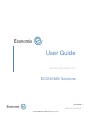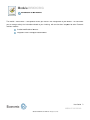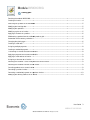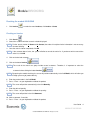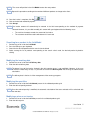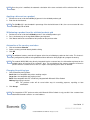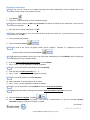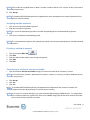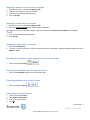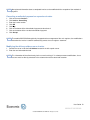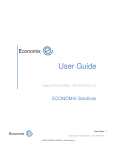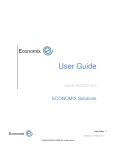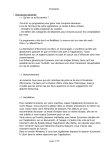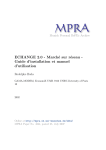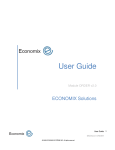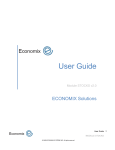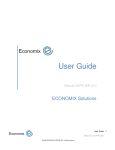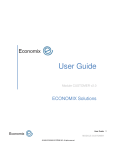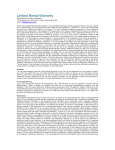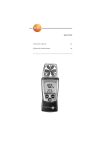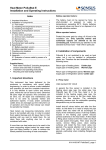Download User Guide
Transcript
User Guide Module INVOICING v2.0 ECONOMIX Solutions User Guide 1 MODULE INVOICING © 2009 ECONOMIX SYSTÈME INC. All rights reserved. Module INVOICING Introduction to the module The module « INVOICING » is designed to answer your needs in the management of your invoices. This tool allows you to manage entirely the information related to your invoicing, with two functions integrated to other Economix solutions modules: Creation/modification of invoices Integration of the invoicing to related modules User Guide 2 MODULE INVOICING © 2009 ECONOMIX SYSTÈME INC. All rights reserved. Module INVOICING Training plan Reaching the module INVOICING ................................ ................................................................................................ ......................................................4 Creating an invoice ................................ ................................................................................................................................ ...........................................4 Searching for a product in the field Model ................................................................................................ ...........................................5 Modifying the invoicing date ................................ ................................................................................................ ..............................................................5 Modifying the quantities................................ ................................................................................................................................ .....................................5 Modifying a price on an invoice ................................ ................................................................................................ ..........................................................5 Applying a discount on a product ................................ ................................................................................................ .......................................................6 Withdrawing a product from the validated products grid ................................................................ .......................................................6 Automation of the courtesy reminders ................................ ................................................................................................ ................................................6 Changing the printing type ................................ ................................................................................................ .................................................................6 Creating a credit note ................................ ................................................................................................................................ ........................................7 Assigning multiple payments ................................ ................................................................................................ .............................................................8 Creating a method of payment ................................ ................................................................................................ ...........................................................8 Transferring an invoice to account receivable ................................................................................................ .....................................8 Applying a payment to an account receivable ................................................................................................ .....................................9 Applying a credit note to an invoice ................................ ................................................................................................ ....................................................9 Assigning a salesman to an invoice ................................ ................................................................................................ ...................................................9 Reaching the customer’s sales history from the current invoice ................................................................ ............................................9 Reaching the customer from the current invoice invoice................................................................ ..................................................................9 Canceling products on a current invoice ................................................................................................ .............................................9 Consulting a previous invoice ................................ ................................................................................................ ............................................................9 Correcting a method of payment on a previous invoice ................................................................ ...................................................... 10 Modifying the delivery address on an invoice ................................................................................................ .................................... 10 User Guide 3 MODULE INVOICING © 2009 ECONOMIX SYSTÈME INC. All rights reserved. Module INVOICING Reaching the module INVOICING 1. Click Invoices , or under the menu Invoices, click Invoice – Create Creating an invoice 1. Click Search 2. Search the customer with the research criterion displayed For the search criterion 3. Name and 4. Contact, the order of inscription for the information is not necessary for more flexibility. 3. Once the search criterion completed, click OK NOTE NOTE If the customer doesn’t exist, the system will offer to consult the entire list. If you do not wish to consult the entire list, click NO. 4. Click on the desired customer 5. Click on the button Invoices NOTE The result of the search can group include several customers. Therefore, it is important to select the customer before clicking the button Invoices NOTE . By opening the module invoicing, the cursor will position automatically in the field Model, which will allow you to begin your entry of product directly. 6. Enter the product code in the field Model 7. Press « Enter » on your keyboard to validate the product NOTE The cursor will position automatically in the field Quantity. 8. Enter the desired quantity 9. Press « Enter » on your keyboard to validate the quantity NOTE The cursor will position in the field Comment. 10. Write a comment, if need be 11. Press « Enter » on your keyboard to validate the product User Guide 4 MODULE INVOICING © 2009 ECONOMIX SYSTÈME INC. All rights reserved. NOTE The cursor will position in the field Model to enter the next product. NOTE Repeat this operation according to the number of different products to charge to the client. 12. Once the invoice is complete, click Pay 13. Click on the desired method of payment 14. Click Accept NOTE The invoice amount will automatically be entered in the field corresponding to the method of payment selected. However, it is possible to modify this amount with your keyboard for the following cases: • • The cash back amount exceeds the amount of the invoice The customer would like to add a withdraw on his bank card Searching for a product in the field Model 1. 2. 3. 4. Position the cursor inside the field Model Press the F5 key on your keyboard Search for the desired product with the search criteria offered Select, among the list of products corresponding to the search criteria used, the desired product by doubleclicking Modifying the invoicing date 1. Position the cursor inside the field Delivery date 2. Enter the desired delivery date NOTE The date of issue of the invoice, situated in the right superior corner, is not modifiable. However, in the case of invoices emitted early or late, it is possible to use the field Delivery date not to falsify the administrative calculations. NOTE The delivery date is the basis of the management of the courtesy programs. Modifying the quantities 1. Position the cursor inside the field Ordered present in the validated products grid 2. Enter the desired quantity ordered NOTE Once the ordered quantity is modified, the automatic calculation of the taxes and totals will be refreshed with the new data. Modifying a price on an invoice 1. Position the cursor inside the field Price present in the validated products grid 2. Enter the desired price User Guide 5 MODULE INVOICING © 2009 ECONOMIX SYSTÈME INC. All rights reserved. NOTE Once the price is modified, the automatic calculation of the taxes and totals will be refreshed with the new data. Applying a discount on a product 1. Position the cursor inside the field Dis (%) present in the validated products grid 2. Enter the desired discount NOTE The field Dis (%) is pre-formatted in percentage. If the desired discount is 20%, the user must enter 20 in the field Dis (%) and not 0.20. Withdrawing a product from the validated products grid 1. Position the cursor inside the field Model present in the validated products grid 2. Press simultaneously on the keys Ctrl + Del on your keyboard 3. Click Yes to confirm the cancellation of this product on the purchase order Automation of the courtesy reminders 1. Click on the button Calendar 2. Select a courtesy reminder date by double-clicking 3. Click OK NOTE The window of courtesy reminder will appear at the time of validating a product on the invoice. This feature is only configured for products having beforehand been defined as being eligible to a program of courtesy. NOTE The module INVOICING being directly integrated into the customer form, the information registered on the emitted invoice will transfer to the customer’s form. The consultation of the courtesy programs will then be possible from the customer form as well as in reports corresponding to the dates of reminder. Changing the printing type 1. Click the desired printing button: Small size: size compatible with printers emitting receipts Large size: size compatible with regular printers Email: Size compatible with PDF and directly integrated with Microsoft Office Outlook Nothing: No printing is desired N.B.: The purchase order will be saved either way for consulting purposes, reprinting or later modification. 2. Click Accept NOTE The integration of PDF purchase orders with Microsoft Office Outlook is only possible if the customer form attached to the orders contains an e-mail address. User Guide 6 MODULE INVOICING © 2009 ECONOMIX SYSTÈME INC. All rights reserved. Creating a credit note NOTE In the case of a return or of a product exchange, the invoice modifications must be brought from a new transaction having a new number of invoice. 1. Click Search 2. Search the customer with the research criterion displayed NOTE For the search criterion 3. Name and 4. Contact, the order of inscription for the information is not necessary for more flexibility. 3. Once the search criterion completed, click OK NOTE If the customer doesn’t exist, the system will offer to consult the entire list. If you do not wish to consult the entire list, click NO. 4. Click on the desired customer 5. Click on the button Invoices NOTE The result of the search can group include several customers. Therefore, it is important to select the customer before clicking the button Invoices . NOTE By opening the module invoicing, the cursor will position automatically in the field Model, which will allow you to begin your entry of product directly. 6. Enter the product code of the return product in the field Model 7. Press « Enter » on your keyboard to validate the product NOTE The cursor will position automatically in the field Quantity. 8. Enter the desired negative quantity (Ex. : - 1) 9. Press « Enter » on your keyboard to validate the quantity NOTE The cursor will position in the field Comment. 10. Write a comment, if need be (Reason of the return) 11. Press « Enter » on your keyboard to validate the product NOTE The cursor will position in the field Model to enter the next returned product. NOTE Repeat this operation according to the number of different products returned by the client. 12. Once the invoice is complete, click Pay 13. Click on the desired method of payment, in the case of a reimbursement, or click on the button Account receivable to apply a credit to the customer’s account User Guide 7 MODULE INVOICING © 2009 ECONOMIX SYSTÈME INC. All rights reserved. NOTE If the credit note is applied to the customer’s account, he will be able to use it, in part or in total, at the time of the next purchase. 14. Click Accept NOTE The module INVOICING being directly integrated to the stocks management, the returned quantities will be put back into the inventory. Assigning multiple payments 1. Click on the first desired method of payment 2. Enter the first amount of payment NOTE The cursor will automatically position in the field corresponding to the selected method of payment. 3. Click on the second desired method of payment NOTE The second amount of payment will automatically register in the field corresponding to the selected method of payment. Creating a method of payment 1. 2. 3. 4. 5. Click on the button Other CC Click Add Enter the code and description of the new type of payment Click Save Click Exit Transferring an invoice to account receivable 1. Click on the button Account receivable to apply an account receivable to the customer’s account NOTE If an account to be received is applied to the customer’s account, he can pay it, partially or altogether, during its next purchase. 2. Click Accept 3. Click Yes 4. Click Yes NOTE The module INVOICING being directly integrated to the management of the accounts receivable, the customer will be able to pay directly its account from the invoicing. NOTE In the case of a customer who pays its account receivable without buying additional items, it is suggested to use a fictitious product (ex: payment CR) at the price of 0.00$, to apply the amount of the account receivable to the invoice and to accept the transaction. User Guide 8 MODULE INVOICING © 2009 ECONOMIX SYSTÈME INC. All rights reserved. Applying a payment to an account receivable 1. 2. 3. 4. Position the cursor inside the field Apply to A/R Enter the amount to the account receivable Click on the selected method of payment Click on Accept Applying a credit note to an invoice 1. Position the cursor inside the field Apply to A/R 2. Enter the negative amount of the credit note to be deducted NOTE In the case of a credit note, amounts registered inside the field Accounts receivable will be negative. 3. Click on the desired method of payment 4. Click Accept Assigning a salesman to an invoice 1. Click the field Salesman 2. To select an existing salesman, click on the desired salesman among the list defined beforehand under the menu Options – User Reaching the customer’s sales history from the current invoice 1. Click on the button History Reaching the customer from the current invoice 1. Click on the Customer located in the left superior corner Canceling products on a current invoice 1. Click on the button Cancel Consulting a previous invoice 1. 2. 3. 4. Click on the menu Invoices Click Invoice - Consulting Enter the invoice number Click OK User Guide 9 MODULE INVOICING © 2009 ECONOMIX SYSTÈME INC. All rights reserved. NOTE No registered information about a completed invoice can be modified with the exception of the methods of payment. Correcting a method of payment on a previous invoice 1. 2. 3. 4. 5. 6. 7. 8. Click on the menu Invoices Click Invoice - Consulting Enter the invoice number Click OK Click Pay Click on the button of the old method of payment to deactivate it Click on the button of the new desired method of payment Click Accept NOTE The module INVOICING being directly integrated to the management of the cash registers, the modifications entered on the invoice issued will automatically correct the cash registers statement. Modifying the delivery address on an invoice 1. Position the cursor inside the field Address located in the left superior corner 2. Enter the new information desired NOTE This information will be effective only for the current invoicing. If it is about permanent modifications, these last ones must be directly corrected in the customer form of the concerned customer. User Guide 10 MODULE INVOICING © 2009 ECONOMIX SYSTÈME INC. All rights reserved.