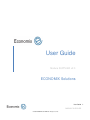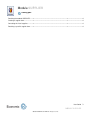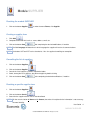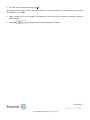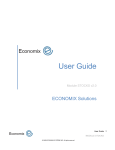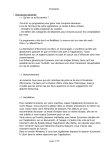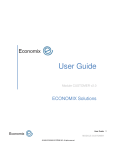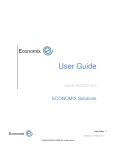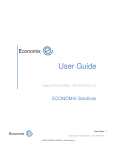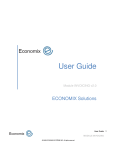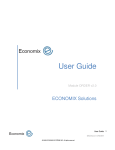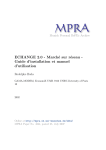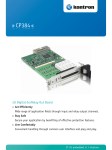Download User Guide
Transcript
User Guide Module SUPPLIER v2.0 ECONOMIX Solutions User Guide 1 MODULE SUPPLIER © 2009 ECONOMIX SYSTÈME INC. All rights reserved. Module SUPPLIER Introduction to the module The module « SUPPLIER » is designed to answer your needs in the management of your supplier forms. This tool allows you to manage entirely the information related to your suppliers, with two functions integrated to other Economix solutions modules: Creation/modification of activ active supplier forms Consultation of the history of the supplier activities Integration of the supplier forms to related modules User Guide 2 MODULE SUPPLIER © 2009 ECONOMIX SYSTÈME INC. All rights reserved. Module SUPPLIER Training plan Reaching the module SUPPLIER ................................ ................................................................................................ .......................................................4 Creating a supplier form ................................ ................................................................................................................................ ....................................4 Consulting the list of suppliers ................................ ................................................................................................ ...........................................................4 Reaching a specific supplier form ................................ ................................................................................................ ......................................................4 User Guide 3 MODULE SUPPLIER © 2009 ECONOMIX SYSTÈME INC. All rights reserved. Module SUPPLIER Reaching the module SUPPLIER 1. Click on the button Supplier or, under the menu Forms, click Supplier Creating a supplier form 1. Click Add 2. Complete the desired field, such as: name, address, email, etc. 3. Click on the button Save after completing the desired modifications, if need be NOTE The field Language will determine in which language the supplier will receive its communications. NOTE The buttons GST and PST can be checked at « No » for suppliers benefiting tax exemption. Consulting the list of suppliers 1. Click on the button Suppliers 2. Click on the button Supplier 3. Consult the list of suppliers, placed in alphabetical order 4. Select, among the list of suppliers, the desired supplier by double-clicking 5. Click on the button Save after completing the desired modifications, if need be Reaching a specific supplier form 1. Click on the button Suppliers 2. Click on the button Search 3. Search for the supplier with the search criterion offered NOTE For the search criterion 2. Name and 3. Contact, the order of inscription for the information is not necessary for more flexibility. User Guide 4 MODULE SUPPLIER © 2009 ECONOMIX SYSTÈME INC. All rights reserved. 4. Once the search criterion completed, click OK NOTE If the supplier does not exist, the system will offer to consult the entire list. If you do not wish to consult the entire list, click NO. 5. Select, among the list of the suppliers corresponding to the used research criterion, the desired supplier by double-clicking 6. Click Save after completing the desired modifications, if need be User Guide 5 MODULE SUPPLIER © 2009 ECONOMIX SYSTÈME INC. All rights reserved.