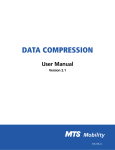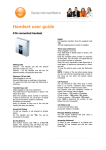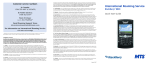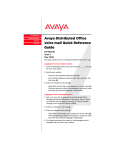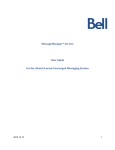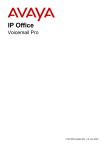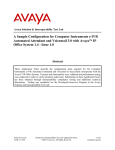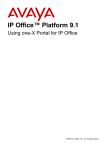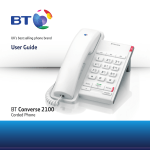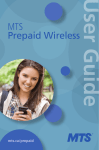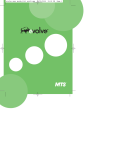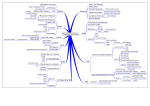Download Call Answer user guide 2011_rs776.indd
Transcript
Call Answer Service User Guide outside front cover 204 225-9999 toll-free Call Answer access number from anywhere in Manitoba 1 866 GET-MSGS toll-free Call Answer access number from anywhere in Canada or the U.S. inside front cover Welcome to MTS Call Answer Service Welcome to the convenient world of MTS Call Answer service. MTS Call Answer is the ultimate messaging system for your home or office. It’s one of the easiest ways to make sure you’re always in touch with family, friends and colleagues. And best of all, using it is as easy as using a phone. Call Answer – the better way to manage messages With Call Answer service, you’ll quickly discover that it’s more than just an answering machine. • Receive messages even when you’re on the phone. • Play messages with more control and ease. Adjust the speed, skip messages… and much more. • There are no tapes or wires to worry about… and it takes up absolutely no space. • It even keeps working during a power failure. • Send or forward messages directly to other Call Answer subscribers – without causing their phone to ring. Using Call Answer is easy, just follow the guide. Taking advantage of Call Answer’s convenience and power is simple. In fact, all the features are activated directly from your telephone’s keypad. Just follow the guide, listen to the system’s friendly prompts, and you’ll soon be on your way! Important note for business users: Although various examples in this guide refer to your home telephone line, the information also applies if you have Call Answer service on your business telephone line. Call Answer Service Features at a Glance Mini Call Answer Call Answer Call Answer Plus Store up to 5 messages Store up to 25 messages Store up to 50 messages Receive up to 1-minute messages and save them for 5 days Receive up to 3-minute messages and save them for 7 days Receive up to 5-minute messages and save them for 14 days Save unheard Save unheard Save unheard messages for messages for messages for 21 days 5 days 21 days Greet callers with a 15-second personal greeting Greet callers with a 30-second personal greeting Greet callers with a 60-second personal greeting Stuttered dial tone indicates a message waiting Visual Message Waiting light or stuttered dial tone indicates a message waiting Visual Message Waiting light or stuttered dial tone indicates a message waiting Table of Contents Basic Features . . . . . . . . . . . . . . . . . . . . . . 2 Getting Started . . . . . . . . . . . . . . . . . . . . . 2 Quick Reference Charts Ongoing Access to Your Mailbox . . . . . .4 Changing Your Personal Greeting . . . . . .5 Other Greeting Options. . . . . . . . . . . . . .5 Call Answer at a Glance . . . . . . . . . . . . . .6 Retrieving Your Messages . . . . . . . . . . . . . 8 Reviewing Messages – Quick Reference . . 10 Advanced Features . . . . . . . . . . . . . . . . . 12 Customize Your Call Answer Service . . . .12 Sending Messages to Call Answer Subscribers . . . . . . . . . . . . . . . . . . . . . 15 Time & Date . . . . . . . . . . . . . . . . . . . . . . 18 Message Autoplay . . . . . . . . . . . . . . . . . .18 Mark Message Anonymous . . . . . . . . . . .18 Group Distribution Lists . . . . . . . . . . . . .18 Exclusive Call Answer Plus Features . . . . . 20 Extension Mailboxes . . . . . . . . . . . . . . . 20 Outcall Notification . . . . . . . . . . . . . . . . 23 Other Call Answer Services . . . . . . . . . . . 25 Virtual Phone Service. . . . . . . . . . . . . . . 25 Calling Features Value Pack . . . . . . . . . . 26 General Information . . . . . . . . . . . . . . . . 27 Troubleshooting Guide . . . . . . . . . . . . . 27 1 BASIC FEATURES Getting Started Before you can use Call Answer service, you have to first initialize your Voice Mailbox. The voice prompts will guide you through these simple steps. Step 1 – Access the system. • Dial *99 from your home or office. • Dial 204 225-9999 from elsewhere in Manitoba. • Dial 1 866 GET-MSGS (1 866 438-6747) from the rest of Canada and the U.S. Step 2 – Enter your temporary password. • If you are at your own telephone (the one with Call Answer) enter your temporary password (your 7-digit telephone number). • If you are at another telephone with Call Answer, press * and then enter your mailbox number (your 10-digit telephone number). You can then enter the temporary password. • If you are at another telephone that does not have Call Answer, press # and then enter your mailbox number (your 10-digit telephone number). You can then enter the temporary password. Step 3 – Enter the new password you wish to use. It can be any combination of 4 to 15 digits, not beginning with the number “0”. For security reasons, please ensure you change your temporary password immediately. 2 Step 4 – Identify your Voice Mailbox by recording your name, telephone number or business name. Step 5 – Record your greeting. You have 2 greeting options. To record a PERSONAL GREETING • Press 2. • Record your greeting. • Press # and follow the playback instructions, then confirm or record again. To use the system’s STANDARD GREETING • Press 1. • The STANDARD GREETING will sound like this: “[Your pre-recorded name or number from Step 4] is not available to take your call. Record your message at the tone. After recording, you may hang up or press # for more options.” Step 6 – To exit, press *. 3 Ongoing Access to Your Mailbox From Call Answer home/office Step 1 Step 2 *99. Enter your password Step 1 Step 2 Step 3 Dial 204 225-9999 Listen for prompt Press * Step 4 Step 5 Step 6 Mailbox number Enter your password Press # From another location in Manitoba Step 1 Dial 204 225-9999 Step 2 Step 3 Listen for prompt Press # Step 4 Step 5 Mailbox number Enter your password Reviewing Messages From another location that has Call Answer Review messages 1 Review Unheard messages 1-1 Save message 7 9 Skip message # Erase message Skip to End of message 3-3 From another location in Canada or the U.S. Step 1 Dial 1 866 GET-MSGS (1 866 438-6747) Step 2 Listen for prompt Step 3 Press 1 to select Call Answer Step 4 Press # Step 5 Mailbox number Step 6 Enter your password Note: Your mailbox number is your 10-digit telephone number. 4 Greetings Greeting 4 3 Greeting Type Personal Options Personal Options Main Menu Changing Your Personal Greeting Change Personal Greeting 1 Standard Greeting 1 Personal Greeting 2 Other Greeting Options Send Personal Options 1 2 4 Mailbox Information 6 Disconnect * Notification (on/off) Personal Options Main Menu Review Administrative Options Greetings Notification Schedule Extension Mailbox Greetings Exit Personal Greeting *Extended Absence Greeting Name 1 2 3 4 9 * 1 2 3 * An Extended Absence Greeting can be recorded to advise callers you are away from your home/office and will be checking messages infrequently. Available with Call Answer Plus only. Not compatible with Extension Mailboxes. 5 Call Answer Service at a Glance To access from a phone with Call Answer, press *99 Listen to introduction Enter your password Access a different Call Answer Mailbox, press * Listen to introduction Enter your password or To access from a phone not associated with Call Answer, Call 204 225-9999 # Press Listen to introduction Reviewing Messages Access Voicemail or Enter your password To Rewind a message, press 1 To Rewind a message to the beginning of the message, press 1-1 To Pause a message, press 2 To Fast Forward a message, press 3 To Fast Forward a message to the end of the message, press For Slow Playback, press For Envelope Information, press 5 To Speed up Playback, press 6 To Return Volume to normal, press Yes 8 9 To Skip message, press # * Record message after the tone 1-1 To Review a message, press 1 To Send a message, press 2 To change Personal Options, press 4 To Disconnect, press * To Send a Message To check New messages, press To Increase Volume, press To Cancel message review, press When finished recording, press Enter the Destination Mailbox number, then press # To Send message now, press # # To hear more Delivery Options, press 0 To Cancel this destination, press Personal Options Main Menu Message Retrieval No New Messages? 3-3 4 * To turn Notification on or off, press 1 To change Administrative Options, press 2 For Greetings or Recorded Name, press 3 To establish or change Notification Schedules, press 4 To create or delete Extension Mailboxes*, press 9 To Exit, press * 6 page 6 & 7 will be facing pages, so the lines will join at the centre fold area. To Reply to the message, press To Save the message, press To hear More Options, press To mark Private, press To specify Urgent Delivery, press To request Confirmation, press To request Future Delivery, press To Cancel this destination, press 7 8 9 0 More Options After Reviewing Delivery Options Notification To Erase the message, press 1 2 3 4 1 2 3 4 To turn Message Waiting Indicator On, press To turn Message Waiting Indicator Off, press Administrative Options 6 To Cancel message review, press * * To Exit, press For Password options, press To establish or change Group Distribution Lists, press 1 To change Prompt Level, press 2 3 To control Date and Time option, press 4 To turn Autoplay on or off, press 6 To Exit, press To change Greetings, press Greetings 5 To Send a Copy to someone else with your comments, press * To turn Outcall Notification Off, press To record an Extended Absence Greeting, press To change your Recorded Name, press To Exit, press Notification Schedule 4 For Envelope Information, press Note: these options can be used immediately after reviewing messages. To turn Outcall Notification On, press * 1 2 3 * To establish First Schedule, press 1 To establish Secondary Schedule, press 2 To establish Temporary Schedule, press 3 To Exit, press Extension Mailbox To Replay a message, press Enter the number of the extension you wish to add or delete. Your extensions are numbered 1,2 and 3. Follow the prompts to add/delete an extension mailbox. * * * Extension mailboxes available only with Call Answer Plus. 7 Retrieving Your Messages When you have a new message waiting, you will hear an interrupted dial tone when you pick up the receiver, or your phone’s Message Waiting Indicator will be flashing (on Message Waiting Indicator-capable phones only). This will not prevent you from making or receiving calls. How to retrieve messages: From home: • Press *99. • After hearing your pre-recorded name, enter your password. From elsewhere in Manitoba that has Call Answer: • Dial 204 225-9999. • Press *. • Enter your mailbox number. • Enter your password. From elsewhere in Manitoba that does not have Call Answer: • Dial 204 225-9999. • Press #. • Enter your mailbox number. • Enter your password. From elsewhere in Canada or the U.S.: • Dial 1 866 GET-MSGS (1 866 438-6747). • Press 1 for Call Answer. • Press #. • Enter your mailbox number. • Enter your password. 8 Message Waiting Indicator The Message Waiting Indicator feature will activate a light or a stuttered dial tone to indicate you have messages. It is a standard feature of Call Answer and Call Answer Plus. Please remember, after retrieving your messages, make sure you exit your mailbox properly by pressing * until you hear “goodbye.” Also be sure to save or delete your messages after you listen to them, or the Message Waiting Indicator will not deactivate. How to review messages: After entering the system: • Press 1-1 to hear new messages first; or • Press 1 to review all messages. How to erase or save a message after review: • Press 7 to erase the message. • Press 9 to save it, archiving the message. 9 Reviewing Your Messages – Quick Reference During playback: Press Result 1 rewind 10 seconds 1-1 rewind to the beginning 2 pause (press 2 to continue) 3 fast forward 10 seconds 3-3 fast forward to end of message 3-3-7 erase message immediately 3-3-9 save (archive) message immediately 4 play message slower 5 date, time, and phone number or recorded name of caller who left message 6 play message faster 8 normal volume 9 increase volume * cancel playback and return to Main Menu 0 Help from the system After playback: Press 10 Result 4 replay 5 envelope information 6 forward 7 erase 8 reply 9 save Helpful tips: Press Result # skip message # bypass the Personal Greeting of another Call Answer subscriber * go to previous step Once in your mailbox: Press Result 1 listen to all messages 1-1 listen to new messages 2 create and send a message 4 access your personal options 6 hear mailbox information Remember: Your phone number will be provided in the envelope information (Option 5 during playback) if you choose to send a message, reply to a message or forward a copy of a message while in your Call Answer mailbox. This will always occur unless you mark the messages as anonymous. See Sending Messages to Call Answer Subscribers on page 16 for details. 11 ADVANCED FEATURES Customize your Call Answer Service Ring Control – *94 To control the number of rings a caller will hear before they go to your Call Answer mailbox: From your phone with Call Answer • Press *94 for RING CONTROL. • Enter the number of rings desired. You may choose between 0 and 9 rings (some areas may choose between 1 and 9 rings). • A confirmation tone will let you know the change has been accepted. Passwords To change your password: From the MAIN MENU • • • • • • Press 4 for PERSONAL OPTIONS. Press 2 for ADMINISTRATIVE OPTIONS. Press 1 for PASSWORDS. Press 1 again to change your password. Enter your new password. The system will read back your new password. Skip Password To turn Skip Password on or off: From the MAIN MENU • • • • • 12 Press 4 for PERSONAL OPTIONS. Press 2 for ADMINISTRATIVE OPTIONS. Press 1 for PASSWORDS. Press 2 for SKIP PASSWORDS. Press 1 for on or 2 for off. Note: When you are calling from your phone, you will be placed directly into voicemail without having to enter your password. If you are calling from a wireless device or a different phone, you will still need to enter your password. Pre-Recorded Name To change your pre-recorded name: From the MAIN MENU • • • • • Press 4 for PERSONAL OPTIONS. Press 3 for GREETINGS. Press 3 to change your pre-recorded name. Record your new name. Press # to confirm. Personal Greeting To change your personal greeting: From the MAIN MENU • • • • Press 4 for PERSONAL OPTIONS. Press 3 for GREETINGS. Press 1 to change your greeting. Press 2 to record a PERSONAL GREETING or press 1 for a STANDARD GREETING. – Record your greeting. – Press # and follow the playback instructions, then confirm or record again. Prompt Level To change the length of your voice prompts: From the MAIN MENU • • • • Press 4 for PERSONAL OPTIONS. Press 2 for ADMINISTRATIVE OPTIONS. Press 3 for PROMPT LEVEL. Press 1 for STANDARD, press 2 for a EXTENDED or press 3 for a RAPID prompts. 13 Busy Line Control – *90/*91 To choose whether callers are sent to your mailbox when the line is busy, or have them get a busy signal: From your phone with Call Answer • To have callers get a busy signal with Call Answer: – Press *91. – A confirmation tone will let you know the change has been accepted. • To have callers go to your mailbox when the line is busy: – Press *90. – A confirmation tone will let you know the change has been accepted. Ring No Answer On/Off – *92/*93 To turn Call Answer service on or off: From your phone with Call Answer • To have calls go unanswered with Call Answer: – Press *93 to turn RING NO ANSWER off. – A confirmation tone will let you know the change has been accepted. • To have calls forwarded to your mailbox: – Press *92 to turn RING NO ANSWER back on. – A confirmation tone will let you know the change has been accepted. Call Monitor – *95 How to listen to callers while they are leaving a message in your mailbox and intercept the call. This service is automatically available to all Call Answer subscribers. It is free with Call Answer Plus, and available on a Pay-Per-Use basis with Call Answer. Please see rate card for pricing. 14 When using Call Monitor: • A short ring alerts you when a call has been transferred to your mailbox. • To find out who is calling, pick up the receiver and press *95 to listen to the message without being heard. (For Call Answer Plus customers, just press the receiver/disconnect button.) • While monitoring the message, press the receiver/disconnect or link button to speak to the caller, or just hang up if you prefer not to intercept the message. • Call Monitor must be activated within 20 seconds of the call being forwarded to your mailbox. Important Notes: 1. One-touch star features (*90, *91, *92, *93, *94, *95 and *99) only work from a line that has Call Answer service. 2. You must subscribe to Call Forward Busy in order to use Busy Line Control. Sending Messages to Call Answer Subscribers Call Answer service gives you a number of convenient features that make it easy to communicate with other Call Answer subscribers. You can use your mailbox to reply to a message. You can record a message and send it directly to another Call Answer subscriber – without even ringing their phone. And you can forward an existing message to another Call Answer subscriber. Call Answer Plus takes this one step further, allowing you to create up to 15 unique distribution lists with up to 25 members each. This will let you forward a message to multiple Call Answer Mailboxes at the same time. Call Answer Basic allows for a single distribution list, with up to 5 members. 15 Remember: Your phone number will be delivered in the envelope information if you choose to send a message, reply to a message, or forward a copy of the message while in your Call Answer mailbox. All messages sent, replied, and forwarded from your Call Answer mailbox will arrive with the phone number attached, even if one subscribes to Call Display blocking. In these cases, the number can be blocked by manually marking the message “anonymous” by pressing 5 after recording your message. To send a message directly to another Call Answer mailbox From the MAIN MENU • Press 2 to begin recording your message. • Press # when you are finished recording your message. • Enter the ten-digit phone number of the destination mailbox or press * to erase the message and re-record the message. – Press # to send the message or – Press 1 to mark the message private – Press 2 to mark the message urgent – Press 3 for receipt confirmation – Press 4 for future delivery – Press 5 to mark the message anonymous • Press * to change destination mailbox. • You may now enter another destination mailbox or press * to exit back to the MAIN MENU. Important Notes on Message Delivery Options: 1. Marking a message private prevents the person receiving the message from sending a copy of it to other mailboxes. 2. Marking a message urgent positions it at the beginning of the recipient’s message list and labels it urgent. 3. Using the confirmation option, you can be notified when the recipient has listened to your message. 16 Important Notes on Message Delivery Options (cont’d) 4. The future delivery option allows you to have a message sent at a future date. The system will prompt you for the month, day, and time you wish to have it sent. This feature is especially useful for sending yourself reminder messages and can be sent up to 60 days in the future. 5. Marking a message anonymous prevents your name and phone number from being delivered in the envelope information of the message. To forward a message to another Call Answer mailbox After message review: • Make sure you are at the end of the message. • Press 6. • Record an introduction to the message you are forwarding. • Press # to stop recording • Enter the destination number. • Press #. • Press # to send the message. To reply to a message After message review: • Press 8. – Press 1 to send your reply with no attached message. – Press 2 to attach all messages that have been sent back and forth in the message chain. This will only occur if there have been multiple replies or forwarded messages sent. – Press 3 to attach the original message that started the message chain along with your new message. • Record your reply. • Press # to stop recording. • Press # to send the message. 17 Time & Date Playback By activating the Time & Date playback option, the time and date stamp will automatically be heard before every message. From the MAIN MENU • • • • Press 4 for PERSONAL OPTIONS. Press 2 for ADMINISTRATIVE OPTIONS. Press 4 for TIME & DATE PLAYBACK. Press 1 for on, or 2 for off. Mark Message Anonymous If there are times when you do not want your name and phone number sent in the envelope information of a message, simply mark the message anonymous. See Sending Messages to Call Answer Subscribers on page 16. Message Autoplay By activating this option, new messages will automatically play when you log into your mailbox. From the MAIN MENU • • • • Press 4 for PERSONAL OPTIONS. Press 2 for ADMINISTRATIVE OPTIONS. Press 6 for AUTOPLAY. Press 1 for on, or 2 for off. Group Distribution Lists Group Distribution Lists can save you valuable time when sending Voice Mail messages to the same group of people. Messages can be sent to all members of the list using a convenient two-digit destination number. You can also delete lists, or review and modify existing lists. 18 How to Create a Group Distribution List From the MAIN MENU • Press 4 for PERSONAL OPTIONS. • Press 2 for ADMINISTRATIVE OPTIONS. • Press 2 for GROUP LISTS. • Press 1 to create a list. – Assign a two-digit number to the list you want to create (you can assign any number from 11 to 25). – Record the name for the list. – Enter the mailbox number (ten-digit telephone number) of each person you want on the list (you can include up to 25 numbers per list). – Enter the mailbox number a second time to remove it from the list at any time. – Press 1 to review all numbers on the list (if desired). – Press * to exit and save the complete list. – Repeat and create up to 15 different lists. • Press 2 to edit an existing list. • Press 3 to delete a list. – Enter the two-digit list number you wish to delete. – Press 1 to keep the list, or – Press 2 to delete it. • Press 4 to review existing lists. – Press 1 to listen to the recorded names of your lists. – Press 2 to rename a list. 19 EXCLUSIVE CALL ANSWER PLUS FEATURES Extension Mailboxes Exclusive to Call Answer Plus, the Extension Mailbox feature lets individuals receive messages separately in their own mailbox with their own password. It allows for 1 main mailbox and up to 3 separate Extension Mailboxes. How to set up your Extension Mailbox Step 1 – Log into your main mailbox. Step 2 – From the MAIN MENU • Press 4 for PERSONAL OPTIONS. • Press 9 for EXTENSION MAILBOXES. • Enter the number of the extension you wish to add (1, 2, or 3). Step 3 – The system will automatically assign you a default password which will be the same as the password for the primary mailbox. You can retain this password or change it. • Press 1 to retain it, or • Press 2 to change it. Now enter a new 4-15 digit password. Step 4 – If you choose to change your password, you will be prompted to enter the new password. You will then have to re-enter the new password a second time to verify it. Step 5 – Record a name (or business name) to identify the extension. • Record the extension name and press #. • Press * to re-record the name (if required). • Press # to confirm it. 20 Step 6 – Record a greeting for the extension, you may: • Press 1 for the system’s STANDARD GREETING. • Press 2 for a PERSONAL GREETING. – Record the greeting, then press #. – The system will playback the greeting, press # to accept it or * to re-record it. You have now finished creating the extension. The first time it is accessed, a tutorial will be played that allows the user to change or retain any of the set-up options you have just created. Once you have created an extension, callers will hear a different voice prompt when being sent to your voicemail. They will hear that [your Telephone Number] is not available and then be able to select from the list of extensions. The recorded name for each extension will be read by the system. (e.g.: “Extension 204 555-XXXX is not available to take your call; to leave a message for Jim press 1, to leave a message for Sandy press 2; to repeat this menu press #”). After the caller selects which mailbox they wish to leave a message for, they will then hear the personal or standard greeting associated to that mailbox. 21 How to delete Extension Mailboxes From the MAIN MENU • Press 4 for PERSONAL OPTIONS. • Press 9 for EXTENSION MAILBOXES. • Press 1, 2, or 3 for the specific extension you wish to delete. • The system will confirm that the extension exists. • Press 1 to delete the extension or press * to keep it. WARNING: By deleting the extension, you will also erase any messages in that extension. Messages in the main mailbox will not be affected. How to log into Extension Mailboxes Dial 204 225-9999 from your home/office • Select which mailbox you wish to enter. The system will read out the names of each line. You will hear “For [recorded name of primary] press 1, for [recorded name of first extension] press 2, for [recorded name of second extension] press 3.” • After selecting the appropriate mailbox, enter the associated password for that mailbox. How send a message between Mailboxes Log into any of the main mailboxes from the MAIN MENU • Press 2 to send message. • Record your message and press #. • When the system prompts you to enter the destination, enter your mailbox number. • You will be asked to select the appropriate mailbox, 1 for the primary, 2 for the first extension, 3 for the second extension, or 4 for the third extension. • Press #. • Press # again to send or enter additional delivery options. • Press * to return to the MAIN MENU or enter the next destination mailbox. 22 Outcall Notification Call Answer Plus lets you stay in touch no matter where you are. With Outcall Notification, you can be notified at a designated number when new messages are delivered to your mailbox. Designed for maximum convenience, it gives you complete control over the hours when outcalling is in effect. You can also set up the outcall schedule to have the system call you immediately when a message is delivered, or you can select intervals of time between when a new message reaches your mailbox, and when the system notifies you. Notification for urgent and non-urgent messages can also be handled differently. Three notification schedules are available: 1. First Schedule – designed to outcall to a regular phone number. It plays a series of interactive prompts to whomever answers the outcall. 2. Second Schedule – this schedule can be set up to a different number than the first schedule. However, if you have both First and Second Schedules active, the First Schedule will take priority over the Second Schedule where the times overlap. 3. Temporary Schedule – will override the First and Second Schedules without erasing or modifying them. The system will prompt you to enter the number of days you want the Temporary Schedule to be activated. The Temporary Schedule will outcall in a manner similar to both other schedules, using a series of interactive prompts when someone answers the outcall. 23 How to set up a Notification Schedule From the MAIN MENU • Press 4 for PERSONAL OPTIONS. • Press 4 for OUTCALL NOTIFICATION SCHEDULE. • Select the First, Second or Temporary Schedule by pressing 1, 2, or 3. • Enter the ten-digit telephone number where you want to be called. • Enter the weekday outcalling start and stop times or press 6-6 to deactivate a schedule for this time period. • Enter the weekend outcalling start and stop times or press 6-6 to deactivate a schedule for this time period. • Select whether you want to be notified of all messages or urgent messages only. • Select how soon the system should outcall to you after a new message arrives (can be different for urgent and non-urgent messages). • Press 1 to confirm the schedule, or 2 to review the schedule or make changes. To turn Outcall Notification on/off From the MAIN MENU • Press 4 for PERSONAL OPTIONS . • Press 1 for NOTIFICATION OPTIONS. • Press 1 to turn OUTCALL NOTIFICATION on, or press 2 to turn it off. Important Notes: 1. If you do not retrieve your messages after an outcall, your mailbox will continue to send an outcall every 30 minutes until you retrieve your messages. You can suspend notifications for one day by pressing * when you receive an outcall. 2. If you have set up both the First and Second Schedules to notify you at the same time, only the First Schedule will outcall. 3. Outcall Notification is not available to the Extension Mailboxes, only to the main mailbox. 24 OTHER CALL ANSWER SERVICES Virtual Phone Service Virtual Phone service is available with Call Answer and Call Answer Plus. An exciting new feature, Virtual Phone service gives you the same convenience and power of Call Answer, but without requiring an actual phone line. With Virtual Phone service, you never miss calls because they are automatically sent to your Voice Mail. Your messages remain confidential because only you can listen to them. Virtual Phone service also lets you store up to 25 messages for 7 days, and comes with a White Pages directory listing for your home, or a Yellow Pages listing for your business. And with Call Answer Plus, you can take advantage of powerful features like Outcall Notification and Extension Mailboxes. How to pick up your messages From any phone • Dial 204 225-9999 in Manitoba or 1 866 GET- MSGS (1 866 438-6747) in Canada or the U.S. • Listen to the introductory prompts. • Press #. • Enter your 10-digit mailbox number. • Enter your password (if accessing it for the first time, your password is your 7-digit telephone number). If the phone has Call Answer • • • • • Dial 204 225-9999. Listen to the introductory prompts. Press *. Enter your 10-digit mailbox number. Enter your password (if accessing it for the first time, your password is your 7-digit telephone number). 25 Calling Features Value Pack Looking for total control over your phone? You need to look at the Calling Features Value Pack. Powerful, convenient, and economical, the Calling Features Value Pack contains 8 of our most popular calling features – including Call Answer Plus – for one low price. For more information, and to get your copy of the Calling Features Value Pack brochure, call us at 204 225-5687 (204 CALLMTS), visit your nearest Connect store or visit us online at www.mts.ca. 26 GENERAL INFORMATION Troubleshooting Guide Troubleshooting Tip Feature Description When I send messages, I am told that I am entering an invalid number. Make sure you are entering the area code for the complete 10-digit phone number. Getting Started When entering your mailbox number or a destination number, always remember to enter the area code as well. Calls aren’t being put through to my mailbox – phone just keeps ringing. The Ring No Answer option may be turned off. Ring No Answer On/Off You can control whether Call Answer is turned on or off by pressing *92 to turn on or *93 to turn off. See page 14 for details. Calls are going straight into my mailbox – the phone doesn’t ring at all. The number of rings may be set to “0” OR Someone may have sent a message through the Call Answer System Ring Control You can control the number of rings callers hear before they are forwarded to your voicemail. Press *94 and enter the number of rings (0-9) you want callers to hear. See page 12 for details. OR Sending a message Someone else may have sent you a message directly through the Call Answer system. When this happens the message arrives without ringing your phone. See page 16 for details. Problem 27 Problem Troubleshooting Tip Feature Description When I’m on the phone callers get a busy signal instead of being forwarded to my voicemail The Busy Line Control feature may be in the off position. OR Call Forward Busy might not be programmed on your line. Busy Line Control You have the option to send additional callers to your Voice Mailbox or have them hear a busy signal when you’re on the line. Press *91 and callers will receive a busy signal. Press *90 to send callers to your Voice Mail. See page 14 for details. If you experience further problems, call Repair Service at 611 I’m setting up my Call Answer mailbox. What is my mailbox number? Your mailbox number will always be your 10-digit telephone number (area code + 7-digit phone number). Getting Started See page 2 for details. I’m setting up my Call Answer mailbox. What is my temporary password? Your temporary password is always your 7-digit phone number. Getting Started When you set up your mailbox the service will prompt you to change your temporary password to your own. See page 2 for details. I forgot my password. It is always a good idea to choose a password that you can remember. It can be as few as 4 digits or as many as 15. Note: your password cannot start with “0”. Password Call Repair Services at 611 to reset your password. If you have your password reset, there is no need to worry about your messages, they will not be deleted. 28 Troubleshooting Tip Feature Description I hear the stuttered dial tone telling me I have new messages, but I don’t have any. OR The Message Waiting Indicator is blinking but I don’t have any messages. You may not have properly exited your mailbox the last time you accessed it. Also make sure you have deleted or saved all your new messages. If you skip a message by pressing # or hang up after listening, they will still be considered a new message. In this case, the Message Waiting Indicator will not deactivate. I can’t access my Voice Mail when I’m calling from a phone other than my home phone. The Call Answer access number is 204 225-9999. No long distance charges are incurred if you dial this number in Manitoba. To access Call Answer when in other provinces or the U.S., please dial 1 866 GET-MSGS (438-6747) Exiting your Mailbox After you have saved or deleted all of your new messages, you should always exit your mailbox by pressing * until you hear “goodbye”. It is also a good idea to wait approximately 6 seconds before picking up the handset again to allow for the Message Waiting Indicator or stuttered dial tone to reset. If the problem persists, call Repair Service at 611 and have them reset your Message Waiting Indicator. Remote Access to access your Voice Mailbox, dial the Call Answer access number. (204 225-9999), press #, enter your mailbox number and follow the prompts. Or dial 1 866 GET-MSGS (438-6747) and press 1 for Call Answer. If you are calling from a phone that has Call Answer, press *99, press *, enter your mailbox number and follow the prompts. See page 8 for details. Problem 29 Problem Troubleshooting Tip My Call The Prompt Answer voice Level may have prompts have been changed. changed Feature Description Prompt Level The Prompt Level selection allows you to determine the amount of information the voice prompts provide during your session – Standard, Extended or Rapid. To change this setting access your Voice Mail, press 4 for PERSONAL OPTIONS, press 2 for ADMINISTRATIVE OPTIONS, press 3 for PROMPT LEVEL, and press 1 for STANDARD PROMPTS. See page 13 for details. Important Note: If any of the previous tips do not solve your problem, call Repair Services at 611. 30 Contacting Us If you have any questions about anything in this guide, or about Call Answer in general, please feel free to call us at 204 CALLMTS (204 225-5687). You can also submit your questions online by visiting mts.ca. If you are experiencing technical difficulties, call Repair Services at 611. 204 225-9999 toll-free Call Answer access number from anywhere in Manitoba 1 866 GET-MSGS toll-free Call Answer access number from anywhere in Canada or the U.S. All features may not be available in all areas. MTS design mark is a registered trade-mark of Manitoba Telecom Services Inc., used under license. inside back cover 776/June 2011 outside back cover