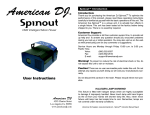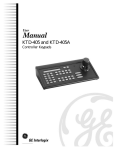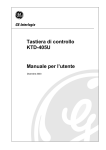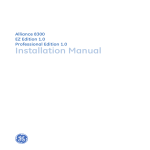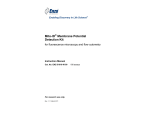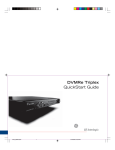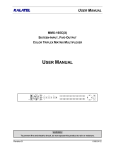Download KTD-405/405A Keypad User Guide
Transcript
KTD-405/405A Keypad User Guide Introduction Welcome to the KTD-405/405A User Guide. This guide helps operators use the KTD-405/405A controller keypads to control cameras, digital recorders, matrixes, and multiplexers. • Keypad operation is affected by the type of system installation. See pages 2 - 3 for information about Digiplex and Zone installations. • Commonly used device commands are described on pages 4 - 9. TIP You’ll find special items such as Tips and Cautions in the page margins. These items make setup and basic operation easier. • For basic keypad descriptions and operations, see pages 10 - 12. • For basic I/O box cable connections, see pages 13 - 14. • Use page 15 to record your system device/zone numbers and descriptions. You can find more detailed information about the keypads and other system devices in their related user manuals. TIP If you have a problem configuring or operating your keypad, try these solutions in this order: 1) Re-read the User Guide 2) Read the corresponding section of the appropriate user manual 3) Call Technical Support KTD-405 From 6 A.M. to 5 P.M. (Pacific time) If calling from outside the United States: 011-1-541-754-9134 If calling from within the United States: 800-469-1676 From 5 P.M. to 6 A.M. (Pacific time) 541-740-3589 KTD-405A 1 | Introduction Information in this document is subject to change without notice. © 2003 GE Interlogix. All rights reserved. Basic Zone Installation / Zone Keypad Mode If your system uses one or more DVMRe digital video recorders or GE multiplexers as the main switching devices, then the system is a basic zone installation. A zone installation can have as many as 32 zones, each zone having one DVMRe or multiplexer that serves from 1 to 32 cameras. The outputs from the zone’s switching device connect directly to dedicated monitors. If you have a zone installation, your keypad defaults to zone mode. If your keypad is in zone mode, the LCD panel shows zone, camera, and monitor fields. LCD display of keypad in zone mode TIP LCD display: Compare the LCD display for zone mode to the LCD display for Digiplex or hybrid zone mode on page 3. TIP System Information: Use page 15 of this document to record the numbers and descriptions of the DVMRes and multiplexers in your system. NOTE DVMRe: See page 6 to call up a DVMRe when the keypad is in zone mode. 2 | Basic Zone Installation / Zone Keypad Mode Basic Digiplex Installation / Digiplex and Hybrid Zone Keypad Modes If your system uses one or more GE matrix switchers as the main switching devices, then the system is a basic Digiplex installation. A Digiplex system can have 512 cameras, one or more matrix switchers with 64 monitor outputs, up to 32 multiplexers, and up to 32 recorders. In addition, optional recording devices (DVMRe, DSR, or VCR) can connect to the matrix switcher. Digiplex systems do not require that the DVMRes have dedicated monitors. If you have a Digiplex installation, your keypad defaults to Digiplex mode. If your keypad is in Digiplex mode, it shows the active camera and monitor numbers. LCD display of keypad in Digiplex mode You can use the keypad to control a DVMRe in a Digiplex installation (see page 6). In this case, the keypad is in “hybrid” zone mode. If your keypad is in hybrid zone mode it shows zone, camera, and monitor numbers, and the DVMRe type. LCD display of keypad in hybrid zone mode TIP LCD display: Compare the LCD display for Digiplex and hybrid modes to the LCD display for zone mode on page 2. NOTE DVMRe: See page 6 to call up a DVMRe when the keypad starts in Digiplex mode. 3 | Basic Digiplex Installation / Digiplex and Hybrid Zone Keypad Modes Programming and Controlling a CyberDome Selecting a Monitor There are two methods for monitor selection. For example, to select monitor 1 perform one of the following. Selecting a camera • There are two methods for camera selection. For example, to select camera 1 perform one of the following. If you have fewer than ten cameras, press 1; if you have tens of cameras, press 0,1; if you have hundreds of cameras, press 0,0,1. • Press 1, • • If you have fewer than ten monitors, press 1; if you have tens of monitors, press 0, 1; if you have 100 – 128 monitors, press 0, 0, 1. Press mon, 1, . . Programming presets Move the camera to the desired position. • Standard presets: Press store, <preset number>, store to store presets. • Autopan limits: Press store, set autopan limits. or , store to • Quick store: Press store, [aux 1 – 4], store to store preset positions 58 – 61. Calling up a preset To move a CyberDome camera to a preset position, press find then <preset number>. Calling up a tour To initiate on a CyberDome camera a previously programmed tour, press tour then <tour number>. 4 | Programming and Controlling a CyberDome / Selecting a Monitor TIP Presets: • CyberDome cameras can store up to 32 (numbered 00 – 31) or 64 (numbered 00 – 63) preset positions, depending on the camera model. • Preset numbers 62 and 63 are reserved for autopan limit settings. • If you are going to reprogram a large number of existing presets, it is advisable to clear all presets stored in memory. Controlling a Matrix Switcher TIP Sequence tours: In order to view sequence tours, your system must include a KTD-440 and you must program the KTD-440 with one or more sequence routines. Viewing a camera on a specific monitor At the default keypad menu, enter the monitor number then the camera number. See page 4 for camera and monitor number entry methods. Initiating sequence tours To initiate a camera sequence, press seq then <sequence routine number 1 - 7>. Initiating group sequences 1 Press esc + zone. 2 At the prompt, press tour. 3 At the prompt, enter the group sequence number. For single digit numbers, press <number key>, . For double digit numbers, press <first digit key>, <second digit key>. Enable or disable alarm mode for a monitor Press . If the alarm mode is enabled, A appears on the affected monitor. 5 | Controlling a Matrix Switcher TIP Group sequences: In order to initiate a group sequence, you must first program the sequence at the matrix switcher. Controlling a DVMRe Calling up a DVMRe in a Digiplex installation To select a DVMRe when in Digiplex mode, perform the following. 1 Press zone. The keypad switches to hybrid zone mode. 2 Enter the DVMRe/zone number. Calling up a DVMRe in a zone installation To select a DVMRe when in zone mode, perform the following. 1 Press zone. NOTE Installations: See pages 2 - 3 for descriptions of zone and Digiplex installations and the related keypad modes. NOTE System information: You must know the DVMRe/zone number to call a DVMRe from the keypad. If you don’t know that information, contact your system installer, integrator, or administrator and record that information on page 15. 2 Enter the zone number. Calling up multiscreen views on a Triplex or DVMRe (zone or hybrid zone mode only) • Press view, <number keys 1 to 9> or • Press view, 5 repeatedly to step through the available views. Calling up multiscreen views on other DVMRe models and multiplexers Press view repeatedly to step through the available views. 6 | Controlling a DVMRe TIP Hybrid Zone mode: • Press esc to return from hybrid zone mode to Digiplex mode. • You do not have PTZ control of cameras in hybrid Zone mode. TIP Error: The keypad beeps when you enter a zone number if that zone number does not exist or the keypad is not communicating with the DVMRe. Searching Recorded Events on a DVMRe To initiate a search, press . The Disk Analysis Screen appears on the monitor. The default view shows the entire time period currently saved on the disk. At the Motion Search menu, select a time parameter. At the custom time menu, customize a time period to search. Custom time menu Motion Search menu • To navigate through the options push up or down on the joystick, or press esc + or esc + . Disk Analysis Screen • To scroll forward or backward in disk time push the joystick up or down, or press esc + or esc + . The black indicator arrows move left and right to show the selected time. • To view shorter or longer spans of time, push the joystick left or right, or press or . There are four view levels. • To view playback of the currently selected time period, press . • To specify search parameters, press Motion Search menu appears. 7 | . The Searching Recorded Events on a DVMRe • To select an option push left or right on the joystick, or press esc + or esc + . You can select only one option at a time. • To initiate a search on a selected preset time parameter, press . Playback begins and the motion search setup screen appears. • To customize a time period to search, select Custom and press . The custom time menu appears. • To apply filters to a custom or preset time parameter, press . The Search Filters menu appears. • To navigate through the date and time fields, push left or right on the joystick, or press esc + or esc + . • To change settings for each option press esc + or esc + . • To accept the customized time settings press . Playback begins and the motion search setup screen appears. Continued on next page... TIP Exiting Search mode: To exit the search function, continue pressing esc until all search menus disappear from the monitor. Searching Recorded Events on a DVMRe, continued At the Search Filters menu, select custom search parameters. At the motion search setup screen, enable or disable areas for motion detection. • To move the selection box around the screen, use the joystick. • To navigate up and down through the main options in the left column, push up or down on the joystick, or esc + or esc + . • To select or deselect a box in the left column, push right on the joystick or press esc + . If you select a box, the right column for that item Search Filters menu becomes editable. • In the right column, to navigate through the editable options, push or esc + . To change left or right on the joystick, or press esc + settings push up or down on the joystick, or press esc + or . To accept settings press . The left column becomes active. • To select or deselect cameras, press the number keys. For single digit camera numbers press <number key>, . For double digit camera numbers press <first digit key>, <second digit key>. Press to toggle between selecting all cameras or only camera 1. • To initiate the search, select START SEARCH and press appropriate Search Results menu appears. 8 | Searching Recorded Events on a DVMRe, continued The Motion search setup screen • To toggle the selection box between active and neutral mode, press . If the box is in active mode, aDappears in the box. Move the box over areas you want to enable for motion detection. • To toggle a selected block between disabled and neutral mode, press . If the selection box is in disabled mode, an U appears in the box. Move the box over areas you want to disable for motion detection. • To start the search, press appears. Continued on next page... . The appropriate Search Results menu Searching Recorded Events on a DVMRe, continued At either Search Results menu, select an entry. Activity, text, motion, and alarm Search Results menu • If your search produced no results, press Time/date Search Results menu to return to the Search Filters menu. • To scroll through the results, use the joystick, or press esc + • To play a selection, press or esc + . . • During playback, to set an event replay continuously, press seq. “Repeat” appears at the top of the monitor screen. • During playback, to return to the Search Results menu, press • To stop playback, press 9 | . Searching Recorded Events on a DVMRe, continued . Key Descriptions and Operation DSR, VCR, DVMRe, or Multiplexer Selection Press dsr/vcr, <device number> in Digiplex mode to address a remote recording device (other than a DVMRe). Press zone, <zone number> in Zone or Digiplex mode to select a DVMRe. DSR, VCR, DVMRe, or Multiplexer Operation Start record mode. • Step selected monitor through programmed multiplexer multiscreen views. If using a Triplex™ multiplexer, press view, [1 – 9] to select a view (see page 6) • For newer model cameras, hold for 3 seconds to view camera name and number. Joystick In play or pause mode: Stop record or playback mode. • Right: fast forward. Start playback mode. • Left: rewind. Pause playback. • Up/Down: skip forward/backward frame by frame. Fast forward playback. Playing in reverse: shift to forward play. • Twist right: step forward at a variable rate. In pause mode: step playback forward one frame. • Twist left: step in reverse at a variable rate. Playing forward: shift to reverse play. • Return to center: resume pause mode. Rewind playback. In pause mode: step playback in reverse one frame. Toggle between 2X zoom and normal view. Initiate a search on a DVMRe. With 2X magnification on: • Right: pan right. • Left: pan left. • Up/Down: pan up or down. Continued on next page... 10 | Key Descriptions and Operation TIP Keypad instruction conventions: • “,” separates keys to be pressed in succession. • “+” separates keys to be pressed simultaneously. • “<>” indicates numerical addresses or indicators to be entered on the number keypad. • “[]” indicates variable names for keys. Key Descriptions and Operation, continued Other Keys • Press to select monitor (see page 4) • Press and hold for three seconds to view keypad information. 0 – 9 Use in combination with other keys to select camera, monitor, zone, preset, etc. • Refresh the monitor display. • Clear an alarm. • Clear a number entry if required number of digits are not yet entered. • esc + [key] for shifted function. • esc + mon for key function help. • esc + iris +/- to change the backlight brightness on the keypad display. Press and hold until you hear a tone to enter the password menu and begin programming mode. Press 1st to call up the first site in the annunciation queue. Press auto focus to place the selected CyberDome camera in auto focus mode. Field programmable keys for various sitespecific applications (the default assignment is printed above the keys). 11 | Key Descriptions and Operation, continued Select a multiplexer/switcher sequence tour on the active monitor. In Digiplex mode, toggle alarm mode between on and off for the current monitor. In zone mode, clear all alarms. • Press tour, <tour number> to place a CyberDome or PTZ receiver in tour mode. • Temporarily disables the auto focus feature on a CyberDome. Any joystick movement re-enables autofocus. KTD-405A Only talk (aux 4) Press to talk from keypad to receiver location. • Press store, <preset number>, store to store presets. or • Controls the focus function on selected receiver site's motorized lens. Controls the iris function on the selected receiver site's motorized lens. • Press tour and hold until you hear a tone to set autopan mode for the current camera. • Autopan limits: Press store, store to set autopan limits. Controls the zoom function on selected receiver site's motorized lens. , Press to select KTR-11 Face Camera. Press to select KTR-11 Badge Camera. • Sequence Programming (Zone mode only): Press store, seq to access sequence programming for Calibur multiplexers. Press to select KTR-11 Overview Camera. • Quick store: Press store , [aux 1 – 4], store to store preset positions 58 – 61. Press to adjust volume level down. • Press find , <number keys> to view preset camera positions. • Quick find: Press find, [aux 1 – 4] to view preset positions 58 - 61. Press to adjust volume level up. Continued on next page... Key Descriptions and Operation, continued Joystick Shifted Key functions Control the selected camera: To access shifted functions, press esc + [key]. help joystick left • Pan: move the joystick left or right group joystick up • Tilt: move the joystick up or down macro joystick right • Zoom: twist the joystick knob clockwise or counterclockwise. autopan unlock live light site down lock joystick down flip site up stabilize home function 0 lux group step volume up/down card door 1 door 2 slow fast 12 | Key Descriptions and Operation, continued backlight bright/dim Input/Output box connections Terminal strip connections: EARTH GROUND: To ground. RS485 A/B: To and from a DVMRe or additional keypad. Observe polarity. (Optional; use if you do not use the RJ45 connection.) RS422 IN A/B: In from an upstream Digiplex device such as an RS422 keypad, alarm chassis, ASCII converter or time/date generator. Observe polarity. RS422 OUT A/B: Out to downstream matrix switchers and PTZ cameras; can also connect to Digiplex controllers or ASCII converters. Observe polarity. SPEAKER SHIELD, SPEAKER: To speaker (if used; KTD-405A only). CAUTION Bias switch: Unless the system includes a bridge connection using fiber or Ethernet, turn on the bias switch for only one keypad per system. Bias switch: Use to load the RS485 line appropriately. Slide the switch up for the ON position. 13 | Input/Output box connections Power cable: For safety, use a tie-wrap to secure the power cable to the tie-in. CAUTION Earth ground: For surge protection you can connect to ground at every I/O box. RS485 Shield: Ground at only one end of each continuous segment of shield. Input/Output box connections, continued RJ11 and RJ45 Connections AUDIO: Connect the RJ11 cable from the keypad. (KTD-405A only; this is a crossover cable.) KEYPAD: Connect the black RJ45 cable from the keypad. (This is a straight-through cable.) RS485: These are optional connectors for systems that include multiplexers or DVMRes with RJ45 connectors. The pin out the RJ45 connectors as follows: • Pin 3 = RS485 A • Pin 6 = RS485 B (On the terminal strip on the other side of the I/O box, there is also one RS485 connection.) 14 | Input/Output box connections, continued System Information Number: Description: Other system notes: TIP Use this page to record DVMRe/zone numbers in your system. Include a description so you can easily identify the location for each unit/zone. 15 | System Information