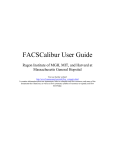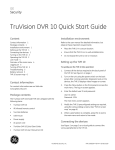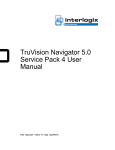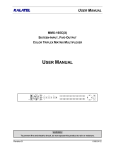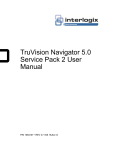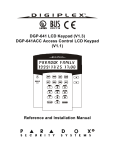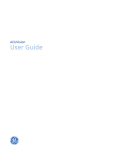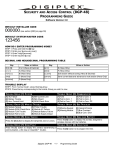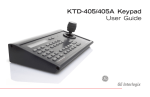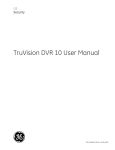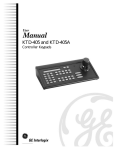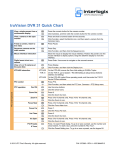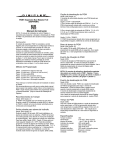Download Quick Guide - Interlogix
Transcript
KTD-405/405A/405-2D Keypad Quick Guide Introduction Tip. You’ll find special items such as tips and notes in the page margins. This KTD-405/405A/405-2D Keypad Quick Guide contains step-by-step instructions for performing basic functions on a KTD-405/405A/405-2D Keypad. This quick guide helps operators use the KTD-405/405A/405-2D Keypad to control cameras, digital recorders, matrixes, and multiplexers. Included in this quick guide: If you have a problem configuring or operating your keypad, try these solutions in this order: 1. Read this quick guide. 2. Read the corresponding section of the appropriate user manual. Installation types . . . . . . . . . . . . . . . . . . . . . . . . . . . . . . . . . . . . . .3 PTZ camera operation . . . . . . . . . . . . . . . . . . . . . . . . . . . . . . . . .5 Switcher and monitor operation . . . . . . . . . . . . . . . . . . . . . . . .6 DVR operation. . . . . . . . . . . . . . . . . . . . . . . . . . . . . . . . . . . . . . . . .7 DVR recorded event search. . . . . . . . . . . . . . . . . . . . . . . . . . . . .8 Keypad key and joystick operation. . . . . . . . . . . . . . . . . . . . 10 System defaults . . . . . . . . . . . . . . . . . . . . . . . . . . . . . . . . . . . . . 13 Input/output box connections . . . . . . . . . . . . . . . . . . . . . . . . 14 3. Call technical support: Monday through Friday, excluding holidays, between 5 a.m. and 5 p.m. Pacific Time). Toll-free in the US, including Alaska and Hawaii; Puerto Rico; Canada): 888.GESECURity (888.437.3287) Outside the toll-free area: 503.885.5700. Outside the US: 011-1-541-754-9134. KTD-405 Note: The KTD-405-2D (not shown) is similar to the KTD-405, but with a 2-axis joystick instead of a 3-axis joystick. KTD-405A © 2009 GE Security, Inc. Document number/revision: 1047307D April ,2009. KTD-405/405A/405-2D Keypad Quick Guide 2 Installation types The type of installation you have—zone or Digiplex—determines your keypad operation. Zone installations If your system uses one or more DVR digital video recorders or GE multiplexers as the main switching devices, then the system is a zone installation. A zone installation can have as many as 32 zones, each zone having one DVR or multiplexer that serves from 1 to 32 cameras. The outputs from the zone’s switching device connect directly to dedicated monitors. Zone mode If you have a zone installation, your keypad should be in zone mode. If your keypad is in zone mode, the LCD panel shows zone, camera, and monitor fields. ZONE -CAMERA -- MONITOR - Note: See DVR operation on page 7 to control a DVR when the keypad is in zone mode. System information. Use the System information table on page 16 to record the numbers and descriptions of the DVRs and multiplexers in your system. KTD-405/405A/405-2D Keypad Quick Guide 3 Digiplex installations If your system uses one or more GE matrix switchers as the main switching devices, then the system is a Digiplex installation. A Digiplex system can have 512 cameras, one or more matrix switchers with 64 monitor outputs, up to 32 multiplexers, and up to 32 recorders. In addition, optional recording devices (DVR, DSR, or VCR) can connect to the matrix switcher. Digiplex systems do not require dedicated monitors for each DVR. Digiplex mode If you have a Digiplex installation, your keypad should be in Digiplex mode. If your keypad is in Digiplex mode, it shows the active camera and monitor numbers. CAMERA 0 MONITOR 1 See DVR operation on page 7 to control a DVR when the keypad starts in Digiplex mode. Hybrid zone mode You can use the keypad to control a DVR in a Digiplex installation. In this case, the keypad is in hybrid zone mode. If your keypad is in hybrid zone mode, it shows zone, camera, and monitor numbers, plus the DVR type. ZONE 01 CAM -- DVMRe TRI MON A ESC=EXIT KTD-405/405A/405-2D Keypad Quick Guide 4 PTZ camera operation Camera selection Preset programming There are two methods for camera selection. For example, to select camera 1, do one of the following: To program presets, move the camera to the desired position and do the following: • If you have fewer than ten cameras, press 1. If you have tens of cameras, press 0, 1. If you have hundreds of cameras, press 0, 0, 1. Or • Press 1, . Standard presets. Press store, <preset number>, store to store presets. Autopan limits. Press store, or , store to set autopan limits. Presets. PTZ cameras can store up to 32 (numbered 00 to 31) or 64 (numbered 00 to 63) preset positions, depending on the camera model. Preset numbers 62 and 63 are reserved for autopan limit settings. If you intend to reprogram a large number of existing presets, we recommend you clear all presets stored in memory. Quick store. Press store, [aux 1 to 4], store to store preset positions 58 to 61. Preset selection To move a PTZ camera to a preset position, press find then <preset number>. Tour initiation To initiate a previously programmed tour on a PTZ camera, press tour then <tour number>. KTD-405/405A/405-2D Keypad Quick Guide 5 Switcher and monitor operation Switcher control Monitor selection To view a camera on a specific monitor, at the default keypad menu, enter the monitor number then the camera number. To initiate a camera sequence tour, press seq , <sequence routine number 1 to 7>. There are two ways to select a monitor. For example, to select monitor 1, do one of the following: To initiate a group sequence, do the following: 1. Press esc and zone. 2. At the prompt, press tour. 3. At the prompt, enter the group sequence number. For single digit numbers, press <number key>, . For double digit numbers press <first digit key>, <second digit key>. • Press mon, 1, . • Depending on the number of monitors in your system, press one of the following: • Press 1 (1 to 9 monitors). • Press 0, 1 (10 to 99 monitors). • Press 0, 0, 1 (100 to 128 monitors). Sequence tours. In order to view sequence tours, your system must include a KTD-440 and you must program the KTD-440 with one or more sequence routines. Group sequences. In order to initiate a group sequence, you must first program the sequence at the matrix switcher. To enable or disable the alarm mode for a monitor, press alarm. If the alarm mode is enabled, A appears on the affected monitor. KTD-405/405A/405-2D Keypad Quick Guide 6 DVR operation DVR selection in zone mode Multiscreen views To select a DVR when in zone mode, do the following: To call up multiscreen views on a Triplex or DVR (zone or hybrid zone mode only), do one of the following: 1. Press zone. 2. Enter the zone number. Note: See Zone mode on page 3. DVR selection in Digiplex mode To select a DVR when in Digiplex mode, do the following: 1. Press zone. The keypad switches to hybrid zone mode. 2. Enter the DVR/zone number. • Press view, <number keys 1 to 9>; or • Press view, 5 repeatedly to step through the available views. To call up multiscreen views on other DVR models and multiplexers, press view repeatedly to step through the available views. System information. You must know the DVR/zone number to call a DVR from the keypad. If you don’t know that information, contact your system installer, integrator, or administrator and record that information on the System information table on page 16. Hybrid zone mode. Press esc to return from hybrid zone mode to Digiplex mode. You do not have PTZ control of cameras in hybrid zone mode. Error. The keypad beeps when you enter a zone number that does not exist or if the keypad is not communicating with the DVR. Note: See Digiplex mode and Hybrid zone mode on page 4. KTD-405/405A/405-2D Keypad Quick Guide 7 DVR recorded event search To initiate a search, press . The Disk Analysis screen appears on the monitor. Disk Analysis screen Motion Search menu Custom Time menu The default view shows the entire time period currently saved on the disk. At the Motion Search menu, select a time parameter. At the Custom Time menu, customize a time period to search. To scroll forward or backward in disk time, push the joystick up or down, or press esc + or esc + . The black indicator arrows move left and right to show the selected time. To navigate through the options, push up of down on the joystick, or press esc +or esc +. To navigate through the date and time fields, push left or right on the joystick, or press esc + or esc + . To select an option push left or right on the joystick, or press esc + or esc + . To change settings for each option, press esc + or esc +. To view shorter or longer spans of time, push the joystick left or right, or press or . There are four view levels. To initiate a search on a selected preset time parameter, press . Playback begins and the Motion Search Setup screen appears. To accept the customized time settings, press . Playback begins and the Motion Search Setup screen appears. To view playback of the currently selected time period, press . To specify search parameters, press The Motion Search menu appears. . To customize a time period to search, select custom and press . The Custom Time menu appears. Note: To exit the search function, continue pressing esc until all search menus disappear from the monitor. To apply filters to a custom or preset time parameter, press . The Search Filters menu appears. KTD-405/405A/405-2D Keypad Quick Guide 8 Search Filters menu Motion Search Setup screen Search Results menu At the Search Filters menu, select custom search parameters. At the Motion Search Setup screen, enable or disable areas for motion detection. To navigate through the main options in the left column, push the joystick up or down, or press esc+or esc+. To move the selection box around the screen, use the joystick At either the activity, test, motions and alarm search results menu or the time/ date search results menu, select an entry. To select /deselect a box in the left column, push right on the joystick, or press esc+ . If you select a box, the right column for that item becomes editable. To navigate through the options in the right column, push the joystick left or right, or press esc+ or esc+ . To change settings push the joystick up or down, or press esc+or esc+. To accept settings, press . The left column becomes active. To select/deselect cameras, press the number keys. For single-digit camera numbers, press <number key>, . For double-digit camera numbers, press <first digit key>, <second digit key>. Press to toggle between selecting all cameras or only camera 1. To start a search, select Start Search and press . The appropriate search results menu appears. To toggle the selection box between active and neutral mode, press . If the box is in active mode, a checkmark appears in the box. Move the box over areas you want to enable for motion detection. To toggle a selected box between disabled and neutral mode, press . If the selected box is in disabled mode, an X will appear in the box. Move the box over areas you want to disable for motion detection. To start the search, press . The appropriate search results menu appears. If your search produced no results, press to return to the Search Filters menu. To scroll through the results, use the joystick, or press esc + or esc + . To play a selection, press . During playback, to set an event replay continuously, press seq. Repeat appears at the top of the monitor screen. During playback, to return to the Search Results menu, press . To stop playback, press . KTD-405/405A/405-2D Keypad Quick Guide 9 Keypad key and joystick operation , (commas) separate keys to be pressed in succession. DSR, VCR, DVR, and multiplexer operation dsr/vcr zone Press dsr/vcr, <device number> in Digiplex mode to address a remote recording device (not a DVR) view Press zone, <zone number> in zone or Digiplex mode to select a DVR. Start record mode. Stop record or playback mode Start playback mode. Pause playback. Fast forward playback. Rewind playback. Reverse-play: shift to forward play. In pause mode: step playback forward one frame. Play: shift to reverse-play. In pause mode: step playback in reverse one frame. Toggle between 2X zoom and normal Keypad conventions Joystick Step selected monitor through programmed multiplexer multiscreen views. If using a Triplex, press view, <1 to 9> to select a view. For newer model cameras, hold for 3 seconds to view camera name and number. + (plus signs) separate keys to be pressed simultaneously. < > indicate numerical addresses or indicators to be entered on the number keypad. [ ] indicate variable names for keys. In play or pause mode: Right: fast forward. • Left: rewind. • Up/down: skip forward/ backward frame by frame. • Twist right: step forward at a variable rate. • Twist left: step in reverse at a variable rate. • Return to center: resume pause mode. With 2X magnification on: • Right: pan right. Left: pan left. • Up/down: pan up or down. Initiate a search on a DVR. KTD-405/405A/405-2D Keypad Quick Guide 10 Standard key functions mon Press to select monitor. Press and hold for three seconds to view keypad information. 0 to 9 Use in combination with other keys to select cameras, monitors, zones, presets, etc. esc aux X Field programmable keys for various site-specific applications (the default assignment is printed above the keys. seq Select a multiplexer/switcher sequence tour on the active monitor. Refresh the monitor display. Clear an alarm. alarm Clear a number entry if required number of digits are not entered. esc+[key] for shifted function. esc+mon for key function help. esc+iris (plus or minus) to change the backlight brightness on the keypad display. Press and hold until you hear a tone to enter the password menu and begin programming mode. 1st Press to call up the first site in the annunciation queue. autofocus Press to place the selected camera in autofocus mode. In Digiplex mode, toggle alarm mode between on and off for the current monitor. tour Press tour <tour number> to place a PTZ receiver in tour mode. Press tour and hold until you hear a tone to set autopan mode for the current camera. find Press find <number keys> to view preset camera positions. Press find, [aux 1 to 4] to view preset positions 58 to 61. + zoom - Controls the zoom function on selected receiver site’s motorized lens. + focus - Press store, or , store to set autopan limits. Controls the focus function on selected receiver site’s motorized lens. Press store, seq to access sequence programming for Calibur multiplexers (zone mode only). Any joystick movement enables the autofocus. In zone mode, clear all alarms. store Press store, <preset number>, store to store presets. Press store, [aux 1 to 4], store to store preset positions 58 to 61. Temporarily disables the autofocus feature on a GE PTZ. + iris - Controls the iris function on the selected receivers site’s motorized lens. KTD-405/405A/405-2D Keypad Quick Guide 11 “Shifted” key functions KTD-405A functions To select the “shifted” mode for key functions, press and hold esc then press the key. Use the help function (esc+mon) to find the current function assigned to any key. These keys apply to the audio-enabled KTD-405A model only. mon help joystick left zone group joystick up 1st macro joystick right autofocus autopan live aux 1 unlock aux 2 lock aux 3 flip aux 4 stabilize seq long sequence store group find step face card badge door 1 over door 2 vol X slow vol X fast talk (aux 4) Press to talk from keypad to receiver location. face Press to select KTR-11 Face Camera. badge Press to select KTR-11 Badge Camera. over Press to select KTR-11 Overview Camera. vol Press to adjust volume level up. vol Press to adjust volume level down. light site down joystick down site up home 0 lux + zoom - grab PTZ for zoom + grab End for zoom - + iris - backlight bright/dim Joystick control Use the joystick to control a selected PTZ camera. (Note: Zoom joystick control only available on KTD-405/405A.) Pan Move the joystick left or right. Tilt Move the joystick up or down. Zoom Twist the joystick knob clockwise or counterclockwise. KTD-405/405A/405-2D Keypad Quick Guide 12 System defaults Programming settings Keypad address KB3 PTZ protocol Enable remote programming Keypad title Keypad lockout priority Lowest user programming Program soft keys Change access code Baud rate (KBPS) System controller Operating mode System size (cameras) System size (monitors) System size (multiplexers) System size (DSR/VCR) System size (presets) Set access to cameras Set access to monitors Set access to DSR/VCR Set access to multiplexers Monitor offset Annunciation Defaults 99 No Yes Blank 0 = Off 58 No No 0 = Default No Digiplex 511 64 32 32 63 None set None set None set None set 0 No Range 1 to 254 Yes / No Yes / No 0 to 14 characters 0 to 9 levels 1 to 128 Yes / No Yes / No 0, 9, 19, 38 Yes / No Digiplex / Zone 1 to 1599 1 to 128 0 to 254 0 to 32 0 to 127 Level 0 to 9 per camera Level 0 to 9 per monitor Level 0 to 9 per DSR/VCR Level 0 to 9 per multiplexer 0 to 63 Yes / No KTD-405/405A/405-2D Keypad Quick Guide 13 Input/output box connections Terminal strips Earth ground. To ground. RS-485 A/B. To and from a DVR or additional keypad. Observe polarity. (Optional, use if you do not use the RJ45 connection.) You can use both the wire terminals and the RJ45 connection for RS-485. RS-422 IN A/B. In from an upstream Digiplex device such as an RS-422 keypad, alarm chassis. ASCII converter, or time/date generator. Observe polarity. RS-422 OUT A/B. Out to downstream matrix switchers and PTZ cameras; can also connect to Digiplex controllers or ASCII converters. Observe polarity. Speaker shield, speaker. To speaker, if used (KTD-405A only). Power cable For safety, use a tie-wrap to secure the power cable to the tie-in. Bias switch Use to load the RS-485 line appropriately. Slide the switch up for the ON position. CAUTION: Unless the system includes a bridge connection using fiber or Ethernet, turn on the bias switch for only one keypad per system. CAUTION: Earth ground. For surge protection you can connect to ground at every I/O box. RS-485 shield. Ground at only one end of each continuous segment of shield. KTD-405/405A/405-2D Keypad Quick Guide 14 RJ11 and RJ45 connectors RS-485. These are optional connectors for systems that include multiplexers or DVRs with RJ45 connectors. Pin 3 = RS-485A Pin 6 = RS-485B On the terminal strip on the other side of the I/O box, there is also one RS-485 connection. AUDIO. Connect the RJ11 cable from the keypad (KTD-405A only). This is a crossover cable. KEYPAD. Connect the black RJ45 cable from the keypad. This is a straightthrough cable. KTD-405/405A/405-2D Keypad Quick Guide 15 System information table Use this table to record DVR/zones in your system. Include a description so you can easily identify the location for each unit/zone. Zone # Description Zone # Description Zone # Description KTD-405/405A/405-2D Keypad Quick Guide 16