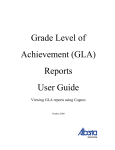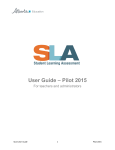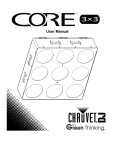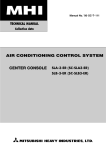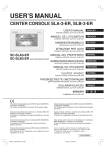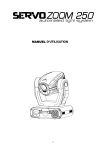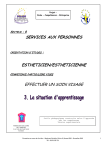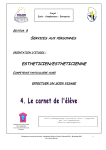Download Alberta Education Account and SLA Access User Guide Pilot 2015
Transcript
Alberta Education Account and SLA Access User Guide Pilot 2015 For teachers and administrators AE Account and SLA Access User Guide 1 Pilot 2015 Table of Contents Change Log .................................................................................................................................................... 3 Welcome ....................................................................................................................................................... 3 SLA Home Page ............................................................................................................................................. 4 Sign in at a glance ......................................................................................................................................... 5 Getting Access ............................................................................................................................................... 6 Using a Google or Microsoft Account ....................................................................................................... 6 Creating an Alberta Education Account .................................................................................................... 6 Creating an Alberta Education Account Profile ........................................................................................ 9 Logging into the SLA Teacher Dashboard ............................................................................................... 12 Principal Approval ....................................................................................................................................... 13 Approving a Request for Access.............................................................................................................. 13 Accessing Requests via Email .................................................................................................................. 15 AE Account and SLA Access User Guide 2 Pilot 2015 Change Log Version Author Published Notes 1.0 Elaine Carriere August 14, 2015 Initial version Welcome The Student Learning Assessment (SLA) Application is an online tool that provides access to the SLA Teacher Dashboard, the Student Portal as well as Practice and Released Questions. If you are a teacher that DID NOT participate in the 2014 Grade 3 SLA (SLA3) Pilot, please follow the instructions in this user guide to setup an Alberta Education Account and request permission to access the SLA Teacher Dashboard. If you are a teacher that PARTICIPATED in the 2014 SLA3 Pilot, you should already have permission to access the SLA Teacher Dashboard. 1. Go to the SLA Homepage website (https://public.education.alberta.ca/assessment). 2. Click on the button in the top right hand corner of the SLA Homepage. 3. Use your Alberta Education Account email and password to sign in. 4. For instructions on using the SLA Teacher Dashboard, refer to the SLA 2015 User Guide. If you were successful in accessing the SLA Teacher Dashboard using the steps above, you do not need to review this user guide. Notes: If your Alberta Education Account is a Google or Microsoft (i.e. outlook.com, hotmail.com or live.com) account, you will have the option to use your Alberta Education Account password or your Google or Microsoft account password to sign in. If you are a principal, you should automatically have access to the SLA Teacher Dashboard using the steps above. To approve teachers that request permission to access the SLA Teacher Dashboard, follow the instructions in the Principal Approval section of this user guide. If you are unable to log in to the SLA Teacher Dashboard, ensure your School Authority Information is up to date. You can review and update this information at: https://phoenix.edc.gov.ab.ca/. If you require assistance, please contact the Client Services Help Desk: Telephone: 780-427-5318 Toll-free within Alberta: 310-0000 Press option #9 for SLA support (Sept – Nov 2015) Email: [email protected] Office hours: Monday to Friday 8:15 A.M. to 4:30 P.M. (The office is open during the lunch hour.) AE Account and SLA Access User Guide 3 Pilot 2015 SLA Home Page To access the sign in page: 1. First go to the SLA Homepage website (https://public.education.alberta.ca/assessment). 2. Click on the “Teacher Access” button in the top right hand corner of the SLA Homepage. 3. Clicking on the “Teacher Access” button will redirect you to the Alberta Education Account Homepage, where you can sign in OR sign up for a new Alberta Education Account. AE Account and SLA Access User Guide 4 Pilot 2015 Sign in at a glance 5 3 1 3 1 1 2 1 3 1 4 1 1. Social Sign In – If you have an existing Google or Microsoft (i.e. outlook.com, hotmail.com or live.com) account, you can use this account as your Alberta Education Account. 2. LAN / GOA Sign In – Sign In for Alberta Education employees only 3. Sign in with password – Sign in to an existing Alberta Education Account 4. I’m new, sign me up! – Create a new Alberta Education Account (If using a Google or Microsoft account, you can sign up using the Google or Microsoft buttons above, see point #1) 5. Account Settings – These menu options allow you to: reset your Alberta Education Account password (if you have forgotten it); find help with common issues setting up an Alberta Education Account or change the page language between English and French. AE Account and SLA Access User Guide 5 Pilot 2015 Getting Access Using a Google or Microsoft Account If you choose to use your Google or Microsoft account as your Alberta Education Account, once you have signed in using your Google or Microsoft account, you will be required to create an Alberta Education Account Profile. Skip to the Creating an Alberta Education Account Profile section of this user guide. Creating an Alberta Education Account 1. Enter your email address in the “Email” field (should use your work email address). 2. Select “I’m new, sign me up!”. 3. You’ll be prompted to prove you are not a robot (as an extra measure of security) – click on the box and follow the instructions in the pop-up and then click . 4. You will be shown a message confirming an email has been sent to the email address you just signed up with. AE Account and SLA Access User Guide 6 Pilot 2015 5. Click on the link in the email message to confirm your email address. 6. You will be taken to the Alberta Education account sign up page to enter a screen name and password, then click . Helpful Tip: As you type your password, the system will show you a guide on the strength of your password. AE Account and SLA Access User Guide 7 Pilot 2015 7. To request permission to access the Student Learning Assessment Teacher Dashboard, click on to begin Creating an Alberta Education Account Profile (also known as an “extranet profile”). a a AE Account and SLA Access User Guide 8 Pilot 2015 Creating an Alberta Education Account Profile 1. Indicate what type of organization you work for and click the “Next >” button. As a teacher, you would select the second option. 2. Provide your contact information. 3. Start typing the name of your school in the “School” field. Select your school when it is visible in the drop-down list. The remaining information for this step should be automatically provided based on the school selected. AE Account and SLA Access User Guide 9 Pilot 2015 Note: It is important that you confirm that your principal’s contact information is accurate, particularly their “Email“ address is correct, as this determines who your form is sent to for approval. If the information is not correct, please enter the correct information. 4. Select the checkbox for SLA Teacher Dashboard (1001) and then click “Next >” to continue. 5. Confirm the information you have provided. AE Account and SLA Access User Guide 10 Pilot 2015 Note: Ensure that “SLA Teacher Dashboard (1001)” is listed in the “Permission Requests” section. If not, click to select this application permission. 6. Read the “Terms and Conditions” section and click on when you are ready. 7. A message will display indicating that your request has been emailed to your principal. AE Account and SLA Access User Guide 11 Pilot 2015 Note: If your principal’s email address does not match what is in Alberta Education’s database or is left blank, your principal will not be sent an email and you will be prompted to complete the process via a paper request form. 8. When your principal approves your request, you will receive an email confirming your request has been approved. You are now ready to log in to the SLA Teacher Dashboard! Logging into the SLA Teacher Dashboard 1. Go to the SLA Homepage website (https://public.education.alberta.ca/assessment). 2. Click on the button in the top right hand corner of the SLA Homepage. 3. Use your Alberta Education Account email and password to sign in. 4. For instructions on using the SLA Teacher Dashboard, refer to the SLA 2015 User Guide. AE Account and SLA Access User Guide 12 Pilot 2015 Principal Approval Principals can access approval requests, by going to the website https://account.education.alberta.ca/PAS.Account/. 1. Sign in using your Alberta Education Account. Approving a Request for Access 1. If there are profile requests awaiting your approval, there will be an indicator ( “Profile Requests Awaiting Your Approval” section. Click on 2. Click on ) in the . to open each of the requests awaiting your approval. AE Account and SLA Access User Guide 13 Pilot 2015 3. Click on the applicable button: Helpful Tip: If “SLA Teacher Dashboard (1001)” is not checked off, and the requestor requires SLA Teacher Dashboard access, you can select this permission before approving the request. 4. Once you have approved the request, a message will display indicating an approval confirmation message has been emailed to the requestor. AE Account and SLA Access User Guide 14 Pilot 2015 Accessing Requests via Email When a teacher submits an Alberta Education Profile request, an email is automatically sent out to you (their principal) requesting approval. A link is provided in the email to approve the teacher’s request. AE Account and SLA Access User Guide 15 Pilot 2015