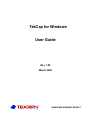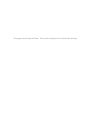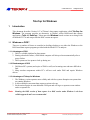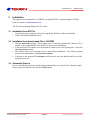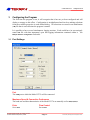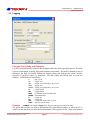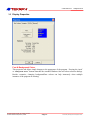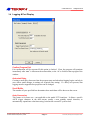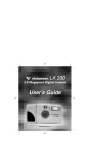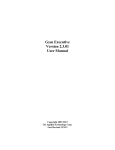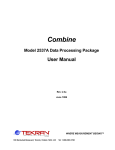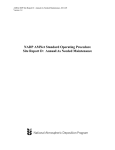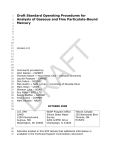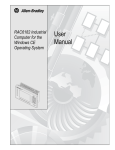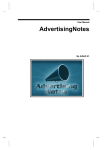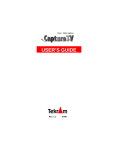Download TekCap for Windows User Guide
Transcript
TekCap for Windows
User Guide
Rev. 1.08
March 2006
In s tr u m e n ts C o rp o r a tio n
a TSI company
WHERE MEASUREMENT BEGINS™
This page intentionally left blank. Document is designed for double sided printing.
© 1994-2006 Tekran
All Rights Reserved
In s tr u m e n ts C o r p o r a tio n
a TSI company
Tekran Instruments Corporation
End User License Agreement
NOTICE TO USER: PLEASE READ THIS AGREEMENT CAREFULLY. BY USING ALL OR ANY PORTION OF THE
SOFTWARE, YOU ACCEPT ALL THE TERMS AND CONDITIONS OF THIS AGREEMENT. YOU AGREE THAT THIS
AGREEMENT IS ENFORCEABLE LIKE ANY WRITTEN NEGOTIATED AGREEMENT SIGNED BY YOU. IF YOU DO NOT
AGREE, DO NOT USE THIS SOFTWARE.
1. DEFINITIONS. "Software" means (a) all of the contents of the files, disk(s), CD-ROM(s) or other media with
which this Agreement is provided, including but not limited to (i) Tekran Instruments Corporation or third party
computer information or software entitled “Tekcap for Windows”; (ii) related explanatory written materials or files
("Documentation"); and (b) upgrades, modified versions, updates, additions, and copies of the Software, if any,
licensed to you by Tekran (collectively, "Updates"). "Use" or "Using" means to access, install, download, copy or
otherwise benefit from using the functionality of the Software. "Permitted Number" means one (1) unless otherwise
indicated under a valid license (e.g. volume license) granted by Tekran Instruments Corporation. "Computer" means
an electronic device that accepts information in digital or similar form and manipulates it for a specific result based on
a sequence of instructions. "Tekran Instruments Corporation" means Tekran Instruments Corporation., a corporation
incorporated under the laws of Ontario.
2. SOFTWARE LICENSE. As long as you comply with the terms of this End User License Agreement (the
"Agreement"), Tekran Instruments Corporation grants to you a non-exclusive license to Use the Software for the
purposes described in this Agreement.
2.1 General Use. You may install and Use a copy of the Software on your compatible computer, up to the
Permitted Number of computers; or
2.2 Server Use. You may install one copy of the Software on your computer file server for the purpose of
downloading and installing the Software onto other computers within your internal network up to the Permitted
Number. No other network use is permitted, including but not limited to, using the Software either directly or
through commands, data or instructions from or to a computer not part of your internal network, for internet or
web hosting services or by any user not licensed to use this copy of the Software through a valid license from
Tekran; and
2.3 Backup Copy. You may make one backup copy of the Software, provided your backup copy is not installed
or used on any computer. You may not transfer the rights to a backup copy unless you transfer all rights in the
Software as provided under Section 4.
3. INTELLECTUAL PROPERTY RIGHTS. The Software and any copies that you are authorized by Tekran to
make are the intellectual property of, and are owned by Environment Canada. The Software is copyright Her Majesty
the Queen in Right of Canada (Environment Canada), 2002. All rights reserved. The structure, organization and code
of the Software are the valuable trade secrets and confidential information of Environment Canada and Tekran. The
Software is protected by copyright under international treaty provisions and applicable laws in the country in which it
is being used. You may not copy the Software, except as set forth in Section 2 ("Software License"). Any copies that
you are permitted to make pursuant to this Agreement must contain the same copyright and other proprietary notices
that appear on or in the Software. You agree not to modify, adapt or translate the Software. You also agree not to
reverse engineer, decompile, disassemble or otherwise attempt to discover the source code of the Software.
Trademarks shall be used in accordance with accepted trademark practice, including identification of trademarks
owners' names. Trademarks can only be used to identify printed output produced by the Software and such use of any
trademark does not give you any rights of ownership in that trademark. This Agreement does not grant you any
intellectual property rights in the Software.
4. TRANSFER. You may not, rent, lease, sublicense or authorize all or any portion of the Software to be copied
onto another users computer except as may be expressly permitted herein.
- Page i -
© 1994-2006 Tekran
All Rights Reserved
In s tr u m e n ts C o r p o r a tio n
a TSI company
5. PERMITTED NUMBER. You are authorized to use simultaneously one (1) copy of the Software for each
Tekran Model 2537A Mercury Analyzer that you have purchased either directly from Tekran or through one of our
authorized sales representatives. Each Computer on which you use the Software must have a valid license for the
Microsoft Windows™ operating system.
6. PERMITTED USE. You may use this Software only to capture and data from the serial port of a Tekran Model
2537A analyzer. Any other use is not permitted and violates the terms of this license.
7.
NO WARRANTY. This Software is provided without charge on an as-is basis without warranty of any kind.
8. DISCLAIMER. Tekran and its suppliers do not and cannot warrant the performance or results you may obtain
by using the software. Tekran makes no warranties, conditions, representations or terms, express or implied, whether
by statute, common law, custom, usage or otherwise as to any other matters, including but not limited to noninfringement of third party rights, integration, satisfactory quality or fitness for any particular purpose. The provisions
of this section shall survive the termination of this Agreement, howsoever caused, but this shall not imply or create
any continued right to Use the Software after termination of this Agreement.
9. LIMITATION OF LIABILITY. In no event will Tekran or its suppliers be liable to you for any damages, claims
or costs whatsoever or any consequential, indirect, incidental damages, or any lost profits or lost savings, even if a
Tekran Representative has been advised of the possibility of such loss, damages, claims or costs or for any claim by
any third party. The foregoing limitations and exclusions apply to the extent permitted by applicable law in your
jurisdiction. Tekran’s aggregate liability and that of its suppliers under or in connection with this agreement shall be
limited to the amount paid for the software, if any.
10. GOVERNING LAW. This Agreement will be governed by and construed in accordance with the substantive
laws in force: (a) in the Province of Ontario, Canada. This Agreement will not be governed by the conflict of law
rules of any jurisdiction or the United Nations Convention on Contracts for the International Sale of Goods, the
application of which is expressly excluded.
11. GENERAL PROVISIONS. If any part of this Agreement is found void and unenforceable, it will not affect the
validity of the balance of the Agreement, which shall remain valid and enforceable according to its terms. This
Agreement shall not prejudice the statutory rights of any party dealing as a consumer. This Agreement may only be
modified by a writing signed by an authorized officer of Tekran. Updates may be licensed to you by Tekran with
additional or different terms. This is the entire agreement between Tekran and you relating to the Software and it
supersedes any prior representations, discussions, undertakings, communications or advertising relating to the
Software.
Tekran® is a registered trademark of Tekran Instruments Corporation in the United States and other countries.
Tekran equipment is protected under Canadian, US and International patents and patents pending. Windows™ is a
trademark of Microsoft Corp.
- Page ii -
© 1994-2006 Tekran
All Rights Reserved
In s tr u m e n ts C o r p o r a tio n
a TSI company
Tek-Cap for Windows
1
Introduction
This document describes Version 1.07 of Tekran’s data capture application called Tek-Cap for
Windows. The program provides an alternative to Tekran’s earlier DOS-based data capture
application. (Telix and DataCap) Tekran provides Windows based versions at no charge with
each Model 2537A and can provide the DOS version on request..
1.1 Windows or DOS?
There are a number of factors to consider in deciding whether to use either the Windows or the
DOS-based data capture programs provided with the Model 2537A analyzer.
1.1.1 Advantages of DOS
1
2
3
DOS is a reliable platform for data capture.
Barring a hardware failure, a DOS-based computer will always reboot automatically after a
power failure.
DOS systems are less prone to lock up during use.
1.1.2 Disadvantages of DOS
1
DOS-based PC systems (and copies of DOS as well) are becoming rarer and more difficult to
find.
2 Many modern components within PC’s will not work under DOS and require Windows
drivers.
1.1.3 Advantages of Tekcap for Windows
1
2
3
Note:
The Windows version operates more reliably and with less system disruption on systems that
are running Windows.
It allows multiple concurrent data capture sessions to be run.
Each session requires its own dedicated COM port and will log to a separate screen window
and to a separate file.
Running the DOS version of data capture in a DOS session under Windows is the least
reliable approach and is not recommended.
This manual contains proprietary and confidential information.
Unauthorized distribution and duplication is prohibited.
- Page 1 -
C:\Tekran\TEK_SW\Tekcap_Windows\TekcapW_Rev108.doc
© 1994-2006 Tekran
All Rights Reserved
In s tr u m e n ts C o r p o r a tio n
a TSI company
2
Installation
The program can be supplied on a CD-ROM, an emailed ZIP file, or downloaded as a ZIP file
from our website at http://www.tekran.com
The PC must be running Windows 98 SE or later.
2.1 Installation from ZIP File
1 Unzip the file into a temporary directory using PkZip, WinZip or other similar utility.
2 Follow CD ROM Installation, below.
2.2 Installation from downloaded File or CD-ROM
1 Start the SETUP.EXE program. (This program may be initiated automatically when the CD is
loaded. If not, simply double click on this file name to start installation.
2 If this particular CD contains several programs to install a menu will be displayed. Select the
Tekcap for Windows option.
3 The default values for all prompts may be used during installation. The default program
directory for installation is: C:\Program Files\TekCapW
4 A shortcut to the program file TekCapW.exe will be placed onto your desktop and in your StartPrograms menu tree.
2.3 Automatic Start-up
If you would like the program to begin logging automatically every time the PC is booted, simply
drag a copy of the shortcut icon onto your Startup group.
This manual contains proprietary and confidential information.
Unauthorized distribution and duplication is prohibited.
- Page 2 -
C:\Tekran\TEK_SW\Tekcap_Windows\TekcapW_Rev108.doc
© 1994-2006 Tekran
All Rights Reserved
In s tr u m e n ts C o r p o r a tio n
a TSI company
3
Configuring the Program
The first time the program is run, it will recognise that it has not yet been configured and will
display a message to this effect. Configuration is straightforward and involves making selections
from the available properties in each tabbed dialog. All selections are stored in an initialization
(.INI) file that is read each time the program is started.
It is possible to have several simultaneous logging sessions. Each would have its own uniquely
named .INI file with that instrument’s port and logging information contained within it. See
Multiple Instance Configuration for details.
3.1 Port Settings
Port
The COM port to which the Model 2537A will be connected.
Maximum Speed & Connection Preferences
The baud rate and data characteristics of the Model 2537A are normally set for 9600, 8,None,1
Echo
Set to OFF
This manual contains proprietary and confidential information.
Unauthorized distribution and duplication is prohibited.
Flow Control
Set to None
- Page 3 -
C:\Tekran\TEK_SW\Tekcap_Windows\TekcapW_Rev108.doc
© 1994-2006 Tekran
All Rights Reserved
In s tr u m e n ts C o r p o r a tio n
a TSI company
3.2 Logging
Filename Prefix, Body, and Extension
Log files are automatically created in the destination directory at the specified interval. Each file
is given a name based on prefix, body, and extension components. The prefix is limited to two (2)
characters, the body isn’t really limited but should contain only date-specific tokens, and the
extension is limited to three (3) characters. The date tokens tell Tekcap how to create the
filename. Valid tokens are listed below:
= day of year
= 2 digit year
= 2 digit year, followed by day of year
= 4 digit year
= 4 digit year, followed by day of year
= 1 digit month
= 2 digit month
= 3-character form of month name
= full month name
= 1 digit day
= 2 digit day
= 3-character form of day of week
= full day of week name
YYMMDD will expand to 041228 if the file was created on December 28, 2004.
Y
YY
YYY
YYYY
YYYYY
M
MM
MMM
MMMM
D
DD
DDD
DDDD
Example:
The prefix and extension are used to differentiate files from different studies, or when one PC is
used to log the data from several different instruments. Many people use the 3 digit serial number
This manual contains proprietary and confidential information.
Unauthorized distribution and duplication is prohibited.
- Page 4 -
C:\Tekran\TEK_SW\Tekcap_Windows\TekcapW_Rev108.doc
© 1994-2006 Tekran
All Rights Reserved
In s tr u m e n ts C o r p o r a tio n
a TSI company
of the instrument as the extension. ( e.g. Tk031231.575 could be a data file for instrument with
serial number 575, created on December 31st, 2003.)
File Generation Interval
A log file is created and data is saved to it for the duration specified. Once the time interval is
elapsed, the file is closed and a new file opened with the naming determined by filename prefix,
body, and extension components, as explained above. Choose your date tokens carefully so that
the file name can be generated uniquely at each interval.
Destination Directory
This is the directory into which data is placed. Each session may have its own directory. See
Multiple Instance Configuration for details.
Fall-back Directory
Tekcap attempts to commit data coming from the communication port to a file on the disk as soon
as it arrives. If, however, there is a problem that prevents the data from successfully being written,
Tekcap will attempt to save it to a file called Tekcap.dat in the specified Fall-back directory. This
feature was implemented to help in cases where the main logging file resides on a central server
where network problems may prevent successful file saving.
Post Process
Tekcap will close the log file immediately after the specified interval has elapsed. It is at this time
that no open files exist and the opportunity to process or move data is optimum. The Post Process
field is where the name of a program or batch file can be specified for this purpose. Pressing the
“Test it!” button simply executes the program, allowing quick and easy testing. If nothing is
specified in this field, the new log file is created and logging resumes as before.
This manual contains proprietary and confidential information.
Unauthorized distribution and duplication is prohibited.
- Page 5 -
C:\Tekran\TEK_SW\Tekcap_Windows\TekcapW_Rev108.doc
© 1994-2006 Tekran
All Rights Reserved
In s tr u m e n ts C o r p o r a tio n
a TSI company
3.3 Display Properties
Font & Background Colour
This properties tab allows simple changes to the appearance of the program. Pressing the “Font”
or “Background Colour” buttons launches the standard Windows font and colour selection dialogs.
Besides cosmetics, changing background/font colours can help immensely when multiple
instances of the program are running.
This manual contains proprietary and confidential information.
Unauthorized distribution and duplication is prohibited.
- Page 6 -
C:\Tekran\TEK_SW\Tekcap_Windows\TekcapW_Rev108.doc
© 1994-2006 Tekran
All Rights Reserved
In s tr u m e n ts C o r p o r a tio n
a TSI company
3.4 Logging & Port Display
Confirm Program Exit
Exit confirmation will be requested if this option is checked. If not, the program will terminate
immediately after “Exit” is chosen on the main toolbar, or the “X” is clicked at the top-right of the
window.
Auto-start Delay
Creating a small delay between when the program starts and when data logging begins can help in
cases where small changes in settings are required (fine tuning). If a delay isn’t present, data
logging must be stopped before properties can be changed.
Scroll Buffer
The number of bytes specified here determines how much data will be shown on the screen.
Auto-Conversion
This feature is for future use – not applicable to the model 2537A analyzer. It allows a specific
ASCII trigger character in the data stream, usually a non printing control character, to
automatically expand into a date/time string, based on the current PC system clock.
This manual contains proprietary and confidential information.
Unauthorized distribution and duplication is prohibited.
- Page 7 -
C:\Tekran\TEK_SW\Tekcap_Windows\TekcapW_Rev108.doc
© 1994-2006 Tekran
All Rights Reserved
In s tr u m e n ts C o r p o r a tio n
a TSI company
4
Multiple Instance Configuration
It is sometimes desirable to log data from multiple instruments with a single computer. This can
be done with Tekcap for Windows by launching a copy of the program per instrument. However,
to keep things like COM port settings, window position, font and background colours, etc. in order,
each running copy of the program must save its settings to a unique initialization (INI) file. It
follows, then, that when Tekcap is launched it must be told which INI file to use. Normally, when
no INI file is specified, Tekcap will use a file called TekCapW.ini, located in the same directory as
the program itself. To specify a unique INI file, a command-line parameter must be used as
follows:
TekCapW [/INI=filename]
For example,
TekCapW /INI=C:\Program Files\TekCapW\TekCap007.ini
TekCapW /INI=C:\Program Files\TekCapW\TekCap012.ini
The above two lines would launch 2 copies of Tekcap, one using TekCap007.ini and the other using
TekCap012.ini to supply initialization information. All that is required is to put this information into
a shortcut so that launching the programs can be made easier. So, to setup multiple instances of
Tekcap for the purpose of logging data from multiple instruments, do the following:
1. Install the program once and verify that it works with a single instrument. The first time the
program is run it will "complain" about not being able to locate an INI file. Just press OK and
change the default properties as required. Tekcap will create an INI file called TekCapW.ini in
the same directory from which the program was executed.
2. Navigate to the Tekcap program directory (usually C:\Program Files\TekCapW) and Copy/Paste as
many TekCapW.ini files as there will be instruments, minus one, naming each one uniquely.
3. Make a shortcut to TekCapW.exe on the Desktop and name it Instrument1, or some other
meaningful name that appropriately identifies the instrument.
4. Right-click the icon that was just created and choose Properties from the menu.
5. In the Target textbox, go to the end of the line and place the command-line parameter required
to make Tekcap use one of the alternate INI files created in step 2, above. See the above
example for guidance.
6. If you want this instance to auto-start after reboot, copy this shortcut to the Startup group.
7. Repeat steps 3-6 as required.
This manual contains proprietary and confidential information.
Unauthorized distribution and duplication is prohibited.
- Page 8 -
C:\Tekran\TEK_SW\Tekcap_Windows\TekcapW_Rev108.doc