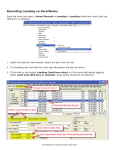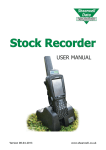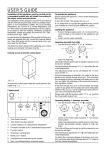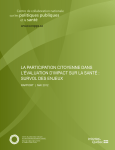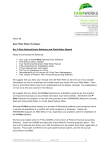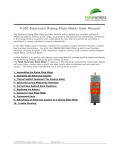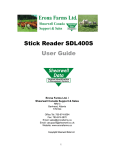Download User Guide for the Psion Workabout Pro
Transcript
User Guide for the Psion Workabout Pro for Canadian Users General Information for FarmWorks Users Technical support: Alberta Agriculture: Tracy Hagedorn: 780-679-5030 Shearwell Data: Ronald den Broeder: 780-674-9564 FarmWorks by Shearwell Data April 2011 The Psion cradle (docking station) The Psion Workabout Pro comes with a cradle (sometimes called a docking station) that’s used for charging the internal battery and for transferring data between the Psion and the computer. Charging the Psion 1. Connect the power cord to the port in the back of the cradle and plug the other end into the main power. 2. Dock the Psion into the cradle allow it to charge. A small green light on the front of the Psion will flash during charging. 3. Allow at least four hours to fully charge the battery from scratch. FarmWorks by Shearwell Data April 2011 Charging a spare battery The cradle has a battery charger built into the back. Changing the battery Access the Psion battery by removing the panel on the back of the unit. 1. Exit FarmWorks and suspend the Psion. 2. Find the fasteners on the back of the Psion, close to the bottom. 3. Turn the fasteners out and upwards. 4. Gently pry up the panel from the bottom. 5. Pull out the battery and replace. FarmWorks by Shearwell Data April 2011 Learn the keyboard Basic controls 1. Turn the unit on by holding down the Enter button for a few seconds. 2. Turn the unit off by pressing the blue Function button once then pressing the Enter button. 3. Press the Shift key once to type a capital letter. Press the Shift key twice to turn on Caps Lock so all letters are capitalized. Press the Shift key a third time to turn off Caps Lock. 4. To adjust the sound press the blue Function button twice, then press the + (plus) volume key in the centre to increase the volume or the - (minus) key to decrease the volume. Press the Function button once more when finished. 5. As a general rule the Enter button should be used to move from one field to another instead of tapping on the screen. This ensures tat the data is processed and saved correctly. 6. If the keyboard stops functioning then look on the bottom toolbar on the screen to see if the Ctrl, Shift or Alt key has been left on by mistake. Learn the desktop The Psion Workabout Pro is a computer running Windows CE operating system. The desktop and many of the functions will be familiar to Windows users. Basic controls The task bar at the bottom of the screen shows the Windows icon, the time (tap to view the date) and several other icons. 1. Press the small red bar on the right side to show how much battery power is left. The Psion will work reliably down to about 5%. A low power warning will appear on the screen when the battery is in danger of going flat. 2. The unit can be turned off, rebooted or shut down by selcting hte Windows icon in the bottom corner. Select Shutdown, then choose an option. Suspend will turn off the unit to save the battery - the unit is “asleep” until the Enter button is pressed again. 3. Warm reset is the equivalent of rebooting a PC. This option could be used if the unit is malfunctioning. 4. Cold reset is like a hard shutdown of any computer and is a last resort if the unit has completely stopped responding. FarmWorks will not be damaged by a cold reset but anything else not saved in permanent memory may be lost. Reading RFID ear tags The Psion Workabout Pro has two large white buttons, one on each side, that are used for FarmWorks. The button on the right-hand side is used to read an RFID ear tag. When the tag number is displayed then the left-hand button is pressed to show the animal’s details. FarmWorks by Shearwell Data April 2011 Animal History screens The left-hand button on the Psion opens the Animal Record screen, which has a number of different screens available for viewing an animal’s details and history. Most of the screens are only for viewing, not for adding information. Animal Details shows the date of birth, sex, breed sire, dam, location and other details. This screen is for viewing only - you can not add any data. Add Comment or Add Cull Comment allow you to type in a comment about this animal that becomes part of its permanent record once the Psion is downloaded into the computer. You can make FarmWorks reports based on what comments you record on the Psion. The Movement screen shows the date the animal moved on to the farm, either born or purchased, all on-farm movements that were recorded, and where the animal was finally shipped to. FarmWorks by Shearwell Data April 2011 The Progeny screen shows the number of lambs a ewe has had in her lifetime, plus the details of the most recent lamb crop. A ram’s Progeny record will show the lambs he sired in hte most recent lamb crop. The Treatment History screen shows all the veterinary treatments recorded for the animal, and details like date, dose, and the drug withdrawal date after which the animal can be safely slaughtered. FarmWorks by Shearwell Data April 2011 Date and Time settings on the Psion Your new Psion may have an incorrect time zone setting that results in error messages when you try to import data from the Psion to your computer. The time zone needs to be changed from Greenwich Mean Time to Mountain Standard Time for Alberta. Important! Never make changes to the date and time format without being expressly instructed to do so! Some of the settings are critical to the Psion functioning and must not be tampered with! Changing the time setting 1. Close the FarmWorks program on the Psion. 2. On the Psion desktop, double-tap the My Device icon. 3. Double-tap on the Control Panel icon. 4. Double-tap on the Date/ Time icon. FarmWorks by Shearwell Data April 2011 5. Change the time and date if needed. 6. Find the Time Zone settings at the bottom of the screen. Change (GMT) Greenwich Mean Time to (GMT 7:00) Mountain Time. 7. Press Apply to save your changes. FarmWorks by Shearwell Data April 2011