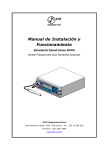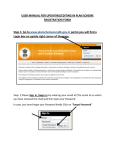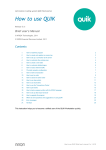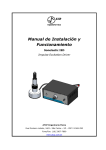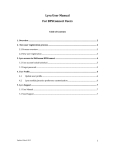Download Guide - Mutual Fund Dealers Association
Transcript
Mutual Fund Dealers Association of Canada Checkpoint VPN User Guide Updated: July 3, 2013 1. Open your web browser and navigate to https://vpn.mfda.ca 2. You will be prompted to run the Check Point Deployment Agent. Select “Do not show this again for apps from the publisher and location above” and select ‘Run.’ 3. You will receive a Security Warning for the Check Point Deployment Agent, select ‘Don’t Block’ or ‘Yes’ depending on your browser. 4. The web browser will now scan your computer to ensure you are an authorized user. Click ‘Trust Server’ and the scan will start. 5. If authorized, the web browser will request your username and password. Use your network login (first initial, last name) and your RSA Pin and token code. If the scan fails and you are not authorized after step 4 you will be prompted to “Continue Anyway.” This step will inhibit you from connecting to the network. Please contact support. DM# 346095 Mutual Fund Dealers Association of Canada Checkpoint VPN User Guide Updated: July 3, 2013 6. When logged in, press connect. 7. You will receive a Security Warning for the Check Point Deployment Agent; select ‘Don’t Block’ or ‘Yes’ depending on your browser. 8. You will receive a Windows Security Alert, for firewall access. Ensure all boxes are checked and select ‘Allow access’ 9. A window will appear and display your connection status. Make sure the Connection Status is Network Mode. If you have any questions about how to connect to the VPN please contact [email protected]. DM# 346095