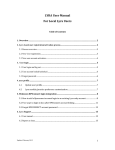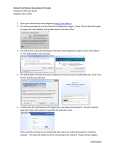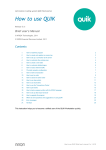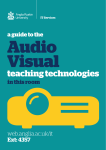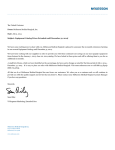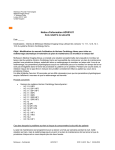Download RMS Connect (LYRA) User Manual
Transcript
Lyra User Manual For BPSConnect Users Table of Contents 1. Overview ................................................................................................................................................ 2 2. New user registration process ...................................................................................................... 2 2.1 Process overview .........................................................................................................................................2 2.2 New user registration ................................................................................................................................3 3. Lyra access via McKesson BPSConnect ....................................................................................... 4 3.2 User account locked/unlocked ...................................................................................................................5 3.3 Forgot password .............................................................................................................................................5 4. User Profile ............................................................................................................................................. 6 4.1 Update user profile ...............................................................................................................................6 4.2 Lyra module/practice preference customization ....................................................................6 5. Lyra Support .......................................................................................................................................... 7 5.1 User Manual ....................................................................................................................................................7 5.2 Need Support ...................................................................................................................................................7 Updated: March 2015 1 1. OVERVIEW Lyra is the hub for real-time communication with the Business Performance Services billing platform accounts. Currently available modules include Patient Inquiry, RAI Notes and Payment Ledger. Manuals for individual module are posted separately in Help menu. Patient Inquiry is a real-time web view of patient account information, including history for billed claims. RAI Notes is an interface for viewing current Requests for Additional Information for a practice, and allows for communication between billing staff and practice staff by entering notes to answer the requests in the request detail view. Payment Ledger is an interface for tracking time of service patient payments that allows for billing staff to track and post transactions entered by practice staff. For the Lyra version 2.0 release, Lyra has been integrated with McKesson BPSConnect Single Sign On. BPSConnect is the McKesson Business Performance Services solution for single sign-on between multiple BPS web applications. With your BPSConnect account, you may sign in once and then switch between BPSConnect applications without having to remember multiple user names and passwords. Lyra is available at https://bpsconnect.mckesson.com 2. NEW USER REGISTRATION PROCESS 2.1 PROCESS OVERVIEW The process for setting up new users with access to Lyra consists of an invitation and initial setup by a client manager, then self-registration completed by the invited user. Please see the workflow as figure 1. Lyra user roles: Administrator: IT Administrator Manager: User responsible for managing access for a group of users on the Lyra web application User: Internal McKesson employees or external client staff. Updated: March 2015 2 Figure 1: User registration process 2.2 NEW USER REGISTRATION 1) The invited user will receive one email invitation from BPSConnect (figure 3). 2) The user should follow the “BPSConnect Portal Account Activation” link in the BPSConnect registration email to activate their BPSConnect account. Client users need to fill in activation form (figure 4). McKesson internal user accounts will be auto-provisioned with Lyra access, and will not need to fill in an activation form. 3) The client user will receive a confirmation email after completing their BPSConnect account activation. 4) The user’s inviting manager will receive a notification email once the user has accessed Lyra with their BPSConnect user account for the first time. Note: The registration email link is only active for a limited period of time. Figure 2: BPSConnect invitation email Updated: March 2015 3 Figure 4: BPSConnect account activation 3. LYRA ACCESS VIA MCKESSON BPSCONNECT 1) Log in to McKesson BPSConnect at https://bpsconnect.mckesson.com. If the only BPSConnect-enabled application the user has access to is Lyra, the browser session will be directed to the Lyra home page automatically after logging in. For client users, please log in with your email address as User Id. For McKesson internal users, please log in with your Windows EID as User Id and your Windows password. Figure 5: BPSConnect logon page (https://bpsconnect.mckesson.com) Updated: March 2015 4 2) Client users will be directed to an Account Confirmation page after logging in for the first time. Please verify and confirm the information. Figure 6: “Lyra Account Confirmation” page when first time login to Lyra 3) Depending on the user’s access authorization, Lyra application module navigation links will be displayed in the top navigation bar. All clients available to the user are displayed on the home page. (Figure 7) Figure 7 Lyra home page 4) To log out of Lyra, please click on the dropdown arrow next to user name at the right of the top navigation bar, and choose the ‘Log Out’ menu item. 3.2 USER ACCOUNT LOCKED/UNLOCKED After five failed log on attempts within a ten minute window, the user account will be temporarily locked. The temporary lock will expire after five minutes. 3.3 FORGOT PASSWORD If a user forgets their password, a password reset process can be initiated by clicking on the “I have forgotten my password” link at the BPSConnect login page (figure 5) (figure 8). An email containing further instructions will be sent to the address provided (figure 9). Note: The email link is only active for a limited period of time. Updated: March 2015 5 Figure 8: Retrieve password process in BPSConnect Figure 9: Password reset email from BPSConnect 4. USER PROFILE 4.1 UPDATE USER PROFILE To view or update user’s profile, please click on the dropdown arrow next to user name at the right top menu bar, and click on profile. (Figure 10) The user’s profile information will be displayed. User is able to update name, phone number. (Figure 10) Managers associated with users are also able to update their managed user profiles. 4.2 LYRA MODULE/PRACTICE PREFERENCE CUSTOMIZATION User may be directed immediately to a preferred module or practice after login. To set it up: (Figure 11) Step 1: Click on user name in the page header and then click on “Profile” in the drop down menu. Step 2: Click on “Customize Default Area/Practice” button. Step 3: Set up default area or practice. Click on the “Apply “button to save the change. Updated: March 2015 6 Step 1 Step 2 Figure 10 Step 3 Figure 11 5. LYRA SUPPORT 5.1 USER MANUAL A help menu is always available on the top navigation bar. The help menu contains links to the general user manual, as well as manuals for the Lyra application modules. Currently implemented Lyra modules include Patient Inquiry, RAI Notes and Payment Ledger. The manuals are PDF documents, and will open in a new browser tab or window. 5.2 NEED SUPPORT To report an issue or need Lyra support, please following the steps to create a ticket for lyra support team: If you are a McKesson client, please contact your McKesson client manager with a description of the problem. If you are a McKesson employee o If you use Unicenter Service Desk (http://itsupport.per-se.com), please enter a support request under ““Billing Applications.Other.RMS Connect-(Lyra)” category. o If you use BPSSupport (https://bpsconnect.mckesson.com/bpssupport ) For Lyra issue, please create the ticket for Lyra support team under “Enterprise Applications: Lyra” category. If your user has trouble logging to BPSConnect, please create a ticket for BPSConnect under “Enterprise Applications: BPSConnect” category. Updated: March 2015 7