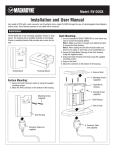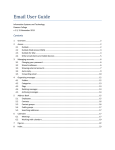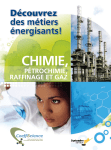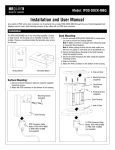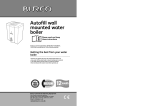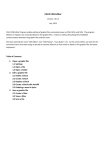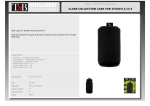Download iPhone/iTouch User Guide
Transcript
iPhone/iTouch User Guide Information Systems and Technology Dawson College v0.2, 22 July 2009 Wireless configuration Connecting to Dawson wireless is currently done through a Web challenge page, which you get from opening any page in Safari. You should then keep that page opened to maintain the connection. If you get disconnected or if your session times out, you need to reconnect in the same fashion. We strongly recommend using IPhone software 3.0, because it includes an option in Safari to remember form names and passwords, which means you won’t have to retype your username and password every time. Go to Settings->Safari>AutoFill and set Names & Passwords to ON. Exchange configuration Your iPhone/iTouch can synchronize emails, calendars and contacts with your Exchange account “over the air”. If you are not yet set up with Exchange, please contact IST. Within the College, and for the iTouch only, you first need to connect to Dawson’s Wi-Fi (see “Wireless configuration” above). Go to Settings>Mail, Contacts, Calendars>Add Account and choose Microsoft Exchange. Enter the following account information: Email = [email protected] Domain=dawsoncollege Username=username Password= your password Description = Dawson exchange Use SSL= On Change the server to webmail.dawsoncollege.qc.ca. Once the settings are working, you can select the desired items (Calendar, Contacts and/or Mail) to synchronize with Exchange.