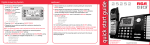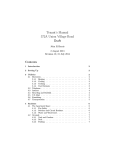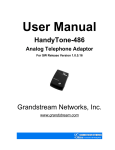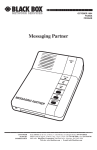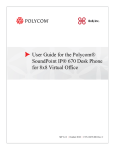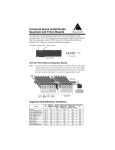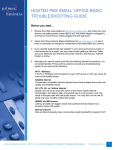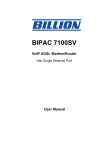Download HPBX User Guide - Wightman Telecom
Transcript
HPBX User Guide Version 2.0.60 V I S I T W I G H T M A N . C A Table of Contents CALL FEATURES ............................................................................................................................................. 4 Placing a Call ............................................................................................................................................. 4 Receiving a Call ......................................................................................................................................... 4 Call Forwarding ......................................................................................................................................... 4 Recording a Call ........................................................................................................................................ 4 Parking a Call ............................................................................................................................................ 5 Do Not Disturb (DND) ............................................................................................................................... 5 Roaming Extensions ................................................................................................................................. 5 Login/Logout of Queue ............................................................................................................................. 5 Agent Ready/Not Ready ........................................................................................................................... 6 Call Monitoring ......................................................................................................................................... 6 A. Silent Mode .................................................................................................................................. 6 B. Coaching Mode ............................................................................................................................. 6 C. Barge-‐In Mode .............................................................................................................................. 7 Paging Groups .......................................................................................................................................... 7 Anonymous Calling ................................................................................................................................... 7 Call Transfer ............................................................................................................................................. 7 Telephone Feature Codes ........................................................................................................................ 8 Speed-‐Dial Keys ........................................................................................................................................ 9 VOICEMAIL ................................................................................................................................................. 10 Accessing the Voicemail ......................................................................................................................... 10 Types of Greetings .................................................................................................................................. 11 A. Busy Greeting ............................................................................................................................. 11 B. Unavailable Greeting .................................................................................................................. 11 C. Temporary Greeting ................................................................................................................... 11 Leaving a Message in a Mailbox ............................................................................................................. 11 Logging Into your Mailbox ...................................................................................................................... 13 The First Time You Log In ....................................................................................................................... 13 Voicemail Menu Options ........................................................................................................................ 13 WIGHTMAN HPBX – User Guide 2 WIGHTMAN TELECOM A. Main Menu ................................................................................................................................. 13 B. Greetings .................................................................................................................................... 13 C. Mailbox Options ......................................................................................................................... 14 D. During Message Playback ........................................................................................................... 14 E. After Message Playback ............................................................................................................. 14 F. Advanced Options ...................................................................................................................... 14 G. Advanced Options ...................................................................................................................... 14 3 WIGHTMAN HPBX – User Guide CALL FEATURES Placing a Call Depending on how you want to place a call, several operations are available. • • • • • • To place a simple call, pick up the handset, dial and press the send soft key. Speakerphone is available by pressing the speakerphone key, dialling and pressing send Paging is set up on a soft key and activated by pressing the appropriate button Speed dial is set up on another soft key. Press the button, choose the number and press dial on the soft key. Soft keys are set up in software by the system administrator. Detailed telephone features that can be set up by the agent are explained in the respective SIP Device’s manual. Receiving a Call To receive a call you must pick up the handset, press answer on the soft key (will use speaker phone if handset is hung up), or press the speaker-‐phone button for speaker phone. Call Forwarding This feature can be set up in one of two ways: 1. Dial *72 followed by the number to be forwarded to and then the # key. a. To disable the above callforwarding, simply dial *73. 2. Out-‐of-‐office call forwarding can also be setup in the web portal under Main Menu à Phone System Settings à Extensions à Edit Extension menu. Choose the forwarding method and internal extension, external extension or virtual extension. Recording a Call Call Recording is done in one of two ways, depending on how the feature is enabled. In the portal under Phone System Settings à Extensions à Edit Extension: • • • Calls are recorded automatically or, Calls can be recorded on demand with a soft key or by dialling #1. Even in the last 2 seconds of a call, if the record soft key is pressed, it will record the entire call no matter how many transfers may have occurred. An email will be sent to an email address you entered in the Edit Extension area and will contain an audio copy of the call. WIGHTMAN HPBX – User Guide 4 WIGHTMAN TELECOM • You might want to record a call, for example, that could be to protect yourself in the case of verbal orders. A customer could call in and order something and a recording of that call prevents them from saying that they did not order a certain quantity or a colour of something. Parking a Call Inbound calls can be parked (put on public hold) by way of a soft key or by dialling ##. This allows you to pick up the call from any other device on the phone system. • Park Call–## -‐ Parked calls are calls on hold that are available for anyone to pick up. • Answer Parked (dial lot#) – (Lot # is specified in Main Menu à Advanced Tools) Do Not Disturb (DND) All calls directed to the extension will not ring the extension, but will immediately follow a queue rule. This is activated only on a hard key from the phone. Do Not Disturb – A hard key on certain phones used to ignore incoming calls. Your inbound calls will follow a previously-‐configured rule such as, forwarding or voicemail. Roaming Extensions This feature allows an agent to log into any phone on the system and carry the extension with them. • • • Log out of the existing telephone. Use dial code *12 Login to the new phone. Use dial code *11. When asked to enter your extension number, do so, then press pound. When asked to enter you passcode, do so, then press pound. *13 will give you a status of your login state Login/Logout of Queue Any extension on the system has the ability to log itself in or out of queue using the following codes: • Login: *16 + (Queue Number) + Dial/Send • Logout: *17 + (Queue Number) + Dial/Send Logging in and out of an extension can only be done remotely if the number performing the login or logout has a virtual extension on the system. In order to achieve this, a call must be placed to an IVR. Once the IVR answers, assuming the call display associated with the number calling is visible and a virtual extension is pointed to that number, then the following commands will achieve the desired result: • Login: Dial 016 + (Queue Number) • Logout: Dial 017 + (Queue Number) 5 WIGHTMAN HPBX – User Guide In the event that the device you are calling from has its caller ID number blocked and the system isn’t aware the device is tied to a virtual extension, the following command must be entered: • Login: Dial 016 + (Queue Number) + * + (3-‐5 digit Virtual Extension) • Logout: Dial 017 + (Queue Number) + * + (3-‐5 digit Virtual Extension) Agent Ready/Not Ready All phones by default are set to Ready, if you would like to set yourself to Not Ready you must dial *908 and enter a reason code supplied to you by your company. An agent will not receive calls from a queue until his/her phone is set back to Ready. To return to Ready, simply dial *908 again. Call Monitoring This feature is often used to monitor call substance from a managerial level to a caller and an agent, and can be useful in training. An extension must have previously been given authorization to use the monitoring feature. To give permission, go to Main Menu à Phone System Settings à Extensions à Edit Extension and check Can Monitor Calls and click Save. In some cases you’ll want to exclude extensions from being monitored and is called Privacy Exclusion. This can be done in the same menu as above. Simply choose the extension you would like to exclude and select the Privacy Enabled check box and press Save. If supervisors try to monitor an extension that has Privacy Enabled, they will be prompted that they do not have permission to monitor that extension. A. Silent Mode Silent monitoring allows a supervisor to monitor an agent without the agent knowing. The agent or caller will not hear the supervisor. To begin using this feature use the star code *111. You will be prompted to enter the extension and press #. When you are finished monitoring, simply hang up. B. Coaching Mode Coaching allows a supervisor to coach agents during a call. When supervisors speak, they will be heard by the agent but not the caller. To begin using this feature use the star code *112. You will be prompted to enter an extension and press #. When you are done monitoring, simply hang up. WIGHTMAN HPBX – User Guide 6 WIGHTMAN TELECOM C. Barge-‐In Mode Barge-‐In mode allows a supervisor to barge into a call. This essentially turns the call into a three-‐way conference. All parties will be heard when they speak. To begin using this feature use the star code *113. You will be prompted to enter an extension and press #. When you are done, simply hang up. Paging Groups Telephone-‐wide intercom and group-‐specific paging can be set up. For example, if you would like to page only the sales group, that feature is set up here. Soft keys are used to activate this feature, or by dialling a page extension set up at Main Menu à Phone System Settings à Paging Groups à Edit Paging Group. Page extensions can specify a group to page such as, service, sales, accounting, etc., and only the phones set up in those respective groups will follow their respective rules. Anonymous Calling In the event you want to make a call but do not want to display your identity, dial *67, wait for a dial tone and dial the number. Your number will not be displayed on the recipients’ phone. Call Transfer Transfer – A hard key on certain phones used to transfer attended or blind. Transfer Attended: • • • While on a call, press the transfer button. Dial the number to transfer and press send. To transfer the call, press Transfer. Transfer Blind: • • • • While on a call press the Transfer button. Press the Blind button. Dial the number to transfer and press Send to send a call to another agent or extension. Conference – A hard key or soft key on phones used to allow more than one person to be part of a call. 7 WIGHTMAN HPBX – User Guide Telephone Feature Codes By using the dial codes, features can be enabled or disabled. Extension Features Codes Dial Code Soft Key* Hard Key** *11 *12 *13 *14 *15 *16 + Queue *17 + Queue *904 *908 *98 *67 *72 *73 #1 N/A ## 50-‐70 N/A N/A N/A N/A *22 + Ext ** + Ext Login Logout Status Ready Not Rdy N/A N/A In Out Rdy? N/A N/A N/A N/A Record Hold Park Park xx N/A N/A Transfer Conf N/A N/A N/A N/A N/A N/A N/A N/A N/A N/A N/A Messages N/A N/A N/A N/A Hold N/A N/A Redial Do Not Disturb Transfer Conference N/A N/A Manager Feature Codes Dial Code Soft Key* Hard Key** Call Monitoring Call Coaching Call Barge-‐in Record Names for Staff Directory *111 *112 *113 *88 + Ext Monitor Coach Barge N/A N/A N/A Dial Code Extension Login Extension Logout Extension Status Extension Ready (Queue) Extension Not Ready (Queue) Queue Login Queue Logout Extension Login/Logout Toggle Extension Ready/Not Ready Toggle Access Voicemail system Block name/number per call Call forwarding Enable Call Forwarding Disable Record Call Hold Call (for local phone only) Park Call Answer Parked (dial lot #) Redial Do Not Disturb Transfer Conference Intercom Call Remote Call Pickup Meet-‐Me Room Feature Codes Help Menu: Announces all the * codes and their function. Reach Operator: When dialed by any participant, they will be redirected from the meet-‐me room to the local operator as defined in Phone System Settings à Miscellaneous Settings. Mute / Un-‐Mute Self: Toggles the mute/un-‐mute status of only the person who dialed the * code. Participant Count: This option will privately read out the current participant count *1 *0 *6 *91 WIGHTMAN HPBX – User Guide 8 WIGHTMAN TELECOM for the meet-‐me room. This option is for administrators only. Lock / Unlock: This option will lock or unlock the room. This option is for administrators only. Mute All Participants: This option will mute all participants, except for other admin users. This option is for administrators only. Un-‐Mute All Participants: This option will un-‐mute all participants. This option is for administrators only. Record Call: Dialing *22 during the call will start to record the call in its entirety. Once all participants have left the call, a secure (MD5 hash based) recording URL will be emailed to the email (address(es) specified in the meet-‐me room settings. *94 *96 *97 *22 *Soft keys are programmable and may not show up on all phones ** Hard key labels may vary between models. Speed-‐Dial Keys Speed-‐Dial Keys can be added and managed from your telephone set or through the portal under Phone System Settings à Extensions. 9 WIGHTMAN HPBX – User Guide VOICEMAIL The Wightman HPBX includes a voicemail system. Among the features that it offers are: • Three different types of greetings. • Notification of new messages through email. The notification message may also include an audio file containing the complete message. • Mailboxes may be password protected. • Can optionally allow callers to review and re-‐record messages. Accessing the Voicemail Locally: • From any phone, press the messages key, or dial *98. • Alternately, dial the extension number of the voicemail you want to access. Remotely: • Dial * when the voice prompt begins to handle your call in your voicemail then enter your pass code. WIGHTMAN HPBX – User Guide 10 WIGHTMAN TELECOM Types of Greetings A greeting is intended to let the caller know that you are not able to answer their call. The greeting can also be used to convey other information like when you will be available, other methods to contact you, or other options that the caller can use to receive assistance. The Wightman HPBX has 3 types of greetings: A. Busy Greeting If the Wightman HPBX thinks that you are on the phone, the caller will hear your “busy” greeting. Your busy greeting can either be a generic message, like: • • The person at extension number is on the phone. Recorded name is on the phone. or the busy greeting can be a message that you record. B. Unavailable Greeting If the Wightman HPBX thinks that you are unavailable (e.g. you don’t answer the phone or your phone is not connected to the network) the caller will hear your “unavailable” greeting. The unavailable greeting can either be a generic message, like: • • The person at extension number is unavailable. Recorded name is unavailable. Or the unavailable greeting can be a message that you record. C. Temporary Greeting You can also record a temporary greeting. A temporary greeting will always be played regardless of your “busy” or “unavailable” status. This could be used, for example, if you are going on vacation and want to inform people not to expect a return call anytime soon, but you do not want to re-‐record your busy and unavailable greetings when you come back. Leaving a Message in a Mailbox If you are not able to answer a phone call, your administrator may have configured the Wightman HPBX to allow the caller to record a message that you can listen to later. Depending on how the Wightman HPBX system was configured, the caller may first hear a greeting and/or some instructions before being allowed to record a message. The process of leaving a message looks like this: 1. Play the appropriate greeting. The Wightman HPBX administrator can control whether a greeting is played or not and can also control whether the busy or unavailable greeting is played 11 WIGHTMAN HPBX – User Guide (if you record a temporary greeting, the temporary greeting will always be played if the administrator does not turn off greetings). 2. Play some short instructions. Again, the Wightman HPBX administrator can control the instructions. 3. Play a beep. 4. Record the message, and optionally allow the caller to review the message. While listening to the greeting or the instructions, the caller can press any of the following buttons: • • “#” Skip the rest of the greeting and instructions and immediately begin recording the message. “*” Transfer out of the message recording application. Typically used by the Wightman HPBX administrator to allow users to access their mailboxes. “0” Transfer to an operator. • After the greeting and the instructions have played the caller will hear a beep and then the system will start recording a message. To end the recording, the caller can hang up the phone or press the “#” button. If the caller hangs up the phone to end the recording, the Wightman HPBX system will put the message in your “New” folder. If the caller pressed the “#” button to end the recording and the Wightman HPBX administrator has configured the system to let the caller review the message, the caller will be presented with the following options: • “0” Transfer to an operator. • “1” Save the message. • “2” Review the message. • “3” Re-‐record the message. If the caller presses “1” the message will be placed in your “New” folder. If the user presses “0” the message will be cancelled and the user will be transferred to the operator. WIGHTMAN HPBX – User Guide 12 WIGHTMAN TELECOM Logging Into your Mailbox Your phone may have a special button on it that has been configured to allow access to your mailbox. If not you can access your voicemail by dialling *98. To access your voicemail externally simply call your extension and press * when your voicemail answers. You will be prompted to enter your pass code. The First Time You Log In The first time you log into your mailbox, you may be required to change some settings. In particular, you may be required to: • • • • Record your name. Record your busy greeting. Record your unavailable greeting. Change your password. Voicemail Menu Options As outlined in the above diagram, each menu within the voicemail system has its own set of commands. A. Main Menu “1” -‐ Listen to messages in the currently selected folder. If you have any new messages, the “New Messages” folder will be selected. If you have no new messages, the “Old Messages” folder will be selected. “3” -‐ Greetings. “4” -‐ Send a Message. “0” -‐ Mailbox Options. “*” -‐ Repeat the menu options. “#” -‐ Exit from the voice mail system. B. Greetings “1” -‐ Record your Greetings. “2” -‐ Record your Name. “3” -‐ Listen to Greetings. “4” -‐ Activate Temporary Greeting. “#” -‐ Return to Main Menu. 13 WIGHTMAN HPBX – User Guide C. Mailbox Options “1” -‐ Change your password. “#” -‐ Return to Main Menu. D. During Message Playback “*” -‐ Rewind the message by 3 seconds. “#” -‐ Fast forward the message by 3 seconds. “0” -‐ Pause the message playback. Press any other button to resume playback. “1456789” -‐ Pressing any of these buttons will halt the playback of the message and perform the corresponding action from the post-‐playback options. E. After Message Playback “3” -‐ Advanced options. “4” -‐ Go to the previous message in the folder. “5” -‐ Replay the current message. “6” -‐ Go to the next message in the folder. “7” -‐ Delete or undelete the message. “8” -‐ Forward the message to another user on the system. “9” -‐ Save the message to a different folder. “*”-‐ Replay the prompt. “#”-‐ Exit the voice mail system. F. Advanced Options “3” -‐ Play the message envelope. G. Advanced Options The voice mail system will play back the message “envelope”. Depending on how the voice mail system has been configured, the message envelope may consist of the following items: • Position. • Date and time that the message was received. • Caller ID information. • Duration of the message. Pressing “1” any time during the playback of the message envelope will skip to the message playback. The voice mail system will then play back the message. WIGHTMAN HPBX – User Guide 14