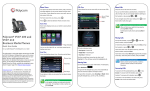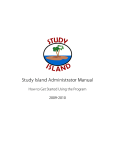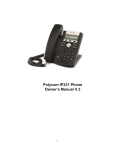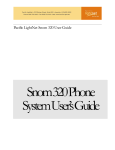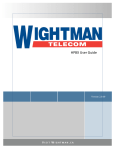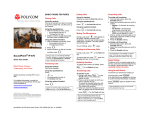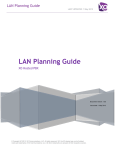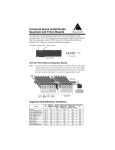Download Polycom® VVX® 400 Business Media Phones user guide
Transcript
Polycom® VVX® 400 Business Media Phones user guide The information in this guide applies to the VVX® 400 phones. Configurations vary and the screen displays used in this guide may not reflect those on your phone. For more information please contact your Shaw Business Support Representative. Viewing your phone keys and hardware Feature Description Feature Description Speaker Provides ringer and hands-free (speakerphone) audio output. Navigation keys/Select key Scroll through displayed information or options. Select a field of displayed data. Dialpad Enables you to enter numbers, letters, and special characters. You can also use the dialpad keys to select menu items that have index numbers. Headset key Enables you to place and receive calls through a headset. The key glows green when an analog headset is activated. Speakerphone key Enables you to place and receive calls using the speakerphone. The key glows green when activated. Security slot The connector on the back of your phone that enables you to attach a laptop cable lock to your phone so that you can secure it to a desktop. Message Waiting Indicator Flashes red to indicate new messages. Home key Press from any screen to display Home view. From Home view, press Screen The 3.5-inch diagonal screen is backlit. Mute key Mutes local audio during calls and conferences. The key glows red when activated. Volume keys Adjust the volume of the handset, headset, speaker, and phone’s ringer. Microphone Transmits sound to other phones. Polycom® VVX® 400 Business Media Phones user guide Phone views Calls view Your phone has three main Views: Home, Calls, and Lines view (the default). You can access Home and Lines view at any time. If your phone has one or more calls, you can also access Calls view. For Home view from any menu, press Press to alternate between Home and Lines view. If your phone has one or more calls, you can access Calls view. Call color indicates status: Tip: Switching between Lines and Calls view When in Calls view, switch to Lines view by pressing More > Lines. Switch back to Calls view by pressing More > Calls. Placing calls Home view Pick up the handset, or press or Enter the phone number, and press Send. Home view displays icons you can select to access phone functions Or enter the phone number first, then press Dial, pick up the handset, or press or . You can use the right, left, up , and down arrow keys to display more icons. • Dark green—Active call • Bright blue—Incoming call Lines view • Dark blue—Held call Lines view displays phone Lines, Favorites and soft keys. Use the up and down arrow keys to select a call (highlight it). The soft keys control the highlighted call. Entering data Use the dialpad keys to enter information. To backspace, press Backspace . If your phone is idle, you can press the Line key to access the Dialer. Tip: Referring to Soft Keys In this guide, soft keys are referred to by theirname only. For example, to end an active call, press End Call. To type with the dialpad keys, press a key repeatedly to view the character options and stop to select. To type other characters, press Encoding or Mode. When using the dialpad keys, use the 1, *, 0, and # keys. About calls Only one call can be active at one time. You can use the handset, speakerphone, or headset for calls. During a call, you can change modes by picking up the handset, or by pressing or . If you navigate away from your call(s), press to see Active Call or Calls view again. From Lines view: Press the phone Line key, enter the phone number, and press Send. From Home view: Select New Call using the left and right arrow keys. Enter the phone number, and press Send. Tip: Placing calls quickly Select a recent call or Favorite, or select a contact’s phone number in the Contact Directory. Answering calls To answer with the speakerphone, press or tap Answer. To answer with the handset, pick up the handset. To answer with a headset, press . To answer a new call while on an active call, press Answer. The current call will be held. Ending calls To end an active call, replace the handset, press , or press . Or, press End Call. To end a held call, navigate to Calls view and highlight the held call. Press Resume, and press End Call. Holding calls From Calls view, press Hold or . Remember to highlight the call first. To resume a held call, press Resume or again. Polycom® VVX® 400 Business Media Phones user guide Transferring calls From Calls view, press Transfer or , and call the other party. When you hear the ringback tone, or after you talk with the other party, press Transfer or again. Press Blind to complete a transfer without waiting for the ringback tone. Forwarding calls To enable call forwarding, press Forward from Home or Lines view. Select the forwarding type to enable, enter a forwarding number, and press Enable. To disable call forwarding, press Forward from Home or Lines view, select the forwarding type to disable, and press Disable. To enable per-call forwarding: As your phone rings, press Forward, enter the forwarding number, and press Forward. Placing Conference Calls Call the first party, and after the call connects, press More, and select Confrnc. Then, dial and connect with the second party and press Confrnc again. From Lines or Calls view, you can: • Press Hold to hold all participants. • Press End Call to remove yourself from the call, but keep the other participants connected. • Press Manage (if available) to manage each participant. • Press Split to end the conference and hold all participants. Tip: Placing conference calls If you have an active and held call, press Join to set up a conference. Favorites Favorites are contacts you call most often. Your Favorites list displays all your Favorites. A smaller number of Favorites displays in Lines view. SHW_BIZ_HPBX_400SERIES_GUIDE_JUL15 • To view your Favorites list—From Home view, press and select Directories> Favorites. • To make a contact a Favorite— Navigate to your Contact Directory and select the contact. Press Info, press More, and select Add to Favorites. Press Yes to confirm. • To dial a Favorite—Press the Favorite from Home or Lines view, or from your Favorites list. Muting the microphone During a call, press so other parties can’t hear you. To disable Mute, press again. This applies to calls using the handset, headset, and speakerphone. Using Do Not Disturb Viewing Recent Calls To enable or disable ringing, press DND from Home or Lines view. When Do Not Disturb is enabled, the DND icon, , displays in the status bar and beside the appropriate Line key. From Lines view, do one of the following: Adjusting volume • Press , select Directories, and select Recent Calls to view your Recent Calls list. To change call volume, press during a call. To change the ringer volume, press when the phone is idle or ringing. • Press the right arrow key to view the recent Placed Calls. • Press the left arrow key to view the recent Received Calls. • Press the down arrow key to view the recent Missed Calls. • Press the up arrow key to view Favorites. From the Recent Calls list, press Sort to sort and order calls, press Type to display only certain calls, or select a call record to call the person. Tip: A star, What does the Star mean? ,indicates a favourite. Listening to Voicemail An envelope, , adjacent to a Line key, indicates that you have voicemail. Select Messages from Home view or press , and select Message Center. Press Connect and follow the prompts or dial *98.