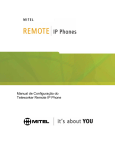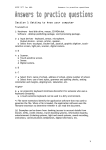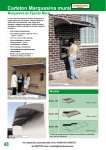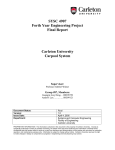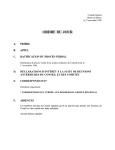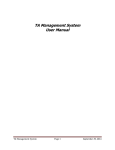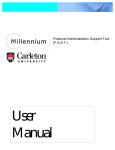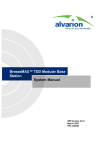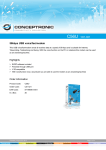Download Teleworker User Guide
Transcript
Teleworker User Guide Teleworker Service The Teleworker Service enables employees to work remotely with full access to voice mail, conferencing, and other features of the office phone system. The service is a secure plug and play solution which turns an IP phone in to a teleworker set. When configured for teleworking use, the remote IP Phone has the following capabilities: Encryption to provide a secure voice path between the phone and Carleton’s phone system across the Internet. Adaptive jitter buffering and other software enhancements to improve voice quality over the Internet. G.729 compression to reduce bandwidth requirements. Same operation as any other phone connected to Carleton’s phone network. Operation over any broadband LAN connection that provides connectivity back to Carleton University’s Network. Direct access to Carleton’s corporate phone system (for example, extension dialing, voice mail and conferencing). Support for Cordless Module and Accessories Remote Location Requirements To support the teleworking service each remote location requires the following components: Supplied by Voice Services: IP Phone(s) [model type: 5330, 5340]. Power Adaptor Supplied by Customer: High speed internet Router that provides NAT and local DHCP. This device will allow both your phone and PC to share the single IP Address provided by your Internet Service Provider. Sufficient Internet bandwidth to support any other Internet traffic that uses the same link, such as web browsing. Each remote location also requires a high speed Internet connection [cable or DSL]. 1 For the remote site, the expectation is that the IP Phone will be connected to a home LAN centered on a home router that is connected to a cable or DSL modem for home Internet access. A PC can have a direct connection to the router. Or through the LAN port on the back of the phone. [When a PC is connected through the phone for Internet access, it is not provided encryption from the phone. The PC would need to use a VPN for a secure connection to Carleton’s Network.] Router/Internet Gateway Requirements Use of an Existing VPN The Teleworker does not affect any existing VPN client software installed on the remote PC (e.g. IPSEC road warrior connection). 2 Connecting Your Computer On the back of the phone there are multiple ports for connecting the various components of your phone. #1- Connect your handset into the port showing a picture of a handset #2- The power adapter has two Ethernet ports on one side, and a Wall Plug on the opposite side. a) Insert an ethernet cable into the back of the phone as shown, and the other end into the power adapter port that shows a picture of a’ Phone’. [although the back of the phone shows this icon , it is NOT plugged into the corresponding icon on the power adapter b) From the power adapter, plug in an ethernet cable into the port that shows: other end into a home ‘Router’. c) Insert the cord plug on the opposite side of the power adapter into a ‘Wall Plug’. , and the #3- You have the option of plugging your PC/Laptop into the back of the phone to provide connectivity for the Phone & PC/Laptop, while only utilizing one port of the home router. Moving Your Phone *** If your phone gets disconnected from the network, to plug it back in, you ‘MUST’ ensure that the handle remains in the cradle until the phone completes the boot-up sequence. Once the time and date are showing on the display the phone is back in service. 3 Call Handling Although your Teleworker set is located at a remote site, it doesn’t take on the dialing rules of a home phone. Dialing from a teleworker phone is the same as dialing from a phone on Campus. Internal Calls to Carleton University contacts are dialed as 4 digit extension numbers. External Calls are dialed by adding a ‘9’ at the beginning of the number. Local Calls are based out of Ottawa therefore all local calls in the Ottawa area are free of cost. Example: 9 + (613)520-2600. Long Distance calls are any calls outside Ottawa’s local calling area where long distance charges will apply. If you have been granted the ability to make long distance calls, the charges will appear on your departmental phone bill automatically. Example: 9 + 1 + (801)555-1212. Understanding your Teleworker Phone 5330 Phone User Guides & Video Tutorials can be found at our Voice Services website: http://www.carleton.ca/ccs/all-services/phone/instructional-videos-user-guides/ 4 5340 IP Phone Troubleshooting Phone Issues Things to try if a phone is having problems: Issues: No dial tone, crackling on line, won’t light up, not showing display screen, won’t boot up, no network connectivity. Try: Unplug the phone and plug it back in. Are the cables connected to the right ports on the back of the phone? Is the cable properly connected to the wall jack? Is the curly cord properly connected in handset? If a computer is connected to the phone, remove computer cable from phone and see if the phone works properly without it. If not, try to connect your computer directly into the router to see if you can connect to the internet from your PC. Unplug the power on your high speed router and plug it back in then wait for the phone to reboot and try it again. Try a new ethernet cable [the cable that plugs into the router]. Was something changed that might have contributed to the issue? [new PC? moved locations? etc.] There are times when the Teleworker Solution is upgraded or a patch has to be applied which may affect the functionality of your phone. If your phone display prompts you to enter the Installer Password ‐> enter password 12345, and follow the prompts. If you are not prompted for the Installer password but your phone is in a disabled state; unplug the phone and plug it back in [with the handle firmly in the cradle]. 5