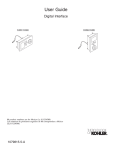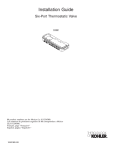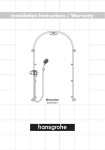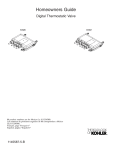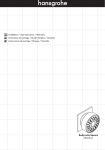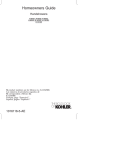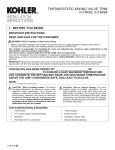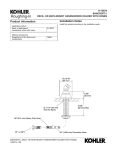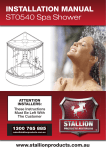Download User Guide
Transcript
User Guide Digital Interface and System Controller for DTV+ Français, page ″Français-1″ Español, página ″Español-1″ 1241234-5-A Table of Contents FCC and IC Compliance . . . . . . . . . . . . . . . . . . . . . . . . . . . . . . . . . . . . . . . . . . . . . . . . . . . . . . . . . . . 3 Interface and Controller Anatomy . . . . . . . . . . . . . . . . . . . . . . . . . . . . . . . . . . . . . . . . . . . . . . . . . . . . . 4 System Layout . . . . . . . . . . . . . . . . . . . . . . . . . . . . . . . . . . . . . . . . . . . . . . . . . . . . . . . . . . . . . . . . . . . 5 Download/Install Software . . . . . . . . . . . . . . . . . . . . . . . . . . . . . . . . . . . . . . . . . . . . . . . . . . . . . . . . . . 6 Initial System Setup . . . . . . . . . . . . . . . . . . . . . . . . . . . . . . . . . . . . . . . . . . . . . . . . . . . . . . . . . . . . . . . 7 Software Updates . . . . . . . . . . . . . . . . . . . . . . . . . . . . . . . . . . . . . . . . . . . . . . . . . . . . . . . . . . . . . . . . 8 Shower Configurations – Overview . . . . . . . . . . . . . . . . . . . . . . . . . . . . . . . . . . . . . . . . . . . . . . . . . . . . 8 Shower Configuration A – Plumbing Layout 1 . . . . . . . . . . . . . . . . . . . . . . . . . . . . . . . . . . . . . . . . . . . 10 Shower Configuration A – Plumbing Layout 2 . . . . . . . . . . . . . . . . . . . . . . . . . . . . . . . . . . . . . . . . . . . 11 Shower Configuration B – Plumbing Layout 1 . . . . . . . . . . . . . . . . . . . . . . . . . . . . . . . . . . . . . . . . . . . 12 Shower Configuration B – Plumbing Layout 2 . . . . . . . . . . . . . . . . . . . . . . . . . . . . . . . . . . . . . . . . . . . 13 Shower Configuration B – Option 3 . . . . . . . . . . . . . . . . . . . . . . . . . . . . . . . . . . . . . . . . . . . . . . . . . . . 14 Shower Configuration C – Plumbing Layout 1 . . . . . . . . . . . . . . . . . . . . . . . . . . . . . . . . . . . . . . . . . . . 15 Shower Configuration D – Plumbing Layout 1 . . . . . . . . . . . . . . . . . . . . . . . . . . . . . . . . . . . . . . . . . . . 16 Shower Configuration D – Plumbing Layout 2 . . . . . . . . . . . . . . . . . . . . . . . . . . . . . . . . . . . . . . . . . . . 17 Shower Configuration – Custom . . . . . . . . . . . . . . . . . . . . . . . . . . . . . . . . . . . . . . . . . . . . . . . . . . . . . 18 Settings Overview . . . . . . . . . . . . . . . . . . . . . . . . . . . . . . . . . . . . . . . . . . . . . . . . . . . . . . . . . . . . . . . 19 Web Settings – System . . . . . . . . . . . . . . . . . . . . . . . . . . . . . . . . . . . . . . . . . . . . . . . . . . . . . . . . . . . 22 Web Settings – Users . . . . . . . . . . . . . . . . . . . . . . . . . . . . . . . . . . . . . . . . . . . . . . . . . . . . . . . . . . . . 22 Web Settings – Valve . . . . . . . . . . . . . . . . . . . . . . . . . . . . . . . . . . . . . . . . . . . . . . . . . . . . . . . . . . . . . 23 Web Settings – Water Outlet Options . . . . . . . . . . . . . . . . . . . . . . . . . . . . . . . . . . . . . . . . . . . . . . . . . 24 Web Settings – Default and Maximum Temperature . . . . . . . . . . . . . . . . . . . . . . . . . . . . . . . . . . . . . . . 25 Web Settings – Auto Purge . . . . . . . . . . . . . . . . . . . . . . . . . . . . . . . . . . . . . . . . . . . . . . . . . . . . . . . . 26 Web Settings – Massage . . . . . . . . . . . . . . . . . . . . . . . . . . . . . . . . . . . . . . . . . . . . . . . . . . . . . . . . . . 27 Web Settings – Interface . . . . . . . . . . . . . . . . . . . . . . . . . . . . . . . . . . . . . . . . . . . . . . . . . . . . . . . . . . 29 Web Settings – Music . . . . . . . . . . . . . . . . . . . . . . . . . . . . . . . . . . . . . . . . . . . . . . . . . . . . . . . . . . . . 30 Web Settings – Lighting . . . . . . . . . . . . . . . . . . . . . . . . . . . . . . . . . . . . . . . . . . . . . . . . . . . . . . . . . . . 31 Web Settings – Steam . . . . . . . . . . . . . . . . . . . . . . . . . . . . . . . . . . . . . . . . . . . . . . . . . . . . . . . . . . . . 32 Web Settings – About . . . . . . . . . . . . . . . . . . . . . . . . . . . . . . . . . . . . . . . . . . . . . . . . . . . . . . . . . . . . . 34 Web Service – Diagnostics . . . . . . . . . . . . . . . . . . . . . . . . . . . . . . . . . . . . . . . . . . . . . . . . . . . . . . . . . 34 Web Service – Updates . . . . . . . . . . . . . . . . . . . . . . . . . . . . . . . . . . . . . . . . . . . . . . . . . . . . . . . . . . . 35 Interface – Power System On/Off . . . . . . . . . . . . . . . . . . . . . . . . . . . . . . . . . . . . . . . . . . . . . . . . . . . . 36 Interface – Turn Features Off . . . . . . . . . . . . . . . . . . . . . . . . . . . . . . . . . . . . . . . . . . . . . . . . . . . . . . . 37 Interface Settings – Overview . . . . . . . . . . . . . . . . . . . . . . . . . . . . . . . . . . . . . . . . . . . . . . . . . . . . . . . 38 Interface Settings – Display . . . . . . . . . . . . . . . . . . . . . . . . . . . . . . . . . . . . . . . . . . . . . . . . . . . . . . . . 39 Interface Settings – Auto Return . . . . . . . . . . . . . . . . . . . . . . . . . . . . . . . . . . . . . . . . . . . . . . . . . . . . . 40 Interface Settings – Start Up . . . . . . . . . . . . . . . . . . . . . . . . . . . . . . . . . . . . . . . . . . . . . . . . . . . . . . . 41 Interface Settings – Clean (Lock) . . . . . . . . . . . . . . . . . . . . . . . . . . . . . . . . . . . . . . . . . . . . . . . . . . . . 42 Interface Settings – Beep . . . . . . . . . . . . . . . . . . . . . . . . . . . . . . . . . . . . . . . . . . . . . . . . . . . . . . . . . . 44 System Settings – Overview . . . . . . . . . . . . . . . . . . . . . . . . . . . . . . . . . . . . . . . . . . . . . . . . . . . . . . . . 45 System Settings – About . . . . . . . . . . . . . . . . . . . . . . . . . . . . . . . . . . . . . . . . . . . . . . . . . . . . . . . . . . 46 System Settings – Update . . . . . . . . . . . . . . . . . . . . . . . . . . . . . . . . . . . . . . . . . . . . . . . . . . . . . . . . . 47 System Settings – Date & Time . . . . . . . . . . . . . . . . . . . . . . . . . . . . . . . . . . . . . . . . . . . . . . . . . . . . . 48 System Settings – Temperature Unit . . . . . . . . . . . . . . . . . . . . . . . . . . . . . . . . . . . . . . . . . . . . . . . . . . 49 System Settings – Language . . . . . . . . . . . . . . . . . . . . . . . . . . . . . . . . . . . . . . . . . . . . . . . . . . . . . . . 50 Shower – Start . . . . . . . . . . . . . . . . . . . . . . . . . . . . . . . . . . . . . . . . . . . . . . . . . . . . . . . . . . . . . . . . . . 51 Shower – Valve Zones . . . . . . . . . . . . . . . . . . . . . . . . . . . . . . . . . . . . . . . . . . . . . . . . . . . . . . . . . . . . 52 Shower – Auto Purge . . . . . . . . . . . . . . . . . . . . . . . . . . . . . . . . . . . . . . . . . . . . . . . . . . . . . . . . . . . . . 53 Shower – Adjust Temperature . . . . . . . . . . . . . . . . . . . . . . . . . . . . . . . . . . . . . . . . . . . . . . . . . . . . . . . 54 Shower – Dual Temperature (Multiple Valves Only) . . . . . . . . . . . . . . . . . . . . . . . . . . . . . . . . . . . . . . . 55 Shower – Maximum Cold . . . . . . . . . . . . . . . . . . . . . . . . . . . . . . . . . . . . . . . . . . . . . . . . . . . . . . . . . . 56 Shower – Massage . . . . . . . . . . . . . . . . . . . . . . . . . . . . . . . . . . . . . . . . . . . . . . . . . . . . . . . . . . . . . . 57 Users – Setting Preferences . . . . . . . . . . . . . . . . . . . . . . . . . . . . . . . . . . . . . . . . . . . . . . . . . . . . . . . . 59 Steam – Setup . . . . . . . . . . . . . . . . . . . . . . . . . . . . . . . . . . . . . . . . . . . . . . . . . . . . . . . . . . . . . . . . . . 60 Steam – Run . . . . . . . . . . . . . . . . . . . . . . . . . . . . . . . . . . . . . . . . . . . . . . . . . . . . . . . . . . . . . . . . . . . 61 Steam – Deluge . . . . . . . . . . . . . . . . . . . . . . . . . . . . . . . . . . . . . . . . . . . . . . . . . . . . . . . . . . . . . . . . . 62 Steam – Power Clean . . . . . . . . . . . . . . . . . . . . . . . . . . . . . . . . . . . . . . . . . . . . . . . . . . . . . . . . . . . . 63 Lighting – Ambient Rain Effects . . . . . . . . . . . . . . . . . . . . . . . . . . . . . . . . . . . . . . . . . . . . . . . . . . . . . 64 Lighting – Ambient Rain Color . . . . . . . . . . . . . . . . . . . . . . . . . . . . . . . . . . . . . . . . . . . . . . . . . . . . . . 65 1241234-5-A 2 Kohler Co. Lighting – Ambient Rain Options . . . . . . . . . . . . . . . . . . . . . . . . . . . . . . . . . . . . . . . . . . . . . . . . . . . . . Music – Controls . . . . . . . . . . . . . . . . . . . . . . . . . . . . . . . . . . . . . . . . . . . . . . . . . . . . . . . . . . . . . . . . Music – Bluetooth Input . . . . . . . . . . . . . . . . . . . . . . . . . . . . . . . . . . . . . . . . . . . . . . . . . . . . . . . . . . . Music – Line-In Input . . . . . . . . . . . . . . . . . . . . . . . . . . . . . . . . . . . . . . . . . . . . . . . . . . . . . . . . . . . . . Spa – Setup . . . . . . . . . . . . . . . . . . . . . . . . . . . . . . . . . . . . . . . . . . . . . . . . . . . . . . . . . . . . . . . . . . . Spa – Start . . . . . . . . . . . . . . . . . . . . . . . . . . . . . . . . . . . . . . . . . . . . . . . . . . . . . . . . . . . . . . . . . . . . Spa – Adjust Script . . . . . . . . . . . . . . . . . . . . . . . . . . . . . . . . . . . . . . . . . . . . . . . . . . . . . . . . . . . . . . Time – Minute Timer . . . . . . . . . . . . . . . . . . . . . . . . . . . . . . . . . . . . . . . . . . . . . . . . . . . . . . . . . . . . . Time – Alarm Clock . . . . . . . . . . . . . . . . . . . . . . . . . . . . . . . . . . . . . . . . . . . . . . . . . . . . . . . . . . . . . . Time – Bath Fill . . . . . . . . . . . . . . . . . . . . . . . . . . . . . . . . . . . . . . . . . . . . . . . . . . . . . . . . . . . . . . . . . 67 68 69 70 71 72 74 76 77 78 FCC and IC Compliance FCC Interference Statement This device complies with Part 15 of the FCC Rules. Operation is subject to the following two conditions: 1. This device may not cause harmful interference, and 2. This device must accept any interference received, including interference that may cause undesired operation. Changes or modifications not expressly approved by the party responsible for compliance could void the user’s authority to operate the equipment. This equipment has been tested and found to comply with the limits for a Class B digital device, pursuant to Part 15 of the FCC Rules. These limits are designed to provide reasonable protection against harmful interference in a residential installation. This equipment generates, uses, and can radiate radio frequency energy and, if not installed and used in accordance with the instructions, may cause harmful interference to radio communications. However, there is no guarantee that interference will not occur in a particular installation. If this equipment does cause harmful interference to radio or television reception, which can be determined by turning the equipment off and on, the user is encouraged to try to correct the interference by one or more of the following measures: • Reorient or relocate the receiving antenna. • Increase the separation between the equipment and receiver. • Connect the equipment into an outlet on a circuit different from that to which the receiver is connected. • Consult the dealer or an experienced radio/TV technician for help. Industry Canada Statement This device complies with Industry Canada licence-exempt RSS standard(s). Operation is subject to the following two conditions: 1. This device may not cause interference, and 2. This device must accept any interference, including interference that may cause undesired operation of the device. CAN ICES-3(B)/NMB-3(B) Kohler Co. 3 1241234-5-A Digital Interface home 8:32 Shower Settings Lights (Lighted Rain Panel Required) Steam (Steam Generator Required) Spa (Not Available On Custom Functions) User Presets Monday 22 July 2014 Music (Amplifier Required) shower users Interface/System Settings steam lights music spa stop settings Power On/Off Decrease Water Temperature (Blue) Increase Water Temperature (Red) System Controller Power Cord Status LED Ethernet or WiFi Adapter Not Used Digital Interface(s) and Optional Components Digital Mixing Valve(s) Interface and Controller Anatomy 1241234-5-A 4 Kohler Co. AC Power Internet Service 72" (1.8 m) Cord Controller Interface (Up to Three) 48" (1219 mm) Cord Router Computer or Tablet 25' (7.6 m) Ethernet Cable Data Cable Digital Valve Digital Valve AC Power Water Inlets Shower Fittings AC Power Shower Fittings Water Inlets System Layout IMPORTANT! To access the controller Web pages for system setup, the controller and a computer or tablet must be connected to the same router. NOTE: Internet access is required for downloading the latest software for system components. The controller powers the interface(s) and controls the digital valve(s) and other system components. An Ethernet cable is provided with the controller for connection to the router. If the router is not within 25’ (7.6 m) of the controller, obtain a longer Ethernet cable or add an extension cable. A data cable connects each system component to the controller. One interface, located inside the showering enclosure, is required for system operation. Two additional interfaces can be connected to the system. One or two valves can be connected to the system. Choose a 2-port, 3-port, or 6-port valve in any combination. Refer to the ″Configuration″ sections for shower configuration options. Refer to the installation guides packed with each product for specific installation needs. Before Operating the System For the First Time: Download and install the latest software for connected components. This may take an hour or more to complete based on system configuration and internet connection speed. Do not disconnect the power from any components during software download and installation. Refer to the ″Download/Install Software″ section for download instructions. Kohler Co. 5 1241234-5-A AC Power Internet Service Power Cord Router Ethernet Cable To Interface(s) and Optional Components Controller To Digital Valve(s) Download/Install Software NOTICE: Software download and installation may take an hour or more to complete based on system configuration and internet connection speed. Do not disconnect the power from any components during software download and installation. NOTE: Internet service is required to receive the latest updates for system components. The components must be connected to the controller prior to software download. Initial Download Disconnect the power from the controller. Make sure all system components are connected to the controller. Connect the Ethernet cable from the controller to a router with active internet service. Reconnect the power supply to the controller. The controller will communicate with the router to receive an IP address. Upon receiving an IP address, the controller will check for software updates for any connected components, and will automatically download the updates. Do not disconnect the power from any components during software download and installation. Updates The controller will check for software updates daily (around midnight), and will automatically download and install if needed. Software can be updated manually from the interface or the controller Web pages. For manual update instructions, refer to the ″Software Updates″ section. 1241234-5-A 6 Kohler Co. Computer or Tablet settings Router about system about Controller Hardware: v0.0.0.0 Firmware: v0.0.0.0 IP: 0.0.0.0 MAC: 00:14:6F:0E:34:4A Controller User Interface 1 OS: v0.0.0.0 Graphics: v0.0.0.0 Language: v0.0.0.0 TouchPanel: v0.0.0 Ethernet Cable IP Interface ok Initial System Setup IMPORTANT! To access the controller Web pages for system setup, the controller and a computer or tablet must be connected to the same router. System setup is configured using the controller Web pages. The controller IP address is obtained from the digital interface. Obtain the IP Address From the [home] screen on the interface, touch the [settings] icon. If an access code is required, enter ″1020.″ Select the [system] option, then [about]. A pop-up window will display current software information for connected components. If the IP address is not displayed, refer to the ″Download/Install Software″ section for instructions on connecting to a router. Copy the IP address from the displayed information. Connect to the Controller Web Pages Connect a computer or tablet to the same router as the controller. Open a browser window and enter the IP address into the search field. The controller Web pages will appear in the browser, providing access to configure system settings. Kohler Co. 7 1241234-5-A Interface Web Pages Settings Service settings Diagnostics Updates update system Internet Update: Internet Connected controller interface Check for Updates Manual Update updates Choose File File: XX Upload ok Software Updates NOTE: The controller will check for software updates daily (around midnight), and will automatically download the software. Software can also be updated manually from the controller Web pages. From the Interface From the [home] screen, touch the [settings] icon. Go to [system], then to [updates]. A pop-up screen will indicate if updates are available for any connected system components. From the Web Pages On a computer or tablet connected to the same router as the controller, open a browser and enter the Web IP address. To obtain the IP address, refer to the ″Initial System Setup″ section. Click on the [Service] tab, then on [Updates]. Click [Check for Updates] to download the latest software for any connected system components. If updates are available, the controller will automatically download the software. Shower Configurations – Overview NOTICE: Do not allow any outlet to flow more than 10 gal/min (37.9 l/min). NOTICE: Custom shower configurations may not allow certain system features to be enabled. Shower configurations are available based on the number of valves connected to the controller. For optimum valve performance, the water heater should be set at 120°F (49°C). Hot water pressure should be equal to or less than the cold water pressure. Showering configurations using large water volumes require supply piping and drain systems that will sufficiently accommodate the actual total flow rate at any one time. Hot water generation: Use a water heating system capable of handling large flow rates. Tankless (on-demand) water heaters and recirculating pumps may not be adequate for your showering configuration. 1241234-5-A 8 Kohler Co. Shower Configurations – Overview (cont.) Massage IMPORTANT! For proper function, all shower fittings on the same valve that are enabled with massage must have total equal flow rates. For example, if one valve outlet supplies water to two bodysprays, the total flow rate of both bodysprays must equal the flow rate of a single fitting supplied by a different outlet. Spa IMPORTANT! For proper function for a multiple valve system, valve 1 (zone 1) must be connected to the system controller before valve 2 (zone 2). Confirm that valve 1 appears on the contoller Web page before connecting the second valve to the controller. Refer to the ″Web Settings – Valve″ section. For the [spa] icon to be displayed on the interface home screen, spa must be enabled on the controller Web pages. To enable the spa feature, refer to the ″Web Settings – System″ section. Use of configurations other than the preprogrammed options will LIMIT preprogrammed spa and massage functions. Kohler Co. 9 1241234-5-A 1 2 2 4 3 3 3 5 5 6 654321 3-Port Valve (Zone 1) 3 2 1 1 6-Port Valve (Zone 2) Shower Configuration A – Plumbing Layout 1 IMPORTANT! For proper shower system setup and performance, especially regarding massage and spa function, refer to the ″Shower Configurations – Overview″ section for important information. Valves/Outlets Used • Six-port valve (zone 1) = 6 • Three-port valve (zone 2) = 3 Flow Rates NOTE: Water flow rates are calculated below based on nine used outlet ports with equal flow rates. If your fittings have varying flow rates, calculate the total flow rate accordingly. • Total, with 2.2 gal/min (8.3 l/min) per outlet = 19.8 gal/min (75 l/min) • Maximum total, with 2.5 gal/min (9.5 l/min) per outlet = 22.5 gal/min (85.2 l/min) Massage Options • Single • Wave Spa Compatibility • Relax • Focus - calm energy • Breathe 1241234-5-A 10 Kohler Co. 1 2 2 4 3 4 3 5 5 6 654321 6-Port Valve (Zone 1) 123456 1 6-Port Valve (Zone 2) Shower Configuration A – Plumbing Layout 2 IMPORTANT! For proper shower system setup and performance, especially regarding massage and spa function, refer to the ″Shower Configurations – Overview″ section for important information. Valves/Outlets Used • Six-port valve (zone 1) = 6 • Six-port valve (zone 2) = 4 Flow Rates NOTE: Water flow rates are calculated below based on 10 used outlet ports with equal flow rates. If additional valve outlets are being used, or your fittings have varying flow, calculate the total flow rate accordingly. • Total, with 2.2 gal/min (8.3 l/min) per outlet = 22 gal/min (83.3 l/min) • Maximum total, with 2.5 gal/min (9.5 l/min) per outlet = 25 gal/min (94.6 l/min) Massage Options • Single • Wave Spa Compatibility • Relax • Focus - calm energy • Breathe Kohler Co. 11 1241234-5-A 1 2 1 1 3 3 3 2 2 1 2 3 3-Port Valve (Zone 1) 3 2 1 3 3-Port Valve (Zone 2) Shower Configuration B – Plumbing Layout 1 IMPORTANT! For proper shower system setup and performance, especially regarding massage and spa function, refer to the ″Shower Configurations – Overview″ section for important information. Valves/Outlets Used • Three-port valve (zone 1) = 3 • Three-port valve (zone 2) = 3 Flow Rates NOTE: Water flow rates are calculated below based on six used outlet ports with equal flow rates. If your fittings have varying flow rates, calculate the total flow rate accordingly. • Total, with 2.2 gal/min (8.3 l/min) per outlet = 13.2 gal/min (50 l/min) • Maximum total, with 2.5 gal/min (9.5 l/min) per outlet = 15 gal/min (56.8 l/min) Massage Options • Single • Wave Spa Compatibility • Relax • Focus - calm energy • Breathe 1241234-5-A 12 Kohler Co. 1 2 1 1 3 3 5 2 2 1 2 3 6-Port Valve (Zone 1) 123456 4 3-Port Valve (Zone 2) Shower Configuration B – Plumbing Layout 2 IMPORTANT! For proper shower system setup and performance, especially regarding massage and spa function, refer to the ″Shower Configurations – Overview″ section for important information. Valves/Outlets Used • Six-port valve (zone 1) = 5 • Three-port valve (zone 2) = 3 Flow Rates NOTE: Water flow rates are calculated below based on eight used outlet ports with equal flow rates. If additional valve outlets are being used, or your fittings have varying flow, calculate the total flow rate accordingly. • Total, with 2.2 gal/min (8.3 l/min) per outlet = 17.6 gal/min (66.6 l/min) • Maximum total, with 2.5 gal/min (9.5 l/min) per outlet = 20 gal/min (75.7 l/min) Massage Options • Single • Wave Spa Compatibility • Relax • Focus - calm energy • Breathe Kohler Co. 13 1241234-5-A 1 2 1 2 3 5 5 3 4 654321 3-Port Valve (Zone 1) 123456 4 6-Port Valve (Zone 2) Shower Configuration B – Option 3 IMPORTANT! For proper shower system setup and performance, especially regarding massage and spa function, refer to the ″Shower Configurations – Overview″ section for important information. Valves/Outlets Used • Six-port valve (zone 1) = 5 • Six-port valve (zone 2) = 5 Flow Rates NOTE: Water flow rates are calculated below based on 10 used outlet ports with equal flow rates. If additional valve outlets are being used, or your fittings have varying flow, calculate the total flow rate accordingly. • Total, with 2.2 gal/min (8.3 l/min) per outlet = 22 gal/min (83.3 l/min) • Maximum total, with 2.5 gal/min (9.5 l/min) per outlet = 25 gal/min (94.6 l/min) Massage Options • Single • Wave Spa Compatibility • Relax • Focus - calm energy • Breathe 1241234-5-A 14 Kohler Co. 1 2 6-Port Valve 123456 6 3 3 4 4 5 5 Shower Configuration C – Plumbing Layout 1 IMPORTANT! For proper shower system setup and performance, especially regarding massage and spa function, refer to the ″Shower Configurations – Overview″ section for important information. Valves/Outlets Used • Six-port valve = 6 Flow Rates NOTE: Water flow rates are calculated below based on six used outlet ports with equal flow rates. If your fittings have varying flow rates, calculate the total flow rate accordingly. • Total, with 2.2 gal/min (8.3 l/min) per outlet = 13.2 gal/min (50 l/min) • Maximum total, with 2.5 gal/min (9.5 l/min) per outlet = 15 gal/min (56.8 l/min) Massage Options • Single • Wave Spa Compatibility • Focus - calm energy Kohler Co. 15 1241234-5-A 1 2 3-Port Valve 3 2 1 3 Shower Configuration D – Plumbing Layout 1 IMPORTANT! For proper shower system setup and performance, especially regarding massage and spa function, refer to the ″Shower Configurations – Overview″ section for important information. Valves/Outlets Used • Three-port valve = 3 Flow Rates NOTE: Water flow rates are calculated below based on three used outlet ports with equal flow rates. If your fittings have varying flow rates, calculate the total flow rate accordingly. • Total, with 2.2 gal/min (8.3 l/min) per outlet = 6.6 gal/min (25 l/min) • Maximum total, with 2.5 gal/min (9.5 l/min) per outlet = 7.5 gal/min (28.4 l/min) Massage Options • Single • Wave Spa Compatibility • Focus - calm energy 1241234-5-A 16 Kohler Co. 1 2 6-Port Valve 123456 3 Shower Configuration D – Plumbing Layout 2 IMPORTANT! For proper shower system setup and performance, especially regarding massage and spa function, refer to the ″Shower Configurations – Overview″ section for important information. Valves/Outlets Used • Six-port valve = 3 Flow Rates NOTE: Water flow rates are calculated below based on three used outlet ports with equal flow rates. If additional valve outlets are being used, or your fittings have varying flow, calculate the total flow rate accordingly. • Total, with 2.2 gal/min (8.3 l/min) per outlet = 13.2 gal/min (50 l/min) • Maximum total, with 2.5 gal/min (9.5 l/min) per outlet = 15 gal/min (56.8 l/min) Massage Options • Single • Wave Spa Compatibility • Focus - calm energy Kohler Co. 17 1241234-5-A CH 12 34 56 1: Outlet 1 (Primary Showerhead) 2: Outlet 2 3: Outlet 3 4: Outlet 4 5: Outlet 5 6: Outlet 6 CH 12 34 56 Water Outlet Configuration Massage Cycling Patterns Single Wave NOTE: Primary outlets and any outlets designated as handshowers will not be included in the cycling pattern. For installations that include both body sprays and watertiles, the outlets designated as watertiles will not cycle. = Constant on = On while cycling Shower Configuration – Custom IMPORTANT! For proper shower system setup and performance, especially regarding massage and spa function, refer to the ″Shower Configurations – Overview″ section for important information. NOTICE: Custom shower configurations may not allow certain system features to be enabled. NOTE: Configurations other than the preprogrammed options will limit preprogrammed spa and massage functions. General Guidelines for Custom Configurations: Outlet 1 is always recommended to be the primary showerhead. Custom mode will allow the user to select a different port as the primary, but it is not recommended. When cycling during massage functions, bodysprays/watertiles will cycle from Outlet 1 to Outlet 6, regardless of which port is designated as the primary outlet. The installer must determine the water outlet cycling order for the ″Single″ massage function and plumb each water outlet accordingly. Use the above diagrams to draw in the components for your custom shower. Draw lines from the valve to each component as your shower is plumbed. NOTE: Only water outlets designated as bodysprays or watertiles will be allowed to cycle. Any outlets with 2 fittings, such as 2 bodysprays or 2 watertiles will not cycle. Also any instance where watertiles and bodysprays are used in the same configuration, only the bodysprays will cycle. Massage Options • Single • Wave 1241234-5-A 18 Kohler Co. Web Pages Settings Interface Service System Users Valve 1 Valve 2 home Interface Available Shower Configurations 8:32 Configuration A Date/Time Monday 22 July 2014 5/14/2014 12:40 P -0600 Day Light Savings Time interface Date Format system MM-DD-YYYY shower DD-MM-YYYY users YYYY-MM-DD Time Format 12 Hour steam lights music spa stop settings 24 Hour Language English Units Fahrenheit Celsius Settings Lock Settings Overview All system settings, such as valve setup, can be configured from the controller Web pages. Some settings can be configured from the interface. For additional information on how to configure specific settings, refer to the appropriate sections in this guide. From the Web Pages On a computer or tablet connected to the same router as the controller, open a browser and enter the controller IP address. To obtain the IP address, refer to the ″Initial System Setup″ section. Click on the [Settings] tab. The [Settings] tab contains menus based on components connected to the system. All menu possibilities are: System, Users, Valve 1, Valve 2, Interface, Music, Lighting, Steam, and About. Click on a menu to configure various settings for that category. From the Interface From the home screen, touch the [settings] icon. The settings screen contains two menu options: interface and system. Interface menu: allows updates to individual interfaces. System menu: controls certain system settings. Some system settings can only be configured from the controller Web pages. Kohler Co. 19 1241234-5-A Settings System Service Users Valve 1 Valve 2 Available Shower Configurations Configuration A Settings Lock 1020 Interface Music Lighting Steam About Date/Time 5/14/2014 12:40 P -0600 Daylight Saving Time On Feature Enable Please read owner’s manual regarding possible risks associated with these features Massage Off Language English Steam Spa Units Fahrenheit Celsius Save Current as Default Web Settings – System NOTICE TO INSTALLER: WARNING: Risk of personal injury. Safety precautions must be followed when using shower features such as [Massage] and [Spa]. Before enabling, ensure the homeowner has read the associated risks listed in the guides for these features. Pre-Programmed Shower Configurations NOTE: Pre-programmed shower configurations are outlined in the ″Configurations″ sections. If components are installed for pre-programmed shower configurations, the components can be automatically populated on the Web pages. Shower configurations are available based on the number of valves connected to the controller. To populate pre-programmed configurations, select the appropriate dropdown option in the [Available Shower Configurations] field. The shower components will appear in the outlet options on the valve menus. If equipped, shower features, such as [Massage] and [Spa] must be enabled in order to function. Safety instructions for each feature must be read by the homeowner before it is enabled. Refer to the guide for each feature. Custom Shower Configurations NOTE: Spa features and certain massage features will not be available on custom configurations. For custom system configurations, select the ″Custom″ dropdown option in the [Available Shower Configurations] field. 1241234-5-A 20 Kohler Co. Web Settings – System (cont.) To check or configure custom valve settings, go to the [Valve 1] or [Valve 2] menus. Refer to the ″Web Settings – Valve″ section. Kohler Co. 21 1241234-5-A Settings System Service Users Valve 1 Valve 2 Music Interface Lighting Steam About User: Molly User: John User: User 3 Rename Rename Rename Clear User Clear User Clear User User: User 4 User: User 5 User: User 6 Rename Rename Rename Clear User Clear User Clear User Web Settings – Users Web page path: Settings > Users Function: enter user names to appear on the interface(s). NOTE: User names can only be entered through the controller Web page. The names will appear on the interface, but name updates are not available through the interface. Enter each user name in the available fields. The names will appear on the interface in the order in which they were entered on the Web page. To clear a user and any saved presets from the system, click the ″Clear User″ button for that specified user. For configuring and saving user presets, refer to the ″Users – Setting Preferences″ section. 1241234-5-A 22 Kohler Co. Settings System Service Users Valve 1 Valve 2 Outlet 1 Interface Music Lighting Outlet 2 Steam About Outlet 3 Default Default Default Massage Massage Massage Auto Purge Auto Purge Auto Purge Outlet 4 Outlet 5 Outlet 6 Default Default Default Massage Massage Massage Auto Purge Auto Purge Auto Purge Temperature Custom Massage Order (example: 1,3,2,4,6,5) Default Temperature 100 Max Temperature 113 Cold Water 5 Minutes Auto Purge 7 Seconds Custom Massage Order Web Settings – Valve Web page path: Settings > Valve 1 (or Valve 2) IMPORTANT! For proper function for a multiple valve system, valve 1 (zone 1) must be connected to the system controller before valve 2 (zone 2). Confirm that valve 1 appears on the Web page before connecting the second valve to the controller. Valve Configuration – Custom Options For preprogrammed configurations, refer to the ″Configurations″ sections. Function: sets the outlet icons of your custom configuration to match your shower installation. IMPORTANT! The fitting shown in the outlet window on the Web page should be the fitting that is physically plumbed to that valve outlet. Click the icon window to scroll through the list of available water outlet options for your shower configuration (see ″Water Outlet Options″ section). Select Default Outlet Function: sets the water outlet that will turn on if the user makes no shower selections before touching the [start] icon on the interface. Determine the primary outlet by clicking the radial button next to ″Default.″ Only one default outlet can be selected per system. Add/Remove Outlets from Massage Cycling Pattern Function: sets the water outlets that will cycle when the massage functions are activated. Add or remove outlets by clicking the radial button next to ″Massage.″ Kohler Co. 23 1241234-5-A Showerhead Overhead 2 Showerheads Rain Panel Bodyspray Watertile 2 Bodysprays 2 Watertiles 3 Bodysprays 3 Watertile Handshower 2 Foot Sprays Web Settings – Water Outlet Options Web page path: Settings > Valve 1 (or Valve 2) Only certain water outlet options will be available, depending on your system configuration. The above illustration shows the range of water outlet fittings that can be plumbed to the valve. 1241234-5-A 24 Kohler Co. Settings System Service Users Valve 1 Valve 2 Outlet 1 Interface Music Lighting Outlet 2 Steam About Outlet 3 Default Default Default Massage Massage Massage Auto Purge Auto Purge Auto Purge Outlet 4 Outlet 5 Outlet 6 Default Default Default Massage Massage Massage Auto Purge Auto Purge Auto Purge Temperature Custom Massage Order (example: 1,3,2,4,6,5) Default Temperature 100 Max Temperature 113 Cold Water 5 Minutes Auto Purge 7 Seconds Custom Massage Order Web Settings – Default and Maximum Temperature Web page path: Settings > Valve 1 (or Valve 2) Function: set the default and maximum water temperature for each valve. Default Temperature In the [Default Temperature] box, enter the desired default temperature. The factory default is 102°F (39°C). To change the temperature unit display to Fahrenheit or Celsius, go to the [System] menu. Maximum Temperature In the [Max Temperature] box, enter the desired maximum temperature limit up to 120°F (49°C). The factory default is 115°F (46°C). To change the temperature unit display to Fahrenheit or Celsius, go to the [System] menu. Kohler Co. 25 1241234-5-A Settings System Service Users Valve 1 Valve 2 Outlet 1 Interface Music Lighting Outlet 2 Steam About Outlet 3 Default Default Default Massage Massage Massage Auto Purge Auto Purge Auto Purge Outlet 4 Outlet 5 Outlet 6 Default Default Default Massage Massage Massage Auto Purge Auto Purge Auto Purge Temperature Custom Massage Order (example: 1,3,2,4,6,5) Default Temperature 100 Max Temperature 113 Cold Water 5 Minutes Auto Purge 7 Seconds Custom Massage Order Web Settings – Auto Purge Web page path: Settings > Valve 1 (or Valve 2) The auto purge function is defaulted to ″5 Minutes.″ This function turns on all water outlets, except any handshowers, to purge the cold water from the shower lines and reach the set temperature faster. Once the auto purge has run for the set amount of time, the user preset will determine which outlets remain on. The auto purge function will only activate if the shower has been inactive for 30 minutes or longer. Click the radial button next to [Auto Purge] to activate the function. Select the desired auto purge time duration in the dropdown box next to [Cold Water]. Time duration options are 2 minutes, 5 minutes, 7 minutes, or 10 minutes. To deactivate auto purge, click the radial button a second time to ″uncheck″ it. 1241234-5-A 26 Kohler Co. Settings System Service Users Valve 1 Valve 2 Outlet 1 Interface Music Lighting Outlet 2 Steam About Outlet 3 Default Default Default Massage Massage Massage Auto Purge Auto Purge Auto Purge Outlet 4 Outlet 5 Outlet 6 Default Default Default Massage Massage Massage Auto Purge Auto Purge Auto Purge Temperature Custom Massage Order (example: 1,3,2,4,6,5) Default Temperature 100 Max Temperature 113 Cold Water 5 Minutes Auto Purge 7 Seconds Custom Massage Order Web Settings – Massage Web page path: Settings > Valve 1 (or Valve 2) IMPORTANT! Please read the following information regarding the possible risks associated with massage. Consult your physician before any hydrotherapy treatment, especially if you are pregnant, have cancer or heart disease. As with many types of therapies and massages, hydromassage can be unsafe if a person has certain types of illnesses. Consult a physician to determine whether hydromassage is suitable for your case when a condition is persistent or recurrent. Elderly people and young children may be prone to exhaustion by too much heat and should avoid long full body heat treatments. Activate Massage NOTE: The massage functions are defaulted to “OFF.” For this function to be available for use while showering, it must be first activated in the [System] menu. NOTE: You may experience temperature variations during massage mode dependent on your particular installation. For each outlet, click the radial button next to [Massage] to activate the function for that outlet. To deactivate the massage function for any outlet, click the radial button a second time to ″uncheck″ it. Custom Massage Two custom massage functions can be created using the [Massage Order] boxes. In each box, enter the desired order of the outlets that will cycle massage pulses. The outlet number corresponds to the outlet designation shown in the upper part of the [Valve 1] or [Valve 2] Web pages. Enter the outlets according to number, separated by commas (example: 1,3,2,4). Kohler Co. 27 1241234-5-A Web Settings – Massage (cont.) Any sequence of numbers that is not separated by a comma will cycle those outlets at the same time (example: 1,23,4,6,5 – outlets 2 and 3 will cycle massage pulses at the same time). Once activated/deactivated, press the [Back Icon] until you return to the settings menu. 1241234-5-A 28 Kohler Co. Settings System Service Users Valve 1 Valve 2 Interface Music Lighting Steam About Interface Outlet Display Order (Click and drag to rearrange within zone) Valve 1 Valve 2 Web Settings – Interface Web page path: Settings > Interface Function: allows changes to the order the water outlets are displayed on the interface(s). NOTE: To see the [Interface] menu on the controller Web pages, a K-99693 digital interface must be installed and connected to the system controller. NOTE: By default, the water outlets are cycled in the order displayed. Changing the display order will not change the cycling order. Click on the outlet icon to scroll through the available options. Available options are determined by the shower fittings that are plumbed to the valve(s) for your system configuration. Kohler Co. 29 1241234-5-A Settings System Service Users Valve 1 Valve 2 Interface Music Lighting Steam About Bluetooth Default Volume Current Bluetooth Connected Device 50% Treble 50% Bass Reporting Key XXXX New Key: 50% Balance 0 Bluetooth Password 0000 New Pin: Web Settings – Music Web page path: Settings > Music Function: allows adjustment of default audio settings and changes to the Bluetooth pairing settings. NOTE: To see the [Music] menu on the controller Web pages, the K-99696 amplifier must be installed and connected to the system controller. To hear audio signals through the amplifier, speakers must be properly connected to the amplifier. Refer to the amplifier Installation and Care Guide. To adjust the default settings for audio output, click and drag the vertical rod along the horizontal bar for each of the four settings. If a Bluetooth device is currently paired to the system, the device ID will be displayed in the ″Current Bluetooth Connected Device″ field. NOTE: The ″Current Bluetooth Connected Device″ field cannot be edited. It is for information purposes only. To change Bluetooth paring settings, enter the new reporting key and/or password. 1241234-5-A 30 Kohler Co. Settings System Service Users Valve 1 Valve 2 Interface Music Lighting Steam About WaterTile AmbientRain Light Fade Speed Default White Medium Neutral Default Brightness Effects Spread 100% Slow Web Settings – Lighting Web page path: Settings > Lighting Function: allows adjustments to default lighting and effects functions for the lighted rain panel. NOTE: To see the [Lighting] menu on the controller Web pages, the K-98741 lighted rain panel must be installed and connected to the system controller. To change the default light fade speed, click the dropdown arrow to the right of the field. To change the default light color, click the dropdown arrow to the right of the field. To adjust the default light brightness, click and drag the vertical rod along the horizontal brightness bar. To change the default speed at which the effects move along the panel, click the dropdown arrow to the right of the field. Kohler Co. 31 1241234-5-A Settings System Service Users Valve 1 Default Temperature 110 Max Temperature 125 Valve 2 Interface Music Lighting Steam About Default Time (minutes) 10 Power Clean Time remaining before Power Clean (minutes) 580 Start Power Clean Web Settings – Steam Web page path: Settings > Steam Function: allows adjustments to default steam temperatures and duration, and indicates the number of minutes left before ″Power Clean″ must be activated. NOTE: To see the [Steam] menu on the controller Web pages, a KOHLER steam generator must be installed and connected to the system controller, and the feature must be enabled on the [System] Web page. NOTICE: The steam system is set to allow for 600 minutes of usage before a cleaning cycle is required. After 600 minutes, the cleaning cycle must be completed in order to activate steam use and reset the 600-minute counter. NOTICE: Power clean will run for 45 minutes. Once activated, you must remain out of the steam area until the cleaning cycle has completed. To adjust the default and maximum temperature settings, click the up or down arrows to the right of the temperature field. To adjust the default steam duration, click the up or down arrows to the right of the time field. To initiate a power clean cycle, click [Start Power Clean]. CAUTION: Stay out of the steam area until the cleaning cycle is complete. 1241234-5-A 32 Kohler Co. Settings System Service Users Valve 1 Valve 2 Interface Music Lighting Network Software Version Controller IP address Interface 1 Valve 1 0.0.0.0 v0.0 0.0.0.0 OS: v0.0.0.0 Graphics: v0.0.0.0 Language: v0.0.0.0 TouchPanel: v0.0.0 MAC Address Interface 2 Controller 00:14:6F:0E:10:D5 OS: v0.0.0.0 Graphics: v0.0.0.0 Language: v0.0.0.0 TouchPanel: v0.0.0 v0.0.0.0 Interface 3 Amplifier OS: v0.0.0.0 Graphics: v0.0.0.0 Language: v0.0.0.0 TouchPanel: v0.0.0 v1.0 Gateway Steam About Valve 2 v0.0 Steam v0.0 WaterTileRain v0.0 Web Settings – About Web page path: Settings > About Function: displays software versions for connected system components. The displayed software information is what is current since the last download. To receive the latest updates for any connected system components, refer to the ″Web Service – Updates″ section. Kohler Co. 33 1241234-5-A Settings Service Diagnostics Updates Connection Diagnostics Reset Interface 1 Six Port Valve Service Reset to Saved Default Connected Valve 1 Calibration Code 00 Interface 2 Reset System Connected Valve 2 Calibration Code 00 Valve 1 Connected Valve 2 Connected Controller Connected Error Log Number Source H:M.S D/M/Y UI Error: 100 07:22:27 a.m. 05/14/2014 Controller Error: 104 04:28:26 p.m. 05/13/2014 Steam Connected Amplifier Connected WaterTileRain Connected Web Service – Diagnostics Web page path: Service > Diagnostics Function: displays information on connected system components, error log information, and provides reset options. Reset Options Reset to Saved Default: resets the system back to the latest saved default on the [System] Web page. Refer to the ″Web Settings – System″ section. IMPORTANT! Clicking the [Reset System] will cause you to loose all settings on all system components. Reset System: removes all software updates and resets system components back to factory-set versions. 1241234-5-A 34 Kohler Co. Settings Service Diagnostics Updates Internet Update: Internet Connected Check for Updates Manual Update Choose File File: XX Upload Version Code 00 Web Service – Updates Web page path: Service > Updates Function: enables download of available system software updates. NOTE: The controller will check for software updates daily (around midnight), and will automatically download the software. Software can also be updated manually. NOTE: Internet access is required for downloading the latest software for system components. Make sure the computer or tablet from which the controller Web pages are being accessed is connected to the internet. Click on the [Service] tab, then on [Updates]. Click [Check for Updates] to download the latest software for any connected system components. If updates are available, the controller will automatically download the software. To manually download updates from a file, click [Choose File], then browse for and select the file. Once the file is selected, click [Upload]. NOTE: Software installation must be completed from the interface. Refer to the ″System Settings – Update″ section. Kohler Co. 35 1241234-5-A Idle Screen home 8:32 Monday 22 July 2014 10:00 Monday 25 July 2014 shower users steam lights music spa stop settings Power On/Off Interface – Power System On/Off The system allows the option to turn off the entire system, or turn off individual features while leaving others on. To turn off individual features, refer to the ″Interface – Turn Features Off″ section. NOTE: After a period of inactivity, the interface will be idle and the power icon will be illuminated. If the power icon is not lit, verify the interface and power cables are plugged into the controller and the power supply is plugged into the electrical outlet. NOTE: Firm pressure may need to be applied when pressing the power icon and navigating the touch-screen. The interface is designed for water immunity. Screen sensitivity may be less than experienced on other touch-screen devices. Power On Press the [Power Icon] or touch any part of the interface screen to turn the interface on. The interface will illuminate and the home screen will appear. Power Off To turn the entire system off at once, press the [Power Icon]. All active features will stop and the interface will display the idle screen. When the entire system is powered off, all features return to default settings. Any features that were functioning when the system was turned off cannot be resumed. 1241234-5-A 36 Kohler Co. Idle Screen home 8:32 Monday 22 July 2014 10:00 Monday 25 July 2014 shower users steam lights music spa stop settings Power On/Off Interface – Turn Features Off The system allows the option to turn off the entire system, or turn off individual features while leaving others on. To turn off the entire system, refer to the ″Interface – Power System On/Off″ section. NOTE: If no features are active, the [stop] icon will not be illuminated and will not be accessible. Turn Off – Within a Feature NOTE: Within a feature screen, if that feature is not currently on, the [stop] icon will not appear. Instead, a green [start] icon will be displayed until the feature is activated. Each system feature (except music) will display a [stop] icon while the feature is on. To turn off an active feature from within that feature screen, touch the red [stop] icon. A pop-up window will appear showing all features that are currently on. Touch the radial button next to the feature(s) that you want to stop. Press [ok] to confirm. All selected items will turn off. Turn Off – From Home or Settings (Ask Off) NOTE: If no features are running, the [stop] icon will not be illuminated and will not be accessible. To selectively turn off active features, touch the red square [stop] icon. A pop-up window will appear showing all features that are currently on. Touch the features you want to stop. The selected features and associated radial buttons will be highlighted. Press [ok] to confirm. All selected items will turn off. Kohler Co. 37 1241234-5-A home settings 8:32 8:32am interface 8:32am interface display system auto return Monday 22 July 2014 start up clean shower users beep steam lights music spa stop settings home stop home stop back Interface Settings – Overview Path: settings > interface Function: allows customization of interface settings. The customization is specific to the individual interface. If a system has multiple interfaces, modifications to one interface will not appear automatically on the other interface. For example, the interface inside the shower can be set to a higher or lower brightness than the interface outside the shower. NOTE: The settings menu is not accessible when water is running or steam is on. A ″not available″ pop-up window will appear if the user touches the [settings] icon while any shower or steam feature is activated. The interface settings menu consists of five categories: • • • • • Display – adjusts screen brightness and dim settings Auto Return – returns the interface to the highest active feature screen after 30 seconds of inactivity Start Up – sets the screen that appears at start up Clean – locks the interface for 30 seconds so the screen can be cleaned Beep – adjusts the volume of the interface beeps From the home screen, touch the [settings] icon. Touch the [interface] option. Select a category to view/adjust interface options as desired. NOTE: The [back] icon appears on all settings screens. Touch the [back] icon to return to the previous screen. Touch the [home] or [back] icon to exit the interface settings menu. 1241234-5-A 38 Kohler Co. interface 8:32am display 8:32am display display auto dim display 8:32am display auto dim auto dim screen after: auto return 10 minutes start up 5 minutes clean 1 minute 30 seconds beep off brightness home stop back home stop back home stop back Interface Settings – Display Path: settings > interface > display Function: adjusts the screen brightness. Factory default: medium brightness (50%) From the home screen, touch the [settings] icon. Touch the [interface] option, then touch [display]. Touch the circle to slide it along the bar. Slide up to increase brightness; slide down to decrease brightness. Auto Dim Path: settings > interface > display > auto dim Function: dims the screen to 50% brightness after a set duration of inactivity. Factory default: off From the home screen, touch the [settings] icon. Touch the [interface] option, then touch [display]. Touch the [auto dim] tab. Select the desired inactivity time frame after which the screen will dim. Touch the [home] or [back] icon to exit the display menu. Kohler Co. 39 1241234-5-A interface home interface 8:32am 8:32am display display auto return auto return start up start up clean clean beep beep stop home back stop back Interface Settings – Auto Return Path: settings > interface > auto return > ON or OFF Factory default: OFF (red ″x″) When ON: Based on the order of precedence, the interface will return to the screen of the highest active feature after 30 seconds of inactivity. The order of precedence is: spa (if equipped), shower, steam, music, lighting, home. If within the [settings] screens, the interface will return to the home screen after 1 minute of inactivity. When OFF: The interface will remain on the current active screen. From the home screen, touch the [settings] icon. Touch the [interface] option. Touch the [auto return] option to turn ON (designated by a green checkmark), or OFF (designated by a red ″x″). Touch the [home] or [back] icon to exit the interface settings menu. 1241234-5-A 40 Kohler Co. Two Valves Connected interface 8:32am display start up One Valve Connected start up 8:32am 8:32am at start up, navigate to: at start up, navigate to: home home users users zone 1 shower auto return start up OR zone 2 clean spa steam beep lighting music home stop back home stop back home stop back Interface Settings – Start Up Path: settings > interface > start up Function: sets the screen that appears at start up. For example, the user can set the initial interface screen to show zone 1 of the shower feature when the system turns on. Factory default: home NOTE: Depending on system configuration and the number of connected valves, some feature screens may not be available. From the home screen, touch the [settings] icon. Touch the [start up] option. Touch the desired feature screen to display at startup. The radial button to the left of the selected screen will illuminate. Touch the [home] or [back] icon to exit the start up menu. Kohler Co. 41 1241234-5-A interface interface 8:32am 8:32am display display auto return auto return start up start up 0:29 clean beep home stop clean beep home back stop back Interface Settings – Clean (Lock) Path: settings > interface > clean Function: locks the interface for 30 seconds. This allows the screen surface to be cleaned without inadvertently activating a feature or changing a setting. NOTE: The [clean] function only provides a temporary lock. To block access to interface functions, a code can be applied to the interface. The code is enabled from the controller Web pages. Refer to the ″Web Settings – System″ section. From the home screen, touch the [settings] icon. Touch the [interface] option, then touch [clean]. The green checkmark will illuminate and all interface ″keys″, including the power icon and the temperature arrows, will lock for 30 seconds. The remaining lock time will be displayed next to a padlock icon. After 30 seconds, the interface ″keys″ will automatically unlock. Touch the [home] or [back] icon to exit the interface settings menu. Access Code From the home screen, touch the [settings] icon. If an access code is required, a pop-up window will appear, prompting the user to enter the 4-digit code. The access code feature is enabled/disabled from the controller Web pages. The code cannot be enabled, disabled, or modified from the interface. Touch the [interface] option, then touch [clean]. The green checkmark will illuminate and all interface ″keys″, including the power icon and the temperature arrows, will lock for 30 seconds. The remaining lock time will be displayed next to a padlock icon. After 30 seconds, the interface ″keys″ will automatically unlock. 1241234-5-A 42 Kohler Co. Interface Settings – Clean (Lock) (cont.) Touch the [home] or [back] icon to exit the interface settings menu. Kohler Co. 43 1241234-5-A interface interface 8:32am 8:32am display display auto return auto return start up start up clean clean beep beep home stop home back stop back Interface Settings – Beep Path: settings > interface > beep > OFF, LOW, or HIGH Function: adjusts the volume of the interface beeps. Factory default: OFF From the home screen, touch the [settings] icon. Touch the [interface] option. Touch the [beep] option to change the volume. Touch multiple times to toggle through the volume options: • Dimmed bars = OFF • One illuminated bar = LOW • Two illuminated bars = HIGH Touch the [home] or [back] icon to exit the interface settings menu. 1241234-5-A 44 Kohler Co. home settings 8:32 8:32am system 8:32am interface about system update Monday 22 July 2014 date & time units shower users language steam lights music spa stop settings home stop home stop back System Settings – Overview Path: settings > system Function: allows modifications to general system settings and contains information about connected system components. Changes to system settings on one interface will automatically appear on any other connected interfaces. NOTE: The settings menu is not accessible when water is running or steam is on. A ″not available″ pop-up window will appear if the user touches the [settings] icon while any shower or steam feature is activated. NOTE: Additional system settings beyond those available on the interface can be modified from the system controller Web pages. Refer to the ″Web Settings – System″ section. The system settings menu consists of five categories: • • • • • About – displays software information for connected system components Update – allows manual download of available system software updates Date & Time – sets the date and time display Units – sets the temperature to display degrees Celsius or Fahrenheit Language – selects the interface display language From the home screen, touch the [settings] icon. Touch the [system] option. Select a category to view/adjust system settings as desired. NOTE: The [back] icon appears on all settings screens. Touch the [back] icon to return to the previous screen. Touch the [home] or [back] icon to exit the system settings menu. Kohler Co. 45 1241234-5-A system 8:32am system 8:32am date & time units language home stop back 8:32am about about Controller Hardware: v0.0.0.0 Firmware: v0.0.0.0 IP: 0.0.0.0 MAC: 00:14:6F:0E:10:D5 User Interface 2 OS: v0.0.0.0 Graphics: v0.0.0.0 Language: v0.0.0.0 TouchPanel: v0.0.0 User Interface 1 OS: v0.0.0.0 Graphics: v0.0.0.0 Language: v0.0.0.0 TouchPanel: v0.0.0 Valve 1: 6-Port Valve Firmware: v0.0 ok ok about update system home stop Valve 2: 6-Port Valve Firmware: v0.0 back home stop back System Settings – About Path: settings > system > about Function: displays software information for connected system components. From the home screen, touch the [settings] icon. Touch the [system] option, then touch [about]. A pop-up window will appear showing software information for any connected components. The information may take a few seconds to appear. NOTE: Depending on the number of connected components, software information may span more than one pop-up window. To view additional software information, touch the arrow to the right of the [ok] icon. To return to the previous pop-up window, touch the arrow to the left of the [ok] icon. Touch [ok] or [x] at the top right of the window to exit the [about] pop-up window. 1241234-5-A 46 Kohler Co. system 8:32am system 8:32am system updating update about 8:32am controller update interface date & time units language ok home stop back home stop back home stop back System Settings – Update Path: settings > system > update Function: allows installation of available system software updates. Factory default: all available updates selected for installation IMPORTANT! Do not disconnect the power from any components during software installation. NOTE: The system controller will check for software updates daily (around midnight), and will automatically download the software. Software can be selected and installed from the interface. NOTE: If an update is available, an exclamation point will appear at the corner of the settings icons that lead to the update window. From the home screen, touch the [settings] icon. Touch the [system] option, then touch [update]. A pop-up window will list available updates for any connected system components. NOTE: By default, all available updates are selected for installation. It is recommended that all updates are installed immediately when available. If desired, touch components to deselect for update installation. Touch [ok] to initiate installation. A rotating arrows icon will appear in the window while the installation takes place. Once installation of all component updates is complete, the interface screen will return to the idle screen. Kohler Co. 47 1241234-5-A system 8:32am date & time 8:32am set time about set date date & time 8:32am set time set date update 10:00 am date & time 10 30 14 units mm/dd/yy 24-hour clock language dd/mm/yy DST home stop back home stop yy/mm/dd back home stop back System Settings – Date & Time Path: settings > system > date & time Function: sets the date and time display. Factory default: 12-hour clock, mm/dd/yy, DST disabled Set Time From the home screen, touch the [settings] icon. Touch the [system] option, then touch [date & time]. Using the up or down arrow icons, set the hour and minutes, and chose ″am″ or ″pm.″ To change the time display to 24-hours, touch the [24-hour clock] option. The icon at the right will change from a red ″x″ to a green checkmark. To enable daylight savings time, touch the [DST] option to change the icon from a red ″x″ to a green checkmark. When enabled on the interface, daylight savings time will automatically be enabled on the controller Web pages. Set Date From the home screen, touch the [settings] icon. Touch the [system] option, then touch [date & time]. Select the [set date] tab. Using the up and down arrow icons, set the month, day, and year. Touch the desired date format. The radial button to the left of the selected format will illuminate. • mm/dd/yy = month/day/year • dd/mm/yy = day/month/year • yy/mm/dd = year/month/day Touch the [home] or [back] icon to exit the date & time menu. 1241234-5-A 48 Kohler Co. system home system 8:32am 8:32am about about update update date & time date & time units units language language stop home back stop back System Settings – Temperature Unit Path: settings > system > units > °C or °F Function: sets the temperature to display degrees Celsius or Fahrenheit. Factory default: °F NOTE: The temperature is displayed on the interface screen when the shower, steam, spa, and massage features are activated. Temperature can be adjusted at any time while these features are functioning by touching the blue or red arrow. From the home screen, touch the [settings] icon. Touch the [system] option. Touch the [units] option to change the temperature unit to Celsius (°C) or Fahrenheit (°F). Touch the [home] or [back] icon to exit the system settings menu. Kohler Co. 49 1241234-5-A system language 8:32am about 8:32am English update date & time units language home stop home back stop back System Settings – Language Path: settings > system > language Function: selects the interface display language. Factory default: English NOTE: Currently, English is the only interface language available. Future software updates will provide additional language options. NOTE: Language selection on one interface will automatically apply to any other connected interfaces, but will not apply to the system controller Web pages. To change the language of the system controller Web pages, refer to the ″Web Settings – System″ section. From the home screen, touch the [settings] icon. Touch the [system] option. Touch the desired language. The radial button to the left of the selected language will illuminate. Touch the [home] or [back] icon to exit the language menu. 1241234-5-A 50 Kohler Co. home shower 8:32am shower target temperature Monday 25 July 2014 shower 88˚ 101˚ 8:32 zone 1 8:32am target: 101˚ zone 2 zone 1 users start spa zone 2 stop settings home stop massage home massage Shower – Start Path: shower > start Enter Shower Features From the home screen, touch the [shower] icon. The shower screen will appear with the default shower outlet highlighted/selected. Touch available shower outlet icons to select/deselect other outlets that will turn on when water flow starts. Target temperature: the up/down arrows will be illuminated, allowing adjustment of target temperature before starting water. Refer to the ″Shower – Adjust Temperature″ section. Turn Shower Features On NOTE: If the auto-purge feature is enabled, a [shower warm-up] pop-up will appear when the [start] icon is touched. Refer to the ″Auto Purge″ section. On the [shower] screen, touch the green [start] icon to begin water flow from selected/highlighted shower outlets. A red [stop] icon will appear, indicating that water is flowing from the selected outlets. Touch available shower outlet icons to turn on/off other outlets at any time water is flowing. Selected shower outlet will remain ON until the [stop] icon is touched. Temperature adjustment: the up/down arrows will be illuminated, allowing temperature adjustment at any time water is running. Refer to the ″Temperature Adjustment″ section. Kohler Co. 51 1241234-5-A One Valve shower Two Valves (Zone 1) shower 8:32am 8:32am 101˚ 101˚ Two Valves (Zone 2) shower 8:32am 101˚ target: 101˚ target: 101˚ target: 101˚ zone 1 zone 2 zone 1 zone 2 OR start home stop massage home stop massage home massage Shower – Valve Zones Shower zones will display according to the number of valves hooked up to the system. One Valve Shower fittings will be displayed directly below the temperature bar. The link icon at the left side of the temperature bar will be linked and inaccessible since there is only one valve that can have temperature adjustments. Shower fittings will be displayed directly below the temperature bar. Two Valves (Zones) Zones will appear when there are two digital valves connected to the shower system. Zone 1 = first tab, zone 1 has the primary (default showerhead in it), This valve is plumbed to the primary shower, rain head, and 2 bottom bodysprays Zone 2 = second tab, has is plumbed to the two shoulder overheads, hand shower, two top bodysprays, and foot sprays. By default both zones are linked. Touching the [x] icon at the top right of the pop-up window will cancel auto purge and return to the previous screen. 1241234-5-A 52 Kohler Co. shower 8:32am shower target temperature Shower warm-up 101˚ zone 1 8:32am 88˚ 88˚ shower 8:32am 101˚ target: 101˚ zone 2 target: 101˚ zone 1 zone 2 skip start home stop massage home stop massage home massage Shower – Auto Purge NOTE: The auto purge feature must be enabled on the controller Web pages for this function to activate. Refer to the ″Web Settings – Auto Purge″ section. NOTE: The image above shows two zones, indicating that two valves are connected to the system. Path: shower > start Function: turns on all water outlets, except handshowers, to purge the cold water from the shower lines and reach the set temperature faster. Factory default: five minutes The auto purge function will only activate if the shower has been inactive for 30 minutes or longer. From the [shower] screen, touch the green [start] icon to begin the auto-purge function (if enabled). A [shower warm-up] pop-up will appear, and enabled outlets will begin running and will continue running until the target temperature is reached, or until the set duration is reached. Refer to the ″Web Settings – Auto Purge″ section to adjust time duration options. The pop-up will display the actual temperature for both zones (for two connected valves). Skip Auto Purge While auto purge is running, the [shower warm-up] pop-up allows the user to bypass the function. All outlets that were not selected before pressing [start], will turn OFF. Outlets that were selected stay ON and will continue to rise to and maintain target temperature. Touching the [x] at the top right of the pop-up window will cancel auto purge and return to the previous screen. If Target Temperature Cannot Be Reached The pop-up will display the actual temperature for both zones (for two connected valves). User cannot adjust target temperature while purge is running. Will purge to set target temperature. Kohler Co. 53 1241234-5-A shower 8:32am shower 8:32am 101˚ target shower temperature target: 101˚ target: 101˚ zone 1 zone 2 zone 1 zone 2 shower 8:32am 102˚ target: 102˚ zone 1 zone 2 102˚ stop stop home massage home stop massage home massage Shower – Adjust Temperature Path: shower > blue down arrow or red up arrow Function: allows water temperature adjustment anytime water is flowing from a shower fixture. From any screen on the interface when water is running, touch the blue or red temperature arrows below the screen. Touch the blue arrow to decrease temperature; touch the red arrow to increase temperature. A pop-up window will appear showing the target shower temperature. The link icon at the top of the pop-up window indicates whether the target temperature is being adjusted for one valve, or both valves. A closed link icon means the target temperature for both valves is the same, and both will be adjusted at the same time when the arrows are touched. An open link icon means the target temperature for each valve can be adjusted independently. To adjust target temperature for each valve independently, touch the link icon to change from a closed link to an open link. 1241234-5-A 54 Kohler Co. home 8:32am home 101˚ 101˚ 101˚ target: 101˚ shower spa users stop settings 8:32am shower spa 8:32am 101˚ 101˚ target 1 101˚ target 2 target 1 shower temperature 101˚ target 2 101˚ target 2 101˚ 103˚ users stop home settings shower spa users stop settings Shower – Dual Temperature (Multiple Valves Only) Path: shower > [lock icon] Function: When a system contains two valves, a link icon will appear in front of the temperature divider line. Linked Temperature Between Valves When outlets from two valves are on, a link icon will appear in front of the temperature divider line. The icon indicates that the valves are linked at the same temperature. When linked, if the temperature is adjusted for one valve, the other valve will automatically be adjusted to the same target temperature. If one valve cannot maintain temperature within an acceptable range from the target, the link icon will blink and both valve temperatures will be displayed. The blinking link icon will blink indicates that the system is attempting to keep the temperatures linked. Touching the blinking link icon will unlink the zones. To Unlink Temperature Between Valves When outlets from two valves are on, a link icon will appear in front of the temperature divider line. The icon indicates that the valves are linked at the same temperature. When linked, if the temperature is adjusted for one valve, the other valve will automatically be adjusted to the same temperature setting. Kohler Co. 55 1241234-5-A shower 8:32am shower 8:32am home 8:32am shower warm-up cold zone 1 zone 2 zone 1 cold zone 2 target: 101˚ skip target 1 101˚ 101˚ target 2 101˚ shower users stop stop home cold target: 101˚ target: 101˚ massage home massage spa stop settings Shower – Maximum Cold Path: shower When the water temperature for a valve falls below 86°F (30°C), the word ″cold″ will be displayed in place of the actual temperature. NOTE: Maximum cold is any temperature below 86°F (30°C). Once temperature rises to 86, the temperature will be displayed in place of the ″cold″ icon. If two valves are running and the temperature for one of the valves drops below maximum cold of 86°F (30°C), the valve temperatures will display separately. The valve that is below 86°F (30°C) will display ″cold″ in place of the actual temperature. The red chevron (up arrows) indicate that the system is trying to warm to the target temperature. The valve temperature displays ″cold″ when a user attempts to set the temperature lower than 86°F (30°C). 1241234-5-A 56 Kohler Co. shower 8:32am 101˚ shower 8:32am massage options zone 1 zone 2 target: 101˚ zone 1 off zone 2 8:32am massage options zone 1 target: 101˚ massage zone 2 off single single wave wave speed speed start start stop stop home shower home target: 101˚ stop massage home massage stop Shower – Massage Path: shower > massage Function: activates the massage feature. Factory default: off NOTE: To see the [massage] icon on the shower screen, the feature must be enabled on the controller Web pages, on both the ″System″ page, as well as the ″Valve″ page(s). To enable the massage feature, refer to the ″Web Settings – System″ section and the ″Web Settings – Valve″ section. IMPORTANT! For proper function, all shower fittings on the same valve that are enabled with massage must have total equal flow rates. For example, if one valve outlet supplies water to two bodysprays, the total flow rate of both bodysprays must equal the flow rate of a single fitting supplied by a different outlet. From the [shower] screen, touch the [massage] icon. A pop-up window will appear showing massage options. If two valves are connected to the system, the massage options are selected independently per zone. The pop-up window displays massage cycling options (single or wave), and cycling speed. Touch the [single] or [wave] option to set the massage function. Single: Pulses rotate through the enabled shower fittings one at a time. Wave: Pulses rotate through the all but one of the enabled shower fittings one at a time. To change the cycling speed, touch [speed] or the triple arrows to the right. The number of highlighted arrows indicates the speed setting (one arrow = slow, two arrows = medium, three arrows = fast). For a two-valve system, the massage options must be selected in the [zone 2] tab to activate the massage feature on fittings connected to the second valve. Kohler Co. 57 1241234-5-A Shower – Massage (cont.) NOTE: The massage cycling feature runs independently on each valve. For example, the [single] option can be run on zone 1 while the [wave] option is run on zone 2. The cycling feature will not span across both zones. To begin the massage feature, touch [start]. For a two-zone system, this activates massage on both zones. If the selected massage option requires more outlets than are currently on, then massage will turn them on based on what is enabled on the controller Web pages. The massage feature will continue to run until it is manually stopped. The end massage cycling, touch the [massage] icon on the shower screen, then touch [stop]. For a two-valve system, this ends massage on both systems. 1241234-5-A 58 Kohler Co. users 8:32am shower 8:32am 8:32am shower warm-up user 1 user 2 88˚ 88˚ user 3 user 4 user 5 user 6 skip start stop home home save as home 102˚ user 2 target: 102˚ shower back spa users stop settings Users – Setting Preferences Path: settings > users > [choose user 1 through 6] Function: allows quick access to saved user settings and customization of user preferences NOTE: You do not have to save all settings preferences at one time. You can touch the [save as] icon at any time to save current settings. User presets can be saved at any time while showering, or set up using the settings menu prior to showering. Using User Presets To access previously set user information, touch the [users] icon, then select one of the six user presets. To save user presets, touch the [save as] icon. Kohler Co. 59 1241234-5-A steam home 8:32 Monday 22 July 2014 101˚ 8:32am steam current space current space 75˚ 75˚ target steam temperature users steam duration 111˚ steam duration 10:00 steam lighting music spa stop settings 8:32am target steam temperature 110˚ shower 101˚ 11:00 start home start home Steam – Setup Path: steam Function: enables access to the steam feature options. Default steam settings are programmed from the controller Web pages. Refer to the ″Web Settings – Steam″ section. Factory default: 110°F (43°C) target temperature, ten-minute duration NOTE: To see the [steam] icon on the interface home screen, a KOHLER steam generator must be installed and connected to the system controller, and the feature must be enabled on the controller Web pages. To enable the steam feature, refer to the ″Web Settings – System″ section. From the home screen, touch the [steam] icon. Current space = room/ambient temperature. If the temperature is lower then the detectable range, double dashes (--) will be displayed in place of the temperature. Target steam temperature can be adjusted using the up or down arrow icons to the left and right. The temperature adjusts in 1° increments within a range of 90°F (32°C) and 125°F (52°C). Steam duration can be adjusted using the minus or plus icons to the left and right. The duration adjusts in 1-minute increments. The maximum set steam duration time is 20 minutes. If water is not running: The temperature arrows below the screen will not be illuminated. If water is running: The current water temperature is displayed at the top of the screen to the left of the time display, and the temperature adjustment arrows below the screen are illuminated blue and red. The water temperature can be adjusted using the blue and red arrows. Steam temperature must be set using the arrows to the left and right of the target stem temperature. 1241234-5-A 60 Kohler Co. steam 8:32am steam 8:32am steam 8:32am current space current space steam warm-up current space 75˚ current space 72˚ 96˚ 110˚ target steam temperature target steam temperature 110˚ 110˚ steam duration target steam temperature 110˚ steam duration steam duration 15:00 10:00 9:59 skip start start home home stop massage home deluge Steam – Run Path: steam > start Function: activates the steam feature. Factory default: 110°F (43°C) target temperature, ten-minute duration NOTE: To see the [steam] icon on the interface home screen, a KOHLER steam generator must be installed and connected to the system controller, and the feature must be enabled on the controller Web pages. To enable the steam feature, refer to the ″Web Settings – System″ section. From the home screen, touch the [steam] icon. If desired, adjust target temperature and duration from the default settings. Refer to the ″Steam – Setup″ section. Touch [start] to begin the steam feature at the parameters designated on the screen. A ″steam warm-up″ pop-up window will appear showing the current steam temperature. A red chevron (double arrows) appears next to the temperature display until the target steam temperature is reached. Once warm-up is complete, the interface beeps once, the pop-up window disappears, and the steam duration clock begins counting down. NOTE: If the target temperature cannot be attained, the pop-up window will disappear after 20 minutes, and the steam duration clock begins counting down. The red chevron will remain, indicating that the target temperature is not reached. The steam duration time can be adjusted at any time during the countdown, using the minus and plus icons to the left and right. To bypass steam warm-up, touch [skip]. The steam feature will begin, and the red chevron (double arrows) will appear next to the current space temperature until the target temperature is reached. Kohler Co. 61 1241234-5-A steam steam 8:32am current space current space 96˚ 110˚ target steam temperature target steam temperature 110˚ 110˚ steam duration steam duration 14:59 14:58 stop home 8:32am stop deluge home deluge Steam – Deluge Path: steam > start > deluge Function: activates 10 seconds of water flow from the default showerhead during the steam session. The deluge feature can be activated at any time during a steam session. Factory default: 10 seconds (duration cannot be adjusted) NOTE: To see the [steam] icon on the interface home screen, a KOHLER steam generator must be installed and connected to the system controller, and the feature must be enabled on the controller Web pages. To enable the steam feature, refer to the ″Web Settings – System″ section. NOTE: The default showerhead is designated in the controller Web pages. For optimal experience, a rain showerhead is recommended for the deluge feature. To change the default showerhead, refer to the ″Web Settings – Valve″ section. From the home screen, touch the [steam] icon. Adjust steam target temperature and duration, if desired, then touch the [start] icon. NOTE: The [deluge] icon will not appear until the steam function is activated. Touch the [deluge] icon to turn on water flow to the default showerhead. If water was not running: the deluge water will rise to the default water temperature. If water was running: the deluge water temperature will be the same as set temperature for the other active shower fixtures on the same valve. The deluge feature will run for 10 seconds. The blue and red temperature arrows are illuminated, allowing adjustment of the water temperature. 1241234-5-A 62 Kohler Co. home home home power clean power clean power clean You have 0 sessions remaining before needing to run power clean. Monday 22 Julynow? 2014 Run Stay out of shower. Power clean initiating in: Stay out of shower. Power clean is running. Monday 22 July 2014 Monday 22 July 2014 8:32 shower users 8:32 0:29 shower users 8:32 shower users steam lighting start music steam lighting music steam lighting music spa stop settings spa stop settings spa stop settings Steam – Power Clean Path: steam > power clean Function: activates an automatic cleaning function for proper, safe maintenance of the steam generator. Factory default: required after 600 minutes NOTE: To see the [steam] icon on the interface home screen, a KOHLER steam generator must be installed and connected to the system controller, and the feature must be enabled on the controller Web pages. To enable the steam feature, refer to the ″Web Settings – System″ section. NOTICE: The steam system is set to allow for 600 minutes of usage before a cleaning cycle is required. After 600 minutes, your system will bring you directly to the ″Power Clean″ screen. The cleaning cycle must be completed in order to reset the 600-minute counter and enable steam use. NOTICE: Power clean will run for 45 minutes. Once activated, you must remain out of the steam area until the cleaning cycle has completed. From the home screen, touch the [steam] icon. If the steam feature has previously been activated for a total of 600 minutes, a [power clean] pop-up window will appear. The pop-up window indicates that the power clean feature must be run. Start Power Clean To initiate the cleaning cycle, touch [start], then exit the steam area immediately. The pop-up window will display a 1-minute countdown before cleaning begins. When the counter reaches zero, the cleaning cycle turns on and will run for 45 minutes. During cleaning, the [power clean] window will display rotating arrows. CAUTION: Stay out of the steam area until the cleaning cycle is complete. To cancel the cleaning cycle, touch the power icon. The interface will display the idle screen. Kohler Co. 63 1241234-5-A home lighting 8:32am effect color lighting 8:32am effect color 8:32 Monday 22 July 2014 shower steam spa color cycle thunderstorm surise water reflections sunset warm energy sunny clouds cool calm start start users lighting stop music settings home options home options Lighting – Ambient Rain Effects Path: lighting > effect Function: scripted light sequences are pre-programmed to the lighted rain panel. The user can choose from eight different light (mood) options. Available effects are: color cycle, sunrise, sunset, sunny clouds, thunderstorm, water reflections, warm energy, and cool calm. Factory default: color cycle NOTE: To see the [lighting] icon on the interface home screen, the K-98741 lighted rain panel must be installed and connected to the system controller. From the home screen, touch the [lighting] icon. The effects tab displays four light effects per page. To view additional effects, touch the arrow at the right. To return to the previous screen, touch the arrow at the left. Touch the desired light effect. The radial button to the left of the selected effect will illuminate. Touch [start] to turn on the rain panel light and begin the sequence. The green [start] icon will change to a red [stop] icon and the lighting sequence will continue to loop. NOTE: A different light effect can be selected at any time while the current effect is running. To change to a different light sequence, selected the desired effect, then touch [start]. The light sequence will immediately change to the new effect. 1241234-5-A 64 Kohler Co. lighting 8:32am effect lighting color 8:32am effect lighting color 8:32am effect color color cycle surise sunset sunny clouds hue adjust hue adjust start home stop options home stop options home options Lighting – Ambient Rain Color Path: lighting > effect > color Function: sets the color of the rain panel light to a selected color. Factory default: neutral white NOTE: To see the [lighting] icon on the interface home screen, the K-98741 lighted rain panel must be installed and connected to the system controller. From the home screen, touch the [lighting] icon. Touch the [color] tab. The color tab displays a color wheel and a hue adjustment bar. Color Wheel The color wheel consists of swatches (circles of color). The inner three swatches are ″whites″ (neutral, cool, and warm). To change the color of the rain panel light to a color shown on the wheel, touch the desired color. The ring around the selected color will illuminate. Touch [start] to turn on the rain panel light to the selected color. Color (Hue) Adjustment NOTE: The [hue adjust] bar is not accessible when one of the three ″whites″ is selected inside the color wheel, or when the rain panel light is off. The [hue adjust] bar is used to adjust the light color to a hue other than the options shown in the color wheel. To adjust the color hue, touch the arrows to the left or right of the [hue adjust] bar. Kohler Co. 65 1241234-5-A Lighting – Ambient Rain Color (cont.) The color shifts in 5° increments based on the color wheel. The left arrow shifts the color counterclockwise along the wheel. The right arrow shifts the color clockwise. For example, if the green swatch was initially selected, one touch of the left arrow will shift the color toward the yellow swatch by 5°. Touch [start] to apply the new color. 1241234-5-A 66 Kohler Co. lighting lighting 8:32am effect 8:32am effectambient rain color color Fade Speed slow medium fast brightness hue adjust hue adjust ok stop home stop home options options Lighting – Ambient Rain Options Path: lighting > effect > options Function: controls the brightness and fade speed of the rain panel lighting effects. Factory default: 100% brightness, medium speed NOTE: To see the [lighting] icon on the interface home screen, the K-98741 lighted rain panel must be installed and connected to the system controller. NOTE: The [options] icon is available on both the [effect] tab and the [color] tab of the [lighting] screen. From the home screen, touch the [lighting] icon. Touch the [options] icon. A pop-up window will appear showing a brightness bar and three fade speed options. To change the brightness: touch the circle to slide it along the bar. Slide up to increase brightness; slide down to decrease brightness. To change the fade/effect speed: touch [slow], [medium] or [fast]. The selected option and associated radial button will be highlighted. NOTE: The fade speed also changes cycling speed of the light effect sequences. Once selections are made, touch the [ok] icon to exit the options pop-up widow. Kohler Co. 67 1241234-5-A home music 8:32am listen input music 8:32am listen input 8:32 Monday 22 July 2014 Device ID Device ID Artist Title shower users volume steam lighting music spa stop settings home volume play options home pause options Music – Controls Path: music > listen Function: allows adjustments to an audio signal from a device connected to the amplifier. NOTE: To see the [music] icon on the interface home screen, the K-99696 amplifier must be installed and connected to the system controller. To hear audio signals through the amplifier, speakers must be properly connected to the amplifier. Refer to the amplifier Installation and Care Guide. From the home screen, touch the [music] icon. The [listen] tab is displayed which contains information for any connected device, and controls for playing and adjusting an audio signal. If paired to a Bluetooth device, the device ID (name) will be displayed. To play music from a connected device, touch the [play] icon. While music is playing, the song artist and title will display below the device ID if the streaming source provides that information. To pause the audio sound, touch the [pause] icon. To begin playing again, touch the [play] icon. NOTE: For a radio and line-in source, the pause option will not pause a currently playing song. Touching the [play] icon will resume the audio source to ″real time.″ To adjust the volume, touch the circle to slide it along the bar. Slide up to increase volume; slide down to decrease volume. Depending on the steaming source, the backward/forward arrows will either skip to the previous/next song, track, or station. The forward arrow does not allow rapid advance of the audio signal. 1241234-5-A 68 Kohler Co. music 8:32am listen input music 8:32am listen input music 8:32am listen options input Connected to Device ID. Bluetooth Device ID Device ID Disconnect? line-in 1 line-in 1 line-in 1 line-in 2 line-in 2 line-in 2 ok home home home Music – Bluetooth Input Path: music > input > Bluetooth Function: enables access to a signal from an audio device with a Bluetooth connection to the amplifier. NOTE: To see the [music] icon on the interface home screen, the K-99696 amplifier must be installed and connected to the system controller. To hear audio signals through the amplifier, speakers must be properly connected to the amplifier. Refer to the amplifier Installation and Care Guide. NOTE: All settings for Bluetooth pairing are controlled on the embedded Web pages. Refer to the ″Web Settings – Music″ section. From the home screen, touch the [music] icon. Touch the [input] tab. Touch the [Bluetooth] option. A Bluetooth device can now be paired. NOTE: The amplifier will display on the device as ″Kohler KA02.″ If a BLUETOOTH pin is required, enter ″0000.″ When the device is paired and connected, the device ID (name) is shown in place of the ″Bluetooth″ option, and the LED on the amplifier will blink blue. Once a signal is detected from the Bluetooth device, the LED on the amplifier will turn solid blue. To disconnect from the Bluetooth device, touch the device ID. A pop-up will appear to allow disconnection. Kohler Co. 69 1241234-5-A music 8:32am listen music input music 8:32am listen 8:32am listen options input input line-in Device ID line-in 1 line-in 2 bass treble balance volume ok un-mute home home mute options home mute options Music – Line-In Input Path: music > input > line-in 1 (or line-in 2) Function: enables access to a signal from an audio device with a wired connection to one of the line-in ports on the amplifier. NOTE: To see the [music] icon on the interface home screen, the K-99696 amplifier must be installed and connected to the system controller. To hear audio signals through the amplifier, speakers must be properly connected to the amplifier. Refer to the amplifier Installation and Care Guide. From the home screen, touch the [music] icon. Touch the [input] tab. Touch the [line-in 1] or [line-in 2] option. Once a signal is detected from the connected device, the LED on the amplifier will turn green. If the LED does not turn green when the device is turned on, increase the volume on the device. NOTE: Audio input may be slightly delayed when a device is initially connected. To hear the audio signal from the device, touch the [listen] tab, then touch the [play] icon. The [play] icon changes to a [mute] icon. To silence the audio sound, touch the [mute] icon. To regain the sound, touch the [un-mute] icon. To adjust the volume, touch the circle to slide it along the bar. Slide up to increase volume; slide down to decrease volume. 1241234-5-A 70 Kohler Co. spa home 8:32am spa 8:32am spa intensity level mild 8:32 focus medium Monday 22 July 2014 professional breathe beep shower users long relax short steam lights music ok start spa stop settings home options home options Spa – Setup Path: spa > [choose experience] > options Function: allows selection of spa intensity level, beep setting, and duration. Factory default: medium, beep off, short NOTE: For the [spa] icon to be displayed on the interface home screen, spa must be enabled on the controller Web pages. To enable the spa feature, refer to the ″Web Settings – System″ section. NOTE: Spa can be initiated whether shower is on or off. The spa feature will override running shower features, including massage. It will also override any active timers. From the home screen, touch the [spa] icon. The spa menu is populated based on shower configuration. Up to three spa experiences may be available depending on valve configuration. To select a spa experience, touch one of the available options on the [spa] screen. Only one experience can be selected at a time. Touch the [options] icon to change spa intensity and duration as desired. A pop-up window will appear displaying the available choices: To bypass shower warm-up, touch [skip]. While a spa experience is running, the interface screen displays several indicators: • Intensity: dictates the rate at which the experience runs. • Beep: when enabled, the interface will beep once at the end of each segment of the spa experience. • Duration: long and short time durations are available for each spa experience. The long time frame is ten minutes the short time frame is 5 minutes. To apply the selected options, touch the [ok] icon. This does not initiate the spa function. To start a spa experience, refer to the ″Spa – Start″ section. Kohler Co. 71 1241234-5-A spa 8:32am 09:59 spa 09:59 spa shower warm-up 1:57 focus 88˚ breathe target: 101˚ target relax 90˚ 102˚ target 102˚ skip 102˚ 90˚ 90˚ 102˚ 102˚ stop start home 1:57 options home 102˚ 102˚ 90˚ 102˚ stop home Spa – Start Path: spa > [choose experience] > start Function: initiates a spa experience. Factory default: off NOTE: For the [spa] icon to be displayed on the interface home screen, spa must be enabled on the controller Web pages. To enable the spa feature, refer to the ″Web Settings – System″ section. NOTE: Spa can be initiated whether shower is on or off. The spa feature will override running shower features, including massage. It will also override any active timers. From the home screen, touch the [spa] icon. The spa menu is populated based on shower configuration. Up to three spa experiences may be available depending on valve configuration. To select a spa experience, touch one of the available options on the [spa] screen. Only one experience can be selected at a time. Touch [start] to begin the experience. If water was not running, a ″shower warm-up″ pop-up window will appear showing the current water temperature. A red chevron (double arrows) appears next to the temperature display until the target temperature is reached. To bypass shower warm-up, touch [skip]. While a spa experience is running, the interface screen displays several indicators: • Timer: the total remaining time of the spa experience is displayed at the top right corner of the screen. • Countdown clock: spa experiences consist of segments (phases). The remaining time of each segment is displayed in the middle of the screen. • Target timeline: under the [target] bar, temperatures shown in the middle are targets for the current spa segment. Temperatures at the left are targets for the previous segment, and to the right are targets for the next segment. 1241234-5-A 72 Kohler Co. Spa – Start (cont.) To end a spa experience before the time duration is reached, touch the [stop] icon. All water will be turned off. Kohler Co. 73 1241234-5-A 09:59 spa 08:34 spa 0:25 1:57 target target - 102˚ 102˚ 90˚ 90˚ 102˚ 102˚ 105˚ 102˚ 102˚ 90˚ stop stop home home Spa – Adjust Script Path: spa > [choose experience] > start Function: allows alterations to pre-programmed spa scripts (temperature and segment duration). NOTE: For the [spa] icon to be displayed on the interface home screen, spa must be enabled on the controller Web pages. To enable the spa feature, refer to the ″Web Settings – System″ section. NOTE: Spa can be initiated whether shower is ON or OFF. The spa feature will override running shower features, including massage. It will also override any active timers. Adjust Spa Temperature While a spa experience is running, the interface screen displays target temperature information for previous, current, and next spa segments. The current target temperature is displayed in the middle. The temperature can be adjusted any time during the spa experience. NOTE: Adjustments to the current target temperature also apply to target temperatures for any remaining spa segments. The adjustments are applied to the next segment target temperatures at the same differential. For example, if the current target is adjust 2° higher, any remaining segment targets will also adjust 2° higher. To adjust the target temperature(s), touch the blue or red temperature arrows next to the power icon. A pop-up window will appear showing the target temperature(s) changing. NOTE: During spa experiences, valve zones cannot be linked or unlinked, so the link icon will be grey. If the temperature is adjusted for one zone, it will also be adjusted for the second zone. Once the new target temperature is reached, the pop-up window disappears, returning the interface to the spa screen. The new target temperatures are displayed for the current and any remaining segments. Adjust Spa Segments 1241234-5-A 74 Kohler Co. Spa – Adjust Script (cont.) While a spa experience is running, the target timeline displays back and forward arrows. These arrows allow jumping to previous or next steps. Touch the back arrow to restart the current spa segment (if active for less than 5 seconds), or jump to the previous segment (if active for more than 5 seconds). Touch the forward arrow to jump to the next segment. Whether a segment is restarted or jumped to, the countdown clock for that segment restarts, the temperature adjusts to the segment targets, and any associated outlets for that segment are activated/deactivated. Kohler Co. 75 1241234-5-A home 8:32am home 101˚ target: 101˚ shower spa users stop settings spa 8:32am home 8:32am 1 0:00 0 0:59 minute timer minute timer alarm alarm start start stop settings spa stop settings Time – Minute Timer Path: [time display] Function: displays a countdown clock and sets the interface to beep after a specified duration of time. Factory default: ten minutes NOTE: The [minute timer] provides a beep trigger only. It will not turn off any active features. To turn features OFF, refer to the ″Interface – Turn Features Off″ section. Set the Timer Touch the time display on any screen. NOTE: The clock is located above the home screen icons, or at the right top corner of all other screens. A pop-up window will appear showing the current time. Touch the [minute timer] option. To adjust the time duration, touch the up or down arrow. The time adjusts in 1-minute increments. Seconds cannot be changed. Touch [start] to begin the timer. The pop-up window will disappear, returning the interface to the previous screen. While the timer is on, a countdown clock appears in place of the time clock on all screens. When the specified time period has elapsed, the pop-up window appears with the countdown clock at zero, and the interface will beep every ten seconds. The beeps cease after two minutes, or when the user touches [ok], [x], or the power icon. Cancel the Timer To stop the timer before the time period has expired, touch the countdown clock on any screen. The pop-up window will appear showing the countdown clock. Touch [stop] to cancel the minute timer. The pop-up window will disappear, returning the interface to the previous screen. 1241234-5-A 76 Kohler Co. home 8:32am 08:32 home 08:32 home time reached 0 8:4 5 101˚ minute timer 0 8:4 5 101˚ target: 101˚ target: 101˚ alarm start spa stop shower settings spa users stop settings shower spa ok users stop settings Time – Alarm Clock Path: [time clock] Function: sets the interface to beep at a designated time. NOTE: The alarm feature provides a beep trigger only. It will not turn off any active features. To turn features OFF, refer to the ″Interface – Turn Features Off″ section. Set the Alarm Touch the time clock on any screen. NOTE: The clock is located above the home screen icons, or at the right top corner of all other screens. A pop-up window will appear showing the current time. Touch the [alarm] option. To program the alarm time, touch the up arrow. The time adjusts in 1-minute increments each time the arrow is touched. To adjust in 5-minute increments, press and hold the arrow. Touch [start] to turn the alarm ON. The pop-up window will disappear, returning the interface to the previous screen. While the alarm is on, an alarm clock icon appears to the left of the time clock. When the time display reaches one minute before the alarm time, the interface will beep once. When the alarm time is reached, the pop-up window appears showing the current time, and the interface will beep every ten seconds. The beeps cease after two minutes, or when the user touches [ok], [x], or the power icon. Cancel the Alarm To stop the alarm, touch the time clock on any screen. The pop-up window will appear showing the programmed alarm time. Touch [stop] to cancel the alarm. The pop-up window will disappear, returning the interface to the previous screen, and the alarm clock icon will disappear. Kohler Co. 77 1241234-5-A home 8:32am home 8:32am home time elapsed 1 0:00 0 9:59 minute timer minute timer alarm alarm tub fill tub fill start spa stop 0 0:00 stop settings spa stop ok settings spa stop settings Time – Bath Fill Path: [time clock] Function: turns water ON from the bath spout for a set period of time at the default temperature. Factory default: ten minutes NOTE: The [tub fill] option is only available on custom showers with a bath spout. During system setup in the controller Web pages, the appropriate valve outlet must be assigned a bath spout icon. Activate Bath Fill Touch the time clock on any screen. NOTE: The clock is located above the home screen icons, or at the right top corner of all other screens. A pop-up window will appear showing the current time and three time-related options. Touch the [tub fill] option. To adjust the time duration, touch the up or down arrows. Minutes adjust sequentially. Seconds adjust in 15-second increments. Touch [start] to begin water flow from the bath spout. If water was running from other fixtures: when [tub fill] is activated, the system shuts the other outlets OFF. Water will flow only from the bath spout at the designated default temperature. If water was not running from other fixtures: when [tub fill] is activated, water flows from the bath spout, rising to the designated default temperature. While [tub fill] is activated, a countdown clock appears in place of the time clock on all screens. When the specified time period has elapsed, the pop-up window appears with the countdown clock at zero, and the interface will beep every ten seconds. The beeps cease after two minutes, or when the user touches [ok], [x], or the power icon. Cancel Bath Fill To stop water flow from the bath spout before the fill time as elapsed, touch [stop]. 1241234-5-A 78 Kohler Co. Time – Bath Fill (cont.) Water flow will cease, and the pop-up window will disappear, returning the interface to the previous screen. Kohler Co. 79 1241234-5-A USA/Canada: 1-800-4KOHLER México: 001-800-456-4537 kohler.com ©2014 Kohler Co. 1241234-5-A