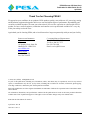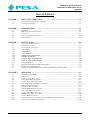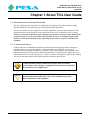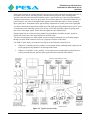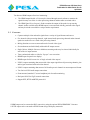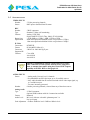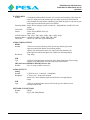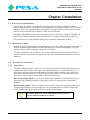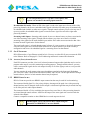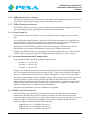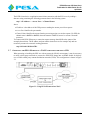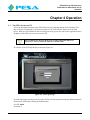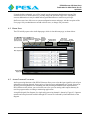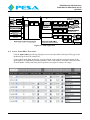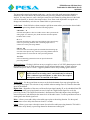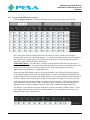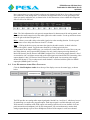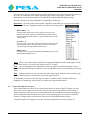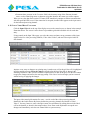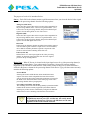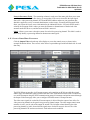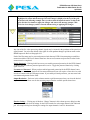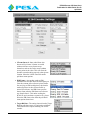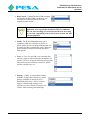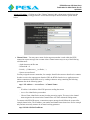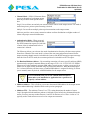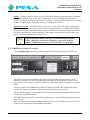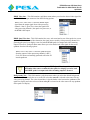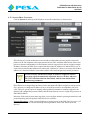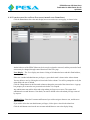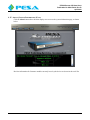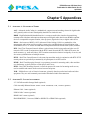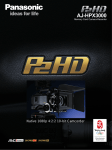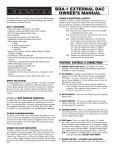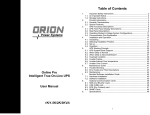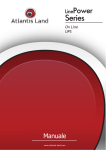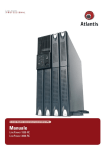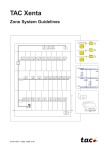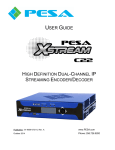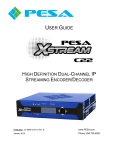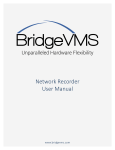Download PESA Xstream User Guide Rev B_C58_WIP
Transcript
USER GUIDE C58 HIGH DEFINITION MULTI-PORT IP STREAMING SYSTEM Publication: 81-9059-0704-0, Rev. B www.PESA.com April 2014 Phone: 256.726.9200 PESA XSTREAM C58 USER GUIDE Publication 81-9059-0704-0, Rev. B April 2014 Thank You for Choosing PESA!! We appreciate your confidence in our products. PESA produces quality, state-of-the-art A/V processing, routing and distribution equipment designed to deliver our users the highest degree of performance, dependability and versatility available anywhere. We want you to know that if you ever have a question or concern with a PESA product, we have a team of engineers, technicians and customer service professionals available 24/7 every day of the year to help resolve the issue. Again thank you for choosing PESA, and we look forward to a long-term partnership with you and your facility. SERVICE AND ORDERING ASSISTANCE PESA 103 Quality Circle, Suite 210 Huntsville AL 35806 USA www.PESA.com CUSTOMER SERVICE DEPARTMENT Tel: 256.726.9222 (24/7) Toll Free: 800.323.7372 Fax: 256.726.9268 Email: [email protected] MAIN OFFICE Tel: 256.726.9200 Fax: 256.726.9271 © 2014, 2013, PESA, All Rights Reserved. No part of this publication (including text, illustrations, tables, and charts) may be reproduced, stored in any retrieval system, or transmitted in any form or by any means, including but not limited to electronic, mechanical, photocopying, recording or otherwise, without the prior written permission of PESA. Microsoft and Windows are either registered trademarks or trademarks of Microsoft Corporation in the United States and/or other countries. All information, illustrations, and specifications contained in this publication are based on the latest product information available at the time of publication approval. The right is reserved to make changes at any time without notice. Printed in the United States of America. April 2014 – Rev B June 2013 – Rev A I PESA XSTREAM C58 USER GUIDE Publication 81-9059-0704-0, Rev. B April 2014 TABLE OF CONTENTS CHAPTER 1 ABOUT THIS USER GUIDE....................................................................................... 1-1 1.1 1.2 DOCUMENTATION AND SAFETY OVERVIEW ...................................................................................1-1 CAUTIONS AND NOTES .................................................................................................................1-1 CHAPTER 2 INTRODUCTION ........................................................................................................ 2-1 2.1 2.2 2.3 2.4 2.5 OVERVIEW ...................................................................................................................................2-1 BRIEF FUNCTIONAL DESCRIPTION .................................................................................................2-1 FEATURES ....................................................................................................................................2-3 FRONT AND REAR PANEL LAYOUT ................................................................................................2-4 SPECIFICATIONS ...........................................................................................................................2-5 CHAPTER 3 INSTALLATION.......................................................................................................... 3-1 3.1 3.2 3.3 LOCATION CONSIDERATIONS ........................................................................................................3-1 REAR PANEL LAYOUT ..................................................................................................................3-1 SYSTEM I/O CONNECTIONS ...........................................................................................................3-1 3.3.1 3.3.2 3.3.3 3.3.4 3.3.5 3.3.6 3.3.7 Video Input .................................................................................................................... 3-1 Audio Input.................................................................................................................... 3-2 Gig-E Network............................................................................................................... 3-3 Analog (Line) Audio Output .......................................................................................... 3-3 HDMI Video/Audio ....................................................................................................... 3-3 USB 2.0 Audio Output Stream ....................................................................................... 3-4 USB 2.0 Video/Audio Stream ........................................................................................ 3-4 3.4 3.5 3.6 3.7 INITIAL POWER-UP .......................................................................................................................3-4 NETWORK PARAMETERS AND IP ADDRESS DATA ..........................................................................3-4 RTSP CLIENT CONFIGURATION ....................................................................................................3-4 OPERATING THE PESA XSTREAM IN A WAN ENVIRONMENT OR WITH A CDN................................3-5 CHAPTER 4 OPERATION................................................................................................................ 4-1 4.1 4.2 4.3 4.4 4.5 4.6 4.7 4.8 4.9 4.10 4.11 4.12 4.13 4.14 4.15 THE PESA XSTREAM GUI ............................................................................................................4-1 HOME PAGE .................................................................................................................................4-2 AUDIO CONTROL FUNCTIONS........................................................................................................4-2 INPUT AUDIO MENU FUNCTIONS ...................................................................................................4-3 OUTPUT AUDIO MENU FUNCTIONS................................................................................................4-5 LINE /HEADPHONE AUDIO MENU FUNCTIONS ................................................................................4-6 VIDEO CONTROL FUNCTIONS ........................................................................................................4-7 IP STREAM VIDEO CAPTURE .........................................................................................................4-8 GENERIC RTSP STREAM CAPTURE ................................................................................................4-8 INPUT VIDEO MENU FUNCTIONS ...................................................................................................4-9 OUTPUT VIDEO MENU FUNCTIONS .............................................................................................. 4-11 HDMI OUTPUT MENU FUNCTIONS .............................................................................................. 4-17 SYSTEM MENU FUNCTIONS ......................................................................................................... 4-19 USER ACCOUNT SET-UP PAGE FUNCTIONS (ADMIN LEVEL USERS ONLY) ..................................... 4-21 ABOUT (SYSTEM INFORMATION) PAGE ........................................................................................ 4-22 II PESA XSTREAM C58 USER GUIDE Publication 81-9059-0704-0, Rev. B April 2014 TABLE OF CONTENTS (CONT.) CHAPTER 5 APPENDICES............................................................................................................... 5-1 5.1 5.2 APPENDIX A - GLOSSARY OF TERMS .............................................................................................5-1 APPENDIX B – LIST OF ACCESSORIES ............................................................................................5-1 LIST OF FIGURES FIGURE 2-1 PESA XSTREAM C58 – FRONT VIEW ...........................................................................................2-1 FIGURE 2-2 TYPICAL SYSTEM LAYOUT ..........................................................................................................2-2 FIGURE 3-1 REAR PANEL ANALOG AUDIO CONNECTOR .................................................................................3-2 FIGURE 3-2 USING PESA XSTREAM IN A WAN..............................................................................................3-5 FIGURE 4-1 GUI LOG-IN PAGE .......................................................................................................................4-1 FIGURE 4-2 AUDIO SIGNAL FLOW ..................................................................................................................4-3 FIGURE 4-3 VIDEO SIGNAL FLOW...................................................................................................................4-8 LIST OF TABLES TABLE 3-1 AUDIO INPUT CONNECTOR PIN-OUTS ...........................................................................................3-2 III PESA XSTREAM C58 USER GUIDE Publication 81-9059-0704-0, Rev. B April 2014 Chapter 1 About This User Guide 1.1 DOCUMENTATION AND SAFETY OVERVIEW This User Guide provides instructions for installation and operation of the PESA XSTREAM High Definition Multi-Port IP Streaming System designed and produced by PESA. It is the responsibility of all personnel involved in the installation, operation, and maintenance of the equipment to know all the applicable safety regulations for the areas in which they will be working. Under no circumstances should any person perform any procedure or sequence in this manual if the procedural sequence will directly conflict with local Safety Practices. Local Safety Practices shall remain as the sole determining factor for performing any procedure or sequence outlined in this document. 1.2 CAUTIONS AND NOTES Cautions and Notes are addendum statements used in this guide that supply necessary information pertaining to the text or topic they address. Caution statements typically notify you of steps or procedures that could impede installation or operation; and/or cause damage to the equipment. These additional statements may also provide added information that can simplify and/or enhance the use or operating characteristics of the equipment (i.e., Notes). Examples of the graphic symbol used to identify each type of statement and the nature of the statement content are shown below: Caution statements identify conditions or practices that can result in personal injury and/or damage to equipment if the instructions contained in the statement are not complied with. Notes are for information purposes only. However, they may contain invaluable information important to the correct installation, operation, and/or maintenance of the equipment. 1-1 PESA XSTREAM C58 USER GUIDE Publication 81-9059-0704-0, Rev. B April 2014 Chapter 2 Introduction 2.1 OVERVIEW PESA’s XSTREAM is a versatile platform for audio and high definition video processing, and multi-port IP streaming. It consolidates many A/V signal capture, processing, synchronization, and signal distribution functions into a single 1 RU package. An integrated web server supports a browser-based Graphical User Interface (GUI) for passwordprotected access to all operating controls and functions of the PESA XSTREAM (PXS). Since day-to-day on-site user intervention is not required, PXS may be installed virtually anywhere and controlled from virtually any computer running a compatible web browser application on the local Ethernet or from practically anywhere in the world over the internet. Installation of the PXS is straight forward and GUI operation is very intuitive. A typical PESA XSTREAM rack unit is shown by Figure 2-1. Figure 2-1 PESA XSTREAM C58 – Front View 2.2 BRIEF FUNCTIONAL DESCRIPTION Figure 2-2 illustrates typical system connections to the PXS. System architecture of the PXS is based on three independent signal processing engines, each of which supports signal inputs from virtually any of the most widely used source formats. Each processor provides two output streams of H.264 video, each associated with an AAC audio output stream, for a total of six A/V IP stream outputs. Plus, the PXS provides HDMI monitor outputs and USB 2.0 outputs for local recording, editing or archiving. Each of the three processing engines require a unique network IP address and connect with a remote client using RTP for transport and the RTSP protocol for connection management. The A/V stream accessed by a remote client is specified through the IP address of the processor and the channel name. There are six video processing channels within the PXS circuitry: five select and process video input signals from external sources, and the sixth produces a quad-view image with the source for each quadrant chosen from any of the five video input signals. Each of the five video input channels is associated to one of the rear panel BNC connectors and also has a decoder to extract streaming video in H.264 format from the network. Through control software, the active input source for each video channel is selected from either SDI or analog video presented to the BNC, or a specified streaming video source. The output signal from each of the six video processing channels is encoded as an H.264 stream for an RTP/RTSP client; and is also available as an HDMI output with audio for local monitoring and for computer interface functions through a USB 2.0 connection. 2-1 PESA XSTREAM C58 USER GUIDE Publication 81-9059-0704-0, Rev. B April 2014 Each of the eight audio processing channels includes a discrete input connection for analog line level or microphone level sources; and also provides a decoder function to extract AAC streaming audio associated with the video when an IP streaming source is specified for any of the video input channels. Through control software, the active input source for each audio channel is selected from either the rear panel connector, one of the de-embedded audio signals from an SDI video input, or from a streaming input signal source. Each channel offers gain and delay adjustments at various points in the signal path. A software controlled mixing function within each of the audio processing channels allows you to create a custom audio track containing various levels of any or all of the eight input signals for pairing with each of the video output signals. Audio and video signals are time-synchronized. Output signals from six of the processing channels are individually encoded as an AAC stream for pairing with each of the video output streams for an RTSP client. Two user-created audio mixer output signals are also available as balanced, line level analog outputs through rear panel XLR connectors for use as a program or monitor audio source. Two USB 2.0 ports allow you to interface the outputs of the PXS with external devices: • USB port #1, labeled Audio Out, produces a serial output stream containing audio signals present on all eight processing channels in an uncompressed format. • USB port #1, labeled A/V Out, produces a serial output stream containing the signal from all six video processing channels, plus the audio signal associated with each video channel. Figure 2-2 Typical System Layout 2-2 PESA XSTREAM C58 USER GUIDE Publication 81-9059-0704-0, Rev. B April 2014 Two discrete HDMI outputs allow local monitoring: 2.3 • The HDMI output labeled A/V Out may be selected through control software to monitor the signal from any one of the six video processing channels and the audio associated with it. • The HDMI Quad View Out port is fixed to monitor the output of the quad-view processing channel. Audio available at this HDMI output is not associated with any particular video signal and may be mixed as needed for a unique monitor requirement. FEATURES • Captures multiple video and audio signals from a variety of signal formats and sources • Five internal video processing channels, eight internal audio processing channels and an internal quad-view multiviewer as a sixth video processing channel • Mixing functions to create custom audio track for each video signal • Six simultaneous and individually addressable IP output streams • Single Unicast, Multiple Unicast or Multicast streaming mode may be selected individually for each of the six output streams • Time synchronized audio to video for “lip-sync” error correction • HDMI output for quad-view display* • HDMI output for full screen view of single selected video output* • USB 2.0 output containing data stream with video output signal from all processing channels, plus audio signal associated with each video channel • USB 2.0 output containing data stream of all 8 audio pre-mix channels in an uncompressed format • Two line level XLR audio output connections • Front mounted, standard ¼” stereo headphone jack for audio monitoring • Dual ports RJ-45 for Gig-E network connections • Support RTP, RTCP and RTSP protocols** * HDMI output can be converted to BNC connectivity using the optional PESA HDMI2BNC Converter ** RTSP output can be converted to RTMP format using a third party transcoder 2-3 PESA XSTREAM C58 USER GUIDE Publication 81-9059-0704-0, Rev. B April 2014 2.4 FRONT AND REAR PANEL LAYOUT 2 1 3 4 5 1. Power ON Indicator LED 2. Ethernet active link and network activity indicators for Gig-E ports 1 and 2 3. Active link indicators for USB 2.0 ports 4. Video input status indicators 5. 1/4” stereo headphone jack for monitoring analog audio output mixes 6 7 8 9 10 11 12 13 514 6. 25 pin “D” connector for connection of balanced or unbalanced analog audio sources 1 - 8 7. XLR output ports for analog Line Out audio mixes 1 and 2 8. Audio Out USB 2.0 port providing serial digital output of all eight audio processing channels 9. HDMI output ports: Quad View Out – dedicated monitor output of the sixth (quad-view) video processing channel AV Out – User selectable monitor output of any desired video processing channel 1 thru 6 10. A/V Out USB 2.0 port providing serial digital output of all video processing channels (five video input channels plus the quad-view channel) 11. Gig-E Ethernet ports: PESA XStream has a 2 port Ethernet switch built-in, you may use either port for connection to the Ethernet 12. BNC connectors for input of analog or SDI video sources 13. IEC 320C14 power input connector (100 – 240 VAC, 50/60 Hz) 14. Main power switch with lighted “ON” indicator 2-4 PESA XSTREAM C58 USER GUIDE Publication 81-9059-0704-0, Rev. B April 2014 2.5 SPECIFICATIONS VIDEO INPUTS Number Source BNC Number Type Formats Return Loss Equalization IP Video Connection Format Connector Supported IP Cameras: 5 Video processing channels BNC input or decoded from IP stream 5 BNC connectors Standard 75 Ohm, self-terminating Analog: NTSC/PAL Digital: SMPTE ST-292 (720p, 1080i), ST-424 (1080p) ≥15dB 1MHz to 1.5GHz; ≥10dB, 1.5GHz to 3GHz. 200m auto-equalization Belden 1694A or equivalent at 1.5Gbps; 140m auto-equalization Belden 1694A or equivalent at 3.0Gbps RTP/RTSP H.264 (MPEG 4/Part 10) 2 RJ-45 for 100/1000 Gig-E port Cisco 4500 Axis M1054 Axis M1114 Support for additional IP cameras is being added on a regular basis. Contact PESA if the specific camera you are using is not listed, or attempt data capture using the Generic RTSP Capture capability of the PXS. Refer to Paragraph 4.9. AUDIO INPUTS Source Number - Analog audio, Line/mic level, 8 channels - De-embedded from SDI video input, up to 10 available sources - AAC audio decoded from IP stream associated with IP video input signal, up to 5 available sources - Test tone, internally generated 8 Audio processing channels, selected from any of the above sources Analog Audio Type 25 Pin D connector Optional XLR breakout cable for 8 connections available Format Balanced Audio Level Mic level with user selectable “phantom power” or line level inputs Gain Adjustment +12dB to -40dB line level/+59dB to 0 dB mic level 2-5 PESA XSTREAM C58 USER GUIDE Publication 81-9059-0704-0, Rev. B April 2014 IP STREAMING Number 6 Individually addressable IP streams: five streams each containing video from one of the five input processing channels plus the audio signal associated with each video channel; the sixth stream containing signal from the quad-view processor plus audio signal associated to the quad-view channel Streaming Mode Single unicast, multiple unicast or multicast – independently selectable for each stream Connection RTP/RTSP Format Video: H.264 (MPEG 4/Part 10), Audio: AAC Video Resolution 720p, 30fps; 720p, 60fps; 1080p, 30fps; 1080p, 60fps Streaming Rates (selectable) 0.5Mb, 0.75Mb, 1Mb, 2Mb, 4Mb Connector 2 RJ-45 for 100/1000 Gig-E Ethernet port AUDIO/VIDEO OUTPUTS HDMI Number 1 Full screen (selected from any video processing channel, plus audio signal associated with channel for streaming output) 1 Quad-view (dedicated to quad-view video processing channel, plus audio signal associated with quad-view channel for streaming output) Resolution 720p, 60fps USB Type 1 USB 2.0 containing data stream with video output signal from all processing channels, plus audio signal associated with each video channel SDI (with external HDMI to HD-SDI converter kit) Number Up to 2, using available accessories AUDIO OUTPUTS Analog Number 2 (XLR line level – balanced), 1 Headphone Headphone ¼” Stereo jack – front panel mounted Audio Out 1 on left channel output and Audio Out 2 on right channel output USB Type 1 USB 2.0 containing data stream of all 8 audio pre-mix channels in an uncompressed format NETWORK CONNECTIONS Number 2 RJ-45 Type Gig-E (100/1000) Ethernet 2-6 PESA XSTREAM C58 USER GUIDE Publication 81-9059-0704-0, Rev. B April 2014 MECHANICAL Form Factor Mechanical Weight 1RU 19.00W X 1.75H X 10.50 D 482.6 mm X 44.45 mm X 266.7 mm 4lbs ENVIRONMENTAL and MISCELLANEOUS Control Ethernet Control Connection RJ-45 AC Input Connections IEC 320C14 socket (accepts IEC 320 C13 line cord) Network Control Supports PESA web-based control or by SDK kit Input Voltage 100-240 VAC, 50-60Hz Operational Temp 0-40 degrees C Operational Humidity 90% Non-condensing 2-7 PESA XSTREAM C58 USER GUIDE Publication 81-9059-0704-0, Rev. B April 2014 Chapter 3 Installation 3.1 LOCATION CONSIDERATIONS Your PXS may be mounted in a standard 19 inch equipment rack using the attached rack mount brackets. When the chassis is rack mounted, always ensure there is adequate clearance for air circulation around all sides. If your installation does not incorporate an equipment rack, you may remove the rack brackets and place the chassis on a desktop or other convenient location. Regardless of installation location, ensure that adequate space is allowed for ventilation. The PXS uses forced air fan cooling and must be located such that there is no obstruction blocking any of the fans. Also consider access to video and audio cabling and a convenient Ethernet network drop. 3.2 REAR PANEL LAYOUT With the exception of the headphone audio monitoring jack, all video, audio and network connections to the PXS are made through connectors located on the rear panel, as shown in Paragraph 2.4. Use this figure as a reference when completing connections to the chassis. To ensure compatibility with virtually any A/V system installation or application, PESA XSTREAM provides audio and video interface through many of the most common industry-standard formats and connectors. 3.3 SYSTEM I/O CONNECTIONS 3.3.1 VIDEO INPUT The PESA XSTREAM provides a total of five video processing channels with the signal input for each available from either a discrete video input source attached directly to a rear panel connector; or, in many applications, from video decoded from an H.264 stream. When streaming video is selected as a signal source, the PXS functions as an RTSP client to connect with the server streaming the desired video source. Typically the streaming signal is video from an IP camera. Discrete Video Input Signals: Five rear panel mounted BNC connectors allow input of discrete SDI video signals up to 1080p/60 resolution. Connect the video source directly to the rear panel BNC connector. H.264 Streaming Inputs: There is no channel specific hook-up required for a streaming video source. Through control software you may configure up to five streaming sources by RTSP connection and select a decoded video signal for any of the five video processing channels. IP cameras must be on a LAN connected to the PXS. The PXS does not connect to cameras via a WAN. 3-1 PESA XSTREAM C58 USER GUIDE Publication 81-9059-0704-0, Rev. B April 2014 3.3.2 AUDIO INPUT The PESA XSTREAM provides a total of eight audio input channels with the signal input for each available from either a discrete input directly to the device, such as a microphone, an audio signal deembedded from an SDI video input signal, or, in many applications, from audio decoded from an AAC stream. Discrete Audio Input Signals: Discrete analog audio connections are made through the 25-pin “D” connector on the chassis rear panel, as shown by Figure 3-1. This connector provides input capability for up to 8 microphone or line level, balanced or unbalanced, analog audio input signals. A switchable source of phantom power for condenser microphones is available for each audio input source. Phantom power may be turned on or off through the PXS control GUI. You may connect audio sources through a mating “D” connector using the pin-outs as identified in Table 3-1. PESA also has an optional adapter cable available that mates directly to the rear panel input connector and provides a fan-out to 8 XLR connectors, one for each analog input source. Figure 3-1 Rear Panel Analog Audio Connector Audio In Pin # Audio In Pin # Channel 1 + Channel 1 GND 24 12 25 Channel 5 + Channel 5 GND 18 6 19 Channel 2 + Channel 2 GND 10 23 11 Channel 6 + Channel 6 GND 4 17 5 Channel 3 + Channel 3 GND 21 9 22 Channel 7 + Channel 7 GND 15 3 16 Channel 4 + Channel 4 GND 7 20 8 Channel 8 + Channel 8 GND 1 14 2 Table 3-1 Audio Input Connector Pin-Outs 3-2 PESA XSTREAM C58 USER GUIDE Publication 81-9059-0704-0, Rev. B April 2014 Be sure that phantom power is off unless a microphone that requires it is attached to the analog input connector. De-embedded SDI Audio: When an SDI video signal is used as the input source for any of the video processing channels, the first two embedded audio signals within the first audio group are automatically de-embedded and available as audio source signals. Through control software you can select any one of up to ten possible de-embedded audio signals as an audio source signal for each of the eight audio processing channels. Streaming Audio Inputs: Streaming audio signals for use as a channel source are always associated to one of the streaming video signals. Through control software you select one of the five available streaming video signals for the audio channel input, and the AAC audio stream associated to that video becomes the audio signal source for the channel. The actual audio source is selected through control software. It is not necessary to physically disconnect a discrete audio signal source from the XLR connector for an input channel if you wish to modify a configuration and select a de-embedded signal or a streaming source for that channel. 3.3.3 GIG-E NETWORK PESA XStream has a 2 port Ethernet switch built-in. You may use either RJ-45 port to connect the PXS to the Ethernet. Refer to Paragraph 3.5 for IP addressing and network connection information. 3.3.4 ANALOG (LINE) AUDIO OUTPUT Each XLR connector provides a line-level, balanced, monaural output audio signal that may be used as program audio output, or used for monitoring/recording purposes. Through control software, you may create a custom audio signal mix for each output from any or all of the eight pre-mix or seven post-mix audio channels. You may monitor the audio outputs using stereo headphones attached to the front-panel Headphone jack. Line Out 1 audio is heard in the left headset channel, and Line Out 2 in the right channel. Through control software, the level of each monitor channel may be adjusted. 3.3.5 HDMI VIDEO/AUDIO PESA’S XSTREAM provides two HDMI* output connections that may be used for local monitoring. The connector labeled Quad View Out, always displays the output of the quad-view video processing channel and may not be changed. Audio for this output is a dedicated signal that may be mixed from any or all of the post-mix audio output channels. The connector labeled A/V Out, can display the output of any one of the six video processing channels as selected through control software. Audio for this output is the same signal mix associated with the selected video channel. Connect a compatible monitor or other HDMI device to each output as desired. *HDMI outputs can be converted to BNC outputs using the optional PESA HDMI2BNC Converter Module. 3-3 PESA XSTREAM C58 USER GUIDE Publication 81-9059-0704-0, Rev. B April 2014 3.3.6 USB 2.0 AUDIO OUTPUT STREAM The USB 2.0 port labeled Audio Out provides a serial output stream containing the pre-mix audio source signal from all eight audio processing channels in an uncompressed format. 3.3.7 USB 2.0 VIDEO/AUDIO STREAM The USB 2.0 port labeled A/V Out provides a serial data stream containing the output from all six video processing channels, plus the audio signal associated with each video channel. 3.4 INITIAL POWER-UP Provide a source of power to the PXS. Verify your connections before you apply power for the first time. Also verify that the default IP addresses used by the PXS for network connection are compatible with your facility LAN, you may need to consult your IT administrator for this. If any of the IP addresses of the PXS need to be changed to accommodate your network, refer to Paragraph 3.5. Apply power to the PXS with the rear panel switch and verify the power indicator lamp is lit. You should begin to see front panel LED indication of activity on the Ethernet connection(s). Configure your RTSP client device per Paragraph 3.6 to connect with the PXS server. Video and audio selections and all configuration operations are made through the control GUI, refer to Chapter 4. 3.5 NETWORK PARAMETERS AND IP ADDRESS DATA Factory default IP address for the PESA XSTREAM processors are: Processor 1 – 192.168.1.100 Processor 2 – 192.168.1.101 Processor 3 – 192.168.1.102 Changes to the IP address parameters are made through the software control GUI (Paragraph 4.13) that you access through a common web browser running on a PC. To access the GUI enter the IP address of Processor 1 into the address bar of the browser. Refer to Paragraph 4.1 for the GUI access procedure. If the factory default addresses are not compatible with your LAN, and you can not access the GUI over the facility network, it will be necessary to modify the address with the PXS and a PC in a direct Ethernet connection while not connected to the LAN. Configure the PC to communicate with the PXS using the default settings shown above, and access the control GUI per Paragraph 4.1. Change the IP addresses of the processors as needed for network compatibility. It is not necessary that the three processor IP addresses be sequential. 3.6 RTSP CLIENT CONFIGURATION The PESA XSTREAM uses the RTSP protocol and RTP transport for connecting and streaming to a remote client within the LAN. In order to complete a connection, the client must send the proper connection request message in the correct syntax. Each of the three video processing engines is assigned a unique IP address. You must know the address of the processor sending the stream you wish to capture to complete a connection using the following guide: Output Stream 1 or 2 – IP address of processor 1 Output Stream 3 or 4 – IP address of processor 2 Output Stream 5 or 6 – IP address of processor 3 3-4 PESA XSTREAM C58 USER GUIDE Publication 81-9059-0704-0, Rev. B April 2014 The RTSP client device or application must initiate connection with the PXS server by sending a character string containing the following parameter data in the following syntax: rtsp:// <IP Address> : <Access Port> / <Channel Name> where: • IP address is the address of the PXS processor sending the stream you wish to capture. • Access Port identifies the port number. • Channel Name identifies the stream from the processing engine you wish to capture. For PXS, the channel name is OCH.1 or OCH.2, where the numeral identifies stream 1 or stream 2 from the processor. To connect with PESA XSTREAM, a connection request message should follow the syntax of the example shown below. The IP address and port number shown here are for example only and not necessarily meant to be an actual working parameter. rtsp://192.168.1.58:544/OCH.1 3.7 OPERATING THE PESA XSTREAM IN A WAN ENVIRONMENT OR WITH A CDN When operating or installing the PXS in a wide area network (WAN) environment, it may be necessary to utilize a third party transcoder to convert the PXS RTSP output into an RTMP format for delivery over a WAN to third party content distribution networks (CDN)s. This configuration is shown in Figure 3-1. Figure 3-2 Using PESA XSTREAM in a WAN 3-5 PESA XSTREAM C58 USER GUIDE Publication 81-9059-0704-0, Rev. B April 2014 Chapter 4 Operation 4.1 THE PESA XSTREAM GUI All set-up and control functions of the PESA XSTREAM are performed through GUI commands. You may access the GUI through a web browser running on a PC with Ethernet connection to the PXS device. With your PXS installed on the LAN and powered-up, point your web browser application to the IP address of the PXS web server to access the GUI. The IP Address for the PXS Web Server is always the same address as Processor 1. Factory default IP address is 192.168.1.100. An example of the GUI login display is shown by Figure 4-1. Figure 4-1 GUI Log-In Page From the login page you may access the control GUI for the first time by entering the default credentials shown below, followed by clicking the Submit button: User ID: admin Password: a 4-1 PESA XSTREAM C58 USER GUIDE Publication 81-9059-0704-0, Rev. B April 2014 Using the default credentials, you will be logged in to the permanent administrator account. This account can never be deleted; however, you may change the password at any time. Through this account, additional users may be added and assigned administrator or staff access privileges. Staff access users have full access to system configuration menus and pages, with the exception of the Users page. Only an administrator can add or delete users, or change user passwords. 4.2 HOME PAGE The GUI initially opens to the Audio Input page, which is also the home page, as shown below. 4.3 AUDIO CONTROL FUNCTIONS Audio processing functions of the PESA XSTREAM allow you to select the input signal for each of up to eight audio processing channels from a variety of signal sources and internally mix signals from any or all of the processing channels for embedding into the streaming and HDMI video output channels. PESA XSTREAM also allows you to select the source for up to two analog audio outputs that may be used for program audio, recording or monitoring applications. A simplified signal flow diagram of a single audio processing channel is shown by Figure 4-2. Operator controls and set-up functions available through GUI screens are indicated by functional blocks of the diagram. 4-2 PESA XSTREAM C58 USER GUIDE Publication 81-9059-0704-0, Rev. B April 2014 Figure 4-2 Audio Signal Flow 4.4 INPUT AUDIO MENU FUNCTIONS Click the Input Audio tab at the top of display to access the input audio control grid. This page is also the Home page for the PXS control GUI. Using controls on the Input Audio page, you can select the source and enter set-up parameters of the input signal for all eight audio processing channels, Audio 1 thru Audio 8, and enter a descriptive label for each channel. At this point in the processing chain, each signal is at the pre-mix stage. 4-3 PESA XSTREAM C58 USER GUIDE Publication 81-9059-0704-0, Rev. B April 2014 The input audio control grid contains eight rows – one for each of the audio processing channels as identified in the Label column. By factory default the processing channels are labeled as Audio 1 – Audio 8. You may, however, enter a descriptive name for each channel by editing the text in the Label cell for the channel, as shown in the example above. Press Enter on the keyboard to accept the text changes and immediately write the new channel label to system memory. Audio Input – Each field in the column contains a pull-down menu where you select the desired audio source for the processing channel from the following options: Line Mic 1 – 8 Select the microphone or line level audio source 1 thru 8 present at the analog input “D” connector pins ( XLR connector when the optional breakout cable is used). IP 1 – 5 Select the decoded AAC audio associated with the video input for any of the five processing channels when a streaming input source is selected for a video processing channel. SDI 1A – 5B Select one of the two audio signals de-embedded from channel group one of the video input on any of the five processing channels when an SDI input source is selected for the video processing channel. Test Tone Select an internally generated test tone as input for the audio processing channel. Phantom Power – Clicking in this box on any row applies a source of +48 VDC phantom power to the microphone present at the XLR input connector for the indicated analog input. A check in the box indicates the power source is active. Toggle the phantom source off by clicking again in the box. The phantom power selection is only available when the audio input is selected as an analog source, and should only be activated when a condenser type microphone, or other device, that requires such a power source is connected to the input. Analog Gain – Use the up and down arrows to set the desired amount of pre-amp gain applied to the incoming analog signal. This selection is only available when an analog source is selected as the audio input for the channel. Digital Gain – Regardless of the source of the audio input signal (analog, IP, or de-embedded from SDI video), every audio processing channel converts its input to a digital format signal for use by the processing circuitry. The Digital Gain function is downstream of the Audio Input selector and digital conversion process, and determines the master level of the audio source. Use the up and down arrows to set the gain to the desired signal level. Delay – Allows you to add a delay to the audio source prior to the mixing function. Use the up and down arrows to set a delay value between 0 and 2.7 seconds. Label – Allows you to enter a descriptive name for each of the audio processing channels. This label is used to more easily identify a processing channel in downstream control grids. 4-4 PESA XSTREAM C58 USER GUIDE Publication 81-9059-0704-0, Rev. B April 2014 4.5 OUTPUT AUDIO MENU FUNCTIONS Click the Output Audio tab at the top of the display to access the control page, as shown below. One of the unique features of PESA XSTREAM is the ability to create a custom audio mix that is associated with each of the video output channels. You may blend audio from any or all of the eight premix signals into the output signal for each audio processing channel. All mixing and output control functions are done through the Output Audio page. Audio Mixing Matrix – An audio mixer is a matrix of input channels and at least one output bus, or channel. A fader device for each input channel determines the level (volume) of each input signal, if any at all, present in the signal of each mixer output channel. The PXS mixing grid is a software implementation of an 8 input by 7 output audio mixer. Each of the first eight columns in the grid is an input channel for one of the pre-mix audio signals we set-up through the Input Audio menu, see Paragraph 4.4. Columns are identified by the channel label assigned to the processing channel. Each column contains seven rows that define the output channels of the mixer. Following the mixing function in the processing chain, each signal is at the post-mix stage. At the intersection of each output channel row and pre-mix input column is a field with up and down arrows that effectively become the “fader” for the input signal. Volume level for each input source is adjusted in terms of what percentage of the input signal level is added to the output channel bus. For example, if you wanted to encode the audio input on the pre-mix channel labeled Camera 1 as the AAC output stream associated with video streaming channel 1, you would click the up arrow in the adjustment field to 100, as shown below. 4-5 PESA XSTREAM C58 USER GUIDE Publication 81-9059-0704-0, Rev. B April 2014 Now, suppose there is a source of music on the pre-mix channel labeled Music Server that you would like to add softly in the background. You would use the adjustment arrow to set the percentage of the signal you want to add to the mix, as shown below. In this illustration, we have added the background source at 10% of its full level. Gain –The Gain adjustment for each post-mix output channel is downstream of the mixing matrix, and determines the master output level of the audio signal to the audio encoder. Use the up and down arrows to set the gain to the desired signal level. Delay – Allows you to add a delay to the audio signal prior to the encoding function. Use the up and down arrows to set a delay value between 0 and 2.7 seconds. Mute – Clicking in this box on any row mutes the signal to the audio encoder. A check in the box indicates the signal is muted. Toggle the mute function by clicking again in the box. Using controls on the Output Audio page, you can blend a custom audio mix for each of the seven postmix audio channels, and set operational parameters for each. Audio output processing channels are labeled IP Stream 1 thru IP Stream 6 and HDMI Out Quad View. IP streaming output channels 1 thru 6 are encoded as AAC serial data streams and are the audio signals associated with H.264 streaming video output channels 1 thru 5 (IP Stream 1 thru IP Stream 5) and the quad-view streaming video output channel (IP Stream 6). The seventh post-mix audio channel is associated with the quad-view HDMI output port (HDMI Quad View Out). 4.6 LINE /HEADPHONE AUDIO MENU FUNCTIONS Click the Line/Headphone Audio tab at the top of the display to access the control page, as shown below. The PXS provides two analog audio output signal paths, labeled Line 1 and Line 2, which may be used for monitoring or as audio-only program outputs. Each output signal is available through a rear panel XLR connector. In addition to the XLR output, each analog signal also drives one channel of a frontpanel mounted stereo headphone jack. By this arrangement, you can simultaneously monitor both analog outputs through a pair of stereo headphones with one of the outputs in each stereo channel. 4-6 PESA XSTREAM C58 USER GUIDE Publication 81-9059-0704-0, Rev. B April 2014 You may choose any one of the eight pre-mix audio signals or any one of the seven post-mix signals as the source for each analog audio output; optionally apply a delay to the signal, if desired; and independently set the desired output level for both the line output and the headphone monitor. All control functions are done through the Line/Headphone Audio page. Input Select – the fields in this column contain a pull-down menu where you select the desired audio source for each line out / headphone monitor pair from the following options: Main Audio 1 – 8 Select the audio signal from one of the eight pre-mix processing channels. Processing channels are identified in the pull-down list by the label designated for the channel, or by the default labels of Audio 1 thru Audio 8. IP Audio 1 – 6 Select one of the six post-mix signals associated with streaming video output channels 1 thru 5 (IP Audio 1 thru IP Audio 5) or the quadview streaming video output channel (IP Audio 6). HDMI Audio 1 Selects the post-mix signal embedded into the HDMI quad-view video output channel (HDMI Audio 1). Delay – Allows you to add a delay to both the line output and headphone monitor audio signal. Use the up and down arrows to set a delay value between 0 and 2.7 seconds. Gain – A pair of independent Gain adjustments for the line output level and the headphone level are provided downstream of the delay function. Use the up and down arrows to set the desired gain for each output. Mute – Clicking in this box on any row mutes the audio output signal. A check in the box indicates the signal is muted. Toggle the mute function by clicking again in the box. As indicated by the layout of the GUI page, Line Out 1 is audible in the left channel of the stereo headphones for monitoring, and Line Out 2 is audible in the right headset channel. 4.7 VIDEO CONTROL FUNCTIONS Video control functions of the PXS are selected from the tabs at the top of the GUI display area, and allow you to select a signal source for each of the five video processing channels from an analog or digital video device or IP stream source, and set the IP network communication and access parameters for each signal path. Other functions allow you to set the operating and access parameters for PESA XSTREAM’s output streams, and select the video sources for the HDMI monitor outputs. A simplified signal flow diagram of a typical video processing channel is shown by Figure 4-3. 4-7 PESA XSTREAM C58 USER GUIDE Publication 81-9059-0704-0, Rev. B April 2014 Figure 4-3 Video Signal Flow 4.8 IP STREAM VIDEO CAPTURE In order to capture a video source from a network stream the PXS functions as an RTSP client and must initiate a connection with the server streaming the desired signal. Specifics of the connection including the channel identifier or filename, password protection, etc. vary by streaming source. Operating firmware of the PXS includes access capability for network cameras commonly found in installations using the PXS device. If the device or source you wish to capture is not currently in the PESA XSTREAM device library, the Generic RTSP capture mode may be able to help, refer to Paragraph 4.9. 4.9 GENERIC RTSP STREAM CAPTURE If you wish to capture a streaming source from an RTSP server that is not currently contained in PESA XSTREAM’s library of devices, you may be able to configure the Generic RTSP function to capture the stream. Generic RTSP mode is selected from the Input Video menu, IAW Paragraph 4.10. In order to communicate with a server using Generic RTSP, the server must be sending the stream using the RTSP communication protocol over an RTP transport stream. To initiate the client/server handshake, you must have the following information: • IP address and access port number of the RTSP server • Filename, other identifying name or character string to identify the stream you wish to capture Generic RTSP capture communicates only with open access servers (no password or other security measure required). When you select Generic RTSP mode from the Input Video menu, PXS builds a character string using parameter data you enter in the fields of the input source row, in the following syntax. Text shown in brackets < > identifies the field by column name where data for the string is entered: rtsp:// <RTSP IP Address> : <RTSP Port> / <Username> where: • Parameter data you enter in the RTSP IP Address field is the IP address PXS uses to attempt communication with the RTSP server • Parameter data you enter in the RTSP Port field is the access port PXS uses to communicate with the server application. 4-8 PESA XSTREAM C58 USER GUIDE Publication 81-9059-0704-0, Rev. B April 2014 • Parameter data you enter in the Username field is the character string of the filename, channel name, or other identifying name or character string that identifies the stream you wish to capture When you save the data entries on the GUI menu, PXS immediately attempts to initiate communication with the specified RTSP server. If the connection is accepted, decoded video appears as the input source for the indicated processing channel. 4.10 INPUT VIDEO MENU FUNCTIONS Click the Input Video tab at the top of the display to access the control screen, as shown in the example illustration below. The screen is in the form of a spreadsheet grid with individual cells for each data entry. Using controls on the Input Video page, you select the source and enter set-up parameters of the input signal for the five video processing channels, Video 1 thru Video 5, and enter a descriptive label for each channel. Anytime a new entry or change to an existing entry is made to any cell in the grid, the cell is highlighted in yellow and the message Unsaved Changes is displayed at the top of the grid, as shown in the following illustration. Once you have made all required entries or edits to the grid, click the Save button to apply the changes and remove the message prompt. Click Cancel to clear changes you have entered without saving or applying the changes. The input video control grid contains five rows – one for each of the video processing channels identified in the Label column. By factory default the processing channels are labeled as Video 1 – Video 5. You may, however, enter a descriptive name for each channel by editing the text in the Label cell for the channel, as shown in the example above. Press Enter on the keyboard to accept the text changes and immediately write the new channel label to system memory. 4-9 PESA XSTREAM C58 USER GUIDE Publication 81-9059-0704-0, Rev. B April 2014 The purpose of each cell is introduced below: Source – Each field in the column contains a pull-down menu where you select the desired video signal source for the processing channel from the following options: Analog In (NTSC/PAL) Selects the video signal connected to rear panel Video Input BNC for the processing channel (Video 1 derives its signal from BNC 1, etc.) as the source for the processing channel, and specifies that the input signal is from an analog NTSC or PAL video source. Digital In (SDI) Selects the video signal connected to rear panel Video Input BNC for the processing channel (Video 1 derives its signal from BNC 1, etc.) as the source for the processing channel, and specifies that the input signal is from an SDI digital video source. IP Stream In this mode, the XStream emulates an RTSP client with the captured video and audio signals available as input sources. Network address, device address and other parameters required to capture the video stream are entered in the remaining fields of the row. Unused (color fill) Indicates there is no video input signal for the video processing channel. An internally generated solid color fill screen signal is present on the processing channel. Device Type – When IP Stream is selected as the input signal source for a video processing channel, a pull-down menu in the Device Type column may be opened to a listing of IP cameras currently supported by the PXS RSTP client function. Fields in this column are only active when IP Stream is selected in the Source column for the processing channel. Each Device Type pull-down menu currently contains the following options: Generic RTSP Selecting the Generic RTSP function allows the RTSP client to capture video from certain compatible IP streams from network sources when all of the required connection parameters are known for the RTSP server and entered in the fields on this page for the video processing channel. Refer to paragraph 4.9. Cisco 4500, Axis M1054, Axis M1114 The remaining items in the current listing identify by brand and model number the IP cameras currently supported by the PESA XStream. Selecting any of these choices automatically configures the XStream RTSP client to receive streaming video from the selected device. Supported IP streaming devices are added as required; therefore, the pull-down menu in your GUI revision may not exactly match the example list shown here. However, the functions are the same regardless of the actual content of the list. 4-10 PESA XSTREAM C58 USER GUIDE Publication 81-9059-0704-0, Rev. B April 2014 Network Parameter Fields – The remaining columns in each row of the menu grid allow you to enter specific parameters for the IP video device or stream when IP Stream is selected as the input signal source for a video processing channel. HTTP and RTSP IP address and access port parameter data should be supplied to you by a network administrator or other source. Username and Password fields allow you to enter the secure access information for the indicated IP device. If Generic RTSP mode is selected, the Username field is where you enter the filename or channel name of the desired video stream from the RTSP server, and the Password field is not used. Label – Allows you to enter a descriptive name for each video processing channel. This label is used to more easily identify a processing channel in downstream control grids. 4.11 OUTPUT VIDEO MENU FUNCTIONS Click the Output Video tab at the top of the display to access the control screen, as shown in the example illustration below. The screen is in the form of a spreadsheet grid with individual cells for each data entry. The PESA XSTREAM provides six IP output streams; each containing an H.264 encoded video signal and the AAC encoded audio signal associated with the video. Each stream connects with a client device over an RTP transport using the RTSP communication protocol. Parameters and options entered through the Output Video menu page allow you to configure PESA XSTREAM’s IP output streams. The video source signal for each of the IP stream outputs is derived from the output of one of the five video processing channels or the quad-view processing channel output. The video output control menu contains six rows, one for each of the output IP streams. The left-most column identifies the video processing channel, by label, from which the signal source for the IP stream is derived. The video processing channel to IP stream association is fixed and can not be modified. 4-11 PESA XSTREAM C58 USER GUIDE Publication 81-9059-0704-0, Rev. B April 2014 When a new entry or change to an existing entry is made to any cell in the grid, the cell is highlighted in yellow and the message Unsaved Changes is displayed at the top of the grid, as shown in the following example. Once you have made all required entries or edits to the grid, click the Save button to apply the changes and remove the message prompt. Click Cancel to clear changes you have entered without saving or applying the changes. Any four of the five video processing channel signals may be inserted in the quadrants of the quad-view signal channel. You select the desired video signal for each quadrant through a pull-down menu on the HDMI Output tab. Refer to Paragraph 4-12. Each of the IP streams may be password protected such that any RTSP client attempting to establish a connection with the PXS server channel must have the correct username and password in order for the connection to be completed. Enable Password – Clicking in this box on any row enables password protection for the RTSP channel. A check in the box indicates password protection is active. Toggle the password function by clicking again in the box. Username and Password – When you have enabled password protection for the RTSP channel, enter, in their respective columns, the desired Username and Password you will require a client device to send in order to connect with the PXS output stream. If you enable password protection, you must enter both a username and password in the fields. Output Resolution – Each row in this column contains a pull-down menu where you select the desired output resolution and frame rate for the streaming output from the available options shown here: Encoder Settings – Clicking any of the three “Change” buttons in this column opens a dialog box that allows you to select the desired settings for the H.264 encoder for each output channel of the indicated pair. An example dialog box showing the settings for output channels 1 and 2 is shown below: 4-12 PESA XSTREAM C58 USER GUIDE Publication 81-9059-0704-0, Rev. B April 2014 • I-Frame Interval - Intra coded frame also known as Key frames. I-frames are coded without reference to any frame except themselves and can be used to create random access points in the video. This will allow the decoder to start decoding properly at that picture location. Select the I-frame interval from the pull-down menu options. • IDR Frames - An encoder sends an IDR (Instantaneous Decoder Refresh) coded picture to clear the contents of the reference picture buffer. On receiving an IDR coded picture, the decoder marks all pictures in the reference buffer as unused for reference. An IDR frame specifies that no frame after the IDR frame can reference any frame before it. This makes seeking the H.264 file easier and more responsive in a player. Select the IDR frame value from the pull-down menu options shown here. • Target Bit Rate - The setting chosen from the Target Bit Rate pull-down menu, in conjunction with Rate Control defines the output streaming rate for the encoder. 4-13 PESA XSTREAM C58 USER GUIDE Publication 81-9059-0704-0, Rev. B April 2014 • Rate Control - Constant Bit Rate (CBR) encoding and Variable Bit Rate (VBR) encoding are two techniques for controlling the bit rate of the compressed video stream. If you are not sure of the bitrate to use for your specific application or for a particular installation, PESA recommends that you start streaming at a low bitrate then increase the setting as you verify compatibility with your local area network and with external equipment. • Profile - The H.264 standard has many sets of capabilities which are referred to as profiles. A profile defines specific encoding techniques that can be used by decoders to decode the video. Choose the desired output stream profile from the pull-down menu options. • Level - A Level is a specified set of constraints that indicate a degree of required decoder performance for a profile. The level of support within a profile specifies the maximum picture resolution, frame rate, and bit rate that a decoder may use. • Entropy - CABAC (Context-adaptive binary arithmetic coding) More efficient (e.g. better quality), but harder to decode for use in Main/High profile only. CAVLC (Contextadaptive variable-length coding) is less efficient but easier to decode. It is best to use CABAC when encoding with Main/High 4-14 PESA XSTREAM C58 USER GUIDE Publication 81-9059-0704-0, Rev. B April 2014 Advanced Settings – Clicking any of the “Change” buttons in this column opens a dialog box that allows you to select operating parameters for the indicated output channel from the options shown below: • Channel Name – You may enter a name for the output stream that is used within the RTSP connection request message from a remote client. Channel names may use any of the following valid characters: - Alpha characters A-Z or a-z - Numerals 0 – 9 - Period ( . ), Underscore ( _ ) or Dash ( - ) - Spaces are not allowed You may assign the stream a name that, for example, identifies the stream or describes its contents. In order to receive the output stream from the PXS, the RTSP client device or application must initiate connection with the PXS server by sending a character string containing the following parameter data in the following syntax: rtsp:// <IP Address> : <Access Port> / <Channel Name> where: - IP address is the address of the PXS processor sending the stream. - Access Port identifies the port number. - Channel Name identifies the stream from the processing engine. This entry is the channel name assigned to the stream in the Channel Name cell of the Advanced Settings menu. To connect with PESA XSTREAM, a connection request message should follow the syntax of the example shown below. The IP address, port number and channel name shown here are for example only and not necessarily meant to be an actual working parameter. rtsp://192.168.1.58:544/ConfRoom 4-15 PESA XSTREAM C58 USER GUIDE Publication 81-9059-0704-0, Rev. B April 2014 • Channel Mode – PESA’s XSTREAM allows you to set the mode of each output stream from the pull-down menu options shown here. Single Unicast allows one and only one remote client to connect to the output stream. This mode is used when private, point-to-point streaming is desired. Multiple Unicast allows multiple point-to-point connections to the output stream. Multicast provides a one-to-many connection scheme to allow distribution to a higher number of clients with proper network infrastructure. • Authentication Mode – When password protection is selected for an output stream, any RTSP connection request received from a remote client is authenticated before a connection is allowed. The XSTREAM allows you to choose the mode of authentication from the pull-down menu options shown here. When the Password mode is selected, the user name and password entered for the output streaming channel must be included in the syntax of the RTSP connection request message from the client. In HTTP mode, the user name/password is included in an HTTP request. • Use Random Multicast Address – By networking constraints, all source-specific multicast (SSM) streams must be assigned a network address in the range of 232.0.1.0 – 232.255.255.255. PESA’s XSTREAM will either randomly assign an SSM address to each stream, or allow you to specify an address for an output stream, within the range of permissible addresses. When the default option Yes is selected from the pull-down menu, a random SSM address is assigned. Selecting No allows you to manually enter any desired, valid SSM address for the output stream. PESA recommends that you use the random multicast address option unless your installation or application has a specific need to specify a stream address. • Multicast Address – This cell allows you to enter the manual SSM address for the output stream when random addressing is disabled. Refer to the previous paragraph. • Multicast TTL – The multicast Time to Live (TTL) setting determines the number of router “hops” through which the multicast packets are allowed to pass before being eliminated from the stream. You may enter any number between 1 and 255 for the time to live value. A value of 1 is typically used to limit stream access to local or campus area networks. 4-16 PESA XSTREAM C58 USER GUIDE Publication 81-9059-0704-0, Rev. B April 2014 Disable – Clicking in this box on any row will prevent PESA XSTREAM from completing a connection attempt from an RSTP client device, and if a connection is currently established when the disable selection is activated, the existing connection will be broken. A check in the box indicates the streaming channel is disabled. Toggle the disable function by clicking again in the box. RTSP Player Strings – This field contains six cells, one for each of the six IP output streams where each cell displays a character string containing the connection parameters for each of the PXS RTSP channels. Entering these connection parameters into an RTSP client will initiate a connection with the PXS server and establish a streaming transport. These strings are generated by the PXS software and there is no user-entered data for any of these cells. When connecting the PXS to a third party content distribution network (CDN), a third party transcoder is required to convert the PXS RTSP output to an RTMP format for use by the CDN. Refer to Paragraph 3-7. 4.12 HDMI OUTPUT MENU FUNCTIONS Click the HDMI Output tab at the top of the display to access the control menu, as shown below. PESA XSTREAM provides two HDMI video output signals through rear panel connectors. One is dedicated to the quad-view video signal and may not be changed. The signal source for the second output may be selected from any of the five video processing channel signals or the quad-view channel signal. Audio is available at each HDMI output connector. With the selectable video output signal, audio present at the connector is the audio signal associated with the selected video source. With the dedicated quad-view output, the signal from audio processing channel HDMI Quad View Out is available at the HDMI connector. The HDMI outputs are typically used with local monitors for on-site monitoring of the video and audio output streams. Menu selections entered through the HDMI Output page allow you to configure the video sources for the quad-view signal channel, and the HDMI video output. 4-17 PESA XSTREAM C58 USER GUIDE Publication 81-9059-0704-0, Rev. B April 2014 HDMI Video Out – This field contains a pull-down menu where you select the desired video signal for the HDMI Video output connector from the following options: Where Video 1 thru Video 5 select the HDMI output signal from the output signal from video processing channels 1 thru 5. Quad View selects the signal from video processing channel 6, the quad-view processor, as the HDMI video output. HDMI Quad View Out – This field contains four rows, each associated to one of the quad-view screen quadrants. Selections entered here determine the signal sources used by video processing channel 6 in generating the quad-view display screen for both the HDMI quad-view output and video streaming output IP Stream 6. Each pull-down menu allows you select the desired video signal for the screen quadrant from the following options: Where Video 1 thru Video 5 select the quadrant signal from the output of video processing channels 1 thru 5. Color Fill inserts an internally generated solid color fill into the quadrant. Signal sources selected through the HDMI Quad View Out pull-down lists determine video sources contained in the quad-view display screen for both the HDMI quad-view output and video streaming output IP Stream 6. Background Color – This field contains a pull-down menu where you select the desired background screen color. The selected color serves as the fill color when unused is selected as the source for any video processing channel. The color selected here is also the border color between the quadrants of the quad-view display and is the color used when color fill is selected as the video source for any quadrant of the quad-view display. 4-18 PESA XSTREAM C58 USER GUIDE Publication 81-9059-0704-0, Rev. B April 2014 4.13 SYSTEM MENU FUNCTIONS Click the System tab at the top of the display to access the control menu, as shown below PESA XSTREAM’s system architecture is based on three independent processing engines which each produce two H.264 compliant video output streams and two AAC compliant audio streams. Since each processor connects independently over the Ethernet network, each processor must be assigned a unique IP address; therefore, the PXS device requires that three unique IP addresses be dedicated for its use. It is not necessary that the three addresses be numerically sequential; it is however, necessary that all three addresses be contained within the same subnet with the same mask and gateway network parameters. It is not necessary that the three unique IP addresses assigned to the PXS processing engines be numerically sequential; however, all three addresses MUST be contained within the same subnet, with the same Subnet Mask and Gateway parameters. PESA XSTREAM is shipped from the factory with a static default IP address assigned to each processor. If it is necessary to change the IP address of any or all of the processors to accommodate your local LAN, PXS gives you the option of manually entering address parameters or enabling support for the dynamic host configuration protocol (DHCP) that allows the network server to assign each processor an individual IP address. Data entry fields on the System menu page allow you to configure network operating characteristics and perform operating firmware updates to the PXS device as follows: Network Parameters – Enter a unique IP address for each processor in the fields Video Processor 1 IP thru Video Processor 3 IP, and the remaining network parameters in the fields Subnet Mask and Gateway. 4-19 PESA XSTREAM C58 USER GUIDE Publication 81-9059-0704-0, Rev. B April 2014 Factory power-on default mode for DHCP support is disabled. If you wish to use DHCP and allow the network server to assign IP addresses to the processors, click the Enable DHCP box. A check in the box indicates DHCP mode is enabled. Toggle the disable function by clicking again in the box. Click Save to accept and implement changes you have made to the network parameters. Click Reset to restore the network parameters to default settings. Hardware Name – If desired, you may enter a descriptive name for the PESA XSTREAM unit for easy identification if multiple units are used in a system. The name you enter in this field is displayed in the center banner at the top of the GUI display image, as shown in Paragraph 4.2. Flash Update – Upon receipt of a firmware update from PESA, this function allows you to update the operating firmware loaded in flash memory. The following procedure outlines the steps for updating firmware: 1. Copy the update file provided by PESA to a convenient directory on the host PC hard drive. 2. Click Browse on the System menu page and navigate to the update file you just saved and select it from the listing. Ensure that the proper file is selected and that the correct filename is shown in the Filename: box and click Update to continue. 3. Follow the prompts to initiate the update. Reboot XSTREAM – Click the Reboot XSTREAM box to initiate a hardware reset of the PXS device. You will be prompted to verify the reboot request before the reboot process is initiated. Reset to Default – Click the Reset to Default box to restore all operating parameters of the PXS to factory default values. You will be prompted to verify the reset request before the process is initiated. 4-20 PESA XSTREAM C58 USER GUIDE Publication 81-9059-0704-0, Rev. B April 2014 4.14 USER ACCOUNT SET-UP PAGE FUNCTIONS (ADMIN LEVEL USERS ONLY) Click the Users button above the main display area to access the user set-up page, as shown below Authorized users of the PESA XSTREAM device may be assigned or removed, and the password of each account may be changed, through control functions of the Users page. Users Display – The Users display area shows a listing of all authorized users and their Email address, sorted by Username. If the user is authorized administrator privileges, a green check mark is shown in the Admin column. You may delete a user by clicking the red icon in the Delete column. You will be prompted to verify the action before the user is deleted. Click the Change button in the Password column to change the password of the selected user. A pop-up box prompts you to enter the new password twice before it is accepted. Any administrator may add or delete and assign admin privileges to new users. The system level administrative account shown as User admin, can not be deleted or have the admin privilege removed by any user. Add New User – Enter the Username and Password you wish to assign to the new user, and the users Email address. If you wish to allow the user administrator privileges, click to place a check in the Admin box. Click the Add button to activate the new account and add the new user to the display listing. 4-21 PESA XSTREAM C58 USER GUIDE Publication 81-9059-0704-0, Rev. B April 2014 4.15 ABOUT (SYSTEM INFORMATION) PAGE Click the About button above the main display area to access the system information page, as shown below Revision information for firmware modules currently in use by the device are shown in the scroll list. 4-22 PESA XSTREAM C58 USER GUIDE Publication 81-9059-0704-0, Rev. B April 2014 Chapter 5 Appendices 5.1 APPENDIX A - GLOSSARY OF TERMS AAC - Advanced Audio Coding is a standardized, compression and encoding scheme for digital audio. AAC generally achieves better sound quality than MP3 at similar bit rates. HDMI - High-Definition Multimedia Interface is a compact audio/video interface for transferring uncompressed video data and compressed/uncompressed digital audio data from an HDMI-compliant device to a compatible computer monitor, video projector, digital television, or digital audio device. H.264 – Also known as MPEG-4 AVC (Advanced Video Coding), H.264 is a standard for video compression, and is often used for recording, compression, and distribution of high definition video. H.264/MPEG-4 AVC is a block-oriented motion-compensation-based coder/decoder (codec) standard. RTP – Real-Time Transport Protocol defines a packet format for delivering audio and video over IP networks. RTP is used in conjunction with the RTP Control Protocol (RTCP). While RTP carries the media streams (e.g., audio and video), RTCP monitors transmission statistics and quality of service, and also assists synchronization of multiple streams. RTCP – Real-Time Control Protocol is the control protocol that works in conjunction with RTP. RTCP control packets are periodically transmitted by all participants in an RTP session. RTMP – Real-Time Messaging Protocol is a proprietary protocol for streaming audio, video and data over the Internet, typically between a Flash player and a server. RTSP – Real-Time Streaming Protocol is a network protocol for control of streaming media servers, used to establish and control media sessions between end points. XLR – XLR defines a style of electrical connector, primarily found on professional audio and video equipment. They are most commonly associated with balanced audio interconnection. 5.2 APPENDIX B – LIST OF ACCESSORIES 2.5" SATA Removable Storage Media (optional) Cable Assembly Balanced Audio “Snake” XLRF to DB25M, 8 CH, 3 meters (optional) Ethernet Cable 1 meter (optional) USB2.0 Cable 3 meters (optional) HDMI Cable 3 meter (optional) PRO-HDMI2HD-C, Converter, HDMI to SD/HD/3G w/HDMI Cable (optional) 5-1