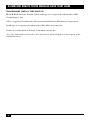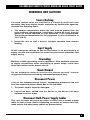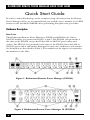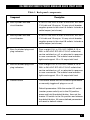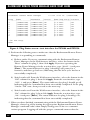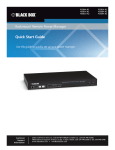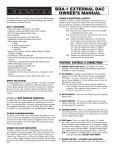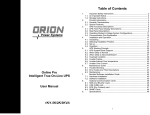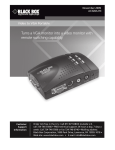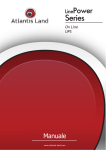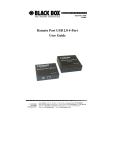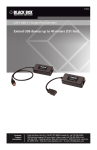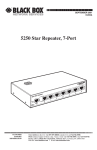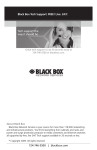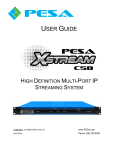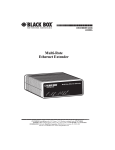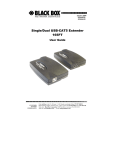Download ps568a_quick start guide BASE
Transcript
© Copyright 2005. Black Box Corporation. All rights reserved. 1000 Park Drive • Lawrence, PA 15055-1018 • 724-746-5500 • Fax 724-746-0746 DECEMBER 2005 PS568A PS569A PS582A PS583A Rackmount Remote Power Manager Rackmount Remote Power Manager 16 Quick Start Guide CUSTOMER SUPPORT INFORMATION Order toll-free in the U.S.: Call 877-877-BBOX (outside U.S. call 724-746-5500) FREE technical support 24 hours a day, 7 days a week: Call 724-746-5500 or fax 724-746-0746 Mailing address: Black Box Corporation, 1000 Park Drive, Lawrence, PA 15055-1018 Web site: www.blackbox.com • E-mail: [email protected] RACKMOUNT REMOTE POWER MANAGER QUICK START GUIDE FEDERAL COMMUNICATIONS COMMISSION AND INDUSTRY CANADA RADIO FREQUENCY INTERFERENCE STATEMENTS This equipment generates, uses, and can radiate radio-frequency energy, and if not installed and used properly, that is, in strict accordance with the manufacturer’s instructions, may cause interference to radio communication. It has been tested and found to comply with the limits for a Class A computing device in accordance with the specifications in Subpart B of Part 15 of FCC rules, which are designed to provide reasonable protection against such interference when the equipment is operated in a commercial environment. Operation of this equipment in a residential area is likely to cause interference, in which case the user at his own expense will be required to take whatever measures may be necessary to correct the interference. Changes or modifications not expressly approved by the party responsible for compliance could void the user’s authority to operate the equipment. This digital apparatus does not exceed the Class A limits for radio noise emission from digital apparatus set out in the Radio Interference Regulation of Industry Canada. Le présent appareil numérique n’émet pas de bruits radioélectriques dépassant les limites applicables aux appareils numériques de la classe A prescrites dans le Règlement sur le brouillage radioélectrique publié par Industrie Canada. EUROPEAN UNION DECLARATION OF CONFORMITY This equipment complies with the requirements of the European EMC Directive 89/336/EEC. 1 RACKMOUNT REMOTE POWER MANAGER QUICK START GUIDE NORMAS OFICIALES MEXICANAS (NOM) ELECTRICAL SAFETY STATEMENT INSTRUCCIONES DE SEGURIDAD 1. Todas las instrucciones de seguridad y operación deberán ser leídas antes de que el aparato eléctrico sea operado. 2. Las instrucciones de seguridad y operación deberán ser guardadas para referencia futura. 3. Todas las advertencias en el aparato eléctrico y en sus instrucciones de operación deben ser respetadas. 4. Todas las instrucciones de operación y uso deben ser seguidas. 5. El aparato eléctrico no deberá ser usado cerca del agua—por ejemplo, cerca de la tina de baño, lavabo, sótano mojado o cerca de una alberca, etc.. 6. El aparato eléctrico debe ser usado únicamente con carritos o pedestales que sean recomendados por el fabricante. 7. El aparato eléctrico debe ser montado a la pared o al techo sólo como sea recomendado por el fabricante. 8. Servicio—El usuario no debe intentar dar servicio al equipo eléctrico más allá a lo descrito en las instrucciones de operación. Todo otro servicio deberá ser referido a personal de servicio calificado. 9. El aparato eléctrico debe ser situado de tal manera que su posición no interfiera su uso. La colocación del aparato eléctrico sobre una cama, sofá, alfombra o superficie similar puede bloquea la ventilación, no se debe colocar en libreros o gabinetes que impidan el flujo de aire por los orificios de ventilación. 10. El equipo eléctrico deber ser situado fuera del alcance de fuentes de calor como radiadores, registros de calor, estufas u otros aparatos (incluyendo amplificadores) que producen calor. 11. El aparato eléctrico deberá ser connectado a una fuente de poder sólo del tipo descrito en el instructivo de operación, o como se indique en el aparato. 2 RACKMOUNT REMOTE POWER MANAGER QUICK START GUIDE 12. Precaución debe ser tomada de tal manera que la tierra fisica y la polarización del equipo no sea eliminada. 13. Los cables de la fuente de poder deben ser guiados de tal manera que no sean pisados ni pellizcados por objetos colocados sobre o contra ellos, poniendo particular atención a los contactos y receptáculos donde salen del aparato. 14. El equipo eléctrico debe ser limpiado únicamente de acuerdo a las recomendaciones del fabricante. 15. En caso de existir, una antena externa deberá ser localizada lejos de las lineas de energia. 16. El cable de corriente deberá ser desconectado del cuando el equipo no sea usado por un largo periodo de tiempo. 17. Cuidado debe ser tomado de tal manera que objectos liquidos no sean derramados sobre la cubierta u orificios de ventilación. 18. Servicio por personal calificado deberá ser provisto cuando: A: El cable de poder o el contacto ha sido dañado; u B: Objectos han caído o líquido ha sido derramado dentro del aparato; o C: El aparato ha sido expuesto a la lluvia; o D: El aparato parece no operar normalmente o muestra un cambio en su desempeño; o E: El aparato ha sido tirado o su cubierta ha sido dañada. 3 RACKMOUNT REMOTE POWER MANAGER QUICK START GUIDE TRADEMARKS USED IN THIS MANUAL BLACK BOX and the Double Diamond logo are registered trademarks of BB Technologies, Inc. AT is a registered trademark of International Business Machines Corporation. JavaScript is a registered trademark of Sun Microsystems, Inc. Telnet is a trademark of Telnet Communications, Inc. Any other trademarks mentioned in this manual are acknowledged to be the property of the trademark owners. 4 RACKMOUNT REMOTE POWER MANAGER QUICK START GUIDE WARNINGS AND CAUTIONS Secure Racking If secure racked units are installed in a closed or multi-unit rack assembly, they may require further evaluation by certification agencies. Consider the following items: 1. The ambient temperature within the rack may be greater than the room ambient temperature. Installation should be such that the amount of airflow required for safe operation is not compromised. The maximum temperature for the equipment in this environment is 122°F (50°C). 2. Install the unit so that it doesn’t become unstable from uneven loading. Input Supply Check nameplate ratings to ensure that there is no overloading of supply circuits that could have an effect on overcurrent protection and supply wiring. Grounding Maintain reliable grounding of this equipment. Give particular attention to supply connections when connecting to power strips, rather than direct connections to the branch circuit. Shock Hazard Do not attempt to repair or service this device yourself. Internal components must be serviced by authorized personnel only. Disconnect Power If any of the following events occurs, immediately disconnect the unit from the outlet and contact Black Box at 724-746-5500. 1. The power cord is frayed or damaged. 2. Liquid has been spilled into the device or the device has been exposed to rain or water. Disconnect Both Power Supply Cables This unit includes two separate power circuits with a power supply cable for each circuit. Before attempting to service or remove this unit, make certain that both power cables are disconnected. 5 RACKMOUNT REMOTE POWER MANAGER QUICK START GUIDE Quick Start Guide In order to take full advantage of the complete range of features that the Remote Power Manager offers, we recommend that you read the user’s manual (it’s in PDF format on the included CD-ROM) after performing this quick start procedure. Hardware Description REAR PANEL The Rackmount Remote Power Managers (PS568A and PS569A, the 100- to 120-VAC models) are pictured in Figures 1 and 2. The PS582A (not pictured) is the same as the PS568A, except that it has 208- to 240-VAC power inlets and outlets. The PS583A (not pictured) is the same as the PS569A, but it has 208- to 240-VAC power inlets and outlets. Back-panel connectors, indicators, and switches for all models are described in Table 1. The numbers in the figures correspond to the numbers in the table. Figure 1. Rackmount Remote Power Manager (PS568A). Figure 2. Rackmount Remote Power Manager 16 (PS569A). 6 RACKMOUNT REMOTE POWER MANAGER QUICK START GUIDE Table 1. Back-panel components. Component ❶ ❷ ❸ ❹ ❺ Description Bus A power inlet and circuit breaker A 100- to 120-VAC or 208- to 240-VAC IEC-320C14 inlet and 15-amp or 10-amp circuit breaker supplies power to the circuit A outlets. Includes a cable keeper (not shown). Bus B power inlet and circuit breaker A 100- to 120-VAC or 208- to 240-VAC IEC-320C14 inlet and 15-amp or 10-amp circuit breaker supplies power to the circuit B outlets. Includes a cable keeper (not shown). Bus A switched plugs and plug indicators Four or eight 100- to 120-VAC, NEMA 5-15 or 208- to 240-VAC IEC-320-C13 AC outlets that can be switched on, off, or rebooted in response to user commands. The outlets have indicator lights and support 15 or 10 amps total load. Bus B switched plugs and plug indicators Four or eight 100- to 120-VAC, NEMA 5-15 or 208- to 240-VAC IEC-320-C13 AC outlets that can be switched on, off, or rebooted in response to user commands. The outlets have indicator lights and support 15 or 10 amps total load. Default button This button resets the unit to default parameters or manually toggles all plugs on or off. Default parameters: With the master I/O switch (master power switch) set to the Off position, press and hold the default button, then set the master I/O switch to the On position and release the default button. All menu-defined parameters will reset to default values. 7 RACKMOUNT REMOTE POWER MANAGER QUICK START GUIDE Table 1 (continued). Back-panel components. Component Description ❺ Default button (continued) Manual plug toggle: Press the default button and and hold it down for three seconds. All power outlets will be toggled on or off. ❻ Unit status indicators These two LEDs function as follows: ON: Lights when power is applied to the power manager. RDY: Flashes continuously when the power manager is ready to receive commands. ❼ Network port and activity indicator An RJ-45 Ethernet port for connection to your TCP/IP network. The default IP address is 192.168.168.168. For more information, refer to Section 4.3.4 in the user’s manual. The Activity LED flashes to indicate activity at the network port. ❽ Master power switch This switch turns on the power manager itself. The switch must be on for the power manager to function. This switch is not used to set the on/off status of the switched outlets. ❾ COM/RS-232 port This DB9, RS-232 (DTE) serial port connects to a local terminal or external modem, as described in Section 3.3 of the user’s manual. FRONT PANEL The Rackmount Remote Power Manager’s front panel has two indicators. Located from left to right are LEDs for Power On and Sys Rdy (flashes when the system is ready). 8 RACKMOUNT REMOTE POWER MANAGER QUICK START GUIDE Hardware Installation 1. Connect the power cable(s) (included) to the Rackmount Remote Power Manager’s power inlet(s). Connect the other end of the cable(s) to an appropriate power outlet (100- to 115-VAC for the PS568A or PS569A; 208- to 230-VAC for the PS582A or PS583A). Place the master power switch in the “On” position. After a brief pause, the plug indicators should switch on in sequence, indicating that power is on. CAUTION Review the safety precautions listed on page 5. NOTE For the PS569A or PS583A, if you will only be using plugs 1 through 8, then you just need to connect Circuit A to your power supply. Likewise, if you will only be using plugs 9 through 16, then you just need to connect Circuit B to your power supply. 2. Make sure the Ready indicator is blinking. This means the Rackmount Remote Power Manager is operating properly and is ready to receive commands. 3. To initiate switching operations or select configuration parameters, you must issue commands to the Rackmount Remote Power Manager via either the network port or the COM/RS-232 port. It’s optional to connect to both the network port and the COM/RS-232 port. a) Network Port: To communicate with the Rackmount Remote Power Manager via the network, connect your 10BASE-T or 100BASE-T network interface to the Remote Power Manager’s network port. For more information on network port connections, please refer to Section 3.4 in the user’s manual. b) COM/RS-232 Port: To communicate with the Rackmount Remote Power Manager via a local PC, use the supplied null-modem cable to connect your PC COM port to the Remote Power Manager’s COM/RS-232 port. For more information, please refer to Section 3.3 in the user’s manual. Or, connect an external modem to the COM/RS-232 port (see below). External modem: Use a standard AT®-to-modem cable to connect an external modem to the Rackmount Remote Power Manager’s COM/ RS-232 port. 9 RACKMOUNT REMOTE POWER MANAGER QUICK START GUIDE NOTE When the Rackmount Remote Power Manager is shipped from the factory, COM/RS-232 port parameters are set as follows: 9600 bps, 8 data bits, one stop bit, and no parity. Although these parameters can be easily redefined, we recommend that you configure your communications program to accept these default parameters. Communicating with the Rackmount Remote Power Manager The Rackmount Remote Power Manager offers two different user interfaces: a Web-browser interface and a text interface. The Web-browser interface allows you to contact the Remote Power Manager via a TCP/IP network using a standard JavaScript® enabled Web browser (such as Internet Explorer). The text interface consists of a series of ASCII text menus, accessible via a TCP/IP network, local PC, or external modem. NOTE The Rackmount Remote Power Manager features a default IP address (192.168.168.168) and subnet mask (255.255.255.0). If you are contacting the Rackmount Remote Power Manager from a node on the same subnet, this allows initial network access to the operating mode without first setting up the unit’s network parameters. When attempting to access the Rackmount Remote Power Manager from a node that is not on the same subnet, please refer to Section 4.3.4 in the user’s manual for further instructions. 1. Access the operating mode: This procedure differs slightly, depending on whether you’re contacting the Rackmount Remote Power Manager via the Web-browser interface or the text interface. a) From the Web-browser interface, start your JavaScript enabled Web browser. Enter the Rackmount Remote Power Manager’s default IP address (http://192.168.168.168) in your browser’s address bar, then press [Enter]. A password prompt will be displayed. Since at this point the user name and password have not yet been defined, simply click on OK without typing in a user name or password. The Rackmount Remote Power Manager’s Plug Status screen appears as shown in Figure 3. 10 RACKMOUNT REMOTE POWER MANAGER QUICK START GUIDE Figure 3. Plug Status screen—Web-browser interface for PS568A and PS582A. b) From the text interface: i. Via Telnet™: Start your Telnet program, then Telnet to the Rackmount Remote Power Manager’s default IP address (192.168.168.168). The Rackmount Remote Power Manager’s Plug Status screen (Figure 4) appears. ii. Via Local PC: Start your communications program (for example, HyperTerminal) and press [Enter]. The Remote Power Manager’s Plug Status screen appears (Figure 4). iii. Via modem: Use your communications program to dial the number for the phone line that is connected to your external modem. To communicate with the unit via modem, you must first access the command mode via network or local PC, and use the Serial Parameters menu to set the port modem to modem. 11 RACKMOUNT REMOTE POWER MANAGER QUICK START GUIDE Rackmount Remote Power Manager v1.41h Site ID: (undefined) Plug |Name |Password |Status |Boot/Seq.Delay |Default | ------------------------------------------------------------------1 |(undefined) |(undefined) |ON |0.5 Secs |ON | 2 |(undefined) |(undefined) |ON |0.5 Secs |ON | 3 |(undefined) |(undefined) |ON |0.5 Secs |ON | 4 |(undefined) |(undefined) |ON |0.5 Secs |ON | 5 |(undefined) |(undefined) |ON |0.5 Secs |ON | 6 |(undefined) |(undefined) |ON |0.5 Secs |ON | 7 |(undefined) |(undefined) |ON |0.5 Secs |ON | 8 |(undefined) |(undefined) |ON |0.5 Secs |ON | “/H” for help. RPM> Figure 4. Plug Status screen—text interface for PS568A and PS582A. 2. Perform the following tests to make sure that the Rackmount Remote Power Manager is responding to commands: a) Reboot outlet: If you are communicating with the Rackmount Remote Power Manager via the Web-browser interface, select the button in the “Boot” column for plug 1, then click Apply. If you are operating the Remote Power Manager via the text interface, type /BOOT 1 and press [Enter]. The status indicator for plug 1 should go off, pause for a moment, and then go back on (indicating that the boot cycle has been successfully completed). b) Switch outlet off: From the Web-browser interface, select the button in the “Off” column for plug 1, then click Apply. From the text interface, type /OFF 1 and press [Enter]. The status indicator for plug 1 should go off, indicating that the command has been successfully completed. Leave plug 1 in the “Off” state, then proceed to the next step. c) Switch outlet on: From the Web-browser interface, select the button in the “On” column for plug 1, then click Apply. From the text interface, type /ON 1 and press [Enter]. The status indicator for plug 1 should go on, indicating that the command has been successfully completed. 3. When you have finished communicating with the Rackmount Remote Power Manager, always log off by issuing the appropriate Rackmount Remote Power Manager command rather than simply closing your Telnet or communications program. Logging off with the proper command ensures that the 12 RACKMOUNT REMOTE POWER MANAGER QUICK START GUIDE Rackmount Remote Power Manager has completely exited from operating mode and is not waiting for the inactivity timeout to elapse before allowing additional connections. For the Web-browser interface, click on the Log Out button. For the text interface, type /X and press [Enter]. Please proceed to Chapters 3 and 4 in the user’s manual for complete installation and configuration procedures. 13