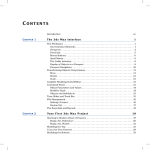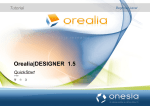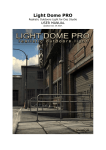Download Maya Rendering: Troubleshooting
Transcript
Grainy or flickering highlights Make sure Use Min Screen is off for the surface and Mode U and Mode V are not set to Best Guess Based on Screen Size. or Use a Blinn material instead of a Phong or PhongE material. Flickering thin surfaces In the Render Globals window, turn on Use Multi Pixel Filter, and set Pixel Filter Type and Pixel Filter Width X/Y to one of the following: • Gaussian Filter, 3, 3 • Quadratic B-Spline Filter, 3, 3 • Triangle Filter, 2, 2. or Turn on Geometry Antialiasing Override for the surface, and increase Antialiasing Level (try 3, 4, or 5). Jagged surface edges or profile Increase Edge Anti-aliasing in the Render Globals window (to the lowest setting that produces acceptable results). or if you do not plan to composite the rendered image Turn off Composite in the Render Globals window. Faceted surface edges or profile For faceted surface edges, turn on Smooth Edge for the surface (or turn on Smooth Edge and increase Smooth Edge Ratio). or Increase Curvature Tolerance for the surface. or Increase U Divisions Factor and V Divisions Factor for the surface (to the lowest values that produce acceptable results). Surfaces Turn on Shading Samples Override for the reflecting/refracting surface, and increase Shading Samples (to the lowest value that produces acceptable results). Jagged surface edges, textures, or shadows in raytraced reflections or refractions Outlines around 2D motion blurred surfaces Remove any transparent objects, fog, and/or glow, and set the background color to black. Render the scene, and then composite the elements you removed with the rendered image (for example, using Maya Composer or Maya Fusion). or In the Render Globals window, set Smooth Value to 0 and turn on Smooth Color. Jagged edges or jagged or sharp textures on motion blurred surfaces In the Anti-aliasing Quality section of the Render Globals window, set Presets to 3D Motion Blur Production. Flickering textures or popping displacements for solid textures Make sure Use Min Screen is off for the surface and Mode U and Mode V are not set to Best Guess Based on Screen Size. or for image file textures or textures with noise Increase Filter Offset (to the lowest value that produces acceptable results). or for image file textures Set Filter Type to Quadratic for the texture. Surfaces (Continued) Grainy or jagged background image Render your scene without a background image, and then composite the rendered image with the background image (for example, using Maya Composer or Maya Fusion). or Increase Shading Samples and Max Shading Samples (to the lowest values that produce acceptable results) for the image plane. Backgrounds Grainy or flickering shadows in illuminated fog Increase Fog Shadow Samples (to the lowest value that produces acceptable results) for the shadow casting light. Jagged or flickering shadow edges for shadow casting spot lights Decrease the Cone Angle. or for shadow casting directional lights Turn on Use Light Position, turn off Use Dmap Auto Focus, and set Dmap Width Focus so all objects that you want to cast shadows do indeed cast shadows for all frames of your animation. To determine the Dmap Width Focus value, select Panels > Look Through Selected, and zoom the view in or out until all shadow casting objects are visible. Make a note of the width of the view, and use this value for Dmap Width Focus. or for all light types Turn off Use Light Position (for directional lights only), turn on Use Dmap Auto Focus for the light, and turn off Casts Shadows for any objects (especially large objects) in your scene that do not need to cast shadows (they can still receive shadows). or for all light types Increase Dmap Filter Size (to the lowest value that produces acceptable results) for the shadow casting light (this will make shadow edges softer). or for all light types Increase Dmap Resolution (to the lowest value that produces acceptable results) for the shadow casting light. Shadows Dark triangles on surface (raytraced shadows) Increase Curvature Tolerance for the surface. or Increase U Divisions Factor and V Divisions Factor for the surface (to the lowest values that produce acceptable results). Grainy or flickering shadow edges (raytraced shadows) Decrease Light Radius (point lights or spot lights) or Light Angle (directional lights) for the shadow casting light. This will also make shadow edges sharper. or Increase Shadow Rays (to the lowest value that produces acceptable results) for the shadow casting light. Shadow appears detached from shadow casting surface Decrease Dmap Bias by a small amount for the shadow casting light. Dark spots or streaks on illuminated surfaces (outside of shadows) Turn on Use Mid Dist Dmap for the shadow casting light that illuminates the surface. or Increase Dmap Bias by a small amount for the shadow casting light that illuminates the surface. Shadows (Continued) An SGI Company Troubleshooting Rendered Images Maya Quick Reference


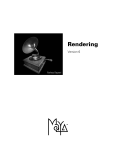
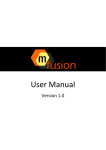
![Jeu [MOTEUR DE JEU]](http://vs1.manualzilla.com/store/data/006360093_1-0190a053fc1d13305162051b2225209a-150x150.png)