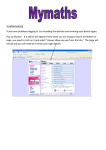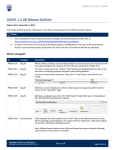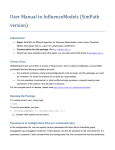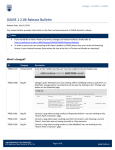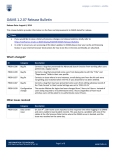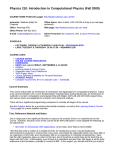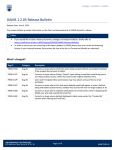Transcript
Opening File Attachments Troubleshooting Guide Use these solutions to open file attachments: Symptom: My pop-up blocker is not allowing me to open a file attachment. Solution#1: Your browser must allow pop-ups from our system. Add https://hrprod.adm.ubc.ca to the list of allowable sites in your browser pop-up blocker settings. Solution#2: Add our system as a ‘Trusted Site’. Add https://hrprod.adm.ubc.ca to the list of allowable sites in your browser trusted site settings. Symptom: When I try to open a file attachment using Internet Explorer, a new window appears briefly and then disappears, my screen flickers or simply does nothing: Solution#1: Adjust security settings to allow downloads: Go to Tools>Internet Options>Security Tab. Click on ‘Custom Level’ button. Scroll down until you see the ‘Downloads’ folder. Click on ‘Enable’ under all options. Solution#2: If using Internet Explorer 8, press and hold the <Ctrl> key while clicking on the attachment. Note: this solution usually only works when Office 2007 is installed. Symptom: I can’t open Microsoft Word files: Solution#1: If you have Microsoft Word loaded on your computer, download a free converter from Microsoft which converts newer versions of Word files (.docx) to the version installed on your PC: Download Microsoft Office Compatibility Pack (Ctrl+Click to follow link) Solution#2: If you don’t have Microsoft Word loaded on your computer, download a free Word Viewer from Microsoft: Download Microsoft Word Viewer (Ctrl+Click to follow link) Symptom: I can’t open Adobe Acrobat files (.pdf): Solution: Download a free version of Adobe Reader: Download Adobe Reader (Ctrl+Click to follow link) If you’re still experiencing problems, please contact your internet service provider or departmental computer support person.