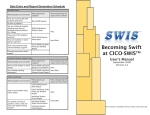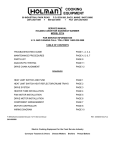Download K-‐Play Troubleshoo ng Guide Steps to take when troubleshooting a
Transcript
K-‐Play Troubleshoo0ng Guide Steps to take when troubleshooting a K-Play Media Player: 1) Ensure the setup sequence is followed correctly: a) Plug in the USB drive first b) Then plug in the HDMI cable c) Then plug in the micro USB cord and 1amp power adapter (looks like a phone charger) 2) Ensure all HDMI cables and HDMI splitter are working by plugging in a Blu-ray player or another kind of source 3) Ensure the attached USB drive (key) has an 8Gb capacity, not a 16Gb capacity 4) Ensure the correct source has been selected on each TV 5) Disable Anynet+ (HDMI-CEC) on the TV using a Samsung remote control. a) Using the remote navigate to Menu > System > Anynet+ (HDMI-CEC) > OFF 6) If steps 1-5 have been completed and the problem has not been resolved, locate the HDMI splitter and make sure it is on (small blue light on the side), then push the reset button next to the light 7) If steps 1-6 have been completed and the problem has not been resolved, swap the micro-USB power adapter and cable with a micro-USB phone charger that provides at least 1.0A of power 8) If steps 1-7 have been completed and the problem persists, please call TAC at 1-855-441-6965 Technical Assistance Centre 1.855.441.6965 K-‐Play Troubleshoo0ng Guide K-Play Media Player Troubleshooting Scenarios: 1) If you walk into store and encounter an image frozen with a pause icon on the screen: 1. Check to confirm power adapter is the correct 1 amp or higher adapter 2. Disable Anynet+ (HDMI-CEC) on the TV using a Samsung remote control. a) Using the remote navigate to Menu > System > Anynet+ (HDMI-CEC) > OFF 3. Restart K-Play by unplugging the mirco USB, waiting 10 seconds and plugging back in. Technical Assistance Centre 1.855.441.6965 K-‐Play Troubleshoo0ng Guide K-Play Media Player Troubleshooting Scenarios: 2) If you walk into store and K-Play’s screen is displaying the Main Menu options on the screen: 1. Check to confirm power adapter is the correct 1 amp or higher adapter 2. Disable Anynet+ (HDMI-CEC) on the TV using a Samsung remote control. a) On the TV remote, press Menu > System > Anynet+ (HDMI-CEC) > OFF 3. Restart K-Play by unplugging the mirco USB, waiting 10 seconds and plugging back in. Technical Assistance Centre 1.855.441.6965 K-‐Play Troubleshoo0ng Guide K-Play Media Player Troubleshooting Scenarios: 3) If you walk into store and encounter a black screen with an error code located in the top right hand corner of the screen: “Error code: ls: /nwroot/standalone-01.sh: Input/output error” 1. Restart K-Play by unplugging the mirco USB, waiting 10 seconds and plugging back in. 2. If problem persists, swap out K-Play with replacement and send issued K-Play back to Holman Technical Assistance Centre 1.855.441.6965




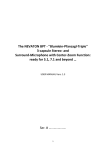
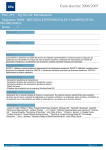

![XML.com: What is XSLT? [Aug. 16, 2000]](http://vs1.manualzilla.com/store/data/005688833_1-662f9c116837a2419b5ce07c9a17685b-150x150.png)