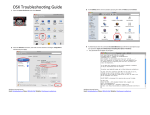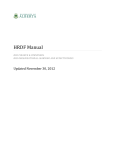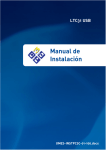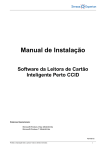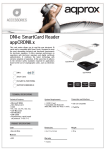Download Windows 7 Troubleshooting Guide
Transcript
Windows 7 Troubleshooting Guide 3) Then select Change Adapter Settings 1) Click the Start button and go to Control Panel then select Network and Internet 4) Right click on Local Area Connection and choose Properties 2) Then select Network and Sharing Center Residence Internet Service Email: [email protected] Phone: (780) 492-7647 Website: http://www.ris.ualberta.ca Residence Internet Service Email: [email protected] Phone: (780) 492-7647 Website: http://www.ris.ualberta.ca 5) Click on Internet Protocol Version 4 (TCP/IPv4) and select Properties and then make sure Obtain an IP address automatically is selected. Then click OK. 7) To Authenticate you launch the PuTTY program and double click on that saved Authentication session: You will then be prompted for a login (your CCID) and your password (it will not appear). 6) To setup the PuTTY program that we use for authentication: • • Go to http://www.ris.ualberta.ca and save PuTTY to your desktop, so you can find it later. Open PuTTY by double clicking on it. o Enter 10.0.0.1 in the Host Name field. o Type Authentication in the Saved Sessions field. o Click on Save Residence Internet Service Email: [email protected] Phone: (780) 492-7647 Website: http://www.ris.ualberta.ca Residence Internet Service Email: [email protected] Phone: (780) 492-7647 7647 Website: http://www.ris.ualberta.ca