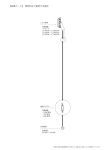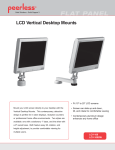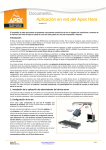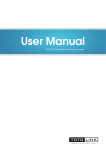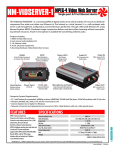Transcript
Cisco 7940/7960 Troubleshooting If your are having problems connecting, follow these steps. If you are not getting a dial tone, first check to make sure that the network cable that is plugged into the wall is plugged into the port on the phone that says 10/100SW. Once this is verified, press the settings button on your phone (the one that looks like pages with a check mark going through them.) Press 3 for Network Configuration, press 6 and make sure that you have a value for your IP address (i.e. 192.168.0.1.) If you do have an IP address, press 8 to verify that 206.108.188.100 is the value under TFTP Address. If this does not solve your problem, and you have DHCP enabled (Check soption 30 in network configuration.) Go down to option 31, unlock (by pressing **#, to verify there is a small icon top right of the network configuration screen), and select yes, unplug your phone and plug it back in. If you do not have an IP address, scroll down to option 30 and make sure that DCHP is enabled, and that option 32 ‘Alternate TFTP’ is also set to yes. If DCHP isn’t enabled, quickly press **# to unlock and on option 30 select yes to enable DHCP. Go down to option 32 and select yes again to enable ‘Alternate TFTP Server’. Then hit save, the phone should then say ‘all fields saved’. If you do not see ‘yes’ , press **# again to unlock(to verify there is a small icon top right of the network configuration screen). If there is no value under TFTP address, press **#. On option 8 ‘TFTP Address’ hit edit, in this screen enter 206.108.188.100, then hit validate. Followed by save, in which case your phone should say ‘all fields saved’. If you do not see ‘yes’ , press **# again to unlock(to verify there is a small icon top right of the network configuration screen).Or if it doesn’t say ‘all fields saved’ make sure that you entered the correct address. If it says “Pick up Handset to Configure”, pick up the receiver and enter your full phone number followed by #. Then enter your password (which is the last four digits of your number.) again followed by #. Your phone should then go through a configuration process and be usable. Please note: if you are not getting an IP address on your phone from the above steps, many times it is an internal network issue. Please contact Computer Support Experts for additional assistance.