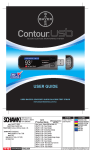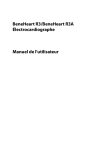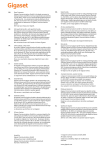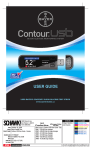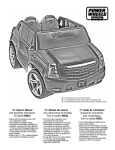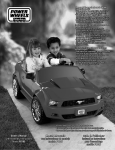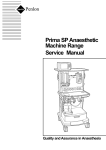Download Operating Instructions
Transcript
Operating Instructions Eclipse™ Premier Electrocardiograph Part No. 070-1148-00 Rev. A Copyright © 2004 Quinton Cardiology, Inc. All rights reserved. Quinton Cardiology, Inc. 3303 Monte Villa Parkway Bothell, Washington 98021-8969 (800) 426-0337 (425) 402-2485 Authorized Representative per MDD 93/42/EEC MDSS Burckhardtstrasse 1 D-30163 Hannover, Germany PHOTOCOPY THIS PAGE AS NEEDED Table of Contents Intended Use . . . . . . . . . . . . . . . . . . . . . . . . . . . . . . . . . . . . . . . . . . . . . . iii Warnings, Cautions & Notices. . . . . . . . . . . . . . . . . . . . . . . . . . . . . . . iv Definitions of Symbols Used. . . . . . . . . . . . . . . . . . . . . . . . . . . . . . . vii Chapter 1 General Information . . . . . . . . . . . . . . . . . . . . . . . . 1-1 Inspection Upon Delivery . . . . . . . . . . . . . . . . . . . . . . . . . . . . . . . . . . . 1-1 General Description . . . . . . . . . . . . . . . . . . . . . . . . . . . . . . . . . . . . . . . . 1-2 Interpretive Analysis Program . . . . . . . . . . . . . . . . . . . . . . . . . . . . . . . 1-3 Safety Features . . . . . . . . . . . . . . . . . . . . . . . . . . . . . . . . . . . . . . . . . . . . 1-4 Using Multiple Electrical Apparatus . . . . . . . . . . . . . . . . . . . . . . . . . . 1-4 Chapter 2 Equipment Setup . . . . . . . . . . . . . . . . . . . . . . . . . . . . 2-1 Patient Cable . . . . . . . . . . . . . . . . . . . . . . . . . . . . . . . . . . . . . . . . . . . . . . 2-2 Grounding . . . . . . . . . . . . . . . . . . . . . . . . . . . . . . . . . . . . . . . . . . . . . . . . 2-2 Loading Recording Paper . . . . . . . . . . . . . . . . . . . . . . . . . . . . . . . . . . . 2-3 Turning the Unit On . . . . . . . . . . . . . . . . . . . . . . . . . . . . . . . . . . . . . . . . 2-4 Using the Battery . . . . . . . . . . . . . . . . . . . . . . . . . . . . . . . . . . . . . . . . . . 2-4 Chapter 3 Keyboard and Displays . . . . . . . . . . . . . . . . . . . . . . 3-1 The Keyboard . . . . . . . . . . . . . . . . . . . . . . . . . . . . . . . . . . . . . . . . . . . . . 3-1 The PREVIEW Screen . . . . . . . . . . . . . . . . . . . . . . . . . . . . . . . . . . . . . . . 3-4 A sample menu—the EDIT ID menu . . . . . . . . . . . . . . . . . . . . . . . . . . 3-6 Using Menus . . . . . . . . . . . . . . . . . . . . . . . . . . . . . . . . . . . . . . . . . . . . . . 3-7 Lists and System Notes . . . . . . . . . . . . . . . . . . . . . . . . . . . . . . . . . . . . . 3-8 Chapter 4 System Setup and User Setup . . . . . . . . . . . . . . . . . 4-1 Configuring SYSTEM SETUP Menu . . . . . . . . . . . . . . . . . . . . . . . . . . 4-1 Configuring the USER SETUP Menus . . . . . . . . . . . . . . . . . . . . . . . . . 4-5 Acquire Printout of Eclipse Premier Program Settings . . . . . . . . . . 4-16 Chapter 5 Patient Preparation . . . . . . . . . . . . . . . . . . . . . . . . . 5-1 Choosing the environment . . . . . . . . . . . . . . . . . . . . . . . . . . . . . . . . . . 5-1 Preparing Patients for Resting ECGs . . . . . . . . . . . . . . . . . . . . . . . . . . 5-1 Resting ECG Lead Placement & Coding Chart . . . . . . . . . . . . . . . . . 5-3 Alternative Lead Placements . . . . . . . . . . . . . . . . . . . . . . . . . . . . . . . . 5-7 Chapter 6 Acquiring ECG Reports . . . . . . . . . . . . . . . . . . . . . . 6-1 Acquiring a Stat ECG . . . . . . . . . . . . . . . . . . . . . . . . . . . . . . . . . . . . . . . 6-1 Acquiring an Auto ECG . . . . . . . . . . . . . . . . . . . . . . . . . . . . . . . . . . . . 6-2 Printing Reports . . . . . . . . . . . . . . . . . . . . . . . . . . . . . . . . . . . . . . . . . . . 6-4 Temporarily Changing Current Settings . . . . . . . . . . . . . . . . . . . . . . 6-5 Acquiring an Auto Rhythm or a Manual Rhythm . . . . . . . . . . . . . . . 6-6 Acquiring an ECG Using Alternative Lead Placements . . . . . . . . . . 6-7 Entering Patient Demographics . . . . . . . . . . . . . . . . . . . . . . . . . . . . . . 6-9 Eclipse Operating Instructions i Chapter 7 Managing Patient Records . . . . . . . . . . . . . . . . . . .7-1 Using the DIRECTORY Menu . . . . . . . . . . . . . . . . . . . . . . . . . . . . . . . .7-1 Accessing Saved Files . . . . . . . . . . . . . . . . . . . . . . . . . . . . . . . . . . . . . . .7-3 Additional Functions . . . . . . . . . . . . . . . . . . . . . . . . . . . . . . . . . . . . . . .7-6 Chapter 8 Sending and Receiving Records . . . . . . . . . . . . . . .8-1 Equipment Connections . . . . . . . . . . . . . . . . . . . . . . . . . . . . . . . . . . . . .8-1 How record status affects the sending operations . . . . . . . . . . . . . . .8-3 Changing Record Status . . . . . . . . . . . . . . . . . . . . . . . . . . . . . . . . . . . . .8-3 Setting Up the Unit to Send and Receive . . . . . . . . . . . . . . . . . . . . . . .8-4 Receiving requisitions from PYRAMIS . . . . . . . . . . . . . . . . . . . . . . . .8-6 Sending records to PYRAMIS . . . . . . . . . . . . . . . . . . . . . . . . . . . . . . . .8-7 Sending and Receiving records from an Eclipse . . . . . . . . . . . . . . . .8-8 Receiving records from PYRAMIS . . . . . . . . . . . . . . . . . . . . . . . . . . . .8-8 Chapter 9 Sample Printouts . . . . . . . . . . . . . . . . . . . . . . . . . . .9-1 Print Directory Report . . . . . . . . . . . . . . . . . . . . . . . . . . . . . . . . . . . . . .9-1 Print Setup Report . . . . . . . . . . . . . . . . . . . . . . . . . . . . . . . . . . . . . . . . . .9-2 Standard 12-Lead, 4-Channel Auto ECG . . . . . . . . . . . . . . . . . . . . . . .9-3 Standard 12-Lead, 6-Channel Auto ECG . . . . . . . . . . . . . . . . . . . . . . .9-4 Standard 3-Channel Rhythm & Manual ECG . . . . . . . . . . . . . . . . . . .9-5 Measurement Matrix . . . . . . . . . . . . . . . . . . . . . . . . . . . . . . . . . . . . . . .9-6 Median Complex . . . . . . . . . . . . . . . . . . . . . . . . . . . . . . . . . . . . . . . . . . .9-7 Chapter 10 Troubleshooting . . . . . . . . . . . . . . . . . . . . . . . . . . .10-1 Troubleshooting Basic Unit Problems . . . . . . . . . . . . . . . . . . . . . . . .10-1 Troubleshooting Trace Problems . . . . . . . . . . . . . . . . . . . . . . . . . . . .10-2 Troubleshooting Printer Problems . . . . . . . . . . . . . . . . . . . . . . . . . . .10-3 Recognizing and Reducing ECG Artifacts . . . . . . . . . . . . . . . . . . . .10-4 Chapter 11 Maintenance and Service . . . . . . . . . . . . . . . . . . . .11-1 Calibrating the Battery . . . . . . . . . . . . . . . . . . . . . . . . . . . . . . . . . . . . .11-1 Inspecting for Damage . . . . . . . . . . . . . . . . . . . . . . . . . . . . . . . . . . . . .11-1 Cleaning and Disinfecting . . . . . . . . . . . . . . . . . . . . . . . . . . . . . . . . . .11-1 Testing Equipment . . . . . . . . . . . . . . . . . . . . . . . . . . . . . . . . . . . . . . . .11-2 Notice to responsible service personnel . . . . . . . . . . . . . . . . . . . . . .11-3 Performance Disclosures . . . . . . . . . . . . . . . . . . . . . . . . . . . . . . . . . . .11-3 EMC Declaration Tables . . . . . . . . . . . . . . . . . . . . . . . . . . . . . . . . . . .11-6 Technical Specifications . . . . . . . . . . . . . . . . . . . . . . . . . . . . . . . . . . .11-10 Chapter 12 Measurement Matrix . . . . . . . . . . . . . . . . . . . . . . .12-1 Index . . . . . . . . . . . . . . . . . . . . . . . . . . . . . . . . . . . . . . . . . . . . . . . . . . . IN-1 ii Eclipse Operating Instructions Intended Use WARNING: The Eclipse Premier should not be connected to non-medical equipment unless the non-medical equipment complies with IEC 601-1. In addition, the enclosure leakage current of non-medical equipment connected to the Eclipse Premier should not be allowed to exceed 500µA in fault condition. To maintain a proper enclosure leakage current, provide additional protective earth grounding, use an additional isolating transformer or use a floating power supply. WARNING: The Eclipse Premier and any non-medical equipment that it is connected to should not be allowed within the patient’s vicinity, which extends 6 feet (1.83 m) beyond the perimeter of the bed, table or chair, and 7 1/2 feet (2.29 m) above the floor. WARNING: NEVER create a direct connection between an Eclipse Premier and a PYRAMIS computer if the Eclipse Premier is already connected to a patient. Under the supervision of a qualified physician trained in the subject of ECG interpretation, the Eclipse Premier can be used to record the electrical activity of the heart for the purpose of correlating the resultant waveforms with the health of the heart muscle tissue structures. This equipment produces a 12 lead (view) electrocardiogram which can be used as a first step for assessment of patients with cardiac arrythmias, intraventricular conduction block, pre-excitation syndrome and ischemic heart disease. Records stored and used during the life of the patient can assist physicians in the diagnosis and natural history of heart related illnesses (such as coronary artery disease). This equipment is not designed to produce a definitive interpretation nor an exhaustive evaluation of the patient’s heart but rather provide an effective beginning for evaluation of patients with heart abnormalities. Eclipse Operating Instructions iii Warnings, Cautions & Notices Warnings WARNING: The Eclipse Premier should not be connected to nonmedical equipment unless the non-medical equipment complies with IEC 601-1. In addition, the enclosure leakage current of non-medical equipment connected to the Eclipse Premier should not be allowed to exceed 500µA in fault condition. To maintain a proper enclosure leakage current, provide additional protective earth grounding, use an additional isolating transformer or use a floating power supply. WARNING: The Eclipse Premier and any non-medical equipment that it is connected to should not be allowed within the patient’s vicinity, which extends 6 feet (1.83 m) beyond the perimeter of the bed, table or chair, and 7 1/2 feet (2.29 m) above the floor. WARNING: NEVER create a direct connection between an Eclipse Premier and a PYRAMIS computer if the Eclipse Premier is already connected to a patient. WARNING: This device is NOT intended for unattended or continuous patient monitoring. It is intended for short-term ECG waveform acquisition. There are no audible or visible alarms. WARNING: Never remove the battery pack and attempt to recharge it using an external battery charger. Fire or explosion may result. WARNING: Explosion hazard. Do NOT use in the presence of flammable anesthetics. WARNING: Electrical shock hazard. Do NOT contact unit or patient during defibrillation. Otherwise, serious injury or death could result. WARNING: NEVER position defibrillator paddles very close to or over ECG sensors. Remove all chest sensors (V-Leads/C-Leads) from a patient before defibrillation to allow proper paddle placement. Severe burns may result from improper placement of defibrillator paddles. Before using any defibrillator, consult the operating instructions for that equipment. WARNING: Electrical shock hazard. Operate the unit from its battery supply if the integrity of the protective earth conductor is in doubt. Otherwise, serious injury or death could result. iv Eclipse Operating Instructions WARNING: If safety procedures not performed, increased risk to patient and device can occur. WARNING: Hazardous voltage. To reduce the risk of electrical shock, do not attempt to remove the cover under any circumstances. Refer servicing to a qualified technician. WARNING: Position the Eclipse Premier away from other equipment. If it is necessary to use the Eclipse Premier adjacent to or stacked with other equipment, then observe the Eclipse Premier to verify normal operations. WARNING: Use of accessories or cables other than those specified, with the exception of accessories and cables sold by Quinton Cardiology, inc. as replacement parts for internal components, may result in increased emissions or decreased immunity of the Eclipse Premier. Cautions CAUTION: Federal law restricts this device to sale by or on the order of a physician CAUTION: The unit must be operated only at the line voltage and frequency specified on the rating plate. CAUTION: Although the Eclipse Premier is designed to meet IEC 601-1-2 EMC immunity requirements, the presence of strong EMI fields generated by electronic, surgical or diathermy instruments in close proximity to the unit may cause trace noise or input overload conditions. CAUTION: Fire hazard. Use only approved battery packs. CAUTION: The Eclipse Premier requires special precautions regarding EMC. Install and use the Eclipse Premier according to the guidelines of the EMC declaration tables. CAUTION: Portable and RF communications equipment may affect the Eclipse Premier. Always observe the recommended separation distances as defined in the EMC declaration tables. Notices NOTICE: Do not place used battery pack in your regular trash. The incineration, landfilling, or mixing of NiCad batteries with municipal waste is PROHIBITED BY LAW in most areas. Return this battery pack to a government-approved battery recycler. Contact your local waste management officials for more information. Eclipse Operating Instructions v NOTICE: Computer assisted interpretation is a valuable tool when used properly. However, no automated interpretation is completely reliable and interpretations should be reviewed by a qualified physician before treatment, or non-treatment, of any patient. NOTICE: Because the Eclipse Premier offers different lead configurations, always ensure that the appropriate lead placement is employed for the lead configuration selected. NOTICE: Waveforms displayed on the Eclipse Premier screen are not intended to be used for diagnostic purposes. Use displayed waveforms to assess signal quality only. NOTICE: Damage caused by using unapproved recording paper may void your warranty. Your Eclipse Premier electrocardiograph is intended for use with approved ECG supplies; its reliability and performance are directly affected by the supplies you use. vi Eclipse Operating Instructions Definitions of Symbols Used Safety Symbols Attention. Consult accompanying documents. Danger! High voltage. Hazardous voltage. Defibrillation-Protected Type CF Equipment. Equipotentiality (used to label the grounding lug). Meets or exceeds Council Directive 93/42/EEC, MDD, Class IIa. Labeling Symbols Alternating Current (AC) Automatic Operation Custom Lead Triplet Frequency Response Heart Rate Input/Output Connection LCD Screen Contrast Manual Operation On/Standby Stop Function Eclipse Operating Instructions vii Serial port I0I0 Battery Compartment + Battery Charge Status Modem RJ11 Modem viii Eclipse Operating Instructions Chapter 1 General Information Congratulations on your purchase of a top quality Eclipse Premier electrocardiograph. By listening to our customers, we have designed the Eclipse Premier to suit your specific needs, incorporating features that people like yourself have requested. Your business is important to us. If you would like more information or if you have any questions, contact your local representative or Eclipse Technical Support at (800) 426-0337 or (425)402-2485. CAUTION: Federal law restricts this device to sale by or on the order of a physician. Inspection Upon Delivery Your new Eclipse Premier was carefully inspected before shipment. Please inspect your unit upon delivery for any damage which may have occurred in transit. If you notice any damage, please contact your shipping agent. If items are missing, contact your local representative or Eclipse Technical Support at (800) 426-0337 or (425)402-2485. NOTE: Your Eclipse Premier electrocardiograph is intended for use with approved ECG supplies; its reliability and performance are directly affected by the supplies you use. Eclipse Operating Instructions 1-1 Chapter 1 General Information General Description Figure 1-1 Eclipse Premier ● ● ● ● ● ● ● ● ● ● ● 1-2 Eclipse Operating Instructions Portable; may be operated from battery or AC line power. Features an active-matrix color LCD. Prints using a thermal printer and thermosensitive, Z-fold paper. Operates in manual and automatic modes. Records in either standard or Cabrera lead formats. Alternative lead selections include Pediatric (V4R), Alternate Chest Lead, Nehb, and Frank. Stores and, with interpretive models, analyzes waveforms acquired in automatic mode. Prints at least 800 pages at 25 mm/s recording speed when the internal battery is fully charged. Continuously recharges the battery whenever the unit is connected to AC line power. Enhanceable. Software enhancements are quickly and easily introduced. Allows you to preview waveforms before you print, saving time and supplies. Features selectable patient demographic fields that you may use to suit your needs. Interpretive Analysis Program Interpretive Analysis Program About the program The Eclipse Premier includes an interpretive analysis program. This analysis program is widely regarded as one of the most accurate available today. It was developed in the 1980s by Prof. Peter MacFarlane, of the University of Glasgow, who has been involved in computerized ECG interpretation since its inception in the 1960s. The algorithm has been continuously enhanced to improve results. The ECG Interpretation Criteria Physician’s Guide outlines the criteria used by the analysis program. Features of the interpretive analysis program ● DEVELOPED IN A HOSPITAL ENVIRONMENT The interpretive program was developed in the University Department of Medical Cardiology in the Glasgow Royal Infirmary. Unlike many products which are developed with the aid of outside consultants, this program was developed in the environment for which it is intended. ● USES AGE, GENDER AND RACE DATA EXTENSIVELY More than 500 measurements, plus the patient’s age, gender, race, clinical classification and medications are factored into each analysis. Several criteria for abnormalities are age, race and gender dependent. Race, for example is key in identifying hypertrophy and T-wave abnormalities. ● USES CLINICAL HISTORY The program is the first to use clinical class as an integral part of analysis just as a physician would consider clinical class in his or her evaluation. ● PRODUCES CLEAR REASON STATEMENTS Reasons appending abnormalities are given in conversational language. For example, wording like, “High voltages in limb leads,” is used rather than, “R amp > age, sex dependent limit in limb leads.” ● UNDER CONTINUOUS DEVELOPMENT & ENHANCEMENT The program has been clinically tested against more than 80,000 ECGs and is continuously under development. ● ACCURATELY DETECTS NORMAL ECGs Normal ECGs are easily identified and sorted so the physician may quickly verify results. ● PROVIDES USER-SELECTABLE QTc FORMULAS Provides four clinically proven methods of calculating QTc, for use in diagnosis and pharmaceutical studies: Hodges, Bazett, Fridericia, and Framingham. Eclipse Operating Instructions 1-3 Chapter 1 General Information ● PROVIDES INTERPRETATIONS IN TWO FORMATS Select BRIEF format for short, concise analysis statements with minimal explanations, presented in mixed case nomenclature (for example, “Normal ECG”). Select FULL format for lengthier analysis statements—presented in upper case nomenclature (for example, “NORMAL ECG”)— and reason statements, which precede the analysis statements. Safety Features WARNING: Electrical shock hazard. Do NOT contact unit or patient during defibrillation. Otherwise, serious injury or death could result. WARNING: NEVER position defibrillator paddles very close to or over ECG sensors. Remove all chest sensors (V-Leads/ C-Leads) from a patient before defibrillation to allow proper paddle placement. Severe burns may result from improper placement of defibrillator paddles. Before using any defibrillator, consult the operating instructions for that equipment. Includes a 3-conductor, hospital-grade power cable. Includes an electrically isolated, DB-15 style patient cable. This conforms to IEC safety, pinout and mechanical requirements. This symbol which appears on the rear panel, indicates this equipment meets the requirements of Council Directive 93/42/EEC, MDD, Class IIa. This symbol next to the patient cable connector indicates this equipment is classified as defibrillation-protected, Type CF equipment. The patient cable and input circuits are designed to prevent damage to the recorder if the unit is connected to a patient during defibrillation. Using Multiple Electrical Apparatus Use caution when monitoring patients who must be protected from very small electrical currents. Susceptible patients include patients with cardiac catheters or pacemakers. Consult a qualified technician before using multiple electrical apparatus in this patient environment. The Eclipse Premier patient leads are electrically isolated from ground and the device meets the most stringent IEC and ANSI/AAMI medical standards for leakage currents. 1-4 Eclipse Operating Instructions Using Multiple Electrical Apparatus However, a potential hazard may occur if the enclosure leakage currents from multiple pieces of equipment combine and are inadvertently routed directly to a patient’s heart via a catheter or pacemaker lead. Only equipment which is certified to IEC and ANSI/AAMI medical standards should be used in this environment. Use of certified equipment does not, however, completely eliminate this possible hazard. Another potential hazard may occur if two devices near a patient are powered from different circuits. If the grounds of the two circuits are at different potentials, which can occur under certain fault conditions, then a ground loop can exist between the enclosures of the two devices. If devices must be powered from separate circuits in the vicinity of a susceptible patient, then the grounding lugs on the devices should be electrically connected via an equipotential cable. Please also consult Chapter 2, “Equipment Setup.” Eclipse Operating Instructions 1-5 Chapter 1 General Information 1-6 Eclipse Operating Instructions Chapter 2 Equipment Setup WARNING: Trip hazard. Route all cables away from main work areas to minimize risk of tripping and injury. NOTE: For patient safety, all equipment in patient environment should be EN 60601-1 approved. Figure 2-1 Back Panel C B A Key A AC power connector Connect the supplied power cord here. There is no switch to disconnect AC line power. To do this you must unplug the unit from the AC outlet. The battery is automatically charged whenever the unit is connected to AC line power. B Power indicator When the green light is on the unit is receiving AC line power. C Equipotential grounding Connect equipotential ground cable here. NOTE: Equipotential grounding is only required if peripheral equipment is attached to the Eclipse. CAUTION: The unit must be operated only at the line voltage and frequency specified on the rating plate. NOTE: The diagram above shows standard connections. Additional connections may be available if your unit includes communication options. Refer to “Setting Up the Unit to Send and Receive” on pg. 8-4 for information and instructions on configuring the unit for communication options. Eclipse Operating Instructions 2-1 Chapter 2 Equipment Setup WARNING: Position the Eclipse Premier away from other equipment. If it is necessary to use the Eclipse Premier adjacent to or stacked with other equipment, then observe the Eclipse Premier to verify normal operations. For patient safety, all equipment in patient environment should be IEC 601-1 approved. All connected equipment should be IEC 950 approved or equivalent. Consult a qualified technician to verify equipment compatibility. Patient Cable Connect the patient cable via the connector on the front of the unit. Figure 2-2 Patient Cable Connector Patient Cable Make sure the connector on the cable is arrow-side-up then firmly push the connector until the arrow point is aligned with the edge of the Eclipse Premier. Grounding WARNING: Electrical shock hazard. Operate the unit from its battery supply if the integrity of the protective earth conductor is in doubt. Otherwise, serious injury or death could result. NOTICE: For proper grounding, Quinton Cardiology, Inc. recommends the use of medical grade AC outlets. Maximum patient and operator safety is ensured only when the Eclipse Premier is properly grounded. To do this, connect the power cable to the AC Power connector (see Figure 2-1 on pg. 2-1) and connect the other end to a properly grounded, AC line outlet. 2-2 Eclipse Operating Instructions Loading Recording Paper Loading Recording Paper NOTE: Damage caused by using unapproved recording paper may void your warranty. 1. Turn the Eclipse Premier on. 2. Open the paper compartment door by lifting and sliding it out to the left. 3. Remove any remaining paper from the paperwell. 4. Lift the top sheet of the new stack of paper and pull it to the right. 5. Place the paper into the compartment. 6. Slide the compartment cover back into place until you notice a definite click as it snaps into the feed rollers. 7. Press the “P” key to advance the paper to the next sheet. 8. Tear off paper by pulling up and to the right. Do not pull additional paper out of the printer. 9. Select the paper type in the System Setup menu (see “Paper Type” on pg. 4-4). Use only approved, thermally responsive ECG paper. The following ECG papers are recommended: 1. Assurance ®, permanent trace, Z-fold. Thermal image integrity guaranteed for 25 years when stored in accordance with manufacturer’s specifications. 2. Standard trace, Z-fold. Thermal image integrity guaranteed for 5 years when stored in accordance with manufacturer’s specifications. The printer is pre-adjusted at the factory. Do not try to make adjustments. Eclipse Operating Instructions 2-3 Chapter 2 Equipment Setup Turning the Unit On Press the On/Standby key to turn the Eclipse Premier on. The unit performs self-tests and displays the current date and time, a message prompting you to check date and time accuracy, and any error detected during the self-tests. on/stby NOTE: To change the date and time settings, see “Configuring SYSTEM SETUP Menu” on pg. 4-1. After completing self-tests, the unit displays the PREVIEW screen. Standby Mode NOTE: The Eclipse Premier will automatically power down to Standby mode after 15 minutes of inactivity. To power down to Standby mode at any time during operation, press the On/Standby key (there is no switch to disconnect power). on/stby The unit is not operational in Standby mode; however, the internal battery charges in Standby mode if connected to AC power. The Auto Power Down feature may be temporarily turned off by putting the unit in Battery Calibration Mode. Power Indicator This green light on the back of the unit (see Figure 2-1) is on whenever the unit is receiving AC line power. Using the Battery + The Eclipse Premier displays battery charge status via the battery status gauge in the PREVIEW screen (see Figure 3-2 on pg. 3-4) and in Standby mode. When all 8 bars are lit, the battery is fully charged. When battery power is being used, the message “BATTERY” is displayed and the minus sign ( - ) is highlighted indicating that charge is being drained. When the unit is connected to AC line power, the message “AC ON” is displayed and the plus sign ( + ) is highlighted indicating the battery is charging. Connect the Eclipse Premier to AC power whenever possible to ensure reliable, uninterrupted performance. Additionally, you must calibrate the battery prior to initial use and at regular intervals; refer to “Calibrating the Battery” on pg. 25. Charging the Battery Connect the unit to AC line power to recharge the battery. The battery fully recharges in about 4.5 hours. You may operate the Eclipse Premier from AC line power while the battery is charging. However, this will increase charging time. 2-4 Eclipse Operating Instructions Using the Battery Low Battery Indicators The following are indicators of low battery, listed in order of occurrence. 1. The Eclipse Premier flashes the message “LOW BATTERY” and beeps every 30 seconds when fewer than 15 minutes of operating time remain. 2. The Eclipse Premier displays the message, “POWERING DOWN” and then shuts off after 5 seconds. 3. The Eclipse Premier beeps 3 times or displays the message, “Battery Low-Please Charge” when powering up. In this condition, the Eclipse Premier may not have enough battery charge to power up. When to Calibrate the Battery You must calibrate the battery in the following situations: ✔ prior to initial use ✔ when the Eclipse Premier displays the message, “NOTE: Battery calibration is suggested!” (in Standby mode) ✔ when the battery drains very quickly but retains a low charge (single bar as indicated on the battery status gauge) for an extended period before the “LOW BATTERY” message displays ✔ when the battery will not charge to full capacity, as indicated on the battery status gauge (in the Preview screen or in Standby mode) Calibrating the battery ensures that the battery status gauge is providing accurate information and the battery is charging to its fullest capacity. Calibrating the Battery Battery calibration consists of 2 phases: charging the battery; and completely discharging a fully charged battery. Charge the battery: 1. Connect AC power. Power down to Standby mode to fully recharge the battery (0 to 4.5 hours). NOTE: You may operate the Eclipse Premier from AC line power while the battery is charging. However, this will increase charging time. Additionally, the unit must return to Standby mode to finish recharging. 2. The unit will power off automatically once the battery is fully charged. Completely discharge a fully charged battery: Eclipse Operating Instructions 2-5 Chapter 2 Equipment Setup 3. Unplug the Eclipse Premier from AC line power. 4. Press ON/STBY to turn the Eclipse Premier on. 5. Press M to go to the Main menu. Press B, then press Enter. 6. Press the left arrow key to return to the PREVIEW screen, and verify that the battery gauge states “CALIBRATING”. 7. Leave the unit on until it powers off automatically. You may operate the Eclipse Premier while the battery is discharging. Battery calibration is complete. Continue with the instructions under “Charging the Battery” on pg. 2-4. 2-6 Eclipse Operating Instructions Chapter 3 Keyboard and Displays Normal operation of the Eclipse Premier occurs through use of the keyboard and LCD display. Alphabetic and numeric keys are used to enter information and are also used as hot keys, to make selections in certain screens. Other keys, such as the ECG key and the arrow keys, provide additional functions, as described in this chapter. The Keyboard Figure 3-1 The Keyboard and Key Types A ECG RHYT 1 2 | || ||| RLF 3 V123 4 V456 Q W E R S A MAN D 6 5 F 7 mm/s 2 1 T D C B Y G U É H 8 mm/mV 9 Ñ Ü Hz I Ö J O Ä K 0 1mV on/stby Å E P L enter PgUp STOP-ESC shift Z X C V B N M shift PgDn G J (A) ECG RHYT MAN STOP I H J F FUNCTION KEYS Use the “ECG” key to acquire and print a 12-lead Auto ECG (a series of reports using pre-programmed lead sequences and settings.) Use the “RHYT” key to acquire an Auto Rhythm report (a rhythm strip with a pre-selected number of pages; uses the leads currently selected in the PREVIEW screen). Use the “MAN” key to acquire a Manual Rhythm report (a continuous rhythm strip of the leads currently selected in the PREVIEW screen). This report will run until the “STOP” key is pressed. Use the “STOP” key to terminate any of the above functions and/or return the display to the PREVIEW screen. (B) NUMERIC/ MACHINE CONTROL Use the numeric keys to enter numeric data, when required. These keys may also be used as hot keys for specific operations (see “Hot Keys” on pg. 3-8). Eclipse Operating Instructions 3-1 Chapter 3 Keyboard and Displays 1 2 RLF Use the “1” and “2” keys to select pre-programmed lead triplets for the display; the displayed leads will also be printed on Manual Rhythm and Auto Rhythm reports. In the PREVIEW screen, use the “1” and “2” keys with the Shift key to select either User 1 or User 2. See Chapter 4 for user setup information. 3 V123 5 4 V456 6 1 2 7 mm/S 8 mm/mV 9 Hz 0 1mV Use the “3” and “4” keys to select pre-programmed lead triplets for the display; the displayed leads will also be printed on Manual Rhythm and Auto Rhythm reports. Use the “5” and “6” keys to select user-defined leads (Custom Lead 1 and Custom Lead 2) for the display; the displayed leads will also be printed on Manual Rhythm and Auto Rhythm reports. See “CUSTOM LEAD 1 & CUSTOM LEAD 2” on pg. 4-9 for setup information. Use the “7” key to toggle the Paper Speed between 10, 25 and 50 mm/sec. Use the “8” key to toggle the ECG Gain between 5 mm/mV, 10 mm/mV, 20 mm/mV, L10,C5 mm/mV and L20, C10 mm/mV. Use the “9” key to toggle the ECG Filter Frequency between 40 and 150 Hz. Use the “0” key to produce a 1 mV Calibration Pulse on the display and printouts. NOTE: When numeric keys are used to change settings, the settings are in effect for the current ECG only. To change settings for all future ECGs, modify the settings in the USER SETUP menus or the SYSTEM SETUP menu. (C) BRIGHTNESS Use this key to adjust the brightness of the display. (D) on/stby ON/STANDBY Use this key to turn the unit on. Pressing the On/Standby key again while the unit is on will return the unit to standby mode. (E) BACKSPACE Use this key to backspace and delete one character behind the cursor, each time the key is pressed. (F) PgUp PgDn ARROW Use the up and down arrows to move within menus, fields and lists. Hold down the shift key and press the arrows to page up and down in the directory and in lists. 3-2 Eclipse Operating Instructions The Keyboard Use the right and left arrows to enter and exit menus and lists. enter (G) ENTER Use the Enter key to accept the current selection. (H) SPACE Use this key to insert a space. (I) A THROUGH Z ALPHABETIC Use the alphabetic keys to enter information, when required. These keys may also be used as hot keys for specific operations (see “Hot Keys” on pg. 3-8). To enter punctuation and special characters—such as [ , ], [ . ], [ - ], Ñ, Ü, Ö, Å and Ä—press the Shift key and the corresponding letter. shift (J) SHIFT Use the Shift key, along with alphabetic keys, to enter punctuation and special characters. Use the Shift key with the “1” and“2”keys to select either User 1 or User 2. Eclipse Operating Instructions 3-3 Chapter 3 Keyboard and Displays The PREVIEW Screen After the Eclipse Premier has been turned on and performs self-tests, the PREVIEW screen is displayed (see Figure 3-2). General features are described below. Figure 3-2 The Preview Screen A B C 65 P R E S S ID:0123456789 JONES, THOMAS L=x2,C=x1 I ENTER ID ECG RECORD M I aVR V1 V4 II aVL V2 V5 III aVF V3 V6 D MAIN MENU Available:60 ECG I II User: 1 25 mm/s L20,C10 mm/mV E STABLE 40 Hz SENSORS OK RA LA LL V1 V2 V3 + V4 V5 V6 H (A) AC ON G F PATIENT ID Identification number of the current patient. On the Eclipse Premier, this field also displays the patient’s name. (B) RELATIVE GAIN Tracks the amplitudes of the displayed waveforms. This corresponds to the Recorder Gain setting as follows: Recorder Gain 5 mm/mV 10 mm/mV 20 mm/mV L=10, C=5 mm/mV L=20, C=10 mm/mV (C) HEART RATE Displays the patient’s heart rate. 3-4 Eclipse Operating Instructions Relative Gain x1/2 x1 x2 L=x1, C=x1/2 L=x2, C=x1 The PREVIEW Screen (D) FUNCTIONS LIST Displays available functions and menus. Displays space available, for example, “Available: 60 ECG”. (E) RECORDER SPEED, GAIN AND FREQUENCY RESPONSE Displays settings for current ECG reports. (F) BATTERY STATUS GAUGE Tracks battery charge level. (G) POWER STATUS Indicates the power source, AC line power or battery. (H) SENSOR STATUS Indicates signal quality. If all sensors are producing good signals, the display reads: SENSORS OK If one or more sensors produce a poor signal, the labels for the affected sensors are highlighted and the problem is indicated by one of the following messages: FAIL DRIFT NOISE NOTE: To ensure accurate sensor status indication, the RL electrode must be connected. NOTE: Refer to Chapter 10, “Troubleshooting” for information on correcting signal problems. (I) ECG WAVEFORMS NOTICE: Waveforms displayed on the Eclipse Premier screen are not intended to be used for diagnostic purposes. Use displayed waveforms to assess signal quality only. This area of the screen displays waveforms for the selected lead group. Until leads are properly connected to a patient, only “flatlines” are displayed. Eclipse Operating Instructions 3-5 Chapter 3 Keyboard and Displays A sample menu—the EDIT ID menu Most of the Eclipse Premier displays consist of menus. For example, the EDIT ID menu is used to enter patient demographics. PgUp PgDn enter The ENTER ID selection is automatically highlighted when you enter the PREVIEW screen (see Figure 3-2 on pg. 3-4). You may use the up and down arrow keys to highlight other choices and move around in the Functions List. To go to the EDIT ID menu, make sure the ENTER ID selection is highlighted and either press the Enter key or the right arrow key; pressing the “I” key will also open the EDIT ID menu. The EDIT ID menu is displayed. Figure 3-3 A Sample Menu-The EDIT ID Menu B A ID:0123456789 C 65 PRESS x1 EDIT ID (*Items may affect computer analysis) *V3 Placement : STANDARD Patient ID : Last Name : MEDICATION First Name : blank *D.O.B. : NO MEDICATION *Age : UNKNOWN *Age Format : DIGITALIS *Sex : DIURETIC *Medication 1 : *Class 1 : Comments : D E Once you are in the EDIT ID menu, use the up and down arrow keys to select different fields. Pressing the right arrow key in certain fields, such as *Age Format, will access the list of options for that field. Press the left arrow key to exit the list. Press the left arrow key again to exit the EDIT ID menu. Following is a description of basic menu features. (A) RETURN TO PREVIOUS SCREEN The arrow in the upper left corner reminds you that you may return to the previous screen by pressing the left arrow key. (B) PREVIOUS SCREEN The top of the last screen that was displayed shows above all menus. (C) SCROLLING BOX Located in the Scroll bar, this shows you when the menu continues beyond the current view. The box is at the top when the top field shows. It moves down as you scroll through the menu until the last field shows. 3-6 Eclipse Operating Instructions Using Menus (D) SCROLL BAR Located on the right side of the menu. (E) ACTIVE FIELD When a field is highlighted you may edit the contents of that field. Using Menus PgUp PgDn The up and down arrow keys are used to scroll within menus. Menus are composed of fields. There are three kinds of fields: 1. Alphanumeric 2. Numeric 3. List ALPHANUMERIC FIELDS When active, alphanumeric fields may be filled by typing alphabetic or numeric keys. You may also type spaces, punctuation, and non-English characters. For example, to type the character “Ñ” in the Last Name field: 1. Scroll to the Last Name field. shift Ñ I enter 2. Hold down the Shift key. 3. Simultaneously press the “I” key. Press the Enter key after filling fields to accept data and move to the next field. NUMERIC FIELDS When active, numeric fields may be filled by typing numeric keys only. The Eclipse Premier will produce a “beep” sound if you try to type letters or other inappropriate data into a numeric field. enter Press the Enter key after filling fields to accept data and move to the next field. LIST FIELDS When active, list fields display a box with a list of choices. These are described in the next section. DEFAULTS Every field has a default setting. For example, if you skip the *Age Format field it will be filled in with “YEARS.” Unless you make another choice, the Eclipse Premier always uses defaults. Most often, fields are left blank. Eclipse Operating Instructions 3-7 Chapter 3 Keyboard and Displays Lists and System Notes LISTS Lists give you all the choices for a particular field. For example, scroll to Medication 1. A list appears (see Figure 3-4). The field may be filled with any choice from this list. After you make a selection, the next field becomes active. Figure 3-4 A Sample List - The Medication List ID:0123456789 65 PRESS x1 EDIT ID (*Items may affect computer analysis) *V3 Placement : STANDARD Patient ID : Last Name : MEDICATION First Name : blank *D.O.B. : NO MEDICATION *Age : UNKNOWN *Age Format : DIGITALIS *Sex : DIURETIC *Medication 1 : *Class 1 : Comments : HOT KEYS NOTE: If a custom header has been downloaded to the Eclipse Premier unit, then hot keys will not appear in certain lists such as the medication lists. All list items have hot keys to select them. For example, the letter “D” is underlined in the choice, “DIGITALIS.” This is a hot key; it is temporarily specialized to select this choice. Press the “D” key to select “DIGITALIS”. Another way to select items is from within the list. You may gain access to the list by pressing the right arrow key. Scroll within the list using the up and down arrow keys. When your choice is highlighted, choose it by pressing the Enter key. To exit the list without selecting anything, press the left arrow key. SYSTEM NOTES System notes give you additional information as needed. For example, a system note appears if you enter data that exceeds an allowed range. To see a system note, scroll to the *Age field. This is a numeric field that accepts only data between 0 and 364. Try typing a larger number such as 500. A system note box appears. 3-8 Eclipse Operating Instructions Lists and System Notes Not in range: 0 - 364. OK Press the Enter key to acknowledge the note and continue. You have just practiced the basics of using the Eclipse Premier. More information accompanies sections for specific functions such as acquiring an Auto ECG. Press the left arrow key to return to the PREVIEW screen and continue working. Eclipse Operating Instructions 3-9 Chapter 3 Keyboard and Displays 3-10 Eclipse Operating Instructions Chapter 4 System Setup and User Setup Configuring SYSTEM SETUP Menu Within the SYSTEM SETUP menu you can select User 1 or User 2, format Eclipse Premier general settings, and set the internal calendar & clock. Setting options are listed in “SYSTEM SETUP Fields” on pg. 4-2. NOTE: 9-2. Default settings for Eclipse Premier are given on page Go to SYSTEM SETUP menu on/stby 1. Press the On/Standby key to power up to the PREVIEW screen. 2. Press the “M” key to go to the MAIN MENU. 3. Select SYSTEM SETUP by pressing the “S” key. The SYSTEM SETUP menu will appear (see Figure 4-1). Figure 4-1 The SYSTEM SETUP Menu ID:0123456789 65 PRESS MAIN MENUx1 SYSTEM SETUP User 1-2 Select: 1 Line Filter: 60 Hz 1 Date Format: DD.MM.YY 2 Date: 12.11.1995 Time: 13:45 Language: ENGLISH Height Units: IN. Weight Units: LB. Inst. Name: USER 4. Use the up and down arrow keys to scroll through the fields in the SYSTEM SETUP menu. As you scroll through the fields, the options available for each field will be displayed when the field is highlighted. 5. Once a field is highlighted, change the current selection by pressing the hot key associated with the option. For example, to select User 1 in the User 1-2 Select field, press the “1” key. 6. Use the keyboard to enter information into fields with a blinking cursor, such as Inst. Name. Use the left arrow key to exit the menu. Eclipse Operating Instructions 4-1 Chapter 4 System Setup and User Setup SYSTEM SETUP Fields Following is a description of the SYSTEM SETUP fields and options. Available choices are listed to the right of the field name. NOTE: When applicable, the type of information and the number of characters allowed are listed in brackets to the right of the field name. Eclipse Premier electrocardiographs can send and receive ECG records. The items under MANAGEMENT SYSTEM refer primarily to the use of an ECG Management System, such as the PYRAMIS System or the FAA System. The Phone #, Description, Connection and Baud Rate fields are also used when sending records between two Eclipse units. If you are using a management system, be sure to consult your System Administrator so that you can setup your Eclipse Premier to be compatible with the management system. For more information on sending and receiving records, see “Sending and Receiving Records” on pg. 8-1. Field Name User 1-2 Select Options, Limitations And Description 1 2 For each “User,” there is a customized group of formats. For more information on User 1 and User 2, see “Configuring the USER SETUP Menus” on pg. 4-5. NOTE: The unit automatically turns off and on again whenever you change the User selection. This ensures that all changes take effect. Line Filter Date Format Date 50 Hz 60 Hz OFF Filters electrical interference from AC line voltage. MM/DD/YY DD.MM.YY YY.MM.DD [Up to 20 alphanumeric characters] Use spaces, hyphens or periods to separate the day, month and year. Some acceptable ways to type the date are: 1. 10 10 2004 2. 10–10–204 3. 10.10.2004 NOTE: Remember that the period character ( . ) is typed by holding down the Shift key and pressing the “N” key. The hyphen character ( - ) is typed by holding down the Shift key and pressing the “M” key. Time 4-2 Eclipse Operating Instructions [Alphanumeric field displayed in 24-hour format] Enter hour and minutes; use a space to separate the hour from the minutes. Seconds will fill in automatically when you press Enter. Configuring SYSTEM SETUP Menu Height Units CM. IN. Selects units for expressing patient height. NOTE: The unit automatically turns off and on again whenever you change the Units selection. This ensures that all changes take effect. Weight Units KG. LB. Selects units for expressing patient weight. NOTE: The unit automatically turns off and on again whenever you change the Units selection. This ensures that all changes take effect. Inst. Name Phone Type [Up to 30 alphanumeric characters] Refers to the institution. Information entered here is printed along the bottom of each printout. TOUCH TONE PULSE MANAGEMENT SYSTEM Institution Number [Up to 5 numeric characters] Refers to the institution. This is extremely important when two or more institutions share a PYRAMIS System. Device Id [Up to 5 numeric characters] Identifies the Eclipse Premier unit with a unique number. The Device Id is used by the PYRAMIS system to identify which electrocardiograph acquired each ECG record. Phone # [Up to 25 numeric characters. The comma character ( , ) inserts a pause during dialing] Provides a phone number to reach the management system or another Eclipse electrocardiograph with modem. If MODEM is selected for the Connection field, make sure to include a phone number to enable the sending and receiving functions on the Eclipse Premier. Include a comma to insert a pause while dialing. A pause may be used if you need to access an “outside line.” For example, this is often used after dialing a “9” prefix before the rest of the phone number. Description [Up to 20 alphanumeric characters] Identifies what management system or electrocardiograph is reached at the phone number in the above field. Eclipse Operating Instructions 4-3 Chapter 4 System Setup and User Setup Connection MODEM DIRECT 802.11b NONE Determines what type of connection is used when sending or receiving records. Selecting NONE disables any sending or receiving functions on the Eclipse Premier. This will also allow the Eclipse Premier to automatically delete records that do not have the St status (see “Record Status” on pg. 7-2). Baud Rate 2400 AUTO Determines the rate at which the modem will send or receive records. Selecting AUTO allows the modem to send or receive records at the fastest rate depending on the speed of the modem on the connecting equipment. AC Mains Frequency UNSPECIFIED 50 Hz 60 Hz Labels ECG records with the frequency of the AC line power which is connected to the Eclipse Premier unit. This is used by the PYRAMIS System to identify the line frequency in the area where the records are acquired. Paper Type ASSURANCE 50 STANDARD Sets print head resistance according to paper type selected. Analysis Statements BRIEF FULL Selects the format of the ECG analysis statements. Selecting BRIEF will result in short, concise analysis statements with minimal explanations, presented in mixed case nomenclature for ease of reading (for example, “Normal ECG”). Selecting FULL results in lengthier analysis statements—presented in upper case nomenclature (for example, “NORMAL ECG”)— and reason statements, which precede the analysis statements. Barcode Scanner Password ON OFF Enables or disables barcode scanning. When the barcode scanner has been installed and enabled, patient demographics can be entered by scanning one or more barcodes. ON OFF Determines whether a password is required to access the USER SETUP menus and the SYSTEM SETUP menu. The password is set in the MISCELLANEOUS menu (see “Password” on pg. 4-12). NOTE: If the password is set to OFF in SYSTEM SETUP, the password field will not appear in the MISCELLANEOUS menu. 4-4 Eclipse Operating Instructions Configuring the USER SETUP Menus Directory Password ON OFF Determines whether a password is required to access the directory. When ON, the user must enter the directory password after every power up, when accessing the directory. The password is set in the MISCELLANEOUS menu (see “Directory Password” on pg. 4-12) NOTE: If the directory password is set to OFF in SYSTEM SETUP, the directory password field will not appear in the MISCELLANEOUS menu. Verify calendar & clock settings on/stby To verify the date and time, press the On/Standby key to put the unit in Standby mode. Then press the On/Standby key again to turn the unit on. Check the date and time on the POWER-UP screen. Configuring the USER SETUP Menus There are 7 USER SETUP menus. Use these to format printouts and reports; customize lead groups; customize demographic information in the EDIT ID menu and on printouts; set default values for Recorder Speed, Gain and Frequency Response; get Custom Header information; and configure miscellaneous settings. All USER SETUP settings can be customized for both User 1 and User 2 (for more information, see “User 1-2 Select” on pg. 4-2). NOTE: 9-2. Default settings for Eclipse Premier are given on page Go to the USER SETUP menus on/stby shift 1. Press the On/Standby key to power up to the PREVIEW screen. 2. Select the set of formats you want to edit by holding down the Shift key and simultaneously pressing either the “1” key or “2” key (for User 1 or User 2, respectively). NOTE: The unit automatically turns off and on again whenever you change the User selection. 3. Press the “M” key to go to the MAIN MENU. 4. In the MAIN MENU, select the desired USER SETUP menu by pressing the appropriate “hot” key; for example, to select POWER-UP DEFAULTS select the “O” key. 5. The new menu will appear (see Figure 4-2). Eclipse Operating Instructions 4-5 Chapter 4 System Setup and User Setup Figure 4-2 A USER SETUP Menu— The POWER-UP DEFAULTS Menu ID:0123456789 65 PRESS MAIN MENUx1 POWER-UP DEFAULTS 25 mm/s Speed: SPEED G a i n : 10 mm/mV A r t i f a c t F i l t e r : 40 Hz 10 mm/s 25 mm/s 50 mm/s 6. Use the up and down arrow keys to scroll through the fields in the selected menu. As you scroll through the fields, the options available for each field will be displayed when the field is highlighted. 7. Once a field is highlighted, change the current selection by pressing the “hot” key associated with the option. For example, to select a speed of 50 mm/s in the POWER-UP DEFAULTS MENU, press the “5” key. 8. Use the keyboard to enter information into fields with a blinking cursor. Use the left arrow key to exit the menu. USER SETUP Menus, Fields and Options Following are descriptions of each USER SETUP menu, with information on menu fields and options. For each field in a menu, the available choices are listed to the right of the field name. When applicable, the type of information and the number of characters allowed are listed in brackets to the right of the field name. POWER-UP DEFAULTS The fields in this menu affect paper speed and waveform printing. The settings in this menu are in effect whenever the Eclipse Premier is powered on with the On/Standby key. When changes are made in the POWER-UP DEFAULTS menu, changes go into effect the next time the Eclipse Premier is powered on. NOTE: These settings also can be temporarily modified by pressing the “7,” “8” and “9” machine control keys to change the settings for Speed, Gain, and Filter, respectively (see “The Keyboard” on pg. 3-1). Changes remain in effect until the unit powers down. 4-6 Eclipse Operating Instructions Configuring the USER SETUP Menus Speed Gain Artifact Filter 10 mm/s 25 mm/s 50 mm/s Refers to chart paper speed. 5 mm/mV 10 mm/mV 20 mm/mV L=10 C=5 L=20 C=10 Determines the amplitude of printed and displayed waveforms. 150 Hz 40 Hz Sets the upper frequency response. Selecting 150 Hz provides the highest fidelity recording and should be used when little or no noise is present. The American Heart Association’s 1990 Recommendations (Recommendations for Standardization and Specifications in Automated Electrocardiography: Bandwidth and Signal Processing) pertaining to high-frequency response for both adult and pediatric recordings are met or exceeded when using the 150 Hz setting. Selecting 40 Hz will reduce the muscle tremor and patient movement artifacts in the ECG recording. It will result in a smoother looking trace at the expense of losing some of the fine detail. This filter is applied only to the printed report and displayed ECG. The data analyzed by the measurement and interpretation software is not affected when using the 40 Hz setting. Eclipse Operating Instructions 4-7 Chapter 4 System Setup and User Setup AUTO ECG SETUP 12 Lead Format STANDARD, 4 CHANNEL (3 channel ECG with 1 rhythm lead) STANDARD, 3 CHANNEL STANDARD, 3 CH. + 3 (3 channel ECG with 3 rhythm leads) STANDARD, 6 CH 5S/LD (5 seconds per lead, 1 page total) STANDARD, 6 CH 10S/LD (10 seconds per lead, 2 pages total) CABRERA, 4 CHANNEL CABRERA, 3 CHANNEL CABRERA, 3 CH. + 3 (3 channel ECG with 3 rhythm leads) CABRERA, 6 CH 5S/LD (5 seconds per lead, 1 page total) CABRERA, 6 CH 10S/LD (10 seconds per lead, 2 pages total) Sets printout format. For sample printouts, see Chapter 9. NOTE: If you select a 4-channel or a 3-channel plus 3 rhythm format, select a lead or leads for the rhythm printout. Rhythm Leads ch. 1 LEAD I LEAD II LEAD III aVR aVL aVF V1 V2 V3 V4 V5 V6 -aVR Selects leads used if an ECG with rhythm lead(s) is selected for 12 Lead Format above. Rhythm Leads ch. 2 Same as Channel 1 Rhythm Leads ch. 3 Same as Channel 1 Rhythm Page Analysis-original Analysis-copies CUSTOM LEAD 1 AT 25 mm/s CUSTOM LEAD 1 AT 50 mm/s OFF Enables a separate 10-second rhythm report as part of every Auto ECG report. This is not available if Custom Lead 1 is set to Frank or Nehb. ON OFF Determines whether analysis statements appear on Auto ECG reports. ON OFF Determines whether analysis statements appear on copies of Auto ECG reports. 4-8 Eclipse Operating Instructions Configuring the USER SETUP Menus Number Of Copies Median Complex Page [Numeric. Range = 0-5] Sets the number of complete report copies to print in addition to the automatic printout. ON OFF Enables Median Complex printout as part of every Auto ECG report. Print Mode AUTO MANUAL OFF Determines how ECG reports are printed. If AUTO is selected, then reports automatically print out prior to saving. If OFF is selected, no report is printed prior to saving. If MANUAL is selected, then prior to saving the unit will display a message asking whether to print the record. Save Mode AUTO AUTO SAVE AND SEND MANUAL Determines how Auto ECG reports are saved. If AUTO is selected, reports will be automatically saved after printing. If MANUAL save is selected, the PREVIEW screen is displayed at the end of every Auto ECG sequence. You may save the report at this time. If AUTO SAVE AND SEND is selected, then the report is automatically saved; the report is also sent automatically to an ECG Management System, such as the PYRAMIS System or the FAA System. Wait for good data ON OFF When ON, Auto ECG reports are delayed until ten seconds of low noise waveform have been collected (all electrodes must be connected). An immediate report can be forced by pressing ECG a second time. In this case, if data is noisy, the report will state “Warning: Data quality may affect computer interpretation.” When OFF, the Auto ECG report starts once at least 10 seconds of ECG waveform has been collected, regardless of the quality of the collected waveform data. No warning message is printed in this case. NOTE: If any electrodes are disconnected the report will show a flat baseline for those leads. (“Overload” conditions will also produce a flat baseline.) Leads with disconnected electrodes will not be used in the ECG analysis. Annotate R-R Intervals ON OFF When ON, R-R intervals are printed at the bottom of the 12-lead report. For additional information, see “R-R Intervals” on pg. 11-4. CUSTOM LEAD 1 & CUSTOM LEAD 2 These two menus each format a group of leads. These groups can later be selected by pressing the “5” or “6” machine control keys (see “The Keyboard” on pg. 3-1). Custom Lead Group 1 is also used for the rhythm page of an Auto ECG report. Only Standard or Cabrera configurations are acceptable for this purpose. Do not select Frank or Nehb if you want a rhythm page as part of an Auto ECG. Eclipse Operating Instructions 4-9 Chapter 4 System Setup and User Setup NOTICE: Because the Eclipse Premier offers different lead configurations, always ensure that the appropriate lead placement is employed for the lead configuration selected. Custom Lead 1 Channel 1 through Channel 6 STANDARD, 3 CHANNEL (3x1) STANDARD, 6 CHANNEL (6x1) STANDARD, 12 CHANNEL (3x4) STANDARD, 12 CHANNEL (3x4, 1R) STANDARD, 12 CHANNEL (3x4, 3R) STANDARD, 12 CHANNEL (6x2) CABRERA, 3 CHANNEL (3x1) CABRERA, 6 CHANNEL (6x1) CABRERA, 12 CHANNEL (3x4) CABRERA, 12 CHANNEL (3x4, 1R) CABRERA, 12 CHANNEL (3x4, 3R) CABRERA, 12 CHANNEL (6x2) ALTERNATE CHEST LEAD (3X4, 1R) FRANK, 3 CHANNEL (3x1) NEHB, 3 CHANNEL (3x1) Format Custom Lead 1 to suit your needs. The numbers in parentheses indicate how the selected lead group will be displayed on the screen. If you select a display that includes rhythm leads, the rhythm leads displayed are the same ones that have been selected for printing in the Auto ECG Setup menu. (See “AUTO ECG SETUP” on pg. 4-8.) If you have selected Alternate Chest Lead or a non-12 lead Standard or Cabrera format, select leads for the appropriate channels. Lead availability is affected by the selected lead configuration. When programming Custom Lead 1, select 1 lead for each channel. The lead options for each format are listed below. NOTE: Lead availability is affected by the selected lead configuration. 4-10 Eclipse Operating Instructions Standard Cabrera Frank LEAD I LEAD II LEAD III aVR aVL aVF V1 V2 V3 V4 V5 V6 -aVR LEAD I LEAD II LEAD III -aVR aVL aVF V1 V2 V3 V4 V5 V6 aVR X Y Z Nehb D A J Configuring the USER SETUP Menus Channel 7 through Channel 12 When programming Custom Lead 1 or Custom Lead 2 for Alternate Chest Leads, select one of the following options for each of the channels (Channel 7 through Channel 12). V1 V2 V3 V4 V5 V6 V7 V8 V9 V1R V2R V3R V4R V5R V6R V7R V8R V9R Custom Lead 2 Custom Lead Group 2 is similar to Custom Lead Group 1. It is set up in the same manner. It is then accessed by pressing the number “6” on the keyboard. MISCELLANEOUS SETTINGS Baseline Filter 0.05 Hz STABLE Sets the low frequency response. Selecting 0.05 Hz provides the greatest low-frequency response with no delay and should be used when no baseline drift is present. Selecting STABLE (Baseline Stabilization Filter) will effectively suppress most baseline wander interference while providing an accurate ECG reproduction (no distortion of the ST segment.) Use of the Baseline Stabilization Filter will result in an approximately 1.5 second delay in the displayed ECG. This filter is applied to the printed report, displayed ECG, and the data analyzed. NOTE: The American Heart Association’s 1990 Recommendations (Recommendations for Standardization and Specifications in Automated Electrocardiography: Bandwidth and Signal Processing) pertaining to low-frequency response in electrocardiography are met or exceeded by both the 0.05 Hz and STABLE selections. Pacer Enhancement ON OFF Enables pacemaker enhancement. This feature makes pacemaker signals show up as prominent spikes on the display and on printouts. An enhanced pacer is printed as a spike that is at least 10 mm tall and of positive polarity. Eclipse Operating Instructions 4-11 Chapter 4 System Setup and User Setup Rhythm Mode Pages [Numeric. Range = 1-10] Sets the number of pages printed during an Auto Rhythm. Bradycardia Limit [Numeric. Range = 41-69] Reports for adult patients with heart rates below this limit are labeled “BRADYCARDIA.” For more information on heart rate limits refer to the Physician’s Guide. Tachycardia Limit [Numeric. Range = 81-129] Reports for adult patients with heart rates above this limit are labeled “TACHYCARDIA.” For more information on heart rate limits refer to the Physician’s Guide. QTc Formula HODGES BAZETT FRIDERICIA FRAMINGHAM Selects QTc formula. Eclipse Premier prints the QTc formula selection on the bottom of each ECG printout (for example, QTc = Hodges). For additional information on the QTc formulas, see “QT Interval” on page 4-3 of the Physician’s Guide. NOTE: Hodges is the factory default setting. Password [Up to 15 alphanumeric characters] NOTE: The password field will not appear in the MISCELLANEOUS menu if the password is set to OFF in SYSTEM SETUP. NOTE: Write down the password and keep it in a secure place. You will be able to change or remove the password protection only after you have entered the correct password. Determines the password required to access the USER SETUP menus and the SYSTEM SETUP menu. This field is enabled in the SYSTEM SETUP menu [see “Password” on pg. 4-4]. Directory Password [Up to 15 alphanumeric characters] NOTE: The directory password field will not appear in the MISCELLANEOUS menu if the directory password is set to OFF in SYSTEM SETUP. NOTE: Write down the password and keep it in a secure place. You will be able to change or remove the password protection only after you have entered the correct password. Determines the password required to access the directory. This field is enabled in the SYSTEM SETUP menu [see “Directory Password” on pg. 4-5]. 4-12 Eclipse Operating Instructions Configuring the USER SETUP Menus ENABLING PATIENT DEMOGRAPHIC FIELDS NOTE: This menu will not be available if the Eclipse Premier is configured to use Custom Header in conjunction with an ECG Management System, such as the PYRAMIS System or the FAA System. This final USER SETUP menu determines which patient demographic fields appear in the EDIT ID menu. An asterisk ( * ) indicates that information in these fields directly affects ECG waveform analysis. To ensure that a field does NOT appear in the EDIT ID menu, the field setting should be “OFF”. Otherwise, select “ON,” “ON, CLEAR” or “ON, HOLD” to make each demographic field appear in the EDIT ID menu; these fields also appear on printouts. ● Select “ON, HOLD” if you want every patient file to have the same information in this field. Until the information is typed over, the EDIT ID menu will keep the information in these fields even if the Eclipse Premier is turned off. For example, you may want every patient record to be labeled with the same Department name. ● “ON” and “ON, CLEAR” act the same. Fields with this setting are cleared for every new patient or when the unit returns to Standby mode. *V3 Placement ON, CLEAR ON, HOLD OFF Used for pediatric recording of V4R only. Last Name ON OFF First Name ON OFF *D.O.B. ON OFF *Age ON OFF *Age Format ON OFF *Sex ON OFF *Race ON OFF *Medication 1 ON OFF Eclipse Operating Instructions 4-13 Chapter 4 System Setup and User Setup *Medication 2 ON OFF * Class 1 ON OFF * Class 2 ON OFF Height ON OFF Weight ON OFF Systolic BP ON OFF Diastolic BP ON OFF Department ON, CLEAR ON, HOLD OFF Room ON, CLEAR ON, HOLD OFF Technician ON, CLEAR ON, HOLD OFF Physician ON, CLEAR ON, HOLD OFF User Field ON, CLEAR ON, HOLD OFF User Field Label Comments 4-14 Eclipse Operating Instructions [Up to 15 alphanumeric characters] Renames the above field. The new name is displayed in the EDIT ID menu and printed on patient demographics reports. The User Field may be used for anything. For example, you may want to use the field for the referring physician’s name. ON OFF Configuring the USER SETUP Menus GETTING CUSTOM HEADER INFORMATION The Get Custom Header function is available for Eclipse Premier electrocardiographs that are used with an ECG Management System, such as the PYRAMIS System or the FAA System. Custom Header information is a list of patient demographic items to be used in the EDIT ID menu and to be printed on ECG reports. This list is maintained on the ECG data management system. By connecting to the management system, the Eclipse Premier can be programmed to use the Custom Header. You can connect to the PYRAMIS ECG Data Management System in three ways: using a Direct Connection, using a wireless connection with the Quinton Cardiology, Inc. 802.11b transmitter, or using a Remote Connection (this requires an Eclipse Premier with either an internal or external modem). NOTE: If you are using a direct connection, begin by connecting the Interconnect Cable to the connector labeled “DECG-SCP” on the PYRAMIS back panel. Connect the other end of the cable to the connector labeled “IOIO” on the Eclipse Premier back panel. NOTE: The following procedure only affects the User currently selected (either User 1 or User 2; see “User 1-2 Select” on pg. 4-2). The procedure must be repeated to get or update the custom header for the other User. on/stby -M S PgDn 1. Press the On/Standby key to power up to the PREVIEW screen. 2. Press the “M” key to go to the MAIN MENU. 3. Select SYSTEM SETUP by pressing the “S” key. The SYSTEM SETUP menu will appear (see Figure 4-1 on pg. 4-1). 4. Press the down arrow key to highlight the Connection field and select the appropriate choice: either MODEM, DIRECT or 802.11b. 5. If you are using a remote connection (through a modem), verify that the Phone # and Description fields are correctly filled in. 6. Press the left arrow key to return to the MAIN MENU. H 7. Press the “H” key to go to the GET CUSTOM HEADER menu. 8. Receive a list of available Custom Headers by selecting GET CUSTOM HEADER LIST. enter 9. Highlight the desired Custom Header and press the Enter key to select it. The word “SELECT” is displayed. NOTE: Pressing Enter will also deselect a selection. Eclipse Operating Instructions 4-15 Chapter 4 System Setup and User Setup 10. Press the left arrow key to return to the GET CUSTOM HEADER menu. 11. Press the “G” key to receive the Custom Header and automatically configure the Eclipse Premier to use those patient demographic fields. G Acquire Printout of Eclipse Premier Program Settings Program settings include all settings configured in the SYSTEM SETUP menu and in the USER SETUP menus. NOTE: Please see “Print Setup Report” on pg. 9-2 for examples which were printed using settings configured at the factory (factory defaults). 1. Press the On/Standby key to power up to the PREVIEW screen. on/stby 2. Press the “M” key to go to the MAIN MENU. 3. Press the “P” key to print the list. Press the left arrow key to return to the PREVIEW screen. 4-16 Eclipse Operating Instructions Chapter 5 Patient Preparation Choosing the environment WARNING: Explosion hazard. Do NOT use in the presence of flammable anesthetics. WARNING: Position the Eclipse Premier away from other equipment. If it is necessary to use the Eclipse Premier adjacent to or stacked with other equipment, then observe the Eclipse Premier to verify normal operations. CAUTION: Although the Eclipse Premier is designed to meet IEC 601-1-2 EMC immunity requirements, the presence of strong EMI fields generated by electronic, surgical or diathermy instruments close to the unit, may cause trace noise or input overload conditions. The Eclipse Premier is a high fidelity instrument which responds to the minute voltages of the heart. Since it is such a sensitive instrument, take care to avoid interference which can be produced by muscle tremor and AC signals. To minimize interference, locate the electrocardiograph and patient away from power cords and other electrical devices. Preparing Patients for Resting ECGs To minimize muscle artifact, make sure your patient is comfortable and relaxed. Assure the patient that there is no danger or pain involved, and that his or her cooperation will assist in producing a valuable diagnostic record. Make the patient comfortable on a cot or padded table which is large enough to support arms and legs. The patient’s arms should rest at his or her sides and the legs should lie flat, not touching one another. Use a pillow to support the patient’s head. Also, try to avoid factors like cold drafts which could cause discomfort. Leaving the chest and sensor sites exposed, cover your patient with a blanket to prevent shivering. Apply sensors and connect lead wires before entering patient information into the Eclipse Premier. This allows time for the sensors to adhere and improves conductivity. Eclipse Operating Instructions 5-1 Chapter 5 Patient Preparation Preparing the Skin Refer to the “Resting ECG Lead Placement & Coding Chart” on pg. 5-3 for details on where sensor sites are located. NOTE: For information on alternate chest lead and other lead placements, see “Alternative Lead Placements” on pg. 5-7. If the patient has oily or sweaty skin, or has recently applied lotion to their skin, clean the sensor sites with warm, soapy water. Allow the sensor sites to dry completely before applying sensors. When applying sensors to sites with a lot of hair, the following techniques may improve contact: 1. Use the thumb and forefinger to spread the hair before applying the sensor to the skin. 2. If the sensor does not adhere well, it may be necessary to shave the site. NOTE: In some cases skin irritation can occur from site preparation and sensor electrolyte solutions. Applying Sensors Apply sensors according to the instructions on the following pages. For information on using disposable sensors, see “Disposable Resting ECG Sensors” on pg. 5-4. For information on using reusable sensors, see “Reusable ECG Sensors” on pg. 5-5. 5-2 Eclipse Operating Instructions Resting ECG Lead Placement & Coding Chart Resting ECG Lead Placement & Coding Chart LEAD CODING AND MEASUREMENTS AHA IEC STANDARD LIMB LEADS LEAD SENSORS CONNECTED / MEASURED LEAD I LEAD II LEAD III LA-RA LL-RA LL-LA STANDARD LIMB LEADS LEAD SENSORS CONNECTED / MEASURED LEAD I LEAD II LEAD III L-R F-R F-L AHA COLOR CODE AUGMENTED LIMB LEADS LEAD SENSORS CONNECTED / MEASURED aVR aVL aVF RA and (LA-LL) LA and (RA-LL) LL and (RA-LA) LEAD LOCATION BAND LABEL RL LL RA LA V1 V2 V3 V4 V5 V6 RIGHT LEG LEFT LEG RIGHT ARM LEFT ARM CHEST CHEST CHEST CHEST CHEST CHEST GREEN RED WHITE BLACK BROWN BROWN BROWN BROWN BROWN BROWN RED YELLOW GREEN BLUE ORANGE VIOLET LEAD LOCATION BAND N F R L C1 C2 C3 C4 C5 C6 RIGHT LEG LEFT LEG RIGHT ARM LEFT ARM CHEST CHEST CHEST CHEST CHEST CHEST BLACK GREEN RED YELLOW WHITE WHITE WHITE WHITE WHITE WHITE AUGMENTED LIMB LEADS LEAD SENSORS CONNECTED / MEASURED aVR aVL aVF R and (L-F) L and (R-F) F and (R-L) IEC COLOR CODE CHEST LEADS LEAD SENSORS CONNECTED / MEASURED V1 V2 V3 V4 V5 V6 V1 and (LA-RA-LL) V2 and (LA-RA-LL) V3 and (LA-RA-LL) V4 and (LA-RA-LL) V5 and (LA-RA-LL) V6 and (LA-RA-LL) CHEST LEADS LABEL LEAD SENSORS CONNECTED / MEASURED C1 C2 C3 C4 C5 C6 C1 and (L-R-F) C2 and (L-R-F) C3 and (L-R-F) C4 and (L-R-F) C5 and (L-R-F) C6 and (L-R-F) RED YELLOW GREEN BROWN BLACK VIOLET PLACEMENT OF THE CHEST SENSORS AHA PLACEMENT OF THE LIMB SENSORS intercostal space at right V1 Fourth margin of sternum intercostal space at left V2 Fourth margin of sternum intercostal space at V4 Fifth junction of left midclavicular line V1 V2 V3 V4 V5 V6 between position V2 and V3 Midway position V 4 horizontal level of position V4 V5 At at left anterior axillary line I RA (R) aVR aVL LA (L) horizontal level of position V4 V6 At at left midaxillary line II III IEC C Fourth intercostal space at right 1 margin of sternum C Fourth intercostal space at left 2 margin of sternum aVF intercostal space at C4 Fifth junction of left midclavicular line C1 C2 C3 C4 C5 C6 between position C2 C3 Midway and position C 4 horizontal level of position C4 C5 At at left anterior axillary line RL (N) LL (F) horizontal level of position C4 C6 At at left midaxillary line Eclipse Operating Instructions 5-3 Chapter 5 Patient Preparation Disposable Resting ECG Sensors CardioSens® disposable sensors are a more effective alternative to bulbs, plates, straps, creams, and gels. CardioSens® disposable sensors dramatically reduce cross-contamination and infection, while helping to improve diagnostic results. Disposable sensors should be stored according to the guidelines on the packaging and should not be used after the expiration date. Never mix sensor types or brands. Incompatibilities can cause baseline drift and can increase trace recovery time after defibrillation. APPLYING LIMB SENSORS 1. Expose the arms and legs. 2. Place sensors firmly on the limb sites. Choose fleshy areas, not ankles or wrists (see Figure 5-1). 3. Clip leads to the sensors. Leads on arm sensors should point downward toward feet. Leads on legs should point upward toward chest. Figure 5-1 Disposable Limb Sensor on Arm APPLYING CHEST SENSORS 1. Expose the chest. 2. Locate the 6 V-lead (C-lead) positions on the patient’s chest. 3. Apply the sensors. 4. Ensure that the leads conform to body contours and that no strain is placed on the sensors. 5-4 Eclipse Operating Instructions Resting ECG Lead Placement & Coding Chart Reusable ECG Sensors Never mix sensor types or brands. Dissimilar metals or other incompatibilities may cause considerable baseline drift and may increase trace recovery time after defibrillation. Do not use corroded sensors, they may give poor results. ELECTROLYTE NOTE: Watches and jewelry which could come in contact with electrolyte should be removed to avoid damage. Quinton Cardiology, Inc. recommends Liqui-cor® for use with reusable sensors. Liqui-cor® provides excellent conductivity between the skin and sensor. In addition, it is nonabrasive and water soluble for easy cleanup. Reusable sensors (Welsh bulbs and limb plates) should be kept clean. They should be washed after each use and scoured frequently with a light-duty kitchen cleanser. Never use a metallic pad to clean the sensors. Accumulation of electrolyte may cause drifting and degrade ECG quality. APPLYING LIMB PLATES 1. Expose the arms and legs. 2. Connect sensor straps to the “ears” of the sensors. 3. Squeeze out a small amount of Liqui-cor® on sensor as illustrated. Spread it evenly over the sensor surface. Always apply the same amount of electrolyte to each sensor. 4. Place sensors firmly on the limb sites. Position them so that the sensor will not press against the body or table when the patient is relaxed. On arms, the screws should point downward toward the feet. On legs, the screws should point upward, toward chest. 5. Without stretching the strap, wrap it around the limb until a hole lines up with a sensor “ear.” Then stretch the strap and fasten it with the next hole. 6. Connect the limb leads to the four sensors. Eclipse Operating Instructions 5-5 Chapter 5 Patient Preparation APPLYING WELSH BULB CHEST SENSORS 1. Connect the 6 Welsh bulb sensors to the V-leads (C-leads) on the patient cable. 2. Locate the 6 V-lead (C-lead) positions on the patient’s chest (see “Resting ECG Lead Placement & Coding Chart” on pg. 5-3). 3. Squeeze out a drop of Liqui-cor® electrolyte at each sensor site. Use a tongue depressor to spread the electrolyte taking care that it does not touch the electrolyte from another site. 4. Apply the sensors by squeezing the rubber bulb and allowing suction to hold the sensor in place. Only a small dimple should remain on the bulb when it is released. 5. Ensure that the leads conform to the body contours and that no strain is placed on the sensors. Connecting Cables and Lead Wires After applying sensors, connect the lead wires from the patient cable to the sensors. Make sure the lead cables follow the contours of the patient’s body and lie flat. If any lead wire is too long, as with a short patient or child, take up the length by making a small “stress loop” (see Figure 5-2). Figure 5-2 Lead Cable Arrangement CORRECT INCORRECT Stress Loop Make sure the patient cable is plugged securely into the connector on the front of the unit. This is located under the keyboard (see “Patient Cable” on pg. 2-2). 5-6 Eclipse Operating Instructions Alternative Lead Placements Alternative Lead Placements Pediatric Lead Placement When acquiring a pediatric ECG, you may use an alternative to the standard V3 (C3) placement. Place the sensor in the V4R (C4R) position. This is across the sternum from V4 (C4). See Figure 5-3 for location. Improper placement will result in inaccurate waveform labeling. You must select the corrected V3 (C3) placement in the EDIT ID menu (see “Entering Patient Demographics” on pg. 6-9). If you place V3 (C3) in the V4R (C4R) position, select “V4R” in the *V3 Placement field located in the EDIT ID menu for proper printout labeling. Figure 5-3 Pediatric Chest Lead Placement V4R (C4R) Frank: Corrected Orthogonal Leads Attach all the limb sensors, R, L, F, and N (RA, LA, LL and RL). Please see “Resting ECG Lead Placement & Coding Chart” on pg. 5-3 for diagram. Attach the chest sensors according to the following table. I, E, C, M and A should all be in the same horizontal plane level with the fifth intercostal space (see Figure 5-4). V1 (C1) Chest - right midaxillary line I V2 (C2) Chest - midsternum E V3 (C3) Chest - midclavicular line C V4 (C4) Chest - left midaxillary line A V5 (C5) Back - spine, opposite E M V6 (C6) Throat or back of neck H Eclipse Operating Instructions 5-7 Chapter 5 Patient Preparation Figure 5-4 Frank Lead Placement Lead Measurement X Dexter-Sinister Cranial-Caudal Ventral-Dorsal H Z Y Z M X I E A C Y Nehb: Bipolar Leads Attach all the limb sensors, RA, LA, LL and RL (R, L, N, and F). Please see “Resting ECG Lead Placement & Coding Chart” on pg. 5-3 for diagram. Attach the chest sensors according to the following table (see Figure 5-5). V1 (C1) Chest - second rib at right sternal border Nst V2 (C2) Back - left posterior axillary line on level with the bottom tip of the scapula. Nax V3 (C3) Chest - opposite the scapular apex at the same level as V2 above. Nap Figure 5-5 Nehb Lead Placement Lead Measurement D Nax - Nst Nap - Nst Nap - Nax A J V1 (C1) D A J V3 (C3) 5-8 Eclipse Operating Instructions V2 (C2) Alternative Lead Placements Alternate Chest Lead Acquire a standard 12-lead ECG according to the “Resting ECG Lead Placement & Coding Chart” on pg. 5-3. For the Alternate Chest Lead ECG, retain the placement of the limb sensors. Reposition the chest sensors using 6 of the placements described in the table below. Configure leads as desired. See the table below for a sample lead configuration. NOTE: The lead configuration for the Alternate Chest Lead is completely customizable. The example below is only one of many possible lead configurations. NOTE: Lead configuration may also contain any of the standard chest leads, if desired. Lead Alternate Placement Description V2R (C2R) position fourth intercostal space at right margin of sternum V3R (C3R) position midway between position V2R (C2R) and position V4R (C4R) V1 (C1) V4R (C4R) position fifth intercostal space at junction of right midclavicular line V2 (C2) V5R (C5R) position on right horizontal level with V4R (C4R) at right anterior axillary line V3 (C3) V6R (C6R) position on right horizontal level with V4R (C4R) and V5R (C5R) at right midaxillary line V4 (C4) V7 (C7) position horizontal level with V6 (C6) at posterior axillary line V5 (C5) V8 (C8) position horizontal level with V6 (C6) and V7 (C7) at mid scapular line V6 (C6) V9 (C9) position horizontal level with V7 (C7) and V8 (C8) next to spinal column V7R (C7R) position horizontal level with V6R (C6R) at posterior axillary line V8R (C8R) position horizontal level with V6R (C6R) and V7R (C7R) at mid scapular line V9R (C9R) position horizontal level with V7R (C7R) and V8R (C8R) next to spinal column Figure 5-6 Placement Options V6R V5R V4R V2R V3R V7 V 7R V8 V9 V 9R V 8R Eclipse Operating Instructions 5-9 Chapter 5 Patient Preparation 5-10 Eclipse Operating Instructions Chapter 6 Acquiring ECG Reports Acquiring and printing ECG reports with an Eclipse Premier is quite simple. Once the patient is hooked up to the Eclipse Premier, an ECG can be acquired at any time by pressing the button. ECG It is a good idea to enter patient demographic information before performing tests. However, patient demographic information also may be entered after the tests have been completed. NOTE: Some patient information directly affects ECG analysis. Your patient’s physician uses this information when interpreting ECG reports. Likewise, interpretive Eclipse Premier units provide more accurate and complete analysis statements when you enter patient information thoroughly. This information must be entered prior to acquiring the ECG in order to affect the interpretation. Acquiring a Stat ECG Sometimes it will be necessary to take an ECG and there will not be time to enter any patient demographic information. If no patient ID is entered, Then Eclipse Premier units with storage will print “#STAT#” in the Patient ID field, followed by the date and time. NOTE: Some patient information directly affects ECG analysis. Your patient’s physician uses this information when interpreting ECG reports. Likewise, interpretive Eclipse Premier units provide more accurate and complete analysis statements when you enter patient information thoroughly. This information must be entered prior to acquiring the ECG in order to affect the interpretation. 1. Prepare patient according to guidelines in Chapter 5, “Patient Preparation.” 2. From Standby mode, press on/stby to power up to the PREVIEW screen. 3. Verify that the “Sensors OK” message is displayed on the PREVIEW screen. 4. Press the “ECG” function key ECG to acquire an Auto ECG report. NOTE: This key is active in the PREVIEW screen and most menus, including the EDIT ID menu. Eclipse Operating Instructions 6-1 Chapter 6 Acquiring ECG Reports Acquiring an Auto ECG NOTE: Some patient information directly affects ECG analysis. Your patient’s physician uses this information when interpreting ECG reports. Likewise, interpretive Eclipse Premier units provide more accurate and complete analysis statements when you enter patient information thoroughly. This information must be entered prior to acquiring the ECG in order to affect the interpretation. STOP NOTE: Press the “STOP” function key at any time to halt an Auto ECG. 1. Prepare the patient according to guidelines in Chapter 5, “Patient Preparation.” 2. From Standby mode, press on/stby to power up to the PREVIEW screen. 3. If a file already exists for the patient (a requisition exists for the patient or demographic information has been entered previously), go to “Acquiring an ECG Using an Existing Patient File” on pg. 6-3. 4. Press Ñ I to go to the EDIT ID menu. Enter the patient’s ID number, last name, first name, date of birth, gender, and as many other fields as required or as time will allow (for more information, see “Patient Demographic Fields” on pg. 6-10). NOTE: Items indicated with an asterisk (*) may affect computer analysis. 5. Press the left arrow key to return to the PREVIEW screen. Verify that the “Sensors OK” message is displayed on the PREVIEW screen. NOTE: The Recorder Speed, Gain and Frequency Response settings (displayed in the lower right corner of the PREVIEW screen) can be temporarily modified if necessary. See “Temporarily Changing Current Settings” on pg. 6-5. 6. Press 6-2 Eclipse Operating Instructions ECG to acquire an Auto ECG. Acquiring an Auto ECG NOTE: To obtain a clean trace with very little noise, ensure that Wait for Good Data is set to ON in the AUTO ECG SETUP menu. If there is a problem during a recording, the Eclipse Premier will display a message. You can override the error message and continue recording by pressing the ECG key again (for more information, see “Wait for good data” on pg. 4-9). 7. Depending on the current system settings, the Eclipse Premier will automatically print and save the ECG. (If the unit is equipped with communication capabilities, the ECG might also be automatically sent, depending on the settings.) Otherwise, a prompt may be displayed on the screen, asking if you wish to print or save the ECG. NOTE: To view or modify the print or save settings, see “Print Mode”and “Save Mode” on pg. 4-9. 8. If you have saved the ECG, then the Single ECG Functions list is displayed. At this time you may perform additional functions with the saved test (see “Accessing Saved Files” on pg. 7-3). Use the left arrow key to exit. Acquiring an ECG Using an Existing Patient File If a requisition has been downloaded for a patient, then a demographics-only file will already exist for the patient (see “Receiving requisitions from PYRAMIS” on pg. 8-6). It is also possible to create a demographics-only file for a patient, separately from when the patient’s ECG is acquired (see “Add New Patient” on pg. 7-6). Once a demographics-only file exists for a patient, acquiring the ECG is simple. NOTE: The following procedure also applies if the patient’s ECG has been acquired in the past and the test still exists in the system. 1. From the PREVIEW screen, press the “M” key to view the MAIN MENU. 2. Press the “D” key to advance to the DIRECTORY menu. 3. Press the “V” key and select the patient’s file from those listed. 4. Press the “A” key to Acquire ECG. The EDIT ID menu is displayed. Make changes to patient information if necessary. 5. Press the left arrow key to return to the PREVIEW screen. Verify that the “Sensors OK” message is displayed on the PREVIEW screen. NOTE: The Recorder Speed, Gain and Frequency Response settings (displayed in the lower right corner of the PREVIEW screen) can be temporarily modified if necessary. See “Temporarily Changing Current Settings” on pg. 6-5. Eclipse Operating Instructions 6-3 Chapter 6 Acquiring ECG Reports 6. Press ECG to acquire an Auto ECG. NOTE: To obtain a clean trace with very little noise, ensure that Wait for Good Data is set to ON in the AUTO ECG SETUP menu. If there is a problem during a recording, the Eclipse Premier will display a message. You can override the error message and continue recording by pressing the ECG key again (for more information, see “Wait for good data” on pg. 4-9). 7. Depending on the current system settings, the Eclipse Premier will automatically print and save the ECG. (If the unit is equipped with communication capabilities, the ECG might also be automatically sent, depending on the settings.) Otherwise, a prompt may be displayed on the screen, asking if you wish to print or save the ECG. NOTE: To view or modify the print or save settings, see “Print Mode”and “Save Mode” on pg. 4-9. 8. If you have saved the ECG, then the Single ECG Functions list is displayed. At this time you may perform additional functions with the saved test (see “Accessing Saved Files” on pg. 7-3). Use the left arrow key to exit. Printing Reports NOTE: You can immediately terminate any printout by pressing the “STOP” key. The Eclipse Premier advances the chart paper to the next page and returns to the PREVIEW screen. A formatted, 12-lead report with demographics is automatically included in any ECG printout. The following reports may also be included with the printout, depending upon system settings: a rhythm report, a median report, and an analysis report. For more information on selecting the rhythm report and the median report, see “AUTO ECG SETUP” on pg. 4-8. Analysis information will be included on the printout, unless this feature has been disabled (see “Analysis-original” on pg. 4-8). Printing Problems If the unit runs out of paper or if the paper jams, you are given the option to reload the paper and continue printing (see Figure 6-1). If you choose to cancel, you have the option of printing at a later time (see “Print All New ECGs” on 6-4 Eclipse Operating Instructions Temporarily Changing Current Settings pg. 7-6). For paper loading instructions see “Loading Recording Paper” on pg. 2-3. Figure 6-1 System Note Regarding a Printing Problem Paper OUT: Reload and continue ? OK Cancel Temporarily Changing Current Settings Occasionally it may be necessary to modify the system settings for the current patient. There are several settings that you can customize before acquiring a patient’s ECG. If you wish to change the below settings permanently, see “POWER-UP DEFAULTS” on pg. 4-6. Recorder Speed, Gain, Frequency Response Use machine control keys “7” through “9” to adjust Recorder Speed, Gain or Frequency Response. 7 mm/S 8 mm/mV 9 Hz The “7” key toggles the Paper Speed between 10, 25, and 50 mm/sec. The “8” key toggles the ECG gain between 5 mm/mV; 10 mm/mV; 20 mm/mV; L10, C5 mm/mV; and L20, C10 mm/mV. The “9” key toggles the ECG Filter Frequency between 40 and 150 Hz. NOTE: Settings are displayed in the lower right corner of the PREVIEW screen. These settings will stay in effect until you change them or return the unit to Standby mode. Eclipse Operating Instructions 6-5 Chapter 6 Acquiring ECG Reports Acquiring an Auto Rhythm or a Manual Rhythm NOTE: REDUCED PERFORMANCE MODE. Printing performance of an Auto Rhythm or a Manual Rhythm may be reduced when the current Custom Lead format is Frank and when the printing speed is set to 50 mm/s. NOTE: It is not possible to save Auto Rhythm or Manual Rhythm data. The Eclipse Premier can be set up to automatically print a rhythm page with the 12-lead ECG. If this feature is not selected, or if an additional rhythm strip is required, you can obtain a rhythm strip by simply pressing the “RHYT” function key or the “MAN” function key. 1. Follow the directions for acquiring a STAT ECG or an AUTO ECG, as described earlier in this chapter (see page 6-1). NOTE: The Recorder Speed, Gain and Frequency Response settings (displayed in the lower right corner of the PREVIEW screen) can be temporarily modified if necessary. See “Temporarily Changing Current Settings” on pg. 6-5. 2. The Eclipse Premier prints the rhythm report using the channels displayed in the PREVIEW screen. Before printing, select the desired leads using the machine control keys “1” through “6.” 3. To print a rhythm strip for a predefined number of pages, press the “RHYT” function key RHYT . NOTE: The rhythm strip will print for the number of pages defined in the MISCELLANEOUS menu (see “Rhythm Mode Pages” on pg. 4-12). 4. Press the “MAN” function key MAN to acquire a manual rhythm strip. In the Manual Rhythm mode, the Eclipse Premier will continue to print the rhythm strip until either the “STOP” function key or another function key is pressed. NOTE: While printing, you may place a 1 mV simulated calibration pulse on the printout and display by pressing the “0” key. 5. To cancel printing at any time for either selection, Press the “STOP” function key STOP . You may also interrupt printing and begin another report by pressing any of the other function keys to the left of the keyboard. 6-6 Eclipse Operating Instructions Acquiring an ECG Using Alternative Lead Placements Acquiring an ECG Using Alternative Lead Placements At times it may be necessary to acquire an ECG using an alternative lead placement. The Alternate Chest Lead ECG allows acquisition of right chest leads and expanded left chest leads. Other alternative lead placements include Frank and Nehb. NOTE: The standard ECG is an important part of the Alternate Chest Lead ECG. If you are acquiring an Alternate Chest Lead ECG, run a standard resting ECG before continuing (for more information, see “Acquiring an Auto ECG” on pg. 62). 1. Configure either the CUSTOM LEAD 1 or CUSTOM LEAD 2 for the desired lead placement (see “CUSTOM LEAD 1 & CUSTOM LEAD 2” on pg. 4-9). 2. Follow the directions for acquiring a STAT ECG or an AUTO ECG, as described earlier in this chapter (see page 6-1). 3. From the Single ECG Functions List, press the left arrow key to return to the PREVIEW screen. 4. Prepare the patient for the Alternate Chest Lead ECG according to guidelines in Chapter 5 (see “Alternate Chest Lead” on pg. 59). Attach electrodes according to the specific instructions for each lead configuration. 5. Verify patient ID on screen. If patient ID is incorrect or absent, follow steps 1 through 3 of “Acquiring an ECG Using an Existing Patient File” on pg. 6-3. 5 6 1 2 6. Select “5” or “6” from the keyboard, depending on whether the alternative placement was selected for CUSTOM LEAD 1 or CUSTOM LEAD 2. NOTE: If ALTERNATE CHEST LEAD was selected, the screen should display Alternate Chest Lead ECG. In addition, the statement “Alternate Chest Lead ECG” will appear on the printout in place of the interpretation. 7. Verify waveforms before taking the ECG. NOTE: The Recorder Speed, Gain and Frequency Response settings (displayed in the lower right corner of the PREVIEW screen) can be temporarily modified if necessary. See “Temporarily Changing Current Settings” on pg. 6-5. ECG 8. Press the “ECG” function key to record the ECG. Eclipse Premier automatically prints the ECG. Eclipse Operating Instructions 6-7 Chapter 6 Acquiring ECG Reports Acquiring an ECG Using Pediatric Lead Placements NOTE: The Eclipse Premier unit can be set up to always acquire ECGs using pediatric lead placement. Refer to “*V3 Placement”in “Enabling Patient Demographic Fields” on pg. 413. 1. Prepare the patient according to guidelines in Chapter 5, “Patient Preparation.”Attach electrodes according to the specific instructions for “Pediatric Lead Placement” on pg. 5-7. 2. Follow steps 2, 3 and 4 of “Acquiring an Auto ECG” on pg. 6-2. At the top of the EDIT ID screen, for V3 Placement, select V4R. NOTE: In the EDIT ID menu, change the Age Format to months and enter the patient’s age in months, if desired. 3. Press the left arrow key to return to the PREVIEW screen. Verify waveforms before taking the ECG. NOTE: The Recorder Speed, Gain and Frequency Response settings (displayed in the lower right corner of the PREVIEW screen) can be temporarily modified if necessary. See “Temporarily Changing Current Settings” on pg. 6-5. 4. Press ECG to acquire an Auto ECG. NOTE: To obtain a clean trace with very little noise, ensure that Wait for Good Data is set to ON in the AUTO ECG SETUP menu. If there is a problem during a recording, the Eclipse Premier will display a message. You can override the error message and continue recording by pressing the ECG key again (for more information, see “Wait for good data” on pg. 4-9). 5. Depending on the current system settings, The Eclipse Premier will automatically print and save the ECG. (If the unit is equipped with communication capabilities, the ECG might also be automatically sent, depending on the settings.) Otherwise, a prompt may be displayed on the screen, asking if you wish to print or save the ECG. NOTE: To view or modify the print or save settings, see “Print Mode”and “Save Mode” on pg. 4-9. 6. If you have saved the ECG, then the Single ECG Functions list is displayed. At this time you may perform additional functions with the saved test (see “Accessing Saved Files” on pg. 7-3). 6-8 Eclipse Operating Instructions Entering Patient Demographics Use the left arrow key to exit. Entering Patient Demographics NOTE: Some patient information directly affects ECG analysis. Your patient’s physician uses this information when interpreting ECG reports. Likewise, interpretive Eclipse Premier units provide more accurate and complete analysis statements when you enter patient information thoroughly. This information must be entered prior to acquiring the ECG in order to affect the interpretation. About Patient Demographics Before acquiring a patient’s ECG, it is a good idea to enter patient information, since this information affects both physician analysis and computer analysis. Fields which directly affect computer analysis, such as the *D.O.B. (date of birth) field, are marked with an asterisk ( * ). In addition, patient information is used to label all ECG reports until you begin a new patient file or return the unit to Standby mode. Age/Date of Birth Enter Date of Birth (instead of Age) for the most accurate interpretation. When date of birth is unknown and the patient is a child, then use the following guidelines to ensure the most accurate interpretation. ✔ Enter age in months for patients younger than 8 years old. ✔ Enter age in days for patients younger than 1 month old. NOTE: The Eclipse Premier interpretation criteria uses a default age of 40 years when an age of 120 years or higher (or the equivalent date of birth) is entered, or when age is not entered. Using the EDIT ID Menu Ñ I Patient information is entered using the EDIT ID menu. The EDIT ID menu can be accessed from several different locations. To access the EDIT ID menu from either the PREVIEW screen or the MAIN MENU, press the “I” key (you may also use the arrow up and arrow down keys in the MAIN menu to select ENTER ID; press ENTER). The EDIT ID menu will be displayed. NOTE: If you want to create a file for this patient in the Directory, select ADD NEW PATIENT in the DIRECTORY menu (see “Using the DIRECTORY Menu” on pg. 7-1). NOTE: You may exit the EDIT ID menu at any time by pressing the left arrow key. Eclipse Operating Instructions 6-9 Chapter 6 Acquiring ECG Reports If demographics have been entered already, a message appears which reads, “NEW Patient?”. Selecting YES begins a new file. Selecting NO uses the current patient information. Figure 6-2 The EDIT ID Menu ID:0123456789 65 PRESS x1 EDIT ID (*Items may affect computer *V3 Placement : STANDARD Patient ID : 123456789 Last Name : First Name : *D.O.B. : *Age : NEW *Age Format : YEA *Sex : *Medication 1 : *Class 1 : Comments : analysis) Patient? NO YES Patient Demographic Fields Scroll through the EDIT ID menu fields using the up and down arrows. In most fields in the EDIT ID menu, the cursor blinks. In these fields, type the appropriate information from the keyboard. In this chapter, the type of information and the number of characters allowed are listed in brackets next to the field name. Press the ENTER key to enter the information. Other fields in the EDIT ID menu have lists. Select the appropriate item from a list by pressing the hot key indicated by the underlined letter. Or, press the right arrow key to access the options, use the up and down arrow keys to select an option, and press the ENTER key to enter the option. In this chapter, the available choices are listed next to the field name. NOTE: Some of the fields described here may not appear because they have been disabled in the PATIENT FIELDS ENABLE menu (see “Enabling Patient Demographic Fields” on pg. 4-13) or because the Eclipse Premier is configured to use a Custom Header (see “Getting Custom Header Information” on pg. 4-15). The EDIT ID fields are described below. NOTE: Fields which directly affect computer analysis are marked with an asterisk ( * ). *V3 Placement STANDARD V4R Use only for pediatric reports. For more information on pediatric lead placement, see “Pediatric Lead Placement” on pg. 5-7. 6-10 Eclipse Operating Instructions Entering Patient Demographics Patient ID [Up to 20 alphanumeric characters] Last Name [Up to 20 alphanumeric characters] First Name [Up to 20 alphanumeric characters] *D.O.B (Date Of Birth) [Up to 20 alphanumeric characters] Use spaces, hyphens or periods to separate the day, month and year. Some acceptable ways to type the date are: 1. 10 10 1950 2. 10–10–1950 3. 10.10.1950 NOTE: Remember that the period character ( . ) is typed by holding down the Shift key and pressing the “N” key. The hyphen character ( - ) is typed by holding down the Shift key and pressing the “M” key. *D.O.B. is used to automatically fill in *Age and *Age Format. For accuracy and convenience, you may wish to use this field rather than fill in *Age manually. *Age *Age Format *Sex *Race *Medication 1 [Up to 3 numeric characters. Range = 0-364] Not editable if *D.O.B. was entered. YEARS MONTHS DAYS Not editable if *D.O.B. was entered. blank MALE FEMALE blank BLACK CAUCASIAN ASIAN OTHER RACE UNKNOWN blank NO MEDICATION UNKNOWN DIGITALIS DIURETIC BETA BLOCKER QUINIDINE PROCAINAMIDE AMIODARONE DISOPYRAMIDE LIDOCAINE OTHER ANTIARRHYTHMIC PSYCHOTROPIC STEROID CALCIUM BLOCKERS NITRATES ACE INHIBITORS ALPHA BLOCKERS OTHER MEDICATION Select a medication type if you know the category of medication your patient is taking. For ECG waveform analysis, it is better to select NO MEDICATION or UNKNOWN than to leave this field blank. Eclipse Operating Instructions 6-11 Chapter 6 Acquiring ECG Reports *Medication 2 See *MEDICATION 1, above NOTE: If you typically use just the *Medication 1 and *Class 1 fields, use the PATIENT FIELDS ENABLE menu to select the OFF setting for the *Medication 2 and *Class 2 fields (see “Enabling Patient Demographic Fields” on pg. 4-13). NOTE: Do not use this field if blank, NO MEDICATION or UNKNOWN is selected for *Medication 1. These entries for *Medication 1 cause the analysis program in interpretive Eclipse Premier units to ignore the *Medication 2 field. *Class 1 blank NORMAL UNKNOWN MYOCARDIAL INFARCTION MYOCARDIAL ISCHEMIA HYPERTENSION CONGENITAL HEART DISEASE RHEUMATIC HEART DISEASE PERICARDITIS RESPIRATORY DISEASE IMPLANTED PACER ENDOCRINE DISEASE PULMONARY EMBOLISM POST CARDIAC SURGERY CARDIOMYOPTHY OTHER Refers to the patient’s cardiac, lung, or endocrine conditions. Select the appropriate diagnosis from the list if you know your patient’s condition. For ECG waveform analysis, it is better to select NORMAL or UNKNOWN than to leave this field blank. *Class 2 See *CLASS 1, above NOTE: If you typically use just the *Medication 1 and *Class 1 fields, use the PATIENT FIELDS ENABLE menu to select the OFF setting for the *Medication 2 and *Class 2 fields (see “Enabling Patient Demographic Fields” on pg. 4-13). NOTE: Do not use this field if blank, NORMAL or UNKNOWN is selected for *Class 1. These entries for *Class 1 cause the analysis program in interpretive Eclipse Premier units to ignore the *Class 2 field. Height [Up to 3 numeric characters. Range = 0-96 in. or 0-244 cm.] Measured in either inches or centimeters as determined in the SYSTEM SETUP menu. Weight [Up to 3 numeric characters. Range = 0- 500 lb. or 0-227 kg.] Measured in either pounds or kilograms as determined in the SYSTEM SETUP menu. Systolic BP (Blood Pressure) [Up to 3 numeric characters. Range = 0 – 250] Diastolic BP (Blood Pressure) [Up to 3 numeric characters. Range = 0 – 250] Department Room [Up to 5 numeric characters. Range 1 – 32000] Identifies your department in the facility. A list of the allowable selections is displayed if it has been downloaded from PYRAMIS. To download ECGs from PYRAMIS, the department must be entered with the correct number or set to 1 on the Eclipse Premier. [Up to 7 alphanumeric characters] Identifies your location within the facility. 6-12 Eclipse Operating Instructions Entering Patient Demographics Technician [Up to 20 alphanumeric characters] Identifies the person acquiring the ECG. Physician [Up to 20 alphanumeric characters] Identifies the patient’s physician. User Field [Up to 15 alphanumeric characters] Use this field to suit your needs. A possible use might be to identify the referring physician. You may label this field in the USER SETUP menu (see “Configuring the USER SETUP Menus” on pg. 4-5). Comments [Up to 120 alphanumeric characters] Use this field to input additional patient information as needed. Eclipse Operating Instructions 6-13 Chapter 6 Acquiring ECG Reports 6-14 Eclipse Operating Instructions Chapter 7 Managing Patient Records Once a patient’s record has been saved, it is possible to reprint, delete and transmit ECG records, as well as edit patient information. It is also possible to create files for one or more patients prior to acquiring any ECGs. NOTE: Speed, gain and/or artifact filter can be changed prior to reprinting a record. See “Printing ECG Reports” on pg. 7-4. Using the DIRECTORY Menu In order to perform any of the functions described above, it is necessary to access the DIRECTORY menu. NOTE: Depending upon your system settings, a password may be required to access the directory. For more information, see “Directory Password” on pg. 4-5. 1. Press the On/Standby key to power up to the PREVIEW screen. on/stby -M D 2. Press the “M” key to go to the MAIN MENU. 3. Press the “D” key to go to the DIRECTORY menu 4. Press the “V” key to view the directory. 5. A list of all records stored in the directory is displayed. Eclipse Operating Instructions 7-1 Chapter 7 Managing Patient Records Record Status The status of each record is indicated in the last column of the directory contents. The status of a record is important, especially when transmitting and receiving records from another electrocardiograph or ECG management system (for more information, see “How record status affects the sending operations” on pg. 8-3). Record status also can affect which records are retained in the event that the directory is full (see “Automatic deletion when the Directory is full” on pg. 7-3). Use the table below to understand the record status associated with each code. Code Record Status Explanation of Status Pr Printed The Auto ECG record has been printed by the Eclipse Premier electrocardiograph. Dm Demographics Only The record contains only patient demographic information. The record does not contain an ECG report. St Sent The record has been sent to another electrocardiograph or to an ECG Management System, such as the PYRAMIS System or the FAA System. No Do Not Send The record was manually marked so that the record will not be sent the next time that BATCH SEND ECGS is selected in the DIRECTORY menu. Rv Received The record was received from another electrocardiograph or from an ECG Management System, such as the PYRAMIS System or the FAA System. Rq Requisition The record contains only patient demographic information. An ECG report is being requested for this patient by the ECG data management system. ECG 12-Lead The record contains a 12-lead ECG. RtE Alternate Chest Lead The record contains an Alternate Chest Lead (non-standard) ECG. On Eclipse Premier units, it is possible to change the status of certain records. With this feature, users can ensure that certain records are sent and other records are not sent when BATCH SEND ECGS is selected in the DIRECTORY menu (for more information, see “Changing Record Status” on pg. 8-3). 7-2 Eclipse Operating Instructions Accessing Saved Files Automatic deletion when the Directory is full If you create a new record when the Directory is full, the Eclipse Premier deletes an older record to make room for the new record. There are rules based on record status which determine which records are automatically deleted. The oldest record with the proper status is deleted. ● Records with status Dm or Rq are never deleted. However, a record with both Rq and St will be deleted. ● If, in the SYSTEM SETUP menu, the Connection field is set to MODEM or DIRECT, a record with status Pr and St may be deleted. ● If, in the SYSTEM SETUP menu, the Connection field is set to MODEM or DIRECT, a record with status Rv and Pr may be deleted. ● If, in the SYSTEM SETUP menu, the Connection field is set to NONE, any record with status Pr may be deleted. If the Directory is full of records that don’t meet any of the automatic deletion criteria, you will not be able to create new records unless you manually delete records from the Directory (the Directory Full message is displayed). You may, however, obtain Auto ECG printouts. These will not be stored in the Directory unless storage space is made available. Accessing Saved Files Editing Patient Demographics 1. Locate the desired patient file, highlight it and press the Enter key. The Single ECG Functions list is displayed. 2. Press the “E” key to access the EDIT ID menu. 3. Edit patient demographics as desired. These changes are saved when you press the left arrow key to exit this menu. NOTE: Patient ID, date of birth, age, and age format cannot be changed. Eclipse Operating Instructions 7-3 Chapter 7 Managing Patient Records Printing ECG Reports 1. Locate the desired patient file, highlight it and press the Enter key. The Single ECG Functions list is displayed. 2. If you wish to edit patient information, press the “E” key to access the EDIT ID menu. Make changes as desired. Press the left arrow to return to the Single ECG Functions list. 3. If you wish to modify the settings for Recorder Speed, Gain or Frequency Response, press the “C” key to access the CHANGE SPEED, GAIN, FILTER menu. Use the arrows to make different selections. Press the left arrow to return to the Single ECG Functions list. 4. Press the “P” key to print a copy of the report. NOTE: Depending upon system settings, the ECG report will include a rhythm report and a median complex report. Analysis information may also be included on the printout, unless this feature has been disabled. To verify or change the print settings, see “Rhythm Page”, “Median Complex Page”, and “Analysisoriginal” on pg. 4-8. 5. Manually print a copy of the median complex report for the record by pressing the “R” key. NOTE: Chart speed is fixed at 50 mm/s. 6. Print a copy of the measurement matrix for the record by pressing the “N” key. Use the left arrow key to exit. 7-4 Eclipse Operating Instructions Accessing Saved Files Deleting Patient Files NOTE: record. This procedure permanently removes the selected 1. Locate the desired patient file, highlight it and press the Enter key. The Single ECG Functions list is displayed. 2. Select DELETE ECG by pressing the “D” key to permanently delete the file. STOP 3. A message box will appear. Press the “O” key to confirm deletion. NOTE: Proceed with caution; choosing Ok will permanently erase the record. To cancel the request, select Cancel. Use the left arrow key to exit. Faxing Saved Files NOTE: To use the Fax function, your Eclipse Premier must be equipped with either an internal or an external modem. 1. Locate the desired patient file, highlight it and press the Enter key. The Single ECG Functions list is displayed. 2. Press the “F” key to access the FAX ECG menu. 3. Select the destination for the fax by pressing the corresponding hot key: “1,” “2,” “3” or “4.” Eclipse Premier faxes the report. NOTE: See “Configuring the FAX Menu” on pg. 7-7 to edit fax numbers and information. Use the left arrow key to exit. Eclipse Operating Instructions 7-5 Chapter 7 Managing Patient Records Additional Functions Add New Patient If you wish to create one or more patient files prior to recording any ECGs, use the ADD NEW PATIENT selection in the DIRECTORY. This feature allows you to input demographics into the Directory in advance of taking an ECG, which later reduces the time required to acquire the report. 1. In the DIRECTORY menu, select the ADD NEW PATIENT field by pressing the “A” key. 2. The EDIT ID menu is displayed. Enter the patient’s ID number, last name, first name, date of birth, gender, and as many other fields as required or as time will allow (for more information, see “Patient Demographic Fields” on pg. 6-10). 3. A file is automatically created for the patient. Patient information is saved when you press the left arrow key to exit the EDIT ID menu. Print All New ECGs If you wish to print all ECGs in the directory which have not been printed previously (i.e., Record Status is not PR), select the PRINT ALL NEW ECGS item in the DIRECTORY. 1. In the DIRECTORY menu, select the PRINT ALL NEW ECGS field by pressing the “E” key. 2. All ECGs which have not been printed previously will print out on the electrocardiograph. Use the left arrow key to exit. Print median complex If you wish to review the averaged beats for a record, select the PRINT MEDIAN COMPLEX item in the DIRECTORY. On interpretive units, the median complex is used as the basis for all computerized analyses. 1. Locate the desired patient file, highlight it and press the Enter key. The Single ECG Functions list is displayed. 2. Press the “R” key to print the median complex for the selected record. NOTE: Chart speed is fixed at 50 mm/s. Use the left arrow key to exit. 7-6 Eclipse Operating Instructions Additional Functions Print Measurement Matrix If you wish to review the numerical data for a record, select the PRINT MEASUREMENT MATRIX item in the DIRECTORY. The measurement matrix contains numerical data, such as P wave duration (“PDUR”), which is derived from the median complex for the record. 1. Locate the desired patient file, highlight it and press the Enter key. The Single ECG Functions list is displayed. 2. Press the “N” key to print the measurement matrix for the selected record. Use the left arrow key to exit. Configuring the FAX Menu Eclipse Premier stores up to 4 phone numbers which are listed by their descriptions. Fax numbers and descriptions can be entered or modified from the FAX ECG menu. 1. Locate the desired patient file, highlight it and press the Enter key. The Single ECG Functions list is displayed. 2. From the Single ECG Functions list, press the “F” key to access the FAX ECG menu. 3. Press “E” to enter new phone numbers or correct existing numbers in the EDIT PHONE NUMBER menu. 4. To enter a new number for Phone #1, type in a phone number. To modify an existing phone number, arrow down to the phone number and enter the new number as desired. NOTE: Enter up to 20 numeric characters. The comma character ( , ) inserts a pause during dialing. For example, this is often used after dialing a “9” prefix before the rest of the phone number. 5. Arrow down to the Description field. Using the keyboard, type in a description for the phone number. NOTE: Enter up to 15 alphanumeric characters. 6. To add or change additional phone numbers, arrow up or down to the appropriate fields and enter information as desired. Use the left arrow key to exit. Eclipse Operating Instructions 7-7 Chapter 7 Managing Patient Records Print Directory If you wish to print a list of all patient records currently stored in the directory, select the PRINT DIRECTORY item in the DIRECTORY. 1. In the DIRECTORY menu, select the PRINT DIRECTORY field. 2. A complete list of the DIRECTORY contents is printed (see sample printout in Chapter 9). Use the left arrow key to exit. Delete All Records NOTE: The below information is for use by IT personnel or network administrators only. NOTE: Depending upon your system settings, a password may be required to delete all records. For more information, see “Password” on pg. 4-4. With Eclipse Premier, it is possible to delete all contents in the directory. NOTE: It is not possible to recover erased records. 1. In the DIRECTORY menu, scroll to and select the DELETE ALL RECORDS field by pressing the “D” key. 2. A message box will appear. Press the “O” key twice to confirm deletion. To cancel the request, select Cancel. STOP NOTE: Proceed with caution. Answering Ok to these questions will permanently erase every record in the Directory. Use the left arrow key to exit. 7-8 Eclipse Operating Instructions Chapter 8 Sending and Receiving Records NOTE: You may use your Eclipse Premier for a variety of sending and receiving. You may use a remote connection with either an internal or an external modem, a wireless connection with the Quinton Cardiology, Inc. 802.11b transmitter, or a direct connection with another Eclipse or a compatible ECG management system. Eclipse Premier units with communication capabilities can receive requisitions, as well as transmit ECGs to and receive ECGs from other Eclipse electrocardiographs or the PYRAMIS ECG management system. Equipment Connections Figure 8-1 Back Panel A B C Key RJ11 A Internal Modem Connect phone line cable, p/n 007079, to this RJ11 connector if your unit is equipped with an internal fax/modem. IOIO B Serial Port Connect compatible fax/modems to this serial connector using an approved modem cable. Most Hayescompatible modems supporting Fax Service Class 2 commands will work with the Eclipse Premier. Also use this connector for direct connection to a compatible management system. The part numbers for direct connect cables are 012-0710-00 for the adapter cable; 882029 for the workstation cable; and 863347 for the server cable. C Analog output The analog output provides one channel waveform, typically the first channel which is currently displayed on the PREVIEW screen, unless the PREVIEW screen is displaying all 12 leads. In this case, channel II is output. For wireless connection, connect adapter module into this DB-25 connector (see Figure 8-2 on pg. 8-2). Eclipse Operating Instructions 8-1 Chapter 8 Sending and Receiving Records 802.11b Wireless Connection via Adapter Module (Optional) Figure 8-2 Back Panel with Adapter Module Connect to the Data Hunter wireless transmitter via this 9-pin (D) connector on the adapter module using cable p/n 010-1675-00. For additional information about connecting the adapter module and the wireless transmitter, refer to the instructions that came with the wireless communication kit. WARNING: The Eclipse Premier should not be connected to non-medical equipment unless the non-medical equipment complies with IEC 601-1. In addition, the enclosure leakage current of non-medical equipment connected to the Eclipse Premier should not be allowed to exceed 500µA in fault condition. To maintain a proper enclosure leakage current, provide additional protective earth grounding, use an additional isolating transformer or use a floating power supply. WARNING: The Eclipse Premier and any non-medical equipment that it is connected to should not be allowed within the patient’s vicinity, which extends 6 feet (1.83 m) beyond the perimeter of the bed, table or chair, and 7 1/2 feet (2.29 m) above the floor. WARNING: NEVER create a direct connection between an Eclipse Premier and a PYRAMIS computer if the Eclipse Premier is already connected to a patient. 8-2 Eclipse Operating Instructions How record status affects the sending operations How record status affects the sending operations NOTE: For the list of status codes, see “Record Status” on pg. 7-2. Record status affects whether records can be sent from the Eclipse Premier. The following rules apply: ● Records with status Dm can not be sent. ● Records with status Rv can not be sent. In general, the following records will automatically be sent when BATCH SEND ECGS is selected in the DIRECTORY menu: records with the status ECG; records with the status ECG and Pr; records with the status RtE; and records with the status RtE and Pr. The following rules also apply: ● Records with status St or Rq will not be sent when BATCH SEND ECGS is selected in the DIRECTORY menu. These records may be sent individually from the Single ECG Functions list. ● Records with status, No, will not be sent when BATCH SEND ECGS is selected in the DIRECTORY menu. These records may be sent individually from the Single ECG Functions list. Changing Record Status Patient records can be marked so that they are automatically sent when BATCH SEND ECGS is selected in the DIRECTORY menu. Similarly, patient record status can be changed to ensure that a record is not sent. Mark Record as “SEND” To ensure that a record is sent the next time BATCH SEND ECGS is selected, select the MARK RECORD AS “SEND” from the Single ECG Functions list. 1. Follow the instructions for accessing the list of patient files (see “Using the DIRECTORY Menu” on pg. 7-1). 2. Locate the desired patient file, highlight it and press the Enter key. The Single ECG Functions list is displayed. 3. Select MARK RECORD AS “SEND” from the Single ECG Functions list 4. If the record has been sent previously, then the status of St is removed from that record. The file will be sent the next time BATCH SEND ECGS is selected. Eclipse Operating Instructions 8-3 Chapter 8 Sending and Receiving Records Mark Record As “DO NOT SEND” To ensure that a record is not sent the next time BATCH SEND ECGS is selected, select the MARK RECORD AS “DO NOT SEND” from the Single ECG Functions list. 1. Follow the instructions for accessing the list of patient files (see “Using the DIRECTORY Menu” on pg. 7-1). 2. Locate the desired patient file, highlight it and press the Enter key. The Single ECG Functions list is displayed. 3. Select MARK RECORD AS “DO NOT SEND” from the Single ECG Functions list 4. The record is marked with the No status. The file will not be sent the next time BATCH SEND ECGS is selected. Setting Up the Unit to Send and Receive The Eclipse Premier can transmit and receive records in three ways: ● Direct Connection ● 802.11b Wireless Connection (optional) ● Remote Connection A direct connection is achieved through the use of a cable, which connects the Eclipse Premier unit to either PYRAMIS or another Eclipse unit. A wireless connection is achieved through a wireless transmitter attached to the Eclipse Premier, a wireless access port, and receiver software. A remote connection requires either an internal or external modem connected to a phone line. Using a Direct Connection 1. If you are connecting to PYRAMIS, connect the Interconnect Cable to the connector labeled “DECG-SCP” on the PYRAMIS back panel and to the connector labeled “IOIO” on the Eclipse Premier back panel. 2. If you are connecting to another electrocardiograph, connect the Eclipse Direct Connect Cable #007796 to the connectors labeled “IOIO” on the back panel of each Eclipse. NOTE: on/stby -M 8-4 Eclipse Operating Instructions Follow steps 3 through 8 on both Eclipse units. 3. Press the On/Standby key to power up to the PREVIEW screen. 4. Press the “M” key to go to the MAIN MENU. Setting Up the Unit to Send and Receive S PgDn 5. Select SYSTEM SETUP by pressing the “S” key. The SYSTEM SETUP menu will appear (see Figure 4-1 on pg. 4-1). 6. Press the down arrow key to highlight the Connection field and select DIRECT. 7. Press the left arrow key to return to the MAIN MENU. D 8. Press the “D” key to go to the DIRECTORY menu. Using a Wireless Connection Refer to the instructions that accompanied the Wireless Connection option for instructions on installing and configuring the transmitter and receiver. Using a Remote Connection CONNECTING TO PYRAMIS To send records to PYRAMIS, or to receive requisitions and records from PYRAMIS, the Eclipse Premier must be equipped with either an internal or external modem connected to a phone line. 1. Press the On/Standby key to power up to the PREVIEW screen. on/stby -M S PgDn 2. Press the “M” key to go to the MAIN MENU. 3. Select SYSTEM SETUP by pressing the “S” key. The SYSTEM SETUP menu will appear (see Figure 4-1 on pg. 4-1). 4. Press the down arrow key to highlight the Connection field and select MODEM. 5. Verify that the Phone # and Description fields are correctly filled in. 6. Press the left arrow key to return to the MAIN MENU. D 7. Press the “D” key to go to the DIRECTORY menu. CONNECTING TO ANOTHER ECLIPSE NOTE: This requires two Eclipse units with either an internal or external modem connected to separate phone lines. on/stby -M 1. Both Eclipse units: Press the On/Standby key to power up to the PREVIEW screen. 2. Both Eclipse units: Press the “M” key to go to the MAIN MENU. Eclipse Operating Instructions 8-5 Chapter 8 Sending and Receiving Records 3. Both Eclipse units: Select SYSTEM SETUP by pressing the “S” key. The SYSTEM SETUP menu will appear (see Figure 4-1 on pg. 4-1). S 4. On the Eclipse that will be sending records, press the down arrow key to highlight the Description field and verify that the description and phone number are correct for the electrocardiograph that will be receiving records. PgDn 5. Both Eclipse units: Press the down arrow key to highlight the Connection field and select MODEM. PgDn 6. Both Eclipse units: Press the left arrow key to return to the MAIN MENU. 7. Both Eclipse units: Press the “D” key to go to the DIRECTORY menu. D Receiving requisitions from PYRAMIS A requisition is a request for an ECG report that consists of demographic information only. Requisitions are used to organize the schedule of the person acquiring ECG records. An ECG management system such as PYRAMIS sends a requisition to the electrocardiograph, indicating that an ECG needs to be acquired on a specific patient. Requisitions are received using the GET REQUISITIONS selection in the DIRECTORY menu. 1. Follow the instructions for setting up the unit to receive records (see “Setting Up the Unit to Send and Receive” on pg. 8-4). Q 2. From the DIRECTORY menu, press the “Q” key to go to the GET REQUISITIONS menu. 3. Select ENTER CRITERIA. The Get Requisitions menu is displayed. 4. The Department field will display the default Department number as set in the PATIENT FIELDS ENABLE menu. This will limit the search to requisitions targeted at the selected department. You may change this to receive requisitions for a different department. You can also delete this to receive all requisitions currently on the PYRAMIS system. 5. To limit the request to requisitions targeted at you or your area, type your code into the Group Code field. The Group Code is maintained on the PYRAMIS system. Contact your System Administrator to verify your Group Code. 8-6 Eclipse Operating Instructions Sending records to PYRAMIS 6. If you want to receive a specific requisition and you know the number, type this number into the Req. Number (Requisition Number) field. 7. Press the left arrow key to return to the GET REQUISITIONS menu. 8. Select GET REQUISITIONS to receive all requisitions that match the criteria you have entered. Sending records to PYRAMIS 1. Follow the instructions for setting up the unit to send records (see “Setting Up the Unit to Send and Receive” on pg. 8-4). 2. To send more than one ECG, select BATCH SEND ECGS from the DIRECTORY menu. The Eclipse Premier unit will automatically send all of the ECGs that have the appropriate status (see “How record status affects the sending operations” on pg. 8-3). A message will be displayed indicating the total number of ECGs sent. Select OK. 3. To send a single ECG, in the DIRECTORY menu, select VIEW DIRECTORY. Select a single record and select SEND ECG from the Single ECG Functions list. A message will be displayed indicating the status of the operation. Select OK. 4. The list of tests is displayed. Eclipse Operating Instructions 8-7 Chapter 8 Sending and Receiving Records Sending and Receiving records from an Eclipse 1. Follow the instructions for setting up the unit to send and receive records (see “Setting Up the Unit to Send and Receive” on pg. 8-4). 1. Ensure that both electrocardiographs display the DIRECTORY menu. R 2. On the Eclipse that will be receiving the records, press the “R” key (Receive ECGS) to put the electrocardiograph into waiting mode. 3. To send more than one ECG, select BATCH SEND ECGS from the DIRECTORY menu. The Eclipse Premier unit will automatically send all of the ECGs that have the appropriate status (see “How record status affects the sending operations” on pg. 8-3). A message will be displayed indicating the total number of ECGs sent. Select OK. 4. To send a single ECG, in the DIRECTORY menu, select VIEW DIRECTORY. Select a single record and select SEND ECG from the Single ECG Functions list. A message will be displayed indicating the status of the operation. Select OK. 5. The list of tests is displayed. Receiving records from PYRAMIS 1. Follow the instructions for setting up the unit to receive records (see “Setting Up the Unit to Send and Receive” on pg. 8-4). 2. To receive all confirmed records, select GET ALL CONFIRMED ECGS from the DIRECTORY menu. A message will be displayed indicating the total number of ECGs received. Select OK. NOTE: The Institution Number and Department on the Eclipse Premier must match the settings on PYRAMIS in order for this selection to function properly (see “Institution Number” on pg. 4-3 and “Department” on pg. 6-12). 3. To receive records for a particular patient, select GET ECG VIA ID from the DIRECTORY menu. See “Using GET ECG VIA ID” on pg. 8-9). 8-8 Eclipse Operating Instructions Receiving records from PYRAMIS Using GET ECG VIA ID When you select GET ECG VIA ID you can search the PYRAMIS database for all the records for a particular patient. You can search the database using: ● The patient’s ID ● The patient’s name USING THE PATIENT’S ID 1. From the DIRECTORY menu, select GET ECG VIA ID. The GET ECG VIA ID menu is displayed. 2. The only option available at first is ENTER ID. Select this option. The GET VIA ID menu is displayed. 3. Type the patient’s ID into the ID field. 4. Press the left arrow key to return to GET ECG VIA ID. 5. Select GET ECG LIST to view a list of all the records stored on PYRAMIS with that ID. 6. When the list has downloaded, highlight each record that you want to receive and press enter to select the record. The word, “SELECT” appears on the right side of the display. 7. Press the left arrow key to return to GET ECG VIA ID. 8. Select GET ECG(S) to begin receiving all the selected records. USING THE PATIENT’S NAME 1. From the DIRECTORY menu, select GET ECG VIA ID. The GET ECG VIA ID menu is displayed. 2. The only option available at first is ENTER ID. Select this option. The GET VIA ID menu is displayed. 3. Type at least the first letter of the patient’s last name (see “How PYRAMIS Searches Using the Patient’s Name”). 4. Press the left arrow key to return to GET ECG VIA ID. 5. Select GET ECG LIST to view a list of all the records stored on PYRAMIS with that ID. 6. When the list has downloaded, highlight each record that you want to receive and press enter to select the record. The word, “SELECT” appears on the right side of the display. Eclipse Operating Instructions 8-9 Chapter 8 Sending and Receiving Records 7. Press the left arrow key to return to GET ECG VIA ID. 8. Select GET ECG(S) to begin receiving all the selected records. HOW PYRAMIS SEARCHES USING THE PATIENT’S NAME PYRAMIS can search using just the Last Name field. All the files with the entered last name are retrieved. If there are no files with exactly the same last name, then PYRAMIS locates all the files with last names that are similar to the one entered. When you search using First Name in addition to the Last Name field, PYRAMIS searches for files with a first name that matches exactly. First, PYRAMIS searches for an exactly matching last name. If no exact matches are found, PYRAMIS searches for similar last names. Once a last name is found, either matching or similar, PYRAMIS displays only the records in which the first name matches exactly. For example: The database has 4 records: Stork, Blanche Smythe, John Smythe, Blanche Smith, Blanche Search for: Last Name: First Name: Smi Blanche PYRAMIS displays 2 records in the List of Patients window: Smythe, Blanche Smith, Blanche No exact match was found for the last name so all names similar to “Smi” were located. Of these, only files with an exactly matching first name were displayed. 8-10 Eclipse Operating Instructions Chapter 9 Sample Printouts Print Directory Report 12.11.2004 Eclipse Operating Instructions 9-1 Chapter 9 Sample Printouts Print Setup Report The Print Setup Report is a list of all current settings (see “Acquire Printout of Eclipse Premier Program Settings” on pg. 4-16). The example Print Setup Report printout below lists the settings as they are set at the factory. 9-2 Eclipse Operating Instructions Standard 12-Lead, 4-Channel Auto ECG Standard 12-Lead, 4-Channel Auto ECG Eclipse Operating Instructions 9-3 Chapter 9 Sample Printouts Standard 12-Lead, 6-Channel Auto ECG 9-4 Eclipse Operating Instructions Standard 3-Channel Rhythm & Manual ECG Standard 3-Channel Rhythm & Manual ECG Eclipse Operating Instructions 9-5 Chapter 9 Sample Printouts Measurement Matrix 9-6 Eclipse Operating Instructions Median Complex Median Complex Eclipse Operating Instructions 9-7 Chapter 9 Sample Printouts 9-8 Eclipse Operating Instructions Chapter 10 Troubleshooting While the Eclipse Premier has been refined to consistently produce prompt and accurate results, occasionally you may encounter problems with the Eclipse Premier. Refer to the table in this chapter for solutions to common problems. For any additional questions concerning the operation or servicing of your product, contact your local representative or Eclipse Technical Support at (800) 426-0337 or (425)402-2485. Troubleshooting Basic Unit Problems PROBLEM PROBABLE CAUSE Unit will not turn on. - Unit not connected to AC line voltage. - Battery is not installed or has no charge. - Faulty power cord. - AC outlet not functional. After the battery has been fully charged, the battery status gauge indicates low battery within 30 minutes of operation. - Battery pack may be worn out. - Battery status gauge is not calibrated (see “Charging the Battery” on pg. 24). Unit “beeps” when a key is pushed. - That function or key is not an option at this time. Press another key to proceed. Unit has “frozen.” The unit does not respond to key strokes and the display does not change. - Press the On/Standby key. After a possible delay of up to 5 seconds, the unit shuts off. To continue with normal operation, press On/Standby again to restart the Eclipse Premier. Unit displays a completely blank screen. - Press the On/Standby key to restart the Eclipse Premier. Unit will not send or receive records via modem. - Verify that the phone number and description fields are correctly filled in. These are found in the SYSTEM SETUP menu. - Verify that the correct phone type and connection type are selected in the SYSTEM SETUP menu. No records are received from PYRAMIS when using the GET ALL CONFIRMED ECGS in the directory. - No confirmed ECGs currently exist on the PYRAMIS system. - The Institution Number and Department on the Eclipse Premier do not match the settings on PYRAMIS (see “Institution Number” on pg. 4-3 and “Department” on pg. 6-12). Eclipse Operating Instructions 10-1 Chapter 10 Troubleshooting PROBLEM PROBABLE CAUSE Fax function is not working. - Verify that the phone number and description fields are correctly filled in. These are accessed through the FAX ECG menu. Several functions in the DIRECTORY menu are unavailable and appear gray. - Verify that the correct connection type is selected in the SYSTEM SETUP menu. - If MODEM is selected for the Connection field, verify that the Phone # field is correctly filled in. These are found in the SYSTEM SETUP menu. Troubleshooting Trace Problems PROBLEM PROBABLE CAUSE Waveforms are flat for all leads and/or “OVERLOAD” message will not clear. - Electrodes not applied correctly. - Acquiring ECG too quickly; wait for the message, “SENSORS OK” before pressing the ECG key. - Patient cable not properly connected to unit. - Faulty patient cable. - Electrical interference from an external source is causing noise spikes. Waveform is flat for one or more leads (all others are OK) and/or “OVERLOAD” message will not clear. - Electrode not applied correctly. - Acquiring ECG too quickly; wait for the message, “SENSORS OK” before pressing the ECG key. - Electrode not adhering properly. - Electrode is being pulled, tapped or pressed. - Electrode disconnected from patient’s skin. - Lead wire disconnected from electrode. - Debris in teeth of astroclip. - Faulty lead wire(s) or patient cable. Baseline is drifting in waveform for one or more leads. - Poor patient preparation. - Use of dissimilar sensors or sensors not recommended for use with Eclipse Premier . - Sensors need to sit longer on skin. - Poor sensor contact with skin. 10-2 Eclipse Operating Instructions Troubleshooting Printer Problems PROBLEM PROBABLE CAUSE Trace is “noisy.” The waveform is not a single, clean line. - AC interference from lighting, cables, or equipment near patient. - Improper line filter setting in SYSTEM SETUP menu. Occasional noise or artifact in the waveform for one or more leads. - Incorrect heart rate printed and/or displayed. - Waveform is a bigeminal rhythm. - Poor data quality. Ensure that the sensors and leads are attached properly. - QRS amplitude and T wave amplitude are almost the same. Incorrect or missing measurements on the printout. - Undetermined P-wave or P-T coupling. - Poor data quality. Ensure that the sensors and leads are attached properly. - Unusual waveform pattern. Patient movement. Muscle tremor noise. Improperly applied sensors. Electrical interference. Sensors need to sit longer on skin. Poor sensor contact with skin. Ineffective baseline filter setting. Troubleshooting Printer Problems PROBLEM PROBABLE CAUSE Paper jammed or misaligned. - Unit not used for extended period of time with paper installed. Reload paper, see page 2-3. Print quality is very light. - Paper type in use is Assurance 50, but paper type selected in system settings is Standard. Change paper type in settings to Assurance 50 (see “Paper Type” on pg. 4-4). Print quality is very dark. - Paper type in use is Standard, but paper type selected in system settings is Assurance 50. Change paper type in settings to Standard (see “Paper Type” on pg. 4-4). Eclipse Operating Instructions 10-3 Chapter 10 Troubleshooting PROBLEM PROBABLE CAUSE Problems using full format paper. - Load paper (see “Loading Recording Paper” on pg. 2-3) - Ensure the paper is at top-of-form by pressing the “P” key and waiting until the paper stops. If “Paper OUT: Reload and continue?” message appears, select OK. - Press “MAN”. When printing starts, press “STOP”. - Again, press “MAN”. When printing starts, press “STOP”. REDUCED PERFORMANCE MODE Paper speed erratic. ECG printouts have unexpected breaks in the waveforms at random intervals. Breaks are accompanied by vertical dashed lines, header/footer information and lead designators. - 50 mm/s paper speed selected. Reduce paper speed to 25 mm/s. - Artifact filter is set to 40 Hz (on). Change setting to 150 Hz. - Current Custom Lead setting is Frank. Use another Custom Lead setting or reduce paper speed and turn off Artifact Filter. Report is printing “STAT” in the Patient ID field of the report. - No ID number was entered for the patient. Recognizing and Reducing ECG Artifacts “OVERLOAD” message Defibrillating the patient will interfere with the Eclipse Premier sensors. This may result in loss of the trace or erratic trace deflections. An “OVERLOAD” message alerts you that waveforms may not be accurate. A broken wire in a patient lead or a poorly applied sensor may also cause an “OVERLOAD” message. This condition must be corrected before the overload condition clears. Rapid, large and erratic deflections A broken wire in the patient lead or a poorly applied sensor may cause rapid, large and erratic trace deflections. Irregular frequency or amplitude Patient movement and muscle tremor may result in abnormal traces. To minimize this artifact, toggle the artifact filter to 40 Hz with the “9” machine control key. In addition, try to gain the patient’s cooperation in staying very relaxed and still. Sometimes, somatic tremor is unavoidable but its effects may be minimized by having the patient place his/her hands under the buttocks. 10-4 Eclipse Operating Instructions Recognizing and Reducing ECG Artifacts Figure 10-1 Somatic Tremor and Patient Movement Artifact Baseline wander Poorly affixed sensors may cause the baseline to wander. Normally, the baseline will stabilize within a few seconds. If the baseline shifts up and down, it may be due to the patient’s breathing or to loose or corroded sensors. Figure 10-2 Poorly Affixed Sensor Artifact Wide baseline Electrical interference may produce a wide baseline. Its amplitude depends on the strength of the current source and the lead being recorded. In any one lead, the amplitude of the interfering signal is uniform. Figure 10-3 Electrical Interference Artifact Eclipse Operating Instructions 10-5 Chapter 10 Troubleshooting To reduce electrical interference: ✔ Keep the power cord away from the patient and patient cable. ✔ Connect the unit to a properly grounded wall outlet. ✔ Arrange the patient cable leads together, closely following the body contour. ✔ Check the line filter setting in the SYSTEM SETUP menu. For more information, see “Configuring SYSTEM SETUP Menu” on pg. 4-1. ✔ Ensure that Diathermy or X-ray equipment in adjacent rooms is not operating. Other electrical equipment including electric beds, televisions, and lighting fixtures may also generate interference (even when not in use). ✔ Try moving the patient to another place in the room. Sometimes, electrical wiring in walls and ceilings causes interference. ✔ Operate the Eclipse Premier from battery power. 10-6 Eclipse Operating Instructions Chapter 11 Maintenance and Service NOTE: To ensure safety of patients and operators, periodic safety checks should be performed by a qualified service technician trained in medical device safety. Calibrating the Battery Regular battery calibration is an important part of Eclipse Premier maintenance. Refer to “Using the Battery” on pg. 2-4 for information on when and how to calibrate the battery. Inspecting for Damage WARNING: Hazardous voltage. To reduce the risk of electrical shock, do not attempt to remove the cover under any circumstances. Refer servicing to a qualified technician. Before every use, check the power cord, power plug, power connector, and power input jack for signs of damage. Contact an authorized service agent immediately if: ✔ The equipment falls from the cart or is subjected to some other extreme mechanical stress. ✔ Liquid is spilled on the equipment. ✔ The equipment is not functioning properly. ✔ Parts of the enclosure are cracked, missing or deteriorated. ✔ Any connector or cord shows signs of deterioration such as cracking. Cleaning and Disinfecting Clean and disinfect the unit any time it is deemed necessary. The housing NEVER use ether, benzene or similar solvents. CLEANING Gently rub the housing with a clean, damp cloth using a mild household detergent. DISINFECTION Spray the housing with INCIDIN or similar product. Eclipse Operating Instructions 11-1 Chapter 11 Maintenance and Service The patient cable and reusable sensors NEVER immerse cables in fluid, or use hot sterilization. Do not use ether. Do not use bleach, acetone or similar harsh chemicals or solvents. CLEANING AND DISINFECTION Rub with a clean cloth moistened with a formaldehyde solution such as CIDEX, SONACIDE, LYSOFORM 5% or INCIDIN 1.5%. Testing Equipment The Eclipse Premier performs a computer self-test every time it is powered up. No calibration is necessary. Complete safety and component checks should be perform at least annually by a qualified service technician. Testing the Patient Cable If the patient cable appears damaged in any way, contact your local representative for replacement. ● Visually inspect for the cable for cracks, stress marks and broken or bent pins. ● Connect the patient cable to the ECG and attach each sensor lead to an electronic heart signal simulator. (If a simulator is not available, a test subject may be used.) ● Check the signal transmission through the cable by flexing the cable and electrode lead wires and observing the ECG rhythm for irregular tracings. NOTE: If using a test subject, be sure not to disturb the sensor site since common baseline artifact will occur. This should not be confused as a broken wire. Testing the battery The Eclipse Premier monitors battery status. It is not necessary for you to perform any tests on the battery. However, if the battery does not retain a charge for more than 30 minutes of operation, you may need to calibrate or replace the battery pack. To calibrate the battery pack, perform the steps outlined in “Calibrating the Battery” on pg. 2-5. The battery pack in the Eclipse Premier is not user replaceable. It must be replaced by an authorized service representative. WARNING: Never remove the battery pack and attempt to recharge it using an external battery charger. Fire or explosion may result. 11-2 Eclipse Operating Instructions Notice to responsible service personnel Notice to responsible service personnel The contents of this document are not binding. If you find a significant difference between this service information and your unit, please consult your local representative. We reserve the right to improve or modify products without amending this document or advising the user. We recommend consulting authorized personnel for all service and repairs, and using genuine parts, exclusively. Quinton Cardiology, Inc. will not otherwise assume responsibility for material quality, workmanship or any consequences thereof. This product has been carefully designed and manufactured to provide a high degree of safety and dependability. However, we can not guarantee against the failure or deterioration of components due to aging and normal use. Performance Disclosures WARNING: Explosion hazard. Do NOT use in the presence of flammable anesthetics. WARNING: This device is NOT intended for unattended or continuous patient monitoring. It is intended for short-term ECG waveform acquisition. There are no audible or visible alarms. CAUTION: Although the Eclipse Premier is designed to meet IEC 601-1-2 EMC immunity requirements, the presence of strong EMI fields generated by electronic, surgical or diathermy instruments in close proximity to the unit may cause trace noise or input overload conditions. NOTE: Deviations from the technical specification ranges listed can affect device performance. NOTICE: Computer assisted interpretation is a valuable tool when used properly. However, no automated interpretation is completely reliable and interpretations should be reviewed by a qualified physician before treatment, or non-treatment, of any patient. NOTICE: Because the Eclipse Premier offers several different lead configurations, always ensure that the appropriate lead placement is employed for the lead configuration selected. This symbol which appears on the rear panel of some units, indicates this equipment meets the requirements of Council Directive 93/42/EEC, MDD, Class IIa. Eclipse Operating Instructions 11-3 Chapter 11 Maintenance and Service These units have been tested for electromagnetic compatibility in accordance with IEC 601-1-2. The failure criterion for the device is, “undetectable interference with the ECG trace which could result in misdiagnosis.” While the device passes the relevant standards, it may exhibit evidence of interference when subjected to electrostatic discharges, high voltage transients or high voltage surges, as defined in IEC 801-2, IEC 801-4 and IEC 801-5. The interference from a single event will demonstrate as a sharp noise spike on the ECG trace. The clinician will not confuse such a noise spike with the heart beat waveforms and there is no hazard of misdiagnosis. In the unlikely situation that the equipment is placed in an environment where such interference events are common, either the equipment or the interference source may be moved. Battery pack Under normal conditions, a fully charged battery pack provides adequate power to print a minimum of 800 pages of data at paper speed of 25 mm/sec; or a minimum of 20 minutes of continuous acquisition and printing. A fully discharged battery pack will completely recharge in approximately 5 hours. Heart rate detection The Eclipse Premier heart rate meter is specified to function in the range of 30 to 250 bpm with a tolerance of ±10% or ±5 bpm, whichever is greater. Question marks (???) appear on the printout if the heart rate is out of the specified range. R-R Intervals Individual annotated R-R intervals may be printed at the bottom of the 12-lead report. The R-R interval is the time interval between two consecutive QRS onsets. The R-R interval printed on the top center of the ECG report is the average of all valid R-R intervals. The average R-R interval value appears in truncated form (ms). The Vent. Rate printed on the top center of the ECG report is derived from the precise average R-R interval. The Vent. Rate value appears in truncated form (bpm). Pacer Detection and Suspension Unlike ECG signals, pacer signals are sharp and narrow impulses. External interference spikes sometimes mimic the shape of pacer impulses. Although this is a rare occurrence, it can obstruct accurate pacer detection. When interference occurs, it causes an over-detection of possible pacer events, and could result in interpretation errors. Pacer detection suspension is designed to prevent possible interpretation errors due to interference. 11-4 Eclipse Operating Instructions Performance Disclosures NOTE: If spikes appear while pacer detection is suspended, refer to the Operating Instructions for information on eliminating electrical interference. Once you have eliminated the source of the interference, proceed with ECG acquisition. If any of the following appear on the printout or the screen, then pacemaker detection has been suspended due to excessive noise: ✔ PS (for Pacer Suspended). This small marking appears in the lower right corner of the printout. ✔ Pacer detection suspended due to external noise - REVIEW ADVISED. This statement appears as the top line of the interpretation on the printout. If this statement has been printed then one of the following situations also exists: IMPLANTED PACER was entered for the class field in the Patient Demographics; or the Eclipse detected valid pacer activity and did not suspend pacer detection for the entire 10 seconds. ✔ NOISE—PACER DETECTION SUSPENDED. This message is displayed in the electrode status area, near the bottom of the screen. If the patient has a pacemaker, pacer enhancement markings (in the waveforms) will not appear during pacer detection suspension. 40 Hz Artifact Filter WARNING: The use of an artifact filter may affect the ECG output; the physician is responsible for taking this into account when reviewing and interpreting the ECG. The primary purpose of the 40 Hz artifact filter is to remove skeletal muscle artifact, i.e., undesired signals. The filter provides a better signal quality when high-frequency noise appears. However, the filter could also lower the peak of the QRS complex, as well as smooth some subtle details of ECG signals. For example, this may occur with left ventricular hypertrophy and with pediatric signals. The physician should take into account the effect of the artifact filter when reviewing such cases. The 40 Hz artifact filter does not affect the automatic 12-lead measurement and interpretation analysis, but may affect the printed waveform. To view the full bandwidth signal for an ECG, change the artifact filter to 150 Hz; for more information, see “Printing ECG Reports” on pg. 7-4. Additionally, you may change the default settings on your Atria to acquire new ECGs using the 150 Hz filter; refer to “Artifact Filter” on pg. 4-7. Eclipse Operating Instructions 11-5 Chapter 11 Maintenance and Service Internal Modem The Eclipse electrocardiograph supports an optional internal modem. The internal modem has been certified by the original equipment manufacturer to meet national and international telephone regulatory requirements. NOTE: Copies of the Declarations of Conformity and national certificates may be obtained by contacting Customer Service at (800)426-0337 or (425) 402-2485. National approval marks and registration numbers are located internally on the modem assembly. EMC Declaration Tables CAUTION: The Eclipse Premier requires special precautions regarding EMC. Install and use the Eclipse Premier according to the guidelines of the EMC declaration tables. CAUTION: Portable and RF communications equipment may affect the Eclipse Premier. Always observe the recommended separation distances as defined in the EMC declaration tables. The Eclipse Premier is intended for use in the electromagnetic environment specified below. The customer or the user of the Eclipse Premier should assure that it is used in such an environment. Electromagnetic Emissions Electromagnetic environment guidance Emissions test Compliance RF emissions CISPR 11 Group 1 The Eclipse Premier uses RF energy only for its internal function. Therefore, its RF emissions are very low and are not likely to cause any interference in nearby electronic equipment. RF emissions CISPR 11 Class A Harmonic emissions IEC 61000-3-2 Class A Voltage fluctuations/ flicker emissions IEC 6100-3-3 Complies The Eclipse Premier is suitable for use in all establishments, including domestic establishments and those directly connected to the public low-voltage power supply network that supplies buildings used for domestic purposes. 11-6 Eclipse Operating Instructions EMC Declaration Tables Electromagnetic Immunity IEC 60601 test level Compliance Electromagnetic environment level guidance ±6 kV contact ±6 kV contact ±8 kV air ±8 kV air Floors should be wood, concrete or ceramic tile. If floors are covered with synthetic material, the relative humidity should be at least 30%. Electrical fast transient/burst ±2 kV for power supply lines ±2 kV for power supply lines Mains power quality should be that of a typical commercial or hospital environment. IEC 61000-4-4 ±1 kV for input/output lines ±1 kV for input/output lines Surge ±1kv differential mode ±1kv differential mode ±2 kV common mode ±2 kV common mode <5% UT (<95% dip in UT) for 0,5 cycle <5% UT (<95% dip in UT) for 0,5 cycle 40% UT (60% dip in UT) for 5 cycles 40% UT (60% dip in UT) for 5 cycles 70% UT (30% dip in UT) for 25 cycle 70% UT (30% dip in UT) for 25 cycle <5% UT (<95% dip in UT) for 5 sec <5% UT (<95% dip in UT) for 5 sec 3 A/m 3 A/m Immunity test Electrostatic discharge (ESD) IEC 61000-4-2 IEC 61000-4-5 Voltage dips, short interruptions and voltage variations on power supply input lines IEC 61000-4-11 Power frequency (50/60 Hz) magnetic field Mains power quality should be that of a typical commercial or hospital environment. Mains power quality should be that of a typical commercial or hospital environment. If the Eclipse Premier user requires continued operation during power mains interruptions, then it is recommended that the Eclipse Premier be powered from an uninterruptible power supply or a battery. Power frequency magnetic fields should be at levels characteristic of a typical location in a typical commercial or hospital environment. IEC 61000-4-8 NOTE 1: UT is the a.c. mains voltage prior to application of the test level. Eclipse Operating Instructions 11-7 Chapter 11 Maintenance and Service Immunity test IEC 60601 test level Compliance Electromagnetic environment level guidance Portable and mobile RF communications equipment should be used no closer to any part of the Eclipse Premier, including cables, than the recommended separation distance calculated from the equation applicable to the frequency of the transmitter. Recommended separation distance Conducted RF 3 Vrms IEC 61000-4-6 150 kHz to 80 MHz Radiated RF 3 V/m IEC 61000-4-3 80 MHz to 2,5 GHz [3] Vc d = 1.2 √ P [3] V/mc d = 1.2 √ P 80 MHz to 800 MHz d = 1.2 √ P 800 MHz to 2,5 GHz where P is the maximum output power rating of the transmitter in watts (W) according to the transmitter manufacturer and d is the recommended separation distance in metres (m). Field strengths from fixed RF transmitters, as determined by an electromagnetic site survey,a should be less than the compliance level in each frequency range.b Interference may occur in the vicinity of equipment marked with the following symbol: NOTE 1: At 80 MHz and 800MHz, the higher frequency range applies. NOTE 2: These guidelines may not apply in all situations. Electromagnetic propagation is affected by absorption and reflection from structures, objects and people. a Field strengths from fixed transmitters, such as base stations for radio (cellular/cordless) telephones and land mobile radios, amateur radio, AM and FM radio broadcast and TV broadcast cannot be predicted theoretically with accuracy. To assess the electromagnetic environment due to fixed RF transmitters, an electromagnetic site survey should be considered. If the measured field strength in the location in which the Eclipse Premier is used exceeds the applicable RF compliance level above, then the Eclipse Premier should be observed to verify normal operation. If abnormal performance is observed, additional measures may be necessary, such as reorienting or relocating the Eclipse Premier. b Over the frequency range 150 kHz to 80 MHz, field strengths should be less than 3 V/m. c Amplitude modulated at 80% with a modulation frequency of 10 KHz per EN 60601-2-25. 11-8 Eclipse Operating Instructions EMC Declaration Tables Recommended Separation Distances Refer to the following table for recommended separation distances between the Eclipse Premier and portable and mobile RF communications equipment. The Eclipse Premier is intended for use in an electromagnetic environment in which radiated RF disturbances are controlled. The user of the Eclipse Premier can help prevent electromagnetic interference by maintaining a minimum distance between portable and mobile RF communications equipment (transmitters) and the Eclipse Premier as recommended below, according to the maximum output power of the communications equipment. Rated maximum output Separation distance according to frequency of transmitter power of transmitter 150 kHz to 80 MHz 80 MHz to 800 MHz 800 MHz to 2,5 GHz W d = 1.2 √ P d = 2.3 √ P d = 1.2 √ P 0,01 0,12 0,12 0,23 0,1 0,38 0,38 0,73 1 1,2 1,2 2,3 10 3,8 3,8 7,3 100 12 12 23 For transmitters rated at a maximum output power not listed above, the recommended separation distance d in metres (m) can be estimated using the equation applicable to the frequency of the transmitter, where P is the maximum output power rating of the transmitter in watts (W) according to the transmitter manufacturer. NOTE1: At 80 MHz and 800 MHz, the separation distance for the higher frequency range applies. NOTE 2: These guidelines may not apply in all situations. Electromagnetic propagation is affected by absorption and reflection from structures, objects and people. Eclipse Operating Instructions 11-9 Chapter 11 Maintenance and Service Technical Specifications Dimensions (with cart): 43.5cm x 65.1cm x 125.7cm (17.125" x 25.625" x 49.5") Weight (with cart): 39.5 kg (87 lbs) Power Requirements: Mains Power Requirement 115/230 V AC ±10%, 0.80/0.40 A, 50/60 Hz Battery Operation 16.8 VDC NiCd battery pack Fuses: F1 and F2 mains for 115 V, 1.0 A 250 V type T for 230 V, 0.500 A 250 V type T Environmental: Operating Temperature 10° C to 40° C Storage Temperature -20° C to 55° C Relative Humidity 25% to 95% non-condensing Acquisition: Atmospheric Pressure 7 x 104 to 10.6 x 104 Pa Lead Selection I, II, III, aVR, aVL, aVF, V1, V2, V3, V4, V5, V6 Supports Frank X,Y,Z; Nehb D,A,J; and Alternate chest lead Interpretation diagnosis, measurements, reasons statements Modes auto, rhythm, manual Frequency Response meets or exceeds ANSI/AAMI EC11-1991 standard Input Impedance meets or exceeds ANSI/AAMI EC11-1991 standard Electrode Offset Tolerance ±300 mV A/d Conversion 10µV LSB Storage Resolution: 500 samples/sec, 5µV resolution Artifact Filter Response: 40 Hz, -3dB Display: 640 x 480 pixel Active-Matrix, Color, Liquid Crystal Display (LCD) Printout: Printout device 216 mm thermal dot array Paper dimension 8.5" x 11" (US letter) 210mm x 300mm (A4) Paper type Thermal sensitive (Burdick Assurance® or Heartline™ paper recommended) Chart speeds 10, 25, 50 mm/sec Gain 5, 10, 20 mm/mV Chest or Limb (may be split) Printout formats 3, 4, 6 or 12 channels; additional rhythm formats 11-10 Eclipse Operating Instructions Technical Specifications Input/Output: standard RS-232 (9 pin “D”) analog output (DB 25) telephone line interface (RJ11C) PCMCIA slot (type 3) 802.11b wireless ethernet (optional) Adapter Module (optional) Equipment Type non-standard DB9 with power and RS232 Class IIa (Council Directive 93/42/EEC, MDD) Conforms to Standards: IEC 601-1/CSA C22.2 no. 601-1-M90 IEC 601-2-25/CSA C22.2 no. 601-2-25 IEC 601-1-2 And, by reference of IEC 601-1-2, conforms to EN 55011-Class A, IEC 801-2, IEC 801-3, IEC 801-4 and IEC 801-5. AZ/NZS 2064.1/2 Safety: Leakage Current patient <10µA, chassis <100µA Defibrillator Protection to 5000V, 360J Eclipse Operating Instructions 11-11 Chapter 11 Maintenance and Service 11-12 Eclipse Operating Instructions Chapter 12 Measurement Matrix Eclipse Premier models with interpretation or measurement capabilities can be programmed to print the Measurement Matrix after the analysis report. The Measurement Matrix consists of 12 columns which contain measurements for the twelve standard leads. These columns are labeled I, II, III, aVR, aVL, aVF, V1, V2, V3, V4, V5, V6. The following table explains the numerical values in the Measurement Matrix. MEASUREMENT DESCRIPTION PON Time in milliseconds from the beginning of recording to the beginning of the first P wave. PDUR QRSON QRSDUR P wave duration in milliseconds. Time in milliseconds from the beginning of recording to the beginning of the QRS complex. QRS duration in milliseconds. QDUR Q wave duration in milliseconds. RDUR R wave duration in milliseconds. SDUR S wave duration in milliseconds. R'DUR R' wave duration in milliseconds. S'DUR S' wave duration in milliseconds. P+DUR P+ wave duration in milliseconds. QRSDEF Intrinsicoid deflection time. P+AMP P+ wave amplitude in microvolts. P-AMP P- wave amplitude in microvolts. QRSP2P Peak to peak amplitude of the QRS complex. QAMP Q wave amplitude in microvolts. RAMP R wave amplitude in microvolts. SAMP S wave amplitude in microvolts. R'AMP R' wave amplitude in microvolts. S'AMP S' wave amplitude in microvolts. Eclipse Operating Instructions 12-1 Chapter 12 Measurement Matrix MEASUREMENT DESCRIPTION STAMP ST wave amplitude in microvolts. 2/8STT Amplitude in microvolts at a point which is 2/8 of the ST-T interval. 3/8STT Amplitude in microvolts at a point which is 3/8 of the ST-T interval. T+AMP T+ wave amplitude in microvolts. T-AMP T- wave amplitude in microvolts. QRSAR TMORPH Total area of the QRS complex in microvolts/millisecond. T wave morphology. +1 +2 -1 -2 RWNCH R wave notch count. DWCON Probability (in %) of the presence of a delta wave. STSLOP ST slope in degrees. TON 12-2 Eclipse Operating Instructions Time in milliseconds from the beginning of the recording to the beginning of the T wave. TDUR T wave duration in milliseconds. T+DUR T+ wave duration in milliseconds. QTINT QT interval in milliseconds Index A AC mains frequency, 4-4 corrected orthogonal leads, 5-7 custom header, 4-15 F fax setup, 7-7 AC power, 2-1 custom lead keys (custom lead 1, custom lead 2), 3-2 faxing reports, 7-5 acquiring ECG, 6-1 custom lead setup, 4-9 filter frequency, 6-5 adapter module, connecting, 8-2 adding patient, 7-6 alternate chest lead placement, 5-9 filter frequency key, 3-2 D alternative lead ECG, acquiring, 6-7 damage inspection, 11-1 amplitude, 4-7 Data Hunter, 8-2 Frank ECG, acquiring, 6-7 Frank lead placement, 5-7 frequency response, 4-7 analysis settings, 4-8 data quality setting, 4-9 analysis type, 4-4 date setting, 4-2, 4-5 arrow keys, 3-2 deleting files, 7-5, 7-8 gain, 4-7, 6-5 artifact filter, 4-7, 11-5 deletion, automatic, 7-3 gain key, 3-2 auto ECG, acquiring, 6-2 device ID, 4-3 grounding, 2-1, 2-2 auto-printing, 4-9 direct connection setup, 8-4 auto-saving, 4-9 directory, 7-1 password, 4-5, 4-12 printing, 7-8 report, sample, 9-1 H disinfecting, 11-1 hot keys, 3-8 B barcode scanner, 4-4 baseline filter, 4-11 battery, 2-4 calibration, 2-5 charging, 2-4 performance, 11-4 status gauge, 3-5 testing, 11-2 E baud rate, 4-4 ECG acquiring, 6-1 artifacts, troubleshooting, 10-4 filter frequency, 6-5 gain, 6-5 printout, sample, 9-3, 9-4 settings, 12 lead, 4-8 bipolar leads, 5-8 ECG filter frequency key, 3-2 bradycardia limit, 4-12 ECG gain key, 3-2 brightness, 3-2 height units, 4-3 I immunity, 11-6 institution name, 4-3 institution number, 4-3 intended use, iii internal modem, 11-6 interpretive analysis program, overview, 1-3 settings, 4-8 statements, type, 4-4 ECG key, 3-1 edit ID menu, 3-6 C heart rate detection, 11-4 disposable sensors, 5-4 baseline wander, 10-5 batch print, 7-6 G electrical interference, troubleshooting, 10-6 calibrating the battery, 2-5 electrodes, applying, 5-2 calibration pulse key, 3-2 electrolyte, 5-5 cautions, v EMC declaration tables, 11-6 change record status, 8-3 emissions, 11-6 charging the battery, 2-4 environment, 5-1 chest sensors, 5-4 equipotential grounding, 2-1 K keyboard, 3-1 L lead placement chart, 5-3 lead triplet keys, 3-2 lead wires, connecting, 5-6 cleaning, 11-1 limb plates, 5-5 connection type, 4-4 limb sensors, 5-4 copies, settings, 4-9 line filter, 4-2 Eclipse Operating Instructions I-1 loading recording paper, 2-3 low battery indicators, 2-5 settings, 4-13 patient, adding, 7-6 pediatric ECG, acquiring, 6-8 sensors, applying, 5-2 separation distances, recommended, 11-9 M pediatric lead placement, 5-7 service disclaimer, 11-3 performance disclosures, 11-3 maintenance, 11-1 phone line, connecting, 8-1 managing records, 7-1 phone number, 4-3 manual key (MAN), 3-1 setup communications, 8-4 equipment and cables, 2-1 menus, 4-1 phone type, 4-3 measurement matrix, 12-1 printing, 7-7 printout, sample, 9-6 setup report printout, sample, 9-2 power cable, 2-1 skin preparation, 5-2 power indicator, 2-1, 2-4 specifications, 11-10 power status, 3-5 speed, 4-7 power-up defaults menu, 4-6 standby mode, 2-4 median complex printout, sample, 9-7 report, printing, 7-6 setting, 4-9 medical grade outlets, 2-2 menus, how to use, 3-7 miscellaneous settings, 4-11 modem, 11-6 modem cable, connecting, 8-1 preview screen, 3-4 stop key, 3-1 printer problems, troubleshooting, 103 stress loop, 5-6 printing, 6-4 auto setting, 4-9 batch of reports, 7-6 reports, 7-4 printing directory, 7-8 product description, overview, 1-2 Nehb lead placement, 5-8 notices, v O on/standby key, 3-2 overload message, 10-4 overview, features, 1-2 system settings printout, 4-16 system setup, 4-1 T tachycardia limit, 4-12 N Nehb ECG, acquiring, 6-7 symbols, vii Q QTc formula, 4-12 technical data, 11-10 testing equipment, 11-2 time setting, 4-2, 4-5 trace problems, troubleshooting, 10-2 R transmitting records, 8-1 troubleshooting, 10-1 receiving records, 8-1, 8-8 record status, 7-2, 8-3 records, managing, 7-1 U remote connection setup, 8-5 user keys (user 1, user 2), 3-2 requisitions, 8-6 user selection (user 1, user 2), 4-2 P reusable sensors, 5-5 user setup menus, 4-5 pacer detection, suspension, 11-4 rhythm lead settings, 4-8 mode pages, 4-12 page settings, 4-8 printout, sample, 9-5 reports, 6-6 user-defined field setup, 4-14 pacer enhancement, 4-11 paper speed, 4-7, 6-5 paper speed key, 3-2 paper type, 4-4 paper, loading, 2-3 password, 4-4, 4-12 directory, 4-5, 4-12 rhythm key (RHYT), 3-1 V V3 placement, 4-13, 5-7, 6-8, 6-10 V4R, 5-7, 6-8, 6-10 R-R intervals, 4-9, 11-4 W patient cable, 2-2 connecting, 5-6 testing, 11-2 S warnings, iv safety features, 1-4 weight units, 4-3 patient comfort, 5-1 safety symbols, vii Welsh bulb chest sensors, 5-6 patient demographics editing, 7-3 entering, 6-9 saving, auto setting, 4-9 wide baseline, 10-5 sending records, 8-1, 8-7, 8-8 wireless connection, 4-4, 8-2, 8-5 I-2 Eclipse Operating Instructions sensor status, 3-5 FCC CONNECTION INFORMATION This equipment complies with Part 68 of the FCC Rules. On the bottom of this equipment is a label that contains, among other information, the FCC Registration Number and ringer equivalence number (REN) for this equipment. If requested, this information must be provided to the telephone company. The REN is used to determine the quantity of devices that may be connected to the telephone line. Excessive RENs on the telephone line may result in devices not ringing in response to an incoming call. In most, but not all areas, the sum of the RENs should not exceed five (5.0). To be certain of the number of devices that may be connected to the line, as determined by the total RENs, contact the telephone company to determine the total REN for the calling area. If your Eclipse Premier™ causes harm to the telephone network, the telephone company will notify you in advance that temporary discontinuance of service may be required. But if advance notice isn’t practical, you will be notified as soon as possible. Also, you will be advised of your right to file a complaint with the FCC if you believe it is necessary. The telephone company may make changes in its facilities, equipment, operations, or procedures that could effect the operation of the equipment. If this happens, the telephone company will provide advance notice in order for you to make the necessary modifications in order to maintain uninterrupted service. If you experience trouble with your Eclipse Premier™, please contact Technical Support at (800) 426-0337 or (425) 402-2485 for repair/warranty information. If the trouble is causing harm to the telephone network, the telephone company may request you remove the equipment from the network until the problem is solved. This equipment may not be used on coin service provided by the telephone company. Connection to Party Line Service is subject to state tariffs. (Contact the state public utility commission, public service commission, or corporation commission for information.) This device is equipped with a USOC RJ11C connector EQUIPMENT ATTACHMENT LIMITATIONS NOTICE: The Canadian Department of Communications label identifies certified equipment. This certification means that the equipment meets certain telecommunications network protective, operational, and safety requirements. The Department does not guarantee the equipment will operate to the user’s satisfaction. Before installing this equipment, user’s should ensure that it is permissible to be connected to the facilities of the local telecommunications company. The equipment must also be installed using an acceptable method of connection. In some cases, the company’s inside wiring associated with a single-line individual service may be extended by means of a certified connector assembly (telephone extension cord). The customer should be aware that compliance with the above conditions may not prevent degradation of service in some situations. Repairs to certified equipment should be made by an authorized Canadian maintenance facility designated by the supplier. Any repairs or alterations made by the user to this equipment, or equipment malfunctions, may give the telecommunications company cause to request the user to disconnect the equipment. User’s should ensure for their own protection that the electrical ground connections of the power utility, telephone lines, and internal metallic water pipe system, if present, are connected together. This precaution may be particularly important in rural areas. CAUTION: Users should not attempt to make such connections themselves, but should contact the appropriate electric inspection authority, or electrician, as appropriate. The LOAD NUMBER (5) assigned to each terminal device denotes the percentage of the total load to be connected to a telephone loop, which is used by the device to prevent overloading. The termination on a loop may consist of any combination of devices subject only to the requirement that the total of the Load Numbers of all of the devices does not exceed 100. SERVICE STATION: If you have any questions or trouble, please contact Technical Support at (800) 426-0337 or (425) 402-2485. I-4 Eclipse Operating Instructions Bothell, Washington 98021-8969 U.S.A. • (800) 426-0337 or (425) 402-2485