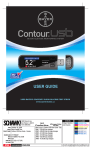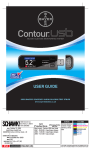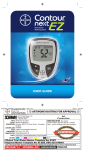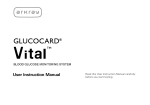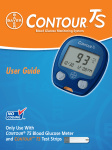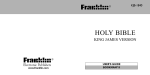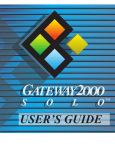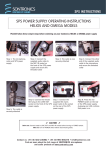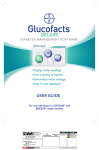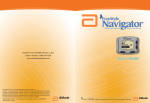Download USER GUIDE - Healthy Outcomes
Transcript
BLOOD GLUCOSE MONITORING SYSTEM USER GUIDE USES BAYER’S CONTOUR ® BLOOD GLUCOSE TEST STRIPS www.bayerdiabetes.com/us FONTS 1600 Sherwin Ave. Des Plaines, IL 60018 T 847.296.6000 DATE: CLIENT: PROJECT NAME: SCHAWK JOB#: BAN#: SKU#: PAGE SIZE: UPC CODE: V-12 July 27, 2009 Bayer Health Care Contour USB User Guide - US 474752A15 82286110 Rev. 7/09 N/A 6.0" (H) x 4.5" (W) N/A ENGLISH Frutiger, Helvetica, Zaph Dingbats New Layout - Contour USB User Guide - US Alts#1 3.11.09 - Copy Changes Alts#2 3.12.09 - Copy Changes Alts#3 4.14.09 - Screen/Copy Change Alts#4 5.07.09 - Copy Change Alts#5 6.02.09 - Copy Changes Alts#6 6.09.09 - Copy Changes Alts#7 6.11.09 - Copy Changes/image changes Alts#8 6.15.09 - Copy Changes Alts#9 6.17.09 - Copy Changes Alts#10 7.13.09 - Move type away from trim Alts#11 7.23.09 - Copy Changes Alts#12 7.27.09 - Copy Changes COLORS PROCESS CYAN PROCESS MAGENTA PROCESS YELLOW PROCESS BLACK PMS 877 PMS 300 PMS 072 Setting a Reminder After Testing Setting a Reminder From the Setup Menu Turning Off a Reminder Getting a Reminder Adding Notes 32 34 36 38 39 Menu Button/Logbook Trends Setup: Date, Time and Sound AutoLog On/Off Target Range Language 40 41 43 47 48 49 Main Menu Functions Getting Started 14 17 17 18 22 26 29 30 Error Detection and Battery Status/Charging/Removal System Performance Information Service Information Specifications Caring for Your Meter Supplies/References/Warranty 50 55 58 59 60 61 Reminders and Notes Testing Getting Ready to Test Getting the Blood Drop Fingertip Testing Alternative Site Testing (Forearm or Palm) Testing Your Blood Test Results Symptoms of High and Low Blood Sugar Performing a Control Test Technical, Service & Care T A B L E Bayer is committed to providing tools and services to make life simpler for people with diabetes. GLUCOFACTS® Deluxe software is installed on your CONTOUR® USB meter. Plug your meter into your computer for access to helpful reports of your stored data. You can change your meter settings to personalize the way you test, record and view your blood glucose results. Easy accuracy and helpful reports provided by Bayer with the CONTOUR USB meter and GLUCOFACTS® Deluxe software are simple. With diabetes, simple wins. O F C O N T E N T S Your CONTOUR® USB Blood Glucose Monitoring System 2 Meter Overview 4 GLUCOFACTS® Deluxe Data Management Software 7 Initial Startup 8 Important Things to Know 12 Before You Begin Testing 13 Your CONTOUR® USB Blood Glucose Monitoring System Rechargeable Battery: Test Strip Meter Front Gray Electrode End: Insert this end into test strip port with gray end face up. Display Menu Button: Screen Provides access to features. See page 4. Sample Tip: Blood is drawn in here. NOTE: Your CONTOUR USB meter only works with CONTOUR test strips! Test Strip Port: Insert the test strip here. To turn on the port light, see page 11. Your meter has a permanent rechargeable battery. Before you do anything else, charge your battery by using the provided wall charger or by plugging your CONTOUR USB meter into your computer. Be sure your computer is turned on and not in sleep, hibernate or power saving mode. Your meter will briefly display “Do Not Test-Charging” and the test strip port light will flash. For more details see page 52. Need Help? Call toll free: 1-800-348-8100 Selection/Scrolling Buttons: See page 4. USB Connector Protective USB Cap CAUTION: Keep out of reach of children. Accidental swallowing could cause suffocation. You cannot do a blood sugar test while the battery is charging. When charging is finished, the test strip port light will turn off. Unplug your CONTOUR® USB meter to test. A USB extension cable is included for your convenience. For more information on Battery Status Displays and Charging see pages 50-53. www.bayerdiabetes.com/us Getting Started The CONTOUR USB blood glucose monitoring system (meter, test strips and controls) is intended for self-testing by people with diabetes to monitor glucose concentrations in whole blood. The CONTOUR USB system is not intended for the diagnosis of or screening for diabetes mellitus and is not intended for use on neonates. Monitoring System: Your CONTOUR® USB Blood Glucose Monitoring System Getting Started 2 Your CONTOUR ® USB Blood Glucose 3 ▲ Button (Selection/Scrolling) Meter Overview Bayer’s CONTOUR USB meter is simple to use. Every screen gives you choices. The three buttons next to the screen allow you to make your selection by pressing the button next to your OK Button ▼ Button choice. (Selection/ Scrolling) • To turn on the meter, press and hold the Menu button until the meter turns on. The Main Menu has 3 choices: Logbook, Trends and Setup. • Select one by pressing the button next to your choice. Getting Started ® Using the Menu Button – Meter Overview Getting Started Meter Overview: Using the Buttons – Using the Selection/Scrolling Buttons – When the ▲ or ▼ arrows appear on the screen, the buttons are used for scrolling. When your choice is highlighted, make a selection by pressing the OK button. Pressing and holding the ▲ or ▼ buttons will scroll through the list faster. 4 Need Help? Call toll free: 1-800-348-8100 • To go back to the previous screen, press the Menu button once. • To turn the meter off, press and hold the Menu button for 2 seconds. • To turn on the test strip port light with the meter off, press the Menu button twice with one second between each press. Press the Menu button twice to turn the light off. www.bayerdiabetes.com/us 5 Meter Overview GLUCOFACTS® Deluxe Data Management Software: When you plug your CONTOUR® USB meter into your computer’s USB port, follow your computer specific prompts to initiate GLUCOFACTS Deluxe software. To Run a Blood Sugar Test – Read user guide and all instructional materials provided in your meter kit before testing. To test, insert the CONTOUR® test strip and the meter will turn on. Follow the on-screen prompts. Remove the test strip to turn the meter off. Extra Memory – Your meter contains 500 MB extra memory. GLUCOFACTS® Deluxe software and extra memory require a high-power USB port. For more details see page 53. 6 Need Help? Call toll free: 1-800-348-8100 For more information see the GLUCOFACTS Deluxe User Guide or Quick Start Guide. www.bayerdiabetes.com/us Getting Started Your meter comes with a simple AutoLog feature that lets you mark your test result as Before Meal or After Meal during the 5 second test countdown. You can select No Mark if you are testing at times other than before or after a meal. Your meter comes with AutoLog turned on. We recommend that you keep this feature turned on to get the most benefit from your meter features. AutoLog can be turned off in Setup. We encourage you to plug your meter into computers with current anti-virus software installed and running. NOTE: Computer viruses cannot affect the blood sugar data on your CONTOUR USB meter. GLUCOFACTS® Deluxe Data Management Software Getting Started Introducing AutoLog – 7 Initial Startup • Press the ▲ or ▼ button to select your desired language. When highlighted, press the OK button. Initial Startup Using Quickstart: • Press the Quickstart button. A screen confirms your choice. A screen confirms your language. On the next screen choose: Quickstart (see page 9), Customize (see page 10), or ? Help. Quickstart – is set to the default settings. You will need to confirm the date and time, then you can immediately begin testing. You can also change these settings later. 8 Need Help? Call toll free: 1-800-348-8100 Getting Started First charge your meter. Your computer can be used to perform initial startup while your meter is charging. You can also initiate setup directly on your meter once it is fully charged. When you first turn on your CONTOUR ® USB meter, a setup sequence begins. • Press and hold the Menu button until the meter turns on. After a welcome screen, you will see the Select Language screen. Customize – allows you to adjust settings. By default: AutoLog is on; Target is set to: Before Meal, 70–130 mg/dL After Meal, 70–180 mg/dL These settings can be changed in Setup. ? Help – provides additional information. Initial Startup Using Quickstart Getting Started Initial Startup: • The next screen has the current date and time. If it is correct press the Accept button. If incorrect, press the Change button (see pages 43–45). Setup is complete. You may now check your blood sugar. www.bayerdiabetes.com/us 9 Initial Startup Using Customize A screen confirms your choice. • The next screen has the current date and time. If it is correct press the Accept button. If incorrect, press the Change button (see pages 43–45). A screen confirms the date and time are set. The next screen shows that AutoLog is on. AutoLog lets you mark a test as Before Meal or After Meal during the 5 second test time. To turn AutoLog off, see page 47. 10 Need Help? Call toll free: 1-800-348-8100 Testing in the Dark: Your meter has a lighted test strip port to help you test in the dark. With the meter off, press the Menu button twice with one second between each press to turn on the test strip port light. Insert a test strip and the display screen will appear. Once blood is applied to the test strip the light will go off. Continue with your test. Two quick presses of the Menu button will turn the light off. www.bayerdiabetes.com/us Getting Started • Press the Customize button to change the default settings. The next screen displays the default blood sugar target range for (Before Meal) and (After Meal) blood sugar. These values can be changed to the range you and/or your healthcare professional decide are your personal target ranges. You can accept the default ranges or change them by pressing the Change button (see page 48). A screen confirms your target is set. Setup is complete. You may now check your blood sugar. Initial Startup Using Customize Getting Started Initial Startup Using Customize: 11 Important Things to Know Need Help? Call toll free: 1-800-348-8100 • Your meter has been preset and locked to display results in mg/dL (milligrams of glucose per deciliter). In some countries, the meters are preset to display units in mmol/L (millimoles of glucose per liter); • Results in mg/dL will never have a decimal point; • Results in mmol/L will always have a decimal point. Example: or Check your screen to ensure that results are being displayed in mg/dL. If they are not, contact Bayer Diabetes Care Customer Service, 1-800-348-8100. Before You Begin Testing: 1. Have your testing materials ready, including your CONTOUR® USB meter, CONTOUR ® test strips, and the MICROLET®2 lancing device with MICROLET® lancets. You may also need CONTOUR ® control solution to run a quality control check. 2. Wash your hands and “puncture site” thoroughly with warm soapy water and dry them well before testing. www.bayerdiabetes.com/us Getting Started Always keep the test strips in the original bottle. Tightly close the bottle immediately after removing a test strip. The bottle is designed to keep the test strips dry. Exposure to room humidity from leaving the bottle open or not storing them in the original bottle can damage your test strips. Do not drop blood directly on the flat surface of the test strip. Your test strip is designed to easily “sip” the blood into the sample tip. Do not press the test strip against your finger. This may block the sample tip. Test strips are for single use only. Do not use a test strip that appears damaged or has been used. Let the meter and test strips adjust to the temperature of the location where you are testing. Allow 20 minutes for the meter to adjust to the temperature of that new location before performing a blood glucose test. The products have been designed to give accurate results at temperatures between 41°F and 113°F. Please be aware that USB ports in some computers and self-powered USB hubs can become much warmer than the room. A USB cable has been provided for your convenience. If you wish to test immediately after disconnecting from your computer, please use the USB cable. Check the expiration dates on your test strips and control solution. Important Note: Before You Begin Testing Getting Started 12 Important Things to Know: 13 Testing Getting Ready to Test 14 Potential Biohazard The MICROLET®2 lancing device is designed for self testing by a single patient. It must not be used on more than one person due to the risk of infection. Use a new MICROLET® lancet each time you test because it is no longer sterile after use. 1. To remove the endcap, hold the device with your thumb on the grip indent and hold the endcap dial in the other hand. Snap the endcap off from top to bottom. Need Help? Call toll free: 1-800-348-8100 3. Insert the lancet firmly into the lancing device until it comes to a full stop. 4. Twist off the round protective lancet cap. Save it for disposing of the used lancet. 5. Replace the solid color endcap. www.bayerdiabetes.com/us Testing Read the MICROLET®2 insert for complete instructions. If you are using a different lancing device, refer to those instructions. For Alternative Site Testing instructions, see page 18. 2. Loosen the round protective cap on a lancet by rotating it ¼ turn, but do not remove it. Getting Ready to Test Getting Ready to Test: 15 Getting Ready to Test After the meter turns on, a solid gray screen with a white border will appear for one second to show that the screen is working properly. The CONTOUR USB logo screen will briefly appear before the Apply Blood screen. The meter is now ready to test a blood drop. Need Help? Call toll free: 1-800-348-8100 1. Rotate the endcap dial Gray to adjust the puncture endcap depth. The amount of pressure applied to the puncture site also affects puncture depth. Shallow Puncture Deep Puncture 2. Press the endcap firmly against the puncture site and press the blue release button with the Bayer logo. Testing Getting the Blood Drop: Use the For fingertip testing Getting the Blood Drop Testing 16 NOTE: Your CONTOUR ® USB meter codes itself every time you insert a test strip, so you do not have to worry about getting inaccurate results due to miscoding or forgetting to code your meter. 6. Remove a test strip from the bottle. Tightly close the bottle lid immediately after you have removed the test strip. NOTE: Check the expiration date. Make sure the test strip does not appear torn or damaged. 7. Hold the test strip with the gray end facing up. 8. Insert the gray end into the test strip port on the meter. 3. Stroke your hand and finger towards the puncture site to form a drop of blood. Do not squeeze around the puncture site. 4. Test immediately after you have formed a small, round blood drop (0.6 µl). Minimum Drop Size www.bayerdiabetes.com/us 17 Testing Getting the Blood Drop 18 IMPORTANT: Do not use Alternative Site Testing under the following conditions. Use fingertip testing in any of these cases: • If you think your blood glucose is low (hypoglycemia). • When blood glucose is changing rapidly (after a meal, insulin dose or exercise). • If you have hypoglycemic unawareness (lack of symptoms). • If you get alternative site blood glucose results that do not agree with how you feel. • During illness or times of stress. • If you will be driving a car or operating machinery. Consult your healthcare professional to determine if alternative site testing is right for you. Need Help? Call toll free: 1-800-348-8100 Use the Clear endcap 1. Attach the clear AST endcap to the MICROLET®2 lancing device. 2. Select a puncture site from a fleshy area on forearm or palm. Avoid veins, hair, moles, bones, and tendons. 3. Wash your hands and the puncture site with soap and warm water. Rinse and dry thoroughly. www.bayerdiabetes.com/us Testing For Alternative Site Testing (AST) Alternative Site Testing (AST) is recommended only when it is more than two hours after a meal, diabetes medication, or exercise. Getting the Blood Drop If you selected fingertip testing, turn to page 22 to continue reading testing instructions. 19 For palm testing, it is not necessary to rub the skin or pump the device up and down. Getting the Blood Drop 3. Maintain steady pressure until a small round blood drop forms. Minimum Drop Size 4. Lift the device straight up and away from the skin without smearing the blood. Need Help? Call toll free: 1-800-348-8100 Testing Testing 20 2. Press the clear endcap firmly against the puncture site and then press the blue release button. Keep the device in constant contact with the skin and pump (apply and release pressure) up and down 2–3 times without lifting the device away from the skin. 1. Press the clear endcap firmly against the puncture site and then press the blue release button. 2. Maintain steady pressure until a small, round blood drop forms. Minimum Drop Size 3. Lift the device straight up and away from the skin without smearing the blood. Do not test the blood sample from palm or forearm if you get: Smeared blood • Clotted blood • Runny blood • Clear fluid mixed with the blood. www.bayerdiabetes.com/us Getting the Blood Drop For forearm testing: 1. Rub the testing area vigorously until it feels warm to increase blood flow. 21 Testing Your Blood 1. Immediately touch the tip of the test strip to the drop of blood.* The blood is drawn into the test strip tip. 2. Hold the tip of the test strip in the blood drop until the meter beeps. Do not press the tip against the skin or place the blood on top of the test strip. Before your test result is displayed, the AutoLog screen appears. Select Before Meal, After Meal or No Mark by pressing the button next to it. Your test result will not display until you make a selection. However, if your result is a low blood sugar result or high blood sugar result, you will always see your result in 5 seconds. Forearm Palm *NOTE: If you do not apply blood to the test strip in 1 minute, the meter screen will dim and the meter beeps. Press any button and the Apply Blood screen will become active again. After a total of 3 minutes of inactivity the meter turns off. 22 Need Help? Call toll free: 1-800-348-8100 Your meter features a 5 second test time. If you make your selection in less than 5 seconds, you will see the remainder of the testing countdown. Your test result is displayed in large numbers for 2 seconds before changing to the normal test result screen. For results under 20 mg/dL or over 600 mg/dL, see page 26. www.bayerdiabetes.com/us Testing Testing with AutoLog On: Testing Your Blood Testing Collecting Your Blood Drop: 23 Testing Your Blood 24 Need Help? Call toll free: 1-800-348-8100 After applying blood to the test strip when AutoLog is turned off, the testing countdown screen appears for the 5 second countdown. Your test result is displayed. Testing Testing Remove the test strip to turn the meter off. Always dispose of test strip and lancet properly. All products that come in contact with human blood should be handled as if capable of transmitting viral diseases. Testing with AutoLog Off: You may add a Note or Reminder. Testing Your Blood You can now set an optional Reminder (see page 32) or add a Note (see page 39). www.bayerdiabetes.com/us 25 Testing High and Low Blood Sugar Alert Screens: Test Results • If your blood sugar reading is under 20 mg/dL, the normal screen sequence will appear for 5 seconds. The “Follow Medical Advice Immediately” screen will then display and the meter will beep twice. • If your blood sugar reading is over 600 mg/dL the normal screen sequence will display for 5 seconds and the next screen will tell you to retest. The meter will beep twice. Testing Expected Values: Blood sugar values will vary depending on food intake, medication dosages, health, stress or activity. Non diabetic expected values are 75 to 110mg/dL fasting.1 You should consult with your healthcare provider for expected values specific to your needs. CAUTION: • If your blood sugar reading is under 50 mg/dL, follow medical advice immediately. • If your blood sugar reading is over 250 mg/dL repeat the test. If you get a similar result, call your healthcare professional immediately. • Do not change your medication based on CONTOUR ® USB blood sugar results without the advice of your healthcare professional. Test Results Test Results: • If results are still over 600 mg/dL, “Follow Medical Advice Immediately” is displayed. 1 26 Harrison’s Principles of Internal Medicine - 17th Ed. (2008) Need Help? Call toll free: 1-800-348-8100 www.bayerdiabetes.com/us 27 Test Results If your blood sugar reading is under 70 mg/dL: • A screen with large orange numbers will alert you that your blood sugar is low. High Blood Sugar If your blood sugar reading is over 250 mg/dL: • A screen with large orange numbers will alert you that your blood sugar is high. • If AutoLog is on and you were not able to mark it before the high or low alert appeared, press the Notes button. You may now select Before Meal, After Meal or No Mark by pressing the button next to it. 28 Need Help? Call toll free: 1-800-348-8100 You can better understand your test results by being aware of the symptoms of high or low blood sugar; this will also help you decide what to do if your results seem unusual. Some of the most common symptoms are:1 Low blood sugar High blood sugar (Hypoglycemia): (Hyperglycemia): • shakiness • frequent urination • sweating • excessive thirst • fast heartbeat • blurred vision • blurred vision • increased fatigue • confusion • extreme hunger • passing out • irritability • seizure Ketones (Ketoacidosis): • shortness of breath • nausea and vomiting • very dry mouth CAUTION: Blood sugar levels below 50 mg/dL or above 250 mg/dL may indicate a potentially serious medical condition. If your test result is below 50 mg/dL or above 250 mg/dL, consult a healthcare professional immediately. For additional information and a complete list of symptoms, contact your healthcare professional or refer to the website for the American Diabetes Association: www.diabetes.org www.bayerdiabetes.com/us Testing Low Blood Sugar Symptoms of High and Low Blood Sugar: Symptoms of High and Low Blood Sugar Testing High and Low Blood Sugar Readings: Your meter has been preset with a hypoglycemic (low blood sugar) value of 70 mg/dL and a hyperglycemic (high blood sugar) value of 250 mg/dL. These are the default values, but can be customized by you and/or your healthcare professional using the GLUCOFACTS® Deluxe software on your computer. See the GLUCOFACTS Deluxe User Guide for assistance. 29 Performing a Control Test You should perform a control test: • When using your meter for the first time • To check if you are testing correctly • When you open a new vial of test strips • If you leave the test strip vial open for an extended period of time • If you think your meter may not be working properly • If your test results do not match how you feel Low, Normal and High control solutions are available. Always use CONTOUR® control solutions, as other brands could present incorrect results. 1. Remove a test strip from the bottle and firmly snap the lid closed. NOTE: Check the expiration date and discard date on the control bottle. Make sure the test strip does not appear torn or damaged. 2. Prepare to run a control test by inserting a test strip into the meter. 3. Gently rock the control bottle before opening to ensure it is mixed well. 4. Squeeze a small drop of control solution on a clean non-absorbent surface, such as a piece of wax paper. Do not apply control solution to the test strip directly from the bottle. 6. Immediately touch the tip of the test strip to the drop of control solution. 7. Hold it in the drop until the meter beeps. Even when AutoLog is on, there is no need to mark the control test. In 5 seconds the meter displays the control test result. 8. Compare your control test result with the Normal Control range printed on the test strip bottle label or on the bottom of the test strip box. The Low and High control range values can be found on the bottom of the test strip box. If your control test result falls out of the specified range, call Customer Service, 1-800-348-8100. Do not perform any blood glucose tests until you resolve this issue. The result will automatically be marked as a control test and stored in the meter memory. Control results will not be included in your blood sugar average. To turn your meter off, simply remove the test strip. Need Help? Call toll free: 1-800-348-8100 www.bayerdiabetes.com/us Testing 5. Replace the cap on the control solution bottle. Performing a Control Test Testing 30 Performing a Control Test: 31 After Testing: Reminders and Notes 1. Press the Reminder button. 2. Press the ▲ or ▼ button to select the minutes. Minutes change in 15 minute increments. Press the OK button. 2. Press the Start button to begin the countdown. The default time is 2 hours or the last reminder time that was set. A screen confirms the Reminder countdown time. You can change the Reminder countdown time to the time you wish by pressing the Change button. 32 Need Help? Call toll free: 1-800-348-8100 The meter will return to the test result screen. When the Reminder feature is on, the clock symbol is in the blue header. 3. Remove the test strip from the meter. The meter retains the Reminder time that you set as the default. www.bayerdiabetes.com/us Setting a Reminder Setting a Reminder A Reminder for your next test can be set after testing or from the Setup menu. 1. Press the ▲ or ▼ button to select the correct hours. Press the OK button. Reminders and Notes Setting a Reminder: 33 1. Go to the Main Menu. Press the Setup button. When the Reminder feature is on, the clock symbol is in the blue header. 2. If Reminder is set to off, press the OK button to change the Reminder settings. Reminders and Notes Reminders and Notes Setting a Reminder 34 A screen confirms the Reminder time set. 3. To start the countdown press the Start button or press the Change button to scroll to a different countdown time. Follow the instructions on the previous page. Need Help? Call toll free: 1-800-348-8100 Setting a Reminder From the Setup Menu: www.bayerdiabetes.com/us 35 1. Press the OK button. After Testing: 1. Press the Reminder button. 2. Press the Stop button. The countdown is now stopped. The Reminder screen displays the remaining time. Reminders and Notes If the countdown is currently on, the screen will read “Reminder In:” with the remaining amount of time displayed. 2. To stop the Countdown press the Stop button. A screen confirms your choice. Turning Off a Reminder A Reminder can be turned off or changed after testing or from the Setup menu. From the Setup Menu: Reminders and Notes Turning Off a Reminder Turning Off a Reminder: A screen confirms your choice. The Countdown is now stopped and the clock symbol will disappear. 36 Need Help? Call toll free: 1-800-348-8100 www.bayerdiabetes.com/us 37 Reminders and Notes When the Reminder time is reached, 20 beeps will sound. The meter will turn on and a Reminder screen will appear. You can stop the beeps by pressing the OK button or inserting a test strip. 1. Press the OK button. You may add Notes to your test result that may help explain results. Your notes will be saved in the Logbook. 1. From the test result screen, press the Notes button. 2. Proceed with testing (see page 14). 2. Press the ▲ or ▼ button to scroll through the choices. Some may not be visible until you scroll up or down. Press the OK button when your choice is highlighted. If you are testing when the Reminder countdown time is within 15 minutes of the reminder, neither screen will appear and the countdown will be stopped. Adding Notes Adding Notes: Reminders and Notes Getting a Reminder Getting a Reminder: A screen confirms your choice. After the confirmation screen disappears, you may add additional Notes by repeating the steps above. The notes will scroll across the bottom so that you can read them all. 38 Need Help? Call toll free: 1-800-348-8100 www.bayerdiabetes.com/us 39 • To turn on the meter, press and hold the Menu button until the meter turns on. The most recent result is shown first and the oldest result last. When you reach the oldest entry you will see the End of Logbook screen. Your meter will store 2000 test results. The Main Menu has 3 choices: Logbook, Trends and Setup. Trends: Main Menu Functions Logbook: To access the Logbook, press the Logbook button from the Main Menu. In Logbook you can scroll through all the stored test results in memory by pressing the ▲ or ▼ button. Need Help? Call toll free: 1-800-348-8100 1. Press the Trends button to view averages. 14 days is the default. To change the averages to 7 or 30 days, plug the meter into your computer and set using GLUCOFACTS® Deluxe software. If AutoLog is on, the default (Before Meal) and (After Meal) target ranges will appear. To set personalized target ranges, see page 48. www.bayerdiabetes.com/us Trends Menu Button/Logbook 40 • Select one by pressing the button next to your choice. • To go back a screen, press the Menu button once. • To turn the meter off, press and hold the Menu button for 2 seconds. • To turn the test strip port light on with the meter off, press the Menu button twice with one second between each press. Press the Menu button twice to turn the light off. Main Menu Functions Menu Button: 41 Trends 3. Press the ▼ button to go to the 14 Day After Meal Average. Main Menu Functions 4. Press the ▼ button to go to the 14 Day Results screen. NOTE: If you turn off AutoLog, only the 14 Day Results total will display. 1. Press the Menu button to go to the Main Menu. 2. Press the Setup button. 3. Press the ▲ or ▼ button to select Date. Press the OK button. 4. To change the date, press the Change button. 5. Select either the Month/Day/Year or Day.Month.Year button. 6. Press the ▲ or ▼ button to select the correct year. Press the OK button. 7. Press the ▲ or ▼ button to select the correct month. Press the OK button. Setup: Setting the Date 2. Press the ▼ button to display the 14 Day Before Meal Average. This example shows that your Before Meal average is 128 mg/dL and 38 test results are included in the Before Meal average with 26 in the target range, 8 over your target range and 4 under the target range. Setup: Setting the Date – Main Menu Functions The next three screens will show 14 day Before Meal, 14 day After Meal and 14 day total average. Also shown are the total number of test results included in the average, the number of tests (above), (within) and (below) target. 8. Press the ▲ or ▼ button to select the correct day. Press the OK button. 42 Need Help? Call toll free: 1-800-348-8100 www.bayerdiabetes.com/us 43 1. Press the Menu button to go to the Main Menu. 2. Press the Setup button. 3. Press the ▲ or ▼ button to select Time. Press the OK button. Main Menu Functions 4. To change the time, press the Change button. 5. Select either the 12 hour clock or 24 hour clock button. Need Help? Call toll free: 1-800-348-8100 7. Press the ▲ or ▼ button to select the correct minute. Press the OK button. 8. Press the ▲ or ▼ button to select the correct AM/PM. Press the OK button. A screen confirms the time you entered. If correct, press the Done button and the Setup menu will appear. If you need to make changes, press the Change button and repeat the process. www.bayerdiabetes.com/us Setup: Setting the Time Setup: Setting the Time 44 Setting the Time – 6. Press the ▲ or ▼ button to select the correct hour. Press the OK button. Main Menu Functions A screen confirms the date you entered. If correct, press the Done button and the Setup menu will appear. If you need to make changes, press the Change button and repeat the process. 45 Sound is turned ON when you receive your meter. It can be turned off using the Setup menu. Certain error messages and the Reminder bell will override the Sound off setting. One long beep indicates a confirmation. Two beeps indicate an error or situation that requires your attention. 1. Press the Menu button to go to the Main Menu. 2. Press the Setup button. 3. Press the ▲ or ▼ button to select Sound. Press the OK button. The AutoLog feature lets you mark your test result as Before Meal or After Meal during the 5 second test countdown. You can select No Mark if you are testing at times other than before or after a meal. Your meter comes with AutoLog turned on. We recommend that you keep this feature turned on. Note: When AutoLog is ON, a result will not appear unless marked as Before Meal, After Meal, or No Mark; or if the result is outside the High/Low ranges. Main Menu Functions 4. To turn the sound off, press the Turn Off button. To keep the sound on, press the Go Back button. A screen confirms that sound is off. The Setup menu will appear. 46 Need Help? Call toll free: 1-800-348-8100 1. Press the ▲ or ▼ button to select AutoLog. Press the OK button. 2. To turn the AutoLog off, press the Turn Off button. To keep the AutoLog on, press the Accept button. A screen confirms that AutoLog is off. The Setup menu will appear. www.bayerdiabetes.com/us Setup: Turning AutoLog On/Off Turning AutoLog On/Off – Main Menu Functions Setup: Turning the Sound On/Off Turning the Sound On/Off – 47 Main Menu Functions 4. To make changes to your target range, press the Change button, otherwise Go Back. Press ? for Help. 5. Press the ▲ or ▼ button to select your (Before desired Meal) low target. Press the OK button. Repeat this process to set your personal (Before Meal) high target and (After Meal) low and high targets. Press the OK button after each selection. Need Help? Call toll free: 1-800-348-8100 Setting the Language – 1. Press the Menu button to go to the Main Menu. 2. Press the Setup button. 3. Press the ▲ or ▼ button to select Language. Press the OK button. 4. Press the ▲ or ▼ button to select the language you prefer. Press the OK button. Setup: Setting the Language Setup: Blood Sugar Target Range 48 Your CONTOUR® USB meter comes preset with 70–130 mg/dL for Before Meal testing and 70–180 mg/dL for After Meal testing. Ranges can be changed to personal targets decided by you and/or your healthcare professional. Use GLUCOFACTS® Deluxe software to make such changes. 1. Press the Menu button to go to the Main Menu. 2. Press the Setup button. 3. Press the ▲ or ▼ button to select Target. Press the OK button. A screen confirms that all target ranges are set. If correct, press the Done button. You will be returned to the Setup menu. To make changes, press the Change button and repeat the process. Main Menu Functions Changing the Blood Sugar Target Range – A screen confirms your choice. The Setup menu will appear in the language you selected. www.bayerdiabetes.com/us 49 Battery Status Displays: The battery status will be displayed with a battery symbol on the Apply Blood screen and the Main Menu screen. It shows how much battery life is left. This screen displays full battery. Technical, Service & Care As the battery is used, the battery symbol on the screen gradually shows less fill color. The color of the battery fill turns yellow when the battery is low and then red when your battery is almost out of charge. 50 Need Help? Call toll free: 1-800-348-8100 If you do not charge the battery, a display will alert you: “Shutting down, Battery is dead.” Charge immediately. Plug the meter into your wall charger or computer. Be sure your computer is turned on and not in sleep, hibernate or power save mode. Please be aware that USB ports in some computers and self-powered USB hubs can become much warmer than the room. A USB cable has been provided for your convenience. If you wish to test immediately after disconnecting from your computer, please use the USB cable. The test strip port light will flash during charging and stop flashing when charging is complete. Please remove the meter and store in the wallet until you are ready to test. www.bayerdiabetes.com/us 51 Error Detection and Battery Status/Charging/Removal An error screen will always have an “E” with a number in the lower left hand corner of the display. If there is an error (hardware, software, testing errors) detected by your meter, your meter will beep twice. You will see specific instructions to guide you. The first line of the error screen will tell you what the error is. The next lines describe what you should do. When an error screen has an OK shown, press the button next to it to continue. A series of low battery alerts will tell you that the battery is low and to charge soon. Technical, Service & Care Error Detection and Battery Status/Charging/Removal Error Detection Displays: When you plug your meter into your wall changer or computer, it will start to charge immediately. While the battery charges, the strip port light flashes slowly. Press the Menu button at any time to display the charging status. Your meter contains 500 MB extra memory for your personal use. It appears on your computer as a “Removable Disk” when you insert your meter into the USB port. You can use this memory while your battery is charging. When you read or write to the memory, the strip port light flashes quickly. Rapid Charge If the battery is low when you plug in your meter, it will Rapid Charge for about 1 minute. You can run a blood sugar test as soon as Rapid Charge is complete. Wall Charger: For information about your wall charger please refer to the insert contained in your meter kit. Normal Charging Technical, Service & Care When Rapid Charge ends, normal charging is expected to last up to 2 hours. When the battery is full, the strip port light turns off. NOTE: A high-power USB port will allow you to access GLUCOFACTS Deluxe and your meter’s extra memory. It also allows the shortest charging time. If the charging status displays “Low Power Charging,” your CONTOUR USB meter may not be plugged into a high-power USB port. Please try a different USB port on your computer. If you are unsure whether your computer has a high-power USB port, please check with your computer user manual or the computer manufacturer. 52 Need Help? Call toll free: 1-800-348-8100 www.bayerdiabetes.com/us 53 Error Detection and Battery Status/Charging/Removal Extra Memory: Technical, Service & Care Error Detection and Battery Status/Charging/Removal Battery Charging: NOTE: Carry out this process only when you no longer intend to use the meter. Meter will not be functional once opened to remove the battery. To remove the battery for proper disposal, you will need to pry the upper and lower cases apart. With a screwdriver, beginning near the strip port, insert the tip of the screwdriver and twist to pry the case loose. Continue to do this down the side until the upper case comes apart. Intended Use: The CONTOUR® USB system (meter, test strips and control) is intended for self-testing by people with diabetes to monitor glucose concentrations in whole blood. The test provides a quantitative measurement of glucose in blood from 20 to 600 mg/dL. Pry off the black plastic cover over the battery (A). Disconnect the battery from the connector (B). A Technical, Service & Care B Dispose of the meter and lithium polymer battery in accordance with your local/country laws and regulations. 54 Need Help? Call toll free: 1-800-348-8100 CAUTION: • For in vitro diagnostic use only. • Potential Biohazard: The CONTOUR USB meter is intended for use with only one person. All products or objects that come in contact with human blood, even after cleaning, should be handled as if capable of transmitting viral diseases.2 Principles of the Procedure: The CONTOUR® blood glucose test is based on measurement of electrical current caused by the reaction of glucose with the reagents on the electrode of the strip. The blood sample is drawn into the tip of the test strip through capillary action. Glucose in the sample reacts with FAD glucose dehydrogenase (FAD-GDH) and potassium ferricyanide. Electrons are generated, producing a current that is proportional to the glucose in the sample. After the reaction time, the glucose concentration in the sample is displayed. No calculation is required. www.bayerdiabetes.com/us 55 System Performance Information System Performance Information: Technical, Service & Care Error Detection and Battery Status/Charging/Removal End of Meter Life/Battery Removal: • Preservatives: Blood may be collected by healthcare professionals into test tubes containing heparin. Do not use other anticoagulants or preservatives. • Altitude: Up to 10,000 feet (3048 meters) does not significantly affect results. • Lipemic Specimen: Cholesterol concentrations >500 mg/dL or triglyceride concentrations >3000 mg/dL may produce elevated readings. • Peritoneal dialysis solutions: Icodextrin does not interfere with CONTOUR ® test strips. • Xylose: Do not use during or soon after xylose absorption testing. Xylose in the blood will cause an interference. • Contraindications: Capillary blood glucose testing may not be clinically appropriate for persons with reduced peripheral blood flow. Shock, severe hypotension, hyperosmolar hyperglycemia and severe dehydration are examples of clinical conditions that may adversely affect the measurement of glucose in peripheral blood.3 • Interference: Reducing substances occurring in the blood naturally (uric acid, bilirubin) or from therapeutic treatments (ascorbic acid, acetaminophen) will not significantly affect results. The limiting concentrations of these compounds are listed in your test strip insert. Accuracy: The accuracy of the CONTOUR ® USB blood glucose monitoring system has been assessed in a correlation study conducted by healthcare professionals. In this study 100 fresh capillary blood specimens were tested with the CONTOUR USB blood glucose monitoring system by 100 untrained people with diabetes using three test strip lots. The reference measurement was done on the YSI™ Glucose analyzer. CONTOUR USB data compare well with the results from the YSI method. Regression Statistics (Plasma/Serum Reference): plasma reference glucose range: 58 to 411 mg/dL Technical, Service & Care System Requirements: Windows®: XP SP3, Vista SP2 High-Power USB port Java 1.6.0_07 or higher For latest compatibility: www.BayerContourUSB.com 56 Need Help? Call toll free: 1-800-348-8100 Lot y= Correlation Coefficient (r) 1 0.97x + 4.57 mg/dL 0.975 2 1.04x – 4.07 mg/dL 0.971 3 1.01x + 2.68 mg/dL 0.979 Precision: A study was conducted with the CONTOUR USB blood glucose monitoring system with five heparinized whole blood specimens with glucose levels from 42 to 340 mg/dL. Multiple replicates (n=100) were tested using multiple CONTOUR® USB blood glucose meters and one lot of CONTOUR® blood glucose test strips. The following precision results were obtained. Plasma/Serum: Mean SD Coefficient of variation 44 mg/dL 1.0 mg/dL 2.4% 84 mg/dL 1.4 mg/dL 1.7% 132 mg/dL 1.8 mg/dL 1.3% 204 mg/dL 3.5 mg/dL 1.7% 332 mg/dL 3.8 mg/dL 1.2% www.bayerdiabetes.com/us 57 System Performance Information Precision and Accuracy Summary: Technical, Service & Care System Performance Information Limitations: If you have a problem and none of the problem solving messages on the meter help, call Bayer Diabetes Care Customer Service. In the USA, call toll free: 1-800-348-8100 (7 days a week/24 hours a day). We have trained specialists to help you. Test Sample: Whole blood Test Result: Referenced to plasma/serum glucose Sample Volume: 0.6 μL Measuring Range: 20–600 mg/dL Measuring Time: 5 seconds Memory: Stores most recent 2000 test results Battery Type: Non-serviceable, 280mAh rechargeable lithium polymer battery, 3.4v - 4.2v Meter/Battery Life: 5 years Operating Temperature Range: 41º–113ºF Humidity: 10–93% RH Dimensions: 3.82 in (H) x 1.18 in (W) x .63 in (T) Weight: 1.2 oz. (34 grams) Sound: A beep sounds when the meter is turned on or off, a test strip is inserted, when a test strip is filled with blood, or when a test result appears on the screen. Two beeps sound when a strip is removed and the meter is turned off, or to alert the user. Twenty beeps will sound when a programmed Reminder sounds. Extra Memory: 1 GB portable flash drive with 500 MB user-accessible partition. Emissions: The CONTOUR® USB meter complies with the electromagnetic requirements specified in ISO 15197. Electromagnetic emissions are low and unlikely to interfere with other nearby electronic equipment, nor are emissions from nearby electronic equipment likely to interfere with the meter. Immunity to electrostatic discharge meets the requirements of IEC 61000-4-2. It is advisable to avoid use of electronic devices in very dry environments especially if synthetic materials are present. Important: Speak to a Bayer Diabetes Care Customer Service Representative before returning your meter for any reason. He/she will give you the information needed to get your problem handled correctly and efficiently. Have your CONTOUR® USB blood glucose meter and CONTOUR® test strips available when you phone. It would also be helpful to have a bottle of CONTOUR® control solution nearby. Service Information Check List: This check list may be helpful when speaking with Bayer Diabetes Care Customer Service: 1. Locate the model number (A) and serial number (B) on the back of the meter. 2. Locate the test strips’ expiration date on the bottle. 3. Check the battery symbol on the screen. (See page 50, Battery Status Displays and Charging.) Technical, Service & Care A 58 B Need Help? Call toll free: 1-800-348-8100 www.bayerdiabetes.com/us 59 Specifications Specifications: Technical, Service & Care Service Information: • Only connect to a computer or charger that is certified to UL 60950-1. • If you use a cable, use the one provided in your meter kit. • Store your meter in the carrying case provided whenever possible. • Wash hands and dry them thoroughly before handling to keep the meter and test strips free of oils and other contaminants. • Handle the meter carefully to avoid damaging the electronics or causing other malfunctions. • Avoid exposing meter and test strips to excessive humidity, heat, cold, dust, or dirt. • The exterior of the meter can be cleaned using a moist (not wet) lint-free tissue with a mild detergent or disinfectant solution, such as 1 part bleach mixed with 9 parts water. Wipe dry with lint-free tissue after cleaning. When calling or writing for supplies be sure to include the number with the name of the replacement part or accessory item. REPLACEMENT PARTS Part Number* Item 82286110 CONTOUR® USB User Guide 81363014 Bayer’s USB Extension Cable 81675369 USB Cap 81675377 Wall Charger CAUTION: Do not allow cleaning solution to run in or around the buttons, USB cap, or strip port. Doing so may cause a malfunction. Technical, Service & Care • The USB cap of your CONTOUR® USB meter is designed to protect the USB port. Should you lose the cap, call 1-800-348-8100 for a replacement. 60 Need Help? Call toll free: 1-800-348-8100 *Part numbers are subject to change without notice. These parts are available in the United States from: Bayer HealthCare LLC Customer Service Department Order Entry P.O. Box 2004 Mishawaka, Indiana 46546 or call 1-800-348-8100 to order References: 1 2 3 American Diabetes Association, www.diabetes.org Protection of Laboratory Workers from Occupationally Acquired Infections; Approved Guideline–Third Edition. Clinical and Laboratory Standards Institute (CLSI), document M29-A3, (ISBN 1-56238-567-4). CLSI, 940 West Valley Road, Suite 1400, Wayne, Pennsylvania 19087-1898, USA 2005. Atkin, S. et al.: Fingerstick Glucose Determination in Shock. Ann. Int. Med. 114:1020-24; 1991. www.bayerdiabetes.com/us 61 Supplies/References Supplies: Technical, Service & Care Caring for Your Meter Caring for Your Meter: Limitations of Warranty: This warranty is subject to the following exceptions and limitations: 1. A 90-day warranty only will be extended for consumable parts and/or accessories. Warranty 2. This warranty is limited to replacement due to defects in parts or workmanship. Bayer Diabetes Care shall not be required to replace any units which malfunction or are damaged due to abuse, accidents, alteration, misuse, neglect, maintenance by someone other than Bayer Diabetes Care, or failure to operate the instrument in accordance with instructions. Further, Bayer Diabetes Care assumes no liability for malfunction or damage to Bayer Diabetes Care instruments caused by the use of reagents other than reagents (i.e., CONTOUR® test strips) manufactured or recommended by Bayer Diabetes Care. Technical, Service & Care 3. Bayer Diabetes Care reserves the right to make changes in design of this instrument without obligation to incorporate such changes into previously manufactured instruments. 62 Need Help? Call toll free: 1-800-348-8100 www.bayerdiabetes.com/us 63 Warranty Manufacturer’s Warranty: Bayer Diabetes Care warrants to the original purchaser that this instrument will be free from defects in materials and workmanship for 5 years from the date of original purchase (except as noted below). During the stated 5-year period, Bayer Diabetes Care shall, at no charge, replace a unit found to be defective with an equivalent or current version of the owner’s model. 4. Bayer Diabetes Care has no knowledge of the performance of the CONTOUR® USB blood glucose meter when used with any test strips other than CONTOUR® test strips, and therefore makes no warranty of the performance of the CONTOUR USB meter when used with any test strips other than CONTOUR test strips or when the CONTOUR test strip is altered or modified in any manner. BAYER DIABETES CARE MAKES NO OTHER EXPRESS WARRANTY FOR THIS PRODUCT. THE OPTION OF REPLACEMENT, DESCRIBED ABOVE, IS BAYER DIABETES CARE’S ONLY OBLIGATION UNDER THIS WARRANTY. IN NO EVENT SHALL BAYER DIABETES CARE BE LIABLE FOR INDIRECT, SPECIAL OR CONSEQUENTIAL DAMAGES, EVEN IF BAYER DIABETES CARE HAS BEEN ADVISED OF THE POSSIBILITY OF SUCH DAMAGES. Some states do not allow the exclusion or limitation of incidental or consequential damages, so the above limitation or exclusion may not apply to you. This warranty gives you specific legal rights and you may also have other rights which vary from state to state. For warranty service: Purchaser must contact the Customer Service Department of Bayer Diabetes Care, by calling toll free 1-800-348-8100, for assistance and/ or instructions for obtaining service of this instrument. Patents: The system described herein is covered by one or more of the following US patents: 5,120,420; 5,266,179; 5,582,697; 5,620,579; 5,723,284; 5,954,738; 6,059,946; 6,451,040; 6,599,406; 6,827,829; 6,911,131; 7,232,510; as well as pending applications and international equivalents. Technical, Service & Care Warranty: Bayer HealthCare LLC Mishawaka, IN 46544 USA www.bayerdiabetes.com/us Bayer, the Bayer Cross, CONTOUR, GLUCOFACTS, MICROLET and the No Coding logo are trademarks of Bayer. Windows and Vista are registered trademarks of Microsoft. Mac OS is a registered trademark of Apple, Inc. YSI is a trademark of YSI Incorporated. 82286110 Rev. 7/09