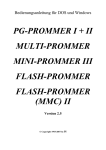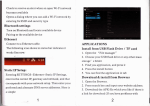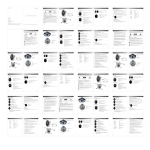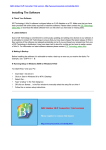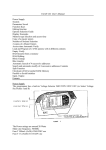Download SERIAL EPROM PROGRAMMER USER'S MANUAL For
Transcript
SERIAL EPROM PROGRAMMER USER'S MANUAL
For FIRMWARE VERSION 2.00
Copyright April 17th, 1993
by Wayne Perrier
Perrier Technologies
Table of Contents
1.
Introduction ............................................................................................................................ 1
1.1 Overview .......................................................................................................................... 2
1.2 Scope ................................................................................................................................ 3
1.3 Exclusions ......................................................................................................................... 3
1.4 Legal Waiver ..................................................................................................................... 3
1.5 Serial Eprom Programmer Capabilities ............................................................................ 4
1.6 Firmware Updates ............................................................................................................ 4
2.
General Information ............................................................................................................... 5
2.1 Host Computer / Terminal Configuration ........................................................................ 5
2.2 Operational Environment................................................................................................. 6
2.3 Numbers ........................................................................................................................... 7
2.4 RAM Addresses ................................................................................................................ 8
2.5 Eprom Addresses.............................................................................................................. 9
2.6 Auto-baud Feature ......................................................................................................... 10
2.7 Indicator LEDs ................................................................................................................. 11
2.8 Orientation of Eproms in the ZIF Socket ........................................................................ 12
2.9 Programming Eproms..................................................................................................... 13
3.
Serial Eprom Programmer Commands ................................................................................. 14
3.1 Help (H)........................................................................................................................... 15
3.2 Display Firmware Version (VER) ..................................................................................... 17
3.3 Diagnostics (DIAG) .......................................................................................................... 18
3.4 Display RAM Buffer (DB) ................................................................................................ 21
3.5 Fill RAM Buffer (FB) ........................................................................................................ 23
3.6 Edit RAM Buffer (E) ........................................................................................................ 24
3.7 Download (DL) ................................................................................................................ 26
3.8 Type (T) ........................................................................................................................... 29
i
3.9 Display Eprom Block (DE) ............................................................................................... 31
3.10 Blank Test (B) .................................................................................................................. 33
3.11 Copy From Eprom To RAM Buffer (C) ............................................................................ 34
3.12 Program Eprom (PROG) ................................................................................................. 35
3.13 Search RAM Buffer For Pattern (SB) .............................................................................. 38
3.14 Search Eprom For Pattern (SE) ....................................................................................... 39
3.15 Upload (U) ...................................................................................................................... 40
3.16 Verify Eprom (V) ............................................................................................................. 42
3.17 Move (M) ........................................................................................................................ 44
3.18 Checksum RAM Buffer (CHKB) ....................................................................................... 45
3.19 Checksum Eprom (CHKE)................................................................................................ 46
3.20 Overlay Test (OV) ........................................................................................................... 47
A. Download & Upload File Formats ........................................................................................ 48
A.1 Intellec Format (download & upload) ............................................................................ 48
A.2 Exorcisor Format (download only) ................................................................................. 50
A.3 Binary Format (download only) ..................................................................................... 52
A.4 Dec Binary Format (download only) .............................................................................. 53
A.5 Hex ASCII Format (download only) ................................................................................ 54
B. Serial Eprom Programmer Specifications ............................................................................. 55
C. Serial Interface Cable Specifications .................................................................................... 56
D. ASCII Character Chart ............................................................................................................ 57
ii
1.
Introduction
The original manual, dated May 1990, was written for the original release v1.0x firmware. It
was scanned & OCRd to bring it into a contemporary format. Firmware v2.00 exists, dated April
1993, which has extra commands and supports a few more eproms so this manual was updated
with everything known regarding the v2.00 firmware.
The biggest additions and changes from the original manual are:
Extra v2.00 firmware commands added
Updated SB (Search Buffer) and SE (Search Eprom) topics with new, simpler, command
structure.
Added command Examples to each help topic
Extra supported eproms added
Added section for construction of serial interface cables
Updated text capture windows from programmer
Updated firmware version references to v2.00
Changed field breakdowns for the various programmer download and upload formats
Added ASCII picture of ZIF socket showing proper chip placement and usage
Small typos corrected
Peter Schepers
IST, University of Waterloo
December 21, 2010
1
1.1
Overview
This document is the user’s manual for the Serial Eprom Programmer, Firmware Version 2.00.
The Serial Eprom Programmer connects to the RS-232C serial port of any computer or terminal
and is thus quite versatile. Please read this manual before using the Serial Eprom Programmer.
The Serial Eprom Programmer has an on-board Intel 8031 microcontroller. This microcontroller
runs firmware code contained in the supplied 27C256 eprom, and thus all of the intelligence is
on-board the eprom programmer itself. All that is required of the host computer is the use of a
terminal emulator/communications package to communicate with the Serial Eprom
Programmer.
The Serial Eprom Programmer also has either 32Kb or 64Kb of on-board static RAM, which is
used as a buffer between the eprom and the host computer. The user will typically download
data into this RAM buffer from the host computer or terminal, and then program the data in
the RAM buffer into the eprom.
Similarly, the user can copy data from the eprom into the RAM buffer, and then upload this
data to the host computer.
2
1.2
Scope
This document describes the capabilities of the Serial Eprom Programmer, Firmware Version
2.00. A full description is given of the normal operation, and of the commands provided in
Firmware Version 2.00. In addition, a description is given of the various download formats
which are supported by Firmware Version 2.00.
1.3
Exclusions
This document does not attempt to:
Describe the sequence of steps necessary to assemble the Serial Eprom Programmer.
Detail features which may be included in future releases of the Serial Eprom
Programmer firmware.
1.4
Detail the hardware or describe the circuitry of the Serial Eprom Programmer.
Legal Waiver
No responsibility is assumed for damage to eproms or to the Serial Eprom Programmer due to
carelessness or improper use by the user.
3
1.5
Serial Eprom Programmer Capabilities
This section very briefly outlines the capabilities of the Serial Eprom Programmer. A more
detailed description of each of the commands may be found in Section 3.
As was stated in Section 1.1, the 32Kb or 64Kb RAM buffer is used rather extensively. Most of
the commands involve the RAM buffer. For example, the user can download data into, or
upload data from, the RAM buffer using the Download and Upload commands respectively. The
user may also modify the RAM buffer using the Edit RAM Buffer, Fill RAM Buffer, or Move
commands. The user also has the ability to search for a pattern in the RAM buffer using the
Search Buffer command. The user may view the contents of the RAM buffer using the Display
RAM Buffer command.
The user may also work with the eprom in the ZIF socket. The user must first select the current
eprom type using the Type command. The contents of the eprom may then be viewed using the
Display Eprom command. The user may also perform a blank test on the eprom, to ensure that
it is blank (contains only FF data bytes), using the Blank Test command. The eprom may also be
searched for a byte pattern, using the Search Eprom command. The user may then program
bytes from the RAM buffer into the eprom, using the Program Eprom command, or copy bytes
from the eprom into the RAM buffer, using the Copy command. As well, the user can compare
that the contents of the eprom are the same as the RAM buffer, using the Verify command.
In addition to all of these commands, the user may request help, or perform diagnostics on the
Serial Eprom Programmer hardware.
1.6
Firmware Updates
Firmware updates will be supplied as a separate eprom. The current firmware eprom would be
removed and replaced with the update. Please complete the form enclosed in the manual and
send it in. You will be informed of future firmware updates, which may add additional
commands and/ or expand the range of eprom types that the Serial Eprom Programmer can
operate on.
4
2.
General Information
2.1
Host Computer / Terminal Configuration
The host computer or terminal RS-232C serial port must be set up correctly for proper
operation of the Serial Eprom Programmer.
The serial port should be configured for 8 data bits, no parity, with 1 stop bit. Any of the
following baud rates may be selected: 600, 1200, 2400, 4800, 9600, or 19200 baud. In addition,
if a terminal emulator communications package is being used, then the backspace character
should be set to be non-destructive. This means that when a backspace character is received by
the host computer, the terminal emulator simply moves the cursor one character to the left,
without erasing that character. This is necessary for proper operation of the Edit command.
Note that any computer or terminal used should have an 80 column display. The Serial Eprom
Programmer uses a single carriage return and linefeed to begin new lines, when printing text to
the RS-232C serial port.
5
2.2
Operational Environment
The firmware for the Serial Eprom Programmer is entirely command-driven. This means that
there are no "menus" but rather commands are entered on a command-line much like most
personal computers. These commands tell the microprocessor on the Serial Eprom Programmer
to perform certain functions. The command line is indicated by the Serial Eprom Programmer
Prompt, which appears as follows:
SEP >
Note that the cursor will appear where indicated and the user may then type in a command.
Commands are terminated using a carriage return. Note that the command will be terminated
automatically if the user attempts to type in more than 32 characters on the command line.
Valid characters which may be entered on the command line include the backspace, carriage
return, and all printable ASCII characters. This includes characters with a hex value from 20H
through 7EH. If an invalid character is entered then a single “beep” will be produced.
None of the commands are case-sensitive. That is, if one wishes to invoke the Help command,
for example, one may type “h” or “H” as both will work.
6
2.3
Numbers
Many of the Serial Eprom Commands require or allow the user to enter numbers, either as
addresses or data. All of these numbers are assumed to be specified in the hexadecimal base.
Just the digits of the number should be specified; that is, one should not prefix the digits by a
‘$’ or suffix the digits with an ’H’.
In this manual, however, hexadecimal numbers will be indicated by suffixing the digits of the
number with a capital ’H’. For example, to specify 1234 hexadecimal, the string 1234H will be
used.
7
2.4
RAM Addresses
Several of the commands allow the user to enter a RAM address. A RAM address is a
hexadecimal number, of maximum length 4 digits. The minimum RAM address is 0000H.
Depending on how much RAM is installed in the Serial Eprom Programmer, the maximum RAM
address will differ. This table indicates the maximum allowed RAM address for the amount of
RAM installed:
Amount of RAM Installed
32 Kb
64 Kb
Maximum RAM Address
7FFFH
FFFFH
When a RAM address is allowed or required for a command, the user may specify any address
from 0000H through to the maximum address. If the user attempts to specify a RAM address
which is greater than the maximum allowed RAM address, then the following error message
appears:
Ram address is out of range
and the user is returned to the command line (Serial Eprom Programmer Prompt). Obviously,
this message will never appear if 64Kb of RAM are installed because every 4-digit hexadecimal
address will be in range.
8
2.5
Eprom Addresses
Several of the commands allow the user to enter an eprom address. An eprom address is a
hexadecimal number, of maximum length 4 digits. The minimum eprom address is 0000H.
Depending on the type of eprom being used, the maximum eprom address will differ. The
following table indicates the maximum eprom address for the allowed types of eproms:
Eprom Type
2716, 27C16
2732, 2732A, 27C32
2764, 2764A, 27C64
27128, 27128A, 27C128
27256, 27C256
27512, 27C512
Maximum Address
07FFH
0FFFH
1FFFH
3FFFH
7FFFH
FFFFH
When an eprom address is allowed or required for a command, the user may specify any
address from 0000H through to the maximum address for the current eprom type (the eprom
type which was selected with the Type command). If the user attempts to specify an eprom
address which is greater than the Maximum Address, then the error message:
Eprom address is out of range
will appear, and the user will be returned to the command line. Obviously, this message will not
appear if the current eprom type is 27512 or 27C512, as all 4-digit hex addresses are valid for
those types.
9
2.6
Auto-baud Feature
Immediately after power up or reset, the Serial Eprom Programmer performs some self-tests,
and then waits for the user to enter a carriage return. This carriage return is used to determine
what baud rate the host computer or terminal is using. When the baud rate has been
recognized, the following power-up logo is displayed:
##############################################
#
Serial Eprom Programmer
#
#
(Firmware Version 2.00)
#
#
#
#
Copyright (C)
#
#
Perrier Technologies Apr. 17th, 1993
#
##############################################
Note that the baud rate of the computer or terminal must have been one of: 600, 1200, 2400,
4800, 9600, or 19200 baud. If it wasn’t, then the Serial Eprom Programmer will keep waiting for
a carriage return at one of those baud rates. After the power-up logo appears, the Serial Eprom
Programmer prompt will appear, as discussed in Section 2.2.
10
2.7
Indicator LEDs
There are two LEDs which indicate the state of the Serial Eprom Programmer. The first is the
Power-up LED. This LED is illuminated when power is applied to the Serial Eprom Programmer
itself.
The second LED is the Socket Active LED. This LED is illuminated whenever power is applied to
the ZIF socket of the Serial Eprom Programmer. The user should not attempt to insert or
remove an eprom from the ZIF socket when this LED is on, as the eprom may be damaged.
However, when the Socket Active LED is off, all pins of the ZIF socket are at 0 volts, and it is safe
to remove or insert eproms.
11
2.8
Orientation of Eproms in the ZIF Socket
The ZIF socket itself is 28 pins in size. Eproms of size 28 pins are placed in the ZIF socket, with
pin 1 of the eprom corresponding to pin 1 of the ZIF socket. Some eproms, however, only have
24 pins. These eproms are the 2716, 2732, and 2732A. When these eproms are placed in the ZIF
socket, pin 1 of the eprom should be placed in pin 3 of the ZIF socket. Thus, when using 24-pin
eproms, pins 1, 2, 27, and 28 of the ZIF socket are unused.
Failure to follow these orientations will result in damage to eproms.
ZIF socket diagram
O <--- ZIF handle
|
| +------------+
|==|1
28|
|2
27|
|3
26|
|4
25|
|5
24|
|6
23|
|7
22|
|8
21|
|9
20|
|10
19|
|11
18|
|12
17|
|13
16|
GND|14
15|
+------------+
The handle on the ZIF socket must be in the UP position (sticking up) before inserting the
eprom. Once the eprom is inserted, push the arm down backwards toward the programmer
chassis. The chip ground pin must always go in pin 14 in the ZIF socket. Smaller eproms with
only 24 pins (2716, 2732) don’t use pins 1, 2, 27 and 28.
It is helpful to draw a ground indicator beside pin 14 on the chassis (beside the ZIF socket) so
you remember where the ground pin on the eprom should go.
12
2.9
Programming Eproms
The idea when programming eproms is to first set up the RAM buffer with the data to be
programmed into the eprom. This data does not necessarily have to appear in the same place in
the RAM as it would appear in the eprom, because one may move data using form (2) of the
Program Eprom command.
The RAM is set up by either downloading data from a host computer, editing or filling the RAM
buffer using the Edit RAM Buffer or Fill RAM Buffer commands, Download command or a
combination of all three of these commands. In addition, the Move command may be used to
transfer data around inside of the RAM buffer. An additional command which is sometimes
helpful is the Copy command, which copies data from the eprom into the RAM buffer.
Once the user is satisfied with the data in the RAM buffer, it is time to program the eprom. The
correct eprom type is selected with the Type command. An eprom of this type is placed into the
ZIF socket. The user may elect to perform a blank test on the eprom, using the Blank Test
command.
Data is then programmed into the eprom using the Program Eprom command. The Program
Eprom command automatically verifies the eprom at the end of the programming operation, to
ensure that the data programmed was correct.
Note that on power-up the entire RAM buffer in the Serial Eprom Programmer is filled with FF.
13
3.
Serial Eprom Programmer Commands
This section lists all the commands available with Firmware Version 2.00, and describes the
operation of each command.
14
3.1
Help (H)
Syntax:
1. H <ret> or ? <ret>
2. H <command> <ret> or ? <command> <ret>
Example:
1. h
2. ? sb
3. h prog
: shows the general HELP window
: gets help on the Show Buffer command
: gets help on the Program command
Description:
The Help command provides on-line help services to the user. This help describes the syntax
and operation of the Serial Eprom Programmer commands.
If form (1) is used, a panel listing all the commands available is displayed. This panel appears as
follows:
HELP PANEL
---------H or ? or HELP -- Invoke Serial Eprom Programmer Help
GENERAL -- General Help on using the Serial Eprom Programmer
VER
-- Display Firmware Version
DIAG
-- Enter Diagnostics Submenu to Test Hardware
DB
-- Display 256-byte Buffer Block
DE
-- Display 256-byte Eprom Block
FB
-- Fill Buffer with Byte
E
-- Edit Buffer
DL
-- Download Data to Buffer from Computer
T
-- View Current Eprom Type or Select New Eprom Type
B
-- Blanktest Entire Eprom or Subrange of Eprom
C
-- Copy from Eprom to Buffer
PROG
-- Program Eprom from Ram Buffer
SB
-- Search Buffer for Byte Pattern
SE
-- Search Eprom for Byte Pattern
U
-- Upload Intellec (Intel Hex) File from Buffer to Computer
V
-- Verify Eprom against Buffer
M
-- Move Buffer Block
CHKB
-- Perform 16-bit Buffer Checksum Calculation
CHKE
-- Perform 16-bit Eprom Checksum Calculation
15
OV
-- Perform Overlay Test on Eprom
Please enter the command for which help is desired or <ret> to exit:
Note that the user may now type in a command to receive help specific to that command. For
example, if the user wanted help for the Display Eprom command, he or she would type in:
DE <ret>
If form (2) of the Help command is used, the help panel of the specified command is displayed,
circumventing the general help panel listing all commands. For example, to obtain help about
the "Type" command, one would enter:
H T <ret>
directly on the command line.
16
3.2
Display Firmware Version (VER)
Syntax:
VER <ret>
Description:
The Display Firmware Version command allows the user to view what the current firmware
version is for the Serial Eprom Programmer. This enables the user to be sure that the firmware
is up to date. When this command is entered, a panel similar to the following is displayed:
##############################################
#
Serial Eprom Programmer
#
#
(Firmware Version 2.00)
#
#
#
#
Copyright (C)
#
#
Perrier Technologies Apr. 17th, 1993
#
##############################################
Note that this panel is identical to the power-up logo which was displayed immediately after
the Serial Eprom Programmer recognized the baud rate being used.
17
3.3
Diagnostics (DIAG)
Syntax:
DIAG <ret>
Description:
The Diagnostics command allows the user to perform low-level tests on the Serial Eprom
Programmer hardware. These tests are used primarily during the construction phase of the
Serial Eprom Programmer, or when a hardware fault is suspected. When the user enters
"DIAG", the Diagnostics Prompt appears:
Diag >
The user may then enter a command at the cursor position indicated. The user should first
enter "H" or "?" to obtain Diagnostics Help:
Diagnostics Help Panel
---------------------H or ?
-- Diagnostics Help
R
-- Ram test
DATA
-- Test Eprom Data Latch and Read Buffer
LO <byte>
-- Write byte to Address Bits A0 - A7
HI <byte>
-- Write byte to Address Bits A8, A9, A10 and Al2
LED <SET,CLEAR>
-- toggle Socket Active LED
PINl <0,5,l2.5,2l>
-- Set ZIF pin l to specified voltage
PIN22 <0,5,l2.5,2l,25>
-- Set ZIF pin 22 to specified voltage
PIN23 <0,5,25>
-- Set ZIF pin 23 to specified voltage
PIN26 <0,5>
-- Set ZIF pin 26 to specified voltage
PIN28 <0,5,6>
-- Set ZIF pin 28 to specified voltage
PIN20 <SET,CLEAR>
-- Set or clear ZIF pin 20
PIN27 <SET,CLEAR>
-- Set or clear ZIF pin 27
ZERO
-- Set all ZIF pins to 0 volts
X
-- Exit Diagnostics
Note that the ZIF socket must not contain an eprom while running Diagnostics.
Several commands are possible. Always ensure that there is no eprom in the ZIF socket while
running Diagnostics. This is because various pins of the ZIF socket may be set to high voltages
for long periods of time during Diagnostics, and this may damage an eprom. The Diagnostics
commands are as follows:
18
HELP - The Help for Diagnostics is available by entering either H or ?. Unlike for the Serial Eprom
Programmer itself, help may not be requested for a specific Diagnostics command.
RAM TEST - This command is invoked by simply typing "R" at the Diagnostics prompt. This
command performs a non-destructive RAM test using several patterns on the entire RAM
buffer, and at the end of the RAM test, prints out a success or failure message.
DATA – This command tests the Eprom Data Latch and Data Read Buffer. This part of the
circuitry is responsible for reading and writing data bytes to the eprom. The result of this test is
either a pass or fail.
LO - This command writes the specified byte value to the lower 8 address bits of the ZIF socket.
These are bits A0 through A7.
HI - This command writes the specified byte value to 4 of the upper 8 address bits of the ZIF
socket. These are bits A8, A9, A10, and A12.
LED - This command enables the user to turn the Socket Active LED on (SET) or off (CLEAR). This
has no effect on the voltages at the ZIF socket pins.
PIN1 - This command allows the user to set pin 1 of the ZIF socket to a specified voltage. The
voltage specified must be one of: 0, 5, 12.5 or 21 volts. Pin 1 will remain at this voltage until
explicitly set to 0, either through use of the PIN1 command, the ZERO command, or the X
command.
PIN20 - This command allows the user to either set or clear pin 20 of the ZIF socket. Setting pin
20 corresponds to a TTL high at that pin, while clearing the pin corresponds to a TTL low. Either
the word “SET” or the word “CLEAR” must follow the “PIN20”.
PIN22 - This command allows the user to set pin 22 of the ZIF socket to a specified voltage. The
voltage specified must be one of: 0, 5, 12.5, 21, or 25 volts. Pin 22 will remain at this voltage
until explicitly set to 0, either through use of the PIN22 command, the ZERO command, or the X
command.
PIN23 - This command allows the user to set pin 23 of the ZIF socket to a specified voltage. The
voltage specified must be one of: 0, 5, or 25 volts. Pin 23 will remain at this voltage until
explicitly set to 0, either through use of the PIN23 command, the ZERO command, or the X
command.
PIN26 - This command allows the user to set pin 26 of the ZIF socket to a specified voltage. The
voltage specified must be one of: 0 or 5 volts. Pin 26 will remain at this voltage until explicitly
set to 0, either through use of the PIN26 command, the ZERO command, or the X command.
19
PIN27 - This command allows the user to either set or clear pin 27 of the ZIF socket. Setting pin
27 corresponds to a TTL high at that pin, while clearing the pin corresponds to a TTL low. Either
the word "SET' or the word "CLEAR" must follow the “PIN27”.
PIN28 - This command allows the user to set pin 28 of the ZIF socket to a specified voltage. The
voltage specified must be one of: 0, 5, or 6 volts. Pin 28 will remain at this voltage until explicitly
set to 0, either through use of the PIN28 command, the ZERO command, or the X command.
ZERO - This command clears all pins of the ZIF socket. It also turns the Socket Active LED off.
The user is returned to the Diagnostics Prompt.
X - This command allows the user to exit Diagnostics, returning to the Serial Eprom Programmer
Prompt.
20
3.4
Display RAM Buffer (DB)
Syntax:
1. DB <ret>
2. DB <RAM start address> <ret>
Examples:
1. db
2. db f0
: Shows contents of the RAM buffer from address 0000H
: Shows contents of the RAM buffer from address 00F0H
Description:
The Display RAM Buffer command provides the user with the capability of displaying bytes of
the RAM buffer in 256-byte blocks. The following is typical of the output when form (1) of the
Display RAM Buffer command is invoked:
0000:
0010:
0020:
0030:
0040:
0050:
0060:
0070:
0080:
0090:
00A0:
00B0:
00C0:
00D0:
00E0:
00F0:
12
12
12
12
12
12
12
12
12
12
FF
FF
FF
FF
FF
FF
34
34
34
34
34
34
34
34
34
34
FF
FF
FF
FF
FF
FF
56
56
56
56
56
56
56
56
56
56
FF
FF
FF
FF
FF
FF
78
78
78
78
78
78
78
78
78
78
FF
FF
FF
FF
FF
FF
12
12
12
12
12
12
12
12
12
12
FF
FF
FF
FF
FF
FF
34
34
34
34
34
34
34
34
34
34
FF
FF
FF
FF
FF
FF
56
56
56
56
56
56
56
56
56
56
FF
FF
FF
FF
FF
FF
78
78
78
78
78
78
78
78
78
78
FF
FF
FF
FF
FF
FF
12
12
12
12
12
12
12
12
12
12
FF
FF
FF
FF
FF
FF
34
34
34
34
34
34
34
34
34
34
FF
FF
FF
FF
FF
FF
56
56
56
56
56
56
56
56
56
56
FF
FF
FF
FF
FF
FF
78
78
78
78
78
78
78
78
78
78
FF
FF
FF
FF
FF
FF
12
12
12
12
12
12
12
12
12
FF
FF
FF
FF
FF
FF
FF
34
34
34
34
34
34
34
34
34
FF
FF
FF
FF
FF
FF
FF
56
56
56
56
56
56
56
56
56
FF
FF
FF
FF
FF
FF
FF
78
78
78
78
78
78
78
78
78
FF
FF
FF
FF
FF
FF
FF
.4Vx.4Vx.4Vx.4Vx
.4Vx.4Vx.4Vx.4Vx
.4Vx.4Vx.4Vx.4Vx
.4Vx.4Vx.4Vx.4Vx
.4Vx.4VX.4Vx.4Vx
.4Vx.4Vx.4Vx.4Vx
.4Vx.4Vx.4Vx.4Vx
.4Vx.4Vx.4Vx.4Vx
.4Vx.4Vx.4Vx.4Vx
.4Vx.4Vx.4Vx....
................
................
................
................
................
................
Press <.> to exit, <,> for previous block, or any other key for next block
Notice that the starting address of each "line" (a line is 16 bytes) is displayed, followed by the
hex data for that line, followed by the ASCII representations of the data contained in that line.
The user may hit a carriage return to display the next block, a comma to display the previous
block, or a period to return to the command line.
21
If form (2) of this command is used, the block display starts at the RAM address provided by the
user. Otherwise, operation is identical to form (1) of this command. The RAM address must be a
1 to 4-digit hexadecimal number.
Note that when displaying the RAM buffer, the display may wraparound through address
0000H. That is, if the RAM address of the next data byte exceeds the maximum RAM address,
then the address counter will be reset to RAM address 0000H, and the displaying of data bytes
will continue from there.
22
3.5
Fill RAM Buffer (FB)
Syntax:
1. FB <hex byte> <ret>
2. FB <RAM start address> <RAM end address> <hex byte> <ret>
Examples:
1. fb 30
2. fb 0100 4000 44
: fills the entire RAM buffer with 30H
: fills the RAM buffer from 0100H-4000H with 44H
Description:
The Fill RAM Buffer command allows the user to fill all or part of the RAM buffer with a byte
value. For example, prior to programming an eprom, one would typically fill the RAM buffer
with FFH, then download a file, and perform the programming operation.
If form (1) is used, the entire RAM buffer is filled with the specified hex byte. The hex byte is
either a 1 or 2-digit hex number.
If form (2) is used, the user may specify a sub-range of the RAM buffer to be filled with the hex
byte. Note that the <RAM start address> must be less or equal to the <RAM end address>. In
other words, a "wrap-around" combination of addresses is not allowed.
Note that on power-up the entire RAM buffer in the Serial Eprom Programmer is filled with FF.
23
3.6
Edit RAM Buffer (E)
Syntax:
1.
2.
3.
4.
E <ret>
E <RAM address> <ret>
E <RAM address> <hex string> <ret>
E <RAM address> <"> <ASCII character string> <ret>
Examples:
1.
2.
3.
4.
e
e a000
e 1234 0c 12
e 2345 “insert
: Start editing RAM buffer at address 0000H
: Start editing RAM buffer at address A000H
: Place the two bytes 0C, 12 starting at address 1234H
: Place the ASCII bytes for insert starting at location 2345H
Description:
The Edit RAM Buffer command enables the user to selectively modify bytes in the RAM buffer.
If form (1) is used, editing starts at RAM address 0000H. A line of 16 bytes is displayed, similar
to the following:
0000: 00 00 00 00 00 00 00 00 00 00 00 00 00 00 00 00
where 0000: is the start address of the line. The user may then perform several functions:
A. Type in hex digits over the currently-displayed hex digits. This will not cause memory
locations to be modified, as all changes for the current line are temporarily stored in a
16-byte buffer.
B. Hit the space bar to move to the next hex digit to the right on the line.
C. Hit the backspace to move to the next hex digit to the left on the line. Note that the
backspace is non-destructive so it simply moves the cursor to the left one digit.
D. Hit an exclamation mark to terminate editing of the current line without saving any of
the changes made. The user is then returned to the command line.
E. Hit a period to terminate editing, saving changes to the current line.
24
F. Hit a comma to save changes to the current line, and edit the previous line.
G. Hit a carriage return to edit the next line, saving changes to the current line.
If form (2) of the Edit RAM Buffer command is used, operation is identical to form (1), except
that the user is allowed to specify the start address of the line to be edited. This start address is
a 1 to 4-digit hex number.
If form (3) is used, the user may place a series of hex values into the RAM buffer starting at the
specified address. The hex string may be any combination of hex characters and space
characters. Note that this format does not display a line as in forms (1) and (2), but instead
directly places values into the RAM buffer.
Form (4) is similar in operation to form (3), except that instead of specifying hex values to be
placed into the RAM buffer, the user specifies an ASCII string, the hex values of which will be
placed into the RAM buffer at the starting address specified. For example, the command:
E 02 “TEST
will place the hex representation of "TEST" (i.e. the hex values 54, 45, 53, 54) into the RAM
buffer starting at location 0002H.
25
3.7
Download (DL)
Syntax:
DL [word size] <format> [byte select] [RAM start address] [RAM end address] <ret>
Example:
1. dl xor
2. dl int 1000 1fff
: Download a Motorola Exorcisor (XOR) file
: Download an Intel Intellec (INT) file starting at 1000H
Description:
The Download command allows the user to download data from the host computer into the
RAM buffer.
Note that the only parameter required is the <format> parameter; the other parameters are
optional (as denoted by the square brackets). An example of a minimal Download command is:
DL INT
which performs an 8-bit Intellec download (accepts every data byte), starting at RAM address
0000H, to a maximum RAM address of FFFFH.
An explanation will now be given for each of the parameters of the Download command.
The [word size] parameter determines how many eproms the downloaded file will be split into.
It is one of 8, 16, or 32. If the [word size] parameter is absent, then a default word size of 8 will
be assumed. If the word size is 8, then all data bytes received will be placed into the
appropriate position in the RAM buffer. If the word size is 16, then only one-half of the data
bytes received will actually be accepted (the remainder being discarded). If the word size is 32,
then only one-quarter of the data bytes will be accepted. Thus, a 32-bit download is required
when the target system for the programmed eprom resides on a 32-bit bus (in other words, 4
eproms are required). Similarly, a 16-bit download is required when the target system has a
16-bit data bus.
The <format> parameter is the only non-optional parameter. It specifies the format that the
downloaded data will be in. The format is one of:
INT (Intellec)
26
XOR (Exorcisor)
HASC (Hex ASCII)
BIN (Binary)
DBIN (Dec Binary)
For details on each of these formats, see Appendix A.
The [byte select] parameter is optional. If it is not specified, then it is assumed to be 0. Note
that if other parameters are specified (the [RAM start address] or the [RAM end address]), then
the [byte select] must be specified. If the previous [word size] parameter was 8 (or not
specified), then the byte select must be 0. If [word size] is 16, then [byte select] may be one of 0
or 1. If [word size] is 32, then [byte select] may be one of 0, 1, 2, or 3. For 16 and 32-bit
downloads, [byte select] determines which half or quarter of the incoming data to keep. For
example, if [word size] is 16, and [byte select] is 0, then data bytes at an even file address
would be kept. If [byte select] were 1, then data bytes at an odd file address would be kept. If
[word size] is 32, then if [byte select] is 0, data bytes whose file address mod 4 is 0 would be
kept. If [byte select] is 1, then data bytes whose file address mod 4 is 1 would be kept. A similar
criteria is used for [byte select] of 2 and 3. Thus, one can see that if a 32-bit download were
being attempted (4 eproms being programmed), 4 separate downloads would have to be
invoked, each one filtering out the data that it needed.
The [RAM start address] parameter is a 1 to 4-digit hex address, which indicates where in the
RAM buffer it is desired to place the first accepted data byte. Subsequent accepted data bytes
must not be placed in a RAM address below this. If this occurs, then the message:
Ram Start Address Underflow occurred
will appear. This can only occur with the Intellec and Exorcisor downloads where a given file can
contain many record start addresses. Take, for example, an 8-bit Intellec download. Assume
that the first accepted data byte should be placed at RAM address 0010H, and that [RAM start
address] is 10H. The byte will be placed there. Now, if when processing a subsequent data
record with a lower record start address, a data byte is to be accepted and placed at RAM
address 0005H. A RAM underflow error will occur, as this address is less than the one specified.
Essentially what happens with the Download command is that an offset is calculated from the
address of the first received data record to the [RAM start address]. This offset is used in
subsequent address calculations, and applied to incoming file addresses. If the result address is
less than the [RAM start address], then an error occurs. For this reason, it is important that the
file to be downloaded has its data records arranged in an ascending order, with the smallest
record address appearing first in the file. If [RAM start address] is absent, then 0000H will be
assumed as the default.
27
The [RAM end address] parameter is a 1 to 4-digit hex address, which indicates the last address
where we will allow the placing of received data bytes. If during an address calculation
(explained above), the resultant RAM address for a given data byte exceeds the [RAM end
address], then an end address overflow error will occur. If the [RAM end address] parameter is
absent, then a default equal to the last RAM address will be assumed (either 7FFFH or FFFFH).
Note that if any errors occur during the download, then an error message will be printed and a
3-second timeout will be activated. Incoming bytes will be discarded until a 3-second gap
occurs after a byte. It is assumed that the download is over if no data has been transmitted
during a 3-second period.
28
3.8
Type (T)
Syntax:
1. T <ret>
2. T <eprom type> <ret>
Examples:
1. t
2. t 27c256
: View all the available EPROM types to choose one
: Set the EPROM type to 27C256
Description:
The Type command allows the user to View or select the current eprom type This will be the
type of the eprom to be operated on in the ZIF socket.
If form (1) of this command is used, then a panel listing the valid eprom types is displayed:
Eprom type is one of the following:
2716,
2732,
2764,
27128,
27256,
27512,
27C16
2732A, 27C32
2764A, 27C64
27128A, 27C128
27C256
27C512
An eprom type has not yet been entered
Please enter new eprom type or <ret> to exit:
The user may then enter a new eprom type at the cursor (following “exit:”) or type a carriage
return to go back to the command line. Note that the new eprom type entered must be one
from the list displayed above. If not, then the message:
Please enter a valid eprom type
is displayed. In this circumstance, the previous eprom type is not modified. Similarly, if the user
had just entered a carriage return in response to the "Please enter new eprom type or <ret> to
exit: " prompt, then the previous eprom type would not have been modified, and the command
line would have been returned to.
29
However, if the user had entered a new eprom type (e.g. 27256), then the next invocation of
the "Type" command would produce the following message:
Eprom type is one of the following:
2716,
2732,
2764,
27128,
27256,
27512,
27C16
2732A, 27C32
2764A, 27C64
27128A, 27C128
27C256
27C512
Current type is: 27256
Please enter new eprom type or <ret> to exit:
Thus, the new eprom type would be displayed. This eprom type is now the current type, and
thus, any eprom placed in the ZIF socket should be a 27256.
If form (2) of this command is used, the specified eprom type will be made the current type,
thus circumventing the panel displaying all eprom types. An example of this form is:
T 27C512
This will make 27C512 the current type.
30
3.9
Display Eprom Block (DE)
Syntax:
1. DE <ret>
2. DE <eprom start address> <ret>
Examples:
1. de
2. de 4000
: Display EPROM contents from address 0000H
: Display EPROM contents from address 4000H
Description:
The Display Eprom command allows the user to display bytes, in 256-byte blocks, of the eprom
which is placed in the ZIF socket. Prior to using this command, the user must have selected the
eprom type using the "Type" command. As well, the eprom must be correctly oriented in the
ZIF socket for this command to work properly.
If form (1) is used, a 256-byte "block" of the eprom is displayed, starting at eprom address
0000H. The format of the display is as follows:
0000:
0010:
0020:
0030:
0040:
0050:
0060:
0070:
0080:
0090:
00A0:
00B0:
00C0:
00D0:
00E0:
00F0:
72
65
53
67
0A
0D
5F
64
64
20
65
20
74
6F
4C
6B
65
78
65
72
50
0A
61
72
64
49
6C
20
3E
77
20
74
64
69
72
61
52
50
64
20
72
4E
6C
6F
20
6E
54
72
20
74
69
6D
4F
52
64
65
20
54
65
72
20
6C
45
6F
6F
3A
61
6D
47
4F
72
70
3C
20
63
0D
28
6F
4B
6E
72
20
6C
65
20
47
20
72
72
3C
20
OA
45
61
20
69
20
00
20
72
3C
20
72
6F
65
72
64
44
78
64
3C
78
3C
0D
45
20
72
72
61
6D
74
65
6F
4C
6F
29
72
20
72
0A
70
68
65
61
6D
5F
3E
74
77
20
72
20
65
48
65
49
72
65
74
6D
5F
73
0D
3E
6E
58
63
20
74
65
74
6E
6F
6C
3E
5F
65
74
0A
20
6C
4F
69
20
3E
78
3E
76
6D
70
20
73
6E
61
00
20
6F
52
73
6F
20
20
20
6F
20
0D
20
74
64
72
0D
28
61
20
6F
72
20
64
74
6B
50
0A
20
61
5F
74
0A
49
64
3C
72
0D
28
6F
6F
65
72
00
6F
72
61
5F
44
5E
29
72
20
0A
54
77
20
20
6F
0D
72
74
64
61
4C
74
20
65
64
44
65
6E
red or <ret> to
exit: ...Invoke
Serial Eprom Pro
grammer help....
.PROC <ret>
or
..PROC ram_start
_addr ram_end_ad
dr eprom_start_a
ddr <ret>.....DL
INT <ret> (Int
e11ec down1oad)
or..DL XOR <re
t> (Exorcisor d
ownload)
or..D
L TEK <ret> (Te
ktronix Hex down
Press <.> to exit, <,> for previous block, or any other key for next block
31
Notice that the starting address of a "line" (a line is 16 bytes) is displayed, followed by the hex
data for that line, followed by the ASCII representations of the data contained in that line. The
user may hit a carriage return to display the next block, a comma to display the previous block,
or a period to return to the command line.
Note that the eprom address will wrap around; that is, if the address of the next data byte
exceeds the maximum eprom address for the current eprom type, then the address counter will
be reset to eprom address 0000H and the displaying of data bytes will continue from there.
If form (2) of this command is used, the block display starts at the eprom address provided by
the user. Otherwise, operation is identical to form (1) of this command. The eprom address
must be a 1 to 4-digit hexadecimal number.
32
3.10 Blank Test (B)
Syntax:
1. B <ret>
2. B <eprom start address> <ret>
Examples:
1. b
2. b 0010
: Blank test entire EPROM
: Blank test EPROM starting at address 0010H
Description:
The Blank Test command allows the user to determine if the eprom in the ZIF socket is blank.
This is typically done just before programming an eprom. Before using this command, the user
must select the correct eprom type using the "Type" command. As well, the eprom must be
correctly oriented in the ZIF socket for this command to work properly.
If form (1) of this command is used, a blank test is performed on the entire eprom, starting at
eprom address 0000H. Blank eprom locations always contain FFH. If the eprom is not blank, a
message indicating the contents and address of the first non-blank location is displayed:
Eprom is not blank at location 0000: 00
Of course, the address and data displayed may be different from that shown above. If the
eprom is blank, the message:
Eprom is blank
is displayed since the entire eprom contains all FF’s.
If form (2) of this command is used, the blank test starts at the address provided. The eprom is
blank tested from that address onward. Messages similar to the ones described above are
displayed, depending on the outcome of the blank test.
33
3.11 Copy From Eprom To RAM Buffer (C)
Syntax:
1. C <ret>
2. C <eprom start address> <eprom end address> <RAM start address> <ret>
Examples:
1. c
2. c 1000 3fff 2000
: Copy entire EPROM to RAM buffer
: Copy EPROM from 1000H to 3FFFH to RAM address 2000H
Description:
The Copy command enables the user to copy bytes from the eprom into the RAM buffer.
If form (1) is used, the entire eprom is copied into the RAM buffer, starting at eprom address
0000H and RAM address 0000H. If the eprom is too large to fit into the RAM buffer (for
example, suppose that there are only 32Kb of RAM installed in the Serial Eprom Programmer
and we are attempting to copy a 27512 eprom into the RAM buffer), then a panel will be
displayed indicating the parameters to be used in the copy:
Eprom type is:
Eprom size is:
Ram start address is:
Eprom start address is:
Eprom end address is:
Number of bytes to copy:
27512
10000H
0000H
0000H
FFFFH
8000H
Proceed with copy (Y/N)?
The user may then decide whether to proceed with the copy or abort.
If form (2) of the Copy command is used, the user is allowed to specify the block of the eprom
to be copied into the RAM buffer, starting at the indicated RAM address. Again, if the block
specified is too large to fit into the RAM, the panel will be displayed showing the modified
parameters to be used in the copy. In addition, the panel will be displayed if the eprom end
address is less than the eprom start address, or if the size of the block will not fit in the memory
between the RAM start address and the end of RAM.
34
3.12 Program Eprom (PROG)
Syntax:
1. PROG <ret>
2. PROG <RAM start address> <RAM end address> <eprom start address> <ret>
Examples:
1. prog
: Program EPROM with contents from RAM buffer
2. prog 1000 2fff 3000 : Program EPROM with contents of RAM buffer from 1000H-2FFF
starting at EPROM address 3000H
Description:
The Program Eprom command allows the user to program bytes from the RAM buffer into the
eprom. Note that before using this command, the user must have previously set up the eprom
type using the "Type" command. The eprom must be correctly oriented in the ZIF socket to
ensure correct operation.
Regardless of the form used to invoke this command, a panel similar to the following appears:
Eprom type is:
Eprom size is:
Ram start address is:
Ram end address is:
Eprom start address is:
Number of bytes to program:
27256
8000H
0000H
7FFFH
0000H
8000H
Proceed with programming (Y/N)?
Of course, the type of the eprom will not necessarily be 27256, but will be the type previously
selected using the "Type" command. The user may then enter ’Y’ to program the eprom, or ’N’
to return to the Serial Eprom Programmer prompt.
If form (1) of this command is used, the entire eprom is programmed with the contents of the
RAM buffer, starting at RAM address 0000H. Note that only the number of bytes required to fill
the eprom are actually programmed. For example, if the eprom being programmed is a 2716, of
size 800H bytes, then only RAM addresses 0000H through 07FFH are used to program the
eprom. Addresses above 07FFH are not involved. If the size of the eprom is greater than the
35
size of the RAM buffer, then only a number of bytes equal to the size of the RAM buffer is
programmed into the eprom.
If form (2) of this command is used, then the user can program a portion of the eprom with a
specified block of the RAM buffer. Whenever this form is used, a panel similar to the one
previously shown is displayed. Note that the parameters displayed may be different than those
specified, as the Serial Eprom Programmer checks the incoming parameters to ensure that they
are valid and make sense. If the user types ’N’ to the prompt, then the programming operation
does not occur, and the user is returned to the command line. If the user types ’Y’, then
programming occurs. The message:
Programming...
is displayed, and the Socket Active LED is lit to indicate that there is power applied to the
eprom. Note that a blank test is not automatically performed by the Serial Eprom Programmer
prior to programming. When the programming operation is complete, a Verify is performed on
the eprom to ensure that the programming operation was successful. During this stage, the
message:
Verifying...
is displayed. If the verify fails, the message:
The Verify operation failed at:
Ram Address:
xxxxH Contents: zzH
Eprom Address: yyyyH Contents: WWH
is displayed. Note that ww, xxxx, yyyy, and zz will not appear as shown, but instead will contain
the actual locations and values where the Verify operation failed. If the Verify passed, then the
message:
The programming operation passed
is displayed. Note that if the programming operation itself failed (before the Verify was
reached), then the following message is displayed:
The programming operation failed at location xxxxH
where xxxx will be replaced with the actual address where programming failed.
Typical programming times are:
Eprom Type
27C64
27C128
Seconds to program
2.5
5
36
27C256
27C512
2764A
2764
27128A
27128
2716
27256
2732, 2732A
27512
10
20
35
45
70
90
103
140
205
280
37
3.13 Search RAM Buffer For Pattern (SB)
Syntax:
1. SB <search start address> <hex bytes> <ret>
2. SB <search start address> "<ASCII char> <ret>
Examples:
1. sb 0100 4c 42
2. sb 1000 “test
: Search RAM buffer starting at address 0100H for bytes 4C, 42
: Search RAM buffer starting at address 1000H for string test
Description:
The Search Buffer command allows the user to search for a single byte, a byte string or a text
string in the RAM buffer.
Form (1) searches for HEX bytes starting from <search start address>. The hex bytes can be 1 or
2-digit hexadecimal numbers.
Form (2) searches for ASCII text bytes. This frees up the user from having to know the code for
an ASCII character. The ASCII character must be prefixed by the double quote character. If the
search pattern is found, then the following message is displayed:
The target string was found at address yyyyH
where yyyy is the address at which the first occurrence of the search pattern was located.
If the search pattern is not found, then the following message appears:
The target string was not found
38
3.14 Search Eprom For Pattern (SE)
Syntax:
1. SE <search start address> <hex bytes> <ret>
2. SE <search start address> "<ASCII char> <ret>
Examples:
1. se 1234 33 44
2. se 2000 “test
: Search EPROM from address 1234H for bytes 33, 44
: Search EPROM from address 2000H for string test
Description:
The Search Eprom command allows the user to search for a single byte, a byte string or a text
string in the eprom placed in the ZIF socket. Note that the user must have previously selected
the eprom type using the TYPE command, and that the eprom must be correctly installed in the
ZIF socket for the command to work properly.
Form (1) searches for HEX bytes starting from <search start address>. The hex bytes can be 1 or
2-digit hexadecimal numbers.
Form (2) searches for ASCII text bytes. This frees up the user from having to know the code for
an ASCII character. The ASCII character must be prefixed by the double quote character. If the
search pattern is found, then the following message is displayed:
The target string was found at address yyyyH
where yyyy is the address at which the first occurrence of the search pattern was located.
If the search pattern is not found, then the following message appears:
The target string was not found
39
3.15 Upload (U)
Syntax:
U <RAM start address> <RAM end address> <file start address> <pause> <ret>
Examples:
1. u 0 7fff 0 1
: Upload an Intel Intellec file from RAM buffer address 0000-7FFFH
starting at Intel record address 0000H, with an upload delay value of 1
Description:
The Upload command gives the user the capability of transferring data from the RAM buffer of
the Serial Eprom Programmer to the host computer. This may be useful for more complex
editing or examination of the data. The format of the data transferred is that of an Intellec file.
See Appendix A.1 for details of this format.
The first and second parameters of this command specify the block of RAM buffer data that is
to be transferred. All data bytes, from <RAM start address> through <RAM end address>
inclusive, will be transferred. Note that the <RAM end address> must not be less than <RAM
start address>, and that both of these parameters must be in the range of valid RAM addresses
for the amount of RAM installed. These numbers are 1 to 4-digit hexadecimal numbers.
The third parameter specifies the start address of the first record in the Intellec "file" which is
to be transferred. This parameter is a 1 to 4-digit hexadecimal number.
The fourth parameter, <pause>, provides a delay equal to <pause> milliseconds between
Intellec records. This allows slower computers time to store the data to disk or time for
whatever processing must be done. The <pause> parameter is a 1 or 2-digit hex number, which
ranges from 00H through FFH.
Note that all parameters must be included for the Upload command. The following is sample
output when the Upload command:
U 0 ff 0 0
is invoked:
40
:1000000012345678123456781234567812345678A0
:100010001234567812345678123456781234567890
:100020001234567812345678123456781234567880
:1000300012345678123&5678123456781234567870
:100040001234567812345678123456781234567860
:1000500012345678l2345678123456781234567850
:1000600012345678l2345678l23456781234567840
:10007000123456781234567812345678l234567830
:10008000123456781234567812345678123h567820
:1000900012345678123456781234567800FF000025
:1000A00000D700FF00FF000000F500FF00FF000088
:1000B00000FF00FF00FF000000FF00FF00FF000046
:1000C00000CD00FF00FF000000FD00FF00FF00006A
:1000D00000EF00FF00FF000000D500FF00FF000060
:1000E00000C600FF00FF000000CD00FF00FF000081
:1000F00000FD00FF00FF000000FZ00FF00FF000615
:100000001FF
41
3.16 Verify Eprom (V)
Syntax:
1. V <ret>
2. V <RAM start address> <RAM end address> <eprom start address> <ret>
Examples:
1. v
2. v 1000 2fff 0000
range 1000-2FFFH
: Verify entire EPROM against RAM contents
: Verify EPROM from address 0000H against RAM buffer address
Description:
The Verify Eprom command allows the user to verify that the contents of the eprom are the
same as the RAM buffer. This command essentially compares the eprom with the RAM buffer
and indicates where they differ. The parameters are structured in a manner identical to the
"Program Eprom" command. form (1) of this command is used, then the entire eprom is
verified against the RAM buffer, starting at eprom address 0000H and RAM address 0000H. A
number of bytes equal to the size of the eprom are compared.
If form (2) is used, then the user may specify a sub-range of the RAM buffer to be compared to
the eprom, starting at the user-specified address.
If either form is selected, a panel similar to the following is displayed:
Eprom type is:
Eprom size is:
Ram start address is:
Ram end address is:
Eprom start address is:
Number of bytes to verify:
27256
8000H
0000H
7FFFH
0000H
8000H
Proceed with Verifying (Y/N)?
The values listed in each line may differ, depending on the parameters the user typed in and
the type of eprom which has previously been selected using the "Type" command. The user
may now decide to either abort or proceed with the verify. Only the responses ’Y’ or ’N’ are
accepted. If the user aborts, then the Serial Eprom Programmer prompt appears and the user is
42
returned to the command line. If the user proceeds with the verify, then it will either pass or
fail.
If the verify passes, then the message:
The Verify operation passed
will appear. If the verify fails, then a message similar to the following is displayed:
The Verify operation failed at:
Ram Address:
0006H Contents: 45H
Eprom Address: 0006H Contents: 46H
Of course, the addresses and data displayed may be different than those shown above. The
addresses indicated are the addresses of the first byte which differed. Form (2) of the Verify
Eprom command may be used when the block of the eprom to be compared to the RAM buffer
is not at the same address as the RAM buffer block.
43
3.17 Move (M)
Syntax:
M <source start address> <source end address> <destination start address> <ret>
Examples:
1. m 1000 2fff 4000
: Move RAM contents from 1000-2FFFH to address 4000H+
Description:
The Move command gives the user the ability to copy blocks of the RAM buffer into other areas
of the RAM buffer. The <source start address> and <source end address> delimit the source
block (the block to be copied). The source block is copied into the area indicated by the
<destination start address>. The first byte of the source block (at address <source start
address>) is copied into the first byte of the destination block (at address <destination start
address>). Bytes are copied until the entire block has been copied. Note that the destination
block can overlap the source block; this is allowable.
The source and destination blocks specified must fit into the RAM buffer. That is, there must be
enough room between the <destination start address> to the end of the RAM for the block
being copied to fit. If there is not enough room, then the following message will be displayed:
Destination Address was too high for block size
44
3.18 Checksum RAM Buffer (CHKB)
Syntax:
1. CHKB <ret>
2. CHKB <RAM start address> <RAM end address> <ret>
Examples:
1. chkb
2. chkb 1500 1800
: Checksum entire RAM buffer
: Checksum RAM buffer from address 1500-1800H
Description:
The CHKB command performs a 16-bit (2-byte) checksum on all or a part of the RAM buffer. If
form (1) is used, a checksum of the entire buffer (32K or 64K) is calculated. If form (2) of the
command is used, a checksum is performed on the RAM buffer from the starting address up to
and including the ending address. The <RAM start address> must be less than the <RAM end
address>.
45
3.19 Checksum Eprom (CHKE)
Syntax:
1. CHKE <ret>
2. CHKE <eprom start address> <eprom end address> <ret>
Examples:
1. chke
2. chke 2000 3fff
: Checksum entire EPROM
: Checksum EPROM from address 2000-3FFFH
Description:
The CHKE command performs a 16-bit (2-byte) checksum on all or a part of the eprom. If form
(1) is used, a checksum of the entire eprom is calculated. If form (2) of the command is used, a
checksum is performed on the eprom from the starting address up to and including the ending
address. The <eprom start address> must be less than the <eprom end address>.
46
3.20 Overlay Test (OV)
Syntax:
1. OV <ret>
2. OV <RAM start address> <RAM end address> <eprom start address> <ret>
Examples:
1. ov
: Overlay test entire RAM contents against EPROM
2. ov 0400 0fff 1000
: Overlay test RAM contents from address 0400-0FFFH against
EPROM address 1000H+
Description:
This command enables the user to determine if the data in the RAM buffer can be successfully
programmed into the non-blank eprom in the ZIF socket. If successful, this saves the user from
erasing the eprom first. If it fails, the eprom will have to be erased first before programming
can continue.
If form (1) of the command is used, the entire RAM buffer is checked against the eprom
contents, starting from address 0000H. A number of bytes equal to the size of the eprom is
checked.
If form (2) of the command is used then only a portion of the RAM buffer is checked against the
eprom. The check will start at <RAM start address> and <eprom start address> and continue up
to and including <RAM ending address>. The value for <RAM start address> must be less than
<RAM ending address>.
Eprom type is:
Eprom size is:
Ram start address is:
Ram end address is:
Eprom start address is:
Number of bytes to verify:
27256
8000H
0000H
7FFFH
0000H
8000H
Proceed with overlay check (Y/N)?
47
A.
Download & Upload File Formats
This appendix details each of the five file formats available on the Serial Eprom Programmer
Firmware Version 2.00 for upload and/or download. Any one of these formats can be used
during invocation of the Download command (see Section 3.7). Only Intellec is supported when
uploading from the programmer.
A.1
Intellec Format (download & upload)
The Intellec format is also generally known as "Intel Hex". This format, when displayed, consists
of:
1. A start code (a colon character) “:”
2. The number of data bytes in an individual record, e.g. 1AH = 26
3. The address of the first byte of data in an individual record, e.g. 0000H
4. The record type. This is one of:
a. 00H - Data Record (has data)
b. 01H - End Record (last line, no data usually)
5. The data in bytes, e.g. 12 34 56 78
6. The checksum of an individual record, e.g. 28H
Consider the following set of Intellec records, which have a start address of 0000H, and an end
address of 009BH. See how the description above matches up to the columns:
1
:
:
:
:
:
:
:
2
-1A
1A
1A
1A
1A
1A
00
3
---0000
001A
0034
004E
0068
0082
0000
4
-00
00
00
00
00
00
01
5
---------------------------------------------------123456781234567812345678123456781234567812345678l234
5678l234567812345678l2345678123456781234567812345678
1234567812345678123456781234567812345678123456781234
5678123456781234567812345678123456781234567812345678
1234567812345678123456781234567812345678123456781234
5678123456781234567812345678123456781234567812345678
Calculation of the Intellec Checksum
Consider the following data record:
:01001A00568F
48
6
-28
86
F4
52
C0
1E
FF
1. The start code and the checksum are removed:
“:” and 8F
2. Five bytes remain: 01 00 1A 00 56
3. These are added together: 01 + 00 + 1A + 00 + 56 = 71
4. The total (71) is converted into binary: 0111 0001
5. The binary number is complemented: 1000 1110 (8E)
6. A one is added to this: 1000 1111 (8F). This is two’s complement.
7. 8F is the checksum, as shown above.
Note that for longer data records, the calculation of step 3) may produce a result of greater
than one byte. In this circumstance, only the least significant byte is actually selected to
undergo the subsequent steps of the checksum calculation.
49
A.2
Exorcisor Format (download only)
The Exorcisor Format is sometimes referred to as "Motorola S-Records". This format, when
displayed, consists of:
1. The start code “S”
2. The record type. This is one of:
a. 1 - Data Record (line has data)
b. 9 - End Record (last line, usually no data)
3. The number of bytes in an individual record. Note that this sum includes the two
address bytes, all data bytes, and the checksum byte. E.g. 1DH = 29
4. The two-byte address of the first data byte in this record, if this is a Data Record. If this
is the End Record, then the address is typically that of the first Data Record transmitted.
E.g. 0000H
5. The data in bytes, e.g. 12 34 56 78
6. The checksum of an individual record, e.g. A4H
Consider the following set of Exorcisor records, which have a start address of 0000H and an end
address of 008FH. See how the description above matches the columns below:
1
S
S
S
S
S
S
S
2
1
1
1
1
1
1
9
3
-1D
1D
1D
1D
1D
11
03
4
---0000
001A
003A
004E
0068
0082
0000
5
---------------------------------------------------12345678123&56781234567812345678123h5678123456781234
567812345678123&567812345678123456781234567812345678
123h5678123&5678123456781234567812345678123456781234
5678123h567812345678123h567812345678123&567812345678
1234567812345678123456781234567812345678123456781234
567812345678123h567812345678
6
-24
82
F0
4E
BC
62
FC
Calculation of the Exorcisor Checksum
Consider the following data record:
S104001A568B
1. The Start Code, the Record Type and the Checksum are removed: “S”, “1”, “8B”
50
2. Four Bytes remain: 04 00 1A 56
3. These are added together: 04 + 00 + 1A + 56 = 74H
4. This total is converted into binary: 0111 0100 (74H)
5. The binary representation is reversed. This is the ones complement: 1000 1011 (8B)
6. 8B is the checksum, as shown above.
Note that for longer data records, the calculation of step 3) may produce a result of greater
than one byte. In this circumstance, only the least significant byte is actually selected to
undergo the subsequent steps of the checksum calculation.
51
A.3
Binary Format (download only)
The Binary format is the most fundamental format. It consists of the data alone, and as a result,
is not normally displayable. This data is in the form of 8-bit bytes. The Binary format lacks any
start code, stop code, address field, checksum, or record type.
Binary formats are typically used for speed of transmission, and for testing of the serial
communications channel. To download binary data, the Serial Eprom Programmer uses a
timeout scheme. The Serial Eprom programmer will wait for an indefinite period of time for the
first binary byte to be received, but after that, a 3-second timeout is employed. That is, if the
first data byte is received, then a 3-second timeout is started. If a byte is received before that
timeout expires, then the timeout is started over. Eventually, the 3-second timeout will expire
(this should happen at the end of the transmission). The binary download is then complete.
52
A.4
Dec Binary Format (download only)
The Dec Binary format is a slight improvement over Binary. It consists of a start code (01), a null
(00) prior to transmission, a byte count, an address, and a single checksum of all data
transmitted. The Dec Binary format is arranged as follows:
1. Start code (01H)
2. NULL code (00H) prior to transmission
3. Byte count (max FFFFH)
4. Address of first byte
5. Data bytes, total is BYTE COUNT (from 4)
6. Checksum
Files encoded in the Dec Binary format are not directly displayable, because they may contain
non-printable characters. Dec Binary is used primarily for speed of transmission of data. Note
that unlike the Binary format, no timeout is used for Dec Binary, as a Byte Count is provided,
which indicates to the Serial Eprom Programmer when the transmission will end.
53
A.5
Hex ASCII Format (download only)
The Hex ASCII format, when displayed, consists of data alone. This data, unlike Binary, however,
is in an ASCII form, and is thus displayable. Several invisible characters are required for the
proper operation of this download format. These characters are:
Start code: ASCII character 02H (STX). This character precedes all data being transmitted.
Stop code: ASCII character 03H (ETX). This character follows the last byte of data being
transmitted, and thus is the last character transmitted.
Space character: ASCII character 20H (SP). Space characters may be used to separate the bytes
being transmitted. Note that space characters are optional, and any number of space
characters may be present between pairs of hex digits (data bytes). Space characters are
ignored by the Serial Eprom Programmer during Hex ASCII downloading.
Carriage return: ASCII character 0DH (CR). Carriage returns may be used to split the data into
"lines", for ease of editing and readability on the host computer. A carriage return simply
causes a period character to be printed to the screen during Hex ASCII downloading.
Hex ASCII lacks any facility for a checksum, address, or byte count. Each data byte consists of
two hexadecimal digits, with no spaces between the digits of a single data byte. The following is
a sample Hex ASCII file:
02 12
12
12
12
12
12
12
12
34
34
34
34
34
34
34
34
56
56
56
56
56
56
56
56
78
78
78
78
78
78
78
78
12
12
12
12
12
12
12
12
34
34
34
34
34
34
34
34
56
56
56
56
56
56
56
56
78
78
78
78
78
78
78
78
12
12
12
12
12
12
12
12
34
34
34
34
34
34
34
34
56
56
56
56
56
56
56
56
54
78
78
78
78
78
78
78
78
12
12
12
12
12
12
12
12
34
34
34
34
34
34
34
34
56
56
56
56
56
56
56
56
78
78
78
78
78
78
78
78 03
B.
Serial Eprom Programmer Specifications
This appendix gives the electrical and physical specifications of the Serial Eprom Programmer:
Processor:
8031 or 80C31
Clock Frequency:
11.059200 MHz
Baud Rates:
600, 1200, 2400, 4800, 9600, 19200
Printed Circuit Board Size:
6 x 6 inches (15 cm x 15 cm)
Firmware Eprom Type:
27C256, 250 ns access time, 32 Kb
RAM Buffer:
32 Kb or 64 Kb Static RAM
On-Board Voltage Converter:
12 VDC to 28 VDC, 85% efficiency
Eproms Supported (Firmware Version 2.00):
2716, 27C16,
2732, 2732A, 27C32,
2764, 2764A, 27C64,
27128, 27128A, 27C128,
27256, 27C256,
27512, 25C512
Programming Performance:
Eprom Type
27C64
27C128
27C256
27C512
2764A
2764
27128A
27128
2716
27256
2732, 2732A
27512
55
Time to Program
2.5 seconds
5 seconds
10 seconds
20 seconds
35 seconds
45 seconds
70 seconds
90 seconds
103 seconds
140 seconds
205 seconds
280 seconds
C.
Serial Interface Cable Specifications
The serial eprom programmer uses a DB25 female serial connector and is connected to a PC
with a straight-through serial cable.
The following cable pinout will allow direct connection to a 25-pin serial port on a PC.
DB25 (Female)
2 (Tx)
3 (Rx)
4 (RTS)
5 (CTS)
6 (DSR)
7 (GND)
8 (CD)
20(DTR)
CHASSIS
->
->
->
->
->
->
->
->
->
DB25 (Male)
2 (Tx)
3 (Rx)
4 (RTS)
5 (CTS)
6 (DSR)
7 (GND)
8 (CD)
20 (DTR)
CHASSIS
The following cable pinout will allow direct connection to a 9-pin serial port on a PC.
DB9 (Female)
1 (CD)
2 (Rx)
3 (Tx)
4 (DTR)
5 (GND)
6 (DSR)
7 (RTS)
8 (CTS)
CHASSIS
->
->
->
->
->
->
->
->
->
DB25 (Male)
8 (CD)
3 (Rx)
2 (Tx)
20 (DTR)
7 (GND)
6 (DSR)
4 (RTS)
5 (CTS)
CHASSIS
56
D.
ASCII Character Chart
This appendix provides a chart of the ASCII character set, which will aid the user in
understanding download formats. All values given for the characters are in hexadecimal.
Char
NUL
SOH
STX
ETX
EOT
ENQ
ACK
BEL
BS
HT
NL
VT
NP
CR
SO
SI
DLE
DC1
DC2
DC3
DC4
NAK
SYN
ETB
CAN
EM
SUB
ESC
FS
GS
RS
US
Value
00
01
02
03
04
05
06
07
08
09
0A
0B
0C
0D
0E
0F
10
11
12
13
14
15
16
17
18
19
1A
1B
1C
1D
1E
1F
Char
SP
!
“
#
$
%
&
`
(
)
*
+
‘
.
/
0
1
2
3
4
5
6
7
8
9
:
;
<
=
>
?
Value
20
21
22
23
24
25
26
27
28
29
2A
2B
2C
2D
2E
2F
30
31
32
33
34
35
36
37
38
39
3A
3B
3C
3D
3E
3F
Char
@
A
B
C
D
E
F
G
H
I
J
K
L
M
N
O
P
Q
R
S
T
U
V
W
X
Y
Z
[
\
]
^
_
57
Value
40
41
42
43
44
45
46
47
48
49
4A
4B
4C
4D
4E
4F
50
51
52
53
54
55
56
57
58
59
5A
5B
5C
5D
5E
5F
Char
`
a
b
c
d
e
f
g
h
i
j
k
l
m
n
o
p
q
r
s
t
u
v
w
x
y
z
{
|
}
~
DEL
Value
60
61
62
63
64
65
66
67
68
69
6A
6B
6C
6D
6E
6F
70
71
72
73
74
75
76
77
78
79
7A
7B
7C
7D
7E
7F
Questions:
1. Should I include simple step-by-step guides
a. Basic downloading and programming
b. Basic copying with uploading
2. Add real pictures and screen shots
58