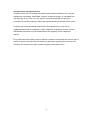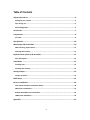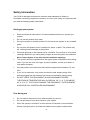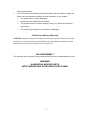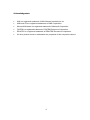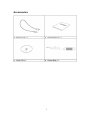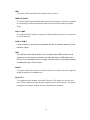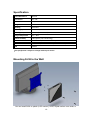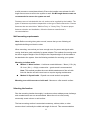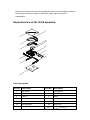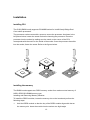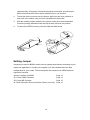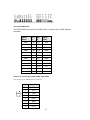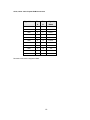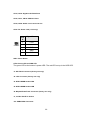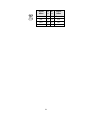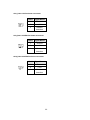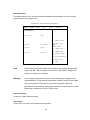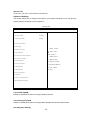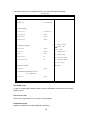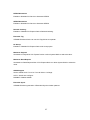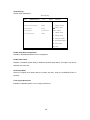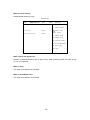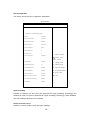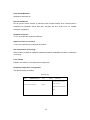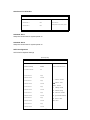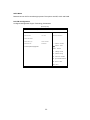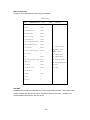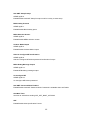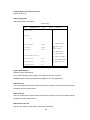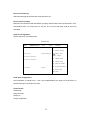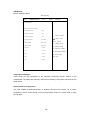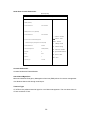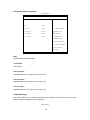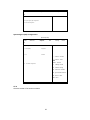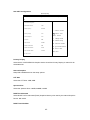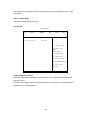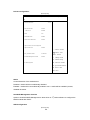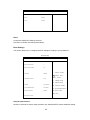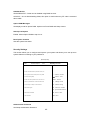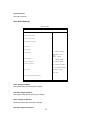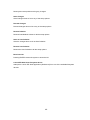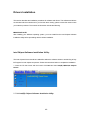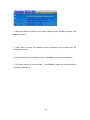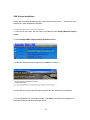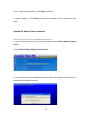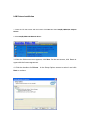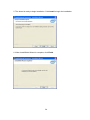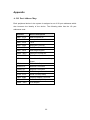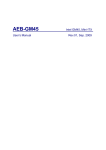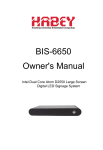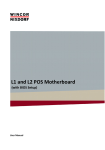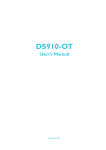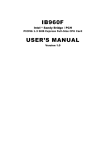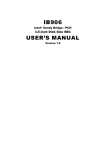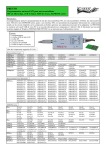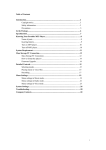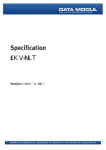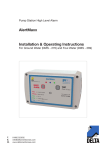Download SI-58 Series User Manual
Transcript
SI-58 Series User Manual 2012 Jun V1 Copyright © 2012 All Rights Reserved. No part of this manual, including the products and software described in it, may be reproduced, transmitted, transcribed, stored in a retrieval system, or translated into any language in any form or by any means, except documentation kept by the purchaser for backup purposes, without the express written permission of the owner. Products and corporate names mentioned in this manual may or may not be registered trademarks or copyrights of their respective companies, and are used for identification purposes only. All trademarks are the property of their respective owners. Every effort has been made to ensure that the contents of this manual are correct and up to date. However, the manufacturer makes no guarantee regarding the accuracy of its contents, and reserves the right to make changes without prior notice. 2 Table of Contents Safety Information .................................................................................................. 4 Setting up your system ................................................................................................... 4 Care during use .............................................................................................................. 4 Acknowledgments .......................................................................................................... 5 Accessories .............................................................................................................. 7 Components ............................................................................................................ 8 I/O View ........................................................................................................................ 8 Specification ......................................................................................................... 10 Mounting SI‐58 to the Wall ................................................................................... 10 Wall mounting requirements ........................................................................................ 11 Selecting the location ................................................................................................... 11 Exploded view of the SI‐58 assembly ..................................................................... 12 Parts description .......................................................................................................... 12 Installation ........................................................................................................... 13 Installing CPU ............................................................................................................... 13 Installing the memory .................................................................................................. 13 Setting Jumper ...................................................................................................... 14 Jumper Locations ......................................................................................................... 15 BIOS Setup ............................................................................................................ 23 Drivers Installation ................................................................................................ 49 Intel Chipset Software Installation Utility ..................................................................... 49 VGA Drivers Installation ............................................................................................... 51 Realtek HD Audio Driver Installation ............................................................................ 52 LAN Drivers Installation ................................................................................................ 53 Appendix .............................................................................................................. 55 3 Safety Information Your SI-58 is designed and tested to meet the latest standards of safety for information technology equipment. However, to ensure your safety, it is important that you read the following safety instructions. Setting up your system Read and follow all instructions in the documentation before you operate your system. Do not use this product near water. Set up the system on a stable surface. Do not secure the system on any unstable plane. Do not place this product on an unstable cart, stand, or table. The product may fall, causing serious damage to the product. Slots and openings on the chassis are for ventilation. Do not block or cover these openings. Make sure you leave plenty of space around the system for ventilation. Never insert objects of any kind into the ventilation openings. This system should be operated from the type of power indicated on the marking label. If you are not sure of the type of power available, consult your dealer or local power company. Use this product in environments with ambient temperatures between 0˚C and 45˚C. If you use an extension cord, make sure that the total ampere rating of the devices plugged into the extension cord does not exceed its ampere rating. DO NOT LEAVE THIS EQUIPMENT IN AN ENVIRONMENT WHERE THESTORAGE TEMPERATURE MAY GO BELOW -20° C (-4° F) OR ABOVE 80° C (176° F). THIS COULD DAMAGE THE EQUIPMENT. THE EQUIPMENT SHOULD BE IN A CONTROLLED ENVIRONMENT. Care during use Do not walk on the power cord or allow anything to rest on it. Do not spill water or any other liquids on your system. When the system is turned off, a small amount of electrical current still flows. Always unplug all power, and network cables from the power outlets before 4 cleaning the system. If you encounter the following technical problems with the product, unplug the power cord and contact a qualified service technician or your retailer. The power cord or plug is damaged. Liquid has been spilled into the system. The system does not function properly even if you follow the operating instructions. The system was dropped or the cabinet is damaged. Lithium-Ion Battery Warning CAUTION: Danger of explosion if battery is incorrectly replaced. Replace only with the same or equivalent type recommended by the manufacturer. Dispose of used batteries according to the manufacturer’s instructions. NO DISASSEMBLY The warranty does not apply to the products that have been disassembled by users WARNING HAZARDOUS MOVING PARTS KEEP FINGERS AND OTHER BODY PARTS AWAY 5 Acknowledgments AMI is a registered trademark of AMI Software International, Inc. AMD and ATI are registered trademarks of AMD Corporation. Microsoft Windows is a registered trademark of Microsoft Corporation. FINTEK is a registered trademark of FINTEK Electronics Corporation. REALTEK is a registered trademark of REALTEK Electronics Corporation. All other product names or trademarks are properties of their respective owners. 6 Accessories 7 Components I/O View Refer to the diagram below to identify the components on this side of the system. Power Bottom The power switch allows powering ON and OFF the system. HDD The hard disk LED blinks when data is being written into or read from the hard disk 8 HDD The power LED illuminated when system been power on. HDMI 1/2/3/4/5/6 The HDMI (High Definition Multimedia Interface) (connector 6 exclusive) interface to transmitting uncompressed digital data come from E6760 (discrete graphic chip). LAN 1/ LAN2 The eight-pin RJ-45 LAN port supports a standard Ethernet cable for connection to a local network. COM 1/ COM 2 Communication or serial port is compatible with RJ 45 interface without RI (ring indicator) signal. USB The USB (Universal Serial Bus) port is compatible with USB devices such as keyboards, mouse devices, cameras, and hard disk drives. USB allows many devices to run simultaneously on a single computer, with some peripheral acting as additional plug-in sites or hubs. AUDIO The stereo audio jack (3.5mm) is used to connect the system’s audio out signal to amplified speakers or headphones. DC-IN 12 V The supplied power adapter converts AC power to DC power for use with this jack. Power supplied through this jack supplies power to the system. To prevent damage to the system, always use the supplied power adapter. 9 Specification System Mainboard IB958‐58 Construction SGCC 1.0t Chassis Color Black / White Storage 2.5” 160GB SATA HDD x 1 Mounting Wall mount Power Supply 150W DC adapter Operating Temperature 0°C ~ 45°C (32°F ~ 113°F) Storage Temperature ‐20°C ~ 80°C Relative Humidity 5~90% @45°C (non‐condensing) Vibration HDD: 0.25 Grms/5~500Hz random operation Shock HDD: 15 Grms peak acceleration (11 msec duration) RoHS Available ‧This specification is subject to change without prior notice. Mounting SI-58 to the Wall You can install SI-58 on plastic (LCD monitor), wood, drywall surface over studs, or 10 a solid concrete or metal plane directly. Ensure the installer uses at least four M3 length 6mm screws to secure the system on wall. Six M3 length 6mm screws are recommended to secure the system on wall. Fasteners are not included with the unit, and must be supplied by the installer. The types of fasteners required are dependent on the type of wall construction. Choose fasteners that are rated either ”Medium Duty“ or ”Heavy Duty.“ To assure proper fastener selection and installation, follow the fastener manufacturer’s recommendations. Wall mounting requirements Note: Before mounting the system on wall, ensure that you are following all applicable building and electric codes. When mounting, ensure that you have enough room for power and signal cable routing. And have good ventilation for power adapter. The method of mounting must be able to support weight of the SI-58 plus the suspend weight of all the cables to be attached to the system. Use the following methods for mounting your system: Mounting to hollow walls Method 1: Wood surface – A minimum wood thickness – 38mm (1.5in.) by 25.4 cm (10in.) – of high, construction – grade wood is recommended. Note: This method provides the most reliable attachment of the unit with little risk that the unit will come loose or require ongoing maintenance. Method 2: Drywall walls - Drywall over wood studs is acceptable. Mounting to a solid concrete or brick wall - Mounts on a flat smooth surface. Selecting the location Plan the mounting location thoroughly. Locations such as walkway areas, hallways, and crowded areas are not recommended. Mount the unit to a flat, sturdy, structurally sound column or wall surface. The best mounting surface is a standard countertop, cabinet, table, or other structure that is minimally the width and length of the unit. This recommendation 11 reduces the risk that someone may accidentally walk into and damage the device. Local laws governing the safety of individuals might require this type of consideration. Exploded view of the SI-58 assembly 7 1 8 9 2 10 3 11 12 13 4 5 6 Parts description Part NO. Description Part NO. Description 1 Top cover 2 Fan Bracket 3 Heatsink-1 4 Front Panel 5 Panel-1 6 Base 7 Fan set 8 Heatsink-2 9 Antenna screw 10 IB958-58 MB 11 HDD Bracket 12 HDD Tray 13 Panel-2 12 Installation Installing CPU The SI-58 (IB958 board) supports rPGA988B socket for Intel® Sandy Bridge Dual Core mobile processors. The processor socket comes with a screw to secure the processor. As shown in the left picture below, loosen the screw first before inserting the processor. Place the processor into the socket by making sure the notch on the corner of the CPU corresponds with the notch on the inside of the socket. Once the processor has slide into the socket, fasten the screw. Refer to the figures below. Installing the memory The IB958 board supports two DDR3 memory socket for a maximum total memory of 8GB in DDR3 SO-DIMM memory type. Installing and Removing Memory Modules To install the DDR3 modules, locate the memory slot on the board and perform the following steps: 1. Hold the DDR3 module so that the key of the DDR3 module aligns with that on the memory slot. Insert the module into the socket at a slight angle 13 (approximately 30 degrees). Note that the socket and module are both keyed, which means that the module can be installed only in one direction. 2. To seat the memory module into the socket, apply firm and even pressure to each end of the module until you feel it slip down into the socket. 3. With the module properly seated in the socket, rotate the module downward. Continue pressing downward until the clips at each end lock into position. 4. To remove the DDR3 module, press the clips with both hands. Setting Jumper Jumpers are used on IB958 to select various settings and features according to your needs and applications. Contact your supplier if you have doubts about the best configuration for your needs. The following lists the connectors on IB958 and their respective functions. Jumper Locations on IB958 Page 15 JP1: Clear CMOS Contents Page 15 JP2: Clear ME Contents Page 16 J8: Flash Descriptor Security Overide (Factory use only) Page 16 14 Jumper Locations JP1: Clear CMOS Setting JP1 Setting Pin 1-2 Short/Closed Pin 2-3 Short/Closed Function Normal Clear CMOS 15 JP2: Clear ME Setting JP2 Setting Function Pin 1-2 Short/Closed Pin 2-3 Short/Closed Normal Clear ME JP8: Flash Descriptor Security Overide (Factory use only) J8 Flash Descriptor Security Overide Open Disabled (Default) Close Enabled Connector Locations on IB958 16 CN1: SATA HDD Dock The SATA HDD dock combines a SATA power connector and a SATA interface connector Signal Pin Pin Signal Name # # Name GND S1 P1 V3.3 A+ S2 P2 V3.3 A- S3 P3 V3.3 GND S4 P4 GND B+ S5 P5 GND B- S6 P6 GND GND S7 P7 GND P8 V5 P9 V5 P10 V5 P11 Reserve P12 GND CN3, CN 4: Console Port (CN3 COM2, CN4 COM1) The console port is an RJ45 RS-232 serial port. Pin # Signal Name 1 RTS 2 DTR 3 TXD 4 GND 5 DCD 6 RXD 7 DSR 8 CTS 17 CN5: Express Card CN6, CN7, CN8, CN9, CN10, CN11: ATI E6760 HDMI Connectors Signal Name Pin Pin Signal # # Name DATA 2- 1 2 GND DATA 2+ 3 4 DATA 1+ GND 5 6 DATA 1- DATA 0+ 7 8 GND DATA 0- 9 10 CLOCK + GND 11 12 CLOCK - NC 13 14 NC DDC CLOCK 15 16 DDC DATA GND 17 18 +5V HOT POWER 19 20 N.C. Remarks: CN6/CN7 supports HDMI. 18 CN12, CN13: Intel Chipset HDMI Connectors [ Signal Name Pin Pin Signal # # Name DATA 2- 1 2 GND DATA 2+ 3 4 DATA 1+ GND 5 6 DATA 1- DATA 0+ 7 8 GND DATA 0- 9 10 CLOCK + GND 11 12 CLOCK - NC 13 14 NC DDC CLOCK 15 16 DDC DATA GND 17 18 +5V HOT POWER 19 20 N.C. Remarks: CN12/CN13 supports HDMI. 19 CN14, CN15: Gigabit LAN RJ45 Ports CN16, CN17, CN18: USB1/2/3 Ports CN19, CN20: Audio Line In and Line Out CN21: DC Power Jack (+12V only) Pin Signal Name # 1 +12V 2 +12V 3 GND 4 GND 5 GND SW1: Power Button LED3: Power LED and HDD LED The green LED at the bottom is power LED. The red LED on top is the HDD LED. J1: SPI Flash Connector (factory use only) J2: LPC Connector (factory use only) J3: DDR II DIMM Socket CHA J4: DDR II DIMM Socket CHB J5: Msp430F2330 Flash Connector (factory use only) J7, J9: Mini PCI-E X1 Socket J14: USB5/USB6 Connector 20 Signal Pi Pi Signal Name n n Name Vcc 1 2 Ground D0- 3 4 D1+ D0+ 5 6 D1- Ground 7 8 Vcc 21 CPU_FAN: CPU Fan Power Connector Pin # Signal Name 1 Ground 2 +12V 3 Rotation detection SYS_FAN: SYSTEM Fan Power Connector Pin # Signal Name 1 Ground 2 +12V 3 Rotation detection AUX_FAN: SYSTEM Fan Power Connector Pin # Signal Name 1 Ground 2 +12V 3 Rotation detection 22 BIOS Setup BIOS Introduction The BIOS (Basic Input/Output System) installed in your computer system’s ROM supports Intel processors. The BIOS provides critical low-level support for a standard device such as disk drives, serial ports and parallel ports. It also password protection as well as special support for detailed fine-tuning of the chipset controlling the entire system. BIOS Setup The BIOS provides a Setup utility program for specifying the system configurations and settings. The BIOS ROM of the system stores the Setup utility. When you turn on the computer, the BIOS is immediately activated. Pressing the <Del> key immediately allows you to enter the Setup utility. If you are a little bit late pressing the <Del> key, POST (Power On Self Test) will continue with its test routines, thus preventing you from invoking the Setup. If you still wish to enter Setup, restart the system by pressing the ”Reset” button or simultaneously pressing the <Ctrl>, <Alt> and <Delete> keys. You can also restart by turning the system Off and back On again. The following message will appear on the screen: Press <DEL> or <F2> to Enter Setup In general, you press the arrow keys to highlight items, <Enter> to select, the <PgUp> and <PgDn> keys to change entries, <F1> for help and <Esc> to quit. When you enter the Setup utility, the Main Menu screen will appear on the screen. The Main Menu allows you to select from various setup functions and exit choices. 23 Main BIOS Setup This setup allows you to record some basic hardware configurations in your computer system and set the system clock. Aptio Setup Utility – Copright © 2010 American Megatrends, Inc. Main Advanced Chipset Boot Security Save & Exit BIOS INFORMATION System Language [English] → ← Select System Date [Tue 01/06/2009] System Time [00:08:21] Screen ↑↓ Select Item Enter: Select +- Change Field F1: General Help Access Level Administrator F2: Previous Values F3: Optimized Default F4: Save & Exit ESC: Exit Note: If the system cannot boot after making and saving system changes with Setup, the AMI BIOS supports an override to the CMOS settings that resets your system to its default. Warning: It is strongly recommended that you avoid making any changes to the chipset defaults. These defaults have been carefully chosen by both AMI and your system manufacturer to provide the absolute maximum performance and reliability. Changing the defaults could cause the system to become unstable and crash in some cases. System Language Choose the system default language. System Date Set the Date. Use Tab to switch between Data elements. 24 System Time Set the Time. Use Tab to switch between Data elements. Advanced Settings This section allows you to configure and improve your system and allows you to set up some system features according to your preference. Aptio Setup Utility Main Advanced Chipset Boot Security Save & Exit Legacy OpROM Support Launch PXE OpROM [Disabled] Launch Storage OpROM [Enabled] ► PCI Subsystem Settings ► ACPI Settings ► Wake up event setting → ← Select Screen ↑↓ Select Item ► CPU Configuration Enter: Select ► Shutdown Temperature Configuration +- Change Field ► Auto Power On Schedule F1: General Help ► SATA Configuration F2: Previous Values ► PCH-FW Configuration ► AMT Configuration ► USB Configuration F3: Optimized Default F4: Save & EXIT ESC: Exit ► Super IO Configuration ► H/W Monitor ► Serial Port Console Redirection ►Sandybridge PPM Configuration Launch PXE OpROM Enable or Disable Boot Option for Legacy Network Devices. Launch Storage OpROM Enable or Disable Boot Option for Legacy Mass Storage Devices with Option ROM. PCI Subsystem Settings 25 This section allows you to configure the PCI, PCI-X and PCI Express settings. Aptio Setup Utility Main Advanced Chipset Boot PCI Bus Driver Version PCI ROM Priority Security Save & Exit V 2.03.00 EFI Compatible ROM PCI Common Settings PCI Latency Timer 32 PCI Bus Clocks VGA Palette Snoop Disabled PERR# Generation Disabled SERR# Generation Disabled → ← Select Screen PCI Express Device Settings ↑↓ Select Item Relaxed Ordering Disabled Extended Tag Disabled Enter: Select +- Change Field No Snoop Enabled Maximum Payload Auto F2: Previous Values Maximum Read Request Auto F3: Optimized Default F1: General Help F4: Save & Exit PCI Express Link Settings ASPM Support ESC: Exit Disabled W ARNING: Enabling ASPM may cause some PC I-E devices to fail Extended Synch Disabled PCI ROM Priority In case of multiple Option ROMs (Legacy and EFI Compatible), specifies what PCI Option ROM to launch. PCI Latency Timer Value to be programmed into PCI Latency Timer Register. VGA Palette Snoop Enables or Disables VGA Palette Registers Snooping. 26 PERR# Generation Enables or Disables PCI Device to Generate PERR#. SERR# Generation Enables or Disables PCI Device to Generate SERR#. Relaxed Ordering Enables or Disables PCI Express Device Relaxed Ordering. Extended Tag If ENABLED allows Device to use 8-bit Tag field as a requester. No Snoop Enables or Disables PCI Express Device No Snoop option. Maximum Payload Set Maximum Payload of PCI Express Device or allow System BIOS to select the value. Maximum Read Request Set Maximum Read Request Size of PCI Express Device or allow System BIOS to select the value. ASPM Support Set the ASPM Level: Force L0- Force all links to L0 Stage: AUTO – BIOS auto configure: DISABLE- Disables ASPM. Extended Synch If ENABLED allows generation of Extended Synchronization patterns. 27 ACPI Settings System ACPI Parameters. Aptio Setup Utility Main Advanced Chipset Boot Security Save & Exit Enable ACPI Auto Configuration Disabled → ← Select Enable Hibernation Enabled ↑↓ Select Item ACPI Sleep State S3 (Suspend to R…) Lock Legacy Resources Disabled Screen Enter: Select +- Change Field F1: General Help F2: Previous Values F3: Optimized Default F4: Save & Exit ESC: Exit Enable ACPI Auto Configuration Enables or Disables BIOS ACPI Auto Configuration. Enable Hibernation Enables or Disables System ability to Hibernate (OS/S4 Sleep State). This option may be not effective with some OS. ACPI Sleep State Select the highest ACPI sleep state the system will enter, when the SUSPEND button is pressed. Lock Legacy Resources Enables or Disables System Lock of Legacy Resources. 28 Wake up event settings Enable/Disable Wake up event. Aptio Setup Utility Main Advanced Chipset Boot Wake system with Fixed Time Security Save & Exit Disabled → ← Select Wake on Ring Disabled Wake on PCIE Wake Event Disabled Screen ↑↓ Select Item Enter: Select +- Change Field F1: General Help F2: Previous Values F3: Optimized Default F4: Save & Exit ESC: Exit Wake system with Fixed Time Enables or Disables System wake on alarm event. When enabled, System will wake on the hr::min:: sec specified. Wake on Ring The options are Disabled and Enabled. Wake on PCIE Wake Event The options are Disabled and Enabled. 29 CPU Configuration This section shows the CPU configuration parameters. Aptio Setup Utility Main Advanced Chipset Boot Security Save & Exit CPU Configuration Intel® Core™ i7-7210QE CPU @ 2.10GHz EMT64 Supported Max Processor Speed 2100 MHz Min Processor Speed 800 MHz Processor Speed 2100 MHz Processor Stepping 206a7 Microcode Revision D Processor Cores 4 Intel HT Technology Supported → ← Select Screen ↑↓ Select Item Enter: Select Hyper-threading Enabled Active Processor Cores All F1: General Help Limit CPUID Maximum Disabled F2: Previous Values Execute Disable Bit Enabled F3: Optimized Default Hardware Prefetcher Enabled F4: Save & Exit Adjacent Cache Line Prefetch Enabled ESC: Exit Intel Virtualization Technology Enabled Local x2APIC Disabled +- Change Field Hyper-threading Enabled for Windows XP and Linux (OS optimized for Hyper-Threading Technology) and Disabled for other OS (OS not optimized for Hyper-Threading Technology). When Disabled, only one thread per enabled core is enabled. Active Processor Cores Number of cores to enable in each processor package. 30 Limit CPUID Maximum Disabled for Windows XP. Execute Disable Bit XD can prevent certain classes of malicious buffer overflow attacks when combined with a supporting OS (Windows Server 2003 SP1, Windows XP SP2, SuSE Linux 9.2, RedHat Enterprise 3 Update 3.) Hardware Prefetcher To turn on/off the MLC streamer prefetcher. Adjacent Cache Line Prefetch To turn on/off prefetching of adjacent cache lines. Intel Virtualization Technology When enabled, a VMM can utilize the additional hardware capabilities provided by Vanderpool Technology Local x2APIC Enable Local x2APIC. Some OSes do not support this. Shutdown Temperature Configuration The default setting is Disabled. Aptio Setup Utility Main Advanced Chipset Boot Security Save & Exit [Enable Provide the Standby ACPI Shutdown Temperature Power for devices. Disabled [Disable] Shutdown the standby power. 31 Auto Power On Schedule Main Advanced Chipset Boot Security Save & Exit [Enable Provide the Standby Schedule Slot 1 None Schedule Slot 2 None Power for devices. [Disable] Shutdown the standby power. Schedule Slot 1 Setup the hour/minute for system power on. Schedule Slot 2 Setup the hour/minute for system power on. SATA Configuration SATA Device Options Settings Aptio Setup Utility Main Advanced Chipset Boot SATA Controllers(s) Enabled SATA Mode Selection IDE Serial ATA Port 0 Empty Software Preserve Unknown Serial ATA Port 1 Empty Software Preserve Unknown Serial ATA Port 2 Empty Software Preserve Unknown Serial ATA Port 3 Empty Security Save & Exit Enable or disable SATA Device. → ← Select Screen ↑↓ Select Item Enter: Select +- Change Field F1: General Help F2: Previous Values Software Preserve Unknown Serial ATA Port 4 Empty F4: Save & Exit Software Preserve Unknown ESC: Exit Serial ATA Port 5 Empty Software Preserve Unknown F3: Optimized Default 32 SATA Mode Determines how SATA controllers(s) operate. The options are IDE, AHCI and RAID. PCH-FW Configuration Configure Management Engine Technology Parameters. Aptio Setup Utility Main Advanced Chipset Boot Security Save & Exit Configure Management Engine ME FW Version 7.0.4.1197 Technolory Parameters. ME Firmware Mode ME Firmware Type Full Sku Firmware ME Firware SKU Unidentified → ← Select Screen ↑↓ Select Item Firmware Update Congfiguration Enter: Select +- Change Field F1: General Help F2: Previous Values F3: Optimized Default F4: Save & Exit ESC: Exit 33 AMT Configuration Configure Active Management Technology Parameters. Aptio Setup Utility Main Advanced Chipset Boot Security Save & Exit Intel AMT Enabled Intel AMT Setup Prompt Enabled BIOS Hotkey Pressed Disabled MEBx Selection Screen Disabled Verbose Mebx Output Enabled Hide Un-Configure ME Confirmation Disabled MeBx Debug Message Output Disabled Un-Configure ME Disabled Intel AMT Password Write Enabled Enabled Amt Wait Timer 0 ASF Enabled Activate Remote Assistance Process Disabled USB Configure Enabled F3: Optimized Default PET Progress Enabled F4: Save Intel AMT SPI Protected Disabled ESC: Exit AMT CIRA Timeout 0 Watchdog Disabled OS Timer 0 BIOS Timer 0 → ← Select Screen ↑↓ Select Item Enter: Select +- Change Field F1: General Help F2: Previous Values Intel AMT Enable/Disable Intel® Active Management Technology BIOS Extenstion. Note: iAMT H/W is always enabled. This option just controls the BIOS extension execution. If enabled, this requires additional firmware in the SPI device. 34 Intel AMT Setup Prompt OEMFLag Bit 0: Enable/Disable Intel AMT Setup Prompt to wait for hot-key to enter setup. BIOS Hotkey Pressed OEMFLag Bit 1: Enable/Disable BIOS hotkey press. MeBx Selection Screen OEMFLag Bit 2: Enable/Disable MEBx selection screen. Verbose Mebx Output OEMFLag Bit 3: Enable/Disable Verbose Mebx Output. Hide Un-Configure ME Confirmation OEMFLag Bit 6: Hide Un-Configure ME without password Confirmation Prompt. MeBx Debug Message Output OEMFLag Bit 14: Enable MEBx debug message output. Un-Configure ME OEMFLag Bit 15: Un-Configure ME without password. Intel AMT Password Write Enabled Enable/Disable Intel AMT Password Write. Password is writeable when set Enable. Amt Wait Timer Set timer to wait before sending ASF_GET_BOOT_OPTIONS. ASF Enable/Disable Alert Specification Format. 35 Activate Remote Assistance Process Trigger CIRA boot. USB Configuration USB Configuration Parameters. Aptio Setup Utility Advanced Main Chipset Boot Security Save & Exit USB Configuration USB Devices: 2 Hubs Legacy USB Support Enabled XHCI Hand-off Enabled EHCI Hand-off Enabled → ← Select Screen ↑↓ Select Item Enter: Select +- Change Field F1: General Help USB hardware delays and time-outs: F2: Previous Values USB transfer time-out 20 sec Device reset time-out 20 sec Device power-up delay Auto F3: Optimized Default F4: Save ESC: Exit Legacy USB Support Enables Legacy USB support. AUTO option disables legacy support if no USB devices are connected. DISABLE option will keep USB devices available only for EFI applications. XHCI Hand-off This is a workaround for OSes without XHCI hand-off support. The XHCI ownership change should be claimed by XHCI driver. EHCI Hand-off This is a workaround for OSes without EHCI hand-off support. The EHCI ownership change should be claimed by EHCI driver. USB transfer time-out The time-out value for Control, Bulk, and Interrupt transfers. 36 Device reset time-out USB mass storage device Start Unit command time-out. Device power-up delay Maximum time the device will take before it properly reports itself to the Host Controller. ‘Auto’ uses default value: for a Root port it is 100 ms, for a hub port the delay is taken from Hub Descriptor. Super IO Configuration System Super IO Chip Parameters. Aptio Setup Utility Main Advanced Chipset Boot Security Save & Exit Super IO Configuration → ← Select Super IO Chip Winbond W83627DHG Screen ↑↓ Select Item Enter: Select ► Serial Port 0 Configuration +- ► Serial Port 1 Configuration Change Field F1: General Help F2: Previous Values F3: Optimized Default Power Failure Always off F4: Save & Exit ESC: Exit Serial Port Configuration Set Parameters of Serial Ports. User can Enable/Disable the serial port and Select an optimal settings for the Super IO Device. Power Failure Options are: Keep last state Always on Always off (default) 37 H/W Monitor Monitor hardware status. Aptio Setup Utility Main Advanced Chipset Boot Security Save & Exit PC Health Status ►Smart Fan Mode Configuration SYSTIN Temperature +46 C CPUTIN Temperature +45 C AUXTIN Temperature +47 C System Fan Speed 5976 RPM CPU Fan Speed 5976 RPM AUX Fan Speed 5285 RPM CPUVcore +1.088 V +12V +11.721 V AVCC +3.328 V 3VCC +3.328 V +5V +5.120 V → ← Select Screen ↑↓ Select Item Enter: Select +- Change Field F1: General Help F2: Previous Values F3: Optimized Default F4: Save & Exit ESC: Exit Temperatures/Voltages These fields are the parameters of the hardware monitoring function feature of the motherboard. The values are read-only values as monitored by the system and show the PC health status. Smart Fan Mode Configuration This field enables (55C/60C/65C/70C) or disables the smart fan feature. At a certain temperature, the fan starts turning. Once the temperature drops to a certain level, it stops turning again. 38 Serial Port Console Redirection Aptio Setup Utility Main Advanced Chipset Boot Security Save & Exit COM0 (Disabled) Console Redirection Port is Disabled COM4(PCI Dev0, Func0) (Disabled) Console Redirection Port is Disabled → ← Select Screen ↑↓ Select Item Serial Port for Out-of-Band Management/ Enter: Select Windows Emergency Management Services (EMS) +Console Redirection Enabled Out-of-Band Mgmt Port COM0 (Disabled) Change Field F1: General Help F2: Previous Values Data Bits 8 Parity None F4: Save & Exit Stop Bits 1 ESC: Exit Terminal Type VT-UTF8 F3: Optimized Default Console Redirection Console Redirection Enable/Disable. Out-of-Band Mgmt Port Microsoft Windows Emergency Management Services (EMS) allows for remote management of a Windows Server OS through a serial port. Terminal Type VT-UTF8 is the preferred terminal type for out-of-band management. The next best choice is VT100+ and then VT100. 39 Sandybridge PPM Configuration Aptio Setup Utility Main Advanced Chipset Boot Security Save & Exit Sandybridge PPM Configuration EIST Enabled Turbo Mode Enabled → ← CPU C3 Report Enabled ↑↓ Select Item CPU C6 Report Enabled Enter: Select CPU C7 Report Enabled +- Change Field Select Screen F1: General Help F2: Previous Values F3: Optimized Default F4: Save & Exit ESC: Exit EIST Enable/Disable Intel SpeedStep. Turbo Mode Turbo Mode. CPU C3 Report Enable/Disable CPU C3 (ACPI C2) report to OS. CPU C6 Report Enable/Disable CPU C6 (ACPI C3) report to OS. CPU C7 Report Enable/Disable CPU C7 (ACPI C3) report to OS. Chipset Settings This section allows you to configure and improve your system and allows you to set up some system features according to your preference. Aptio Setup Utility 40 Main Advanced Chipset Boot Security Save & Boot Security Save & Exit ► System Agent (SA) Configuration ► PCH-IO Configuration System Agent (SA) Configuration Aptio Setup Utility Main Advanced Chipset Exit System Agent RC Version 1.1.0.0 VT-d Capability Supported VT-d Enabled → ← Select Screen ↑↓ Select Item Enter: Select ► Intel IGFX Configuration +- Change Field F1: General Help F2: Previous Values F3: Optimized Default F4: Save & Exit ESC: Exit VT-d Check to enable VT-d function on MCH. 41 Intel IGFX Configuration Aptio Setup Utility Main Advanced Chipset Boot Security Save & Exit Intel IGFX Configuration IGFX VBIOS Version 2108 IGFX Frequency 650 MHz → ← Select Primary Display Auto Internal Graphics Auto GTT Size 2MB Aperture Size 256MB DVMT Pre-Allocated 64M DVMT Total Gfx Mem 256M Gfx Low Power Mode Enabled Screen ↑↓ Select Item Enter: Select +- Change Field F1: General Help F2: Previous Values F3: Optimized Default F4: Save & Exit ► LCD ESC: Exit Control Primary Display Select which of IGFX/PEG/PCI Graphics device should be Primary Display Or select SG for Switchable Gfx. Internal Graphics Keep IGD enabled based on the setup options. GTT Size Select the GTT Size: 1MB, 2MB. Aperture Size Select the Aperture Size: 128MB, 256MB, 512MB. DVMT Pre-Allocated Select DVMT 5.0 Pre-Allocated (Fixed) Graphics Memory size used by the Internal Graphics Device: 0M~512M. DVMT Total Gfx Mem 42 Select DVMT5.0 Total Graphic Memory size used by the Internal Graphics Device: 128M, 256M, MAX. Gfx Low Power Mode This option is applicable for SFF only. LCD Control Aptio Setup Utility Main Advanced Chipset Boot Security Save & Exit LCD Control Primary IGFX Boot Display VBIOS Default → ← Select Screen ↑↓ Select Item Enter: Select +- Change Field F1: General Help F2: Previous Values F3: Optimized Default F4: Save & Exit ESC: Exit Primary IGFX Boot Display Select the Video Device that will be activated during PoST. This has no effect if external graphics present. Secondary boot display selection will appear based on your selection. VGA modes will be supported only on primary display. 43 PCH-IO Configuration Aptio Setup Utility Main Advanced Chipset Boot Security Save & Exit Intel PCH RC Version 1.1.2.0 PCH LAN Controller Enabled Wake on Lan Disabled Azalia Auto Azalia PME Enable Disabled Azalia Internal HDMI Codec Enabled High Precision Event Timer Configuration High Precision Timer Enabled → ← Select Screen ↑↓ Select Item SLP_S4 Assertion Width 4-5 Seconds Set NAND Management Override Enabled Enter: Select +- Change Field F1: General Help ► USB Configuration F2: Previous Values F3: Optimized Default F4: Save & Exit ESC: Exit Azalia Control Detection of the Azalia device. Disabled = Azalia will be unconditionally disabled. Enabled = Azalia will be unconditionally enabled. Auto = Azalia will be enabled if present, disabled otherwise. Set NAND Management Override Option to Override NAND Management to allow driver or 3rd parties software to configure the NAND module after POST. USB Configuration Aptio Setup Utility 44 Main Advanced Chipset Boot EHCI1 Enabled EHCI2 Enabled Security Save & Exit EHCI1 Control the USB EHCI (USB2.0) functions. One EHCI controller must always be enabled. Boot Settings This section allows you to configure the boot settings according to your preference. Aptio Setup Utility Main Advanced Chipset Boot Security Save & Exit Boot Configuration Setup Prompt Timeout 1 Bootup NumLock State On Quite Boot Disabled → ← Select Screen ↑↓ Select Item Enter: Select CM16 Module Version 07.63 +- Change Field F1: General Help GateA20 Upon Request Option ROM Messages Force BIOS Interrupt 19 Capture Disabled F2: Previous Values F3: Optimized Default F4: Save & Exit ESC: Exit Boot Option Priorities Setup Prompt Timeout Number of seconds to wait for setup activation key. 65535(0xFFFF) means indefinite waiting. 45 GateA20 Active UPON REQUEST – GA20 can be disabled using BiOS services. ALWAYS – do not allow disabling GA20; this option is useful when any RT code is executed above 1MB. Option ROM Messages Set display mode for Option ROM. Options are Force BIOS and Keep Current. Interrupt 19 Capture Enable: Allows Option ROMs to trap Int 19. Boot Option Priorities Sets the system boot order. Security Settings This section allows you to configure and improve your system and allows you to set up some system features according to your preference. Aptio Setup Utility Main Advanced Chipset Security Boot Save & Exit Password Description If ONLY the Administrator’s password is set, then this only limits access to Setup and is only asked → ← Select for when entering Setup. ↑↓ Select Item If ONLY the User’s password is set, then this is a Enter: Select power on password and must be entered to boot +- or enter Setup. In Setup the User will have F1: General Help Administrator rights F2: Previous Values Screen Change Field F3: Optimized Default F4: Save & Exit Administrator Password ESC: Exit User Password Administrator Password Set Setup Administrator Password. 46 User Password Set User Password. Save & Exit Settings Aptio Setup Utility Main Advanced Chipset Boot Security Save & Exit Save Changes and Exit Discard Changes and Exit Save Changes and Reset Discard Changes and Reset Save Options Save Changes → ← Select Discard Changes Screen ↑↓ Select Item Enter: Select Restore Defaults +- Change Field Save as User Defaults F1: General Help Restore User Defaults F2: Previous Values F3: Optimized Default Boot Override F4: Save & Exit ESC: Exit Launch EFI Shell from filesystem device Save Changes and Exit Exit system setup after saving the changes. Discard Changes and Exit Exit system setup without saving any changes. Save Changes and Reset Reset the system after saving the changes. Discard Changes and Reset 47 Reset system setup without saving any changes. Save Changes Save Changes done so far to any of the setup options. Discard Changes Discard Changes done so far to any of the setup options. Restore Defaults Restore/Load Defaults values for all the setup options. Save as User Defaults Save the changes done so far as User Defaults. Restore User Defaults Restore the User Defaults to all the setup options. Boot Override Pressing ENTER causes the system to enter the OS. Launch EFI Shell from filesystem device Attempts to Launch EFI Shell application (Shellx64.efi) from one of the available filesystem devices. 48 Drivers Installation This section describes the installation procedures for software and drivers. The software and drivers are included with the motherboard. If you find the items missing, please contact the vendor where you made the purchase. The contents of this section include the following: IMPORTANT NOTE: After installing your Windows operating system, you must install first the Intel Chipset Software Installation Utility before proceeding with the drivers installation. Intel Chipset Software Installation Utility The Intel Chipset Drivers should be installed first before the software drivers to enable Plug & Play INF support for Intel chipset components. Follow the instructions below to complete the installation. 1. Insert the CD that comes with the board. Click Intel and then Intel(R) QM67/Q67 Chipset Drivers. 2. Click Intel(R) Chipset Software Installation Utility. 49 3. When the Welcome screen to the Intel® Chipset Device Software appears, click Next to continue. 4. Click Yes to accept the software license agreement and proceed with the installation process. 5. On the Readme File Information screen, click Next to continue the installation. 6. The Setup process is now complete. Click Finish to restart the computer and for changes to take effect. 50 VGA Drivers Installation NOTE: Before installing the Intel(R) QM67 Chipset Family Graphics Driver, the Microsoft .NET Framework 3.5 SPI should be first installed. To install the VGA drivers, follow the steps below. 1. Insert the CD that comes with the board. Click Intel and then Intel(R) QM67/Q67 Chipset Drivers. 2. Click Intel(R) QM67 Chipset Family Graphics Driver. 3. When the Welcome screen appears, click Next to continue. 4. Click Yes to to agree with the license agreement and continue the installation. 5. On the Readme File Information screen, click Next to continue the installation of the Intel® Graphics Media Accelerator Driver. 51 6. On Setup Progress screen, click Next to continue. 7. Setup complete. Click Finish to restart the computer and for changes to take effect. Realtek HD Audio Driver Installation Follow the steps below to install the Realtek HD Audio Drivers. 1. Insert the CD that comes with the board. Click Intel and then Intel(R) QM67/Q67 Chipset Drivers. 2. Click Realtek High Definition Audio Driver. 3. On the Welcome to the InstallShield Wizard screen, click Yes to proceed with and complete the installation process. 52 LAN Drivers Installation 1. Insert the CD that comes with the board. Click Intel and then Intel(R) QM67/Q67 Chipset Drivers. 2. Click Intel(R) PRO LAN Network Driver. 3. When the Welcome screen appears, click Next. On the next screen, click Yes to to agree with the license agreement. 4. Click the checkbox for Drivers in the Setup Options screen to select it and click Next to continue. 53 5. The wizard is ready to begin installation. Click Install to begin the installation. 6. When InstallShield Wizard is complete, click Finish. 54 Appendix A. I/O Port Address Map Each peripheral device in the system is assigned a set of I/O port addresses which also becomes the identity of the device. The following table lists the I/O port addresses used. Address Device Description 000h - 01Fh DMA Controller #1 020h - 03Fh Interrupt Controller #1 040h - 05Fh Timer 060h - 064h Keyboard Controller 070h - 07Fh Real Time Clock, NMI 080h - 09Fh DMA Page Register 0A0h - 0BFh Interrupt Controller #2 0C0h - 0DFh DMA Controller #2 0F0h Clear Math Coprocessor Busy Signal 0F1h Reset Math Coprocessor E000-E01F Network Connection F060-F07F Network Connection F080-F0D7 SATA Storage Controller 2F8h - 2FFh Serial Port #2(COM2) 3B0h- 3BBh Graphics adapter Controller 3F8h - 3FFh Serial Port #1(COM1) 3D0h - 3DFh CGA adapter 55