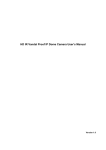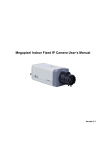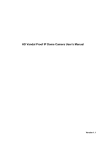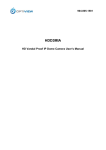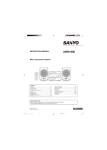Download K6 Camera User's manual
Transcript
IR Waterproof Fixed IPC User’s Manual V1.0.1 Table of Contents 1 General Introduction .............................................................................................................. 6 1.1 Overview ................................................................................................................... 6 1.2 Features .................................................................................................................... 6 1.3 Specifications ........................................................................................................... 7 1.3.1 Performance ...................................................................................................... 7 1.3.2 Function Specification ....................................................................................... 8 1.3.3 Factory Default Setup ..................................................................................... 10 2 Structure ............................................................................................................................... 14 2.1 Device Ports ........................................................................................................... 14 2.2 Framework and Dimension ................................................................................... 14 2.3 Multiple-function Composite Cable....................................................................... 16 2.4 Bidirectional talk ..................................................................................................... 17 2.4.1 Device-end to PC-end..................................................................................... 17 2.4.2 PC-end to the device-end ............................................................................... 17 2.5 3 4 5 Alarm Setup ............................................................................................................ 18 Installation ............................................................................................................................ 19 3.1 Bracket Installation ................................................................................................. 19 3.2 SD Card Installation ............................................................................................... 19 Quick Configuration Tool .................................................................................................... 23 4.1 Overview ................................................................................................................. 23 4.2 Operation ................................................................................................................ 23 Web Operation ..................................................................................................................... 26 5.1 Network Connection............................................................................................... 26 5.2 Login and Main Interface ....................................................................................... 26 6 FAQ ....................................................................................................................................... 29 Welcome Thank you for purchasing our IR waterproof fixed IP camera! This user‟s manual is designed to be a reference tool for your system. Please read the following safeguard and warnings carefully before you use this series product! Please keep this user‟s manual well for future reference! Important Safeguards and Warnings 1.Electrical safety All installation and operation here should conform to your local electrical safety codes. Before you replace the SD card, please unplug the power cable and then remove the shell We assume no liability or responsibility for all the fires or electrical shock caused by improper handling or installation. We are not liable for any problems caused by unauthorized modification or attempted repair. 2.Installation Do not apply power to the IP camera before completing installation. Do not put object on the IP camera. 3.Environment This series IP camera should be installed in a cool, dry place away from direct sunlight, inflammable, explosive substances and etc. Thunder-proof device is recommended to be adopted to better prevent thunder. The grounding studs of the product are recommended to be grounded to further enhance the reliability of the camera. 4. Daily Maintenance Current series IPC has no power button. Please unplug all corresponding power cables before your installation. Use the dry soft cloth to clean the device. If there is too much dust, please use the water to dilute the mild detergent first and then use it to clean the device. Finally use the dry cloth to clean the device. 5. Accessories Please open the accessory bag to check the items one by one in accordance with the list below. Contact your local retailer ASAP if something is missing or damaged in the bag. Accessory Name IPC Unit 12V power adapter MD9M data converter cable Quick Start Guide Warranty Card Certificate Card CD Amount 1 1 1 1 1 1 1 1 General Introduction 1.1 Overview This series IP camera integrates the traditional camera and network video technology. It adopts audio and video data collection, transmission together. It can connect to the network directly without any auxiliary device. This series IPC uses standard H.264 video compression technology and G.711a audio compression technology, which maximally guarantee the audio and video quality. This series IPC supports real-time monitor and listening at the same time. It supports analog video output and dual-way bidirectional talk. It supports the IR night vision function. In the night environments, the device can use the IR light to highlight the object which is suitable for the surveillance function in the low illumination environments. The built-in protection enclosure has the sound waterproof function suitable for use in the outdoor environments. It can be used alone or used in a network area. When it is used lonely, you can connect it to the network and then use a network client-end. Due to its multiple functions and various uses, this series IPC is widely used in many environments such office, bank, road monitor and etc. 1.2 Features User Management Data Transmission Storage Function Different user rights for each group, one user belongs to one group. The user right shall not exceed the group right. Wire data transmission via the Ethernet port. Support central server backup function in accordance with your configuration and setup in alarm or schedule setting Support record via Web and the recorded file are storage in the clientend PC. Support local Micro SD card hot swap, support short-time storage when encounter disconnection. Please note the SD card can storage the image only. Real-time respond to external local alarm input, wireless alarm input and video detect( within 200MS) as user pre-defined activation setup and exert corresponding message in screen and audio prompt(allow user to pre-record audio file) Real-time video detect: motion detect, camera masking, video loss. IPC supports one-channel audio/video data transmit to network terminal and then decode. Delay is within 500ms (network bandwidth support needed) Max supports 10 connections. Adopt the following audio and video transmission protocol: HTTP, TCP, UDP, MULTICAST and etc. Support web access, widely used in WAN. Realize IPC configuration and management via Ethernet. Support device management via web or client-end. Support peripheral equipment management, each peripheral equipment control protocol and interface can be set freely. Support serial port (RS232/RS485) transparent data transmission. Alarm Function Network Monitor Network Management Peripheral Equipment 6 Power PoE (For -P series product only) External power adapter DC12V This function is for -P series product only. Support Power over Ethernet (PoE). Conform to the IEEE802.3af standard. Connect the device to the switcher or the router that supports the PoE function to realize the network power supply. To guarantee proper performance, please make sure the power sourcing device can supply at least 10W power. Log function Support PAL/NTSC Support system resource information and running status real-time display. Built-in IR light. Support IR night vision. The enclosure conforms to the IP66. Sound waterproof function. Backlight compensation: screen auto split to realize backlight compensation to adjust the bright. Support video watermark function to avoid vicious video modification. Assistant Function 1.3 Specifications 1.3.1 Performance Please refer to the following sheet for IPC performance specification. Specification Parameter FW625 Series Sensor Type 1/3-inch SONY Supper HAD CCD Resolution 420TVL 480TVL PAL:500(H)*582 (V) PAL:752(H)*582(V) Pixel Camera Video FW645 Series NTSC: 510(H)*492 (V) FW665 Series 540TVL NTSC:768(H)*494(V) Lens Mode M12*0.5 Video Format PAL/NTSC Shutter 1/50(1/60)~1/1000005 Min. Illumination Color 0.5Lux/F1.2 B/W 0.05Lux/F1.2(IR mode 0Lux) Auto Iris N/A Analog Output Supported SNR >50dB Standard PAL:1f/s~25f/s,NTSC:1f/s~30f/s Encode Capability H.264 encode,5CIF Encode Bit D1(704*576/704*480) Color 0.3Lux/F1.2 B/W 0.03Lux/F1.2(IR mode 0Lux) Color 0.1Lux/F1.2 B/W 0.01Lux/F1.2(IR mode 0Lux) 7 Stream HD1(352*576/352*480) CIF(352*288/352*240) QCIF(176*144/176*128) Video Recording Speed PAL:1-ch 1f/s~25f/s adjustable NTSC:1-ch 1f/s~30f/s adjustable IR Distance 10~20M(For IR series product) Network Capacity Max support 10 network users to monitor simultaneously TCP output capacity 75Mbps UDP output capacity 85Mbps Power Consumption <7W Power DC 12V Temperature -10℃~+50℃ Working Environment Humidity 10%~90% Dimension(H*W*D) 82.7*80.2*153.5mm 1.3.2 Function Specification Please refer to the following sheet for function specification information. Specification CCD Video Process Backlight compensation control White balance adjustment Contrast ness adjustment Bright ness adjustment Electronic shutter control Color/B&W(Day/Night) switch Resolution Video compression Video Motion Detection Audio Network Dual-stream Bidirectional Talk Audio Listening Note Auto Auto Auto Auto Auto Auto Note The color/B&W (Day/Night) switch here just an electronic switch. System removes the color elements and reserves the B&W elements. It is not a filter switch. D1/HD1/CIF/QCIF Standard H.264 encode/decode format d Take 18*22 pix as a macro unit. Support 396 detection zones. Sensitivity level ranges from 1 to 6. 1-channal real-time D1 + 1-channel real-time CIF Bidirectional talk. Delay within 200ms Audio listening. 1-ch MIC input. WEB access via IE browser. PPPoE dial function DHCP auto get IP address DDNS SMTP email function NTP time synchronization. DNS domain parse 8 IP address filter IP address auto search function Channel Title Display Support max 6 periods. (This series product does not support this function.) After enabling manual record, no matter system is in schedule or alarm status or not, system just begins recording. System automatically enables recording function when alarm occurred. When video changes, system automatically enables record operation. There are 255 layers. O is the bottom layer and 255 is the highest layer. O means completely transparent and 255 is opaque. Please refer to the above information. Privacy Mask Max supports 8 zones. Local Micro SD storage Support high-speed card/low-speed card Based on SDK network storage Supported Schedule Record Manual Record Record Alarm Record Motion Detection Record Time Title Display OSD Storage Alarm Network alarm/local alarm output Local alarm/network alarm input Activate alarm via motion detection or external input Upload image email. Event Management Send out alarm notice via email, HTTP and external port. Support video short time buffer storage before or after alarm 1-ch local/network alarm output 2-ch local/network alarm input Please enable pre-record function when activating the alarm Upload automatically Support de-jitter when alarm occurs frequently. Pre-record is 2Mbytes. Buffer storage video of 5s. Control RS485 PTZ control Support semi-duplex communication way. On-line Upgrade Network remote upgrade Use upgrade tool. Device Management Network client-end Log in the client-end software in the PC to monitor IPC. IPC provides device information, video information, COM setup, record setup, motion detection setup, alarm setup, OSD information interfaces to modify system setup. Parameter Configuration Log Water Mark Power supply IPC provides running information such as user port, log, status, user management, email setup, date modification. System can record the important event log record Record the following information: System operation, setup operation, alarm event, record management, user management, clear log. To avoid vicious video modification. DC12V power supply 9 RESET Support hardware reset. System needs to reboot to activate the default setup. 9-pin input and output port Port ESD protection Network port 12V power adapter 9-pin I/O Port One analog video output port One audio input port One audio output port Two alarm input port One alarm output port One network interface(RJ45 10M/100M self-adaptive Ethernet port) One red/green running status indication light. Others One RESET conversion cable IR light (For IR series product only) Installation Pendant installation 1.3.3 Factory Default Setup Please refer to the following sheet for factory default setup information. Function Configuration Item Name Default setup Type General Setup Date format Y-M-D DST Disable by default Date separator „_‟ Encode Setup Main Stream Extra Stream Time format Language When HDD is full Record duration Device No. Video type Channel Encode mode Audio/Video enable General bit stream Resolution Frame rate Bit stream control Quality Bit stream value I frame interval control Extension Stream Audio/Video enable Resolution Frame rate Bit stream control Quality Bit stream value I frame interval control Image Color 24H Simplified Chinese Overwrite 60M 8 PAL Channel01 H.264 Enable audio and video General bit stream D1 25 VBR Good 2048 50 General bit stream Enable audio and video CIF 25 VBR Good 512 50 Brightness:50 Contrast:50 Sautratioon:50 10 Hue:50 Watermark Record Setup Privacy Mask Enable Watermark: all Watermark type: character Watermark: DigitalCCTV Never Time title Enable. OSD transparent :128 Channel title Enable. OSD transparent :128 Channel Pre-record Time Setup Ch01 5 seconds. 0:00:00 23:59:59 Period 1:Enable motion detection/alarm Period 1: Enable motion detection/alarm Sunday COM01 General 8 1 115200 None Port 01 Disable 192.168.1.108 255.255.0.0 192.168.0.1 Device factory default name 37777 80 37778 10 Start Time End Time Record Snapshot COM Setup Network Setup Alarm Setup Week Option Function Data bit Stop bit Baud rate Parity Ethernet DHCP IP address Subnet mask Gateway Device name TCP port HTTP port UDP port Network user connection amount Network transmission QoS Remote host Enable IP address Port Email setup Multiple DDNs NAS setup NTP setup Alarm server Event type Alarm input Type Setup Anti-dither General output Disable Multiple broadcast group Disable 255.255.255.0 36666 Enable Disable Disable Disable Disable Local input Input 01, disable Normal open Period: Start time 0:00:00 End time:23:59:59 Period 1:enable Week: Sunday 0 second Disable 11 Video Detection Alarm latch Record channel Record latch 10 seconds 1, enable 10 seconds Send email Disable PTZ activation Disable Event type: never Address: 0 Disable Motion detection Ch01, Disable 3 Period: Start time 0:00:00 End time:23:59:59 Period 1:enable Week: Sunday 5 seconds Disable 10 seconds Disable 10 seconds Disable Event type: Never Address: 0 Disable Disable Ch01 DH-SD1 1 115200 8 1 None Disable Disable Disable Disable Disable Disable Disable Disable Disable Disable Auto. Ch1 (This series device does not support this function.) No HDD, Disable Disable Snapshoot Event type Channel Sensitivity Time period setup Anti-dither General output Alarm latch Record channel Record latch Send email PTZ activation PTZ Setup Default and Backup Advanced Snapshot Channel Protocol Address Baud rate Data bit Stop bit Parity All General Encode Record COM Network Alarm Video detection Display output Channel No. Record control Abnormity Even Type General Output Alarm Latch Send email User account 10 seconds Disable admin--- password: admin (reusable) 888888--- password: 888888(reusable) 666666--- password: 666666(reusable) Snapshot Channel default--- password: tluafed Ch01 12 Auto maintain Auto Registration DNS Setup IP Filter Snapshot mode Frame rate Resolution Quality Auto reboot Auto delete old files Scheduled 1f/s D1 60% 2.00 each day Never Enable SN IP Port Device ID DNS Disable 1 0.0.0.0 7000 Dahua 202.101.172.35 Alternative DNS 202.101.172.35 Disable 13 2 Structure 2.1 Device Ports This series product structure is shown as in Figure 2-1. Figure 2-1 Please refer to the following sheet for detailed information. Port Port Name Function Port 1 IR light Send out the IR compensation light to enhance the night vision effect. Port 2 / Device lens. Port 3 Photosensitive resistance It is to enable/disable the IR light according to the environment light illumination. 2.2 Framework and Dimension The bracket dimension is shown as in Figure 2-2, Figure 2-3, Figure 2-4. The unit is mm. 14 Figure 2-2 Figure 2-3 Figure 2-4 15 2.3 Multiple-function Composite Cable You can refer to the following figure for multiple-function composite cable information. See Figure 2-5. Figure 2-5 Please refer to the following sheet for detailed information. Port Name Function Connection Note VIDEO OUT Video port output BNC Output analog video signal. It can connect to the TV monitor to view the video. AUDIO IN Audio port input RCA Input audio signal. It can receive the analog audio signal from the pickup. AUDIO OUT Audio port output RCA Output audio signal to the devices such as the sound box. +12V DC Power port / Power port. Input 12V DC I/O I/O cable port / Connect to MD9M data converter cable. LAN Network port Ethernet port Connect to standard Ethernet cable. input Please refer to the follow sheet for detailed information of MD9M data converter cable. Port Name I/O Pin Port Cable Color Name Note Yellow RS485_A RS485_A port. It is to control the PTZ. Black RS485_B RS485_B port. It is to control the PTZ. Red ALARM_COM Alarm output public port. Brown ALARM_IN1 Alarm input port 1. It is to receive the on-off signal from the external alarm source. Grey ALARM_IN2 Alarm input port 2. It is to receive the on-off signal from the external alarm source. 16 Port Name Cable Color Name Note Alarm output port. It is to output the alarm signal to the alarm device. White ALARM_NO NO: normal open alarm output port. It works with the ALARM_COM port. It is to restore factory default setup. Blue RESET Orange GND When the device is working properly, please connect the blue cable (restore default setup port) to the orange cable (GND signal) for 5 seconds, the device can resume factory default setup. Ground port 2.4 Bidirectional talk 2.4.1 Device-end to PC-end Device Connection Please connect the speaker or the pickup to the first audio input port in the device rear panel. Then connect the earphone or the sound box to the audio output port in the PC. Login the Web and then enable the corresponding channel real-time monitor. Please refer to the following interface to enable bidirectional talk. Figure 2-6 Listening Operation At the device end, speak via the speaker or the pickup, and then you can get the audio from the earphone or sound box at the pc-end. 2.4.2 PC-end to the device-end Device Connection Connect the speaker or the pickup to the audio output port in the PC and then connect the earphone or the sound box to the first audio input port in the device rear panel. Login the Web and then enable the corresponding channel real-time monitor. Please refer to the above interface (Figure 2-6) to enable bidirectional talk. Listening Operation At the PC-end, speak via the speaker or the pickup, and then you can get the audio from the earphone or sound box at the device-end. 17 2.5 Alarm Setup The alarm interface is shown as in Figure 2-7. Please follow the steps listed below for local alarm input and output connection. 1) Connect the alarm input device to the alarm input port (grey or brown pin of I/O port cable). 2) Connect the alarm output device to the alarm output port (White-pin) and alarm output public port (Red-pin). The alarm output port supports NO (normal open) alarm device only. 3) Open the Web, go to the Figure 2-7. Please set the alarm input 01 port for the brown-pin (the 1st channel) of I/O port cable. The alarm input 02 is for the grey-pin (the 2nd channel) of I/O port cable. Then you can select the corresponding type (NO/NC.) 4) Set the WEB alarm output. The alarm output port of the alarm output 01 device (The white-pin of the I/O port cable). Figure 2-7 18 3 Installation 3.1 Bracket Installation Please follow the steps listed below to install the bracket. Please refer to Figure 3-1 for reference. Please line up the installation holes of the bottom of the device to the installation holes in the front part of the bracket. Then insert the screws to the holes to fasten the device on the bracket. Dig four holes in the wall or the surface, and then input the expansion bolts to the holes and secure. Put the four fixed holes of the bottom of the bracket to the four holes you just dug in the wall or surface. Put the four fixed screws to the four holes of the bracket and then secure firmly. Finally you can fix the bracket in the wall or surface. Figure 3-1 3.2 SD Card Installation Important Please unplug the corresponding power cable before the installation. Please follow the steps listed below to install the SD card. Step 1 19 Please use the inner hexagon wrench to turn counter clockwise to remove the front cap. See Figure 3-2. Figure 3-2 Step 2 Turn counter clockwise to loosen the front cover of the camera. Finally you can remove it. See Figure 3-3. Figure 3-3 Step 3 Use the general screwdriver to remove the four fixed screws in the connection board and then put the connection board, CCD board module aside. See Figure 3-4. 20 Figure 3-4 Step 4 Follow the proper direction; insert the Micro SD card to the SD card socket. See Figure 3-5. SD Card Socket Figure 3-5 Step 5 21 After Micro SD card installation, put the connection board, CCD board module to the device. Put the screw holes of the connection board to the four holes of the chassis, insert the screw and then fix firmly to secure the connection board. Step 6 Turn the front cover clockwise to put it back to the device and secure firmly. Then line up the screw hole of the protection cap to the screw hole of the device chassis. Insert the inner hex screw to the holes and fix firmly to fasten the front cap in the device. 22 4 Quick Configuration Tool 4.1 Overview Quick configuration tool can search current IP address, modify IP address. At the same time, you can use it to upgrade the device. Please note the tool only applies to the IP addresses in the same segment. 4.2 Operation Double click the “ConfigTools.exe”icon, you can see an interface is shown as in Figure 4-1. In the device list interface, you can view device IP address, port number, subnet mask, default gateway, MAC address and etc. Figure 4-1 Select one IP address and then right click mouse, you can see an interface is shown as in Figure 4-2. 23 Figure 4-2 Select the “Open Device Web” item; you can go to the corresponding web login interface. See Figure 4-3. Figure 4-3 If you want to modify the device IP address without logging in the device web interface, you can go to the configuration tool main interface to set. In the configuration tool search interface (Figure 4-1), please select a device IP address and then double click it to open the login interface. Or you can select an IP address and then click the Login button to go to the login interface. See Figure 4-4. In Figure 4-4, you can view device IP address, user name, password and port. Please modify the corresponding information to login. Please note the port information here shall be identical with the port value you set in TCP port in Web Network interface. Otherwise, you can not login the device. If you are use device background upgrade port 3800 to login, other setups are all invalid. Figure 4-4 After you logged in, the configuration tool main interface is shown as below. See Figure 4-5. 24 Figure 4-5 25 5 Web Operation This series IPC product support the Web access and management via PC. Web includes several modules includes monitor channel list, record search, alarm setup, system configuration, PTZ control, monitor window and etc. IP camera factory default setup: IP address: 192.168.1.108. User name: admin Password: admin 5.1 Network Connection Please follow the steps listed below for network connection. Make sure the IPC has connected to the network properly. IPC IP address and PC IP address shall be in the same network segment. IPC default IP address is 192.168.1.108. If there is router, please set the corresponding gateway and subnet mask. Use order ping ***.***.***.***(* IP camera address) to check connection is OK or not. 5.2 Login and Main Interface Open IE and input IP camera address in the address bar. For example, if your camera IP is 192.168.1.108, then please input http:// 192.168.1.108 in IE address bar. See Figure 5-1. Input your IP address here Figure 5-1 System pops up warning information to ask you whether install control webrec.cab or not. Please click OK button, system can automatically install the control. When system is upgrading, it can overwrite the previous Web too. If you can‟t download the ActiveX file, please check whether you have installed the plug-in to disable the control download. Or you can lower the IE security level. See Figure 5-2. 26 Figure 5-2 After installation, the interface is shown as below. See Figure 5-3. Please input your user name and password. Default factory name is admin and password is admin. Note: For security reasons, please modify your password after you first login. Figure 5-3 After you logged in, you can see the main window. See Figure 5-4. 27 Figure 5-4 Please refer to the Outdoor IPC Web Operation Manual V1.0 included in the resource CD for detailed operation instruction. 28 6 FAQ Bug I can not boot up the device. Please click RESET button for at least five seconds to restore factory default setup. SD card times Do not set the SD card as the storage media to storage the schedule record file. It may damage the SD card duration. write I can not use the disk as the storage media. When disk information is shown as hibernation or capacity is 0, please format it first (Via Web). I can not upgrade the device via network. When network upgrade operation failed, you can use port 3800 to continue upgrade. Recommended SD card brand Kingston 4GB、Kingston 1GB、Kingston 16GB、Transcend 16GB、SanDisk 1G、SanDisk 4G Usually we recommend the 4GB (or higher) high speed card in case the slow speed results in data loss. Audio function Please use active device for the audio monitor input, otherwise there is no audio in the client-end. To guarantee setup update After you modified the important setup, please reboot the device via the software to make sure the setup has been updated to the storage medium. Power adapter The power adapter included in the accessories bag can work ranging from 0℃ to 40 ℃. The device may result in unstable power supply when the temperature exceeds the working temperature. Please replace an industry-level power adapter if you are using in the harsh environments. Note This manual is for reference only. Slight difference may be found in the user interface. All the designs and software here are subject to change without prior written notice. If there is any uncertainty or controversy, please refer to the final explanation of ours. Please visit our website or contact your local service engineer for more information. 29