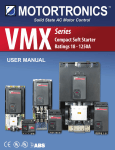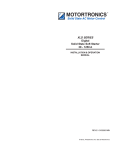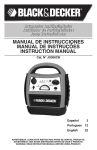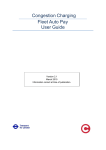Download Fitness Leader User Manual
Transcript
The Registry® of Fitness Professionals Fitness Leader User Manual 1 Table of Contents Introduction ............................................................................................................................................... 4 A. SETUP AND OVERVIEW OF THE REGISTRY® ............................................................................................. 5 I. The Registry® Home Page ........................................................................................................................ 5 SEARCH THE REGISTRY® .................................................................................................................................5 LEARN MORE ABOUT THE REGISTRY® ..............................................................................................................6 CREATE AN ACCOUNT ON THE REGISTRY® .......................................................................................................6 LOGGING ON TO THE REGISTRY® ....................................................................................................................6 II.Overview - After Logging In ..................................................................................................................... 7 MAIN PAGE....................................................................................................................................................7 NAVIGATING - HORIZONTAL MENU BAR .........................................................................................................8 MAIN PAGE ................................................................................................................................................... 8 EDIT ACCOUNT .............................................................................................................................................. 8 MANAGE REGISTRATION .............................................................................................................................. 8 EXAM HISTORY .............................................................................................................................................. 8 COURSES AND WORKSHOPS ......................................................................................................................... 8 USER RESOURCES .......................................................................................................................................... 8 NAVIGATING - HORIZONTAL MENU TABS (BELOW HORIZONTAL MENU BAR) ..................................................9 MAIN ............................................................................................................................................................. 9 PASSWORD.................................................................................................................................................... 9 PROFILE ......................................................................................................................................................... 9 EXAM HISTORY .............................................................................................................................................. 9 COURSE HISTORY .......................................................................................................................................... 9 ORDERS ......................................................................................................................................................... 9 NAVIGATING - VERTICAL LEADER FUNCTIONS LIST ..........................................................................................9 VIEW PROFILE ............................................................................................................................................... 9 EDIT PROFILE ................................................................................................................................................. 9 MAIN PAGE ................................................................................................................................................... 9 COURSE HISTORY .......................................................................................................................................... 9 EXAM HISTORY ............................................................................................................................................ 10 ORDER HISTORY .......................................................................................................................................... 10 REGISTRATION HISTORY ............................................................................................................................. 10 CHANGE PASSWORD ................................................................................................................................... 10 PRINT CONFIRMATION OF REGISTRATION ................................................................................................. 10 2 B. USING THE REGISTRY® - ALL FITNESS PROFESSIONALS........................................................................... 10 III. New Fitness Leaders (from initial account creation to first registration renewal) .................................. 10 CREATE YOUR ACCOUNT WITHIN THE REGISTRY® .........................................................................................10 CREATE PROFILE INFORMATION ...................................................................................................................11 GO TO YOUR MANAGE REGISTRATION SCREEN .............................................................................................12 INPUT YOUR CURRENT CPR AND FIRST AID INFORMATION ....................................................................... 13 PURCHASE, AND PASS, THE FITNESS THEORY EXAM .................................................................................. 14 GETTING REGISTERED IN FITNESS THEORY ................................................................................................. 15 TAKE FIRST SPECIALTY MODULE COURSE ......................................................................................................18 COMPLETE YOUR SPECIALTY MODULE ICE PACKAGE .....................................................................................19 PURCHASE TWO-YEAR RENEWAL..................................................................................................................20 IV. Renewing Fitness Leaders.................................................................................................................... 20 CONTINUING EDUCATION CREDITS ...............................................................................................................20 TYPES OF CECS .............................................................................................................................................21 SEARCHING AND REGISTERING FOR PRE-APPROVED COURSES OR INTERNAL WORKSHOPS ............................21 PRE-APPROVED TRAINING – CEC PETITION ...................................................................................................22 EXTERNAL TRAINING – CEC PETITION............................................................................................................22 CHECKING THE STATUS OF EXTERNAL WORKSHOP CEC REQUEST ..................................................................24 PURCHASE NEXT TWO-YEAR REGISTRATION RENEWAL .................................................................................25 V. Expired Fitness Leaders (Less than One-Year-Expired) ........................................................................... 25 VI. Expired Fitness Leaders (More than One-Year-Expired) ........................................................................ 25 3 Introduction Welcome to The Registry® of Fitness Professionals. The Registry® is a dynamic new resource for the Fitness industry, within BC and beyond, that will highlight and showcase those fitness professionals who have met provincial and national fitness standards. The Registry® serves four primary purposes, serving as: 1) an online, searchable database for fitness leaders, fitness facilities and the general public to use to find qualified fitness professionals by name or by specialty module, or from within specific geographic areas; 2) a marketing tool for registered fitness leaders, to create personalized profiles complete with photos and biographies to promote the services they offer and the credentials they hold; 3) an administrative and sales tool for SFLs and TFLs to create course and workshop listings and attendance rosters; and 4) an administrative tool for both existing BCRPA fitness leaders, and those wanting to become BCRPA registered fitness leaders to purchase and take the Fitness Theory exam**, input/update CPR and First Aid credentials, track continuing education credits and process registrations/renewals. **Once purchased, Fitness Theory exams are subject to proctor oversight – further information and instructions are provided to purchasers of the exam This manual has been created to assist you in efficiently using the tools that The Registry® of Fitness Professionals provides for BCRPA registered fitness leaders. The best way to learn how to use all of the new tools available to you is to jump right in using this manual as a guide. If you have questions, BCRPA staff members are available to assist you by email at [email protected] or by telephone at 604.629.0965 or 1-866-929-0965. Please use the web link you were given to access this user manual (rather than downloading a hardcopy to your computer). Because the manual is updated frequently, we want to ensure that leaders access the most up to date version of it at all times. You’ll also be able to access it from within your account on The Registry®, under USER RESOURCES located in the top horizontal navigation menu bar. The file is entitled “User Manual”. Thank you for your support of the BCRPA Fitness Program and for your commitment to the national fitness standards we all work hard to uphold. BC Recreation and Parks Association August 2014 4 A. SETUP AND OVERVIEW OF THE REGISTRY® I. The Registry® Home Page Go to The Registry® home page at www.thefitnessregistry.com From here you are able to: 1. 2. 3. 4. Search The Registry® for currently registered fitness professionals by name, city and specialty Learn more about The Registry®, how to become a fitness professional or the requirements to join The Registry® Create an account Log in to your account Search The Registry® Any member of the public can use The Registry® to find fitness professionals who meet the listing requirements for The Registry®. All that is necessary is to enter information into any one or more of the four search categories: • Specialty, • City, • First Name, and/or • Last Name. The more search categories used, the quicker one’s search can be filtered and narrowed to find the fitness professional(s) being sought. 5 Learn more about The Registry® The casual user or anyone interested in learning more about The Registry®, the fitness industry, or becoming a fitness professional can find out more information on the Home page. Create an Account on The Registry® Note: this process is for anyone who has never been registered with the BCRPA, and/or has been expired for more than 5 years. If you are already registered with the BCRPA, or been expired for less than 5 years, contact the BCRPA to access your account on The Registry®. The first time that a new fitness professional connects to The Registry®, the first step will be to create an account. Click Create Account on the Home Page and you’ll see the following: First, type in your primary email address. Your email address becomes your permanent login ID; it will also be the one that The Registry® will use to direct various notification and reminder emails to you, as well as the one “constant” piece of information that will identify you to The Registry®. Make sure that if ever you change your email address you also contact the BCRPA to have your record updated to reflect your new email address. The BCRPA has to change this on your behalf. After you click the “Create new account” button, you’ll see a message that says further instructions have been sent to your email address. You’ll then receive an email from The Registry® that instructs you to click a link to set a new password. After following this set of instructions, you’ll have set up a login ID and password, and you’ll be ready to use this great new tool. Logging on to The Registry® Once you have created your account you will be able to login to The Registry® to edit your account and to access all of the tools built in to this site. When you click on the Login button in the upper right corner of the home page, you will be taken to the page below where you can enter your email address and password. For your security you can change your password at any time by clicking the Reset Password link or from within your account on The Registry®. 6 II. Overview - After Logging In Main Page After creating your account, every time you login your “MAIN PAGE” will be presented to you. This is your central location. A sample MAIN PAGE for a brand new account holder is below: This page provides a snapshot of your current status. In the above instance, this brand new account holder does not yet have any credentials so their MAIN PAGE is directing them to update their First Aid and CPR and become registered. The menu items and various options that appear on your MAIN PAGE are described in detail throughout the rest of this User Manual. For now, let’s walk through the three sets of menus that are found on this page. Each will assist you in navigating the site when you are logged in. There is overlap between the sets of menus to allow for you to develop your own preferred method of accessing many of The Registry® screens and functions. 7 Navigating - Horizontal Menu Bar Whenever you are logged in to The Registry® site, you will see the horizontal menu bar consisting of 5 options immediately beneath the blue banner at the top of the page. You will also see a vertical menu bar on the left hand side of the page that consists of 9 items. These menu bars provide you with shortcuts to important features of the site. MAIN PAGE = your current status at a glance – your personal dashboard EDIT ACCOUNT = allows you to change the password that you use to log in to The Registry® MANAGE REGISTRATION = this page tells you what items you need to address at any given time in order to keep your registration and your listing on The Registry® current EXAM HISTORY = this page allows you to access any online exam that you are eligible to take (if applicable), as well as the detailed results of any exams you have taken COURSES AND WORKSHOPS = under this menu all account holders can see listings of upcoming BCRPA approved courses and workshops, as well as a complete listing of all previous courses and workshops you have taken since joining The Registry® (if applicable). You can also access the CEC petition application, which is used to request continuing education credits for training you’ve taken that was either via distance education/online learning or was not preapproved for BCRPA CECs (more about CECs later in this document). USER RESOURCES = This is where you can find instructional resources on how to navigate through The Registry® of Fitness Professionals website. SFLs and TFLs will see additional menu items that allow them to: submit courses and workshops for BCRPA approval; create class lists; and report attendee workshop and course completion information for their approved courses and workshops. 8 NAVIGATING - HORIZONTAL MENU TABS (BELOW HORIZONTAL MENU BAR) MAIN = your MAIN PAGE – your current status at a glance – your personal dashboard PASSWORD = allows you to change the password that you use to log in to The Registry® PROFILE = the page of your account where you maintain both your private contact information and, if applicable, your public profile information EXAM HISTORY = this page allows you to access any online exam that you are eligible to take if applicable, as well as to see the detailed results of any exams you have taken COURSE HISTORY = this page is your complete listing of all BCRPA-approved courses taken since the launch of The Registry® ORDERS = this page is a complete listing of any exam or registration purchases you’ve made through the “shopping cart” within The Registry® NAVIGATING - VERTICAL LEADER FUNCTIONS LIST VIEW PROFILE = if your profile is published, this option will show you exactly what the public will see if they select your profile for viewing EDIT PROFILE = the page of your account where you maintain both your private contact information and, if applicable, your public profile information MAIN PAGE = takes you to your personal dashboard where you can find your status at a glance COURSE HISTORY = this page is your complete listing of all BCRPA-approved courses taken since the launch of The Registry® 9 EXAM HISTORY = this page allows you to access any online exam that you are eligible to take (if applicable), as well as to see the detailed results of any exams you have taken ORDER HISTORY = this page is a complete listing of all exam or registration purchases you’ve made through the “shopping cart” within The Registry® REGISTRATION HISTORY = this page is a complete listing of your registration history with the BCRPA CHANGE PASSWORD = allows you to change the password that you use to log in to The Registry® PRINT CONFIRMATION OF REGISTRATION = Certificates of Registration are now available on demand and can be printed by clicking this option. Note: Your public profile on The Registry® is the official proof of registration status with the BCRPA, and where employers and clients will go to verify your Confirmation of Registration document. As such, leaders need to ensure their profiles are published and kept up to date with CPR, First Aid, and BCRPA registration renewals. B. USING THE REGISTRY® - ALL FITNESS PROFESSIONALS III. New Fitness Leaders (from initial account creation to first registration renewal) CREATE YOUR ACCOUNT WITHIN THE REGISTRY® Note: this process is for anyone who has never been registered with the BCRPA, and/or has been expired for more than 5 years. If you are already registered with the BCRPA, or been expired for less than 5 years, contact the BCRPA to access your account on The Registry®. The first time that a new fitness professional connects to The Registry®, the first step will be to create an account. Click “Create Account” in the top right corner of the home page and you’ll see the following: First, type in your primary email address. Your email address becomes your permanent login ID; it will also be the one that The Registry® will use to direct various notification and reminder emails to you, as well as acting as the one “constant” piece of information that will identify you to The Registry®. Make sure that if you ever change your email address you also contact the BCRPA to have your login ID changed to reflect your new email address. The BCRPA has to change this on your behalf. After you click the “Create new account” button, you’ll see a message that says further instructions have been sent to your email address. You’ll then receive an email from The Registry® that instructs you to click a link to set your Registry password. Click the link, input your chosen password twice, then click ‘save’. You are then directed to your Profile screen. Enter your first name and last name. Should you ever change your name, please contact BCRPA administrators for instructions. 10 CREATE PROFILE INFORMATION Please note: You may not choose to ‘list’ your public profile at this time. More information about your public profile will follow. Continue to scroll down the Profile page to the Public Profile section. Please enter the email address you would want clients and the public to use to contact you, as well as the city where you work. These fields are mandatory, but will never be made public until you choose to make your profile public. Note that you can make them the same as in your personal contact information section, or different. The rest of the fields on this page are optional. You can fill them in or not; and you can upload photos or not. At the bottom of the page, remember to click ‘save’. 11 When you get to this point, you have finished setting up your new account and are ready to start the process of becoming a registered fitness professional. You are now looking at your Main Page, which tells you all about your registration status. Every time you log in to The Registry®, you’ll be directed to this page. GO TO YOUR MANAGE REGISTRATION SCREEN Anytime you want to check on your registration status, you should go to your MANAGE REGISTRATION screen. That applies to not-yet-registered account holders as well. As a new account holder, your MANAGE REGISTRATION screen appears as follows: According to the above page, if you wish to become a registered fitness professional, you’ll next need to do the following: a. Input your current First Aid and CPR information; and b. Purchase, and pass, the Fitness Theory exam. You can do these two things in either order; both need to be completed prior to purchasing your first fitness registration. 12 INPUT YOUR CURRENT CPR AND FIRST AID INFORMATION Take a look at your Main Page. Some of the information contained here is similar to your Manage Registration Page: If you wish to input only CPR information, click the ‘Update now’ link on the CPR line. If you want to input both CPR and First Aid simultaneously, click the ‘Update now’ link on the First Aid line. You can click the appropriate links from either your Main Page or your Manage Registration page. Fill in the form that appears with your CPR and/or First Aid certificate details, and then click the ‘save’ button. When you then go back to your MAIN PAGE, you’ll see that the First Aid and/or CPR information has been updated. Below is a sample First Aid form that has been filled out. Remember to click ‘save’ when you get to this point. 13 Please note that The Registry® will select First Aid and CPR submissions at random to be audited. If you are selected to have your submission audited, you will receive instructions on-screen and by email. Those instructions will guide you to send a copy of your CPR and/or First Aid certificate(s) to the BCRPA for verification. Once verification is complete, your certificate(s)’ expiry date(s) will be displayed on your Main Page. PURCHASE, AND PASS, THE FITNESS THEORY EXAM Prior to writing the Fitness Theory exam, it is strongly recommended that you complete a Fitness Theory course. The course will provide you with the necessary knowledge and improve your chances of successfully passing the exam. A list of BCRPA approved courses can be found here. When you’re ready to purchase the exam, click MANAGE REGISTRATION at the top of the page. Click the Fitness Theory exam link. You’ll be taken to the shopping cart. Click ‘Add to cart’ and then proceed through the purchase screens. 14 Please note: When purchasing the Fitness Theory exam through the shopping cart, you can pay for it in one of two ways: 1) by credit card (Visa or Mastercard) – credit card transactions complete right away 2) by bank-issued money order – bank-issued money order purchases do not complete until the money order is received by the BCRPA and then processed by the issuing bank. You will receive an email when your money order purchase is complete and your Fitness Theory exam is then available. When your Fitness Theory exam order is complete, you’ll receive a confirmation email that contains your order number. You’ll also receive instructions about exam scheduling and proctoring so that you can take your exam. Go here for exam-taking information. After You Pass the Exam Go to your EXAM HISTORY page: GETTING REGISTERED IN FITNESS THEORY Earlier in this document we told you that prior to getting registered as a fitness professional, you would need to complete the following: Input your current CPR and First Aid information; and Purchase, and pass, the Fitness Theory exam. Once you have completed these two requirements, you are ready to purchase your first registration as a fitness leader. Go to your MANAGE REGISTRATION page, which always tells you if there is anything needing your attention, and you’ll see the following: 15 You have one year from the date you passed the Fitness Theory exam to purchase your one-year initial fitness leader registration. To do so, click the ‘Purchase’ link and go through the process of completing the transaction. Please note: When purchasing your one-year initial fitness leader registration through the shopping cart, you can pay for it in one of two ways: 1) by credit card (Visa or Mastercard) – credit card transactions complete right away 2) by bank-issued money order – bank-issued money order purchases do not complete until the money order is received by the BCRPA and then processed by the issuing bank. You will receive an email when your money order purchase is complete and your Fitness Theory exam is then available. When your one-year registration order is complete, you’ll receive a confirmation email that contains your order number. Once you’ve done so, and you return to your MAIN PAGE, you’ll see that your registration is ‘Up to date’. You’ll also see your Leader ID. When you are registering for a course or internal workshop offered by a Trainer of Fitness Leaders (TFL) or Supervisor of Fitness Leaders (SFL), you’ll need to provide this ID number: 16 Your MANAGE REGISTRATION page, which tells you what needs your attention, now says the following: You have until the expiry date of your one-year registration to complete your first specialty (ie in Group Fitness, Aquatic Fitness, Yoga Fitness, Pilates Fitness or Weight Training). Your MANAGE REGISTRATION page will keep reminding you of that next step until you have achieved it or until your one-year registration expires. AS YOU NOW HOLD A VALID REGISTRATION, YOU CAN PUBLISH YOUR PUBLIC PROFILE You can choose to ‘publish’ your public profile and make it accessible by all those who use The Registry® to find and confirm credentials of fitness leaders (i.e.: your employer, clients and the public). Your public information can only be made visible if all of the following conditions are met: 1) 2) 3) 4) Your BCRPA registration is current; Your CPR is current and is not in the process of being audited (more about this in the user manual); Your First Aid is current and is not in the process of being audited (more about this in the user manual); and You choose to make it visible by checking the “listed” option on your Edit Profile page. 17 On the Profile screen, ensure that the ‘listed’ option is selected and then click ‘save’ at the bottom of the page. As long as all of the above conditions have been met, your public profile will now be visible to all those who search for fitness professionals on The Registry® of Fitness Professionals. TAKE FIRST SPECIALTY MODULE COURSE Once you’ve purchased your one-year registration, you have until its expiry date to obtain your first specialty module registration. You’ll need to take a specialty module course, and then complete an Instructor Competency Evaluation (ICE) package. The Registry® provides a listing of all the specialty module courses offered by qualified Trainers of Fitness Leaders (TFLs). To see that list, go to COURSES AND WORKSHOPS on the horizontal menu bar and then select ALL COURSES OFFERED from the dropdown list. To see the description the course conductor has posted about a particular course, and to get contact information for the course conductor, click the INFO button to the right of the course you’re interested in. To register for the course, contact the course conductor and provide him/her with your Fitness Leader ID (found on your MAIN PAGE). You’ll arrange details of your course registration with the course conductor. After you complete the specialty course, the course conductor will input a “course completed” indicator for you and you’ll then see the following on your own My Course History page: 18 As you can see above, this leader has now completed the Group Fitness course. He/she has not yet completed the ICE requirement. We can also see that the Group Fitness course is worth 16 CECs (continuing education credits). More about CECs later. Complete your Specialty Module ICE package In order to obtain your specialty module registration, in addition to completing course work, you must also complete the Instructor Competency Evaluation (ICE). The requirements differ from module to module based on the competencies required in each. Generally, each module requires some form of practice teaching, perhaps some theory question answering and then a teaching session observed by an evaluator. To find out more about ICE requirements for your specialty module, go here. Once you’ve completed your ICE package, you should submit it to the BCRPA for processing according to the instructions on the ICE package form A. Once staff has reviewed it, they’ll input the “ICE complete” indicator into your account. You’ll receive an email generated by The Registry® to advise you that you have been granted registration in that module. Your Course History page will look like this: Confirmation of receipt of the specialty credential (in this example, Group Fitness) can be done by clicking the View Profile link under the Leader Functions list on the left hand side of your account page. 19 PURCHASE TWO-YEAR RENEWAL Once a leader holds that first specialty module registration, the leader will be able to renew her/his first year registration within six months of the expiry date. The new fitness leader can renew at any point within that six months as long as the following conditions are met: • • The leader holds at least one specialty registration that is displayed in The Registry®, and The leader has current CPR and current First Aid displayed in The Registry® You can also check your renewal status by visiting your MANAGE REGISTRATION page. It tells you what you need to do at any point to maintain active registration. If you have new CPR and/or First Aid certificates, enter them as soon as you receive them (remember, your public profile becomes “unlisted” if these certifications expire). If they’re current AND you hold that first specialty, you’ll be prompted to purchase your two-year renewal: Go through the same purchasing process you went through when you bought your Fitness Theory exam and when you bought your First Year Registration. Upon completion of the purchase, you’ll have a new expiry date, two years from your previous one. IV. Renewing Fitness Leaders CONTINUING EDUCATION CREDITS Once you have purchased your first two-year renewal, you are no longer considered a ‘New Leader.’ As an established registered Fitness Professional, you will continue to renew your registration every two years in a manner similar to that described above; but in addition, you now also have an obligation to commit to ongoing knowledge enhancement. During your two-year active registration period, you are required to obtain 16 continuing education credits (CECs). Those with Trainer of Fitness Leader (TFL) status or Supervisor of Fitness Leaders (SFL) status are required to obtain 20 CECs in each two-year period. To facilitate the tracking of your CECs as you accumulate them, you will see that you now have a CEC counter displayed on your MAIN PAGE. 20 TYPES OF CECS Fitness Leaders earn CECs by taking: • pre-approved courses, • internal workshops, • distance education and external workshops and other relevant training that enhances knowledge. Pre-approved courses are those taught by Trainers of Fitness Leaders (TFLs) that meet the NFLA Performance Standards for Fitness Leader registration; internal workshops are continuing education events presented by Trainers of Fitness Leaders (TFLs) and/or Supervisors of Fitness Leaders (SFLs); distance education workshops and external workshops and other relevant training offered by qualified professionals in a variety of fields. As a general rule, fitness leaders earn 1 CEC per hour of approved training. SEARCHING AND REGISTERING FOR PRE-APPROVED COURSES OR INTERNAL WORKSHOPS The Registry® provides listings of all the specialty module courses offered by qualified Trainers of Fitness Leaders (TFLs). To see that list, go to COURSES AND WORKSHOPS on the horizontal menu bar and then select ALL COURSES OFFERED from the dropdown list - as per the sample provided in the New Leader section of this user manual. Existing leaders who take a specialty module course they haven’t taken before can earn CECs for completion of that course. The TFLs who teach the course can advise the leader how many CECs will be given. The Registry ® also provides listings of all internal workshops offered by qualified Trainers of Fitness Leaders (TFLs) and Supervisors of Fitness Leaders (SFLs). To see that list, go to COURSES AND WORKSHOPS on the horizontal menu bar and then select ALL WORKSHOPS OFFERED from the dropdown list. Below is an example: 21 Each of the workshops listed has a CEC value associated with it. You can click the INFO button to the right to see more information about the workshop, or to get the contact information of the presenter. To register for an internal workshop, contact the presenter and provide him/her with your leader ID. After the workshop ends, the appropriate number of CECs will be added to your CEC counter. PRE-APPROVED TRAINING – CEC PETITION If you have taken an internal workshop by a SFL or TFL who had not entered your Leader ID into the system, those credits will not automatically be added to your profile. You will need to submit these CEC’s yourself. In order to submit continuing education credits that had been pre-approved, hover over “Courses and Workshops” in the top menu bar and choose “BCRPA Pre-approved Form”. Upload your workshop completion certificate and submit the form. The submission will be reviewed by the BCRPA. You will receive a notification generated by the system. You can then return to your profile to monitor the status of the approval. EXTERNAL TRAINING – CEC PETITION Fitness leaders often take distance education workshops or other workshops that are not offered by BCRPA registered SFLs and TFLs or have not yet been BCRPA approved. These are referred to as ‘External Training’. Unlike with the internal workshops just discussed, your CEC counter within your account on The Registry® cannot be automatically updated when you take external training or distance education workshops. After completing such training, fill out an ‘External Training-CEC Petition’ application. Once the petition is approved by the BCRPA, your CEC counter will reflect the CECs approved for the training. To complete an External Training CEC Petition, go to the Courses and Workshops menu on the horizontal menu bar and scroll down and click on ‘External Training-CEC Petition’ – see image below. 22 When you click that link, you are taken to the page below. The fields with the (*) beside them are mandatory – please make sure to provide as complete information as possible. Also note that there are two mandatory document uploads – one document to provide detail about the training taken, and the second to provide information about the presenter. In the event that the training you have received consists of something other than a straightforward workshop (ie a conference, or a university course), contact the BCRPA at [email protected] or 604-629-0965 to determine what supporting documentation has to be submitted with the petition. 23 CHECKING THE STATUS OF EXTERNAL WORKSHOP CEC REQUEST Under the Courses and Workshops menu, all leaders see an item called CEC Petition History. If you have submitted CEC petition applications, you’ll see them listed on that page. Once reviewed and approved by an administrator, the CEC value will be displayed. 24 PURCHASE NEXT TWO-YEAR REGISTRATION RENEWAL As always, your MANAGE REGISTRATION page keeps you posted on what, if any, requirements you need to keep your registration current. When it is nearing your expiry date, remember to update your CPR and First Aid credentials, if necessary, and keep track of your accumulated CECs. During the last six months prior to your expiry date, as soon as the following conditions are met, you will see the “Purchase two-year registration renewal” displayed on your MANAGE REGISTRATION screen: • • • V. You have current CPR and First Aid You have earned at least 16 CECs (20 for TFLs and SFLs) You are within six months of your registration expiry date Expired Fitness Leaders (Less than One-Year-Expired) If you do not complete your Registration Renewal prior to your registration expiry date, your status becomes ‘expired’ and your profile becomes ‘unlisted’. Until such time as your registration has been expired for one year, you are still able to renew your registration as in section II above. You should accumulate CECs, update CPR and First Aid and then purchase your two-year registration renewal from within the MANAGE REGISTRATION page. The only difference is that the price of the renewal will include a late fee. VI. Expired Fitness Leaders (More than One-Year-Expired) When your registration has been expired for more than one year, your account on The Registry® will be blocked. To reactivate it and complete your renewal, please contact the BCRPA for assistance and information about additional renewal requirements (see below for contact information). This manual has been created to assist you in efficiently using the tools that The Registry® of Fitness Professionals provides for BCRPA registered fitness leaders. If you have questions, BCRPA staff members are available to assist you by email at [email protected] or by telephone at 604.629.0965 or 1-866-929-0965. Please use the web link you were given to access this user manual (rather than downloading a hardcopy to your computer). Because the manual is updated frequently, we want to ensure that leaders access the most up to date version of it at all times. You’ll also be able to access it from within your account on The Registry®, under USER RESOURCES located in the top horizontal navigation menu bar. The file is entitled “User Manual”. Also available to SFLs and TFLs is the Course and Workshop reference document. This document is sent to SFLs and TFLs separately. Thank you for your support of the BCRPA Fitness Program and for your commitment to the national fitness standards we all work hard to uphold. BC Recreation and Parks Association August 2014 25