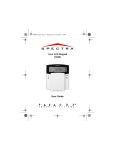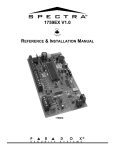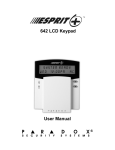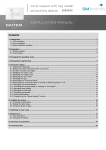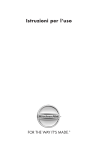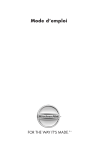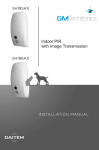Download 642 LCD Keypad : User Manual
Transcript
642 LCD Keypad User Manual TABLE OF CONTENTS TABLE OF CONTENTS ............................................. 1 INTRODUCTION ........................................................ 4 Conventions Used in this Book ..................................... 4 Basic Operation ............................................................ 5 Keypad Indicator Lights ................................................ 5 Visual Feedback ........................................................... 6 Auditory Feedback ........................................................ 7 Alarm Memory Display ................................................. 7 Event List ...................................................................... 8 Info List ......................................................................... 9 Partitioning ................................................................... 9 ACCESS CODES ..................................................... 10 Deleting an Access Code ........................................... 12 Duress Code ............................................................... 12 ARMING THE SYSTEM ........................................... 13 Exit Delay ................................................................... 13 Regular System Arming .............................................. 13 Stay Arming ................................................................ 14 One-Touch Arming ..................................................... 15 Fast Exit ..................................................................... 16 Keyswitch/Push-Button Arming .................................. 16 Manual Bypass Arming ............................................... 17 Bypass Recall ............................................................. 18 Force Arming .............................................................. 18 Arming a Partitioned System ...................................... 19 Esprit+ 642 LCD Keypad 1 No Movement Automatic Arming ................................ 21 Automatically Arm on Time ......................................... 21 DISARMING ..............................................................23 Disarming System A and B Separately ....................... 23 PANIC ZONES ..........................................................25 ADDITIONAL FEATURES ........................................26 LCD Settings ............................................................... 26 Time and Date Settings .............................................. 27 Keypad Mute ............................................................... 27 Chime Zone Selection ................................................. 28 KEY ACCESS PROGRAMMING ..............................29 TROUBLE DISPLAY.................................................31 FIRE ALARMS ..........................................................33 Silence/Reset .............................................................. 33 Fire Safety in the Home .............................................. 33 Provision for the Disabled ........................................... 34 TESTING YOUR SYSTEM ........................................35 Fire Alarm Testing ....................................................... 35 System Maintenance .................................................. 35 SYSTEM CHECK LIST .............................................36 Panic Buttons .............................................................. 36 Zone Checklist ............................................................ 36 User Access Code List ................................................ 38 2 User’s Manual 1.0 INTRODUCTION Thank you for selecting the Esprit+ Security System from Paradox Security Systems. The Esprit+ line of security systems bring together reliable, yet simple products that offer state of the art security options. Such options enable you to customize many of the advanced features through a simple keypad interface. The Esprit+ system can report a wide range of status conditions to the central monitoring station. Automatic test reports can also be sent to the central station to ensure that your system is functioning properly. We recommend that such tests be conducted regularly. Consult your alarm system installer for instructions. All the actions performed in your security system will be executed and displayed through the keypad. We recommend that you read this manual thoroughly and have your installer explain basic system operation to you. 1.1 CONVENTIONS USED IN THIS BOOK Throughout this book there are icons to represent points of interest. The following are used: = to indicate notes or reminders. = to indicate a warning or caution. Esprit+ 642 LCD Keypad 3 = to indicate a tip. [KEY] = to indicate a button on the keypad. 1.2 BASIC OPERATION Many of the features in your system must be enabled by your installer. If the feature is not programmed, the keypad will emit a rejection beep and the action will be canceled. 1.3 KEYPAD INDICATOR LIGHTS The state of each light on the Esprit+ 642 keypad represents a specific condition in your system as shown in Figure1.1. Figure 1.1: Keypad Indicator Lights Ready (Green) ON = Zone(s) closed OFF = Zone(s) open FLASH = During exit delay Arm (Red) ON = System armed OFF = System disarmed FAST FLASH = Alarm 4 User’s Manual 1.4 VISUAL FEEDBACK Everything you need to know about your security system is displayed on the Esprit+ 642 keypad. The zones in your security system are immediately identified and important messages regarding system status appear right in front of you. If zone status is normal, the LCD display will read: system ready. If any zones are open, the display will read: zone open. The display automatically shows which zones are open but you can also press the [ ] or [ ] keys to view a specific zone. s t Figure 1.2: Overview of Esprit+ 642 LCD Keypad The messages on the LCD screen display system status and guide you through operations. AC indicates power. (option programmed by your installer) Use these buttons to scroll through menus. Esprit+ 642 LCD Keypad 5 1.5 AUDITORY FEEDBACK Every time you press a key, the system emits a beep. This sound affirms that an entry has been entered. When you enter information on the keypad, it will guide you with these tones to communicate acceptance or rejection of your entries. You should be familiar with the following keypad beep tones: • Confirmation Beep: when an operation (i.e. arming/ disarming) is successfully entered on the keypad or when the system switches to a new status/mode, the keypad sounder produces an intermittent beep tone (four short beeps). • Rejection Beep: when the system reverts to its previous status, or when an operation is incorrectly entered on the keypad, the sounder emits a continuous beep tone (beeep). 1.6 ALARM MEMORY DISPLAY When the system is armed, any security breaches are recorded and stored in memory. This record contains all alarm situations that occurred within the last arming period. Should there be an alarm recorded the display will read: zone(s) memory [mem] to view. 6 User’s Manual How Do I View the Memory Record? 1) Press the [MEM ] key to view the list of zones that were breached during the last arming period. The system will display the zone(s) that were activated. 2) Use the [ ] or [ ] keys to scroll through the record. 3) Press the [CLEAR] key to exit. s t Pressing the [CLEAR] key only erases the display message and does not erase the memory contents. Arm or disarm to erase the memory contents. 1.7 EVENT LIST Your control panel creates a buffer, which contains a record of all system activities including time and date. This event list is saved even after total power loss. How Do I View the Event List? 1) Press the [MEM] key. 2) Press the [INFO] key to view the event list. The display will read: event time. 3) Use the [ ] or [ ] keys to scroll through the event list. 4) Press the [CLEAR] key to exit. s t Esprit+ 642 LCD Keypad 7 1.8 INFO LIST Your Installer can program the control panel to include important information such as emergency numbers, tips, or notes. This information is saved even after total power loss. How do I View the Info List? 1) Press the [INFO] key. 2) Use the [ ] or [ ] keys to scroll through the info list. 3) Press the [CLEAR] key to exit. s t 1.9 PARTITIONING With your instructions, your installer can program your panel to recognize and control two separate areas (System A and System B) by activating the system’s partitioning feature. Access codes can also be programmed to arm/disarm one system or both systems simultaneously. Use partitioning in installations where shared systems are more practical, such as office/warehouse buildings, or apartment/condominium complexes. For more information (see “Arming a Partitioned System” on page 18). 8 User’s Manual 2.0 ACCESS CODES Access codes are personal identification numbers that allow you to enter certain programming modes and arm or disarm the system. In addition to the master code the Esprit+ control panel can be programmed to accept up to 48 user codes, each with a unique access code. Avoid programming simple or obvious access codes, such as your telephone number, address, or codes like 1234. Your installer will program the Esprit+ 642 to accept four- or six-digit access codes and will assign code definitions to all user codes. The Master Code (default: 474747) and user codes are identified by a two digit “code number”, where “code numbers” 01-48 represent access codes 1-48 and “code number” 00 represents the master code. To create or modify access codes follow the steps indicated below. Esprit+ 642 LCD Keypad 9 How Do I Create an Access Code? The Master or User Code 01 must be used to enter programming mode in order to create access codes. 1) Press the [ENTER] key. The display will briefly read: enter code to programming mode. 2) Enter the Master Code or User Code 01 in order to create access codes. The display will read: Programming mode section. 3) Enter a two digit code number (00 to 48). The display will read: programming in process. This message remains until you have entered a valid access code. 4) Enter a four- or six-digit access code. A valid entry will return the programming mode section message. 5) Return to step 3 to include additional entries or press [CLEAR ] to exit. 10 User’s Manual 2.1 DELETING AN ACCESS CODE How Do I Delete an Access Code? 1) Press the [ENTER] key. The display will briefly read: enter code to programming mode. 2) Enter the Master Code or User Code 01 in order to delete access codes. The display will read: programming mode section. 3) Enter the code number you wish to delete (00-48). The display will read: programming in process . 4) Press the [2ND ] key and then the [ENTER] key. This will delete the code. The display will read: programming mode section. 5) Return to step 3 to delete additional entries or press [CLEAR] to exit. The display will read: none to indicate that an access code is available (does not contain information). 2.2 DURESS CODE The last user code (code number 48) can be programmed as a Duress code. If you are forced to arm or disarm your system under threat, you can enter this access code to produce a silent alarm at the monitoring station. Check with your installer to see if this option is enabled on your system. Esprit+ 642 LCD Keypad 11 3.0 ARMING THE SYSTEM You may arm the Esprit+ in five different ways in order to cover a wide variety of security situations. We suggest that you familiarize yourself with all five arming procedures to take full advantage of your security system. 3.1 EXIT DELAY After entering a valid arming sequence, an exit delay timer will provide you with time to exit the protected area before the system arms. The keypad may beep during the exit delay. 3.2 REGULAR SYSTEM ARMING The keypad’s green light must be on in order to regular arm the system. This light will only illuminate if all zones are closed. The LCD display will read: system ready. All doors and windows must be closed and there can be no movement in areas monitored by motion detectors. If the green light is not on, the LCD will display a sequential list of any zones that are open. 12 User’s Manual How Do I Regular Arm the System? Once the light is on: 1) Enter your access code. The display will read: system in exit during which the light will flash. 2) After the exit delay, the display will read: full armed, indicating that the system is armed. 3.3 STAY ARMING Stay arming allows you to remain in the protected area while partially arming the system. You may choose to have entry/ exit points such as doors, windows, and basement areas protected, while other interior zones within the home are ignored. How Do I Stay Arm the System? 1) Press the [STAY] key. The display will read: enter code to stay arm system. 2) Enter your access code. The display will read: system in exit. The light will flash followed by a confirmation beep. The display will read: stay armed. Esprit+ 642 LCD Keypad 13 3.4 ONE-TOUCH ARMING One-Touch arming enables you to arm the system using a single key without using an access code. These features must be enabled by your installer. 3.4.1 Once-Touch Regular Arming This method will arm all zones in the system. How Do I Regular Arm? With the light on: Press and hold the [ARM] key. The keypad will emit a confirmation beep and display: system in exit. The light will flash followed by a confirmation beep. The display will read: full armed. 3.4.2 One-Touch Stay Arming Refer to “Stay Arming” on page 13 for a full explanation of this feature. How Do I Stay Arm? Press and hold the [STAY] key. This will automatically Stay arm the system. After the exit delay, the display will read: stay armed. 14 User’s Manual 3.5 FAST EXIT This feature enables you to leave a perimeter that is already armed in Stay mode and have the system rearm itself. You can set the system to rearm itself into one of two modes: Stay mode or Regular mode. The system will arm after the exit delay has expired. How Do I Rearm in Stay Arming Mode? 1) With the system already Stay armed, press and hold the [STAY] key. The display will read: system in exit . 2) The system will switch to exit delay mode ( LED flashes). At the end of the exit delay period, the system will return to Stay arming mode. How Do I Rearm in Regular Mode? 1) With the system already Stay armed, press and hold the [ARM] key. The display will read: system in exit . 2) The system will switch to exit delay mode ( LED flashes). At the end of the exit delay period, the system will rearm in Regular arming mode. 3.6 KEYSWITCH/PUSH-BUTTON ARMING Your system can include a keyswitch or push button, which can be used to arm or disarm the system instead of using a Esprit+ 642 LCD Keypad 15 code. If an alarm is generated in your system or in other rare instances, you may have to disarm the system using the keypad. Consult your installer for more information. 3.7 MANUAL BYPASS ARMING This feature enables you to deactivate (ignore) specified zones the next time you arm the system. Once armed and then disarmed, the zones are no longer bypassed. For example you may wish to bypass certain zones when workers are renovating part of your establishment. The fire zone cannot be bypassed. How Do I Manually Bypass a Zone? 1) Press the [BYP] key. The display will read: enter code to bypass zones. 2) Enter your access code. The display will read: enter zone [] to bypass. 3) Use the [ ] or [ ] keys to scroll through the zones. 4) Press the [BYP] key to toggle the status of the selected zone (bypassed or unbypassed). 5) Return to step 3 to select other zones. 6) Press the [ENTER] key to save and exit or press the [CLEAR ] key to exit without saving. s 16 User’s Manual t You may also toggle the status of a zone by entering the 2-digit number of the selected zone. 3.8 BYPASS RECALL Use the Bypass Recall feature to bypass the same zones that were bypassed previously at the touch of a button. How Do I Enable the Bypass Recall Function? 1) Press the [BYP] key. 2) Enter your access code. The display will read: Enter Zone [ ] To Bypass. 3) Press the [BYP] key. 4) Press the [ENTER] key to confirm your entry. 3.9 FORCE ARMING Force arming enables you to rapidly arm the system without waiting for all the zones in the system to close. Force arming is commonly used when a motion detector is protecting the area occupied by a keypad. Esprit+ 642 LCD Keypad 17 How Do I Force Arm the System? 1) Press the [FORCE] key. The display will read: enter code to force arm system. 2) Enter your access code. The display will read: system in exit. The light will flash indicating the exit delay. After the exit delay the display will read: force armed. The fire zone cannot be force armed. 3.10 ARMING A PARTITIONED SYSTEM Zones can be divided into two systems. Based on your requirements, the installer designates which zones belong to System A or System B, both systems (dual area), or are not given assignment (common area). A zone belonging to a dual area is armed if either System A or System B is armed, and disarmed only when both systems are disarmed. A zone belonging to a common area is armed only when both systems are armed and disarmed if System A or System B is disarmed. 18 User’s Manual The installer must program the required access code definitions. These definitions determine which access codes can arm System A, as well as which codes can arm System B. Codes can also be given access to both systems. 3.10.3 Arming Both Systems Simultaneously If your code has access to both systems: How Do I Arm Systems A and B Simultaneously? Enter your access code. The light will begin to flash and the exit timer will begin to countdown. The display will read: A+B Armed. 3.10.4 Arming System A and B Separately If your Access Code has access to System A: How Do I Arm System A? 1) Press the [STAY] key. 2) Enter your Access Code. The will flash and the exit timer will begin to countdown. The display will read: system in exit. After the exit delay the display will read: a Armed. Esprit+ 642 LCD Keypad 19 If your Access Code has access to System B: How Do I Arm System B? 1) Press the [FORCE] key. 2) Enter your Access Code. The will flash and the exit timer will begin to countdown. The display will read: system in exit. After the exit delay the display will read: B armed. 3.11 NO MOVEMENT AUTOMATIC ARMING Your panel can be programmed by your installer to send a report and/or arm the system if the system is not armed and there is no zone activity for a pre-programmed amount of time. For example, you can use this feature when supervising the elderly, individuals with chronic health problems or a person living alone. 3.12 AUTOMATICALLY ARM ON TIME Your installer can program your panel, so that you can setup a specific time during the day, where the system will arm itself. In this mode, all protected zones and detection devices must be closed before arming can occur. 20 User’s Manual How do I Setup Arm on Time? 1) Press the [ENTER ] key. 2) Enter the master code. The display will read: Programing Mode Section. 3) Press the [9] key. The display will read: Auto- Arming Time Time = . 4) Enter the time using the 24-hour clock (i.e 4:05pm = [1] [6] [0] [5]). The display will read: Programing Mode Section, to confirm the entry. 5) Press the [CLEAR] key to exit. The auto-timer uses the control panel’s clock setting (see “Key access programming” on page 28) and not the keypad’s. Esprit+ 642 LCD Keypad 21 4.0 DISARMING How Do I Disarm the Security System? 1) Enter through the designated entry/exit door. The keypad will beep and begin the entry delay timer. 2) Enter your Access Code. The the keypad will stop beeping. light will go off and 4.1 DISARMING SYSTEM A AND B SEPARATELY If your Access Code has access to System A: How Do I Disarm System A? 1) Enter through the designated entry/exit door. The keypad will beep and begin the entry delay timer. 2) Press the [STAY] key. 3) Enter a valid access code. The light will go off and the keypad will stop beeping. 22 User’s Manual If your Access Code has access to System B: How Do I Disarm System B? 1) Enter through the designated entry/exit door. The keypad will beep and begin the entry delay timer. 2) Press the [FORCE] key. 3) Enter a valid access code. The light will go off and the keypad will stop beeping. Esprit+ 642 LCD Keypad 23 5.0 PANIC ZONES If you wish to signal a panic situation, your installer can program three panic zones on your keypad. You may request your installer to program panic zones that will generate alarms (sirens or bells) or silent alarms. Both can generate and send reports directly to your central security station. The panic zones can also communicate specific messages to your monitoring station. For example, press the panic sequence to call the police or the fire department. Ask your installer for the exact definition of your system’s panic alarms. How Do I Use Panic Zones? Press and hold both the [1] and [3] keys to generate a panic signal. The display will read: alarm. Press and hold both the [4] and [6] keys to generate a medical alarm signal. The display will read: alarm. Press and hold both the keys [7] and [9] keys to generate a fire alarm signal. The display will read: alarm. 24 User’s Manual 6.0 ADDITIONAL FEATURES Several keypad features can be programmed directly by you, without the help of an installer. 6.1 LCD SETTINGS You can modify the keypad settings to suit your needs How Do I Adjust the LCD Settings? 1) Press and hold the [6] key. 2) Choose an option. [1] Backlight: the keypad’s light (7 is the brightest). [2] Contrast: character intensity (7 is the lightest). [3] Scroll speed: the scroll speed (1 is the fastest). 3) Use the [ ] [ ] keys to modify. 4) Press the [ENTER] key to save your choice and return to step 2 or press the [CLEAR] key to return to step 2 without saving your choice. s t Esprit+ 642 LCD Keypad 25 6.2 TIME AND DATE SETTINGS How Do I Set a Time of Day? 1) Press and hold the [INFO] key. The display will read: Program keypad set time. 2) Press the [ENTER] key. The display will read: Setup time time = :. 3) Enter the time using the 24-hour clock (i.e. 4:05pm = [1] [6] [0] [5]). 4) Press the [ ] key. The display will read: program keypad set day. 5) Press the [ENTER] key. The display will read: setup day day = Fri. 6) Use the [ ] [ ] keys to select the day. 7) Press the [ENTER] key to save your entry. The display will read: program keypad set time. 8) Press the [CLEAR] key to exit. t s t Panel time must also be programmed. One-Touch access programming may be used to set panel time. (see “Key access programming” on page 28). 6.3 KEYPAD MUTE The keypad can be programmed not to emit audible sounds including Chimed zones. During Muting, the keypad will only emit the Confirmation Beep, Rejection Beep, and beep when 26 User’s Manual a button is pressed. How Do I Enable/Disabled Keypad Muting? Press and hold the [CLEAR ] key. A confirmation beep indicates that the keypad sounder has been turned off. A rejection beep indicates that the keypad sounder has been turned on. 6.4 CHIME ZONE SELECTION A Chime Zone advises you when it is opened by emitting a rapid intermittent beep tone. How Do I Chime a Zone? 1) Press and hold the [9] key. The display will read: chime zone [] enter number. 2) Use the [ ] [ ] keys to scroll through the list of zones. 3) Press the [2ND] key to toggle the status of the selected zone (chimed or unchimed). 4) Return to step 2 to chime additional zone(s). 5) Press the [ENTER] key to save and exit or press the [CLEAR ] key to exit without saving. s t You may also toggle the status of a zone by entering the 2-digit number of the selected zone. Esprit+ 642 LCD Keypad 27 7.0 KEY ACCESS PROGRAMMING Several control panel features can be programmed quickly on the keypad. The Security Company or installer may ask you to perform some of these functions. How Do I Enter Key Access Programming Mode? 1) Press the [ENTER ] key. 2) Enter the [MASTER CODE] or [USER C ODE 1]. 3) Press the key that corresponds to the feature you wish to activate (see Table 1). 4) Press the [ENTER ] or [CLEAR] key to exit. Table 1 [MEM ] Panel Time (and clear trouble 8). The display will read: Setup time Time = . Enter two digits (00 to 23) for hours, and two digits (00 to 59) for minutes. [TRBL] Call PC via Telephone. The display will read: call to PC. This will initiate communication to the central monitoring station computer. Your installer will indicate when this must be used. 28 User’s Manual [FORCE] Answer PC. The display will read: answer PC. This will initiate modem communication between your system and a central monitoring station. Your installer will indicate when this must be used. [STAY] Hang Up. This will cancel modem communication between your system and the central monitoring station computer. Your installer will indicate when this must be used. Esprit+ 642 LCD Keypad 29 8.0 TROUBLE DISPLAY The screen can display several trouble conditions. When trouble conditions occur, the display reads: system trouble. If programmed by your installer, the keypad sounder will beep. Only the troubles that are relevant to you are listed below. If a trouble appears and it is not listed below, call your Security Company to come service the system. How Do I Access the Trouble Display? 1) Press the [TRBL] key. 2) Use the [ ] or [ ] keys to view the trouble(s). See the corresponding explanation from the Trouble List. If no repair instructions are given, call your Security Company for repairs. 3) Press the [CLEAR] key to erase troubles in memory and exit. s t Trouble List No Battery/Low battery If the battery is not connected to the panel, the display will read: trouble 01 battery failure . The battery connected to the panel should be replaced, because it can no longer provide adequate backup current in the event of a power failure. 30 User’s Manual Power Failure If AC power is not being supplied to the control panel and/or the power supply is unable to charge the battery. The LCD display will read: trouble 02 power supply. Bell Disconnect If a bell or siren is not connected to the bell/siren output, trouble 04 NO BELL appears in the display. Timer Loss If the system timer is not functioning, usually after a total battery and AC power failure, the LCD display reads trouble 08 timer loss. The timer should be reprogrammed after total power loss. See “Key access programming” on page 28. Tamper/Zone Wiring Failure Indicates that there is a wiring problem in a protected zone. The LCD display will read: trouble 09 zone wiring fault. Telephone Line Monitor If the panel detects telephone line loss, the LCD display will read: trouble 10 telephone line. Fire Trouble If the fire zone is cut, the display will read: fire loop. trouble 11 Esprit+ 642 LCD Keypad 31 9.0 FIRE ALARMS Upon a fire alarm, the bell/siren will operate in pulse mode. 9.1 SILENCE/RESET To silence/reset a fire alarm, enter a valid access code. In case of fire, follow your evacuation plan. If there is no fire condition, contact your monitoring company to avoid an unnecessary response. 9.2 FIRE SAFETY IN THE HOME Reasonable fire safety can be achieved following a three point program: 1) Minimizing fire hazards. 2) Providing a fire warning system. 3) Having and practicing an escape plan. 9.2.1 Minimizing fire hazards The three primary fire hazards are: 1) Smoking in bed. 2) Leaving children home alone. 3) Cleaning with flammable liquids such as gasoline. 9.2.2 Providing a fire warning system Household fires are especially dangerous at night. Fires produce smoke and harmful gases that can overcome sleeping occupants. To warn against fire, smoke detectors 32 User’s Manual should be installed outside the proximity of each sleeping area or bedroom. In addition, a detector should be present on each additional story of the family living unit, including basements. 9.2.3 Having and practicing an escape plan Often there is little time between the detection of a fire and succumbing to its hazardous effects. This may occur within two or three minutes upon detection of a fire. Advance warning of a fire may be wasted unless the family has planned in advance for a rapid exit from their residence. Plan and practice for fire conditions with the focus on rapid exit from the residence. Drills should be held so that family members know what to do. Each person should plan an alternative escape route (such as a bedroom window) should the bedroom doorway become inaccessible. 9.3 PROVISION FOR THE DISABLED In special circumstances where the life and safety of certain occupant(s) depends upon prompt rescue by others, the fire system includes a means of prompt, automatic notification to those who are to be depended upon for the rescue. Esprit+ 642 LCD Keypad 33 10.0 TESTING YOUR SYSTEM It is recommended that your system be tested once a week. Contact your monitoring station BEFORE and AFTER testing. How Do I Test the System? With the system disarmed and the light on: 1) Walk in protected areas to activate motion detectors. The display should read: zone open. 2) Open and close protected doors and windows. The display should read: zone open. Your installer can advise you of the best way to test your particular system. 10.1 FIRE ALARM TESTING Do not use flame or burning materials to test your fire detection devices. Contact your alarm installer for safe methods to test your system. 10.2 SYSTEM MAINTENANCE Under normal use, you system requires no maintenance other than regular testing. It is recommended that the backup battery be changed every three years. 34 User’s Manual 11.0 SYSTEM CHECK LIST 11.1 PANIC BUTTONS Keys Panic Alarm Type [1] and [3] Police or_________________________ Silent Audible Not Used [4] and [5] Auxiliary or_______________________ Silent Audible Not Used [7] and [9] Fire or___________________________ Silent Audible Not Used l l l l l l l l l 11.2 ZONE CHECKLIST Is this a partitioned system? Yes l No l System A =____________System B = _______________ Zone # and Description 01: 02: 03: System A B ll ll ll Zone # and Description 04: 05: 06: System A B ll ll ll Esprit+ 642 LCD Keypad 35 07: 08: 09: 10: 11: 12: 13: 14: 15: l l l l l l l l l l l l l l l l l l 16: 17: 18: 19: 20: 21: 22: 23: 24: Entry Delay 1 is ________seconds. Entry Delay 2 is ________seconds. Exit Delay is ___________seconds. 36 User’s Manual l l l l l l l l l l l l l l l l l l 11.3 USER ACCESS CODE LIST User Name System User Name 01: 16: 02: 17: 03: 18: 04: 19: 05: 20: 06: 21: 07: 22: 08: 23: 09: 24: 10: 25: 11: 26: 12: 27: 13: 28: 14: 29: 15: 30: System Esprit+ 642 LCD Keypad 37 31: 41: 32: 42: 33: 43: 34: 44: 35: 45: 37: 46: 38: 47: 39: 48: 40: For security reasons, write only user names, and not actual access codes. Other information This alarm system was installed on:____________By:______________. Service is provided by _____________Tel#:_____________. Your monitoring station’s number is:_______________. Your account number is_____________. Your alarm transformer location is_____________and is on circuit#____________. 38 User’s Manual Warranty The Seller warrants its products to be free from defects in materials and workmanship under normal use for a period of one year. Except as specifically stated herein, express or implied warranties whatsoever, statutory or otherwise, including without limitation, any implied warranty of merchantability and fitness for a particular purpose, are expressly excluded. Because Seller does not install or connect the products and because the products may be used in conjunction with products not manufactured by Seller. Seller cannot guarantee the performance of the security system. Seller obligation and liability under this warranty is expressly limited to repairing or replacing, at the Seller’s option, any product not meeting the specifications. In no event shall the Seller be liable to the buyer or any other person for any loss or damages whether direct or indirect or consequential or incidental, including without limitation, any damages for lost profits stolen goods, or claims by any other party, caused by defective goods or otherwise arising from the improper, incorrect or otherwise faulty installation or use of the merchandise sold. Esprit+ is a trademark of Paradox Security Systems® © 2002 Paradox Security Systems® Esprit+ 642 LCD Keypad 39 Notes ______________________________________________________ ______________________________________________________ ______________________________________________________ ______________________________________________________ ______________________________________________________ ______________________________________________________ ______________________________________________________ ______________________________________________________ ______________________________________________________ ______________________________________________________ ______________________________________________________ ______________________________________________________ ______________________________________________________ ______________________________________________________ ______________________________________________________ ______________________________________________________ ______________________________________________________ ______________________________________________________ ______________________________________________________ ______________________________________________________ ______________________________________________________ ______________________________________________________ ______________________________________________________ ______________________________________________________ ______________________________________________________ ______________________________________________________ ______________________________________________________ ______________________________________________________ ______________________________________________________ ______________________________________________________ 40 User’s Manual