Download VadaTech User's Guide
Transcript
VadaTech AMC72X User’s Manual April 11, 2014 Version 2.1.0 THE POWER OF VISION VadaTech AMC72X User’s Manual Copyright © 2014 VadaTech Incorporated All rights reserved VadaTech and the globe image are trademarks of VadaTech Incorporated. All other product or service names mentioned in this document are the property of their respective owners. Notice While reasonable efforts have been made to assure the accuracy of this document, VadaTech, Inc. assumes no liability resulting from any omissions in this document or from the use of the information obtained herein. VadaTech reserves the right to revise this document and to make changes periodically and the content hereof without obligation of VadaTech to notify any person of such revision or changes. Electronic versions of this material may be read online, downloaded for personal use, or referenced in another document as a URL to the VadaTech Incorporated Web site. The text itself may not be published commercially in print or electronic form, edited, translated, or otherwise altered without the permission of VadaTech, Inc. It is possible that this publication may contain reference to or information about VadaTech products (machines and programs), programming, or services that are not available in your country. Such references or information must not be construed to mean that VadaTech intends to announce such products, programming, or services in your country. Trademarks The VadaTech, Inc name and logo are registered trademarks of VadaTech Incorporated in the U.S.A. All other product or service names mentioned in this document are the property of their respective owners. © 2014, VadaTech Incorporated. Printed in the U.S.A., All Rights Reserved. VADATECH FORM No. 3WI731-01 Rev. B VT-MAN-CUS-100569-2.1.0 Page 2 of 34 VadaTech AMC72X User’s Manual Revision History Doc Rev 1.0.0 1.2.0 1.3.0 1.4.0 1.5.0 1.6.0 1.7.0 1.8.0 1.9.0 2.0.0 2.1.0 Description of Change Document Created Updated Serial over lan Added network device mapping section Updated Default Switch Settings Updated Network boot (PXE) configuration instructions Added instructions for AMI AFU BIOS upgrade Updated Linux software section Changed SW3-4 default to Off (On-Board Clock) Added Graceful shutdown section Updated with AMC725 related information Added VNC server support VADATECH FORM No. 3WI731-01 Rev. B VT-MAN-CUS-100569-2.1.0 Revision Date 3/26/2013 4/20/2013 5/20/2013 6/14/2013 6/19/2013 6/26/2013 8/22/2013 2/01/2014 4/11/2014 04/30/2014 08/09/2014 Page 3 of 34 VadaTech AMC72X User’s Manual Table of Contents 1 Overview ................................................................................................................................. 7 1.1 Applicable Products......................................................................................................... 7 1.2 Document References .................................................................................................... 7 1.3 Acronyms Used in this Document .................................................................................. 8 2 Hardware Overview ................................................................................................................ 9 2.1 Block Diagram ................................................................................................................. 9 2.2 Board Layout.................................................................................................................. 10 2.3 Front Panel Layouts ...................................................................................................... 11 2.4 Temperature Sensors ................................................................................................... 12 3 IPMI Management Interface................................................................................................ 13 3.1 IPMI Internal 10/100 Ethernet .................................................................................... 14 4 DIP Switch Settings .............................................................................................................. 15 4.1.1 IPMI Related functions .......................................................................................... 15 4.1.2 Write Protection Switches ..................................................................................... 15 4.1.3 Board Configuration Switches ............................................................................... 15 4.1.4 SRIO Configuration Switches................................................................................. 16 5 Gladden Interface ................................................................................................................ 17 5.1 Serial Console Port ........................................................................................................ 17 5.2 USB Ports ....................................................................................................................... 17 5.3 1GbE Ports ..................................................................................................................... 18 5.4 XAUI Ports (only applicable to AMC721 and AMC723) ............................................... 18 5.5 SRIO Ports (only applicable to AMC722) ..................................................................... 19 5.6 SD Card Socket.............................................................................................................. 19 5.7 CaveCreek EEPROM ...................................................................................................... 20 5.8 DDR3 SO-DIMMs ........................................................................................................... 20 5.9 Ethernet PHY Addressing .............................................................................................. 21 6 Software................................................................................................................................ 22 6.1 BIOS ................................................................................................................................ 22 6.2 Linux ............................................................................................................................... 25 6.3 Graceful Shutdown Support ......................................................................................... 26 6.3.1 Implementing Graceful Shutdown ........................................................................ 27 7 IPMI E-Keying Configuration ................................................................................................ 28 8 Serial Over Lan (SOL) ........................................................................................................... 29 9 Factory Setup ....................................................................................................................... 30 9.1 Initial Factory Setup ...................................................................................................... 30 9.2 Writing the Factory Default SD Card Contents ............................................................ 30 10 AMC725 Specific Changes .................................................................................................. 32 10.1 Block Diagram ............................................................................................................ 32 10.2 Summary .................................................................................................................... 32 10.3 Switches and Sensors ............................................................................................... 33 VADATECH FORM No. 3WI731-01 Rev. B VT-MAN-CUS-100569-2.1.0 Page 4 of 34 VadaTech AMC72X User’s Manual Figures Figure 1: AMC72X (applicable to X=0, 1, 2, and 3) Block Diagram ........................................... 9 Figure 2: AMC72X Top Layout (front to the left) (X=0, 1, 2, and 3) .......................................... 10 Figure 3: AMC72X Bottom Layout (front to the left) (X=0, 1, 2, and 3).................................... 10 Figure 4: AMC720 Front Panel.................................................................................................... 11 Figure 5: AMC721 Front Panel.................................................................................................... 11 Figure 6: AMC722 Front Panel.................................................................................................... 11 Figure 7: AMC723 Front Panel.................................................................................................... 12 Figure 8: AMC725 Front Panel.................................................................................................... 12 Figure 9: Temperature Sensor Location (Bottom Side of AMC72X Board) (X=0, 1, 2, and 3) ....................................................................................................................................................... 12 Figure 10: AMC725 Block Diagram ............................................................................................ 32 Figure 11: AMC725 PCB Top Side .............................................................................................. 33 Figure 12: AMC725 PCB Bottom Side ........................................................................................ 34 VADATECH FORM No. 3WI731-01 Rev. B VT-MAN-CUS-100569-2.1.0 Page 5 of 34 VadaTech AMC72X User’s Manual Tables Table 1: Acronyms.......................................................................................................................... 8 Table 2: AMC72X Switch configurations .................................................................................... 11 Table 3: AMC LED Behavior ......................................................................................................... 13 Table 4: IPMI RS232 connector pin-out ..................................................................................... 14 Table 5: SW2 settings .................................................................................................................. 15 Table 6: Write Protection Switch Settings .................................................................................. 15 Table 7: Board Configuration Switch Settings ........................................................................... 16 Table 8: SRIO Configuration Switch Settings ............................................................................. 16 Table 9: SRIO Base Device ID Control Switch Settings ............................................................. 16 Table 10: SRIO Speed Settings ................................................................................................... 16 Table 11: CPU RS232 connector pin-out ................................................................................... 17 Table 12: USB port pin-out .......................................................................................................... 17 Table 13: ETH0 LEDs ................................................................................................................... 18 Table 14: ETH1 LEDs ................................................................................................................... 18 Table 15: 10GbE LEDs ................................................................................................................ 18 Table 16: SRIO Bridge LEDs ........................................................................................................ 19 Table 17: SD Card LED ................................................................................................................ 19 Table 18: DDR3 SO-DIMM mapping ........................................................................................... 20 Table 19: Gladden Ethernet PHY Addressing ............................................................................ 21 Table 20: AMC720 and AMC722 Network Device Mapping ..................................................... 25 Table 21: AMC721 Network Device Mapping ............................................................................ 25 Table 22: AMC723 Network Device Mapping ............................................................................ 26 Table 23: Graceful Shutdown IPMI OEM Commands ................................................................ 27 Table 24: AMC720 E-Keying Configuration ................................................................................ 28 Table 25: AMC722 E-Keying Configuration ................................................................................ 28 VADATECH FORM No. 3WI731-01 Rev. B VT-MAN-CUS-100569-2.1.0 Page 6 of 34 VadaTech AMC72X User’s Manual 1 Overview The AMC72X are Processor AMC (PrAMC) modules in a single or double-width (based on model), mid or full-height AdvancedMC (AMC) form factor based on the Intel® next generation Core i Processor (Gladden) with Cave Creek PCH This document describes the VadaTech AMC72X boards and their use as a development platform. This boards feature: Intel Gladden processor options for 1, 2 or 4 cores Core speed options ranging from 1 GHz to 2GHz Options for 4GB, 8GB, or 16GB of DDR3 ECC memory (dual slot/single controller) PCIe, SRIO or XAUI to the backplane fabric 4-7 and 8-11 Four 1GbE ports o Two dedicated as 1000Base-X AMC Port 0 and Port 1 o Two dedicated as ETH0 and ETH1 front 10/100/1000Base-T ports SD card slot on-board for file system storage (USB2244) 8MB of boot flash memory standard (AT25DF321A) Dual SATA Ports to AMC Port 2 and Port 3 Dual USB on the front panel Real-time Clock with battery backup RS-232 serial console on the front panel On-board AMC MMC IPMI management controller Serial Over LAN (SOL) – Gladden console via the MMC IPMI Ethernet on one of four 1GbE Ports (software configurable from CLI) Hardware random number generator for enhanced SOL cryptographic security 1.1 Applicable Products 1.2 VadaTech AMC720 VadaTech AMC721 VadaTech AMC722 VadaTech AMC723 VadaTech AMC725 Document References PICMG AMC.0 (base) standard VADATECH FORM No. 3WI731-01 Rev. B VT-MAN-CUS-100569-2.1.0 Page 7 of 34 VadaTech AMC72X User’s Manual 1.3 PICMG AMC.1 (PCIe) standard PICMG AMC.2 (Ethernet) standard PICMG AMC.4 (SRIO) standard VadaTech AMC72X Datasheet Acronyms Used in this Document Acronym AMC ATCA BSP CPU DDR DIP ECC GB GbE GHz GND IPMI LED MAC MHz MMC PCIe PrAMC SHLD USB uTCA XAUI Description Advanced Mezzanine Card Advanced Telephony Computing Architecture Board Support Package Central Processing Unit Double Data Rate Dual In-line Package Error Correction Coding Gigabyte Gigabit Ethernet Gigahertz Ground Intelligent Platform Management Interface Light Emitting Diode Media Access Controller Megahertz Module Management Controller Peripheral Component Interconnect Express Processor AMC Shield Universal Serial Bus Micro Telephony Computing Architecture 10 Gigabit Media Independent Interface Table 1: Acronyms VADATECH FORM No. 3WI731-01 Rev. B VT-MAN-CUS-100569-2.1.0 Page 8 of 34 VadaTech AMC72X User’s Manual 2 Hardware Overview 2.1 Block Diagram GbE PHY (ETH0) 10/100/1000Base-T GbE PHY (ETH1) ETH0 RJ45 10/100/1000Base-T ETH1 RJ45 MDIO SGMII SGMII MDIO Two Ranks of DDR3 up to 16Gb DDR3 1000Base-X (AMC Port 1) SD Card Controller USB SATA 0 (AMC Port 2) UART0 LED SOL Mux 1 SD LED UART CPU RS-232 UART1 Dual Usb SPI DMI x4 PCIE x8 Gladden Processor 1/2/4 Cores UART (SOL) USB Port I2C AMC Front Panel AMC Card Edge SD Card Socket Cave Creek PCH SATA 1 (AMC Port 3) CaveCreek Configuration EEPROM RJ45 LEDs 4x Gbe0-3 Link/Act LEDs 1000Base-X (AMC Port 0) USB Port PCIE x8 AMC Lanes 4-7 (PCIe, XAUI or SRIO x4 options) AMC Lanes 8-11 (PCIe, XAUI or SRIO x4 options) SOL Mux 2 Fabric Controller (Present for XAUI/SRIO Options) CPLD UART (SOL) SPI Fabric LEDs (Optional) LEDs Random Number Generator BIOS EEPROM I2C Geographic Address Enable IPMI MMC (with Power / Sensors) UART IPMI RS-232 I/O IPMI Status LEDs Figure 1: AMC72X (applicable to X=0, 1, 2, and 3) Block Diagram VADATECH FORM No. 3WI731-01 Rev. B VT-MAN-CUS-100569-2.1.0 Page 9 of 34 VadaTech AMC72X User’s Manual 2.2 Board Layout Figure 2: AMC72X Top Layout (front to the left) (X=0, 1, 2, and 3) RTC Battery SW2 SW6 SW5 J4 SW3 SW4 SD Card Socket Figure 3: AMC72X Bottom Layout (front to the left) (X=0, 1, 2, and 3) DIP Switches SW2, SW3, and SW4 are common to all AMC72X boards, switches 5 and 6 are applicable only for AMC722. VADATECH FORM No. 3WI731-01 Rev. B VT-MAN-CUS-100569-2.1.0 Page 10 of 34 VadaTech AMC72X User’s Manual SWITCHES SW2 SW3 SW4 SW5 SW6 DESCRIPTION IPMI Related Functions Misc Configuration Switches Misc Configuration Switches SRIO Ports 4-7 Options SRIO Ports 8-11 Options Table 2: AMC72X Switch configurations 2.3 Front Panel Layouts Figure 4: AMC720 Front Panel Figure 5: AMC721 Front Panel Figure 6: AMC722 Front Panel VADATECH FORM No. 3WI731-01 Rev. B VT-MAN-CUS-100569-2.1.0 Page 11 of 34 VadaTech AMC72X User’s Manual Figure 7: AMC723 Front Panel Figure 8: AMC725 Front Panel 2.4 Temperature Sensors There are four temperature sensors on AMC72X boards. Figure 9 shows the location of temperature sensor on a typical AMC72X board. Figure 9: Temperature Sensor Location (Bottom Side of AMC72X Board) (X=0, 1, 2, and 3) VADATECH FORM No. 3WI731-01 Rev. B VT-MAN-CUS-100569-2.1.0 Page 12 of 34 VadaTech AMC72X User’s Manual 3 IPMI Management Interface The AMC72X has an IPMI Module Management Controller (MMC) which manages the LEDs, module hot-swap handle, e-keying and port status, etc. The behavior of the IPMI LEDs is as follows: LED Blue Red Green OFF Card active No Fault No management power Amber Normal ON OK to remove Payload Power Fault Management power OK Payload power OK Firmware upgrade BLINK Hot-swap/power transitioning N/A Management power OK Payload power not expected N/A Table 3: AMC LED Behavior NOTE: The card should only be removed from the chassis when the AMC Blue LED is solid ON. To insert the card to the chassis, place the card into the carrier’s guide rails and push on the front panel firmly until it is fully seated into the connector. If the card does not go fully in, do not force it and instead remove it and check for proper orientation or obstructions. Once fully inserted the Blue LED should go to solid ON while the Green LED should start blinking. Then push in the handle to latch the card into the carrier, the Blue LED should blink for a time and then go solid OFF while the Green LED goes solid ON. To remove the card, pull out the hot-swap handle until it stops to unlatch the card from the carrier (but do not pull hard enough to remove the card itself yet). The Blue LED should blink for a time and then go solid ON. Once it does, pull the hot-swap handle straight out firmly to remove the card from the carrier. The AMC72X also has an “IPMI RS-232” connector which enables a serial connection to the IPMI MMC CPU. A VadaTech serial cable assembly is available for connecting to this port which converts the Micro USB form factor into a DB9 connector (VadaTech P/N CBLDB9MUSB1). This port operates with 115200-8N1-NOFLOW settings, and the port is pinned out as follows: VADATECH FORM No. 3WI731-01 Rev. B VT-MAN-CUS-100569-2.1.0 Page 13 of 34 VadaTech AMC72X User’s Manual Pin 1 2 3 4 5 SHLD Signal Open Receive Transmit Open Signal GND Chassis GND Table 4: IPMI RS232 connector pin-out WARNING: Please take care not to plug USB devices into the “IPMI RS-232” port as there may be a risk of damage. Even though the connector accepts Micro-USB cables, this port is not electrically compatible with USB devices. 3.1 IPMI Internal 10/100 Ethernet The MMC makes use of CaveCreek PCH Manageability Capability to configure Management Port over one of four 1GbE ports for SOL traffic. This Ethernet port is managed by the MMC and is not accessible to the customer directly. The customer can make use of it indirectly however by using the Serial Over LAN (SOL) functionality of the MMC. Please refer to the VadaTech MMC and IPMC RMCP and SOL Guide. VADATECH FORM No. 3WI731-01 Rev. B VT-MAN-CUS-100569-2.1.0 Page 14 of 34 VadaTech AMC72X User’s Manual 4 DIP Switch Settings The AMC72X products contain numerous DIP switches which will be pre-set by the factory. Some switch settings may need to be changed by the customer in order to match their desired configuration. Factory default settings are marked as blue. 4.1.1 IPMI Related functions SW2[1:3] control IPMI related functions and are primarily intended for VadaTech use. Switch SW2-1 SW2-2 SW2-3 OFF Factory Default Factory Default Factory Default ON Reserved Reserved Reserved Table 5: SW2 settings NOTE: Please do not change the factory default settings unless instructed by VadaTech. 4.1.2 Write Protection Switches SW2[4] and SW3[1:2] control write protection of various programmable parts available on the board. Switch SW2-4 SW3-1 SW3-2 Description SD Card Write-Protect SPI Flash 0 Write-Protect SPI Flash 1 Write-Protect OFF Write-Protected Writeable Writeable ON Writeable Write-Protected Write-Protected Table 6: Write Protection Switch Settings 4.1.3 Board Configuration Switches SW3[3:4] and SW4 control board relative features which are generic for all AMC72X boards. Switch Description SW3-3 Don’t reboot system on second try. SW3-4 PCIe Ref Clock Source VADATECH FORM No. 3WI731-01 Rev. B VT-MAN-CUS-100569-2.1.0 OFF Reboot After Second Timeout On-Board Clock ON No Reboot After Second Timeout Backplane Fabric Clock Page 15 of 34 VadaTech AMC72X User’s Manual SW4-1 RTC Reset Normal State SW4-2 Secondary RTC Reset Normal State SW4-3 7-Seg DisplayMode SW4-4 PCIe Port Strap Bios Post Code Bifurcation x8 Reset Asserted Reset Asserted Power State Mode Dual x4 Table 7: Board Configuration Switch Settings Note: SW4-4 is available only on AMC720 since only that board has PCIe on Ports 4-11 and can be configured as dual x4 or single x8 link. Refer to Section IPMI E-Keying Configuration for the steps to configure the module e-keying records for the respective configuration. 4.1.4 SRIO Configuration Switches SW5 and SW6 are used to configure SRIO on AMC722 ports 4-7 and 8-11. NOTE: Since both switch SW5 and SW6 settings have exactly the same meaning this section will cover switch configuration only for SW5 keeping in mind that SW6 has the same purpose and applies for second SRIO port. Switch SW5-1 SW5-2 SW5-3 SW5-8 Description Boot from EEPROM Strap Boot from SRIO OFF Disabled ON Enabled After Software sets SRBOOT_CMPL bit SRIO Host/Slave Control Reserved SRIO Slave After Fundamental Reset SRIO Host Factory Default Reserved Table 8: SRIO Configuration Switch Settings SW5[3:4] ON-ON ON-OFF Result BASE_ID = 0xFE LAR_BASE_ID = 0x00FE BASE_ID = All Ones LAR_BASE_ID = All Ones Table 9: SRIO Base Device ID Control Switch Settings SW5[5:7] OFF-OFF-OFF OFF-OFF-ON OFF-ON-OFF ON-OFF-ON Result 5.0Gbaud 2.5Gbaud 1.25Gbaud 3.125Gbaud Table 10: SRIO Speed Settings VADATECH FORM No. 3WI731-01 Rev. B VT-MAN-CUS-100569-2.1.0 Page 16 of 34 VadaTech AMC72X User’s Manual 5 Gladden Interface 5.1 Serial Console Port The AMC72X front panel includes a “CPU RS-232” connector which enables a serial console connection to the CPU using Serial Port 0 exported by CaveCreek PCH. Output redirection to the serial port is configured using BIOS configuration menu. A VadaTech serial cable assembly is available for connecting to this port which converts the Micro USB form factor into a DB9 connector (VadaTech P/N CBL-DB9MUSB1). This port operates with 9600-8N1-NOFLOW settings; the port is pinned as follows: Pin 1 2 3 4 5 SHLD Signal Open Receive Transmit Open Signal GND Chassis GND Table 11: CPU RS232 connector pin-out WARNING: Please take care not to plug USB devices into the “CPU RS-232” port as there may be a risk of damage. Even though the connector accepts Micro-USB cables, this port is not electrically compatible with USB devices. NOTE: This RS-232 port is not available during the time that a Serial Over LAN (SOL) session is active to the board using Serial Port 0 since during that time the Serial Port 0 is automatically switched away from the front panel and is connected to the MMC so that it can convey the serial traffic via Ethernet. 5.2 USB Ports The AMC72X front panel includes two USB ports. USB Ports are connected to the CaveCreek USB Ports 0 and 1. A USB device may be attached to this port for expansion. Pin 1 2 3 4 5 SHLD Signal +5V DD+ Open Signal GND Chassis GND Table 12: USB port pin-out VADATECH FORM No. 3WI731-01 Rev. B VT-MAN-CUS-100569-2.1.0 Page 17 of 34 VadaTech AMC72X User’s Manual 5.3 1GbE Ports There are two 10/100/1000Base-T (copper) Ethernet ports available on the front panel. ETH0 and ETH1 are attached to the CaveCreek 1GbE ports 2 and 3 via two 88E1114 PHYs. Dedicated 1000Base-X Ports are connected to CaveCreek 1GbE Ports 0 and 1 and then to AMC Ports 0 and 1. The LEDs on the RJ45 ports on the front panel replicate the state of four 1Gbe ports exported by CaveCreek. The LEDs for those ports are defined as follows: LED Green Orange ON GbE2 Linked GbE0 linked OFF GbE2 not linked GbE0 not linked BLINK GbE2 Activity GbE0 Activity Table 13: ETH0 LEDs LED Green Orange ON GbE3 Linked GbE1 linked OFF GbE3 not linked GbE1 not linked BLINK GbE3 Activity GbE1 Activity Table 14: ETH1 LEDs 5.4 XAUI Ports (only applicable to AMC721 and AMC723) Depending on the board model, there are up to two available XAUI ports on the backplane. AMC721 provides XAUI ports on AMC 4-7 and AMC 8-11, while AMC723 only provides a single XAUI port on AMC 8-11. The LEDs on the front panel on both of these AMC modules provide indication of Link and Activity for the available ports per the following table: A L LED ON n/a Corresponding port linked OFF No activity Corresponding not linked BLINK Activity port n/a Table 15: 10GbE LEDs VADATECH FORM No. 3WI731-01 Rev. B VT-MAN-CUS-100569-2.1.0 Page 18 of 34 VadaTech AMC72X User’s Manual 5.5 SRIO Ports (only applicable to AMC722) AMC722 provides dual SRIO x4 interface on backplane lanes 4-7 and 8-11. Since the SRIO interface is available via a PCIe-to-SRIO Bridge, front panel LEDs reflect the current state of both sides of the bridge, hence the SRIO and PCIE LEDs above ETH 1 connector. Such LEDs are defined as follows: LED SRIO 0/1 PCIE 0/1 ON OFF Corresponding SRIO Normal Function port detected reset Corresponding PCIe Normal Function port detected Hot Reset n/a BLINK n/a Table 16: SRIO Bridge LEDs 5.6 SD Card Socket The AMC72X board includes a Micro SD card socket. This socket connects to the Gladden by way of a USB2244 USB SD media controller chip. This SD card is typically used to hold the kernel and root file-system. This socket has a front panel LED associated with it as follows: LED SD Color Green ON n/a OFF No activity BLINK Activity Table 17: SD Card LED VADATECH FORM No. 3WI731-01 Rev. B VT-MAN-CUS-100569-2.1.0 Page 19 of 34 VadaTech AMC72X User’s Manual 5.7 CaveCreek EEPROM An AT25128B EEPROM is provided on the CaveCreek EEPROM port. This EEPROM is delivered with factory programmed image which contains default PCIe configuration space and CaveCreek GbE register settings. This EEPROM can be customized using Intel EEPROM Image Creation Tool (EICT). To flash the EEPROM image use Intel eepdate tool. 5.8 DDR3 SO-DIMMs The board comes pre-loaded with either 4GB, 8GB, or 16GB of DDR3 memory with ECC depending on ordering option “B”. The memory is carried on VadaTech proprietary SODIMMs and inserted in slots J2 and J3 on the board. The software uses the SO-DIMM’s SPD EEPROMs to determine the size and type of memory. Slot J2 J3 Chip Select *DDR_DIMM0_CS0 *DDR_DIMM0_CS1 *DDR_DIMM1_CS0 *DDR_DIMM1_CS1 Data Width TWSI0 SPD EEPROM “1010010” 64-bit + 8-bit ECC “1010001” Table 18: DDR3 SO-DIMM mapping VADATECH FORM No. 3WI731-01 Rev. B VT-MAN-CUS-100569-2.1.0 Page 20 of 34 VadaTech AMC72X User’s Manual 5.9 Ethernet PHY Addressing The AMC72X board includes two 1GbE PHYs. PHY Address 0x01 0x02 Type 88E1114 88E1114 Port 1GbE ETH0 1GbE ETH1 Table 19: Gladden Ethernet PHY Addressing NOTE: The backplane 1GbE ports and XAUI ports (if applicable) do not have a PHY; 1GbE ports are connected from CaveCreek PCH chip to the backplane without going through a PHY. VADATECH FORM No. 3WI731-01 Rev. B VT-MAN-CUS-100569-2.1.0 Page 21 of 34 VadaTech AMC72X User’s Manual 6 Software The AMC72x comes pre-configured with AMI Aptio BIOS installed in the SPI flash devices, and Fedora installed in the on-board micro SD card. 6.1 BIOS The BIOS is AMI Aptio version 4.6.5.4; it is based on the Intel Stargo Customer Reference Board with modifications to support the AMC72x hardware. Setup Menu After a power cycle or reset, the BIOS will present a welcome screen via the PCH serial port. Pressing the Del key causes the Setup Menu to be displayed. From Setup the customer may modify the BIOS settings as needed; for example the Boot menu is used to modify the boot device order. Updating the BIOS The Intel Flash Programming Tool, FPT is used to re-flash the BIOS firmware. Another option is to use the AMI AFU utility to re-flash the BIOS with a new image. Versions for DOS, Windows, and EFI are available to download from AMI. Here are the steps on how to re-flash BIOS using AMI AFU tool: 1. 2. 3. 4. 5. Download AMI AFU utility from the link above and extract on host PC Go to amflash/Aptio/AFUEFI Go to 32 or 64 depending on CPU Open the archive file and copy .efi file to USB Flash Disk Download upgrade image from Vadatech on following link username: customer password: amc72xvt@72 6. Disconnect USB Flash from host PC and connect to AMC72X 7. Select EFI shell from BIOS boot menu and boot to EFI 8. USB Flash should show up as fs0 9. Enter fs0: command to open USB Flash 10. Use following command to upgrade bios: <efi_file_name.efi> <bios_file_name> /P 11. After upgrade is done, power cycle the board VADATECH FORM No. 3WI731-01 Rev. B VT-MAN-CUS-100569-2.1.0 Page 22 of 34 VadaTech AMC72X User’s Manual Network Boot (PXE) To enable booting via the network (PXE boot) following steps should be performed: 1. Enter BIOS 2. Go to Advanced/Network Stack 3. Enable Network stack and make sure that Ipv4 PXE Support and Ipv6 PXE Support are enabled 4. Save changes and exit 5. Power cycle the board and enter BIOS 6. Go to Boot menu 7. Enter CSM Parameters submenu 8. Set Launch PXE OpROM poli to [Legacy first] 9. Save changes and exit 10. Power cycle the board and enter BIOS 11. Go to Boot menu 12. If your NBP (Network Bootstrap Program) does not support UEFI and Legacy mode is preferred then perform following steps a) Go to Network Device BBS Priorities b) You should see following devices IBA GE Slot 0101 v1350 (AMC port 0) IBA GE Slot 0102 v1350 (AMC port 1) IBA GE Slot 0103 v1350 (Front port 0) IBA GE Slot 0104 v1350 (Front port 1) c) Set Boot Option #1 the device which is connected to the network which has PXE server d) Exit submenu 13. Under Boot Option Priorities choose IBA GE Slot 010X v1350 if preferred to use legacy mode, or one of UEFI devices below, depending on which port is connected to the network with PXE server UEFI: IP4 Intel(R) DH8900CC Series Gigabit Backplane Network Connection (AMC port 0) UEFI: IP6 Intel(R) DH8900CC Series Gigabit Backplane Network Connection (AMC port 0) UEFI: IP4 Intel(R) DH8900CC Series Gigabit Backplane Network Connection (AMC port 1) UEFI: IP6 Intel(R) DH8900CC Series Gigabit Backplane Network Connection (AMC port 1) UEFI: IP4 Intel(R) DH8900CC Series Gigabit Network Connection (Front port 0) UEFI: IP6 Intel(R) DH8900CC Series Gigabit Network Connection (Front port 0) UEFI: IP4 Intel(R) DH8900CC Series Gigabit Network Connection (Front port 1) UEFI: IP6 Intel(R) DH8900CC Series Gigabit Network Connection (Front port 1) 14. Save changes and exit After reboot AMC72X will try to locate PXE server and try to boot from it if present. VADATECH FORM No. 3WI731-01 Rev. B VT-MAN-CUS-100569-2.1.0 Page 23 of 34 VadaTech AMC72X User’s Manual Boot Devices To modify the boot device order, select the Boot tab and scroll down to Boot Option Priorities. Select the Boot Option number and change it by selecting from the list in the dialog box. VADATECH FORM No. 3WI731-01 Rev. B VT-MAN-CUS-100569-2.1.0 Page 24 of 34 VadaTech AMC72X User’s Manual 6.2 Linux The AMC72x comes pre-programmed with Fedora installed in the on-board SD card. Linux includes many different commands and features, which cannot all be described here. Additional documentation resources can be found on-line at fedoraproject.org and on other Linux resource site. Logging In The PCH serial port is used to log-in to Linux using the 9600 8N1 settings. At the log-in prompt you should see the following: Fedora release 18 (Spherical Cow) Kernel 3.9.4-200.fc18.x86_64-vt on an x86_64 (/dev/ttyS0) localhost login: root Password: rootroot Log-in as root using the password as shown above. You may change the root password after logging-in. Network Device Mapping The AMC72x family devices have four 4 GbE interfaces 2 of them routed to front Ethernet ports, two of them routed to AMC Ports 0 and 1. XAUI ports are present on AMC Ports 4-7 and 8-11 depending on particular product. For more information refer to tables below. Interface eth0 eth1 eth2 eth3 Default IP Address 192.168.40.212 192.168.41.212 192.168.1.199 192.168.2.199 Type GbE GbE GbE GbE Port AMC Port 0 AMC Port 1 Front Port 0 Front Port 1 Table 20: AMC720 and AMC722 Network Device Mapping Interface eth0 eth1 eth2 eth3 eth4 eth5 Default IP Address 192.168.42.212 192.168.43.212 192.168.40.212 192.168.41.212 192.168.1.199 192.168.2.199 Type XAUI XAUI GbE GbE GbE GbE Port AMC Ports 4-7 AMC Ports 8-11 AMC Port 0 AMC Port 1 Front Port 0 Front Port 1 Table 21: AMC721 Network Device Mapping VADATECH FORM No. 3WI731-01 Rev. B VT-MAN-CUS-100569-2.1.0 Page 25 of 34 VadaTech AMC72X User’s Manual Interface eth0 eth1 eth2 eth3 eth4 eth5 Default IP Address 192.168.42.212 N/A 192.168.40.212 192.168.41.212 192.168.1.199 192.168.2.199 Type XAUI N/A GbE GbE GbE GbE Port AMC Ports 8-11 Not Connected AMC Port 0 AMC Port 1 Front Port 0 Front Port 1 Table 22: AMC723 Network Device Mapping NOTE: Only first 10GbE port is connected to AMC Ports. Second port is unconnected and shows up as a dummy port in Linux. It cannot be used. VNC Server The Linux GUI can be accessed remotely over the network since there is a VNC server installed in the Linux. The server is preconfigured and ready to use, but it is off by default. Use the command bellow to start VNC server: # vncserver :1 -geometry 800x600 -depth 24 The following command stops VNC server: # vncserver -kill :1 The password for VNC server is same as password for root user. 6.3 Graceful Shutdown Support Graceful shutdown provides a way of gracefully shutting down the OS running on the board once payload deactivation request from uTCA Carrier is received due to explicit deactivation command or AMC handle opened. Graceful shutdown a result of cooperation of different components of AMC design which are described below: 1. IPMI Controller supports a. OEM IPMI commands which allow the user to enable/disable graceful shutdown support b. Read the Quiesced state of the AMC to determine whether AMC deactivation has been requested by uTCA Carrier Manager c. Monitor of CPU power state to detect system shutdown completion 2. Hardware support a. I2C path to payload CPU which enables OS communication to IPMI Controller 3. Application running on OS side a. Performs AMC Quiesced state monitoring through i2c using OEM IPMI commands and gracefully shuts down the OS once deactivation is requested by uTCA Carrier Manager. VADATECH FORM No. 3WI731-01 Rev. B VT-MAN-CUS-100569-2.1.0 Page 26 of 34 VadaTech AMC72X User’s Manual NOTE: OS side Graceful shutdown support is OS specific and the user should implement its own way of shutting down the board using provided interface and OEM IPMI commands. Vadatech has the Graceful shutdown support in place for Fedora Linux available on SD Card shipped with the board. 6.3.1 Implementing Graceful Shutdown In order to implement graceful shutdown support in the OS following stuff is required: 1. Driver to be able to communicate on payload i2c bus 2. Interface for sending IPMI packets over i2c bus By default IPMI controller is initialized with graceful shutdown support disabled allowing proper operation of operating systems which do not implement graceful shutdown. After OS starts graceful shutdown support should be enabled by the software using IPMI “Set Graceful Shutdown” OEM command. After enabling graceful shutdown the software should continuously monitor Quiesced state of the AMC by issuing IPMI “Get Quiesced State” OEM command. Once AMC goes to “Quiesce In Progress” state the software should start OS shutdown. IPMI controller will monitor CPU power state and will report that payload has been turned off to uTCA carrier once CPU goes to power down state. Name Set Graceful Shutdown 0x2e NetFn Cmd 0x37 Get Quiesced State 0x2e 0x38 Input Data byte[0] = 0x32 byte[1] = 0x5d byte[2] = 0x00 byte[3] = value value: 0 - Disable 1 - Enable byte[0] = 0x32 byte[1] = 0x5d byte[2] = 0x00 Output Data byte[0] = IPMI CompCode byte[1] = 0x32 byte[2] = 0x5d byte[3] = 0x00 byte[0] = IPMI CompCode byte[1] = 0x32 byte[2] = 0x5d byte[3] = 0x00 byte[4] = value value: 0 - Not Quiesced 1 - Quiesce in Progress 2 - Quiesced Table 23: Graceful Shutdown IPMI OEM Commands VADATECH FORM No. 3WI731-01 Rev. B VT-MAN-CUS-100569-2.1.0 Page 27 of 34 VadaTech AMC72X User’s Manual 7 IPMI E-Keying Configuration An AMC E-Keying menu is available via the IPMI RS-232 port for AMC720 and AMC722. This e-keying configuration is already performed at the factory to match the ordering options of the board. However, this menu can be accessed if desired to turn on/off sets of backplane e-keying records for the GbE, PCIe, SRIO and SATA ports. To use the menu system simply follow the on-screen directions to enable/disable the various sets of e-keying records. When a set of records is enabled it will have an asterisk next to it and when it is disabled it will not have the asterisk. After configuring e-keying please remove and reinsert the card to ensure that the carrier manager correctly re-reads the contents of the e-keying records. Following tables map switch settings to suggested e-keying configuration. SW4-4 OFF ON Active E-Keying options 1, 2, 3, 5, 6, 7 1, 2, 3, 4, 6, 7 Result PCIe x8 PCIe Dual x4 Table 24: AMC720 E-Keying Configuration SW5[5:7] OFF-OFF-OFF OFF-OFF-ON OFF-ON-OFF ON-OFF-ON Active E-Keying options 1, 2, 3, 7, 11, 12 1, 2, 5, 9, 11, 12 1, 2, 6, 10, 11, 12 1, 2, 4, 8, 11, 12 Result 5.0Gbaud 2.5Gbaud 1.25Gbaud 3.125Gbaud Table 25: AMC722 E-Keying Configuration VADATECH FORM No. 3WI731-01 Rev. B VT-MAN-CUS-100569-2.1.0 Page 28 of 34 VadaTech AMC72X User’s Manual 8 Serial Over Lan (SOL) The Serial Over Lan function can redirect the CPU RS-232 serial ports into an SOL network session. When using serial0 as SOL serial port software will redirect the port from front panel to SOL session. This allows for straightforward remote access to the CPU console serial port without the need for having an RS-232 cable connected to the serial port. CaveCreek exports two serial ports (serial0 and serial1). Configuration command is available on IPMI RS-232 port to select serial port for SOL using plser command. One of four 1GbE ports can be configured as a management port to direct SOL traffic. This option is software configurable and can be modified using mgtport command to select one of two backplane ports (back0 and back1) or one of two front panel ports (front0 and front1)as management port. A separate manual is available describing additional functionality. VadaTech MMC and IPMC RMCP and SOL Guide. VADATECH FORM No. 3WI731-01 Rev. B VT-MAN-CUS-100569-2.1.0 Please refer to the Page 29 of 34 VadaTech AMC72X User’s Manual 9 Factory Setup 9.1 Initial Factory Setup The MAC addresses for the board should already be configured by VadaTech during manufacturing. Take care not to erase CaveCreek EEPROM so as not to lose the globally unique MAC addresses that have been assigned. In the factory these MAC addresses are assigned as follows: 1) TARGET: Boot DOS using bootable USB Flash Stick 2) PC: Reserve 5 MAC addresses from the VadaTech MAC pool for each 1Gbe ports plus 1 port for IPMI/SOL Management traffic 3) TARGET: Use eeupdate tool to set MAC addresses. NOTE: Management port will automatically assign itself 5th reserved MAC address. NOTE: The board must be power-cycled or reset after setting the MAC address before it will take effect. For AMC721 and AMC723 same steps should be performed to update MAC addresses on XAUI ports. 9.2 Writing the Factory Default SD Card Contents An image is provided in the BSP release package to restore the default SD Card contents. Writing this image to an SD Card will entirely wipe out the contents of the SD Card. WARNING: Use care to specify the correct /dev/sd device under Linux as using the wrong device could result in wiping out the contents of your PC’s hard drive! USE EXTREME CAUTION WHEN PERFORMING THESE STEPS AND ENSURE THAT YOU UNDERSTAND WHAT IS ABOUT TO HAPPEN BEFORE MOVING ON… 1) Linux PC: Insert the SD Card from the AMC72X into an SD Card reader on your Linux PC. 2) Linux PC: Determine which device Linux has assigned to the SD Card. Your hard drive is probably /dev/sda so DON’T use that one or your will wipe out your hard drive. The SD Card will usually be /dev/sdb or /dev/sdc, etc depending on how many hard drives are already in your system. Note that this assignment may change over time as you add/remove hard drives or memory cards from your system so it is important to check each time. 3) Linux PC: dd if=amc72X_sd_card_Ygb.img of=/dev/sdZ VADATECH FORM No. 3WI731-01 Rev. B VT-MAN-CUS-100569-2.1.0 Page 30 of 34 VadaTech AMC72X User’s Manual NOTE: X specifies the exact product form AMC72X family. Specify Y as the density of the SD card. Specify Z as the identifier of the SD Card as assigned by Linux. Do not specify any numeric suffix as the image is a full disk image and includes multiple partitions. It should be written to the raw drive device not a partition device. Expect the copying process to take around a half an hour. VADATECH FORM No. 3WI731-01 Rev. B VT-MAN-CUS-100569-2.1.0 Page 31 of 34 VadaTech AMC72X User’s Manual 10 AMC725 Specific Changes The AMC725 is the latest in AMC72x series of Processor AMCs. This section describes the key differences between the AMC725 from AMC720, 1, 2, and 3. 10.1 Block Diagram LED SATA SATA PCH Quad USB PCIe X8 Dual SATA RJ45 Opt. Dual SSD RAID PCIe X16 Opt. Dual SSD RAID RJ45 PCIe Switch Dual USB PCIe X16 PCIe X2 PCIe X1 Port 0-1 Dual GbE Intel Xeon E3 4 Core / 8MB Graphics Port 2-3 Dual SATA Port 4-11 PCIe X4 or X8 SFP+ Hardware Random Number Generator (RNG) PCIe X4 FLASH (BIOS) Up to 32GB FLASH IPMB DVI PCIe to SATA DDR-III w/ ECC up to 16GB IPMI Controller MAC/PHY i82599 SFP+ RS-232 RS-232 Figure 10: AMC725 Block Diagram 10.2 Summary The summary of key differences in AMC725 compared to the other AMC72x devices are: AMC725 is a double-width, mid-height Advanced Mezzanine Card, with options for full-height. AMC725 has a built-in graphics controller, routed to the front panel through the DVI-I connector Support for two SATA disk drives (one on the baseboard and other on an optional daughter board) VADATECH FORM No. 3WI731-01 Rev. B VT-MAN-CUS-100569-2.1.0 Page 32 of 34 VadaTech AMC72X User’s Manual 10.3 AMC725 supports additional peripherals and interfaces compared to other AMC72x device and to support these additional features a PCIe Gen 3 switch is used Ports 4 to 11 on AMC725 are routed from the PCIe Gen 3 switch to the backplane connectors From the PCIe Gen3 Switch: o PCIe x16 to PCH o PCIe x16 to CPU o PCIe x8 to RTM connector o PCIe x1 to Graphics controller o PCIe x2 to SATA controller, which controls the Ports 2 and 3 The 10GbE NIC on AMC725 is routed to the front panel through dual SFP+ connectors µRTM Connector provides the following interfaces: o 4x USB from PCH o PCIe x8 from PCIe Gen3 Switch o 2x SATA ports o 2x PCIe reference clocks Switches and Sensors The location on switches and temperature sensors on AMC725 are shown below. SW2 1 2 3 4 1 2 3 4 ON ON 1 2 3 4 SW4 SW3 ON AMC725 PCB – Top side Temp Sensor 1 Temp Sensor 2 (air intake) Figure 11: AMC725 PCB Top Side VADATECH FORM No. 3WI731-01 Rev. B VT-MAN-CUS-100569-2.1.0 Page 33 of 34 VadaTech AMC72X User’s Manual Temp Sensor 3 (air out) AMC725 PCB – Bottom side Temp Sensor 4 Figure 12: AMC725 PCB Bottom Side VADATECH FORM No. 3WI731-01 Rev. B VT-MAN-CUS-100569-2.1.0 Page 34 of 34


































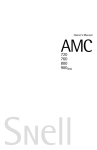
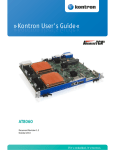

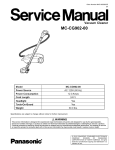
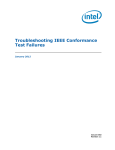


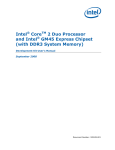

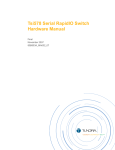
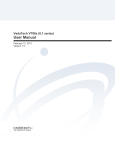
![VadaTech VT85x User Manual[1]](http://vs1.manualzilla.com/store/data/005803212_1-bb50408d9ec4263de47f5dcd2a97e7b3-150x150.png)

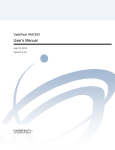
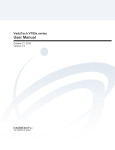
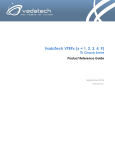
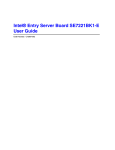
![SWITCH [ User's Guide]](http://vs1.manualzilla.com/store/data/006903573_1-63c67fc8eae32bb9b46d815d736135c6-150x150.png)