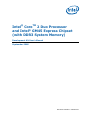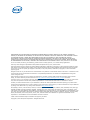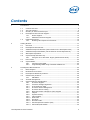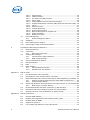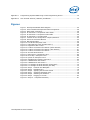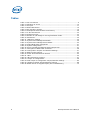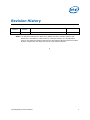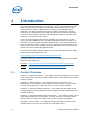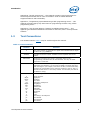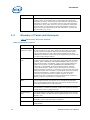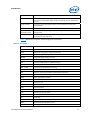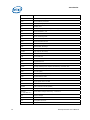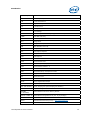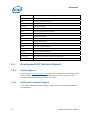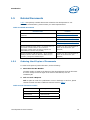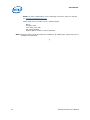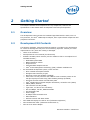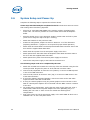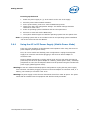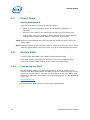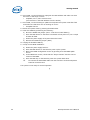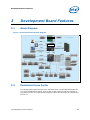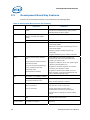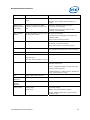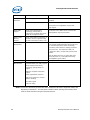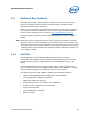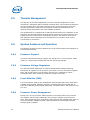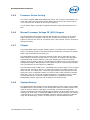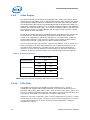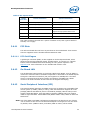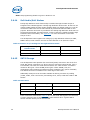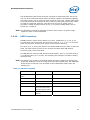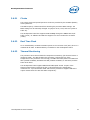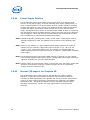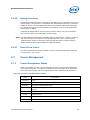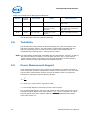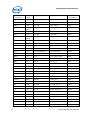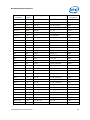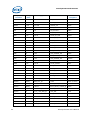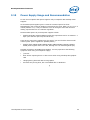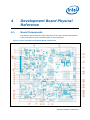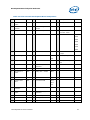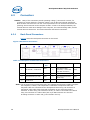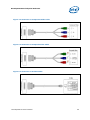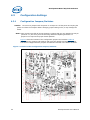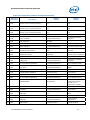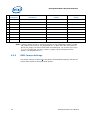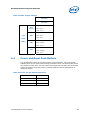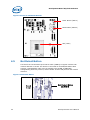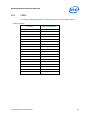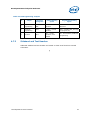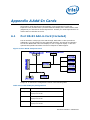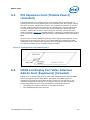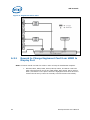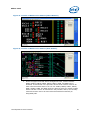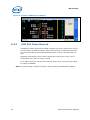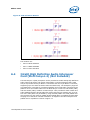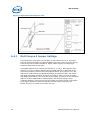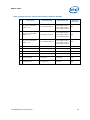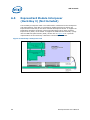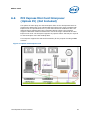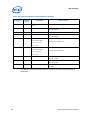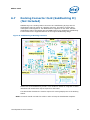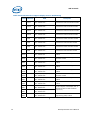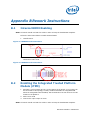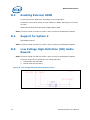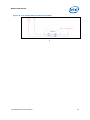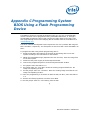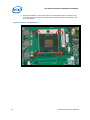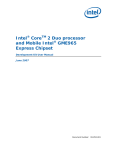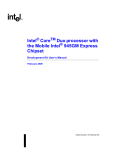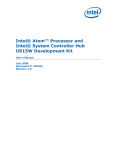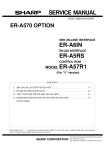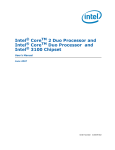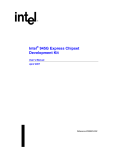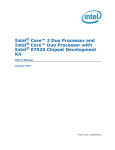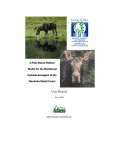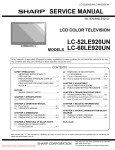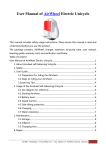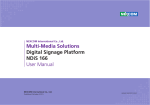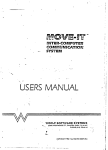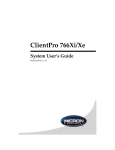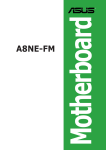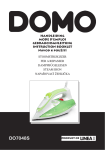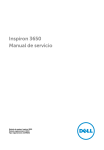Download with DDR3 System Memory
Transcript
Intel® CoreTM 2 Duo Processor and Intel® GM45 Express Chipset (with DDR3 System Memory) Development Kit User’s Manual September 2008 Document Number: 320249-001 INFORMATION IN THIS DOCUMENT IS PROVIDED IN CONNECTION WITH INTEL® PRODUCTS. NO LICENSE, EXPRESS OR IMPLIED, BY ESTOPPEL OR OTHERWISE, TO ANY INTELLECTUAL PROPERTY RIGHTS IS GRANTED BY THIS DOCUMENT. EXCEPT AS PROVIDED IN INTEL'S TERMS AND CONDITIONS OF SALE FOR SUCH PRODUCTS, INTEL ASSUMES NO LIABILITY WHATSOEVER, AND INTEL DISCLAIMS ANY EXPRESS OR IMPLIED WARRANTY, RELATING TO SALE AND/OR USE OF INTEL PRODUCTS INCLUDING LIABILITY OR WARRANTIES RELATING TO FITNESS FOR A PARTICULAR PURPOSE, MERCHANTABILITY, OR INFRINGEMENT OF ANY PATENT, COPYRIGHT OR OTHER INTELLECTUAL PROPERTY RIGHT. Intel products are not intended for use in medical, life saving, life sustaining, critical control or safety systems, or in nuclear facility applications. Intel may make changes to specifications and product descriptions at any time, without notice. Intel Corporation may have patents or pending patent applications, trademarks, copyrights, or other intellectual property rights that relate to the presented subject matter. The furnishing of documents and other materials and information does not provide any license, express or implied, by estoppel or otherwise, to any such patents, trademarks, copyrights, or other intellectual property rights. Designers must not rely on the absence or characteristics of any features or instructions marked “reserved” or “undefined.” Intel reserves these for future definition and shall have no responsibility whatsoever for conflicts or incompatibilities arising from future changes to them. Intel processor numbers are not a measure of performance. Processor numbers differentiate features within each processor family, not across different processor families. See http://www.intel.com/products/processor_number for details. The Intel® CoreTM 2 Duo processor and Intel® GM45 Express Chipset may contain design defects or errors known as errata which may cause the product to deviate from published specifications. Current characterized errata are available on request. Contact your local Intel sales office or your distributor to obtain the latest specifications and before placing your product order. Copies of documents which have an order number and are referenced in this document, or other Intel literature may be obtained by calling 1-800-548-4725 or by visiting Intel's website at http://www.intel.com. BunnyPeople, Celeron, Celeron Inside, Centrino, Centrino logo, Core Inside, Dialogic, FlashFile, i960, InstantIP, Intel, Intel logo, Intel386, Intel486, Intel740, IntelDX2, IntelDX4, IntelSX2, Intel Core, Intel Inside, Intel Inside logo, Intel. Leap ahead., Intel. Leap ahead. logo, Intel NetBurst, Intel NetMerge, Intel NetStructure, Intel SingleDriver, Intel SpeedStep, Intel StrataFlash, Intel Viiv, Intel vPro, Intel XScale, IPLink, Itanium, Itanium Inside, MCS, MMX, Oplus, OverDrive, PDCharm, Pentium, Pentium Inside, skoool, Sound Mark, The Journey Inside, VTune, Xeon, and Xeon Inside are trademarks or registered trademarks of Intel Corporation or its subsidiaries in the United States and other countries. *Other names and brands may be claimed as the property of others. Copyright © 2007-2008, Intel Corporation. All Rights Reserved. 2 Development Kit User’s Manual Contents 1 Introduction .....................................................................................................8 1.1 1.2 1.3 1.4 1.5 2 Getting Started...............................................................................................17 2.1 2.2 2.3 2.4 2.5 2.6 2.7 2.8 3 Content Overview...................................................................................8 Text Conventions ...................................................................................9 Glossary of Terms and Acronyms ............................................................10 Development Kit Technical Support .........................................................14 1.4.1 Online Support........................................................................14 1.4.2 Additional Technical Support .....................................................14 Related Documents...............................................................................15 1.5.1 Ordering Hard Copies of Documents...........................................15 Overview ............................................................................................17 Development Kit Contents .....................................................................17 Additional Required Hardware (Not Included in the Development Kit)...........18 Additional Required Software (Not included in the Development Kit) ............ 19 Workspace Preparation..........................................................................19 System Setup and Power-Up..................................................................20 2.6.1 Using the AC to DC Power Supply (Mobile Power Mode) ................21 Power Down ........................................................................................22 System BIOS .......................................................................................22 2.8.1 Configuring the BIOS ...............................................................22 2.8.2 Programming BIOS Using a Bootable USB Device .........................23 Development Board Features ............................................................................25 3.1 3.2 3.3 3.4 3.5 3.6 Block Diagram .....................................................................................25 Mechanical Form Factor.........................................................................25 Development Board Key Features ...........................................................26 Software Key Features ..........................................................................29 3.4.1 AMI BIOS ...............................................................................29 Thermal Management ...........................................................................30 System Features and Operation..............................................................30 3.6.1 Processor Support ...................................................................30 3.6.2 Processor Voltage Regulators ....................................................30 3.6.3 Front-Side Bus (FSB) ...............................................................30 3.6.4 Processor Power Management ...................................................30 3.6.5 Processor Active Cooling...........................................................31 3.6.6 Manual Processor Voltage ID (VID) Support ................................31 3.6.7 Chipset ..................................................................................31 3.6.8 System Memory ......................................................................31 3.6.9 Video Display..........................................................................32 3.6.10 PCIe Slots ..............................................................................32 3.6.11 PCI Slots................................................................................33 3.6.12 On-Board LAN.........................................................................33 3.6.13 Serial Peripheral Interface (SPI) ................................................33 3.6.14 Soft Audio/Soft Modem ............................................................34 Development Kit User’s Manual 3 3.7 3.8 3.9 3.10 4 Development Board Physical Reference ..............................................................46 4.1 4.2 4.3 4.4 4.5 4.6 4.7 Appendix A A.4 A.5 A.6 A.7 Port 80-83 Add-in Card (Included) ..........................................................58 PCI Expansion Card (Thimble Peak 2) (Included) ......................................59 HDMI and Display Port Video Interface Add-In Card (Eaglemont) (Included) .59 A.3.1 Rework to Change Eaglemont Card from HDMI to Display Port .......60 A.3.2 AUX Pull Down Rework.............................................................62 Intel® High Definition Audio Interposer Card (Mott Canyon 4) (Not Included)63 A.4.1 Mott Canyon 4 Jumper Settings .................................................64 ExpressCard Module Interposer (Duck Bay 3) (Not Included) ......................66 PCI Express Mini Card Interposer (Upham IV) (Not Included)......................67 Docking Connector Card (Saddlestring II) (Not Included) ...........................69 Rework Instructions ........................................................................................71 B.1 B.2 B.3 B.4 B.5 4 Board Components ...............................................................................46 Connectors ..........................................................................................48 4.2.1 Back Panel Connectors .............................................................48 Configuration Settings...........................................................................50 4.3.1 Configuration Jumpers/Switches ................................................50 4.3.2 BSEL Jumper Settings ..............................................................52 Power and Reset Push Buttons ...............................................................53 Net Detect Button ................................................................................54 LEDs ..................................................................................................55 Other Headers .....................................................................................56 4.7.1 H8 Programming Headers .........................................................56 4.7.2 Sideband and Test Headers.......................................................57 Add-In Cards..................................................................................................58 A.1 A.2 A.3 Appendix B 3.6.15 SATA Storage .........................................................................34 3.6.16 USB Connectors ......................................................................35 3.6.17 LPC Super I/O (SIO)/LPC Slot ...................................................36 3.6.18 Serial, IrDA ............................................................................36 3.6.19 Intel® 82802 Firmware Hub Device Support ...............................36 3.6.20 System Management Controller (SMC)/Keyboard Controller (KBC)..36 3.6.21 Clocks ...................................................................................37 3.6.22 Real Time Clock ......................................................................37 3.6.23 Thermal Monitoring .................................................................37 3.6.24 Power Supply Solution .............................................................38 3.6.25 Manual VID support for Graphics VR...........................................38 3.6.26 Debug Interfaces.....................................................................39 3.6.27 Board Form-Factor ..................................................................39 Power Management ..............................................................................39 3.7.1 Power Management States........................................................39 Testability ...........................................................................................40 Power Measurement Support..................................................................40 Power Supply Usage and Recommendation ..............................................45 Internal HDMI Enabling .........................................................................71 Enabling the Integrated Trusted Platform Module (iTPM) ............................71 Enabling External HDMI.........................................................................72 Support for Upham 4 ............................................................................72 Low Voltage High-Definition (HD) Audio Rework .......................................72 Development Kit User’s Manual Appendix C Programming System BIOS Using a Flash Programming Device .............................74 Appendix D CPU Thermal Solution (Heatsink) Installation ......................................................75 Figures Figure Figure Figure Figure Figure Figure Figure Figure Figure Figure Figure Figure Figure Figure Figure Figure Figure Figure Figure Figure Figure Figure Figure Figure Figure Figure Figure Figure Figure Figure Figure 1. Development Board Block Diagram.......................................................25 2. Silver Cascade Development Board Components ....................................46 3. Back Panel Connectors .......................................................................48 4. D-Connector to Component Video Cable ................................................49 5. D-Connector to Composite Video Cable .................................................49 6. D-Connector to S-Video Cable .............................................................49 7. Location of the Configuration Jumpers/Switches .....................................50 8. Power On and Reset Buttons ...............................................................54 9. Net Detect Button ..............................................................................54 10. Port 80-83 Interposer Card................................................................58 11. PCI Expansion Card (Thimble Peak 2) .................................................59 12. Eaglemont Add-in Card .....................................................................60 13. Location of Resistors for Rework (before Rework) .................................61 14. Location of Resistors for Rework (after Rework)....................................61 15. Location of Resistors for Rework.........................................................62 16. AUX Pull-Down Rework .....................................................................63 17. Mott Canyon 4 Interposer Card ..........................................................64 18. Duck Bay 3 Interposer Card...............................................................66 19. Upham IV Interposer Card.................................................................67 20. Saddlestring II Docking Connector......................................................69 21. iHDMI Rework Instruction 1 ...............................................................71 22. iHDMI Rework Instruction 2 ...............................................................71 23. Low Voltage HD Audio Rework (Always Rail) ........................................72 24. Low Voltage HD Audio Rework (Sus Rail).............................................73 25. Step 2 - Heatsink and Backplate.........................................................75 26. Step 4 - Backplate Pins .....................................................................76 27. Step 6 - Applying the Thermal Grease .................................................77 28. Step 7 - Squeezing Activation Arm .....................................................78 29. Step 8 - Installing the Heatsink ..........................................................79 30. Step 9 - Plugging in the Fan ..............................................................80 31. Step 10 - Completed Assembly ..........................................................81 Development Kit User’s Manual 5 Tables Table Table Table Table Table Table Table Table Table Table Table Table Table Table Table Table Table Table Table Table Table Table Table Table Table Table 6 1. Text Conventions ..................................................................................9 2. Definitions of Terms ............................................................................10 3. Acronyms ..........................................................................................11 4. Related Documents .............................................................................15 5. Intel Literature Centers........................................................................15 6. Development Board Feature Set Summary .............................................26 7. TV–Out Connections ............................................................................32 8. PCI Express Ports................................................................................33 9. Selection of I/O Voltage for the High Definition Audio...............................34 10. SATA Ports .......................................................................................34 11. USB Ports mapping............................................................................35 12. System Power Management States ......................................................39 13. System Power Management M-States...................................................40 14. Digital Multi-Meter Comparison ...........................................................41 15. System Voltage Rails .........................................................................41 16. Silver Cascade Development Board Components....................................47 17. Description of Back Panel Connectors ...................................................48 18. Configuration Jumpers and Switches Settings........................................51 19. BSEL Jumper Settings........................................................................53 20. Power-On and Reset Push buttons .......................................................53 21. LEDs ...............................................................................................55 22. H8 Programming Jumpers ..................................................................57 23. Jumper J1 Configurations ...................................................................58 24. Mott Canyon 4 Configuration Jumper/Switches Settings ..........................65 25. Upham IV Default Jumper/Switches Settings .........................................68 26. Board Rework to Support Display Port on Saddlestring ...........................70 Development Kit User’s Manual Revision History Document Number Revision Number 320249 001 Description Public launch release Revision Date September 2008 Note: The differences between the Pillar Rock (DDR2) and Silver Cascade (DDR3) User Guides are in the DDR2 vs. DDR3 memory controller interface, the Configuration Jumpers and Switches Settings Table and the Development Board Components Table. All other components and references are the same between boards. § Development Kit User’s Manual 7 Introduction 1 Introduction This user’s manual describes the use of the Intel® CoreTM 2 Duo Processor and Intel® GM45 Express Chipset development kit with DDR3 SDRAM system memory. This manual has been written for OEMs, system evaluators, and embedded system developers. This document defines all jumpers, headers, LED functions, and their locations on the development board, along with features of the board’s subsystems. This manual assumes basic familiarity with installing and configuring hardware and software in a personal computer system. There are two development board options available as a part of this kit. The first option uses DDR2 SDRAM memory. The DDR2 development board is referred to as Pillar Rock. The second option uses DDR3 SDRAM memory. The DDR3 development board is referred to as Silver Cascade. All other components and subsystems on the boards are the same unless explicitly noted. This manual will cover the features and details of the Silver Cascade development board. For the latest information about the Intel® CoreTM 2 Duo processor and Intel® GM45 Express Chipset Development Kit, visit: http://developer.intel.com/design/intarch/devkits/index.htm For design documents related to the Intel® CoreTM 2 Duo processor and Intel® GM45 Express Chipset please visit: Processor: http://developer.intel.com/design/intarch/core2duo/tech_docs.htm Chipset: 1.1 http://www.intel.com/products/embedded/chipsets.htm Content Overview Chapter 1.0, “About This Manual” — This chapter contains a description of conventions used in this manual. The last few sections explain how to obtain literature and contact customer support. Chapter 2.0, “Getting Started” — This chapter describes the contents of the development kit. This chapter explains the basics steps necessary to get the board running. This chapter also includes information on how to update the BIOS. Chapter 3.0, “Development Board Features” — This chapter provides details on the hardware features of the development board. It explains the Power Management and Testability features. Chapter 4.0, “Development Board Physical Reference” — This chapter provides a list of major board components and connectors. It gives a descript ion of jumper settings and functions. The chapter also explains the use of the programming headers. Appendix A, “Add-In Cards” – This appendix contains information on add-in cards available from Intel that can be used with the development board. 8 Development Kit User’s Manual Introduction Appendix B, “Rework Instructions” – This appendix contains rework instructions for the development board and for some of the add-in cards to enable additional supported features and functionality. Appendix C, “Programming system BIOS using a flash programming device — This appendix provides step by step instructions on programming the flash using a flash programming device Appendix D, “CPU Thermal Solution (Heatsink) Installation Instructions” — This appendix gives detailed installation instructions for the Intel® CoreTM 2 Duo processor heatsink. 1.2 Text Conventions The notations listed in Table 1 may be used throughout this manual. Table 1. Text Conventions Notation Definition # The pound symbol (#) appended to a signal name indicates that the signal is active low. (e.g., PRSNT1#) Variables Variables are shown in italics. Variables must be replaced with correct values. Instructions Instruction mnemonics are shown in uppercase. When you are programming, instructions are not case-sensitive. You may use either uppercase or lowercase. Numbers Units of Measure A GByte KByte KΩ mA MByte MHz ms mW ns pF W V µA µF µs µW Development Kit User’s Manual Hexadecimal numbers are represented by a string of hexadecimal digits followed by the character H. A zero prefix is added to numbers that begin with A through F. (For example, FF is shown as 0FFH.) Decimal and binary numbers are represented by their customary notations. (That is, 255 is a decimal number and 1111 is a binary number. In some cases, the letter B is added for clarity.) The following abbreviations are used to represent units of measure: amps, amperes gigabytes kilobytes kilo-ohms milliamps, milliamperes megabytes megahertz milliseconds milliwatts nanoseconds picofarads watts volts microamps, microamperes microfarads microseconds microwatts 9 Introduction Notation Signal Names 1.3 Definition Signal names are shown in uppercase. When several signals share a common name, an individual signal is represented by the signal name followed by a number, while the group is represented by the signal name followed by a variable (n). For example, the lower chip-select signals are named CS0#, CS1#, CS2#, and so on; they are collectively called CSn#. A pound symbol (#) appended to a signal name identifies an active-low signal. Port pins are represented by the port abbreviation, a period, and the pin number (e.g., P1.0). Glossary of Terms and Acronyms Table 2 defines terms used in this document. Table 2. Definitions of Terms 10 Term/Acronym Definition Assisted Gunning Transceiver Logic+ The front-side bus uses a bus technology called AGTL+, or Assisted Gunning Transceiver Logic. AGTL+ buffers are open-drain, and require pull-up resistors to provide the high logic level and termination. AGTL+ output buffers differ from GTL+ buffers with the addition of an active pMOS pull-up transistor to assist the pull-up resistors during the first clock of a low-to-high voltage transition. Asynchronous GTL+ The processor does not utilize CMOS voltage levels on any signals that connect to the processor. As a result, legacy input signals such as A20M#, IGNNE#, INIT#, LINT0/INTR, LINT1/NMI, PWRGOOD, SMI#, SLP#, and STPCLK# utilize GTL+ input buffers. Legacy output signals (FERR# and IERR#) and non-AGTL+ signals (THERMTRIP# and PROCHOT#) also utilize GTL+ output buffers. All of these signals follow the same DC requirements as AGTL+ signals, however the outputs are not actively driven high (during a logical 0 to 1 transition) by the processor (the major difference between GTL+ and AGTL+). These signals do not have setup or hold time specifications in relation to BCLK[1:0], and are therefore referred to as “Asynchronous GTL+ Signals”. However, all of the Asynchronous GTL+ signals are required to be asserted for at least two BCLKs in order for the processor to recognize them. Infrared Data Assoc. The Infrared Data Association (IrDA) has outlined a specification for serial communication between two devices via a bi-directional infrared data port. The development board has such a port and it is located on the rear of the board between the two USB connectors. IMVP6+ The Intel Mobile Voltage Positioning specification for the Intel® Core™ 2 Duo Processor. It is a DC-DC converter module that supplies the required voltage and current to a single processor. Media Expansion Card The Media Expansion Card (MEC) provides digital display options through the SDVO interface. The MEC card also incorporates video-in via a x1 PCI Express* port. Pad The electrical contact point of a semiconductor die to the package substrate. A pad is only observable in simulations. Pillar Rock The name of the development board in this development kit that uses DDR2 SDRAM Development Kit User’s Manual Introduction Term/Acronym Definition Pin The contact point of a component package to the traces on a substrate, such as the motherboard. Signal quality and timings may be measured at the pin. Silver Cascade The name of the development board in this development kit that uses DDR3 SDRAM System Bus The System Bus is the microprocessor bus of the processor. System Management Bus A two-wire interface through which various system components may communicate. VCC (CPU core) VCC (CPU core) is the core power for the processor. The system bus is terminated to VCC (CPU core). Table 3 defines the acronyms used throughout this document. Table 3. Acronyms Acronym Definition AC Alternating Current ACPI Advanced Configuration and Power Interface ADD2 Advanced Digital Display 2 ADD2N Advanced Digital Display 2 Normal AGTL or AGTL+ Assisted Gunning Transceiver Logic (See also Table 2 above) AMI American Megatrends Inc. (BIOS developer) AMPS or iAMPS (Intel) Adaptive Mobile Power System AMT or iAMT (Intel) Active Management Technology ATA Advanced Technology Attachment (disk drive interface) ATX Advance Technology Extended (motherboard form factor) BGA Ball Grid Array BIOS Basic Input/Output System BSEL Bus Select (Front Side Bus frequency control signals) CL Controller Link CMOS Complementary Metal-Oxide-Semiconductor COM Communications CPU Central Processing Unit (processor) CRB Customer Reference Board DC Direct Current DC Dual-Core DDR Double Data Rate DDR2 Double Data Rate SDRAM version 2 DDR3 Double Data Rate SDRAM version 3 Development Kit User’s Manual 11 Introduction Acronym 12 Definition DIMM Dual Inline Memory Module DMI Direct Memory Interface DOS Disk Operating System DP Display Port DPST or iDPST (Intel) Display Power Savings Technology EBL Extended Battery Life EC Embedded Controller ECC Error Correcting Code EHCI Enhanced Host Controller Interface EMA Extended Media Access eSATA External SATA (Serial ATA) ESD Electrostatic Discharge FCBGA Flip Chip Ball Grid Array FCPGA Flip Chip Pin Grid Array FS Full-speed. Refers to USB FSB Front Side Bus FWH Firmware Hub GbE Gigabit Ethernet GLCI Gigabit LAN Connect Interface GM45 Intel® GM45 Express Graphics and Memory Controller Hub GMCH Graphics and Memory Controller Hub GND Ground (VSS) GPIO General Purpose Input/Output HDA High Definition Audio HDMI High Definition Media Interface HS High-speed. Refers to USB ICH I/O Controller Hub ICH9M I/O Controller Hub 9M (Mobile) IDE Integrated Drive Electronics IMVP-6+ (or Intel MVP-6+) Intel Mobile Voltage Positioning – revision 6+ I/O Input / Output IrDA Infrared Data Association ITP Integrated Test Port KBC Keyboard Controller Development Kit User’s Manual Introduction Acronym Definition L2 Level-2 (Cache) LAN Local Area Network LED Light Emitting Diode LPC Low Pin Count LS Low-speed. Refers to USB LV Low Voltage LVDS Low Voltage Differential Signaling (Video Standard) mBGA Mini Ball Grid Array MEC Media Expansion Card MHz Mega-Hertz MT/s Mega Transfers per second NMI Non-Maskable Interrupt OEM Original Equipment Manufacturer PEG PCI Express Graphics PCI Peripheral Connect Interface PCIe PCI Express* PCM Pulse Code Modulation POST Power On Self Test PS/2 Personal System/2 (Keyboard and Mouse Connector) PSI2 Power Status Indicator - 2 PWM Pulse Width Modulation RAID Redundant Array of Inexpensive Disks RCA (Type of Audio and Video Connector) RTC Real Time Clock SATA Serial ATA SDVO Serial Digital Video Output SIO Super Input/Output SKU (SKU Number) Stock Keeping Unit (Stock Keeping Unit Number) SMC System Management Controller SODIMM (or SO-DIMM) Small Outline Dual In-line Memory Module SOIC-8 or SOIC-16 Small Outline Integrated Circuit (8 or 16 pin package) SPI Serial Peripheral Interface SPWG Standard Panels Working Group - http://www.spwg.org/ SRC Source (Clock) Development Kit User’s Manual 13 Introduction Acronym Definition SUT System Under Test TME Technical Marketing Engineer TPM Trusted Platform Module TV or TVO Television (Output) µBGA Micro Ball Grid Array UHCI Universal Host Controller Interface ULV Ultra-Low Voltage USB Universal Serial Bus VGA Video Graphics Adapter VID Voltage Identification WiMAX (Wireless Communications Standard) WLAN Wireless Local Area Network VREG or VR Voltage Regulator WWAN Wireless Wide Area Network VCC Power Signal x1 (x2, etc) By 1 (By 2, etc) (refers to number of PCIe Links) XDP eXtended Debug Port 1.4 Development Kit Technical Support 1.4.1 Online Support Intel’s web site (http://www.intel.com/) provides up-to-date technical information and product support. This information is available 24 hours per day, 7 days per week, providing technical information whenever you need it. 1.4.2 Additional Technical Support If you require additional technical support, please contact your Intel Representative or local distributor. 14 Development Kit User’s Manual Introduction 1.5 Related Documents Table 4 lists publicly available documents related to this development kit. For additional documentation, please contact your Intel Representative. Table 4. Related Documents Document Title 1.5.1 Location Intel® Core™ 2 Duo Processor on 45-nm Process Datasheet http://www.intel.com/design/intarch /core2duo/tech_docs.htm Mobile Intel® 4 Series Express Chipset Family Datasheet http://www.intel.com/design/chipset s/embedded/gm45/techdocs.htm Intel® I/O Controller Hub 9 (ICH9) Family Datasheet http://www.intel.com/design/chipset s/embedded/gm45/techdocs.htm Montevina Platform Design Guide - For Intel® Core™ 2 Duo Mobile Processor Built on 45-nm Process Technology, Mobile Intel® 45 Express Chipset and 82801IBM I/O Controller Hub (ICH9M) Contact your Intel representative for access to this document. (Doc #355648) Montevina Platform CRB Schematics – Silver Cascade (DDR3) Customer Reference Board for Mobile Penryn Processor, Cantiga and ICH9M Chipset Contact your Intel representative for access to this document. (Doc #355669) Ordering Hard Copies of Documents To order hard copies of product literature, do the following: 1. Determine the SKU Number The SKU number is listed at the bottom of the download page for that document. It is also usually the first 6 digits of the name of the PDF file, such as: 12345612.pdf. 2. Call or E-mail a Request Call: To place an order for a publication or text in hardcopy or CD form, please contact the Intel Literature Fulfillment Centers listed in Table 5. Table 5. Intel Literature Centers Location Telephone Number U.S. and Canada 1-800-548-4725 International 1-303-675-2148 Fax 1-303-675-2120 Development Kit User’s Manual 15 Introduction Email: To order a publication or text in hardcopy or CD form, send your request to: [email protected] Please make sure to include in your e-mailed request: SKU # Company name Your name (first, last) Full mailing address Daytime phone number in case of questions Note: Please be aware not all documents are available in all media types. Some may only be available as a download. § 16 Development Kit User’s Manual Getting Started 2 Getting Started This chapter identifies the development kit’s key components, features and specifications. It also details basic development board setup and operation. 2.1 Overview The development board consists of a baseboard populated with the Intel® CoreTM 2 Duo processor, the Intel® GM45 Express Chipset, other system board components and peripheral connectors. 2.2 Development Kit Contents The following hardware, software and documentation is included in the development kit. Check for damage that may have occurred during shipment. Contact your sales representative if any items are missing or damaged. • Letter to the Customer • Development Kit User’s Manual (this document) • Software CD-ROM, which includes (see the readme.txt file for a complete list of CD-ROM contents): ⎯ Embedded system BIOS ⎯ BIOS installation utilities ⎯ Chipset drivers ⎯ Intel Embedded Graphics Drivers ⎯ Intel® Active Management Technology (AMT) software installation kit • Pre-assembled development system, which includes: ⎯ Silver Cascade development board ⎯ Plexiglass stand with Acrylic pad ⎯ Mounting screws and standoffs (installed) ⎯ Intel® CoreTM 2 Duo processor with 4 MB L2 Cache on 65nm process in the 478 pin Flip-Chip Pin Grid Array (Micro-FCPGA) package (Installed) ⎯ Processor thermal solution and CPU back plate ⎯ Intel® GM45 Express Chipset Graphics and Memory Controller Hub (GMCH) ⎯ GMCH (GM45) heatsink ⎯ I/O Controller Hub 9M (ICH9M) ⎯ Type 2032, 3 V lithium coin cell battery ⎯ One 512 MByte, 200 Pin, DDR3 SO-DIMM ⎯ Port 80 display card ⎯ Power Supply ⎯ 80 GByte SATA Hard Disk Drive ⎯ DVD-ROM Drive ⎯ Disk Drive Power and SATA Cables • One HDMI and Display Port add-in card (codename Eaglemont) • One PCI Extension Card (codename Thimble Peak 2) • One AC to DC Power Adapter Document Number: 320249-001 Getting Started 2.3 Additional Required Hardware (Not Included in the Development Kit) The following additional hardware may be necessary to operate the development board. VGA Monitor: Any standard VGA or multi-resolution monitor may be used. The setup instructions in this chapter assume the use of a standard VGA monitor or LCD monitor. Keyboard: The development board supports both PS/2 and USB style keyboards. Mouse: The development board supports both PS/2 and USB style pointing devices. Hard Drives and Optical Disc Drives and cables: One SATA hard disk drive and one SATA optical DVD Drive are included in the development kit. Up to four SATA drives and two IDE devices (master and slave) may be connected to the development board. An optical disc drive (included) may be used to load the OS. All these storage devices may be attached to the board simultaneously. Video Adapter Card: Integrated video is output from the VGA connector on the back panel of the development board. Alternately, a standard PCI Express* video adapter card, ADD2 card or MEC video adapter card may be used for additional display flexibility. Please contact the respective vendors for drivers and software for adapters not provided with this development kit. Check the BIOS and the graphics driver, where appropriate, for the proper video output settings. Network Adapter and cables: A Gigabit network interface is provided on the development board. The network interface will not be operational until after all the necessary drivers are installed. A standard PCI/PCI Express* adapter may be used in conjunction with, or in place of, the onboard network adapter. Please contact the respective vendors for drivers and necessary software for adapters not provided with this development kit. You must supply appropriate network cables to utilize the LAN connector or any other installed network cards. Other Devices and Adapters: The development board functions much like a standard desktop computer motherboard. Most PC-compatible peripherals can be attached and configured to work with the development board. 18 Development Kit User’s Manual Getting Started 2.4 Additional Required Software (Not Included in the Development Kit) The following additional software may be necessary to operate the development board. Operating System: The user must supply any needed operating system installation files and licenses. Application Software: The user must supply any needed application software. 2.5 Workspace Preparation Caution: The development kit is shipped as an open system to provide flexibility in changing hardware configurations and peripherals in a lab environment. Since the board is not in a protective chassis, the user is required to take the following safety precautions in handling and operating the board. 3. The power supply cord is the main disconnect device to main power (AC power). The socket outlet should be installed near the equipment and should be readily accessible. 4. To avoid shock, ensure that the power cord is connected to a properly wired and grounded receptacle. 5. Ensure that any equipment to which this product will be attached is also connected to properly wired and grounded receptacles. 6. Use a flame retardant work surface. 7. Ensure a static-free work environment before removing any components from their anti-static packaging. Wear an ESD wrist strap when handling the development board or other development kit components. The development board is susceptible to electrostatic discharge (ESD) damage, and such damage may cause product failure or unpredictable operation. Development Kit User’s Manual 19 Getting Started 2.6 System Setup and Power-Up Complete the following steps to operate the reference board. These steps should already be completed in the kit. Check these items to ensure that nothing came loose during shipment. • Place one or more DDR3 SO-DIMMs in the memory sockets, populating J5N1 and/or J5P1. The memory sockets are on the bottom side of the development board. • Place the Intel® Core™ 2 Duo processor T9400 in socket U2E1 and lock in place (make sure to align the chip to the pin 1 marking). • Attach the heatsink for the processor U2E1. • Install the configuration jumpers as shown in Section 4.3.1 of this document. (Replacing detached 1-x jumpers is not required for proper board operation.) • Attach hard drive data cable from development board SATA Connector J6J3 to the drive with the supplied SATA data cable. • Attach hard drive power from the ATX power supply to the drive. • Attach optical drive data cable from development board SATA Connector J6J2 to the drive with the supplied SATA data cable. • Attach optical drive power from the ATX power supply to the drive. • Connect the ATX power supply to the board at connector J4J1. The following steps need to be completed by the user: 20 1. Attach the included CPU heatsink fan to the top of the CPU heatsink using the four screws provided. Plug the fan power in at the CPU Fan connector J2B3. 2. Connect a PS/2 keyboard at connector J1A1 (bottom) or connect a USB keyboard in one of the USB connectors. 3. Connect a PS/2 mouse at connector J1A1 (top) or a connect a USB mouse in one of the USB connectors. 4. If using the chipset’s integrated graphics, connect a monitor to the VGA Video output connector J2A2 with a VGA cable. 5. If using an external graphics card, plug a PCIe graphics card in the PCIe x1 slot J8B3 or a PCI Express Graphics card in the PCIE x16 slot J6B2. Connect a monitor to the card. 6. For mobile power configuration, unplug the ATX power supply from J4J1. Plug a mobile Intel® AMPS AC to DC power adapter into J1G9. Optionally plug in a battery pack into J1H1 or J1H2. Do not mix mobile and desktop power configurations. 7. Plug in the power cord of the ATX power supply or the Intel AMPS AC brick into a standard 120 V or 240 V AC power outlet. Development Kit User’s Manual Getting Started Powering up the board: 1. Switch the power supply on (1) at the switch on the rear of the supply. 2. Press the power button located at SW1C1. 3. As the system boots, press F2 to enter the BIOS setup screen. 4. Check time, date, and configuration settings. The default settings should be sufficient for most users. 5. Insert an operating system installation disk into the optical drive. 6. Press F10 to save and exit the BIOS setup. 7. The system reboots begins to install the operating system from the optical drive. Note: An operating system disk is not included in this kit and operating system installation will not be covered in this User Manual. 2.6.1 Using the AC to DC Power Supply (Mobile Power Mode) There are a few limitations to development board operation when using the AC to DC power adapter (mobile power mode). First, do not mix mobile and desktop power configurations. Unplug the ATX power supply from connector J4J1 before plugging in the AC to DC Power Adapter to connector J1G9. Second, desktop peripherals, including add-in cards, will not work when the board is powered by the AC to DC power adapter or a battery (mobile power mode). If desktop peripherals are used, the development board must be powered using the included ATX power supply (desktop power mode). Warning: Do not mix mobile and desktop power configurations. Unplug the ATX power supply from connector J4J1 before plugging in the AC to DC Power Adapter to connector J1G9, or a battery (not included) to connector J1H1-J1H2 Warning: The power supply cord is the main disconnect device from main AC power. The power outlet shall be installed near the equipment and shall be readily accessible. Development Kit User’s Manual 21 Getting Started 2.7 Power Down Powering down the board: There are three options for powering-down the system: • Power down from the operating system via the Windows Start Menu, or equivalent. • Press the power button on the motherboard at SW1C1 to begin power-down. • If the system is hung, it is possible to asynchronously shut the system down by holding down the power button (SW1C1) continuously for 4 seconds. Note: We do not recommend powering down the board by shutting off power at the ATX power supply. Note: If the power button on the ATX power supply is used to shut down the system, wait at least five seconds before turning the system on again to avoid damaging the system. 2.8 System BIOS A version of the AMI* BIOS is pre-loaded on the development board. Other BIOS vendors also support the Intel Core 2 Duo with Intel GM45 Express Chipset. For additional BIOS support, please contact your BIOS vendor. 2.8.1 Configuring the BIOS The default BIOS settings may need to be modified to enable or disable various features of the development board. The BIOS settings are configured through a menudriven user interface which is accessible during the Power On Self Test (POST). Press the F2 key or Delete key during POST to enter the BIOS interface. For AMI BIOS POST codes, visit: http://www.ami.com For BIOS Updates please contact your Intel Sales Representative. 22 Development Kit User’s Manual Getting Started 2.8.2 Programming BIOS Using a Bootable USB Device The flash chips that store the BIOS and BIOS extensions on the development board are connected to the SPI bus and are soldered down. One method of programming these devices is through software utilities as described below. The software files and utilities needed to program the BIOS are contained on the included CD-ROM. Another method is described in Appendix C - Programming System BIOS Using a Flash Programming Device. Follow these steps to program the system BIOS using a bootable USB device: 1. Prepare the workspace as outlined in Section 2.5 above. 2. Setup the system as outlined in Section 2.6 above. 3. Warning: Prior to flashing BIOS onto the platform AMT must be disabled in BIOS. Failure to do this will render the system inoperable. a) Switch on the power supply (to “1”). b) Press the Power (PWR) Button on the development boar c) As the system starts to boot, enter the system BIOS setup by pressing (F2) or (Del) d) Navigate to AMT and select (disable) e) Navigate to ”Save changes and exit”. f) Power off the system by pressing the power (PWR) button (SW1C1) g) Turn off the power supply (remove power from the board) for at least 15 seconds 4. Copy the following files and utilities to the Bootable USB Device: • BIOS Image Files – • • – fpt.exe (DOS SPI Flash Utility) – fparts.txt (helper file) MAC Address Programming Software Utility – • spifull.bin BIOS Programming Software Utilities eeupdate.exe Other helper files contained on the included CD-ROM 5. Unplug the hard disk drive (HDD) SATA cable from the board at connector J6J3 so that the board will boot from the bootable USB key. 6. Record the 12 digit MAC Address of the board from the sticker near the CPU. 7. Insert the bootable USB key into one of the USB ports on the development board. 8. Switch on the power supply (to “1”). 9. Press the Power (PWR) button on the development board. 10. Wait for the system to boot from the USB key to a DOS prompt. 11. From the DOS prompt (C:>), run the following and make sure that there are no warnings or errors: • fpt –f spifull.bin Development Kit User’s Manual 23 Getting Started 12. From DOS, run the following to reprogram the MAC address and make sure that there are no warnings or errors: • eeupdate /nic=1 /mac=xxxxxxxxxxxx (xxxxxxxxxxxx is the MAC Address from the sticker) 13. From DOS, run the following to update the keyboard and system controller flash and make sure that there are no warnings or errors: • kscupdate ksc.bin 14. Power the system down by pressing the PWR button. 15. Clear the CMOS by performing the following: h) Shunt the CMOS CLR jumper (J5H2 – near the on-board battery). i) Press the PWR button on the board. The board will not power on, but a couple of LEDs will flash. j) Switch the power supply off to power down the board. k) Remove the CMOS CLR jumper (J5H2). 16. Unplug the bootable USB key. 17. Verify correct BIOS installation: a) Switch the power supply back on. b) Press the PWR button on the board to power up the system. c) Boot to the BIOS Configuration screen by pressing F2 at the BIOS splash screen. d) In the BIOS main screen, check that the “Project Version” lists the correct version of the BIOS. e) Press the PWR key on the board to power the system back down. 18. Re-connect the SATA data cable from the hard drive to the development board at connector J6J3. The system is now ready for normal operation. § 24 Development Kit User’s Manual Development Board Features 3 Development Board Features 3.1 Block Diagram Figure 1. Development Board Block Diagram CPU GM45 GMCH 3.2 Mechanical Form Factor The development board conforms to the ATX form factor. The development board will fit in most standard ATX chassis. A list of add-in card connector and slot locations is provided in Section 4.1 Internal and rear panel system I/O connectors are described in Section 4.2. Development Kit User’s Manual 25 Development Board Features 3.3 Development Board Key Features Features of the development board are summarized in the following table. Table 6. Development Board Feature Set Summary Description Comments Processor Intel® Core™ 2 Duo processor T9400 479-pin Micro-FCPGA socket (Socket P) with 478-pin Micro-FCPGA package. 6MB L2 cache. FSB 667/800/1067 MT/s support Chipset Intel® GM45 Express Graphics and Memory Controller Hub (GM45 GMCH) 1299-pin Micro-FCBGA Package ICH9M Intel® ICH9M I/O Controller Hub Two DDR3 SO-DIMM slots. Maximum 8 GB using 2 Gb technology and stacked SO-DIMMs. Memory Maximum 4 GB using 2 Gb technology and nonstacked SO-DIMMs. Minimum capacity 256 MB using 512 Mb technology Supports DDR3 Frequency of 800 & 1067 MHz Video One PCI Express (PCIe) Graphics Slot One dual channel LVDS Connector One VGA Connector Support for SPWG3.5. 24 bit color panel support (based on planned SPWG 4.0) One TV D-Connector supporting SVideo, Composite video and Component video Support for two SDVO channels via x16 PCIe connector (through add-in cards) Spread spectrum clocking PCI PCI Express* Intel GM45 Express Chipset supports four monitors, but only has 2 video pipes which support two screens each. Support for UDI and native HDMI (via a x16 PCIe connector, usage through Eaglemont and native HDMI through ADD card) PCI revision 2.3 compliant (33MHz) Three 5V PCI slots are supported through PCI Extension card No PCI slots on motherboard Six x1 PCIe lanes Revision 1.0a compliant Five x1 connectors Two sets of 2 in-line x1 PCIe slots One x16 connector Intel® 82567 GbE controller LAN on motherboard (muxed with one PCIe lane) Only one PCI gold finger on board x2 PCIe lanes to docking via resistor stuffing option 26 On-Board LAN The Intel 82567 Gigabit Ethernet LAN The Intel 82567 is connected to ICH9M via LCI interface and GLCI interface. Wireless Communication Wireless LAN and Bluetooth support via Upham 4 interposer WLAN/WiMAX combo card Echo Peak support via Upham 4 Development Kit User’s Manual Development Board Features Description BIOS (SPI) Comments Supports two compatible flash device Support for multi-vendor SPI BIOS (Intel® 82802 Firmware Hub Device) Support for 8-Mb Intel® 82802 Firmware Hub Device using Port 80 card No Intel® 82802 Firmware Hub Device connector on motherboard Soft Audio/Soft Modem Intel® High Definition Audio (Intel® HD Audio) MDC Header Support visa interposer Support multi package (SOIC-8 & SOIC-16) device Support only through port 80 add-in card (through the TPM header) Use Mott Canyon 4 daughter card (support via sideband cable) HDA routed to docking connector ATA/Storage 4 SATA Ports 2 Cable Connector and 1 Direct Connect Connector, one eSATA connector Both port 0 & port 1 have interlock switch. USB 12 USB 2.0/1.1 Ports 6 ports to Back-panel I/O connector, 5 ports to Front-panel I/O connector and 1 port to Docking LPC One LPC slot Includes sideband headers SMC/KBC Hitachi H8S/2117 micro-controller ACPI compliant Two PS/2 ports One scan matrix keyboard connector Clocks CK-505D system clock and DB800M Three 133/166/200/233/400 MHz CPU differential clock pair Twelve 100MhZ PCIe differential pair SRC clocks Twelve 33 MHz PCI clocks 48-MHz USB clock, 14-MHz ref clock, 96-Mhz Dot clock, Spread spectrum clocks RTC Battery-backed real time clock Thermal Monitoring Processor temperature sensor Processor Voltage Regulator Intel MVP6+ for processor core Power Supply Desktop Mode ATX Power Supply Mobile Mode Battery Pack (smart battery support) Intel® Adaptive Mobile Power System (Intel® AMPS) AC Brick Development Kit User’s Manual 27 Development Board Features Description Debug Interfaces Comments Port 80 display Through Add-in card. Four seven-segment displays Extended Debug Port (XDP) XDP connector (for processor run control) Test points for manageability engine JTAG LAI support Intel® AMT support Intel® Active Management Technology (Intel® AMT) is supported on the CRBs with M0 M1, and M-off management states Intel® Turbo Memory Support Intel® Turbo Memory technology of hardware cache is supported using an Intel Turbo Memory Add-in card Power Management ACPI Compliant Controller Link to GMCH and to wireless LAN Manageability engine power plane C0, C1, C1E, C2, C2E, C3, C3E, C4E, slow C4 exit, Intel® Enhanced Deeper Sleep (with Level 5 read) and Deep Power Down Technology processor power states for mobility processors S0 (Power On), S3 (Suspend to RAM), S4 (Suspend to Disk), S5 (Soft Off) system power states. M0 (All Wells powered), M1 (Main Well down, Only ME power on), M-off (ME powered off) manageability power states Form Factor ATX 2.2 like form factor Miscellaneous Extended Battery Life (EBL) support 10 layer board – 12” x 10.2” Intel® Display Power Saving Technology (Intel® DPST) 4.0 support SPWG3.5 complaint LVDS panel support Mobile Digital Office initiatives TPM1.2 and support for Trusted Platform Enabling Intel AMT support Lead free design Note: Review the document provided with the Development Kit titled “Important Safety and Regulatory Information”. This document contains safety warnings and cautions that must be observed when using this development kit. 28 Development Kit User’s Manual Development Board Features 3.4 Software Key Features The driver CD included in the kit contains all software drivers necessary for basic system functionality under the following operating systems: Windows* XP/XP Embedded, Windows Vista*, and Linux. While every care was taken to ensure the latest versions of drivers were provided on the enclosed CD at time of publication, newer revisions may be available. Updated drivers for Intel components can be found at: http://downloadcenter.intel.com. For all third-party components, please contact the appropriate vendor for updated drivers. Note: Software in the kit is provided free by the vendor and is only licensed for evaluation purposes. Refer to the documentation in your evaluation kit for further details on any terms and conditions that may be applicable to the granted licenses. Customers using the tools that work with Microsoft* products must license those products. Any targets created by those tools should also have appropriate licenses. Software included in the kit is subject to change. 3.4.1 AMI BIOS This development kit ships with AMI* BIOS pre-boot firmware from AMI* pre-installed. AMI* BIOS provides an industry-standard BIOS on which to run most standard operating systems, including Windows* XP/XP Embedded, Linux*, and others. The AMI* BIOS Application Kit (available through AMI*) includes complete source code, a reference manual, and a Windows-based expert system, BIOStart*, to enable easy and rapid configuration of customized firmware for your system. The following features of AMI* BIOS are enabled in the development board: • DDR2 or DDR3 SDRAM detection, configuration, and initialization • Intel® GM45 Express Chipset configuration • POST codes displayed to port 80h • PCI/PCI Express* device enumeration and configuration • Integrated video configuration and initialization • Super I/O configuration • Active Management Technology • RAID 0/1 support Development Kit User’s Manual 29 Development Board Features 3.5 Thermal Management The objective of thermal management is to ensure that the temperature of each component is maintained within specified functional limits. The functional temperature limit is the range within which the electrical circuits can be expected to meet their specified performance requirements. Operation outside the functional limit can degrade system performance and cause reliability problems. The development kit is shipped with a heatsink thermal solution for installation on the processor. This thermal solution has been tested in an open-air environment at room temperature and is sufficient for development purposes. The designer must ensure that adequate thermal management is provided for if the system is used in other environments or enclosures. 3.6 System Features and Operation The following sections provide a detailed view of the system features and operation of the development board. 3.6.1 Processor Support The Silver Cascade board design supports the Intel® Core™ 2 Duo processor T9400 (U2E1) in a 478-pin Micro-FCPGA (Flip Chip Pin Grid Array) package. 3.6.2 Processor Voltage Regulators The reference board implements an onboard Intel® Mobile Voltage Positioning Intel® MVP -6 regulator for the processor core supply. The core VR solution supports PSI2. The VR will support up to 56 amps. Slow C4 exit is supported to reduce perceptible audio noise caused by periodically exiting the C4 state. 3.6.3 Front-Side Bus (FSB) The Front Side Bus (FSB) on the development board supports data rates of 667 MT/s (167MHz quad pumped, FSB-667), 800 MT/s (200MHz quad pumped, FSB-800) & 1067 MT/s (266 MHz quad pumped, FSB-1067). The FSB is AGTL+ and will be running at 1.05V. 3.6.4 Processor Power Management Intel® Core™ 2 Duo processor T9400 supports C0-C6 power states. This processor also supports C2E and C4E. Additionally, the processor supports a new processor state, Intel Deep Power Down Technology, that brings the CPU leakage power down to the lowest possible. DPWR# protocol is also supported on the development board through signal H_DPWR#. 30 Development Kit User’s Manual Development Board Features 3.6.5 Processor Active Cooling The system supports PWM based FAN speed control. Fan circuitry is controlled by the signal CPU_PWM_FAN signal from the EC (PWM signal from the H8 is driven high to 3.3 V and low to 0 V at about 40 kHz carrier frequency). A 3-pin header J2B3 is provided to support FAN Tacho output measurement for the CPU. 3.6.6 Manual Processor Voltage ID (VID) Support The development board supports manual VID operation for processor VR. A jumper J2B2 is provided to incorporate “VID override” to allow the overriding of CPU VID outputs to the CPU VCC Core VR. The intent of this “VID override’ circuit is for ease of debug and testing. 3.6.7 Chipset The Intel® GM45 Express Chipset (GM45 Chipset) is included on the development board. The chipset consists of the GM45 Graphics and Memory Controller Hub (GM45 GMCH) and the ICH9M I/O Controller Hub. The GM45 GMCH provides a processor interface at 667, 800 or 1067 MHz and two DDR3 memory interfaces running at 800 or 1067 MT/s. It supports internal graphics (integrated LVDS, 2 SDVO channels, VGA, TVO, Display port) as well as external graphics (through ADD-in card on a X16 PCI Express Graphics slot). It also supports a manageability engine (Manageability JTAG signals brought to test point/8-pin header) and is connected to the ICH device via a DMI bus. The ICH features twelve USB 2.0/1.1 compatible ports (six back panel, five front panel USB ports and one port to docking), 4 Serial ATA channels (two cable connects, one direct connect, one eSATA port) , an Intel® High Definition Audio (Intel® HD Audio) digital link, PCI 2.3 compliant interface (no slots on board, slots provided on thimble peak card), LPC bus, six general purpose PCI Express 1.1a compliant lanes in which sixth PCI Express lane is used for Gigabit LAN interface. ICH9M also provides Manageability support (controller link to GMCH and to wireless LAN). 3.6.8 System Memory The development board supports a dual channel DRR3 interface. There are two DDR3 SO-DIMM sockets (J4P1 & J4N1) on the development board. The GMCH supports four ranks of memory at 800 or 1067 MT/s on the board. The maximum amount of memory supported on the Intel® GM45 Express Chipset is 8 GB of DDR3 memory by utilizing 2 Gb technology in stacked SO-DIMMs and 4 GB of DDR3 memory by utilizing 2 Gb technology in non-stacked SO-DIMMs. Minimum capacity supported is 256 MB using 512 Mb technology. There is no ECC support on this development board. Development Kit User’s Manual 31 Development Board Features 3.6.9 Video Display The reference board has six options for displaying video: VGA, LVDS, TVOUT, SDVO, Display port (through Add in card) or PCI Express Graphics (PEG). Display port, SDVO and PCI Express Graphics (PEG) are multiplexed on the same pins within the chipset. The development board contains one DP/SDVO/PCI Express Graphics Slot (J6B2) for a PCI Express compatible graphics card or an SDVO compatible graphics card (ADD2N & ADD2R), one LVDS connector (J6F1), one TV-OUT D-connector (J2A1), and one 15-pin VGA connector (J2A2). To support ADD2R (with PCI graphic lanes reversed), resistor R1U4 should be made “NO STUFF”. By default the voltage supplied to the SDVO/PCI Express Graphics slot is switched off in suspend mode, and the reset signal is not gated. A stuffing option allows the voltage to be supplied from voltage rails that stay on in suspend mode. A different stuffing option allows the reset signal to be gated as well. Details of these stuffing options can be referred on page 19 of the Silver Cascade schematics. The TV is output through a D-connector. There are two cables in order to access TV: a black D-connector to S-video (IPN: C87694-001) and a black D-connector to 3 pin component (IPN: C87695-001). The blue coax pin can be used for composite TV interface. To use a non-high definition external display with the board, change the resolution to 480 lines interlaced (480i) in the Internal Graphics Device properties. Table 7. TV–Out Connections D-connector Cable Composite Video Component Video S–Video Blue Cable TV Red Red Green Green Blue Blue D-connector to S-video Note: Composite video and component video both use the same cable. 3.6.10 PCIe Slots The ICH9M I/O Controller Hub (ICH9M) provides 6 PCIE ports (x1). Port 6 is multiplexed with Gigabit LAN Controller Interface. The reference board has five x1 PCIe slots (J6B1, J6D1, J8B3, J8D1 & J7B1). Three of the five slots, Slot 1, Slot 3, and Slot 5, are located at standard expansion slot locations. The fourth and fifth slots, Slot 2 and Slot 4, are located in-line with Slot 1 and Slot 3 respectively. Support for x2 on lane 1 and lane 2 (Port 1 can be configured as a x1 port or a x2 port shared with port 2) and on Lane 3 and lane 4 (port 3 can be configured as a x1 port or a x2 port shared with port 4) can be configured via the ICH9M “RPC – Root Port Configuration” register. 32 Development Kit User’s Manual Development Board Features Table 8. PCI Express Ports ICH9M PCIe Port Default Destination Optional Destination 1 PCIe Slot 1 (J6B1) PCIe Docking (1st lane) 2 PCIe Slot 2 (J6D1) (in-line with Slot 1) PCIe Docking (2nd lane) 3 PCIe Slot 3 (J8B3) 4 PCIe Slot 4 (J8D1) (in-line with Slot 3) 5 PCIe Slot 5 (J7B1) 6 (GLCI) Intel 82567 LAN C-link south routed to this slot. WLAN card support through Upham3 Add-in card Muxed with PCIe slot5 (only for testing) Slot 4 also supports controller link. Upon a net detect event, Slot 4 gets a switched Auxiliary 3.3 V supply. 3.6.11 PCI Slots The reference board does not have any PCI slots on the motherboard. Three 5V PCI slots are supported via the Thimble Peak PCI Extension Card. 3.6.11.1 PCI Gold-Fingers A gold-finger connector (S9B1) is also supplied on the development board, which allows an external PCI expansion board, Thimble Peak 2, to connect to it. Thimble Peak 2 has three additional PCI slots allowing the user greater expansion. See Appendix A for more information on the Thimble Peak 2 add-in card. 3.6.12 On-Board LAN The development board provides 10/100/1000 LAN through EU8A1. Intel ® 82567 is used on the reference board. The 82567 component is connected to the ICH9M chipset through the LAN Connect Interface (LCI) and supports 10/100Mbps link. The same device is connected through GLCI interface and supports 1000Mbps link. 82567 connect to an RJ45 connector at J5A1 with built in magnetic decoupling. 3.6.13 Serial Peripheral Interface (SPI) The Serial Peripheral Interface on ICH9M can be used to support two compatible flash devices (U8C1 (or U8B2), U8C4 (or U8C3)). Both the SPI devices supports for multipackage (SOIC-8 and SOIC-16) device. The SOIC-8 package (U8C1 & U8C4) would support 16 Mb SPI flashes, while the SOIC-16 package (U8B2 & U8C3) will support 32Mb or higher SPI flash. Unified BIOS code (BIOS+ IAMT+ LAN) resides in these two SPI devices. Note: Out of the SOIC-8 and SOIC-16 footprints supported on the board only one of these can be used at a time and on the board the Footprint is arranged one over the other. By default, U8C1 (16Mb on CS#0) and U8C4 (16Mb on CS#1) will be stuffed. Development Kit User’s Manual 33 Development Board Features Note: SPI programming details are given in Section 2.8.2 3.6.14 Soft Audio/Soft Modem Intel® High Definition Audio functionality is enabled through the Mott Canyon 4 Daughter Card. ICH9M supports 4 Intel® High Definition Audio codec. All the four are routed to MDC header through resistor stuffing option. By default Codec 0 & 1 will be connected to MDC Card. An on-board header is provided at J9E2 and J9E4 for this purpose. No direct connection is provided for the Intel® High Definition Audio Card on the development board; the Mott Canyon 4 card is required to enable the Intel® High Definition Audio functionality. See Appendix A for more information on the Mott Canyon 4 card. The development board supports low voltage (LV) High definition codecs I/O. R8E7, R8E8 & R7H2, R7H3 resistors are used to select between 3.3V I/O and 1.5VI/O. Table 9. Selection of I/O Voltage for the High Definition Audio 3.6.15 I/O Voltage for the High Definition Audio STUFF NO STUFF 3.3V (Default) R8E7, R7H3 R8E8, R7H2 1.5V R8E8, R7H2 R8E7, R7H3 SATA Storage The development board provides four serial ATA (SATA) connectors. One of the four serial ATA (SATA) connectors is a “direct connect” connector located at J8J1 (port 0 from ICH9M). The other two serial ATA connectors are “cable connect” connectors located at J6J3 (port 1 from ICH9M) & J6J2 (port 4 from ICH9M). Also, the development board supports an eSATA connector located at J7J1 (port 5 of ICH9M). The eSATA connector is available on the front edge of the board. Additionally SATA port 4 can be made available at docking connector by stuffing (C7W2, C7W3, C7V13 and C7V14) and making C7H1, C7H2, C7G9 and C7G8 to “NO STUFF”. Table 10. SATA Ports SATA Port Connection Type Connector Port 0 Direct Connect J8J1 Port 1 & Port 4 Cable Connect J6J3 & J6J2 Port 5 eSATA J7J1 These connectors mentioned in Table 10 are for the serial data signals. The board has a power connector J5J1 to power the serial ATA hard disk drive. A green LED at CR7H1 indicates activity on the ATA channel. 34 Development Kit User’s Manual Development Board Features The development board shares the power connector for both SATA ports. Due to this only one of the serial ATA channel (Port1 by default) supports hot swapping capability. Hot swap on Port 1 can be used only when the Port 4 is not used. Y-Power cable needs to be connected first to the device on Port 1 before connecting the signal cable. When hot swap is not desired, both Port 1 and Port 2 can be used. A jumper J7H1 is provided to enable hot plug/removal on port-1. For jumper setting details refer to Section 4.3.1, Table 18. Note: The eSATA drives should be externally powered. Hence, there is no power supply support for them on the motherboard 3.6.16 USB Connectors ICH9M provides a total of twelve USB 2.0/1.1 ports. 6 USB ports (0, 2, 4, 6, 8, 10) are connected to the back-panel I/O connector, 6 ports (1, 3, 5, 7, 9, 11) to the frontpanel I/O connector (of these ports, port 9 is also routed to Docking). Four ports (0, 2, 4, and 6) are routed to a 4 stacked USB connector (J3A1) at the back panel. The other 2 ports (8 and 10) are routed to the RJ45+Dual USB stacked connector (J5A1) at the back panel. Six USB ports are routed to USB 2X5 front panel headers: Port (1, 3) at J6H4, Port (5, 7) at J6H2 and Port (9, 11) at J6J1. The remaining one USB port is routed to docking connector J9C2. Note: The USB Port 9 is routed to the docking station interface by default. By changing the straps near ICH9M Port 9 can be routed to the front panel header also. The advantage of this scheme is that Port 9 can be tested on the motherboard without using the docking card. Table 11. USB Ports mapping USB Port Panel Connector Port 0, Port2, Port4, Port 6 Back Panel I/O Connector J3A1 (4 stacked USB Connector) Port 1 & Port 3 Front Panel I/O Header J6H4 Port 5 & Port 7 Front Panel I/O Header J6H2 Port 8 & Port 10 Back Panel I/O Connector J3A1 (RJ45 with Dual USB Connector) Port 9 & Port 11 Front Panel I/O Header (port 9 is routed to J6J1 through strapping option) J6J1 Port 9 Docking Connector (default) J9C2 Development Kit User’s Manual 35 Development Board Features 3.6.17 LPC Super I/O (SIO)/LPC Slot A SMSC SIO1007 serves as the SIO on the development board and is located at U7E3. Shunting the jumper at J7E1 to the 2-3 positions can disable the SIO by holding it in reset. This allows other SIO solutions to be tested in the LPC slot at J8E1. A sideband header is provided at J9G1 for this purpose. This sideband header also has signals for LPC power management. Information on this header is on sheet 49 of the Silver Cascade schematics and is detailed in the “LPC Slot and Sideband Header Specification”. 3.6.18 Serial, IrDA The SMSC SIO chip incorporates a serial port, and IrDA (Infrared), as well as general purpose IOs (GPIO). The Serial Port connector is provided at J2A2, and the IrDA transceiver is located at U6A1. The IrDA transceiver supports SIR (slow IR), FIR (Fast IR) and CIR (Consumer IR). The option to select between these is supported through software and GPIO pin (IR_MODE) on the SIO. 3.6.19 Intel® 82802 Firmware Hub Device Support It should be noted that the development board does not include an Intel 82802 Firmware Hub Device. Intel 82802 Firmware Hub Device support is provided through the TPM header (J9A1). A Port 80 card with an Intel 82802 Firmware Hub Device assembled can be used. 3.6.20 System Management Controller (SMC)/Keyboard Controller (KBC) A Renesas* H8S/2117 (U9G2) serves as both System Management Controller (SMC) and Keyboard Controller (KBC) for the development board. The SMC/KBC controller supports two PS/2 ports, battery monitoring and charging, wake/runtime SCI events, CPU thermal monitoring/Fan control, GMCH thermal throttling support, LPC docking support and power sequencing control. The two PS/2 ports on the development board are for legacy keyboard and mouse. The keyboard plugs into the bottom jack and the mouse plugs into the top jack at J1A1. Scan matrix keyboards can be supported via an optional connector at J9E1. 36 Development Kit User’s Manual Development Board Features 3.6.21 Clocks The system clocks and spread spectrum clocks are provided by the CK505D (EU6H1) clock synthesizer. The FSB frequency is determined from decoding the processor BSEL settings. The BSEL settings can be manually changed via jumpers J1G5, J1G3, and J1G1 (Refer to Table 18). The development board also supports PCIE CLKREQ through the DB800 SRC clock buffer (U7C2). In addition this CRB also supports one dual 1x8 PCI fan-out buffer (U7E4). 3.6.22 Real Time Clock An on-board battery at BT5H1 maintains power to the real time clock (RTC) when in a mechanical off state. A CR2032 battery is installed on the development board. 3.6.23 Thermal Monitoring The processor has a thermal diode for temperature monitoring (the thermal sensor is located at U3B3). The SMC throttles the processor if it becomes hot. If the temperature of the processor rises too high, the SMC alternately blinks the CAPS lock LED (located at CR9G2) and NUM lock LED (located at CR9G1) on the board, and the board shuts down. The development board supports PWM based FAN speed control. As part of the thermal measurement, speed of the fan is varied based on the temperature measurement. 3-pin fan headers J2B3 and J3C2 are provided to support FAN Tacho output measurement for CPU and GMCH respectively. Development Kit User’s Manual 37 Development Board Features 3.6.24 Power Supply Solution The development board has the option to be powered from three different power sources; an ATX power supply, an AC/DC switching power supply (‘Mobile Brick’), or up to 2 external batteries. The board contains all of the voltage regulators necessary to power the system up. There are two main supported power supply configurations, Desktop and Mobile. The Desktop solution consists of only using the ATX power supply. The Mobile solution consists of using the Mobile iAMPS AC Brick in conjunction with the batteries. When the Mobile solution is being used either AC brick or batteries can be plugged in. When both AC brick and the batteries are connected at the same time, the batteries are monitored and charged if necessary. Note: Desktop peripherals, including add-in cards, will not work in mobile power mode. If desktop peripherals are used, the platform must be powered using desktop power mode. Note: Please use an “ATX12V” 1.1 Spec compliant power supply regardless of Vendor or wattage level (an "ATX12V" rating means V5 min current =0.1 A, "ATX" V5 min current = 1.0 A, among other differences). For example, the Sparkle Model No. FSP300-60BTVS meets this requirement and is an ATX12V 1.1 Specification compliant power supply. Note: This development board uses the Intel AMPS solution for AC brick. For more details refer to Intel® Adaptive Mobile Power System (Intel® AMPS) White Paper (Document #603714) available from your Intel Representative Note: If power button on the ATX power supply is used to shut down the system, please wait at least 5 seconds before turning the system on again. We do not recommend shutting down the system this way. 3.6.25 Manual VID support for Graphics VR The development board supports manual VID operation for graphics Voltage Regulator. Jumper J2H2 is provided to incorporate “VID override” to allow the overriding of GMCH VID outputs to the graphics VR. The intent of this “VID override’ circuit is for ease of debug and testing. VID settings are contained in the IMVP6+ Specification (RS – Intel® IMVP-6 Mobile Processor and Mobile Chipset Voltage Regulation Specification). Contact your Intel representative for access to this document. 38 Development Kit User’s Manual Development Board Features 3.6.26 Debug Interfaces An XDP (Extended Debug Port) connector is provided at J1F1 for processor run control debug support. This connector is compatible with both XDP and ITP-700. An external adapter is used to interface ITPFlex700 cable to the platform. XDP incorporates new run-control features on the JTAG interface and allows the user to communicate with the processor or GMCH. A port 80-83 display add-in card can also be used for debug. The port 80-83 add in card could be used on the TPM header located at J9A1 Note: The XDP interface is backwards compatible with the ITP interface. However, an XDP to ITP converter cable is necessary to use the older ITP tools. Also, in some cases a resistor change rework is necessary to get the older ITP tools to function properly. Please contact an Intel representative for additional details. 3.6.27 Board Form-Factor The reference board form factor is similar to the full-size ATX specification and uses 10 layer board – 12” x 10.2”. 3.7 Power Management 3.7.1 Power Management States Table 12 and Table 13 list the power management states that have been defined for the development board. The system’s Controller Link (CL) operates at various power level, called the M-states. M0 is the highest power state, followed by M1 and M-off. Table 12. System Power Management States State Description G0/S0/C0 Full on G0/S0/C2 Quick Start: STPCLK# signal active G0/S0/C3 Deep Sleep: CPUSTP# signal active G0/S0/C4-C6 Deeper Sleep: Voltage to processor core is lowered (feature enabled by software) G1/S3 Suspend To RAM (all switched rails are turned off) G1/S4 Suspend To Disk G2/S5 Soft Off G3 Mechanical Off Development Kit User’s Manual 39 Development Board Features Table 13. System Power Management M-States M States System States M0 S0 M1 M-off Power Wells DRAM Intel ME Clocking All wells powered Powered Clock chip powered and PLL, DLL in use S3-S5 Main well down In self refresh; ME DRAM controller on using Channel A Clock Chip powered with only the GMCH clock running and PLL, DLL in use S3-S5 Main well down Powered off (or self refresh) None, Intel ME powered off The development board also supports CLKRUN#. 3.8 Testability The development board provides an Extended Debug Port (XDP) for testing at J1F1 and direct processor probing. The XDP interface is backwards compatible with the older ITP interface as well. The user must use an XDP or ITP interface that is compatible with the Intel® Core™ 2 Duo processor T9400. Note: The XDP interface is backwards compatible with the ITP interface. However, an XDP to ITP converter cable is necessary to use the older ITP tools. Also, in some cases a resistor change rework is necessary to get the older ITP tools to function properly. Please contact your Intel representative for additional details. 3.9 Power Measurement Support Power measurement resistors are provided on the platform to measure the power of most subsystems. All power measurement resistors have a tolerance of 1%. The value of these power measurement resistors are 2mΩ by default. Power on a particular subsystem is calculated using the following formula: P= V2 R R = value of the sense resistor (typically 0.002Ω) V = the voltage difference measured across the sense resistor. It is recommended that the user use a high precision digital multi-meter tool such as the Agilent 34401A digital multi-meter. Refer to Table 14 for a comparison of a high precision digital multi-meter (Agilent 34401A) versus a standard precision digital multi-meter (Fluke 79). 2 40 Development Kit User’s Manual Development Board Features Table 14. Digital Multi-Meter Comparison Example System Sense Resistor Value: 0.002Ω Voltage Difference Across Resistor: 1.492 mV (746 mA) Calculated Power: 1.113 mW Agilent 34401A (6 ½ digit display) Fluke 79 (3 digit display) Specification: Specification: ±0.09% ±2 digits (±0.0030% of reading) + (±0.0030% of range) Min Voltage Displayed: 1.49193 mV Min Voltage Displayed: 1.47 mV Calculated Power: 1.1129 mW Calculated Power: 1.08 mW Max Voltage Displayed: 1.49206 mV Max Voltage Displayed: 1.51 mV Calculated Power: 1.1131 mW Calculated Power: 1.14 mW Error in Power: ±0.009% Error in Power: ±0.3% As Table 14 shows the precision achieved by using a high precision digital multi-meter versus a standard digital multi-meter is ~33 times more accurate. 2 Table 15 summarizes all the power measurement sense resistors located on the board. All sense resistors are 0.002Ω unless otherwise noted. Reference designators marked with an asterisk are “not stuffed” on the board. 2 Table 15. System Voltage Rails Component / Interface Voltage Plane Supply Rail Reference Designator CPU VR 5V +V5S +V5S_Intel® MVP6 R1B4 CPU VR Battery +VBAT +VDC_PHASE R1P6 CPU VR 1.05V 6262_PHASE1 +VCC_CORE R3D1 CPU VR 1.05V 6262_PHASE2 +VCC_CORE R2D1 CPU 1.05V +V1.05S +V1.05S_CPU R3U2* & R3U1* CPU 1.5V +V1.5S +VCCA_PROC R3R14 (0.01Ω) GMCH VR Battery +VBATA 1.05S_VIN R4G3 GMCH VR Battery +VBATA 1.05M_VIN R4V10 GMCH VR Battery +VBATA 1.5S_VIN R5V5 GMCH VR Battery +VBAT GVR_VBAT R3V1 GMCH VR 5V +V5S +V5S_GVR R3F4 GMCH VR 3.3V +V3.3S_A_TV_DAC R4F3 GMCH VR 1.05 V Development Kit User’s Manual +V3.3S_TVDAC 51124_LL2_L +V1.05M R4F7 41 Development Board Features Component / Interface 42 Voltage Plane Supply GMCH VR 1.05 V 51124_LL1_L GMCH VR Battery +VBATA GMCH 1.05V GMCH Rail Reference Designator +V1.05M R4G4 1.05S_VIN R4G3 +V1.05M +VCC_GMCH R5U3 VCCP (1.05V) +V1.05M +VCCP_GMCH R4F5 GMCH 1.05V +V1.05M +V1.05M_PEG_LR R6E3 GMCH 1.05V +V1.05M +VCC_DMI R5D7 GMCH V_GFX (1.05S) +VCC_GFXCORE +VGFX_CORE R3F1 GMCH 1.05V +V1.05M_CANTIGA +V1.05M_A_SM_CK R4R2 GMCH 1.05V +V1.05M_CANTIGA +V1.05M_PEGPLL R5T8 GMCH 1.05V +V1.05M_CANTIGA +V1.05M_MCH_PLL R5F12 GMCH 1.05V +V1.05M_CANTIGA V1.05M_MCH_PLL2 R4D6 GMCH 1.05V +V1.05M_CANTIGA +V1.05M_A_SM R4R2 GMCH 1.5V +V1.5S +V1.5S_TVDAC R4U3 GMCH 1.5V +V1.5 +V1.5_DDR3_GMCH R4D1 GMCH 1.8V +V1.8S +V1.8_DLVDS R5F4 GMCH 3.3V +V3.3S +V3.3S_HV R5F1 GMCH 1.5V +V1.5S +VCC_HDA R5U1 GMCH 3.3V +V3.3S_A_TV_CRT_BG +V3.3S_A_DAC_BG R5F5 GMCH 3.3V +V3.3S_A_TV_CRT_BG +V3.3S_A_TV_DAC R4F3 PCIe Gfx 3.3V +V3.3 +V3.3S_PEG R6P2* PCIe Gfx 3.3V +V3.3S +V3.3S_PEG R6C1 PCIe Gfx Battery +VBATS_S4 +V12S_PEG R6N6* PCe Gfx Battery +VBATS +V12S_PEG R6N9 ICH 1.05V +V1.05S +V1.05S_ICH R7F5 ICH 1.05V +V1.05S +V1.05S_ICH_IO R6V10 ICH 1.5V +V1.5S +V1.5S_PCIE_R R6G3 ICH 1.5V +V1.5S +V1.5S_SATA_ICH R7G16 ICH 1.5V +V1.5S +V1.5S_USB_ICH R7H1 ICH 3.3V +V3.3S +V3.3S_DMI_ICH R6G6 ICH 3.3V +V3.3S +V3.3S_GLAN_ICH R6U9 ICH 3.3V +V3.3M_WOL +V3.3M_ICH R7U6 ICH 3.3V +V3.3A +V3.3A_ICH R6F9 ICH 3.3V +V3.3A +V3.3A_USB_ICH R7G1 Development Kit User’s Manual Development Board Features Component / Interface Voltage Plane Supply Rail Reference Designator ICH 3.3V +V3.3S +V3.3S_VCCPCORE_ICH R7G14 ICH 3.3V +V3.3M_WOL +V3.3M_VCCPAUX R7F2 ICH 3.3V +V3.3S +V3.3S_PCI_ICH R7F4 ICH 3.3V +V3.3S +V3.3S_SATA_ICH R7G9 Memory Battery +VBATA 1.5_VIN R4A4 Memory 0.9 V Memory 1.8V +V1.5 +V1.5_DIMM0 R5C1 Memory 1.8V +V1.5 +V1.5_DIMM1 R5B4 Memory 3.3V +V3.3M +V3.3M_DIMM0 R3C1 (0.022Ω) Memory 3.3V +V3.3M +V3.3M_DIMM1 R4B13 (0.022Ω) LAN 3.3V +V3.3M_LAN_SW +V3.3M_LAN R7A2 LAN 1.8V +V1.8_LAN +V1.8_LAN_M R8A11 LAN 1V +V1.0_LAN_M +V1.0_LAN_M_IN R8A3 PCI 12V +V12S +V12S_PCI R8B1 PCI 3.3V +V3.3S +V3.3S_PCI R9D2 PCI 5V +V5S +V5S_PCI R9B2 PCI 5V +V5 +V5_PCI R8B3 PCIe 12V +V12S +V12S_PCIESLOT1 R7N6 PCIe 12V +V12S +V12S_PCIESLOT2 R7C20 PCe 12V +V12S +V12S_PCIESLOT3 R8B2 PCIe 12V +V12S +V12S_PCIESLOT4 R8C4 PCIe 12V +V12S +V12S_PCIESLOT5 R7N2 PCIe 3.3V +V3.3S +V3.3S_PCIESLOT1 R7N5 PCIe 3.3V +V3.3S +V3.3S_PCIESLOT2 R7R1 PCIe 3.3V +V3.3S +V3.3S_PCIESLOT3 R7C1 PCIe 3.3V +V3.3S +V3.3S_PCIESLOT4 R8D2 PCIe 3.3V +V3.3S +V3.3S_PCIESLOT5 R7N4 Audio 1.5 V +V1.5A_HDA_IO +V3.3S_1.5S_HDA_IO R8E8* Audio 3.3 V +V3.3A +V3.3A_1.5A_HDA_IO R8E7 Panel Bklt 5V +V5S +V5S_LVDS_BKLT R6U20 Panel Bklt Battery +VBAT +VCC_LVDS_BKLT R6F15 Panel LVDS 3.3V +V3.3S/+V5S VDD_VDL R6V2 Panel LVDS 3.3V +V3.3S +V3.3S_LVDS_DDC R6U19* Development Kit User’s Manual +V0.9 +V0.75_R R4B11 43 Development Board Features Component / Interface 44 Voltage Plane Supply Rail Reference Designator CK505 3.3V +V3.3M VDD_CK505 R5V12 CK505 3.3V +V3.3S +V3.3S_DB800 R7C9 CK505 1.05V +V1.05M +VDDIO_CLK R5V8 LPC 3.3V +V3.3 +V3.3_LPCSLOT R8F1 LPC 5V +V5 +V5_LPCSLOT R8E3 TPM 5V +V5 +V5_R1_TPM R9M1 TPM 3.3V +V3.3S +V3.3S_R1_TPM R9M2 TPM 3.3V +V3.3A +V3.3A_R1_TPM R9A5 SMC 3.3V +V3.3A +V3.3A_KBC R8H8 PS2 5V +V5 +V5_PS2 R1A1 SIO 3.3V +V3.3S +V3.3S_SIO R7T2 IR 3.3V +V3.3S +V3.3S_IR R4M3 USB 5V +V5A +V5A_USBPWR_IN4 R7H15 USB 5V +V5A +V5A_USBPWR_IN3 R3B3 USB 5V +V5A +V5A_USBPWR_IN2 R7H5 USB 5V +V5A +V5A_USBPWR_IN1 R5W15 SPI 3.3V +V3.3M_WOL +V3.3M_SPI R8R1 SATA 3.3V +V3.3S +V3.3S_SATAP0 R8Y1 SATA 5V +V5S +V5S_SATAP0 R8H12 SATA 12V +V12S +V12S_SATAP0 R8W14 SATA 3.3V +V3.3S +V3.3S_SATAP1 R6J3 SATA 5V +V5S +V5S_SATAP1 R4Y4 SATA 12V +V12S +V12S_SATAP1 R4Y3 System Battery +VCHGR_OUT +VBS R1G13 (0.02Ω) System Battery AMPS_AD+_Q1 +VBS R1H1 (0.007Ω) System Battery +VBATA 51120_DRVH1_+VBATA R3H18 System Battery +VBATA 51120_DRVH2_+VBATA_Q R3H3 System 3.3V 51120VBST2_LR +V3.3A_MBL R3G5 System 5V 51120_+V5A_MBL_QL +V5A_MBL R3J2 System ATX +V5A +V5_ATX R4J1* System ATX +V3.3A +V3.3_ATX R4W20* System ATX +V12_ATX +VBATA R4Y2 System ATX -V12_ATX -V12A R4Y1 System ATX +V5SB_ATX +V5SB_ATXA R5H8 Development Kit User’s Manual Development Board Features 3.10 Power Supply Usage and Recommendation Do not use non-Sparkle ATX power supplies. Only use Sparkle ATX Desktop Power Supplies. As the Desktop ATX supplies grew to meet the increased power for those Motherboards, their minimum loading requirements also grew. When you try to run a mobile platform on it, it may not load the 5.0V rail enough to meet the minimum loading requirements for it to maintain regulation. Recommended power 20-pin ATX power supplies include: • Sparkle Model No. FSP300-60BTVS meets this requirement and is an ATX12V 1.1 Spec (note that this part may be End Of Life) These 20-pin ATX power supplies may also work if you can't find the above model number (lower power supplies are probably better): • Sparkle (SPI) FSP250-60BT, FSB300-60BT, FSB300-60BTV, FSP350, FSP40060GN (these supplies work in the lab, although are not checked against spec) DO NOT use Delta or PowerMan ATX Supplies. You may experience the following symptoms when using a non-Sparkle supply: • "post 00" • Blue Screen reporting driver or device issue when using a desktop PCI graphics card • Hanging during boot with PEG or PCI graphics • PCI video only during boot, but not available after in Windows*. § Development Kit User’s Manual 45 4 Development Board Physical Reference 4.1 Board Components The following figure shows the major components of the Silver Cascade development board, and Table 16 gives a brief description of each component. Figure 2. Silver Cascade Development Board Components Document Number: 320249-001 Development Board Physical Reference Table 16. Silver Cascade Development Board Components 1 Chipset VR EU5G1 19 SPI flash 1 U8C4 37 Battery B Connector J1H2 2 Trusted Platform Module J9A1 20 SMC/KBC J1A1 38 Battery A Connector J1H1 3 82567 LAN controller EU8A1 21 Manufacturing Mode Jumper J9J1 39 iAMPS connector EU2G1 4 PCI Express Slot 1 J6B1 22 Virtual Battery Switch SW9H3 40 Intel® Core™ 2 Duo processor T9400 U5E1 5 PCI Express Slot 2 J6D1 23 SATA Direct Connect J8J1 41 VID LEDs CR1B1 CR1B2 CR1B3 CR1B4 CR1B5 CR1B6 CR1B7 6 DB800 Clock Buffer U7C2 24 Front Panel Header J6H5 42 Manual VID Override Jumper J2B2 7 PCI Gold-Fingers 25 SATA Cable Connect J6J3 43 Teenah/Cantiga U5E1 S9B1 J6J2 8 PCI Express Slot3 J8B3 26 SPI Flash 2 U8C1 44 PCI Express Graphics Slot J6B2 9 PCI Express Slot4 J8D1 27 SATA Port1,4 Power Connector J5J1 45 DDR3 VR EU4N1 10 PCI Express Slot5 J7B1 28 Debug XDP – CPU J1F1 11 Mott Canyon 4 Header J9E2 29 Debug XDP – ICH9M J8H2 12 SMSC SIO U7E3 30 LVDS Connector J6F1 13 Keyboard Scan Matrix J9E1 31 Front Panel USB J6H4 J6H2 J6J1 14 LPC Docking Connector J9E3 32 CK-505 Derivative EU6H1 15 LPC Sideband Header J9G1 33 ATX Power Supply Connector J4J1 16 LPC Slot J8E1 34 RTC Battery BT5H1 17 eSATA connector J7J1 35 Docking connector J9C2 18 ICH9M U7F1 36 Graphics VR EU3G1 Development Kit User’s Manual 47 Development Board Physical Reference 4.2 Connectors Caution: Many of the connectors provide operating voltage (+5V DC and +12V DC, for example) to devices inside the computer chassis, such as fans and internal peripherals. Most of these connectors are not over-current protected. Do not use these connectors for powering devices external to the computer chassis. A fault in the load presented by the external devices could cause damage to the computer, the interconnecting cable, and the external devices themselves. This section describes the board’s connectors. 4.2.1 Back Panel Connectors Figure 3 shows the back panel connectors on the board. Figure 3. Back Panel Connectors Table 17. Description of Back Panel Connectors Item Description Ref Des Item J5A1 1 RJ-45 LAN + 2 USB Ports 2 IrDA Transceiver 3 Thermal Diode (no stuff) 4 4 USB Ports U4A1 J4A1 Description Ref Des 5 VGA (Bottom Side Connector) + Serial Port (Top Side Connector) J2A2 6 D-connector J2A1 7 PS/2 (Keyboard bottom – Mouse Top) J1A1 J3A1 Note: The on-board 14 pin D-Connector J2A1 (#6) supplies the necessary signals to support the Composite, S-Video, and Component TV standards. Component video and composite video are connected to the development board using a D-connector to component video cable (with three RCA receptacles at one end and D-mating connector on other end) (not included in the kit). S-video is connected to the board using a D-connector to S-Video cable (with 4-pin DIN connector one end and D-mating connector on other end) (not included in the kit). 48 Development Kit User’s Manual Development Board Physical Reference Figure 4. D-Connector to Component Video Cable Figure 5. D-Connector to Composite Video Cable Figure 6. D-Connector to S-Video Cable Development Kit User’s Manual 49 Development Board Physical Reference 4.3 Configuration Settings 4.3.1 Configuration Jumpers/Switches Caution: Do not move jumpers with the power on. Always turn off the power and unplug the power cord from the computer before changing jumper settings. Else, it may damage the board. Note: Some jumpers may fall off during shipment. Jumpers that are only attached to one pin (noted as 1-x) are more prone to becoming detached. Replacing detached 1-x jumpers is not required for proper board operation. Figure 7 shows the location of the configuration jumpers and switches. Table 18 summarizes the jumpers and switches and gives their default and optional settings. The board is shipped with the jumpers and switches shunted in the default locations. 2 Figure 7. Location of the Configuration Jumpers/Switches 50 Development Kit User’s Manual Development Board Physical Reference Table 18. Configuration Jumpers and Switches Settings # Reference Designator Default Setting Description Optional Setting 1 J1G1 BSEL2 (Refer to BSEL Jumper Settings Section 4.3.2 for Setting Changes) 1-2 1-X 2 J1G3 BSEL1 (Refer to BSEL Jumper Settings Section 4.3.2 for Setting Changes) 1-2 1-X 3 J1G5 BSEL0 (Refer to BSEL Jumper Settings Section 4.3.2 for Setting Changes) 1-2 1-X 4 J2B2 CPU CORE VID All OPEN (CPU 5 J2G1 Force Shutdown 1-X (Normal Operation) 6 J2H2 GFX CORE VID All OPEN 7 J3C1 CPU thermal sensor 1-2, 3-4 8 J3J2 Power ON Latch 1-X (Normal Operation) 1-2 Latch the power ON 9 J4H1 No ME G3 to M1 support 1-X 1-2 Jump power state from G3 to M1 10 J4J2 SATA Power Enable 1-2 (Hot plug/removal supported) 1-X Hot plug not supported 11 J5G1 SRTC RST 1-X (Keep ME RTC registers) 1-2 Clear ME RTC registers 12 J5H2 CMOS Clear 1-X (Normal Operation) 1-2 Clear the contents of the CMOS 13 J7A1 In-circuit SMC Programming 1-2 (Normal Operation) 2-3 To Program the H8 14 J7E1 SIO Reset 1-2 (Normal Operation) 2-3 To hold the SIO in RESET 15 J7H1 SATA interlock switch for port0 1-2 (Present) 1-X Removed 16 J7H2 TPM PHYSICAL PRESENCE 1-X (Not Present) 1-2 (Present) 17 J8B1 PM Lan enable 1-2 (LAN Enable) 2-3 LAN Disable 18 J8B2 In-circuit SMC Programming 1-2 (Normal Operation) 2-3 To Program the H8 19 J8C1 SELCETING SPI0 or SPI1 TO BE PROGRAMMED 1-X (No device selected for Programming) 1-2 SPI-0 to be Programmed enabled 2-3 SPI-1 to be Programmed enabled 20 J8F2 BIOS recovery 1-X (Normal Operation) 1-2 for BIOS recovery 21 J8G1 SV Setup 1-X (Normal Operation) 1-2 SV Setup 22 J8G3 SMC MD2 1-X 1-2 Advanced Single chip mode 23 J8G4 CRB/SV Detect 1-X (CRB) 1-2 SV 24 J8G5 SMC MD1 1-2 (Normal Operation) 1-X No external Programming 25 J8G6 KBC disable 1-X (KBC enabled 1-2 KBC disabled Development Kit User’s Manual 1-2 Force the board to shutdown 51 Development Board Physical Reference # Reference Designator Default Setting Description Optional Setting 26 J8H1 Boot BIOS Strap 1-2 1-X PCI to LPC 27 J9C1 PROGRAMMING SPI1 1-X 1-2 Program SPI-0 28 J9D1 PROGRAMMING SPI0 1-X 1-2 Program SPI-1 29 J9F1 KSC Enable 1-2 1-X 30 J9G2 Boot Block Programming 1-2 (Normal Operation) 1-X to Program the H8 31 J9H1 NMI 1-X 1-2 Disabled 32 J9H2 SATA interlock switch for port1 1-2 (Present) 1-X Disabled 33 J9H3 LID Position 1-X 1-2 34 J9H4 Virtual Battery 1-X 1-2 Note: A jumper consists of two or more pins mounted on the motherboard. When a jumper cap is placed over two pins, it is designated as 1-2. When there are more than two pins on the jumper, the pins to be shorted are indicated as 1-2 (to short pin 1 to pin 2), or 2-3 (to short pin 2 to pin 3). When no jumper cap is to be placed on the jumper, it is designated as 1-X. 4.3.2 BSEL Jumper Settings The jumper settings in Table 19 are provided to accommodate frequency selection for the processor Power On and Reset Push Buttons. 52 Development Kit User’s Manual Development Board Physical Reference Table 19. BSEL Jumper Settings Processor Intel® Core™ 2 Duo Processor J1G5 Æ 1-2 CPU Driven J1G3 Æ 1-2 J1G1 Æ 1-2 J1G5 Æ Open 1067 FSB J1G3 Æ 2-3 J1G1 Æ 2-3 Speed J1G5 Æ open (MHz) 800 J1G3 Æ open J1G1 Æ 2-3 J1G5 Æ 2-3 667 J1G3 Æ Open J1G1 Æ 2-3 4.4 Power and Reset Push Buttons The development board has two pushbuttons: Power and Reset. The Power button releases power to the entire board causing the board to boot. The Reset button forces all systems to warm reset. The two buttons are located near the CPU close to the East edge of the board. The Power button is located at SW1C1 and the Reset button is located at SW1C2. Table 20. Power-On and Reset Push buttons Description Component Power Button SW1C1 Reset Button SW1C2 CPU U2E1 Development Kit User’s Manual 53 Development Board Physical Reference Figure 8. Power On and Reset Buttons Power Button (SW1C1) Reset Button (SW1C2) CPU (U2E1) 4.5 Net Detect Button The board has one Net Detect push button switch (SW8E1) to support wireless LAN network detection in S0-S5. This button is connected on the SMC/KBC GPIO. When pressed, a manageability wake event is signaled to the ICH9M via SMC/KBC, manageability planes are powered, and the 82567 wireless LAN performs the network detection. Figure 9. Net Detect Button 54 Development Kit User’s Manual Development Board Physical Reference 4.6 LEDs The following LEDs provide status of various functions on the development board. Table 21. LEDs Function Reference Designator Keyboard number lock CR9G1 Keyboard scroll lock CR9G3 Keyboard caps lock CR9G2 System State S0 CR5H4 System State S3 CR5H6 System State S4 CR5H7 System State S5 CR5H5 System State M0/M1 CR5H3 SATA Activity CR7H1 VID Setting 0 CR1B1 VID Setting 1 CR1B2 VID Setting 2 CR1B3 VID Setting 3 CR1B4 VID Setting 4 CR1B5 VID Setting 5 CR1B6 VID Setting 6 CR1B7 System Power Good CR7H3 LT Status CR8G1 Development Kit User’s Manual 55 Development Board Physical Reference 4.7 Other Headers 4.7.1 H8 Programming Headers The microcontroller firmware for system management/keyboard/mouse control can be upgraded in two ways. The user can either use a special DOS* utility (in-circuit) or use an external computer connected (remote) to the system via the serial port on the board. If the user chooses to use an external computer connected to the system via the serial port, there are four jumpers that must be set correctly first. Please refer to Table 22 for a summary of these jumpers and refer to Figure 7 for the location of each jumper. 2 Required Hardware: One Null Modem Cable and a Host Unit with a serial COM port (System used to flash the SUT). Here is the sequence of events necessary to program the H8. 1. Extract all files (keep them in the same folder) to a single directory of your choice on the host machine or on a floppy disk. 2. Connect a NULL modem cable to the serial ports of each platform (host and unit to be flashed). 3. With the board powered off, move the following jumpers to the programming stuffing option. 4. J9G2 (remove) (default: 1-2), Sets SMC_INIT_CLK high. 5. J7A1 (2-3) (default: 1-2), link the Host Unit to On Board H8. 6. J8B2 (2-3) (default: 1-2), link the Host Unit to On Board H8. 7. J9H1 (1-2) (default: 1-X), disable 1 Hz Clock. 8. Attach an AC brick or an ATX power supply to the system and power up the board. 9. From the directory where you extracted the files, run the “kscflash ksc.bin / remote” command to program the H8 via the serial port. 10. Follow the instructions the flash utility provides. 11. With the board powered off, return the jumpers to their default setting. Note: Make sure the board is not powered on, and the power supply is disconnected before moving any of the jumpers. 56 Development Kit User’s Manual Development Board Physical Reference Table 22. H8 Programming Jumpers # 4.7.2 Jumper 1 Remote H8 Programming 2 Boot Block Programming 3 1Hz clock Reference Designator J7A1 Default Stuffing Option Programming Stuffing Option 1-2 – normal operation 2-3 – link the Host Unit to On Board H8 J9G2 1-2 (IN) – normal operation OUT – set SMC_INIT_CLK high (to program H8) J9H1 OUT – normal operation, clock enabled IN – clock disabled, enable H8 programming J8B2 Sideband and Test Headers Additional sideband and test headers are located on sheet 46 of the Silver Cascade schematics. § Development Kit User’s Manual 57 Appendix A Add-In Cards Of the add-in cards described in this appendix, only the Port 80-83 Card, PCI Expansion Card (Thimble Peak 2) and the HDMI and Display Port Video Interface Card (Eaglemont) are included in the development kit. Contact your Intel Representative to obtain cards not included in the kit. A.1 Port 80-83 Add-in Card (Included) Port 80-83 Add-in card plugs to the CRB through TPM header. It also provides an additional 10 pin LPC header for LPC supported interfaces. Port 80-83 card decodes the LPC bus BIOS POST codes and displays on four 7-segment display. It also has optional Intel® 82802 Firmware Hub Device footprint for BIOS support. Figure 10. Port 80-83 Interposer Card Jumper J1 is used for the configurations shown in the following table: Table 23. Port 80-83 Display Configurations Jumper J1 Open (None) Description AIC Intel® 82802 Firmware Hub Device Disabled Display Ports 81-80 1-2 AIC Intel® 82802 Firmware Hub Device enabled Display Ports 81-80 2-3 AIC Intel® 82802 Firmware Hub Device Disabled Display Ports 83-82 Document Number: 320249-001 Add-In Cards A.2 PCI Expansion Card (Thimble Peak 2) (Included) The PCI Expansion Card (Thimble Peak 2) is provided to offer 3 PCI slots and one goldfinger PCI slot on the evaluation board. The expansion card also contains a floppy disk drive connector, parallel port connector, and a serial port connector. To connect the card, slide the horizontal PCI connector on Thimble Peak 2 onto the gold-fingers on the development board. To connect the LPC bus enabling the floppy disk drive connector, parallel port connector, and a serial port connector, connect the ribbon cable as depicted in Figure 11. CLKRUN protocol is supported on Thimble Peak 2 board for only those PCI cards which support CLKRUN#, else CLKRUN# should be disabled in BIOS. Upon boot up, the system BIOS automatically detects that the PCI expansion card is present and connected to the system. The system BIOS then performs all needed initialization to fully configure the expansion card. For additional information see the LPC docking connector on the evaluation board schematics. Figure 11. PCI Expansion Card (Thimble Peak 2) A.3 HDMI and Display Port Video Interface Add-In Card (Eaglemont) (Included) Eaglemont is an Add-In Card (AIC) for testing and validating Display Port and HDMI interfaces supported by the GM45 GMCH. The Display Port/HDMI signals are multiplexed over PCIe signals of GMCH and are routed to a x16 PCIe slot on the respective motherboards. This AIC is an interposer which routes these signals to Display Port/HDMI connectors. The AIC supports the following connectors: • Two Display Port external connector or two HDMI connectors • One embedded Display Port connector. Development Kit User’s Manual 59 Add-In Cards Figure 12. Eaglemont Add-in Card A.3.1 Rework to Change Eaglemont Card from HDMI to Display Port Note: All rework should use lead-free solder in order to keep the board RoHS compliant. 1. 60 Resistors R5D7, R5D5, R5D3, R5C19, R5C16, R5C12, and R5C11 need to be taken off and placed in the ref des. R5D6, R5D4, R5D, R5C18, R5C17, R5C14, R5C13, and R5C10. In the picture below the highlighted areas show where the resistors should end up. Move the vertically-mounted resistors horizontally. Development Kit User’s Manual Add-In Cards Figure 13. Location of Resistors for Rework (before Rework) Figure 14. Location of Resistors for Rework (after Rework) 2. On the mid/upper left hand section of Eaglemont card, resistor locations R5B22, R5B19, R5B18, R5B16, R5B14, R5B11, R5B9, and R5B6 can be identified. As mentioned in the procedure above these resistors needs to be taken off and assemble them in the ref. des. R5B21, R5B20, R5B17, R5B15, R5B13, R5B10, R5B8, and R5B7. Refer the pictures below for resistor location before and after rework. As mentioned in the procedure above, the vertically mounted resistors need to be removed and assembled horizontally on designated pads. Development Kit User’s Manual 61 Add-In Cards Figure 15. Location of Resistors for Rework A.3.2 AUX Pull Down Rework. All Eaglemont cards (both Fab1 and Fab2) as delivered from the factory have 100 kΩ pull-up resistors on AUXP and AUXN. These cards should be re-worked so that there are 100 kΩ pull-downs on all AUXP and AUXN signals. There are only pull-downs on AUX. Eaglemont cards that are to be used for Display Port require this re-work. This is independent of any other re-works required. In the figure below, the resistors are incorrectly pulling up to 3.3V when they should be pulling to GROUND. Note: All rework should use lead-free solder in order to keep the board RoHS compliant. 62 Development Kit User’s Manual Add-In Cards Figure 16. AUX Pull-Down Rework The resistors are: A.4 • Port B: R5C9 and R5C5 • Port C: R5B5 and R5B4 • Port D: R2C1 and R2C2 Intel® High Definition Audio Interposer Card (Mott Canyon 4) (Not Included) The Mott Canyon 4 (MC4) Interposer Card is provided to enable Intel® High Definition Audio (Intel® HD Audio) and modem functionality on the development board. Mott Canyon 4 provides two 30-pin MDC1.0 connectors and one 12-pin MDC1.5 connector, supporting up to two Intel HD Audio codecs simultaneously. The Interposer plugs into any PCIExpress or PCI slot for mechanical stability and is electrically connected to the platform via a 2x13 ribbon cable from the Mott Canyon 4 card to a 2x8 header (J8E1) and 2x4 header (J8E2). Headers on Mott Canyon 4 are provided for both modem and audio sideband signals. MC4 provides four audio jacks and one modem jack. A set of four more audio jacks may be added by using the MC4 paddle card. MC4 paddle card also provides one jack each for S/PDIF IN and S/PDIF OUT. For additional information see page 27 of the Silver Cascade schematics. A diagram of the MC4 interposer and paddle card on a platform is shown in Figure 17. Development Kit User’s Manual 63 Add-In Cards Figure 17. Mott Canyon 4 Interposer Card A.4.1 Mott Canyon 4 Jumper Settings The Mott Canyon 4 Interposer has the ability to select either Primary or Secondary Intel HD Audio functionality for MDC0 and MDC1 connectors with two jumper options, J16 and J25. See the Table 24 below for details. MDC2 supports an Intel® High Definition Audio modem-only codec. The ICH9M supports up to 4 SDATA_IN channels (0, 1, 2 & 3). MC4 supports three channels (0, 1 &2) of codecs. Mapping of four ICH9M channels on MC4 card can be done using strapping resistors on the development board. Three jumpers: J27, J28, and J29 are used to select the appropriate SDATA_IN channel for MDC. The default and optional mapping of SDATA_IN signals are shown in Table 24. Please be aware that SDATA_IN channels 1 and 2 can also be overridden via jumpers on the evaluation platform. If either SDATA_IN1 or SDATA_IN2 are not shunted properly on the evaluation platform, these lines will not be available to the Mott Canyon 4 Interposer Card. Proper operation of the Intel HD Audio interface requires that only one SDATA_IN line to be routed to one codec at a time. 64 Development Kit User’s Manual Add-In Cards Table 24. Mott Canyon 4 Configuration Jumper/Switches Settings # Description 1 ACZ_SD_0 Destination (MDC-0-1-2) 2 ACZ_SD_1 Destination (MDC-0-1-2) Default Setting 1-2 for MDC0 codec A 5-6 for MDC1 codec A Optional Setting 3-4 for MDC0 codec B 5-6 for MDC1 codec A 7-8 for MDC1 codec B 9-10 for MDC2 codec A 1-2 for MDC0 codec A 3-4 for MDC0 codec B 7-8 for MDC1 codec B Reference Designator J27 J28 9-10 for MDC2 codec A 3 ACZ_SD_2 Destination (MDC-0-1-2) 9-10 for MDC2 codec A 1-2 3-4 5-6 7-8 4 MDC0 Primary Jumper 1-2 for secondary 2-3 for primary J16 5 MDC1 Primary Jumper 1-2 for secondary 2-3 for primary J25 6 3.3V Power Option 1-2 for mobile 2-3 for desktop J24 7 5.0V Power Option 2-3 for desktop 1-2 for mobile J32 8 MDC0 Docking Emulation (Switch Enable) 1-2 for OFF 2-3 for ON J33 9 MDC0 Docking Emulation (DOCK_RST#) 1-2 for Normal 2-3 for Docking Emulation J26 Development Kit User’s Manual for for for for MDC0 MDC0 MDC1 MDC1 codec codec codec codec A B A B J29 65 Add-In Cards A.5 ExpressCard Module Interposer (Duck Bay 3) (Not Included) The Duck Bay 3 Interposer Card is a modular add-in card based on the PCI Express and USB interfaces. Duck Bay 3 is provided to enable both 34 mm and 54 mm ExpressCard functionality on the Silver Cascade development board. To support the PCI Express interface, Duck Bay 3 plugs into PCI Express slot 0 (J8C1) and PCI Express slot 2 (J8D1) on the board. To support the USB interface Duck Bay 3 plugs into the USB front panel header (J6H4). Please refer to Figure 18 for a pictorial representation of how Duck Bay 3 attaches to the development board. Figure 18. Duck Bay 3 Interposer Card 66 Development Kit User’s Manual Add-In Cards A.6 PCI Express Mini Card Interposer (Upham IV) (Not Included) The Upham IV board plugs into the PCI Express slots on The development board. It supports the attachment of two independent PCI Express mini cards (Complied with Express mini card specification Rev1.0) with USB connection enabled for each. The USB interface is implemented using a separate cabling scheme. The interposer supports a Bluetooth module and allows the concurrent usage of Bluetooth and PCI Express mini cards. The interposer supports any specific feature that may be required for the PCI Express mini card WLAN product. This interposer supports the SIM card functionality for the purpose of testing WWAN modules. Figure 19. Upham IV Interposer Card Development Kit User’s Manual 67 Add-In Cards Table 25. Upham IV Default Jumper/Switches Settings Jumper Ref Des Default Setting Description Other options J1B1 1-2 Power to BT LDO from USB Open (1-X) – Power Disabled J4C1 1-X Channel data to Slot2 Closed (1-2) – Enable slot 2 Channel Data to BT through Opamp J2C1 2-3 H/W Shutdown for BT Closed (1-2) – H/W Shutdown enable for BT J4C2 1-X BT clock to Slot2 Closed (1-2) – Enable slot 2 Clock to BT clock through Opamp J7D1 1-2 V3.3_aux or V3.3 select for mini PCIE slot 1 Closed (1-2): V3.3_aux Closed (2-3): Select V3.3 1-2 – V3.3_aux 2-3 – V3.3 J4D1 1-X V3.3_aux or V3.3 select for mini PCIE slot 2 Closed (1-2): V3.3_aux Closed (2-3): Select V3.3 1-2 – V3.3_aux 2-3 – V3.3 J6C1 1-X Channel data to slot0 Closed (1-2) – Enable slot 1 Channel Data to BT through op amp J6C2 2-3 BT/Pri_Clock to Slot0 Closed (1-2) – Enable slot 1 Clock to BT clock through op amp J7B1 1-X Power to BT regulator Closed (1-2) - Enable 3.3V AUX power to BT regulator For additional information please refer to the Upham IV User Guide and Upham IV Schematics. 68 Development Kit User’s Manual Add-In Cards A.7 Docking Connector Card (Saddlestring II) (Not Included) Saddlestring II is a docking station connector card. Saddlestring II plugs into the development board by means of a docking connector. This add-in card has been redesigned to add support for the iAMPS solution supported on the Silver Cascade development board. Also Display Port and HDMI features are added from Saddlestring. It also retains all the supported features of the original Saddlestring design. Figure 20. Saddlestring II Docking Connector Please refer to the Saddlestring II Fab 1 Users Guide for details on using each of these interfaces and reworks that may be required on the board. The table below describes the reworks required for routing Display Port to the Docking station. Note: All rework should use lead-free solder in order to keep the board RoHS compliant. Development Kit User’s Manual 69 Add-In Cards Table 26. Board Rework to Support Display Port on Saddlestring STUFF UNSTUFF BOM Description C6C11 CAPC,X5R,0402,10V,10%,0.1uF. IPN : A36096-043 To disconnect TX11# from MCH to PEG C6C13 CAPC,X5R,0402,10V,10%,0.1uF. IPN : A36096-044 To disconnect TX11 from MCH to PEG C6C15 CAPC,X5R,0402,10V,10%,0.1uF. IPN : A36096-045 To disconnect TX10# from MCH to PEG C6C18 CAPC,X5R,0402,10V,10%,0.1uF. IPN : A36096-046 To disconnect TX10 from MCH to PEG C6D2 CAPC,X5R,0402,10V,10%,0.1uF. IPN : A36096-047 To disconnect TX9# from MCH to PEG C6D3 CAPC,X5R,0402,10V,10%,0.1uF. IPN : A36096-048 To disconnect TX9 from MCH to PEG C6D7 CAPC,X5R,0402,10V,10%,0.1uF. IPN : A36096-049 To disconnect TX7# from MCH to PEG C6D9 CAPC,X5R,0402,10V,10%,0.1uF. IPN : A36096-050 To disconnect TX7 from MCH to PEG C6C10 CAPC,X5R,0402,10V,10%,0.1uF. IPN : A36096-051 To route TX11 from Docking connector to MCH C6C12 CAPC,X5R,0402,10V,10%,0.1uF. IPN : A36096-052 To route TX11# from Docking connector to MCH C6D6 CAPC,X5R,0402,10V,10%,0.1uF. IPN : A36096-053 To route TX8 from Docking connector to MCH C6D8 CAPC,X5R,0402,10V,10%,0.1uF. IPN : A36096-054 To route TX8# from Docking connector to MCH C6C16 CAPC,X5R,0402,10V,10%,0.1uF. IPN : A36096-055 To route TX10 from Docking connector to MCH C6C17 CAPC,X5R,0402,10V,10%,0.1uF. IPN : A36096-056 To route TX10# from Docking connector to MCH C6D1 CAPC,X5R,0402,10V,10%,0.1uF. IPN : A36096-057 To route TX9 from Docking connector to MCH C6D4 CAPC,X5R,0402,10V,10%,0.1uF. IPN : A36096-058 To route TX9# from Docking connector to MCH R6R1 RESD,0402,5%,1/16W,0 IPN : A93549-001 R6R2 RESD,0402,5%,1/16W,0 IPN : A93549-002 R6R3 RESD,0402,5%,1/16W,0 IPN : A93549-003 The AUX signals of the Display Port. It connects to MCH on RX9 and RX9# respectively. To connect the level translated Hot Plug Docking (HPD) to MCH § 70 Development Kit User’s Manual Appendix B Rework Instructions B.1 Internal HDMI Enabling Note: All rework should use lead-free solder in order to keep the board RoHS compliant. Follow the instructions below to enable Internal HDMI 1. Unstuff R5T10. Figure 21. iHDMI Rework Instruction 1 2. Stuff the following resistors R7V4,R7V3,R7V9,R7V24 and R7F7. All of the resistors should be of value 33 Ω. Figure 22. iHDMI Rework Instruction 2 B.2 Enabling the Integrated Trusted Platform Module (iTPM) 1. Populate a 2.2 kΩ resistor at R1T7 on the bottom of the board. A 1x2 jumper can be connected to this topology to easily enable and disable the integrated TPM. When the Integrated TPM is disabled, TPM commands to be sent down to the LPC header on the platform. 2. Add 1 kΩ to R7U9 3. Connect the 2 pin Jumper on J7H2. Note: All rework should use lead-free solder in order to keep the board RoHS compliant. Document Number: 320249-001 Rework Instructions B.3 Enabling External HDMI If using an external HDMI codec, depending on the configuration: Stuff R7G3, R7G2, R7V8, R7G11 and one of R9E13 or R9E10 depending on the add-in card and NoStuff R7V24,R7V8,R7V3,R7V4,R5F7,R9E14,R9E12 ,R9E8 Note: All rework should use lead-free solder in order to keep the board RoHS compliant. B.4 Support for Upham 4 Stuff R8B5 and R7C1 Note: All rework should use lead-free solder in order to keep the board RoHS compliant. B.5 Low Voltage High-Definition (HD) Audio Rework Note: All rework should use lead-free solder in order to keep the board RoHS compliant. Follow the steps below to enable the Low Voltage HD Audio: 1. Unstuff R8E7 and stuff R8E8 2. Unstuff R7H3 and stuff R7H2 Figure 23. Low Voltage HD Audio Rework (Always Rail) 72 Development Kit User’s Manual Rework Instructions Figure 24. Low Voltage HD Audio Rework (Sus Rail) § Development Kit User’s Manual 73 Appendix C Programming System BIOS Using a Flash Programming Device The BIOS for the Silver Cascade development board is in two non-removable flash devices. The flash can be programmed using a bootable DOS device, or through a special BIOS programming device that connects to header J8D2 on the board. One such programming device is the Dediprog SF100 available from the manufacturer at www.dediprog.com. The Silver Cascade development board required the use of a 2 partition SPI image for SPI-0 and SPI-1 respectively. The descriptors are stored on SPI-0 while the BIOS is on SPI-1. To program the flash using a flash programming device: 3. Setup the hardware and software of the flash programming device on a host system according to the manufacturers instructions. 4. Obtain the latest BIOS image (separated into two .bin files). Store the image files on the host system. 5. Disconnect the power supply of the development board. 6. Connect the programming device to the development board at J8D2. 7. Set jumpers J9C1 and J9D1 at 1-2. 8. Set jumper J8C1 at 1-2 for SPI-0. Erase the existing image and flash the .bin image corresponding to SPI-0. 9. Set the jumper J8C1 at 2-3 for SPI-1. Erase the existing image and flash the .bin image corresponding to SPI-1. 10. Once the programming is successful on both the SPI, set J8C1, J9C1 and J9D1 to 1-X. 11. Remove the flash programmer connector from J8D2. 12. Set the jumper J8H1 at 1-X for booting from the SPI. § Document Number: 320249-001 Appendix D CPU Thermal Solution (Heatsink) Installation It is necessary for the Intel® Core™ 2 Duo processor to have a thermal solution attached to it in order to keep it within its operating temperature. Caution: An ESD wrist strap must be used when handling the board and installing the heatsink/fan assembly. A heatsink is included in the kit. To install the heatsink: 1. If not done already, attach the CPU fan to the top of the CPU heatsink with 4 screws. The label on the fan should face down. 2. Remove the heatsink from its package and separate the fan heatsink portion from the heatsink backplate. (See the figure below.) Figure 25. Step 2 - Heatsink and Backplate 3. Examine the base of the heatsink, where contact with the processor die is made. This surface should be clean of all materials and greases. Wipe the bottom surface clean with isopropyl alcohol. Document Number: 320249-001 CPU Thermal Solution (Heatsink) Installation 4. Place the backplate on the underside of the development board so that the pins protrude through the holes in the development board around the processor. (See the figure below.) Figure 26. Step 4 - Backplate Pins 76 Development Kit User’s Manual CPU Thermal Solution (Heatsink) Installation 5. Clean the die of the processor with isopropyl alcohol before the heatsink is attached to the processor. This ensures that the surface of the die is clean. 6. Remove the tube of thermal grease from the package and use it to coat the exposed die of the CPU with the thermal grease. (See the figure below.) Figure 27. Step 6 - Applying the Thermal Grease 7. Pick up the heatsink and squeeze the activation arm until it comes in contact with the base plate that is attached to the heatsink base. This will cause the springs on the heatsink attachment mechanism to compress. (See the figure below) Development Kit User’s Manual 77 CPU Thermal Solution (Heatsink) Installation Figure 28. Step 7 - Squeezing Activation Arm 78 Development Kit User’s Manual CPU Thermal Solution (Heatsink) Installation 8. While keeping the activation arm compressed, place the heatsink over the pins of the heatsink backplate. Lower the heatsink until the lugs have inserted into the base of the heatsink. Slide the heatsink over the lugs on the backplate pins so that the base is directly over the processor die and the pins on the backplate have travelled the entire length of the channel in the heatsink base. Slowly let go of the activation arm until the base of the heatsink makes contact with the processor die. The heatsink base should be flat on top of the processor die. Figure 29. Step 8 - Installing the Heatsink Development Kit User’s Manual 79 CPU Thermal Solution (Heatsink) Installation 9. Plug the fan connector for the heatsink onto the CPU fan header (J2B3) on the motherboard. (See the figure below.) The CPU fan header (J2B3) is a 3-pin connector with the words CPU Fan printed beside it. Figure 30. Step 9 - Plugging in the Fan Once the thermal solution is in-place, the development kit is ready to use. 80 Development Kit User’s Manual CPU Thermal Solution (Heatsink) Installation Figure 31. Step 10 - Completed Assembly § Development Kit User’s Manual 81