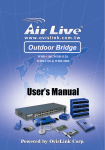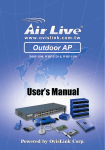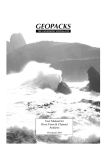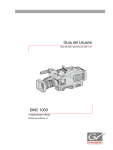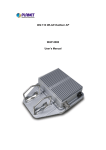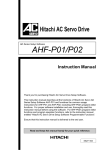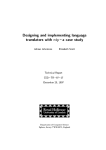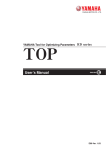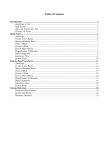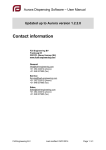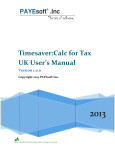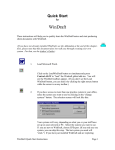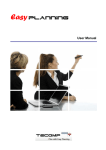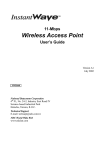Download User's Guide - CADDY - European Crop Protection Association
Transcript
CADDY Conformity Test Software User’s Guide CADDY Conformity Test Software User’s Guide October 2, 2002 Hewlett-Packard GmbH October 2, 2002 Page 1 of 45 CADDY Conformity Test Software User’s Guide Table of contents 1 Introduction........................................................................................................... 4 1.1 CADDY Conformity Test Software Overview .........................................................4 1.2 CADDY Format Specification Compliance .............................................................4 1.3 CADDY Project History.............................................................................................5 2 Basic Concepts..................................................................................................... 7 2.1 Test Areas .................................................................................................................7 2.2 Test Tree Concept ....................................................................................................8 2.3 Conformity Test Steps .............................................................................................9 2.4 Test Tree States ......................................................................................................10 3 Usage................................................................................................................... 11 3.1 Application Main Window ......................................................................................11 3.2 Test Tree Display ....................................................................................................11 3.3 Main Menu ...............................................................................................................13 3.3.1 Menu File ......................................................................................................13 3.3.2 Menu View ....................................................................................................14 3.3.3 Menu Run......................................................................................................14 3.3.4 Menu Options................................................................................................15 3.3.5 Menu Help.....................................................................................................15 3.4 Processes and Dialog Boxes.................................................................................15 3.4.2 Starting Conformity Test Software ................................................................16 3.4.3 Create New Test Tree...................................................................................16 3.4.4 Open Existing Test Tree ...............................................................................17 3.4.5 Close Test Tree.............................................................................................18 3.4.6 View / Edit Test Tree Properties ...................................................................18 3.4.7 Protect / Unprotect Test Tree........................................................................19 3.4.8 Read Volumes Step ......................................................................................19 3.4.8.2 3.4.8.3 3.4.9 Reading Volumes ............................................................................................ 20 Dialog Box Insert Volume................................................................................ 20 Performing Tests Step ..................................................................................21 3.4.9.1 3.4.9.2 3.4.9.3 3.4.9.4 3.4.9.5 Dialog Box Test Progress................................................................................ 21 Test Progress: Execution Mode ...................................................................... 23 Test Progress: Pause Request Mode ............................................................. 23 Test Progress: Pause Mode............................................................................ 23 Test Progress: Testing Finished ..................................................................... 23 3.4.10 Printing / Exporting Result Report.................................................................23 3.4.10.2 Dialog Box Export Result Report .................................................................... 24 3.4.10.3 Dialog Box Print Result Report ....................................................................... 25 3.4.10.4 Dialog Box Print Setup .................................................................................... 25 3.4.11 Delete Test Tree ...........................................................................................26 3.4.12 Dialog Box About ..........................................................................................30 3.4.13 Quitting Conformity Test Software ................................................................30 Hewlett-Packard GmbH October 2, 2002 Page 2 of 45 CADDY Conformity Test Software User’s Guide 4 Other Topics ....................................................................................................... 32 4.1 Messages And Questions ......................................................................................32 4.2 Configuration Settings in Windows Registry.......................................................32 4.3 Structure Of Working Directory.............................................................................34 4.4 Content Of Application Directory ..........................................................................35 4.5 Log Files ..................................................................................................................36 4.6 System Requirements ............................................................................................36 4.7 Installation...............................................................................................................37 4.7.2 Installed Support Files...................................................................................38 4.8 Removing Conformity Test Software....................................................................39 5 Freeware License Agreement............................................................................ 40 6 Technical Support .............................................................................................. 42 7 References .......................................................................................................... 43 8 Glossary .............................................................................................................. 44 Hewlett-Packard GmbH October 2, 2002 Page 3 of 45 CADDY Conformity Test Software User’s Guide 1 Introduction CADDY Conformity Test Software Overview CADDY Format Specification Compliance CADDY Project History 1.1 CADDY Conformity Test Software Overview In order to use CADDY dossiers for exchange and archiving purposes, conformity to the CADDY format must be ensured. For this, a conformity test tool is needed. The conformity test software must report deviations from the CADDY format specification for a given dossier version on CD-ROM. CADDY Conformity Test Software scans CADDY CD sets for many conditions. For a description of the CADDY format see the CADDY format specification that is part of the distribution package. The CADDY Conformity Test knowledge base comprises over 100 known bugs and other problems. The Conformity Test Software was developed by Hewlett-Packard for the European Crop Protection Association (ECPA). It is distributed as freeware that should be used by everybody to check CD sets for CADDY conformity. Target Users The Conformity Test Software was developed for supporting CADDY experts from authorities and industry. It is a tool that can check if a given dossier version is CADDY compliant or not. Interpretation of the test results requires detailed knowledge of the CADDY format specification. Additionally, it is assumed that the user is familiar with Microsoft Windows. See also CADDY Format Specification Compliance CADDY Project History 1.2 CADDY Format Specification Compliance Testing can only demonstrate the presence of defects, not prove their absence. The objective of testing is thus to find defects and the extent of that quest is limited by economics. Software Quality And Productivity Guide, HP Corporate Engineering General No conformity test can prove the absence of any deviation from the format specification. The Conformity Test Software only proves the correctness of properties that are defined in the test tree. Therefore a successful test is not a 100% guarantee for a CADDY CD to be error free. The current software is capable to check CADDY 1.1 and CADDY 2.0 dossiers. Hewlett-Packard GmbH October 2, 2002 Page 4 of 45 CADDY Conformity Test Software User’s Guide Dossier Versions The application allows the user to perform a format conformity test for a single version of a dossier. The test of dossier version "n" assumes that version "n - 1" was already tested successfully! CADDY Volumes The volumes are checked for proper label files and directory structure. The ISO 9660 conformity of the CDs is not checked by the CADDY Conformity Test Software and might be checked with other applications. Index Files Each index file is read line-by-line, analyzed for the general index file format and imported into an internal database for further analysis. The relations and constraints within this database are checked. Page Files Each page file is analyzed and checked for allowed and forbidden tags. The TIFF 6.0 conformity is not checked by the CADDY Conformity Test Software and might be checked with other applications. See also CADDY Conformity Test Software Overview CADDY Project History 1.3 CADDY Project History At the beginning of 1995 a discussion about the development of an electronic dossier exchange standard for pesticides registration applications in Europe started. The need for standardization of an electronic format for the submission of pesticides dossiers is obvious. Representatives from regulatory authorities and industry expressed their strategic goal in the following statement: To facilitate the provision of dossiers for pesticides to regulatory authorities, the long-term archiving of such dossiers, and the accessibility of information contained in such dossiers in a cost-effective manner using electronic media. The Joint EU Member States / ECPA Data Transfer Steering Group (DTSG) consisting of five experts of the EU and five experts of the ECPA registration task force was established in June 1995 to work out a solution to meet this strategic goal. CADDY Format Specification The CADDY Format Specification is a document that describes the CADDY standard. CADDY version 1.0 The first version released was called CADDY 1.0. This version was a result of the discussion between EC, EU Member States and ECPA members about a common dossier interchange format on electronic media. The specification for CADDY 1.0 (Version 0.7, January 31,1996) was published after Hewlett-Packard GmbH October 2, 2002 Page 5 of 45 CADDY Conformity Test Software User’s Guide being accepted by EC, EU Member States and ECPA. CADDY 1.0 was not used for compiling dossiers and is not supported any longer. CADDY version 1.1 The second version, called CADDY 1.1, was released September 23, 1997. This enhanced version was created from CADDY 1.0 by adding some minor adjustments that makes it usable in the United States and Canada too. There was an addendum to the format specification CADDY 1.1 released on February 24,1998. CADDY 1.1 was used to submit European dossiers and must therefore be supported by all current CADDY viewers. CADDY version 2.0 The current version is called CADDY 2.0. This enhanced version was created from CADDY 1.1 by adding some enhancements that were requested by European authorities. The format specification (CADDY 2.0) was enhanced by adding support for CADDY controlled files, CADDY hyperlinks and other features that were agreed upon by the Joint CADDY Steering Group. Hewlett-Packard GmbH October 2, 2002 Page 6 of 45 CADDY Conformity Test Software User’s Guide 2 Basic Concepts Test Areas Test Tree Concept Conformity Test Steps Test Tree States 2.1 Test Areas The tests are grouped into test areas. These can be found within the test tree on the first hierarchy level. Volume Set Conformity (VSC) • Does content of label file corresponds to the format specification? • Is the directory structure on each volume correct? • Do the mandatory index files exist on the current index volume? Index File Syntax (IFS) • Does the syntax of all existing index files conform to the general index file format? • Import the index files of the current dossier version to the corresponding index tables. • Are fields declared as unique really unique? Index File Conformity (IFC) • Are the contents of the table 'Additional remarks on fields' (see Format Specification) fulfilled? • Is the entity relationship diagram (see Format Specification) for the dossier database fulfilled? • Are fields declared as unique really unique? Index File History Check (IFH) This test area is only applicable for dossier versions higher than 1 because a previous version is needed. • Import the index files of the previous current dossier version to the corresponding index tables. • Are all new entries in the changes history conform? • Is each history table of the previous version a subset of the corresponding history table of the current version? • Are flags for added items correct? File Completeness Check (FCC) • Do all page files exist on the right volumes? Hewlett-Packard GmbH October 2, 2002 Page 7 of 45 CADDY Conformity Test Software User’s Guide • Do all controlled files exist on the right volumes? Page File Conformity (PFC) • Is the format of the page files (TIFF files) correct? For each volume of the current dossier version the format of the TIFF files is checked for CADDY conformity. The TIFF Tag Test LOG will contain a detailed list of the results. 2.2 Test Tree Concept The idea behind the test tree concept is to build a hierarchy, where the result of a test depends on the results of all subordinate tests (sub-tests). A test at a higher level is successful if and only if all of its sub-tests are also successful. Each such sub-test is only a component of the whole test, i.e. a sub-test only covers a part of the scope to be tested at the higher level. A tree structure is suitable for representing this relationship between tests and sub-tests. Each node in the test tree represents one test. The root of the test tree represents the whole CADDY conformity test. For this test, all subordinate tests must be executed, i.e. the whole test tree must be traversed. The child nodes of the root are called Test Areas. The leaves of the tree are called Basic Tests (BT). They are the elementary components of their parent nodes and generally confined to the testing of elementary facts (e.g. syntax test of one index file). All other tests that are neither test areas nor basic tests are called Test Groups (TG). Hewlett-Packard GmbH October 2, 2002 Page 8 of 45 CADDY Conformity Test Software User’s Guide The test tree concept allows the user to select and execute only a specific sub-tree of the test tree, making the testing process very flexible. It is a dynamic structure that allows to add tests during runtime. Two examples: • History checks: Two cases must be distinguished: In dossier version one the history check area (IFH) is missing, in higher versions it is part of the test tree. • TIFF tests: One basic test is created for each volume. In some cases, tests must be performed successfully before other tests can be started, e.g. if one test is based on the results of another. This fact must be considered before each test is executed; therefore preconditions are stored for every test. In other cases, before performing a test, preparatory operations must be performed (e.g. reading files). These preparatory operations are also considered tests. 2.3 Conformity Test Steps Testing of a CADDY dossier version is done in four steps: Create New Test Tree For a dossier version that is to be tested a test tree must be created first. The properties of a test tree can be changed after creation (see Test Tree Properties). Read Volume Step During this phase all index files and label files are copied from the volume to the test tree directory. Performing Tests Step The selected tests from the test tree will be performed. Printing / Exporting Results Report Exporting or printing a result report should document the results. To avoid accidental changes of the test results the test tree can be protected (see Protect / Unprotect Test Tree). After the results were printed and/or exported the test tree can be deleted (see Delete Test Tree). See also Test Tree States Hewlett-Packard GmbH October 2, 2002 Page 9 of 45 CADDY Conformity Test Software User’s Guide 2.4 Test Tree States A test tree can have one of three states: Not initialized Testable Protected Not Initialized After the test tree directory is created it will be in the state 'Not Initialized'. In this state the volumes have to be read to change the state to 'Testable'. If the read volume step fails, the test tree remains in the state 'Not initialized'. In this state instead of the Test Tree Display an additional button Read Volumes is visible in the application main window that will work like the menu item Read Volumes in the Run menu. Testable After the volumes were read successfully the test tree will be in the state 'Testable'. In this state tests can be performed by selecting the menu item Start Tests from the Run menu. If the user wants to reread the volumes this can be done by selecting menu item Read Volumes from the Run menu. Protected A test tree that is protected cannot be modified or deleted. The state can be toggled between 'Protected' and 'Testable' by selecting the menu item Protection from the File menu. See also Conformity Test Steps Protect / Unprotect Test Tree Read Volume Step Hewlett-Packard GmbH October 2, 2002 Page 10 of 45 CADDY Conformity Test Software User’s Guide 3 Usage Application Main Window Test Tree Display Main Menu Processes And Dialog Boxes 3.1 Application Main Window The application main window is opened when the Conformity Test Software is started. It contains the main menu. The main window can look very different: No test tree is open There is no current test tree available. The main window is empty. Only a few menu items are available. Current test tree 'Not Initialized' If the current test tree is 'Not Initialized' the volumes must be read before testing is started. Instead of the test tree display a button Read Volumes is visible. Current Test Tree "Initialized" The test tree is displayed Tests are running During execution of tests the main window is partially hidden by a dialog box showing the test progress. 3.2 Test Tree Display The test tree display in the main application window shows the hierarchical structure of the current test tree. Hewlett-Packard GmbH October 2, 2002 Page 11 of 45 CADDY Conformity Test Software User’s Guide The information box on the bottom shows the test description of the current test and the result details of the last test. the plus symbol indicates that there are hidden subordinate tests. The minus symbol indicates that all subordinate tests are visible. The user can toggle between showing and hiding subordinate tests by mouse clicking on the plus/minus symbols. The following menu items from the View menu can also be used to change the visibility of subordinated items in the test tree: Expand Branch This option opens the selected test branch in the current test tree. The branch is opened to all "leaf" nodes of the selected test, i.e. to the deepest level of all of its sub-tests. Expand Next Level This option opens the next level of the selected test in the current test tree. The test is only opened to the next level of sub-tests of the selected test. Accelerator: Click plus symbol of the chosen test. Hide Branch This option closes (hides) the next level of the selected test in the current test tree. Sub-tests of the selected tests are removed from the display of the test tree. Accelerator: Click minus symbol of the chosen test. Hewlett-Packard GmbH October 2, 2002 Page 12 of 45 CADDY Conformity Test Software User’s Guide The test result icon is shown: A check mark is shown when test was successfully done. A warning sign is shown when a basic test failed or when one of the sub tests failed. A question mark is shown then the test was not performed because a precondition failed. A question mark is shown then the test was not performed (e.g. a precondition of a parent test failed or test was not selected for execution). The user can select tests to execute by clicking with the mouse within the squares in front of the test items. A selected item can be deselected by clicking on the check boxes. Item is not selected Item is selected When selecting tests, it must be remembered that tests are only executed if the execution of the respective precondition tests was successful. Therefore, the user must ensure that any precondition tests are also selected prior to beginning of test execution. The preconditions of each test are stored in the test tree. If the complete CADDY conformity test is to be executed, it is sufficient for the user to select the root node of the current test tree. Additional Notes If reading of the volumes failed (e.g. it was canceled by the user) a button Read Volumes is shown instead of the test tree. 3.3 Main Menu The following menus are available: Menu File Menu View Menu Run Menu Options Menu Help Menus and menu items, which are not applicable, are grayed out. 3.3.1 Menu File The following menu items can be found within the File menu: Hewlett-Packard GmbH October 2, 2002 Page 13 of 45 CADDY Conformity Test Software User’s Guide New Create a new test tree. Open Open an existing test tree. Close Close the current test tree. Delete Delete the current test tree. Protection Protect / Unprotect the current test tree. If a checkmark is shown at this item, the test tree is protected and selecting this menu item will cause to unprotect the test tree. Properties Show / Edit current test tree properties. Export Export the result report to file. Print Print the result report. Print Setup Open the standard print setup dialog box. Exit Close the application. See also Main Menu 3.3.2 Menu View The following menu items can be found within the View menu: Expand Branch All subordinated items of the currently selected test are shown. Show Next Level All subordinated items on next level are shown. Hide Branch All sub items of the currently selected test are hid. See also Main Menu Test Tree Display 3.3.3 Menu Run The following menu items can be found within the Run menu: Start All Tests Select root node and start executing all tests. Start Selected Tests Start executing the selected tests. Clear Test Results Clear all results of previous tests. Read Volumes Read volumes from original media. See also Main Menu Conformity Test Steps Hewlett-Packard GmbH October 2, 2002 Page 14 of 45 CADDY Conformity Test Software User’s Guide 3.3.4 Menu Options The Options menu contains no menu items and opens the dialog box Options when selected: See also Main Menu Dialog Box Options 3.3.5 Menu Help The following menu items can be found within the Help menu: Contents Opens the On-line Help Content Page. Search For Help On Opens the Microsoft Help Search dialog box and allows the user to select a help topic. CADDY Format Specifications Opens the PDF-Viewer (if installed) and displays the format specification 1.1 and 2.0. About CADDY Conformity Test Displays the copyright and software version of the CADDY Conformity Test Software. See also Main Menu 3.4 Processes and Dialog Boxes The following processes are implemented within the Conformity Test Application: Starting Conformity Test Software Create New Test Tree Open Existing Test Tree Close Test Tree View / Edit Test Tree Properties Read Volumes Step Performing Tests Step Protect / Unprotect Test Tree Printing / Exporting Result Report Delete Test Tree Quitting Conformity Test Software Dialog Boxes The following dialog boxes will appear within the application: Hewlett-Packard GmbH October 2, 2002 Page 15 of 45 CADDY Conformity Test Software User’s Guide New Test Tree Open Test Tree Test Tree Properties Reading Volumes Insert Volume Test Progress Options Export Result Report Print Result Report Print Setup About 3.4.2 Starting Conformity Test Software Start the CADDY Conformity Test application using the standard conventions appropriate for your version of Windows. To open Conformity Test application: Click Start > Programs > CADDY > Conformity Test The application main window is opened in the middle of the screen. 3.4.3 Create New Test Tree This process allows to create a new test tree. The dialog box New Test Tree is opened by selecting the menu item New from menu File. The user must enter the volume set ID, the dossier version number and the format of the dossier (CADDY 1.1 or CADDY 2.0). The test tree name is created from the input fields Volume Set ID and Dossier Version after pressing the OK button. Default values are provided for the tester's name and organization. These default values are retrieved from the registry. The user may edit the values. Upon confirmation by the user, a new test tree is created. First, the test tree directory in the working directory is created. If the test tree directory was already existing, a new test tree cannot be created and a warning message is displayed. If another test tree was already open, it is closed automatically before the new test tree is opened and displayed in the application main window. Hewlett-Packard GmbH October 2, 2002 Page 16 of 45 CADDY Conformity Test Software User’s Guide Buttons OK Cancel Select Dossier Create a new test tree and open dialog box Insert Volume. Close dialog box without creating a new test tree. Open dialog box Select Dossier Label File to read label file of index volume and set the required dossier input values. Fields Volume Set ID Dossier Version Format User Name Organization 3.4.4 CADDY volume set ID. (input mandatory) CADDY dossier version. (input mandatory) CADDY format (valid values: CADDY 1.1 and CADDY 2.0) (input mandatory) Name of the person that is performing the test. (optional input) Organization of the person that is performing the test. (optional input) Open Existing Test Tree This process allows choosing an existing test tree to be opened. The dialog box Open Test Tree is opened by selecting the menu item Open from menu File. The user is allowed to open one of the existing test trees. All existing test tree names are shown in alphabetical order. The user can choose one of them If another test tree is already open, it is first closed. Then the chosen test tree is opened and the hierarchical structure is shown in the test tree display (if test tree state is 'Testable' or 'Protected'). Hewlett-Packard GmbH October 2, 2002 Page 17 of 45 CADDY Conformity Test Software User’s Guide Buttons New Delete Open Cancel Open the dialog box New Test Tree. Delete selected test tree. Open selected test tree. Close dialog box without opening a test tree. Double clicking with the mouse on a test tree item will open this test tree. (Same as highlighting an item and pressing OK button) 3.4.5 Close Test Tree The current test tree can be closed. In this case no test tree remains open and the application main window will be empty. Only a few menu items are available to open an existing test tree or to create a new one. 3.4.6 View / Edit Test Tree Properties This dialog box is used for viewing and changing test tree properties. Selecting the menu item Properties from the File menu opens it. If the current test tree is protected this dialog box will not allow to change settings. Instead of the OK and Cancel button a Close button is displayed. Hewlett-Packard GmbH October 2, 2002 Page 18 of 45 CADDY Conformity Test Software User’s Guide Buttons OK Cancel / Close Save changes and close dialog box. Close dialog box without saving changes. Fields User Name Organization Test Begin Test End Volume Set ID Dossier Version Format 3.4.7 Name of the person that has performed the test. Organization of the person that has performed the test. Date and time of first test that was executed. Date and time of last test that was executed. CADDY volume set ID. CADDY dossier version. CADDY format (either CADDY 2.0 or CADDY 1.1). Protect / Unprotect Test Tree The current test tree can be protected to avoid accidental changes. The menu item Protection in menu File will toggle between the test tree states 'Protected' and 'Testable'. If the current test tree is protected, a checkmark is shown at the menu item. 3.4.8 Read Volumes Step This process is started by selecting the menu item Read Volumes from the Run menu or by pressing the button Read Volumes in the application main window. The dialog box Reading Volumes is opened that records all actions. In addition the dialog box Insert Volume is opened requesting to insert the index volume of the dossier version to test. Follow the instructions within the dialog boxes and the message boxes that appear if the label file on the inserted volume cannot be read. Hewlett-Packard GmbH October 2, 2002 Page 19 of 45 CADDY Conformity Test Software User’s Guide During the read volumes step all index files and label files are copied from the volume to the test tree directory. The content of the directories FILES and PAGES is not copied, but recorded within the test tree database for later analysis. See also Conformity Test Steps 3.4.8.2 Reading Volumes This dialog box logs all system actions and results that are done during the read volume step. All lines shown in the list box will be written into a log file during operation. Buttons Close Start Tests Close dialog box. Close dialog box and start all tests. This button is greyed out if an error occurred. 3.4.8.3 Dialog Box Insert Volume This dialog box asks the user to insert a CADDY volume and to specify the path to the root directory of this volume. It is shown whenever the application needs to access a volume and this volume is not already available. There are two situations when this can happen: The volume should be read during the read volume step The page file conformity (tag test) should be checked. Hewlett-Packard GmbH October 2, 2002 Page 20 of 45 CADDY Conformity Test Software User’s Guide Buttons OK Cancel Confirm insertion of volume. Close dialog box and cancel operation. When the Insert Volume dialog box is displayed, the user is asked to choose the directory where the requested volume data is stored. The drive letter can be selected from the drive list. All directories of the current drive are displayed in the directory list. Subdirectories at the next level can be displayed by double clicking on a directory item in the list. During read volume step: After the OK button was pressed the dialog box might immediately be shown again to request the next volume. If the dialog box is canceled it is necessary to reread all volumes of the current version, because the test tree stays in state 'Not-Initialized'. 3.4.9 Performing Tests Step This process is started by selecting the menu item Start Tests from the Run menu. The selected tests defined by the test tree will be performed. The application main window is closed while the dialog box Test Progress is opened. All test results obtained during this phase will be stored within the test tree database. 3.4.9.1 Dialog Box Test Progress The dialog box Test Progress is displayed during execution of the test tree. It can appear in different modes: Execution Mode The test process is currently running. The user can choose button Stop to enter pause request mode. Pause Request Mode The user has pressed the button Stop. The current test is finished before pause mode is entered automatically. Hewlett-Packard GmbH October 2, 2002 Page 21 of 45 CADDY Conformity Test Software User’s Guide Pause Mode Testing Finished The test process is suspended. The user can choose button Resume to resume the test process or button Cancel to abort testing. When testing is finished the user can press button OK to close the dialog box. The layout and the appearance of the buttons differ from variant to variant. Progress Bars The main progress bar that is displayed at the top of the dialog box shows the percentage of tests that are executed. The basic test progress bar at the bottom of the dialog box shows the percentage of basic operations within one basic test that are done. This progress bar is only shown if more than a certain number of basic operations are to be done within one basic test. (Example: Reading of the page table contains the basic operation read character. The basic test progress bar shows the percentage of characters read from the index file dc_pag; this is not done for all index files, but only for larger ones.) Fields Elapsed Time Remaining Skipped Failed Successful Test Area Test ID Basic Test Hewlett-Packard GmbH Time that was elapsed during execution of tests. Number of tests that have not been executed yet. Number of tests that were skipped because their precondition was not fulfilled. Number of tests whose execution failed. Number of successful tests. Test area where the current test belongs to. Test ID of the current basic test. Title of the current basic test. October 2, 2002 Page 22 of 45 CADDY Conformity Test Software User’s Guide 3.4.9.2 Test Progress: Execution Mode This dialog box is shown during execution of the tests. Buttons Stop In execution mode this button allows switching to pause request mode. Pause mode is not entered immediately but after execution of the current test. 3.4.9.3 Test Progress: Pause Request Mode Instead of the Stop button in execution mode a text "Testing will be stopped after executing the current test" is displayed. The user has to wait until the dialog box changes to pause mode after the current test is finished. 3.4.9.4 Test Progress: Pause Mode This variant is displayed when the user stopped testing. Buttons Resume Cancel Change to execution mode and resume the test process with the next test. Close the dialog box without initiating any actions. 3.4.9.5 Test Progress: Testing Finished This variant is displayed at the end of the test process. The caption of the dialog box is changed to "Test is finished". The frame Current Test is not visible. Instead of the Stop button an OK button is displayed. The user has to confirm the dialog box before it is closed. Buttons OK Close the dialog box. 3.4.10 Printing / Exporting Result Report The Conformity Test Software allows creating a detailed report of the test tree content and the test results. This report has the same hierarchical structure as the test tree. It can only be generated complete, it is not possible to generate reports for parts of the tree. The result report can be exported to a file or printed: Export Result Report Print Result Report Example Result Report: CADDY Conformity Test ------------------------Volume Set ID: CAYBE004 Hewlett-Packard GmbH Version: 5 Format: CADDY 2.0 October 2, 2002 Page 23 of 45 CADDY Conformity Test Software User’s Guide Test Begin: 10.07.2002 19:34 Test End: 10.07.2002 19:34 Test Software: Version 2.0 Rev. 20 / October 2002 Tester -----User Name: Michael Gross Organization: Hewlett-Packard Test Results -----------CCC CADDY 2.0 Conformity Test Failed Info: Test of a child node failed. ------------------------------------------------------------------------------------VSC Volume Set Conformity Failed Info: Test of a child node failed. ------------------------------------------------------------------------------------LAB Syntax test and content of label files Failed Info: Test of a child node failed. RDX Read all label files Failed Line 1 in label file on volume 7 is empty. VOL Check volume info in label file PreCond Precondition CCC.VSC.LAB.RDX failed. CON Check info lines in label file PreCond Precondition CCC.VSC.LAB.RDX failed. DIR Conformity of directory contents OK ROO Conformity of root directories OK PAG Conformity of PAGES directories OK CCF Conformity of CCF directories OK IDX Conformity of INDEX directory OK MIF Existence of mandatory index files OK IFS Index File Syntax Checks Failed Info: Test of a child node failed. ------------------------------------------------------------------------------------FSC Syntax check and import of all index files OK VER Syntax check of version history OK . . . 3.4.10.2 Dialog Box Export Result Report This dialog box allows exporting a result report to a file. The user can select a directory and provide or select a filename where result report will be written as text file. Hewlett-Packard GmbH October 2, 2002 Page 24 of 45 CADDY Conformity Test Software User’s Guide This dialog box is the Microsoft common dialog "Save as" that is operating system specific and may look different on your computer system. If you need help, refer to the Microsoft documentation. 3.4.10.3 Dialog Box Print Result Report This dialog box allows printing of a result report. Buttons Print Print Setup Cancel Close dialog box and start printing. Open the standard print setup dialog box. Close dialog box without printing a report. 3.4.10.4 Dialog Box Print Setup This dialog box allows to change the print setup. It is opened by selecting the menu item Print Setup from the menu File or by pressing the Print Setup button in the dialog box Print Result Report. or Hewlett-Packard GmbH October 2, 2002 Page 25 of 45 CADDY Conformity Test Software User’s Guide This dialog box is the Microsoft common dialog "Print Setup", that is operating system specific and may look different on your computer system. If you need help, refer to the Microsoft documentation. 3.4.11 Delete Test Tree The current test tree can be deleted by selecting the menu item Delete from the File menu. Deletion is only possible if the test tree is not protected. Before a test tree is deleted the user is asked for confirmation. Deleting a test tree will simply delete the test tree directory with all files and sub directories contained in it. Buttons Yes No The test tree will be closed and the test tree directory will be deleted. Test tree remains open and will not be deleted. See also Test Tree Protection Dialog Box Options This dialog box allows to change the program settings. These settings will be stored in the windows registry. There are four tabs to choose from. User Tab Hewlett-Packard GmbH October 2, 2002 Page 26 of 45 CADDY Conformity Test Software User’s Guide Print Tab Report Tab Directories Tab Buttons OK Cancel Apply Store all settings and close dialog box. Close dialog box. Store all settings without closing the dialog box. Dialog Box Options: Tab User The dialog box Options allows to change the program settings. These settings will be stored in the windows registry in section Tester. The tab User allows to preset values for user name and organization. Buttons OK Cancel Apply Store all settings and close dialog box. Close dialog box. Store all settings without closing the dialog box. See also Print Tab Report Tab Directories Tab Dialog Box Options: Tab Print The dialog box Options allows to change the program settings. These settings will be stored in the windows registry in section Print. Hewlett-Packard GmbH October 2, 2002 Page 27 of 45 CADDY Conformity Test Software User’s Guide The tab Print allows to define settings for printing of reports. Buttons OK Cancel Apply Store all settings and close dialog box. Close dialog box. Store all settings without closing the dialog box. See also User Tab Report Tab Directories Tab Dialog Box Options: Tab Report The dialog box Options allows to change the program settings. These settings will be stored in the windows registry in section Report. The tab Report allows to define the width of the reports. Hewlett-Packard GmbH October 2, 2002 Page 28 of 45 CADDY Conformity Test Software User’s Guide Buttons OK Cancel Apply Store all settings and close dialog box. Close dialog box. Store all settings without closing the dialog box. See also User Tab Print Tab Directories Tab Dialog Box Options: Tab Directories The dialog box Options allows to change the program settings. These settings will be stored in the windows registry in section Directories. The tab Directories allows to predefine paths for working directory and volume directory. Hewlett-Packard GmbH October 2, 2002 Page 29 of 45 CADDY Conformity Test Software User’s Guide Buttons OK Cancel Apply Store all settings and close dialog box. Close dialog box. Store all settings without closing the dialog box. See also User Tab Print Tab Report Tab 3.4.12 Dialog Box About This dialog box displays the software version and copyright notice. The hyperlink to the CADDY homepage will open the web browser. Buttons OK Close dialog box. 3.4.13 Quitting Conformity Test Software Use menu item Exit from the File menu, or double-click on the upper left-hand corner System Menu Box to close the Conformity Test application. Hewlett-Packard GmbH October 2, 2002 Page 30 of 45 CADDY Conformity Test Software User’s Guide When the application is closed no additional confirmation from the user is requested. Saving data is not necessary because all test results are automatically saved after each basic test is executed. Hewlett-Packard GmbH October 2, 2002 Page 31 of 45 CADDY Conformity Test Software User’s Guide 4 Other Topics Messages And Questions Configuration Settings in Windows Registry Structure Of Working Directory Content Of Application Directory Log Files Hardware And Software Requirements Installation Removing Conformity Test Software 4.1 Messages And Questions Messages The Conformity Test Software may display different types of messages: info: Notifies the user about important events. warning: Notifies the user about important events that might cause unexpected system behavior later. error: Notifies the user about error events in the application. The application will be able to recover from this error. The user can resume with his work. system error: Notifies the user about an unrecoverable error. The application will terminate. During execution of this application you may encounter one of this system error messages. Most are recoverable by the user, with little effort. Questions In addition to these message types, there is a confirmation message type which requests a confirmation from the user before an irrevocable action is performed: question: Notifies the user that an action that cannot be revoked will be performed after confirming this message. 4.2 Configuration Settings in Windows Registry To store the program settings the MS-Windows registry is used. The user should not modify the registry directly. Instead, the settings can be changed using the options dialog of the Conformity Test Software. Hewlett-Packard GmbH October 2, 2002 Page 32 of 45 CADDY Conformity Test Software User’s Guide The settings are stored in HKEY_CURRENT_USER\Software\VB and VBA Program Settings\CADDY ConfTest The following sections are available: • Section [Directories] • Section [Tester] • Section [Report] • Section [Print] None of the sections is changed by the application itself. Section [Directories] All configured directories are stored in this section. The directory names within this section can be changed to reflect the situation of the current installation. WorkingDir = p no default; a system error occurs when invalid; when empty, the value of ProgDir is used The working directory is used to store the template database and local data files. VolumeDir = p no default; a system error occurs when invalid This directory is used for the access to CADDY volumes. Example: WorkingDir=C:\CTSW\DATA VolumeDir=D: Section [Tester] The values stored in this section will be used as defaults when a new test tree is created. The user should set these values after installation. UserName = us us: user name (after installation this setting is empty) Organization = os os: organization name (after installation this setting is empty) Example: UserName=Michael Gross Organization=Hewlett-Packard Section [Report] The user has to be careful when theses settings are changed. Changes will influence exported and printed result reports ReportWidth = rw rw: maximum number of characters per report line (Default: rw = 85) Section [Print] Hewlett-Packard GmbH October 2, 2002 Page 33 of 45 CADDY Conformity Test Software User’s Guide The user has to be careful when theses settings are changed. Changes will influence printed result reports MarginTop= mt mt: vertical coordinate for the top edge (mm) (mt = 10) MarginBottom= mb mb: vertical coordinate for the bottom edge (mm) (from paper bottom edge) (mb = 10) MarginLeft=ml ml: horizontal coordinate for the left edge (mm) (Default: ml = 10) MarginRight=mr mr: horizontal coordinate for the right edge (mm) (from right paper edge) (Default: mr = 10) FontSize=fs fs: font size (points) (Default: fs = 10) FontName =fn fn: name of printer font (Default: fn = COURIER NEW) 4.3 Structure Of Working Directory For each dossier version, a subdirectory named like the test tree name is created in the working directory. This subdirectory is called the test tree directory. The template database is copied to the test tree directory when a test tree is created. Each test tree directory contains subdirectories, which are named according to the volume numbers of the respective dossier version. The corresponding volume data (label file, index files) are copied to these volume subdirectories during the read volumes step. Example Structure of Working Directory Hewlett-Packard GmbH October 2, 2002 Page 34 of 45 CADDY Conformity Test Software User’s Guide Conformity Test SW Example Data Directory Tree (Only part of the tree is shown) DATA conftst.mdb BAYDE001.002 conftst.mdb 004 label.txt 005 label.txt Index dd_tab dd_col DOEGB003.001 conftst.mdb 4.4 Content Of Application Directory The Setup program will create during installation an application directory containing the following files: Program Files CONFTST.EXE CONFTST.HLP CONFTST.CNT CONFTST.MDB Executable file Online Help file Online Help Contents file Template Database Information Text Files README.TXT Installation notes and content of distribution package LICENSE.TXT Freeware License Agreement Hewlett-Packard GmbH October 2, 2002 Page 35 of 45 CADDY Conformity Test Software User’s Guide Documentation Files FS_SE.PDF CADDY Format Specifications 1.1 and 2.0 UGUIDE.PDF Conformity Test Software User's Guide 4.5 Log Files As they might flood the test tree and cover a lot of pages (more than 1000 lines) in the result report the result details of the some actions are recorded in log files: Read Volumes Log (log file for tracking all actions during the read volume step) Name of log file: Test Tree Directory + "\reading.log" e.g.: C:\CADDY\CONFTST\DATA\CAYBE002.002\reading.log Syntax Check Log (log file for syntax check and import of index files) Name of log file: Test Tree Directory + "\" + name of index file + ".log" e.g.: C:\CADDY\CONFTST\DATA\CAYBE002.002\dc_pag.log TIFF Tag Test LOG (log file for details on TIFF tag test of page files) Name of log file: Test Tree Directory + "\pagtst" + number of volume + ".log" e.g.: C:\CADDY\CONFTST\DATA\CAYBE002.002\002\pagtst001.log 4.6 System Requirements The minimum requirements to run the CADDY Conformity Test Software are: Computer / Processor: an Intel compatible PC (Pentium processor recommended) Main Memory: the minimum RAM recommended by the manufacturer of your operating system Hard Disk: at least 10 MB free disk space (data and program files) on local hard disk or network drive Display: VGA or higher resolution graphics adapter and matching monitor Note: screen resolution 480 x 640, screen size 14" Peripherals: CD-ROM drive and printer Mouse or other pointing device. Microsoft 32-bit Windows operating system: Windows 95, Windows 98, Windows Me, Windows NT 4.0 or Windows 2000 with the latest Microsoft patches installed Microsoft MDAC-Patch (including MS JET-Database Engine) installed (available on the Microsoft homepage) To view the online documentation you need: Adobe Acrobat Reader version 4.0 or higher installed on your PC Hewlett-Packard GmbH October 2, 2002 Page 36 of 45 CADDY Conformity Test Software User’s Guide 4.7 Installation Important: Before installation is started all other running applications should be closed. Start the installation process using the standard conventions appropriate for your version of Windows. Example: Choose Run from the Start menu, type "a:setup", and press the Enter key. (Instead of "a:" use the appropriate directory where the installation package file of the distribution package can be found.) The Setup program will issue a number of prompts. Unless you have a reason to override the defaults it is recommended that you accept the installation default settings (just press OK, Yes, or Next, as appropriate). By default, the application is installed in a sub-directory/folder (application directory) of the windows Program Files directory named "CADDY Conformity Test 2.0". You may change this default path during the installation process. In addition some support files will be installed within the Windows System directory. If you have problems with the installation, check to see if your device drivers and DLL files are current. Updating drivers and DLL files to the latest versions will fix most problems. Please refer to readme.txt for further installation notes. Conformity Test Software requires MDAC Because of database changes made in order to open possibilities of using other database types (such as SQL or Oracle) in future versions and to make Conformity Test Software Windows 2000 compatible, Conformity Test Software now requires that MDAC 2.5 or higher be installed (MDAC is Microsoft Data Access Controls). The Conformity Test Software installation will not run if MDAC is not installed. You can download the MDAC setup from the Microsoft web site at: http://www.microsoft.com/data/download.htm MDAC 2.6 does not contain all the components necessary to run Conformity Test Software If you wish to use MDAC 2.6 you must install MDAC 2.5 first and then upgrade, or you must also install the Jet Database components. You can download Jet from the Microsoft website. To install correctly on a Windows 95 computer, MDAC requires that DCOM95 be installed. MDAC installs components that rely on DLLs installed by DCOM95 in order to register correctly. Note that DCOM95 is not required on a Windows NT 4.0. In some cases, DCOM may not be installed on a Windows 98 computer. If it has not been installed, then DCOM98 should be installed prior to the installation of MDAC. DCOM95 and DCOM98 are also available on the Microsoft website. MDAC 2.5 and later require that Internet Explorer (version 4.01 or higher) is installed on the machine as well. We regret the necessity of requiring IE in order to run Conformity Test Software, but there was Hewlett-Packard GmbH October 2, 2002 Page 37 of 45 CADDY Conformity Test Software User’s Guide little choice if we wanted to be able to become Windows 2000 compliant. You do not need to use IE as your default browser, but it needs to be installed in order to update certain system components to required versions. We apologize for any inconvenience. You can download IE 5 from: http://www.microsoft.com/windows/ie/default.htm See also Removing Conformity Test Software Content of Application Directory Installed Support Files 4.7.2 Installed Support Files The Setup program will place some support files to the Windows System directory. Due to the nature of Visual Basic and the OLE architecture, the used OCX controls require that some support files are installed in your system directory. They might be shared with other applications. The following table gives a brief description of the files that may have been installed on your hard disk during the Setup process. Filename(s) Active-X Controls COMDLG32.OCX MSCOMCTL.OCX TABCTL32.DLL Description Support OCX Support OCX Support OCX Microsoft Jet Database Engine DAO360.DLL Support DLL (Microsoft Jet DAO Library) Microsoft OLE Support STDOLE2.TLB Support file (OLE Automation Type Library) OLEAUT32 Support DLL (OLE DLL) OLEPRO32.DLL Support DLL (OLE DLL) ASYNCFILT.DLL Support DLL (OLE DLL) COMCAT.DLL Support DLL (OLE DLL) Microsoft Visual Basic Runtime Support MSVBVM60.DLL Visual Basic Runtime DLL Other Support Files CADDYImportExport.dll CADDY Conformity Test Support DLL See also Installation Removing The Conformity Test Software Hewlett-Packard GmbH October 2, 2002 Page 38 of 45 CADDY Conformity Test Software User’s Guide 4.8 Removing Conformity Test Software To remove the Conformity Test Software you should open Add/Remove Programs in Control Panel of your windows operating system. See also Installation Hewlett-Packard GmbH October 2, 2002 Page 39 of 45 CADDY Conformity Test Software User’s Guide 5 Freeware License Agreement You should carefully read the following terms and conditions before using this software. Unless you have a different license agreement signed by Hewlett-Packard your use of this software indicates your acceptance of this license agreement and warranty. A copy of this license agreement can be found in the file RELEASE.TXT that is contained in the distribution package. INSTALLATION OR USAGE OF THIS SOFTWARE PACKAGE ON YOUR COMPUTER SYSTEM IMPLIES AGREEMENT WITH THE TERMS AND CONDITIONS BELOW. General CADDY Conformity Test Software is a FREEWARE package: It can be freely copied and distributed under the terms of the licensing agreement within this document. CADDY Conformity Test Software and its documentation are copyright (c) 1997 - 2002 by Hewlett-Packard GmbH, Germany, all rights reserved. CADDY Conformity Test Software may not be circulated in any incomplete or modified form, nor sold for profit, without written permission of Hewlett-Packard. Distribution and/or use is permitted under the following terms: In the interest of promoting the use and popularity of CADDY people are asked to copy this program freely. Even so, this is not public domain software and Hewlett-Packard owns the copyrights to this material. If you distribute this software to others, you are required to distribute the ENTIRE package including all files belonging to the distribution package. You may copy and distribute verbatim copies of the CADDY Conformity Test Software and documentation as you receive it, in any medium, provided that you conspicuously and appropriately publish on each copy a valid copyright notice "Copyright (c) Hewlett Packard GmbH", and keep intact the notices on all files that refer to these Licensing Terms and to the absence of any warranty. The CADDY Conformity Test Software and associated documentation may not otherwise be modified, sold, or used as part of a commercial package without the express permission of Hewlett-Packard. The CADDY Conformity Test Package is copyrighted material and is subject to limitations by HewlettPackard as to its use and distribution. You may use the software; make copies of the software; give copies to anyone; and distribute it via electronic means. There is no charge for this software, but you must include a copy of this document with any copies that you make. You are specifically prohibited from charging or requesting donations for any copies; from modifying the software and from distributing the software with commercial products without prior written permission. Warranty and Liability There is no warranty of any kind given, either expressed or implied, including, but not limited to, the implied warranties of fitness for a particular purpose. Hewlett-Packard GmbH October 2, 2002 Page 40 of 45 CADDY Conformity Test Software User’s Guide CADDY Conformity Test Software is provided "as is" without warranty of any kind, either expressed or implied, including but not limited to, the implied warranties of merchantability and fitness for a particular purpose. The entire risk as to the quality and performance of CADDY Conformity Test Software, and the accuracy of it's associated documentation, is with you. In no event will Hewlett-Packard, or any other party who may redistribute the program as permitted below, be liable to you for damages, including any general, special, incidental or consequential damages arising out of the use or inability to use the program (including but not limited to loss of data or data being rendered inaccurate or losses sustained by you or third parties or a failure of the program to operate with any other programs), even if such holder or other party has been advised of the possibility of such damages. UNDER NO CIRCUMSTANCES WILL HEWLETT-PACKARD BE LIABLE FOR ANY DAMAGES WHICH RESULT FROM THE USE OF THIS SOFTWARE PACKAGE OR THE INABILITY TO USE IT. EXCLUSION FROM LIABILITY INCLUDES, BUT IS NOT LIMITED TO, LOST PROFITS, LOST SAVINGS, OR ANY OTHER INCIDENTAL OR CONSEQUENTIAL DAMAGES. Usage, Duplication and Modification Policy You may use and copy CADDY Conformity Test package free of charge, but only when the following conditions are met: NEVER change copyright statements: the copyright remains with Hewlett-Packard. Neither the program nor the source, nor modified versions of either, may be sold or hired. You may not modify or disassemble CADDY Conformity Test Software, nor distribute any modified or disassembled versions of CADDY Conformity Test Software. CADDY Conformity Test Software may not be included with any other product without written permission from Hewlett-Packard. Distribution Policy You can distribute the CADDY Conformity Test package under the following conditions: ALL original files are distributed together. You ask no contribution from the receiver of this utility package except for a nominal copying charge. You may charge a distribution fee for the physical act of transferring a copy, but no more than is necessary to recover your actual costs incurred in the transfer. This program and associated files may be posted on any BBS without charge or permission. CADDY Conformity Test Software may be included in a companion disk with any book or magazine, and included in any shareware library, as long as the program and associated documentation are not modified. Hewlett-Packard GmbH October 2, 2002 Page 41 of 45 CADDY Conformity Test Software User’s Guide 6 Technical Support The CADDY World Wide Web homepage provides general information on CADDY. Included is the latest release of the Conformity Test Software as well as the latest patches and product information. http://www.ecpa.be/caddy Hewlett-Packard GmbH October 2, 2002 Page 42 of 45 CADDY Conformity Test Software User’s Guide 7 References [1] Format Specification CADDY 1.1 Document Interchange Format For Pesticides Registration Applications, September 23, 1997 [2] Addendum to CADDY 1.1 Format Specification, Draft, February 24, 1998 [3] Format Specification CADDY 2.0 Document Interchange Format For Pesticides Registration Applications, June 19, 2002 Documents [1], [2] and [3] are part of the distribution package (file FS_SE.PDF) and can be found after installation in the application directory. The following documents were used for the development and are not part of the distribution package: [4] CADDY Conformity Test Software Specification, September 30, 1997 [5] Microsoft Windows Documentation [6] Microsoft Visual Basic 6.0 Documentation [7] CADDY Conformity Test Software Test Plan [8] CADDY Conformity Test Software Development Documentation Hewlett-Packard GmbH October 2, 2002 Page 43 of 45 CADDY Conformity Test Software User’s Guide 8 Glossary Current Test Tree Main Database Precondition Application Directory Protected Test Tree Result Report Test Tree Name Test Tree Directory Test Tree Database Working Directory Current Test Tree Tests are organized hierarchically. The test of one CADDY version is called a test tree. The current test tree is the opened test tree. Only one test tree is current at a time and its structure is displayed in the application window. If no test tree is current, only the menu is displayed and the application window is empty. Template Database The template database acts as a class when a Test Tree instance is created. The instances of the class are stored in files named testtree.mdb that can be found in the working directory. The file CONFTST.MDB is used read only during normal operation of the Conformity Test Software. Precondition A precondition is a test that must be done successfully before the current test can be done. Preconditions are defined within the test tree to ensure that e.g. a index file was read successfully before the data contained in it is analyzed. Application Directory The application directory of the Conformity Test Software is the directory where CONFTST.EXE was started from. It contains the program and documentation files and is created during installation. Example: C:\Program Files\CADDY\CADDY Conformity Test 2.0 Protected Test Tree A test tree that is protected cannot be changed any more. The test tree state is set to 'Protected'. Result Report A result report is a detailed report of the test tree content and the test results. This report has the same hierarchical structure as the test tree. It can be exported to a file or printed. Hewlett-Packard GmbH October 2, 2002 Page 44 of 45 CADDY Conformity Test Software User’s Guide Test Tree Database The test tree database contains the test tree table, the test options table, the data dictionary reference and all index tables of the current and the previous CADDY dossier version. The test tree database is stored within the test tree directory. Test Tree Directory The test tree directories will contain all results and data necessary to test a dossier version. The name of this directory is build as follows: [Test Tree Directory] ::= : Working Directory + "\" + Test Tree Name Example: C:\CONFTST\DATA\CAYBE002.002 Test Tree Name Test tree names are given to instances of Test Trees. The names are built by the ID of their corresponding volume set and the dossier version number. [Test Tree Name] ::= [volume set ID] ‘’.’’ [version number] Example : CAYBE002.002 Working Directory The working directory of the Conformity Test Software is defined within the windows registry. It contains the test tree directories. Example: C:\CONFTST\DATA Hewlett-Packard GmbH October 2, 2002 Page 45 of 45