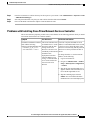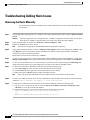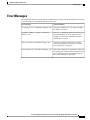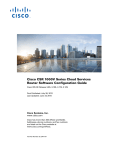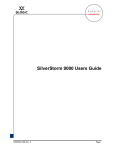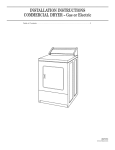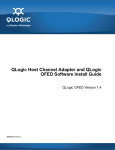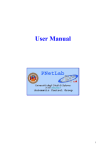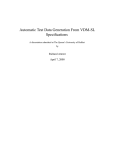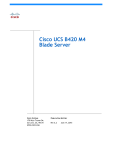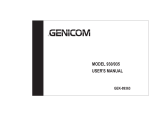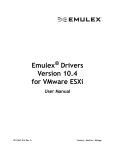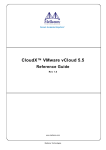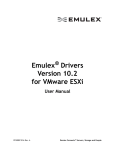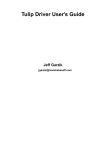Download Troubleshooting Installation Issues
Transcript
Troubleshooting Installation Issues This chapter contains the following sections. • Troubleshooting Cisco Virtual Switch Update Manager Installation Issues, page 1 • Troubleshooting Cisco Nexus 1000V VSM Installation Issues, page 2 • Troubleshooting Cisco PNSC Installation Issues, page 2 • Troubleshooting Adding Hosts Issues, page 4 • Troubleshooting CSR 1000V Installation Issues, page 5 • Deleting a Database Entry From UCS Director Database Table, page 6 • Error Messages, page 7 Troubleshooting Cisco Virtual Switch Update Manager Installation Issues Removing a Cisco Virtual Switch Update Manager Installation Manually Use the following procedure to manually remove Cisco Virtual Switch Update Manager while installing the Cisco Nexus 1000V for Cisco VACS. Step 1 Delete the database entry for the respective <vsum-vm-name> from the UCSD (Cisco UCS Director) table ‘STINGRAY_AJAX_DATA’. Delete the <vsum-vm>. For detailed instructions about deleting a database entry, see Deleting a Database Entry From UCS Director Database Table, on page 6. Cisco Virtual Application Container Services Installation and Upgrade Guide, Release 5.2STV1.1 1 Troubleshooting Installation Issues Troubleshooting Cisco Nexus 1000V VSM Installation Issues Step 2 Step 3 Step 4 Delete the extension - 'com.cisco.n1kv.headless' from the vCenter Server MOB from https://<vcenter-server-ip>/mob and click Content > Extension Manager. Click UnregisterExtension and add the Extension key Value = com.cisco.n1kv.headless. Power off the <vsum-VM> from the vSphere Client and delete it. Troubleshooting Cisco Nexus 1000V VSM Installation Issues Removing the Cisco Nexus 1000V VSM Manually Use the following procedure to manually remove a Cisco Nexus 1000V VSM. Step 1 From the Cisco Nexus 1000V console, execute the following commands: n1k-dvs-name# configure terminal n1k-dvs-name(config)#svs connection vCenter n1k-dvs-name(config-svs-conn)#no vmware dvs This will remove the DVS from the vCenter Server and any associated port-groups. Do you really want to proceed(yes/no)? [yes] yes n1k-dvs-name(config-svs-conn)#no connect n1k-dvs-name(config-svs-conn)#end n1k-dvs-name#copy running-config startup-config (optional) Step 2 Step 3 Power off the primary and secondary VSM VMs from the vSphere Client and delete both the VMs. Delete the database entry for the respective <Nexus1000V-dvs-name> from the Cisco UCSD table STINGRAY_AJAX_DATA. To delete the database entry, see Deleting a Database Entry From UCS Director Database Table, on page 6. Step 4 Select the entry for the respective <Nexus1000V dvs> from Cisco UCS Director UI from Administration > Physical Account > Manage Network Elements and click Delete Nework Element. Troubleshooting Cisco PNSC Installation Issues Removing a PNSC Installation Manually You can manually remove an unsuccessful or a failed PNSC installation using the following steps. Step 1 Delete the database entry for the <pnsc-vm-name> you want to delete, from the UCSD table STINGRAY_AJAX_DATA. To delete the database entry from the UCS Director database table, see Deleting a Database Entry From UCS Director Database Table, on page 6. Cisco Virtual Application Container Services Installation and Upgrade Guide, Release 5.2STV1.1 2 Troubleshooting Installation Issues Problems with Installing Cisco Prime Network Services Controller Step 2 Step 3 Step 4 From the UCS Director UI, delete the entry for the respective <pnsc-name> from Administration > Physical Account > Multi Domain Managers. Select the particular PNSC entry that you want to delete from the table and click Delete. Power off the PNSC-VM from the vSphere Client and delete the VM. Problems with Installing Cisco Prime Network Services Controller This section includes symptoms, possible causes, and solutions for the following problems while you install Cisco Prime Network Services Controller (PNSC). Symptom Possible Causes Verification and Solution The PNSC installation workflow fails with the following error:java.net.UnknownHostException :< hostname_of_the_server >,selectedContext=< None > This occurs when the hosts are added to the VC via the host names and the SNS settings on the UCS Director is incorrect. The reachability to the host and the PNSC OVA deployment fails when either the DNS server is wrong, or when the DNS server is not listed as the first one in the UCS Director. You must verify that the DNS server IP address is valid and the DNS server is listed as the first. If not, change the order of the DNS server in such a way, that the preferred DNS server is always listed as the first in the list. To change the order or view the DNS IP address, do the following: 1 Log into UCS Director. 2 navigate to Administration > Guided Setup > Initial System Configuration > Launch. 3 Skip all the steps until the DNS Server appears. Edit the order of the DNS server list or add the right DNS servers. 4 Skip the remaining steps and click Submit. You can relaunch the PNSC installation for a successful deployment. Cisco Virtual Application Container Services Installation and Upgrade Guide, Release 5.2STV1.1 3 Troubleshooting Installation Issues Troubleshooting Adding Hosts Issues Troubleshooting Adding Hosts Issues Removing the Hosts Manually Use the following procedure to manually remove the hosts added to the Cisco Nexus 1000V distributed virtual switch (DVS). Step 1 If not already added, add a physical NIC or VMNIC to the vSphere Standard Switch and navigate to vSphere Standard Switch. Attention This step is applicable only if one physical NIC or VMNIC is migrated to the N1KV DVS. If more than a physical NIC or VMNIC is migrated to the Cisco Nexus 1000V DVS, then skip to Step 3. Step 2 Step 3 Select the Physical NIC or VMNIC from Properties > Network Adapters > Add. Migrate the VMKNIC back to the vSwitch. Note You must select the appropriate VLAN ID that facilitates management connectivity. Step 4 In the vSphere Distributed Switch, navigate to Manage Virtual Adapters and select the management VMKNICs and click Migrate. Choose the appropriate vSphere Standard Switch and the port-group that facilitates management connectivity, and proceed with the migration. Repeat this step for all relevant and necessary VMKNICs. Step 5 To remove newly created Layer 3 control (Nexus 1000V control) VMKNIC and the VTEP VMKNICs, navigate to the Manage Virtual Adapters in the vSphere Distributed switch and select the appropriate virtual adapter and click Remove. To move all virtual machines from Cisco Nexus 1000V to vSwitch, select the VM and navigate to Edit Settings and change the network adapter's port group mapping to a port-group on the VMware Standard vSwitch. To remove the host from the distributed virtual switch, perform the following steps: a) In the Networking sub menu, select the Nexus 1000V DVS from the left panel. b) From the Hosts tab on the right panel, select the particular host to be deleted. c) Right click and select Remove from the vSphere Distributed Switch. Note These steps ensure that all the PNICs associated with the DVS are removed and are made available. Step 6 Step 7 Step 8 To remove the VIB from the host, move the host to maintenance mode and SSH to the host and execute the following command : esxcli software vib remove -n cisco-vem-v170-esx Step 9 To clean up the VTEP entries for the host from the UCS Director database, perform the following steps: a) Log on to Cisco UCS Director as root user and enter mysql --user=admin --password=<ucsd db password> <db-name> to access the UCS Director database. b) Use the following syntax to remove the VTEP entries for the host that was removed: DELETE from STINGRAY_VTEPS_PER_HOST where HOSTIP="<VEM-HOSTIP>"; e.g. DELETE from STINGRAY_VTEPS_PER_HOST where HOSTIP="10.10.10.1"; Cisco Virtual Application Container Services Installation and Upgrade Guide, Release 5.2STV1.1 4 Troubleshooting Installation Issues Problems with Adding Hosts Problems with Adding Hosts This section includes symptoms, possible causes, and solutions for the following problems while you add hosts. Symptom Possible Causes When you manually add a port profile, sometimes you get an error message. Verification and Solution You must verify that the DNS server IP address is valid and the DNS server is listed as the first. If not, change the order of the DNS server in such a way, that the preferred DNS server is always listed as the first in the list. To change the order or view the DNS IP address, do the following: 1 Create a port group on the vSwitch. The name of this port group must be Management Network. 2 In the UCS Director, navigate to Virtual > Compute > Your VC Account > Polling > Request Inventory Collection. After the inventory is completed, the port profile is available in the Port Profile Configuration screen. The add host operation fails when you add a host that has a VMWare DVS installed on it. Either remove the VMWare DVS from that host or use another host that does not have the VMWare DVS installed on it. Troubleshooting CSR 1000V Installation Issues Applying the CSR 1000V License Manually Use the following procedure to manually apply the CSR 1000V license. Step 1 Log in to the CSR1000V using the SSH application. The login credentials are available in the container report. For more information, see Viewing Reports. Step 2 Execute the following commands: # config terminal # call-home Cisco Virtual Application Container Services Installation and Upgrade Guide, Release 5.2STV1.1 5 Troubleshooting Installation Issues Deleting a Database Entry From UCS Director Database Table # # # # # # # # # # # # # # # Step 3 profile “CiscoTAC-1” active anonymous-reporting-only destination transport-method http no destination transport-method email exit service call-home license smart enable license boot level lite ip domain lookup ip name-server <yourDNS-IP> platform hardware lite license enable exit write reload After the CSR 1000V is online, log in to the CSR 1000V using the SSH application, and execute the following command: # license smart register idtoken <your-CSR-token-id> Step 4 After one to three minutes, the CSR 1000V is licensed. To verify that the CSR 1000V is licensed, from the Cisco UCS Director menu bar, choose Virtual > Network. The VACS:CSR Licenses screen that appears displays the CSR 1000V license details. Deleting a Database Entry From UCS Director Database Table Step 1 Log on to Cisco UCS Director as root user and enter mysql --user=admin --password=<ucsd db password> <db-name> to access the UCS Director database. example: mysql --user=admin --password=cloupia db_private_admin Step 2 Enter the following SQL query to delete a database entry from the UCS Director database table: DELETE FROM <table_name> WHERE <some_column>=<some_value>; example: DELETE FROM STINGRAY_AJAX_DATA WHERE VMNAME = ’vsum_vm’; Step 3 Enter the following SQL query to examine the entries in the table before or after the deletion: SELECT ALL <comumn_name> FROM <table_name>; Example: SELECT ALL VMNAME FROM STINGRAY_AJAX_DATA; Cisco Virtual Application Container Services Installation and Upgrade Guide, Release 5.2STV1.1 6 Troubleshooting Installation Issues Error Messages Error Messages This section describes the errors that may be encountered when working with the Add Host operation in the Cisco VACS and the corresponding solutions to these errors. Error Message Cause/Resolution vm_kernel_IP_in_use VSUM Error Message : null Change the VMKNIC IP (L3 or vteps) and submit the Add-host operation. virtualNIC_dendency_on_PNIC, VSUM Error Message : null There was a VM template using VM network pg on that vSwitch. When you try to migrate the pnic mapped to vswitch to dvs, VSUM(Nexus1000V installer) throws an error. Vlans_not_backed, VSUM Error Message : null If VLANs of existing vmknics/new L3 control vmknic/Vteps/VMs are not present in the uplink port-profile chosen for the pnics. VSM_operation error, VSUM Error Message : nul Some of the configuration commands have failed on the Nexus 1000V . Log in to Nexus 1000V and check the accounting log. The show accounting log will show some commands as 'FAILURE'. Cisco Virtual Application Container Services Installation and Upgrade Guide, Release 5.2STV1.1 7 Troubleshooting Installation Issues Error Messages Cisco Virtual Application Container Services Installation and Upgrade Guide, Release 5.2STV1.1 8