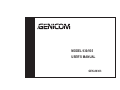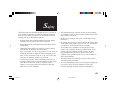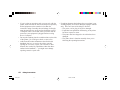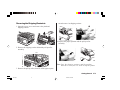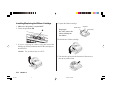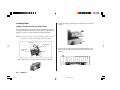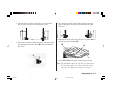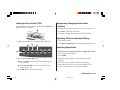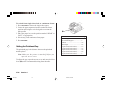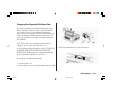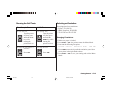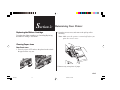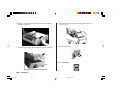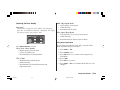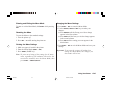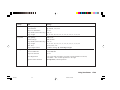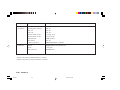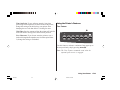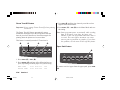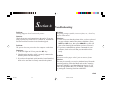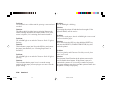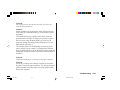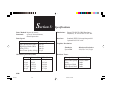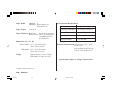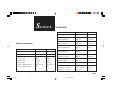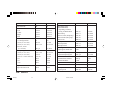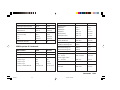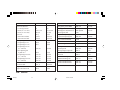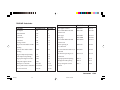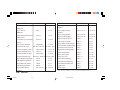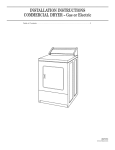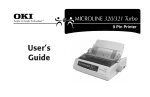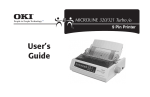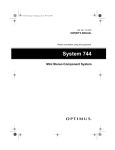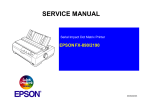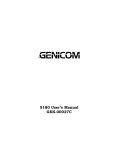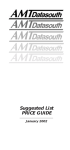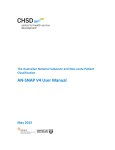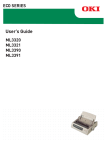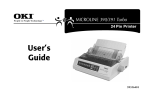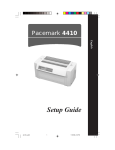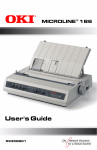Download MODEL 930/935 USER`S MANUAL
Transcript
MODEL 930/935 USER'S MANUAL GEK-89363 GENICOM Corporation, 1997 CompuServe is a registered trademark of CompuServe Inc. Energy Star is a trademark of the United States Environmental Protection Agency. Epson is a registered trademark of Epson America, Inc. IBM is a registered trademark of International Business Machines Corporation. Microsoft and Windows are registered trademarks or trademarks of Microsoft Corporation in the U.S. and other countries. WordPerfect is a registered trademark of Corel Corporation. Preface.p65 1 10/3/97, 9:21 AM Safety This printer has been carefully designed to give you years of safe, reliable performance. As with all electrical equipment, there are a few basic precautions you should take to avoid hurting yourself or damaging the printer: • Read the setup and operating instructions in this manual carefully. Be sure to save it for future reference. • Read and follow all warning and instruction labels on the printer itself. • Unplug the printer before you clean it. Use only a damp cloth; do not use liquid or aerosol cleaners. • Place your printer on a firm, solid surface. If you put in on something unsteady, it might fall and be damaged; if you place it on a soft surface, such as a rug, sofa, or bed, the vents may be blocked, causing it to overheat. • To protect your printer from overheating, make sure no openings on the printer are blocked. Do not put the printer on or near a heat source, such as a radiator or heat register. If you put the printer in any kind of enclosure, make sure it is well ventilated. • The printhead can get quite hot when it has been printing for a length of time. Do not touch the printhead until it has had a chance to cool off. • Do not use your printer near water, or spill liquid of any kind into it. • Be certain that your power source matches the rating listed on the back of the printer. If you are not sure, check with your dealer or with your local power company. • Your printer has a grounded, 3-prong plug as a safety feature, and it will only fit into a grounded outlet. If you can not plug it in, chances are that you have an older, non-grounded outlet; contact an electrician to have it replaced with a grounded outlet. Do not use an adapter to defeat the grounding. • The printer must be installed near a power outlet which will remain easily accessible. • To avoid damaging the power cord, do not put anything on it or place it where it will be walked on. If the cord becomes damaged or frayed, replace it immediately. E-i Safety.p65 1 10/3/97, 9:30 AM • If anything happens that indicates that your printer is not working properly or has been damaged, unplug it immediately. These are some of the things to look for: — The power cord or plug is frayed or damaged. — Liquid has been spilled into the housing, or the printer has been exposed to water. — The printer has been dropped or its cabinet has been damaged. — The printer doesn’t function normally when you’re following the operating instructions. English • If you’re using an extension cord or power strip with the printer, make sure that the total of the amperes required by all the equipment on the extension is less than the extension’s rating. Generally, the total ratings of all equipment plugged into any one power line should not exceed 15 amperes. Don’t exceed this unless you know that the power line your equipment is plugged into has a rating above 15 amperes. • Do not poke anything into the ventilation slots on the sides of the printer; you could get a shock or cause a fire. • Aside from the routine maintenance described in this handbook, don’t try to service the printer yourself; opening the cover may expose you to shocks or other hazards. Don’t make any adjustments other than those outlined in the handbook — you might cause damage requiring extensive repair work. E-ii Safety.p65 Safety Instructions 2 10/3/97, 9:30 AM Section 1: Getting Started Features Optional Accessories • Super reliable, durable operation: 10,000 hours MTBF! • Expandable head gap for handling forms up to 0.031" (0.79 mm) thick through the bottom feed path using the optional push and/or pull tractor. • Advanced paper handling, with built-in rear push tractor and zero-tear forms capability • Blazing print speeds: — 300 cps in Utility mode — 390 cps in High Speed Draft (HSD) mode — 435 cps in Super Speed Draft (SSD) mode • Top-Mount Pull Tractor • Serial Interface Board Unpacking Ê Printer Ë Ribbon cartridge Ì Power Cord Any of the above missing? Contact your dealer. Ê SEL SEL MENU EXIT POWER SHIFT LF Micro Feed Down ALAR M GROUP FF/LO AD TEAR Micro Feed Up MENU PRIN PARK ITEM T QUA LITY HSD QUIE T SET PRINT TOF UTL NLQ SSD CHA RAC TER PITC 10 H 17 12 20 15 PROP Ë Ì E-1 Sec1.p65 1 10/3/97, 9:28 AM Getting to Know Your Printer Acoustic Cover (Open) Paper Guides Acoustic Cover Access Cover Paper Separator Paper separator Access Cover SEL SEL SEL SEL MENU EXIT POW ER SHIFT ALARM LF Micro Feed Down GROUP MENU EXIT POWER FF/LOAD TEAR Micro Feed Up ITEM MENU SET PARK PRINT PRINT QU ALITY HSD QUIET TOF SHIFT ALARM SSD RACTER TEAR PARK SET PRINT PRIN T QUA LITY HSD QUIET TOF UTL NLQ SSD CHA TER PITC 10 H 17 12 20 FF/LOAD Micro Feed Up ITEM RAC PITC 10 H 17 LF Micro Feed Down GROUP MENU UTL NLQ CHA 12 20 15 15 PROP PROP On-Off Switch Control Panel Platen Knob On-Off Switch Control Panel Paper Lever Paper Lever Set up for Rear Feed of Continuous Forms E-2 Sec1.p65 Set up for Single-Sheet Feed Section 1 2 Platen Knob 10/3/97, 9:28 AM Removing the Shipping Restraints tor and remove its shipping retainer. Ê 1. Open the access cover and remove the printhead shipping retainer. LF Micro Feed Down GROUP FF/LO AD Micro Feed Up TEAR MENU PRIN PARK ITEM SET T QUA LITY HSD QUIET PRINT TOF UTL NLQ SSD CHA RACTER PITC 10 H 17 SEL 12 20 SEL 15 MENU PROP EXIT POWER SHIFT LF Micro Feed Down ALAR M GROUP FF/LO AD TEAR Micro Feed Up MENU PRIN PARK ITEM T QUA LITY HSD QUIE T SET PRINT TOF UTL NLQ SSD CHA RAC TER PITC 10 H 17 12 20 15 PROP 4. Replace the paper separator and the pull up roller assembly. 2. Remove the shipping retainer behind the pull-up roller assembly. LF Micro Feed Down OUP FF/LOA D TEAR Micro Feed Up ITEM MENU PARK SET PRINT PRINT QUIET TOF QUALI TY HSD UTL NLQ CHARA SSD CTER PITC 10 H 17 Note: Save the shipping retainers and the packing material in case you ever need to ship the printer. 12 20 15 PROP 3. Remove the pull-up roller, then lift off the paper separa- Getting Started Sec1.p65 3 10/3/97, 9:28 AM E-3 Installing/Replacing the Ribbon Cartridge 1. Make sure the printer is turned OFF. 2. Center the printhead (Ê). Ê M 4. Unpack the ribbon cartridge. Ribbon shield Important! Do NOT remove the ribbon shield from the ribbon! Grip points Take-up knob 5. Install the new ribbon cartridge. 3. If you are replacing the ribbon: swing the front of the cartridge up off the printhead, then lift the cartridge out and discard it. Caution! The printhead may be HOT! 6. Turn the take-up knob in the direction of the arrow to take up any ribbon slack. E-4 Sec1.p65 Section 1 4 10/3/97, 9:28 AM Connecting to the Computer Note: An IEEE 1284-compatible parallel cable is needed. FCC regulations require the use of a shielded cable no longer than 6 ft. (1.8 m). If you purchased the Serial Interface accessory, see the instruction sheet provided with it. Connecting to the Power 1. Make sure both the printer and the computer are OFF. 2. Plug the power cord into the back of the printer (Ê), then into a grounded outlet (Ë). 1. Plug the interface cable into the parallel port (Ê) and secure it with the wire loops. Ê Ê Ë 3. Turn the printer on. 2. Attach the other end of the cable to your computer. Getting Started Sec1.p65 5 10/3/97, 9:28 AM E-5 Loading Paper Loading Continuous Forms (Rear Feed) 2. Grasp the paper separator by the tabs and lift it off the printer. We recommend the rear-feed path for printing reports, etc., on single-thickness, continuous-form paper. For graphics or charts, it's best to use the single-sheet path (top feed). Note: If you have paper in the top paper path, be sure to remove it before installing rear-feed paper. Lock Lever Upper Tractor Cover Lower Tractor Cover Pins 3. Pull up on the lock levers and open the tractor covers, then move the right tractor over to fit the width of the paper. 1. Move the paper lever to the position marked “REAR.” E-6 Sec1.p65 Section 1 6 10/3/97, 9:28 AM 5. Place the first two holes in the paper over the tractor pins on either side and close the tractor covers. 6. Move the left tractor to align the edge of the paper with the appropriate reference mark (Ê), and push back the lock lever. 7. Fine-tune the position of the right tractor to center the holes in the paper on the pins, and push back the right lock lever. 8. Reinstall the sheet guide and place the wire guide (Ê) on the pull-up roller assembly (Ë). Ê Ë 9. Press FF/LOAD. The paper feeds into the printer. Note: The standard setting for the Top of Form (where the printing begins) is 1" down from the top of the page. To change the setting, see page 9. Getting Started Sec1.p65 7 10/3/97, 9:28 AM E-7 Loading Single Sheets (Top Feed) Use the single-sheet path for letterhead stationary, memos, and individual envelopes. Note: If you have continuous-form paper in the path, press PARK to remove it before loading single sheets. 1. Make sure the printer is on and deselected (SEL light off). 2. Place the paper lever in the position marked “TOP.” 3. Open the carriage cover and lift the paper separator to the single-sheet position. SEL SEL MENU EXIT POW ER SHIFT LF Micro Feed Down ALAR M GROU P FF/LO AD Micro Feed Up TEAR MENU PRINT PARK ITEM QUIE SET PRINT T TOF QUAL ITY HSD UTL NLQ SSD CHAR ACTE R PITCH 10 17 12 20 15 PROP E-8 Sec1.p65 SEL SEL MENU EXIT POW ER SHIFT LF Micro Feed Down ALAR M GROUP FF/LO AD Micro Feed Up TEAR PRIN PARK ITEM MENU SET T QUA LITY HSD QUIET PRINT TOF UTL NLQ CHA SSD RACTER PITC 10 H 1 5. Adjust the paper feed guides (Ê) for the width of the paper and place a sheet of paper in the separator. The paper will feed into the printer. Important! If the paper does not feed in, remove it. Check the paper lever position. Make sure the ALARM light is on: if it is flashing, hold the SHIFT key and press the CHARACTER PITCH (RESET) key. Reload the sheet of paper. Ê PRIN RK T QUA LITY HSD QUIE T TOF UTL NLQ CHA SSD RAC TER PITC 10 H 17 12 20 15 PROP Note: The standard setting for the Top of Form (where the printing begins) is 1" down from the top of the page. To change the setting, see page 9. Section 1 8 Ê 4. Make sure the wire feed guide (Ê) is secured in the sheet guide. 10/3/97, 9:28 AM Setting the Top of Form (TOF) When setting the Top of Form, use the red line (Ê) on the paper shield as a reference: Ê Temporarily Changing the Print Start Position To change the print start position lower for one page only: 1. Press SEL to deselect the printer. 2. Press LF to change the position of the Top of Form. M Resetting TOF to the Standard Setting 1. Make sure the printer is deselected (SEL light off). Ê Ë Ì Switching Paper Paths SEL Í SEL MENU EXIT POWER 1. Turn the printer off. 2. Hold PARK + QUIET/TOF while turning the printer back on. SHIFT LF FF/LOAD Micro Feed Down Micro Feed Up GROUP ITEM ALARM TEAR PARK SET PRINT QUIET TOF MENU 2. Press and hold SHIFT (Ê), then * Press LF (Ë) to move Top of Form higher (paper moves down) * Press FF/LOAD (Ì) to move Top of Form lower (paper moves up) To switch from continuous-forms to single-sheet feed: 1. Tear off any printed pages. 2. Press PARK. 3. Move the paper separator to the single-sheet feed position. 4. Place the wire feed guide in the paper separator. 5. Move the paper lever to the position marked “TOP.” 6. Place a sheet of paper in the paper separator. 3. Press SEL (Í) to re-select the printer. Getting Started Sec1.p65 9 10/3/97, 9:28 AM E-9 To switch from single-sheet feed to continuous forms: 1. Press FF/LOAD to remove the single-sheet paper. 2. Lower the paper separator into the continuous-forms position and swing the wire feed guide over onto the pull-up roller. 3. Move the paper lever to the position marked “REAR” or “BOT,” as appropriate. 4. If necessary, load continuous-form paper. 5. Press FF/LOAD. Setting the Printhead Gap The printhead gap is the distance between the printhead and the platen. Note: Make sure the printer is turned off before you open the access cover. Ê Media Setting 12-20 lb paper ............................ 1 20-24 lb bond paper ................... 2 Labels ........................................ 3-4 Envelopes .................................. 4-5 2-part form (with carbon) ........... 1-2 3-part form (with carbon) ........... 2-3 4-part form (with carbon) ........... 3-4 5-part form (with carbon) ........... 4-5 6-part form (with carbon) ........... 5 To adjust the gap, open the access cover and move the blue lever (Ê) to the recommended setting from the table. E-10 Section 1 Sec1.p65 10 10/3/97, 9:28 AM Engaging the Expanded Printhead Gap For dedicated bottom-feed printing on multi-part forms thicker than 0.017-inch (0.43 mm)—up to maximum of 0.031-inch (0.79 mm)—the expanded printhead gap feature needs to be engaged. This will expand the printer’s head gap settings for extra-thick forms and heavy card stock, and will increase the impact strength of the pins in the printhead. CAUTION! Once the expanded printhead gap is engaged, do not print on single sheets or rear-feedforms without changing it back. THIS WILL DAMAGE THE PRINTHEAD AND VOID THE WARRANTY. To disengage the expanded printhead gap, perform the steps below in reverse. 3. Move the printhead to the center of the platen. To engage the expanded printhead gap: 1. Turn the printer off. 2. Remove the access cover and the pull-up roller assembly. Getting Started E-11 Sec1.p65 11 10/3/97, 9:28 AM 6. Remove the printhead. 4. Remove the ribbon cartridge. 5. Swing up the printhead clamp, then remove it by pushing forward (toward the platen) and to the left. 7. Lift the printhead plate off the carriage assembly (1). E-12 Section 1 Sec1.p65 12 10/3/97, 9:28 AM 8. Turn the printhead plate around and reinsert it on the other side of the carriage assembly (1). Caution! Be sure the printhead is fully inserted before proceeding. 10. Reinstall the printhead clamp and swing it back over to lock the printhead in place. 9. Replace the printhead, making sure that the circuit board at the bottom of the printhead firmly engages the slot (1) in the carriage. Important! The clamp must be between the black projection on the printhead and the metal plate on the carriage, on both sides. 11. Reinstall the ribbon cartridge. Getting Started E-13 Sec1.p65 13 10/3/97, 9:28 AM 12. Replace the pull-up roller assembly and the access cover, then turn the printer on. c) Press FF/LOAD to advance through the items to Expanded Gap. d) Press TEAR to change the setting for Expanded Gap to Valid. e) Press SHIFT + SEL to exit the menu and save your setting. 13. Change the printer’s secondary menu (make sure paper is loaded!) to engage the expanded printhead gap: a) Press SEL + TEAR while turning the printer back on. b) Press LF to advance through the menu to the Technical group (last option in menu). E-14 Section 1 Sec1.p65 14 10/3/97, 9:28 AM Running the Self Tests Selecting an Emulation Font Sample Test ASCII Test To run the test: To run the test: LF Micro Feed Down GROUP Turn the printer off, then press and hold the LF key while turning the printer back on. To stop the test before it finishes: SEL SEL Press SEL. QUIET TOF Turn the printer off, then press and hold the QUIET key while turning the printer back on. To stop the test: SEL SEL MENU MENU EXIT EXIT Press SEL. Your printer has four emulations: • Epson® FX (ESC/P) • IBM® Proprinter III (PPSII) • TI 855 DP and TI 855 WP Changing Emulations 1. Make sure paper is loaded. 2. Press SHIFT + SEL: the printer enters the Menu Mode. 3. Press LF: the following line prints: Printer Control Emulation Mode IBM PPR 4. Press TEAR consecutively until the emulation you wish to select prints in the right-hand column. 5. Press SHIFT + SEL to save your setting and exit the Menu Mode. Getting Started E-15 Sec1.p65 15 10/3/97, 9:29 AM Selecting a Printer Driver Before you can use your printer with software, you must enter the software and select the correct printer driver. If you have the wrong driver selected, you will see strange characters, incorrect fonts, etc. Important! See your software documentation for information on how to select a printer driver. Printer Drivers The drivers below are listed by decreasing compatibility with your printer: use one as close to the top of the list as possible. Epson FX GENICOM 930/935 Epson FX286e Epson FX 850/1050 Epson FX 800/1000 Epson FX IBM Proprinter III GENICOM 930/935 IBM Proprinter III IBM Proprinter II IBM Proprinter IBM Graphics Printer E-16 Section 1 Sec1.p65 16 10/3/97, 9:29 AM Section 2: Replacing the Ribbon Cartridge To replace the ribbon cartridge, see “Installing/Replacing the Ribbon Cartridge” in Section 1. Maintaining Your Printer 2. Open the access cover, and remove the pull-up roller assembly. Note: Make sure the printer is turned off before you open the access cover. Clearing Paper Jams Rear-Feed Jams 1. Turn the printer OFF and use the platen knob to back the paper all the way out. A 3. Remove any torn pieces of paper. E-17 Sec2.p65 17 10/3/97, 9:31 AM 4. Remove the paper separator and reload paper. 5. Replace the the paper separator, replace the pull-up roller assembly, and close the access cover. 6. Turn the printer on. 7. Press FF/LOAD. FF/LOAD Micro Feed Up ITEM MEN E-18 Sec2.p65 Section 2 18 10/3/97, 9:31 AM Correcting Repetitive Rear-Feed Jams If the paper keeps jamming, you probably have bits of paper stuck in the paper path. 1. Turn the printer off, then turn the platen knob to back the paper out of the printer. 2. Open the access cover and remove the pull up roller assembly: remove any torn pieces of paper. 4. Fold some continuous-form paper over three times to make a page four sheets thick, load it on the tractors and close the covers. 5. Use the platen knob to draw the quadruple-thick page around the platen: this brings out any jammed bits of paper. 3. Remove the paper separator. Maintaining Your Printer Sec2.p65 19 10/3/97, 9:31 AM E-19 6. Remove the paper pieces, and use the platen knob to back the paper out. 7. Reload regular paper and reinstall the paper separator. 8. Replace the pull-up roller assembly, and close the access cover. 9. Turn the printer on. 10. Press FF/LOAD. LF Micro Feed Down GROUP E-20 Sec2.p65 Section 2 20 10/3/97, 9:31 AM Single-Sheet Jams 1. Turn the printer off. 2. Use the platen knob to back the jammed paper out. 4. Remove any torn pieces from around the carriage. 5. Reinstall the pull-up roller assembly, and close the access cover. SEL SEL MENU EXIT POWER SHIFT LF Micro Feed Down ALAR M GROUP FF/LO AD TEAR Micro Feed Up MENU PRIN PARK ITEM T QUA LITY HSD QUIE T SET PRINT TOF UTL NLQ SSD CHA RAC TER PITCH 10 17 12 20 15 PROP 7. Turn the printer on, and reload paper. 3. Open the access cover and remove the pull-up roller assembly. SEL SEL MENU EXIT POWER SHIFT LF Micro Feed Down ALARM GROUP FF/LO AD TEAR Micro Feed Up PARK ITEM MENU SET PRINT PRIN T QUA LITY HSD QUIET TOF UTL NLQ SSD CHA RAC TER PITC 10 H 17 12 20 15 PROP Maintaining Your Printer Sec2.p65 21 10/3/97, 9:31 AM E-21 Cleaning the Housing You should clean the printer every six months (or after about 300 hours of operation). and platen. Remove any loose bits of paper. 4. Reinstall the pull-up roller assembly, and close the access cover. Note: Never use solvents or strong detergents on the cabinet: they could damage the housing. 1. Turn the printer off, and remove any paper from the path. 2. Open the access cover, remove the pull-up roller assembly. 3. Use a clean, dry cloth to dust around the carriage shaft E-22 Sec2.p65 Section 2 22 10/3/97, 9:31 AM Section 3: Using Your Printer Print Mode: Indicator Lights Ê SEL LF FF/LOAD Micro Feed Down Micro Feed Up GROUP ITEM SEL MENU EXIT POWER Í SHIFT Ì Ë ALARM TEAR PARK SET PRINT QUIET TOF MENU PRINT QUALITY HSD UTL NLQ SSD CHARACTER PITCH 10 17 Î Ê SEL: Glows = printer selected, ready to receive data Flashes = printer in Print Suppress Mode Not lit = printer deselected (cannot receive data) Ë QUIET: Glows to indicate that printer is in Quiet state. Ì HSD / UTL / NLQ / SSD: Indicate print quality selected. Í POWER: Glows when printer is turned on. 12 15 20 PROP Ï Î ALARM: Glows = error condition exists: ä out of paper (no other lights blinking) ä paper jam if 15 cpi light is also blinking ä paper lever is set to wrong position if 10 cpi light is also blinking. Blinks = error condition. Turn printer off, then on; if light still flashes, contact service dealer. Ï 10 / 12 / 15 / 17 / 20 / PROP: Indicate character pitch selected. E-23 Sec3.p65 23 10/3/97, 9:34 AM Print Mode: Control Panel Keys Ê Ë Ì Í Î Ï SEL SEL MENU EXIT POWER SHIFT ALARM LF FF/LOAD Micro Feed Down Micro Feed Up GROUP ITEM TEAR PARK SET PRINT Ñ Ð QUIET TOF MENU PRINT QUALITY HSD UTL NLQ SSD CHARACTER PITCH 10 17 12 15 20 PROP Ò Ê SEL: Selects/deselects printer. When held on power up, or with SHIFT key, engages Menu Mode: see page 22. Ë SHIFT: Press and hold while pressing another switch to engage the alternate function for that switch (e.g., “Micro Feed Down” for LF key). Ì LF: Moves paper up one line: press and hold for repetitive line feeds. When held on power up, activates Font Test. ÍFF/LOAD: Loads/ejects single sheet of paper; loads continuous-form paper or feeds it to next page. Î TEAR: Moves continuous-form paper up for tear-off or back down for printing. Ï PARK: Retracts continuous-form paper from the path Ð QUIET: Turns Quiet Mode on and off. When held on power up, activates Rolling ASCII Test. Ñ PRINT QUALITY: Selects print quality and font. Ò CHARACTER PITCH: Selects the character pitch. Used with SHIFT key to reset the printer and clear the buffer. E-24 Section 3 Sec3.p65 24 10/3/97, 9:34 AM Important! Front panel settings for print quality and character pitch are overridden by software commands. The lights will always reflect the printer's state. PRINT QUALITY HSD UTL NLQ SSD Press PRINT QUALITY to select: NLQ: Near Letter Quality • Highest quality, slowest speed • Courier or Gothic fonts • Recommended for correspondence UTL: Utility • Medium quality, medium speed • Gothic font only • Recommended for internal documents and high-volume data HSD: High Speed Draft • Lower quality, faster speed • Gothic font only • Recommended for drafts SSD: Super Speed Draft • Lowest quality (12 cpi only), fastest speed • Gothic font only • Recommended for fastest output of drafts Using Super Speed Draft To use Super Speed Draft (12 cpi only), enter the Menu Mode and make changes as follows: 1. Press SHIFT + SEL. 2. Press GROUP twice. 3. Press SET until DRAFT prints as the setting for the Print Mode. 4. Press ITEM. 5. Press SET (SSD prints). 6. Press SHIFT + SEL to exit Menu Mode and save your changes. Using Your Printer Sec3.p65 25 10/3/97, 9:34 AM E-25 English Selecting the Print Quality Selecting the Character Pitch Menu Mode: Control Panel Press CHARACTER PITCH/RESET to select the width of characters in characters per inch, or Proportional: In the Menu mode, you can use the front panel buttons to change the defaults for the printer parameters. The changes you make in the Menu mode are automatically saved when you exit the Menu mode and are retained even if you turn the printer off. CHARACTER PITCH 10 17 12 15 20 PROP 10 cpi • Recommended for standard text • Not available for SSD Ê 17.1 • • • cpi, 20 cpi Recommended for spreadsheets Smallest print Not available for SSD PROP • Recommended for a more polished appearance. • Proportional spacing • NLQ and Utility only EXIT POWER SHIFT 26 TEAR PARK SET PRINT LF FF/LOAD Micro Feed Down Micro Feed Up GROUP ITEM ALARM Ê GROUP: Í MENU QUIET TOF Î Prints the next Group in the Menu. With the SHIFT key, prints the previous Group. Ë ITEM: Prints next Item in the Group. With the SHIFT key, prints previous Item in the Group. Ì SET: Prints next Setting for an Item. With the SHIFT key, prints previous Setting for an Item. Í PRINT: Prints a copy of all the Menu settings. With the SHIFT key, prints the current settings for the Group selected. Î MENU light: Glows when the printer is in the Menu Mode. E-26 Section 3 Sec3.p65 Ì SEL SEL MENU 12 cpi • Recommended for standard text • Yields more text per page Ë 10/3/97, 9:34 AM Entering and Exiting the Menu Mode Changing the Menu Settings To enter or exit the Menu Mode, hold SHIFT while pressing SEL. 1. Press SHIFT + SEL to enter the Menu Mode. 2. Use the GROUP, ITEM and SET keys to make your changes: ä Press GROUP until the Group you wish to change appears in the first column. ä Press ITEM until the Item you wish to change appears in the second column. ä Press SET until the setting you want appears in the third column. To reset the Menu to the standard settings: 1. Turn the printer off. 2. Press SEL + LF while turning the printer on. Printing the Menu Settings 1. Make sure paper is loaded in the printer. 2. Enter the Menu Mode (SHIFT + SEL). 3. Press PRINT (PARK key). Note: To print out a listing of the settings for all menu items, regardless of the emulation selected or the accessories installed, enter the Menu Mode, then press SHIFT + PRINT QUALITY. 3. Press SHIFT + SEL to exit the Menu Mode and save your settings. Important! If you turn the printer off without first exiting the Menu Mode, the changes you have made will be lost. English Resetting the Menu Using Your Printer Sec3.p65 27 10/3/97, 9:34 AM E-27 Summary of Menu Settings The table below shows the items which may appear in the menu. Settings which are engaged at the factory (defaults) are set in bold italic. Some groups or entries will only appear when a specific emulation is engaged, as noted. Group Item Setting Printer Control Emulation Mode IBM PPR, EPSON FX, TI 855 DP, TI 855 WP Font Print Mode Draft Mode Pitch Proportional Spacing Style Size Utility, NLQ Courier, NLQ Gothic, DRAFT HSD, SSD 10 cpi, 12 cpi, 15 cpi, 17.1 cpi, 20 cpi No, Yes Normal, Italics Single, Double Symbol Sets Character Set Language Set IBM Set I(Standard), Line Graphics American, French, German, British, Danish I, Swedish, Italian, Spanish I, Japanese, Norwegian, Danish II, Spanish II, Latin American, French Canadian, Dutch, Publisher Slashed, Unslashed USA, Canada French, Multilingual, Portugal, Norway, BRASC II, Abicomp Zero Character Code Page Rear Feed Line Spacing 6 LPI, 8 LPI Form Tear-Off Off, 500 mS, 1 sec, 2 sec Skip Over Perforation No, Yes Page Width (wide model only) 13.6", 8" Page Length 11", 11-2/3", 12", 14", 17", 3", 3.5", 4", 5.5", 6", 7", 8", 8.5" E-28 Section 3 Sec3.p65 28 10/3/97, 9:34 AM Group Item Settings Bottom Feed Line Spacing 6 LPI, 8 LPI Form Tear-Off Off, 500 mS, 1 sec, 2 sec Skip Over Perforation No, Yes Page Width (wide model only) 13.6", 8" Page Length 11", 11-2/3", 12", 14", 17", 3", 3.5", 4", 5.5", 6", 7", 8", 8.5" Top Feed Line Spacing 6 LPI, 8 LPI Bottom Margin Valid, Invalid Page Width (wide model only) 13.6", 8" Page Length 11", 11-2/3", 12", 14", 17", 3", 3.5", 4", 5.5", 6", 7", 8", 8.5" Wait Time 500 mS, 1 sec, 2 sec Page Length Control By MENU Setting, By Actual Page Length Set-Up Graphics Receive Buffer Size Paper Out Override Print Registration Operator Panel Function Bi-directional, Uni-directional 1 Line, 16K, 28K No, Yes 0, set in 0.05 mm increments: press SEL to shift registration to the left; press SHIFT + SEL to shift registration to the right. Full Operation, Limited Operation Using Your Printer Sec3.p65 29 10/3/97, 9:34 AM E-29 Group Item Settings Set-Up (continued) Reset Inhibit Print Suppress Effective Auto LF Auto CR+ SI Select Pitch (10 cpi)+ SI Select Pitch (12 cpi)+ Time Out Print Auto Select Centering Position No, Yes Yes, No No, Yes No, Yes 17.1 cpi, 15 cpi 20 cpi, 12 cpi Valid, Invalid No, Yes DEFAULT, MODE 1, MODE 2 Parallel I/F I-Prime Pin 18 Auto Feed XT* Buffer Print, Invalid, Buffer Clear +5V, Open Invalid, Valid + Appears only when the IBM emulation is selected. * Applies only when the Epson emulation is selected. E-30 Sec3.p65 Section 3 30 10/3/97, 9:34 AM Explanations of Menu Items Auto CR (IBM). If you want the printer to automatically add a carriage return when a Line Feed is received at the end of a line, change the setting to Yes. Draft Mode. Change to SSD if you wish to use the Super Speed Draft mode of printing. Note: Print Mode must be set to DRAFT for this setting to be effective. Auto LF. If your printout is consistently double spaced, select No; if it overprints, select Yes. Emulation Mode. Choose the printer emulation. Auto Select. If you always use the same Top of Form position, change the setting to Yes. Bottom Margin. Change to Invalid if you want the printer to ignore the bottom margin setting. Caution!! This can cause loss of data and damage the printhead. Centering Position. Used to limit printhead travel when printing narrow columns. Select Mode 1 for Model ML320; select Mode 1 or Mode 2 for Model ML321. Character Set. Choose Standard (IBM Set I) or Line Graphics ( IBM Set II) . Code Page. Choose the Code Page character set you wish to use: USA (IBM 437), Canada French (IBM 863), Multilingual (IBM 850), Portugal (IBM 860), Norway (IBM 865), BRASC II, or Abicomp. Form Tear-Off. Choose 500 mS, 1 sec, or 2 sec to turn the Form Tear-Off feature on and to set the time interval for the printer to wait before advancing the paper. Graphics. Change to bi-directional graphics for faster printing: optimize the registration using the Print Registration setting in the Menu. I-Prime. Determines what the printer will do when it receives the I-Prime signal from the software: Buffer Print prints out the buffer contents before resetting; Buffer Clear dumps the buffer contents immediately. Invalid causes the printer to ignore the I-Prime command. Language Set. Replaces certain standard symbols with special characters used in foreign languages. Line Spacing. Change to 8 lines per inch to get more lines on a page. Using Your Printer Sec3.p65 31 10/3/97, 9:34 AM E-31 English Auto Feed XT (Epson). If your system uses pin 14 of the parallel interface to control automatic line feed, change the setting to Valid. Operator Panel Function. Change to Limited Operation to deactivate the PRINT QUALITY and CHARACTER PITCH buttons. This prevents these from being changed from the control panel when several people are using the printer. Page Length. Selects the length of the paper you are using. Page Width (wide model only). Change to 8" to print on letter-size paper. Paper Out Override. Senses when less than 1" (25 mm) of paper remains and stops printing. Change to Yes to override the sensor. Caution!! This can cause loss of data and damage the printhead! Proportional Spacing. Change the setting to Yes to engage proportional spacing of characters. Receive Buffer Size. Selects the amount of memory devoted to holding received data. Choosing 1 Line will tie up your computer while printing, but if you abort the print job, the printer will stop much sooner. Reset Inhibit. Select Yes to prevent your software from resetting your printer's settings. SI Select Pitch, 10 cpi (IBM). Sets the pitch to be engaged when the printer control panel is set for 10 cpi and the SI command is received. Pin 18. Sets the signal on pin 18 to +5 volts or to open. SI Select Pitch, 12 cpi (IBM). Sets the pitch to be engaged when the printer control panel is set for 12 cpi and the SI command is received. Pitch. Choose the character width, in character per inch (cpi). Size. Change to Double for double width and height printing. Print Mode. Choose the quality and speed of printing. Print Registration. Change the setting as required to obtain the best registration for bi-directional printing. Skip Over Perforation. Change to Yes if you want the printer to go to the next page when it comes within 1" (25 mm) of the bottom of the page. Keep it set to No if your software has its own page formatting controls. Print Suppress Effective. If your system uses the DC1 and DC3 codes for something other than the print suppress mode, change the setting to No. Style. Change to italics if you want the printed characters to be slanted. E-32 Section 3 Sec3.p65 32 10/3/97, 9:34 AM Time Out Print. If your software spends a long time processing between portions of data it feeds to the printer, change the setting to Invalid to keep your printer from dumping the received data while it is waiting for more. Wait Time. Sets the amount of time the printer will wait for more data before moving to the form tear-off position. Zero Character. If you do not want the printer to use a slash to distinguish the number zero from the capital letter O, change the setting to Unslashed. Using the Printer's Features Tear Feature Ê SEL SEL MENU EXIT POWER SHIFT LF FF/LOAD Micro Feed Down Micro Feed Up GROUP ITEM ALARM TEAR PARK SET PRINT QUIET TOF MENU Use this feature to advance continuous-form paper up to the tear position by simply pressing TEAR (Ê). English Note: The Tear Feature can not be used when the optional pull tractor is engaged. Using Your Printer Sec3.p65 33 10/3/97, 9:34 AM E-33 Forms Tear-Off Feature Important! Never engage Forms Tear-Off when printing on labels! The Forms Tear-Off feature automatically moves continuous-form paper up to the tear position after the interval you select, then moves it back down again for printing when the printer receives more data. This feature is normally turned off. To activate it: Ê Ë Ì 3. Press SET (Í) until the time interval you wish to select appears in the third column. 4. Press SHIFT (Ë) + SEL (Ê) to exit Menu Mode and save the setting. Note: Some programs pause occasionally while sending data. If the pause is too long, the paper will advance to the tear-off position until more data is received. This extra paper movement can cause uneven print registration in graphics. If you have this problem, use the menu to turn off this feature. Í Paper Park Feature SEL SEL MENU SHIFT EXIT POWER ALARM LF FF/LOAD Micro Feed Down Micro Feed Up GROUP ITEM TEAR PARK Ê QUIET TOF SET PRINT MENU SEL SEL MENU 1. Press SHIFT (Ë) + SEL (Ê). 2. Press GROUP (Ì) until one of the following lines appears, depending on which paper feed you are using: REAR FEED Form Tear-Off OFF BOTTOM FEED Form Tear-OFF OFF EXIT POWER SHIFT LF FF/LOAD Micro Feed Down Micro Feed Up GROUP ITEM ALARM 34 PARK SET PRINT QUIET TOF MENU To retract rear-feed paper form the paper path, press PARK (Ê). E-34 Section 3 Sec3.p65 TEAR 10/3/97, 9:34 AM Section 4: Problem: Nothing happens when I turn on the printer. Solution: Check the power cord connection to the outlet. If you are using a power strip, make sure it is turned on, and that the fuse has not blown nor the circuit breaker tripped. Problem: The printer does not print when the computer sends data. Solutions: 1. Is the SEL light on? If not, press the SEL key. 2. Check that the interface cable is securely connected to both the printer and the computer. 3. If you have the optional serial interface board installed, check to be sure that it is firmly seated in the printer. Troubleshooting Problem: I'm getting strange symbols, incorrect fonts, etc., when I try to print a document. Solutions: 1. Check to be sure that the printer driver you have selected in your software matches the printer emulation. (Press SHIFT and SEL keys, then press GROUP key: this will print a line showing the emulation you have selected.) 2. If you have embedded any printer commands in your software, check to be sure that you entered them correctly. Problem: Ink smears on the paper when I print on narrow forms. Solution: This may be caused by excessive printhead travel from the centering position. Enter the Menu and set the Centering Position to MODE 1 (see Menu Mode in Section 3). For wide-carriage Model ML321T, if MODE 1 doesn't work, try setting the Centering Position to MODE 2. E-35 sec4.p65 35 10/3/97, 9:35 AM Problem: I've installed a new ribbon and the printing is smeared and streaked. Solution: The ribbon shield is either loose or missing. Remove the ribbon cartridge and check the ribbon shield: if it is loose, secure it in place, if it is missing, find it and reinstall it. Problem: The ALARM light is on and the Character Pitch 15 light is flashing. Solution: This indicates a paper jam. Press the SEL key and correct the paper jam situation ( see “Clearing Paper Jams” in Section 2). Problem: The ALARM light is on and the Character Pitch 10 light is flashing. Solution: This indicates that the paper lever is set at the wrong position for the paper you are trying to use: move it to the proper setting. Problem: The ALARM light is blinking. Solution: Try turning the printer off and then back on again. If the light still blinks, call for service. Problem: The printer needs paper, but the ALARM light is not on and I can not load the paper. Solution: Press and release the SEL key, then hold the SHIFT key and press the RESET (CHARACTER PITCH) key: this resets the printer. Problem: The Print Quality and Character Pitch keys on the front panel won't work. Solution: The Operator Panel Function in the printer menu can be used to disable these buttons. If the printer is part of a customized system or if it is used by a number of people, the system manager may have used this option to make sure the printer is always set properly. E-36 Section 4 sec4.p65 36 10/3/97, 9:35 AM Problem: My word processor files do not print the way I have the menu and front panel set. Solution: Before sending a file to the printer, many word processors send either an “initialization string” or an I-Prime signal to the printer. The initialization string contains codes that override the panel and menu settings. To change your printer to ignore the reset code, enter the Menu Mode, go to the Set-Up group and change the setting for Reset Inhibit to Yes (see Menu Mode in Section 3). The I-Prime signal will automatically override any front panel settings you have made. To eliminate this problem, enter the Menu Mode, go to the Parallel Interface group and change the setting for I Prime to Invalid (see Menu Mode in Section 3). English Problem: Continuous-form paper is sticking to the paper separator. Solution: In cold dry weather, static charges can build up and make the paper cling to the paper separator. Try moving the paper guides together so that the paper rests on the guides rather than on the separator. Troubleshooting sec4.p65 37 10/3/97, 9:35 AM E-37 Section 5: Print Method: Impact dot matrix Printhead: 9 pins, 0.34 mm diameter, thermal protection Print Speed: Mode Super Speed Draft (SSD) High Speed Draft (HSD) Utility (UTL) Near Letter Quality (NLQ) Characters per second 435 cps 390 cps 300 cps 75 cps Characters per Line (CPL): Setting 10 cpi 12 cpi 15 cpi 17.1 cpi 20 cpi Narrow Model Wide Model 80 cpl 136 cpl 96 cpl 163 cpl 120 cpl 204 cpl 137 cpl 233 cpl 160 cpl 272 cpl Specifications Emulations: Epson FX (ESC/P), IBM Proprinter III(PPSII), TI 855 DP and TI 855 WP Interface: Standard: IEEE 1284 compliant parallel Optional: RS-232C serial Graphics Resolution: Emulation Epson/IBM Resident Fonts: Print Quality Near Letter Quality Utility High Speed Draft Super Speed Draft E-38 Sec5.p65 38 Maximum Resolution 240 (H) x 216 (V) dpi 10/3/97, 9:44 AM Available Fonts Courier, Gothic Gothic Gothic Gothic Resident Scalable Fonts*: Courier and Gothic, in sizes from 22 to 216 points Paper Specifications: Bar Codes: Code 39, UPC A, UPC E, EAN 8, EAN 13, Interleaved 2 of 5, Code 128, Postnet Receive Buffer Size: 28K Reliability: Paper Type Feed Weight Width Range Cut sheets Top 14-24 lb. NM+: 7.2" to 8.5" WM++: 7.2 to 14.3" Single-part Rear, continuous forms Bottom 12-24 lb. NM+: 3-10" WM++: 3-16" 9-11 lb. NM+: 3-10" WM++: 3-16" Parameter Reliability Carbonless Rear, continuous forms Bottom Mean Time Between Failures (MTBF) 10,000 hours at 25% duty cycle and 35% page density Interleaf Rear, continuous forms Bottom NM+: 3-10" WM++: 3-16" Mean Time to Repair (MTTR) 15 minutes Labels Bottom NM+: 3-10" WM++: 3-16" Printhead Life 200 million characters average in 10 cpi draft mode at 25% duty and 35% page density Envelopes, single feed Top 24 lb. max. 6.5" to 9.5" Envelopes, continuous feed, non-overlap Bottom 24 lb. max. 6.5" to 9.5" Card stock Bottom 120 lb. max. N.A. Transparencies Top — 8.5" x 11" Ribbon Life (on average, 3 million characters 10 cpi utility) + *Selectable through software only. NM = Narrow Model WM = Wide Model ++ Specifications Sec5.p65 39 10/3/97, 9:44 AM E-39 Paper Width Paper Weight Minimum: 3" Maximum: Narrow model, 10" Wide model, 16" 12 to 24 lb. Paper Thickness Rear Feed: 0.014" (0.36 mm) max. Bottom Feed*: 0.017" (0.43 mm) max., expandable to 0.031" (0.79 mm) max. Environmental Requirements Parameter Range Operating Temperature 41 to 104°F (5 to 40°C) Storage Temperature 14 to 122°F (-10 to 50°C) Operating Humidity 20 to 80% RH Storage Humidity 5 to 95% RH Dimensions (W x D x H) Narrow model: 15.7 x 13.6 x 4.6 inches (389 x 355 x 116 mm) Electrical Requirements120 volts ac (+5.5%, -15%), 60 Hz (±2%) Also available for 230 or 240 volts ac, 50 or 60 Hz (±2%) Wide model: 21.7 x 13.6 x 4.6 inches (550 x 355 x 116 mm) Weight Narrow model: 17.2 lbs. (7.8 kg) Wide model: 22.2 lbs. (10.1 kg) Specifications subject to change without notice. * Requires optional pull tractor. E-40 Section 5 Sec5.p65 40 10/3/97, 9:44 AM Section 6: Epson FX Commands Commands Epson Command ASCII Decimal Delete DEL 127 Double Height On Double Height Off ESC w 1 ESC w 0 27 119 49 27 119 48 Double Width On Double Width Off ESC W 1 ESC W 0 27 87 49 27 87 48 Emphasized Print On Emphasized Print Off ESC E ESC F 27 69 27 70 Enhanced Print On Enhanced Print Off ESC G ESC H 27 71 27 72 Epson Command ASCII Decimal Backspace BS 8 Carriage Return, Execute CR 13 Character Pitch Select 10 cpi Select 12 cpi Select 15 cpi Select Condensed Print Cancel Condensed Print Epson Set 1, Select Epson Set 2, Select ESC t 0 ESC t 1 27 116 48 27 116 49 ESC P ESC M ESC g ESC SI, or SI DC2 27 80 27 77 27 103 27 15, or 15 18 Italic Printing On Italic Printing Off ESC 4 ESC 5 27 52 27 53 Form Feed FF 12 Form Length n Inches (n = 1 to 22) n Lines (n = 1 to 255) ESC C NUL n ESC C n 27 67 0 n 27 67 n E-41 Sec6.p65 41 10/7/97, 2:26 PM Epson Command ASCII Decimal Epson Command ASCII Decimal Horizontal Tab HT 9 Justification Left Center Right Full ESC a 0 ESC a 1 ESC a 2 ESC a 3 27 97 48 27 97 49 27 97 50 27 97 51 LF ESC J n ESC % 5 n 10 27 74 n 27 37 53 n Print Quality/Font Select HSD/SSD, depending on Menu setting for Draft Mode Select NLQ Select Courier (NLQ only) Select Gothic (NLQ only) Select UTL ESC ( 0 ESC x 1 ESC k 0 ESC k 1 ESC x 0 27 40 48 27 120 49 27 197 48 27 197 49 27 120 48 Print Speed Half-Speed On Half-Speed Off ESC s 1 ESC s 0 27 115 49 27 115 48 ESC j n 27 106 n Line Spacing, Set n/144" (n = 0 to 127) n/216" (n = 0 to 255) n/72" (n = 0-85 or 128-213) 1/6" 1/8" 7/72" Print Suppress Mode On Print Suppress Mode Off DC3 DC1 19 17 ESC % 9 n ESC 3 n ESC A n ESC 2 ESC 0 ESC 1 27 37 57 n 27 51 n 27 65 n 27 50 27 48 27 49 Proportional Spacing On Proportional Spacing Off ESC p 1 ESC p 0 27 112 49 27 112 48 Reset Printer Clear Buffer & Initialize Clear Print Buffer ESC @ CAN 27 64 24 Skip Over Perforation, Cancel ESC O 27 79 Paper Out Sensor Off Paper Out Sensor On ESC 8 ESC 9 27 56 27 57 Software I-Prime ESC } NUL 27 125 0 Subscript On Superscript On ESC S 1 ESC S 0 27 83 49 27 83 48 Line Feed, Execute w/ Carriage Return n/216" (n = 0 to 255) n/144" (n = 0 to 127) Reverse, n/216" (n = 0 to 255) E-42 Section 76 Sec6.p65 42 10/7/97, 2:26 PM Epson Command ASCII Decimal IBM Command ASCII Decimal Subscript/Superscript Off ESC T 27 84 Underline On Underline Off ESC - 1 ESC - 0 27 45 49 27 45 48 Uni-Directional Printing One Line Only On Off ESC < ESC U 1 ESC U 0 27 60 27 85 49 27 85 48 Character Sets IBM Set I IBM Set II Publisher Slashed Zero Unslashed Zero ESC 7 ESC 6 ESC ! Z ESC ! @ ESC ! A 27 55 27 54 27 33 90 27 33 64 27 33 65 Vertical Tab, Execute VT 11 Double Width On Double Width Off ESC W 1 ESC W 0 27 87 49 27 87 48 Emphasized Printing On Emphasized Printing Off ESC E ESC F 27 69 27 70 Enhanced Printing On Enhanced Printing Off ESC G ESC H 27 71 27 72 Form Feed FF 12 IBM Command ASCII Decimal Backspace BS 8 Carriage Return CR 13 Character Pitch Select 10 cpi Select 12 cpi Select 15 cpi Select Condensed Print DC2 ESC : ESC g ESC SI, or SI 18 27 58 27 103 27 15, or 15 Form Length, n inches (n = 1 to 22) Form Length, n lines (n = 1 to 255) ESC C NUL n 27 67 0 n ESC C n 27 67 n Horizontal Tab, Execute HT 9 Italics On Italics Off ESC % G ESC % H 27 37 71 27 37 72 Commands Sec6.p65 43 10/7/97, 2:26 PM English IBM Proprinter III Commands E-43 IBM Command ASCII Decimal Line Feed, Execute w/ Carriage Return n/144" (n = 1 to 127) n/216" (n = 0 to 255) Reverse Auto Line Feed On Auto Line Feed Off LF ESC % 5 n ESC J n ESC ] ESC 5 1 ESC 5 0 10 27 37 53 n 27 74 n 27 93 27 53 49 27 53 48 ESC 0 ESC 1 27 48 27 49 ESC A n 27 65 n ESC 2 ESC A n ESC A n ESC A n ESC A n 27 50 27 65 n 27 65 n 27 65 n 27 65 n Overscore On Overscore Off ESC _ 1 ESC _ 0 27 95 49 27 95 48 Paper Out Sensor Off Paper Out Sensor On ESC 8 ESC 9 27 56 27 57 Line Spacing Set Spacing to 1/8" Set Spacing to 7/72" Set Spacing to n/72" (n = 0 to 255) Store Spacing Set by ESC A n Set Spacing to n/144" (n = 1 to 127) Set Spacing to n/216" (n = 0 to 255) IBM Command ASCII Decimal Print Quality, Select HSD ESC # 0 27 35 48 Print Suppress On, ML320T Print Suppress On, ML321T Print Suppress Off ESC Q ETX ESC Q SYN DC1 27 81 3 27 81 22 17 Proportional Spacing On Proportional Spacing Off ESC P 1 ESC P 0 27 80 49 27 80 48 Reset: Clear Print Buffer CAN 24 Software I-Prime ESC } NUL 27 125 0 Stop Printing ESC j 27 106 Subscript On Superscript On Subscript/Superscript Off ESC S 1 ESC S 0 ESC T 27 83 49 27 83 48 27 84 Top of Form, Set at Current Position ESC 4 27 52 Underline Printing On Underline Printing Off ESC - 1 ESC - 0 27 45 49 27 45 48 Uni-Directional Print On Uni-Directional Print Off ESC U 1 ESC U 0 27 85 49 27 85 48 Vertical Tab, Execute VT 11 E-44 Section 76 Sec6.p65 44 10/7/97, 2:26 PM TI855 WP Code Index Function TI855WPCode Decimal Function TI855WP Code Decimal Move paper to line n Esc VT n 27 11 n ESC CR P 27 13 80 Backspace BS 8 Select TI885 WP mode and Horizontal tab HT 9 perform reset Line feed LF 10 Insert page ESC EM I 27 25 73 Vertical tab VT 11 Eject page ESC EM R 27 25 82 Form feed FF 12 Select TI885 WP mode and ESC SUB I 27 26 73 Carriage return CR 13 perform reset Begin one-line double width SO 14 Set line spacing to ESC FS n 27 28 n ESC RS n 27 30 n ESC US n 27 31 n (n-1)/144-inch printing End one-line double width DC4 20 Set vertical motion index to (n- Begin compressed printing SI 15 Set character spacing to (n- End compressed printing DC2 18 1)/120-inch Begin print suppress mode DC3 19 Begin proportional spacing ESC $ 27 36 End print suppress mode DC1 17 End proportional spacing ESC % 27 37 Backspace 1/120-inch Esc BS 27 8 Set top margin at current ESC + 27 43 position Move print head to comumn n Esc HT n 27 9 n Reverse line feed Esc LF 27 10 Commands Sec6.p65 45 10/7/97, 2:26 PM English 1)/48-inch printing E-45 Function TI855WP Code Decimal Function Set bottom margin at current ESC - 27 45 perform reset position Set right margin at current ESC 0 27 48 position TI855WP Decimal One-half reverse line feed ESC D 27 68 Set form length in 1/6-inch ESC F n1 n2 27 70 n1 n2 increments Set horizontal tab at current ESC 1 27 49 position Clear all horizontal tabs ESC 2 27 50 End underlining ESC J 27 74 Begin enhanced printing ESC Kn 27 75n End enhanced printing ESC M 27 77 Begin emphasized printing ESC Q 27 81 End backwards print mode ESC 5 27 53 End emphasized printing ESC R 27 82 Start backwards print mode ESC 6 27 54 One-half forward line feed ESC U 27 85 Clear horizontal tab at present ESC 8 27 56 End justification ESC [ 27 91 Begin justification ESC ] 27 93 Select draft printing ESC d 27 100 Select quality printing ESC e 27 101 27 102 n position Set left margin at current ESC 9 27 57 position Begin bidirectional printing ESC < 27 60 Select type style ESC fn ESC = 27 61 Begin 120 dpi graphics ESC j n1 n2 Begin 60 dpi graphics ESC k n1 n2 27 107 n1 n2 End bidirectional printing ESC > 27 62 Begin 72 dpi graphics ESC n n1 n2 27 110 n1 n2 Select TI885 DP mode and ESC @ 27 64 Begin 144 dpi graphics ESC o n1 n2 27 111 n1 n2 th Set 8 data bit (MSB) to 0 E-46 Section 6 7 Sec6.p65 46 10/7/97, 2:26 PM 27 106 n1 n2 Function TI855 DP Code Decimal Function TI855 DP Code Decimal Select quality printing ESC q 27 113 Begin one-line double width SO 14 Turn off paper-out sensor ESC s 27 115 printing Turn on paper-out sensor ESC t 27 116 Begin compressed printing SI 15 ESC v 27 118 End print suppress mode DC1 17 End compressed printing DC2 18 th Set 8 data bit (MSB) to 1 Begin 10 cpi ESC y 27 121 Begin print suppress mode DC3 19 Begin 12 cpi ESC z 27 122 End one-line double width DC4 20 Begin underlining ESC I 27 73 printing ESC CR P 27 13 80 Insert page ESC EM I 27 25 73 Eject page ESC EM R 27 25 82 Select TI885 WP mode and ESC SUB I 27 26 73 Begin 1/8-inch line spacing ESC 0 27 48 Begin 7/72-inch line spacing ESC 1 27 49 Begin 1/6-inch line spacing ESC 2 27 50 Turn off paper-out sensor ESC 8 27 56 Turn on paper-out sensor ESC 9 27 57 Home print head ESC < 27 60 Select TI885 WP mode and TI855 DP Code Index Function TI855 DP Code Decimal Backspace BS 8 Horizontal tab HT 9 Line feed LF 10 Vertical tab VT 11 Form feed FF 12 Carriage return CR 13 perform reset perform reset Commands Sec6.p65 47 10/7/97, 2:26 PM English NOTE: Control codes ESC SP, ESC/(special characters), and ESC w are not supported in the TI855 WP emulation. E-47 Function TI855 th Set 8 data bit DP Code Decimal Function TI855WP Code ESC = 27 61 ESC K n1 n2 27 75 n1 n2 ESC > 27 62 ESC L n1 n2 27 76 n1 n2 ESC @ 27 64 ESC A n 27 65 n Begin single density graphics Begin double density graphics Begin 72 dpi graphics Begin 144 dpi graphics Begin compressed print End compressed print Select double width printing Cancel double width printing One-half reverse line feed Begin bidirectional printing Select draft printing Select quality print Select type style Select quality printing End bidirectional printing One-half forward line feed Begin 10 cpi Begin 12 cpi ESC N n1 n2 ESC O n1 n2 ESC P ESC Q ESC S ESC T ESC ^ ESC b ESC d ESC e ESC f n ESC q ESC u ESC v ESC y ESC z 27 78 n1 n2 27 79 n1 n2 27 80 27 81 27 83 27 84 27 94 27 98 27 100 27 101 27 102 n 27 113 27 117 27 118 27 121 27 122 (MSB) to 0 Set 8th data bit (MSB) to 1 Select TI885 WP mode and perform reset Set variable (n/72-inch) line spacing Clear vertical tab stops ESC B NUL Set vertical tab stops ESC Bn1...nk NUL 27 66 0 27 66n1...nk 0 Set form length by inches ESC C NUL n 27 67 0n Set form length by lines ESC C n 27 67 n Clear horizontal tab stops ESC D NUL 27 68 0 Set horizontal tab stops ESC Dn1...nk NUL 27 68n1...nk0 Begin emphasized printing ESC E 27 69 End emphasized printing ESC F 27 70 Begin enhanced printing ESC G 27 71 End enhanced printing ESC H 27 72 Begin double density graphics ESC J n1 n2 27 74 n1 n2 Note: The control code ESC w is not supported in the TI885 DP emulation. E-48 Section 76 Sec6.p65 Decimal 48 10/7/97, 2:26 PM Index A Accessories ..........................1 ASCII test ........................... 14 Auto CR menu setting ............. 31 feed XT menu setting ..... 31 LF menu setting ............. 31 select menu setting ........ 31 Code page menu setting 28,31 Commands, .................... 41-48 Computer connection ............ 5 Continuous-form paper jams, clearing ............. 17-18 loading ..........................6-7 specifications ................. 39 Control panel ........... 23, 24, 26 B D Bar codes ............................ 39 Bottom margin menu setting .......................... 29,31 Defaults, menu ............... 28-30 Defaults, resetting ........... 9, 27 Dimensions ......................... 40 Draft mode menu setting ..... 31 Drivers, printer .................... 16 Factory settings, menu .. 28-30 Factory setting, top of form .....................................9 Font sample test .................. 14 Forms, head gap settings .... 10 Forms tear-off feature .......... 34 menu setting ................... 31 Front panel ............... 23, 24, 26 E G Electrical requirements ........ 40 Emulations .......................... 15 Emulation mode menu setting ............................... 31 Gap, printhead ..................... 10 Gap, Expanded Printhead 11-14 Graphics menu setting ........ 31 Graphics resolution ............. 38 C Card stock specifications .... 39 Centering position menu setting .......................... 30,31 Character pitch ......... 23, 24, 26 Characters per line .............. 38 Character set menu setting . 31 index.p65 47 Envelope specifications ...... 39 Environmental requirements ...................... 40 Epson commands ........... 41-43 Expanded Printhead Gap 11-14 F 10/3/97, 10:01 AM H Humidity requirements ........ 40 I IBM commands .............. 43-44 Indicator lights .............. 23, 26 Interface .............................. 38 I-Prime menu setting ........... 31 J Jams, paper .................... 17-21 K Knob, platen ......................... 2 Knob, take-up .......................4 L Label specifications ............ 39 Language set menu setting . 31 Lights, control panel ..... 23, 26 Line spacing menu setting .. 31 Loading paper ....................6-9 M Maintenance .................. 17-22 Menu mode .................... 26-33 O Operator panel function menu setting ............................... 32 English P index.p65 Page length menu setting 29,32 Page width menu setting 29,32 Panel, front .................... 23, 26 Paper jams, clearing ............. 17-21 loading ..........................6-9 paths, changing .......... 9-10 specifications ................. 38 Paper out override menu setting .......................... 29,32 Paper park feature ............... 34 Parallel port connection ........ 5 48 Parking paper ...................... 34 Parts ordering ...................... 39 Pin 18 menu setting ........ 30,32 Pitch menu setting ......... 30,32 Platen knob ........................... 2 Print mode menu setting 28,32 Print quality ......................... 25 Print registration menu setting .......................... 29,32 Print speed .......................... 38 Print suppress effective menu setting .......................... 30,32 Printer drivers ...................... 12 Printhead gap ...................... 10 Printhead specifications ...... 38 Problem solving ............. 35-37 Proportional spacing menu setting .......................... 28,32 R Rear feed paper jams ........................... 17-20 loading ..........................6-7 Receive buffer size ........ 32, 39 Reliability ............................ 39 Reset inhibit menu setting .......................... 30,32 Resident fonts ..................... 38 Ribbon, install/replace ..........4 Rolling ASCII test ............... 14 S Safety information .............. i-ii Scalable fonts ...................... 39 Self tests ............................. 14 Setting top of form ................9 Shipping restraints ................3 SI select pitch menu settings ......................... 30,32 Single sheet paper jams, clearing .................. 21 loading .............................8 Size menu setting ........... 28,32 Skip over perforation menu setting .......................... 29,32 Specifications ................. 38-40 Storage requirements .......... 40 Style menu setting ......... 28,32 T 10/3/97, 10:01 AM Take-up knob ........................4 Tear feature ......................... 33 Tear-off feature ................... 34 Temperature requirements ... 40 Testing the printer ............... 14 Time out print menu setting .......................... 30,33 Top of form ...........................9 Tractor terms .........................6 Transparency specifications .................... 39 Troubleshooting ............ 35-37 U-Z Unpacking .............................3 Wait time menu setting .. 29,33 Weight ................................ 40 Zero character menu setting .......................... 28,33