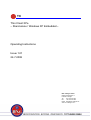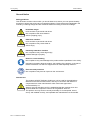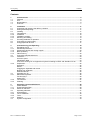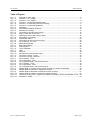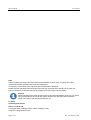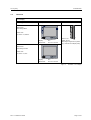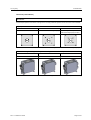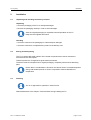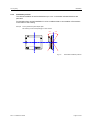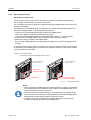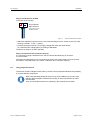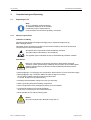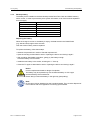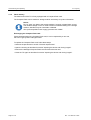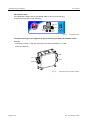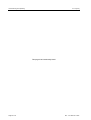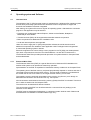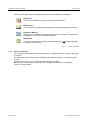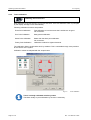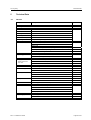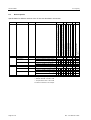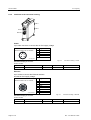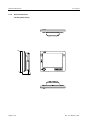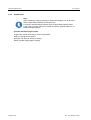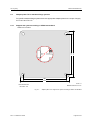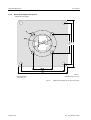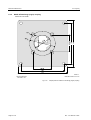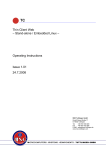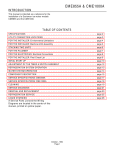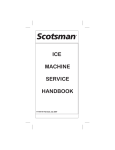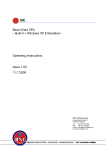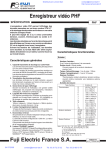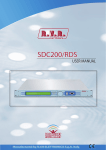Download Thin Client XPe – Stand-alone / Windows XP Embedded
Transcript
TC Thin Client XPe – Stand-alone / Windows XP Embedded – Operating Instructions Issue 1.01 24.7.2008 MSC Tuttlingen GmbH Rudolf-Diesel-Straße 17 D-78532 Tuttlingen Tel. +49 7461 925 200 Fax +49 7461 925 268 E-Mail [email protected] www.msc-tuttlingen.com OI: TC [XPe] General Notice General Notice Safety guidelines This document contains notices which you should observe to ensure your own personal safety, as well as to protect the product and connected equipment. These notices are highlighted in the manual by a warning triangle and are marked as follows according to the level of danger. Danger Immediate danger to life and limb of personnel and others. Non-compliance will cause death or serious (crippling) injury. Warning Hazardous situation to life and limb of personnel and others. Non-compliance may cause death or serious injury. Caution Potentially hazardous situation Non-compliance may cause slight injury; possible damage to property. Notes on correct handling Non-compliance may cause damage to the product and/or to parts/items in the vicinity. Important information about the product, the handling of the product, or the part of the documentation onto which is supposed to be made especially attentive. Environmental protection Non-compliance may have an impact on the environment. Intended use Warning Rev. 1.01 dated 24.7.2008 The products of MSC Tuttlingen GmbH may only be used for the applications described in the technical documents, and only in connection with devices or components from other manufacturers which have been approved or recommended by us. Start-up must not take place until it is established that the machine which is to accommodate this component conforms to the guideline 98/37 EC. This product can only function correctly and safely if it is transported, stored, set up, and installed correctly, and operated and maintained as recommended. -I- General Notice OI: TC [XPe] Qualification of personnel Only qualified personnel may carry out the following activities on the products: installation, commissioning, operation, maintenance. Qualified persons in accordance with the safety guidelines are defined as persons who are authorized to commission, to ground, and to tag circuits, equipment, and systems in accordance with established safety practices and standards. Disclaimer of liability We have checked the contents of this document for agreement with the hardware and software described. Since deviations cannot be precluded entirely, we cannot guarantee full agreement. However, the data in this manual are reviewed regularly and any necessary corrections included in subsequent editions. Suggestions for improvement are welcomed. EMC directive 2004/108/EC The following applies to this product of MSC Tuttlingen GmbH: TC complies with the requirements of the EMC directive 2004/108/EC on basis of the standards following in chapter "Technical Data". The EC declarations of conformity and the related documentation will be maintained at the following address for inspection by the responsible officials in accordance with article 10(1) of the above stated EC directive: MSC Tuttlingen GmbH Rudolf-Diesel-Straße 17 78532 Tuttlingen Germany Areas of use Products of MSC Tuttlingen GmbH meet the applicable, harmonized, European standards for the respective area of applications. Warranty For the devices of MSC Tuttlingen GmbH, the agreements determined in the General Terms and Conditions (AGB) are valid. Fitting conditions The fitting conditions and safety notes in the submitted document must be adhered to when commissioning and operating the products. Trade names and/or trademarks All hardware and software names are trade names and/or trademarks of the respective manufacturer. Copyright Every user documentation is intended for the operator and the operator’s personnel only. The transmission and reproduction of this document and the exploitation and communication of its contents are not allowed without express authority. Offenders will be liable for damages. - II - Rev. 1.01 dated 24.7.2008 OI: TC [XPe] Contents Contents 1 1.1 1.2 1.3 1.4 Characteristics .............................................................................................................................5 Features .........................................................................................................................................5 Use .................................................................................................................................................6 Nomenclature.................................................................................................................................6 Overview ........................................................................................................................................7 2 2.1 2.2 2.3 2.3.1 2.3.2 2.3.3 2.3.4 2.4 2.5 2.6 Installation ..................................................................................................................................11 Unpacking and checking the delivery contents ...........................................................................11 Storing and transporting...............................................................................................................11 Installing .......................................................................................................................................11 Temperature.................................................................................................................................12 Ventilation ....................................................................................................................................12 Installation position.......................................................................................................................13 Mounting and sealing ...................................................................................................................14 Providing readiness of operation .................................................................................................15 Connecting to power supply.........................................................................................................16 Using peripheral devices..............................................................................................................17 3 3.1 3.1.1 3.1.2 3.1.3 3.1.4 3.2 3.2.1 3.3.2 3.3.3 Commissioning and Operating.................................................................................................19 Expanding the TC ........................................................................................................................19 General requirements ..................................................................................................................19 Opening the device and closing it again ......................................................................................20 Back-up battery ............................................................................................................................21 Flash memory ..............................................................................................................................22 Connecting peripheral devices.....................................................................................................23 Interfaces .....................................................................................................................................23 Access to ports.............................................................................................................................23 Identification label ........................................................................................................................24 Connector housing TC for support arm system according to VESA 100 standard / IP 65..........24 Peripherals ...................................................................................................................................25 Keyboard......................................................................................................................................25 Mouse ..........................................................................................................................................25 Plugging the keyboard and mouse ..............................................................................................25 Booting from USB stick ................................................................................................................25 Ethernet network ..........................................................................................................................25 Operating the TC..........................................................................................................................26 Membrane keyboard ....................................................................................................................26 Function keys ...............................................................................................................................26 Status LED ...................................................................................................................................26 Touchscreen ................................................................................................................................27 Cleaning .......................................................................................................................................27 4 4.1 4.1.1 4.1.2 4.2 4.2.1 4.2.2 4.2.3 4.2.4 4.3 Operating system and Software ...............................................................................................29 Characteristics .............................................................................................................................29 Enhanced Write Filter ..................................................................................................................29 Switch-on behavior.......................................................................................................................30 Operating elements......................................................................................................................31 Soft keyboard ...............................................................................................................................31 Touch calibration..........................................................................................................................32 Tools.............................................................................................................................................33 Stand-by.......................................................................................................................................33 System configuration....................................................................................................................33 3.2.2 3.3 3.3.1 Rev. 1.01 dated 24.7.2008 Page 1 of 54 Contents OI: TC [XPe] 5 5.1 5.2 5.3 5.3.1 5.3.2 5.3.3 5.3.4 Technical Data ........................................................................................................................... 35 General........................................................................................................................................ 35 Device-specific ............................................................................................................................ 38 External connections................................................................................................................... 39 USB ports .................................................................................................................................... 39 Ethernet connection .................................................................................................................... 39 Microphone input and audio output............................................................................................. 39 Interfaces at the connector housing............................................................................................ 40 Power .......................................................................................................................................... 40 Ethernet....................................................................................................................................... 40 6 6.1 6.1.1 6.1.2 Mechanical Dimensions ........................................................................................................... 41 TC with 12.1" display................................................................................................................... 41 Front ............................................................................................................................................ 41 Device dimensions ...................................................................................................................... 42 TC12-S [stand-alone] .................................................................................................................. 42 Adapter plate ............................................................................................................................... 44 TC with 17.0" display................................................................................................................... 45 Front ............................................................................................................................................ 45 Device dimensions ...................................................................................................................... 46 TC17-S [stand-alone] .................................................................................................................. 46 Adapter plate ............................................................................................................................... 48 Adapter plates TC for standard flange systems.......................................................................... 49 Support arm system according to VESA 100 standard .............................................................. 49 Rittal CP-S support arm system.................................................................................................. 50 Bernstein CS-2000 SL housing coupling .................................................................................... 51 ROSE GT48/2 flange (angle) coupling ....................................................................................... 52 Connector housing TC for support arm systems according to VESA 100 standard / IP 65 ........ 53 Pedestal TC................................................................................................................................. 54 6.1.3 6.2 6.2.1 6.2.2 6.2.3 6.3 6.3.1 6.3.2 6.3.3 6.3.4 6.4 6.5 Page 2 of 54 Rev. 1.01 dated 24.7.2008 OI: TC [XPe] Table of Figures Table of Figures Fig. 1-1: Fig. 1-2: Fig. 1-3: Fig. 1-4: Fig. 1-5: Fig. 1-6: Fig. 2-1: Fig. 2-2: Fig. 2-3: Fig. 2-4: Fig. 2-5: Fig. 3-1: Fig. 3-2: Fig. 3-3: Fig. 3-4: Fig. 3-5: Fig. 3-6: Fig. 4-1: Fig. 4-2: Fig. 4-3: Fig. 5-1: Fig. 5-2: Fig. 5-3: Fig. 1-4: Fig. 1-5: Fig. 6-1: Fig. 6-2: Fig. 6-3: Fig. 6-4: Fig. 6-5: Fig. 6-6: Fig. 6-7: Fig. 6-8: Fig. 6-9: Fig. 6-10: Fig. 6-11: Fig. 6-12: Example for order code.............................................................................................................6 Overview – 12.1" display ..........................................................................................................7 Overview – 17.0" display ..........................................................................................................8 Overview – Accessories [adapter plate] ...................................................................................9 Overview – Accessories [connector housing]...........................................................................9 Overview – Accessories [pedestal].........................................................................................10 Ventilation ...............................................................................................................................12 Permissible installation positions ............................................................................................13 Mounting and sealing..............................................................................................................14 Connecting to 24 VDC power supply......................................................................................16 Plug-in connection for 24 VDC ...............................................................................................17 Opening the device and closing it again .................................................................................20 Connections to periphery........................................................................................................23 Identification label ...................................................................................................................24 Connections at the connector housing ...................................................................................24 Front view [e.g. TC17-S] .........................................................................................................26 Membrane keyboard ...............................................................................................................26 EWF functionalities .................................................................................................................30 Soft keyboard ..........................................................................................................................31 Touch calibration.....................................................................................................................32 USB.........................................................................................................................................39 Ethernet...................................................................................................................................39 Microphone input and audio output ........................................................................................39 Connector housing – Power ...................................................................................................40 Connector housing – Ethernet ................................................................................................40 TC12-S [MSC] – Front ............................................................................................................41 TC12-S [neutral] – Front .........................................................................................................41 TC12-S [stand-alone] – Device dimensions ...........................................................................43 TC17-S [MSC] – Front ............................................................................................................45 TC17-S [neutral] – Front .........................................................................................................45 TC17-S [stand-alone] – Device dimensions ...........................................................................47 Adapter plate TC for support arm system according to VESA 100 standard .........................49 Adapter plate for Rittal CP-S support arm system..................................................................50 Adapter plate for Bernstein CS-2000 SL housing coupling ....................................................51 Adapter plate for ROSE GT 48/2 flange (angle) coupling ......................................................52 Connector housing TC for support arm systems according to VESA 100 standard / IP 65....53 Pedestal TC VESA..................................................................................................................54 Rev. 1.01 dated 24.7.2008 Page 3 of 54 Table of Figures OI: TC [XPe] Note These TC [XPe] operating instructions describe the standard versions of the TC [XPe] Thin Client. Customized variants are also based on these components. If necessary, a description of the significant special particulars is attached. Please read the operating instructions before the first use, and keep them carefully for the later use. They are written for customers with prior knowledge in PC technology and automation. Purpose These operating instructions are part of the Technical Documentation of the TC Thin Client. They provide service personnel and system advisors with the information required to install, commission, operate and maintain the TC. TC [XPe] Operating Instructions Article no. 69 00 136 © Copyright MSC Tuttlingen GmbH, 78532 Tuttlingen, 2008 Subject to change without notice. Page 4 of 54 Rev. 1.01 dated 24.7.2008 OI: TC [XPe] 1 Characteristics 1.1 Features Characteristics Remote solutions are becoming more and more important for the operation and visualization of machines. Particularly the central software installation and maintenance of a server lead to considerable cost savings compared to applications with several panel computers with complete installation. In addition, the increasing circulation of Web servers in PLC and SCADA systems lead to further savings for the client license costs. • Unit for usage at the machine "on site" - Stand-alone (add-on unit) Mechanically stable aluminum housing Flange mounting for support arm and pedestal Protection class: IP 65 all-around - Aluminum front panel, surface powder-coated - Touchscreen (analogue-resistive), four function keys, LED - TFT color display in different sizes and resolutions - Cooling: Fanless - Supply voltage 24 VDC • Base board for integration of CPU module at ETX form factor - CPU Celeron M 600 MHz or Celeron M 1 GHz on ET(e) module - SDRAM - Compact-Flash card - Onboard graphics, shared memory • Interfaces to peripherals - 2 x USB 2.0 at front, covering IP 65 - 2 x USB 2.0 at rear - Ethernet (RJ-45 socket): 10/100 Base-T • Software - Operating system based on Windows XP Embedded XPe base functions • Test certificate: CE, UL-Recognized-Component Rev. 1.01 dated 24.7.2008 Page 5 of 54 Characteristics 1.2 OI: TC [XPe] Use TC operation terminals are completely configured for most server environments e.g. RDP, Web or extended configurations. The connection to the server will be established via Ethernet. The devices are characterized by high operational reliability at rough conditions. The TC is a stand-alone unit, IP 65 all-around, and prepared for support arm or pedestal mounting. By default, it features four function keys. 1.3 Nomenclature The identification of the different versions of TC type series depends on • display size, • manner of mounting. The order code describes more in detail the respective equipment. For example: TC -S -KT /C-1000M /12,1 /MSC /512 /XPe /CF1024 Compact-Flash card Operating system DRAM in MB Front design Display size CPU version Operating panel Mounting Basic system Fig. 1-1: Example for order code You will find the available components in the chapter "Technical Data". Each device is determined by an article number. Page 6 of 54 Rev. 1.01 dated 24.7.2008 OI: TC [XPe] 1.4 Characteristics Overview 12.1" display Device type Front panel Side view TC12-S Stand-alone Front design MSC Order code: TC-S-KT/../12,1/MSC/.. a bc Add-on unit Display: 12.1" Depth: 85 mm Dimensions: 315 mm x 280 mm Mounting at support arm systems (e.g. with aid of an adapter plate) TC12-S Stand-alone Front design neutral Order code: TC-S-KT/../12,1/N/.. a bc Display: 12.1" Dimensions: 315 mm x 280 mm Fig. 1-2: Rev. 1.01 dated 24.7.2008 Overview – 12.1" display Page 7 of 54 Characteristics OI: TC [XPe] Overview (continuation) 17.0" display Device type Front panel Side view TC17-S Stand-alone Front design MSC Order code: TC-S-KT/../17,0/MSC/.. a bc Add-on unit Display: 17.0" Depth: 95 mm Dimensions: 410 mm x 370 mm Mounting at support arm systems (e.g. with aid of an adapter plate) TC17-S Stand-alone Front design neutral Order code: TC-S-KT/../17,0/N/... abc Display: 17.0" Dimensions: 410 mm x 370 mm Fig. 1-3: Page 8 of 54 Overview – 17.0" display Rev. 1.01 dated 24.7.2008 OI: TC [XPe] Characteristics Overview (continuation) Accessories Several adapter plates and connector housings for the mounting of different systems on the rear of the TC are available. Adapter plate TC Article no. 6114674 Article no. 6114795 Article no. 6114796 VESA 100 Bernstein CS-2000 SL housing coupling Rittal CP-S support arm system ROSE GT48/2 flange (angle) coupling Fig. 1-4: Overview – Accessories [adapter plate] Connector housing TC for support arm systems according to VESA 100 standard, protection class IP 65 Article no. 6286137 Article no. 6286138 Article no. 6286139 24 VDC and Ethernet / without USB 24 VDC and Ethernet / 1 x USB 24 VDC and Ethernet / 2 x USB Fig. 1-5: Rev. 1.01 dated 24.7.2008 Overview – Accessories [connector housing] Page 9 of 54 Characteristics OI: TC [XPe] Overview (continuation) Accessories According to the demand, a pedestal with suitable adapter is available for the fixing at the TC. Pedestal for the fixing at a TC with adapter plate VESA 100 (art. no. 6114674) for the fixing at a TC with connector housing (art. no. 6286137, 6286138, 6286139) Pedestal TC VESA 100 Pedestal TC connector housing Article no. 6286141 Article no. 6286140 Fig. 1-6: Page 10 of 54 Overview – Accessories [pedestal] Rev. 1.01 dated 24.7.2008 OI: TC [XPe] Installation 2 Installation 2.1 Unpacking and checking the delivery contents Unpacking • Check the packaging of the TC for transport damages. • Remove the packaging carefully in order to avoid damages. Save the original packaging for a possible new transportation of the TC. Keep also the supplied documents. Checking • Check the contents of the packaging for visible transport damages. • Check the contents for completeness by means of the delivery note. 2.2 Storing and transporting The TC is constructed solidly indeed. The included components are however sensitive to excessive shocks and impacts. Therefore protect the TC against too great mechanical stress. The device must be transported in its original packaging, completely with all shock-absorbing parts. Ensure that no condensation is formed on the device when it is stored/transported during cold weather periods or when it is exposed to extreme deviations of temperature. 2.3 Installing The TC is approved for operation in closed rooms. Please adhere also to the chapter "Technical Data" during installing the TC. Rev. 1.01 dated 24.7.2008 Page 11 of 54 Installation OI: TC [XPe] You've got to observe the following items in order to effect a trouble-free operation of the TC and to avoid damages. 2.3.1 Temperature • Prior to commissioning: - Allow the device time to adjust to room temperature. - If condensation has formed, do not turn the device on until it is absolutely dry. • Prevent overheating during operation: Protect the device from direct radiation by sunlight or other heat sources. • The max. ambient temperature during operation must not exceed the value specified in the chapter "Technical Data". 2.3.2 Ventilation • The TC is a closed system. • There are no ventilation holes for the air exchange with the surrounding air. The heat arising in the interior is dissipated to the environment by means of large-area cooling fins. • Take care of a suitable air circulation. Example: TC12-S [stand-alone] with adapter plate for VESA 100 The following is valid correspondingly for other versions. Cooling fins Fig. 2-1: Page 12 of 54 Ventilation Rev. 1.01 dated 24.7.2008 OI: TC [XPe] 2.3.3 Installation Installation position The vertical installation as well as deviations up to ± 30° in the below indicated directions are permitted. For deviations from vertical installation it is to be considered that no accumulation of heat arises in the interior of the housing. Example: TC12-S [stand-alone] with adapter plate The following is valid correspondingly for other versions. +30° –30° ab c Fig. 2-2: Rev. 1.01 dated 24.7.2008 Permissible installation positions Page 13 of 54 Installation 2.3.4 OI: TC [XPe] Mounting and sealing Stand-alone = Add-on unit TC as an add-on unit can be mounted at support arm systems of different manufacturers, see in chapter "Characteristics" the section "Overview". For mounting at a housing coupling (an equipment flange) the adapter plate on the rear of the housing is removable. The dimensions of the adapter plate, you will find in the chapter "Mechanical Dimensions" in the section "Adapter plates TC for standard flange systems". • Loosen the four screws [M5x8, hexagon socket] of the adapter plate. Remove the plate from the rear-mounted part of housing. • Use the appropriate adapter plate for the standard flange system or, if not appropriate, drill holes into the adapter plate for the connection with the housing coupling. • Attach the housing coupling to the adapter plate. • Screw on the adapter plate with mounted equipment flange on the rear-mounted part of the housing. A connector housing for the fixing at a support arm system according to VESA 100 standard is an alternative to the adapter plate. Connectors with protection class IP 65 are wired to outside for 24 VDC, Ethernet and USB. Example: TC12-S [stand-alone] The following is valid correspondingly for other versions. Rear-mounted part of the housing Rear-mounted part of the housing M5x8 screw Hexagon socket (4x) Adapter plate Connector housing with special bolts M5 Fig. 2-3: Mounting and sealing Notes: • When mounting an adapter plate with attached housing coupling it is absolutely to be noted that the fixing elements of the coupling on the adapter plate do not contact the electronics being under that. • Protection class IP 65 of the housing is only guaranteed, if the sealing on the rear-mounted part of housing is not damaged during removal and fitting of the adapter plate, and the sealing remains positioned correctly. • In addition it is to be ensured that the required tightness is obtained when mounting the equipment flange at the adapter plate. Page 14 of 54 Rev. 1.01 dated 24.7.2008 OI: TC [XPe] 2.4 Installation Providing readiness of operation Fail-safe connections for ensuring trouble-free operation: Use only shielded cables and metallic connectors for all signal connections. Screw down or lock all plug connectors. This improves the electrical shielding. Do not install signal lines in the same cable ducts as high voltage lines. Caution Before commissioning the system all cable connections must be tested. It has to be guaranteed that all voltages and signals correspond to the required values. Safe derivation of electric malfunctions: Device and cabinet are to be connected on maximally short way with a central grounding point. Use a connection with maximally low impedance between device and cabinet. Caution Carry out the grounding connection with green-yellow cable with at least 2.5 mm² cross section. Interference emission: according to EN 55022:1998 + A1:2000 + A2:2003 Class A This is a device of the class A. This device can cause interferences in the living area; in this case it can be demanded from the operator to carry out adequate measures. Especially for devices with 100-240 VAC supply: Danger Notice: Device must only be connected to a socket-outlet with grounding contact. For complete disconnection from mains, the power plug must be unplugged. Caution Note: Ensure that the socket-outlet with grounding contact of the internal installation is freely accessible and is as close as possible to the device. For installation in a cabinet, a central power disconnect switch must be provided. The connector of the connection line to the supply voltage is a disconnecting appliance according to EN 60950. Pull the power plug before opening the device! Danger Especially for devices with 24 VDC supply: Warning Rev. 1.01 dated 24.7.2008 Notice: Device may be operated only with safe extra low voltage (extra low function potential with safe disconnection). The power transformer must correspond to the valid specifications. Page 15 of 54 Installation 2.5 OI: TC [XPe] Connecting to power supply Mains supply voltage 24 VDC Warning 24 VDC (18..36 VDC) supply for integrated DC/DC transducer. The voltage applied must meet the requirements for a safe extra low voltage (SELV) according to EN 60950! Attend to "+" and "–" polarity! Before connecting to mains Warning Does available voltage conform to the standard voltage requirement? Functional grounding: Connect grounding point with cabinet ground! Flat pin 6.3x0.8 at the adapter plate on the rear of the housing View on the rear of the housing: Example: TC12-S [stand-alone] with adapter plate for VESA 100 The following is valid correspondingly for other versions. Grounding point Flat pin 6.3x0.8 Voltage supply Note: pin assignment 24 VDC Warning Fig. 2-4: Connecting to 24 VDC power supply Connection cable For connecting the power supply we recommend: Cu wire 75 °C Cross-section 2.5 mm² Tightening torque 0.5..0.6 Nm (with screws at the plug component) Page 16 of 54 Rev. 1.01 dated 24.7.2008 OI: TC [XPe] Installation Plug-in connection for 24 VDC on the rear of the housing + – Plug component FMC 1,5/2-ST-3,5 2 pin, pitch: 3.5 mm Phoenix Contact Fig. 2-5: Plug-in connection for 24 VDC • Attach the supplied connector onto a 2-wire cable and plug it into the socket on the rear of the housing. Consider "+" and "–" polarity. • Connect the supply cable to a 24 V supply voltage that meets the requirements for a safe extra low voltage (SELV) according to EN 60950. The device is ready for 24 VDC operation. Plug-in connection at the connector housing If a connector housing is attached on the rear, the above described plug-in connector is not accessible. Placement and assignment of the connections for the 24 VDC power supply are to be found in the chapter "Technical Data" in the section "Interfaces at the connector housing". 2.6 Using peripheral devices The devices of MSC Tuttlingen GmbH offer by means of their peripheral interfaces the possibility to connect different components. When using standard peripheral devices (e.g. at the USB port) you have to note that their electromagnetic interference immunity is often only sufficient for office environments. They are not suitable however for operating in the industrial environment! Rev. 1.01 dated 24.7.2008 Page 17 of 54 Installation OI: TC [XPe] This page is left intentionally blank! Page 18 of 54 Rev. 1.01 dated 24.7.2008 OI: TC [XPe] Commissioning and Operating 3 Commissioning and Operating 3.1 Expanding the TC Note: TC is a completely configured device. An hardware expansion is not possible. If necessary only the replacement of Compact-Flash card and back-up battery is required. 3.1.1 General requirements Limitation of liability All technical specifications and approvals apply only to expansions approved by MSC Tuttlingen GmbH. No liability can be accepted for impairment of functions caused by the use of devices and components from other manufacturers. All modules and components are electrostatically sensitive. The ESD notes are absolutely to be considered. The opposite symbol indicates the use of electrostatically sensitive modules. Precautions Caution Electronic components are extremely sensitive to electrostatic discharge. Therefore, certain precautionary measures are necessary when handling these modules. Please refer to the directive for Electrostatically Sensitive Devices (ESD guideline). • Before plugging in or unplugging any components, disconnect the TC from the power supply. • Before plugging in the connection cables, the static charge of your body, the TC and the cables must be brought to the same level. To do this, briefly touch the metal housing. • Discharge the electrostatic charge from tools you are using. • Wear a grounding strip when handling components. • Leave components in their packaging until they are to be installed. • Components should only be held at the edges – never touch connection pins and conductive tracks. • Never operate the TC with the housing open. Notice: Only service personnel is allowed to open the TC. Caution Rev. 1.01 dated 24.7.2008 Page 19 of 54 Commissioning and Operating 3.1.2 OI: TC [XPe] Opening the device and closing it again Caution Notice: Only remove the adapter plate for exchanging Compact-Flash card and battery. TC should remain closed. Do not loosen any further screws at the housing. Example: TC12-S [stand-alone] with adapter plate for VESA 100 The following is valid correspondingly for other versions. Rear-mounted part of the housing Adapter plate Fig. 3-1: Opening the device and closing it again Removing the adapter plate Before opening: Separate the device from supply. Disconnect all connection cables from the TC. • Loosen the four screws at the adapter plate: M5x8 Hexagon socket • Remove the adapter plate to the back. After having removed the adapter plate, Compact-Flash card and battery on the base board are accessible and can be exchanged if necessary. Mounting the adapter plate While installing: Pay attention to integrity and correct position of the sealing on the rear-mounted part of housing. Protection class IP 65 all-around! Guarantee contact between EMC spring clips and adapter plate. • Put in the adapter plate so across the interface connections that the EMC spring clips at the USB sockets press against the adapter plate from below and guarantee the contact with that. • Set the four screws through the holes in the adapter plate into the threads in the rear-mounted part, and tighten them again. Device with connector housing At the connector housing the four special bolts are to be loosened in order to remove the connector housing. Take special care of the internal wiring. Page 20 of 54 Rev. 1.01 dated 24.7.2008 OI: TC [XPe] 3.1.3 Commissioning and Operating Back-up battery The battery that is installed on the base board provides Real Time Clock and CMOS memory with a current, in order to permanently save system information, even if the board is separated from the supply. Type CR2032 Electrochemical system Primary Lithium cylindrical and button Nominal capacity 230 mAh Nominal voltage 3V Diameter 20 mm Height 3.2 mm Weight 3g Replacing the battery When the charge is too low or the battery is empty, the data stored in the CMOS RAM (e.g. date and time) might not be accurate. Then the Lithium battery must be replaced. To replace the battery, follow these steps: • Observe the precautions in section "General requirements". • Open the housing as described in section "Opening the device and closing it again". • With a medium flat-bladed screwdriver, gently pry the battery enough to free the battery from its socket. • Install the new battery in the socket, orienting the "+" face-up. • Close the TC again as described in section "Opening the device and closing it again". Caution Notice: Incorrect replacement leads to danger of explosion. The battery may be replaced only with an identical battery or with a type recommended by the manufacturer. Ensure that you insert the battery in the right way (see polarity). Note: Do not throw Lithium batteries into the household waste. They must be disposed of in accordance with local regulations concerning special waste. Rev. 1.01 dated 24.7.2008 Page 21 of 54 Commissioning and Operating 3.1.4 OI: TC [XPe] Flash memory The base board of the TC is firmly equipped with a Compact-Flash card. The Compact-Flash card is used as a storage medium exclusively for system information. Notice: Do not "save" any data to the storage medium if a supply voltage failure occurs! The variable voltage in such an event causes uncontrolled writing to the storage medium, data files may be overwritten or deleted. UPS (Uninterruptible Power Supply) prevents loss of data! Exchanging the Compact-Flash card If data are destroyed on the Compact-Flash card, it is to be replaced by a new one, that can be got by MSC Tuttlingen GmbH. To replace the Compact-Flash card, follow these steps: • Observe the precautions in section "General requirements". • Open the housing as described in section "Opening the device and closing it again". • Remove the damaged Compact-Flash card and insert the new card. • Close the TC again as described in section "Opening the device and closing it again". Page 22 of 54 Rev. 1.01 dated 24.7.2008 OI: TC [XPe] Commissioning and Operating 3.2 Connecting peripheral devices 3.2.1 Interfaces Access to ports Connections to peripheral devices are placed on the front under the covering and on the rear of the housing. Example: TC12-S [stand-alone] with adapter plate for VESA 100 The following is valid correspondingly for other versions. Front view Rear view ab c Ethernet Grounding USB USB-1 USB USB-2 +– 24 VDC MIC-Input (Mono) Audio Line-Out (Stereo) Interface Connector type Annotation USB port USB type A, 4 pin 2 x on the front, under the covering USB port USB type A, 4 pin 2 x on the rear Ethernet RJ-45 socket, 8 pin on the rear MIC-Input (Mono) Socket for switchboard plug 3.5 mm on the rear Audio Line-Out (Stereo) Socket for switchboard plug 3.5 mm on the rear Fig. 3-2: Connections to periphery Notice: During operation: Do not connect or disconnect any plugs! When connecting peripheral devices, pay attention to their industrial compatibility! Configuration of the connections, see identification label! Terminals are standardized contacts with known default assignments. Rev. 1.01 dated 24.7.2008 Page 23 of 54 Commissioning and Operating OI: TC [XPe] Identification label www.msc-tuttlingen.de The identification label inside on the adapter plate or the connector housing shows the configuration of the interfaces. Ethernet USB Erdung MIC-Input (Mono) USB Power 24V Audio Line-Out (Stereo) Fig. 3-3: Identification label Connector housing TC for support arm system according to VESA 100 standard / IP 65 Example: Connector housing TC with the connections 24 VDC and Ethernet / 2 x USB Article no. 6286139 USB-1 Power USB-2 Ethernet Fig. 3-4: Page 24 of 54 Connections at the connector housing Rev. 1.01 dated 24.7.2008 OI: TC [XPe] 3.2.2 Commissioning and Operating Peripherals Notice: For the process operation external keyboard and external mouse must be provided with the CE mark (for industrial environment!). External keyboard, membrane keyboard and/or touchscreen may be operated in parallel. Keyboard The TC is designed to connect a USB keyboard. It can be connected to one of the USB ports. Mouse The TC is designed to connect a USB mouse. It can be connected to one of the USB ports. Plugging the keyboard and mouse Notice: Plug-in keyboard and/or mouse only after the switch-on of the device! If keyboard and/or mouse are already inserted on the USB interfaces during the switch-on of the device, they are not always functional. After having inserted them again with the device switched-on, they are supplied correctly with supply voltage and are available for operation. 1. Switch-on the device. 2. Plug-in keyboard and/or mouse. Booting from USB stick If the TC has to boot from a USB stick, the stick can be plugged arbitrarily on one of the available USB interfaces. Ethernet network The TC can be connected to a computer network via the RJ-45 socket "Ethernet". Ethernet is a standard for local networks. Twisted-pair cables are used for networking the computers. Rev. 1.01 dated 24.7.2008 Page 25 of 54 Commissioning and Operating 3.3 OI: TC [XPe] Operating the TC Example: TC17-S [stand-alone] The following is valid correspondingly for other versions. Touchscreen ab c Membrane keyboard Fig. 3-5: 3.3.1 Front view [e.g. TC17-S] Membrane keyboard a bc The membrane keyboard on the front panel contains four function keys and the status LED. Fig. 3-6: Membrane keyboard Function keys a bc Soft keyboard Touch calibration Tools - Configuring the device parameters. - Operating the user software. Stand by Pressing for more than 2 seconds causes a hardware reset. Status LED red flashing = failure green Page 26 of 54 = indication of operation alternately red-green flashing: "Stand by" mode (display out) Rev. 1.01 dated 24.7.2008 OI: TC [XPe] 3.3.2 Commissioning and Operating Touchscreen The touchscreen is integrated in the display section of the front panel. By touching the sensitive screen according to the represented functions on the display, you operate the computer, for example through pressure on an indicated field. Notice: Do not use any metallic or peaked objects – these could damage the touch surface. 3.3.3 Cleaning Switch off the TC and all devices connected to it, before starting the cleaning. Notice: Prerequisite for a proper maintenance of the device is that the device is cleaned regularly according to the following guidelines. • It is allowed to use only pure water, if necessary with small additions of neutral detergents (pH 5-8). Where appropriate with the aid of smooth, not abrasive cloths, rags or industrial cotton wool. Violent rubbing is to be avoided. • The removal of greasy, oily or sooty substances can be done with aromatic-free terpentine substitute or isopropyl alcohol (IPA). Remains of adhesives, silicone rubber or adhesive tapes etc. can be removed also in this way. • It must not be used any solvents that contain esters, ketones, alcohols, aromatics, glycolic ether or halogenated hydrocarbons or the like. • Avoid scraping and abrasive agents. • Do not use any strongly acid or alkaline cleaning and wetting agents. • Never use detergents of unknown composition. • The detergents may have a maximum of 25 °C. Steam jet devices must not be applied. • Immediately after every cleaning process, it is to be rinsed with pure cold water. Rev. 1.01 dated 24.7.2008 Page 27 of 54 Commissioning and Operating OI: TC [XPe] This page is left intentionally blank! Page 28 of 54 Rev. 1.01 dated 24.7.2008 OI: TC [XPe] 4 Operating system and Software 4.1 Characteristics Operating system and Software The software of the TC [XPe] terminal system is equipped with a Windows XPe operating system that has been particularly syntonized to the hardware. Various components to support the terminal's functionalities have been integrated. After starting, the system will boot as a regular XP operating system. Afterwards the connection program or the application may be selected. • Programs such as Microsoft Internet Explorer, Adobe Acrobat Reader, Notepad or Media Player are available. • Terminal services (RDP) will be supported as extended network components. • Basic components for additional OPC installation exist. • Local and network printers are supported. Users who want to apply the TC [XPe] with particular software should let examine which additional components are needed for their application. MSC Tuttlingen GmbH will generate a customized operating system if desired. Electronic engineers who want to design a user program for the TC [XPe] can develop based upon basic components such as Sun Java Virtual Machine 1.6 and .NET Framework 2.0. The Enhanced Write Filter provides particular protection for systems based on Compact-Flash as described below. 4.1.1 Enhanced Write Filter The Enhanced Write Filter (EWF) is a special filter driver for Windows XP Embedded which enables a file system to be operated in 'Read Only' operation. Implementation of the EWF is expedient for flash-based memory media such as Compact-Flash. The operating time of the flash memory reciprocal-proportionally depends on number and size of conducted write accesses onto the flash memory. The less write accesses are conducted and the smaller the amount to be written is, the longer the flash memory can be used. The operating system continually writes data into the memory (log files etc.) even though no deliberate write accesses are conducted over e.g. the Explorer. All write accesses are diverted to the working memory (RAM) if the EWF is activated. Thus there are no write accesses onto the Compact-Flash. The terminal can be switched off without shutdown. The current state of the EWF can be influenced with a command line tool (ewfmgr) or the shortcuts on the desktop. The EWF must be deactivated if alterations on a protected system shall be made. Please note that alterations are realizable in the administrator login only. Rev. 1.01 dated 24.7.2008 Page 29 of 54 Operating system and Software OI: TC [XPe] Following chart depicts the functionalities that are shortcuts available on the desktop: EWF status The status of the EWF is shown in a operator console window. EWF commit Actual alterations are permanently adopted and durably available after rebooting. Installation EWF off EWF is put into installation mode (off). Rebooting is not necessary. Subsequently all alterations on the system are adopted directly. EWF enable The system is put into the protected mode. Alterations are not durably adopted by the system after rebooting. Fig. 4-1: 4.1.2 EWF functionalities Switch-on behavior The TC [XPe] automatically starts booting after power is supplied and shows a green LED signal in the front. Previously, the LAN connection has to be linked to the Ethernet interface for recognition while booting. Keyboard and mouse can be connected to the USB ports if needed. MIC input (mono) and audio line-out (stereo) are available for microphone and speaker. There is no On/Off switch. Page 30 of 54 Rev. 1.01 dated 24.7.2008 OI: TC [XPe] 4.2 Operating system and Software Operating elements Choose between several options to operate the device: • Four function keys in front, below the display • Touchscreen integrated in display section • Soft keyboard to be superimposed in the display • Keyboard and mouse to be connected to the USB interfaces if required 4.2.1 Soft keyboard a bc Fading in the soft keyboard mask. Fig. 4-2: Soft keyboard The soft keyboard is faded in on the screen after pressing the function key. To close the soft keyboard the closing block must be activated within the keyboard. The keyboard layout is available in German and English (AE). Switching languages occurs in the system configuration range. Rev. 1.01 dated 24.7.2008 Page 31 of 54 Operating system and Software 4.2.2 OI: TC [XPe] Touch calibration Calibrating the touchscreen. New calibration of the touchscreen occurs with execution of the dot-calibration which is prompted by the display. Storage occurs automatically. Following calibration functions are possible: Three Point Calibration Fast calibration of a touchscreen that is well-known as good. No corrections. Four Point Calibration Best general calibration. Seven Point Calibration Better than the three point calibration. No corrections. Twenty Point Calibration Calibration method for highest demands. The calibration offset is positioned at 20% by standard. This is noticeable through more precision at the corners of the system. Calibration values are adopted with the accept-button. Fig. 4-3: Touch calibration Touch is already calibrated at delivery status. Therefore usually no post-calibration by the user is necessary. Page 32 of 54 Rev. 1.01 dated 24.7.2008 OI: TC [XPe] 4.2.3 Operating system and Software Tools Activating the system control. Activating this key will initiate the system control of Windows XPe. 4.2.4 Stand-by Switching to dark. Activating this key will darken the display. The display will switch to regular mode after screen touching. 4.3 System configuration System configuration will be operated like a regular Windows XP system. Special settings can be conducted with the system control applets. Rev. 1.01 dated 24.7.2008 Page 33 of 54 Operating system and Software OI: TC [XPe] This page is left intentionally blank! Page 34 of 54 Rev. 1.01 dated 24.7.2008 OI: TC [XPe] Technical Data 5 Technical Data 5.1 General Component Description TC Basic system Stand-alone Protection class Add-on unit -S IP 65 all-around Cooling Fanless Housing well Aluminum Rear-mounted part Aluminum Mounting Flange mounting for support arm or pedestal Front Order code Aluminum front panel, powder-coated surface Membrane keyboard with 4 function keys Status LED printed in MSC design / silk-screen printing in RAL 5013 (cobalt blue) /MSC neutral (without silk-screen printing) /N customer-specific design Operating panel Membrane keyboard with 4 function keys -KT Touchscreen (analogue-resistive) Display Active matrix LCD TFT color 12.1" / SVGA / 800 x 600 pixel /12,1 17.0" / SXGA / 1280 x 1024 pixel /17,0 Base board Board for integration of CPU module at ETX form factor CPU on ET(e) module Memory extension Compact-Flash Celeron M 600 MHz /C-600M Celeron M 1 GHz /C-1000M 256 MB PC2700 SDRAM /256 512 MB PC2700 SDRAM /512 1 GB PC2700 SDRAM /1024 1 GB CF card /CF1024 2 GB CF card /CF2048 Onboard graphics, shared memory External interfaces 2 x USB 2.0 at front, covering IP 65 2 x USB 2.0 at rear 1 x Ethernet 10/100 Base-T MIC-Input (Mono) / Audio Line-Out (Stereo) Operating system Rev. 1.01 dated 24.7.2008 Operating system based on Windows XP Embedded /XPe Page 35 of 54 Technical Data OI: TC [XPe] 24 VDC / 18..36 VDC (SELV) Supply voltage 1) Power consumption typ. Device with 12.1" display 35 W Device with 17.0" display 70 W max. 75 W Mechanical dimensions depending on device variation (see chapter "Mechanical Dimensions") Weight depending on equipment (see section "Device-specific" in this chapter) Ambient temperature Operation (vertical installation, with natural convection) Device with 12.1" display (basic type of configuration) 0 ºC to +50 ºC Device with 17.0" display 0 ºC to +45 ºC Storage -20 ºC to +60 ºC Relative humidity 50% max. at +40 ºC non condensing 90% max. at +20 ºC non condensing Ambient air free of corrosive gases Oscillation load (in operation) according to EN 60068-2-6 10 Hz to 58 Hz 0.3 mm pp 58 Hz to 150 Hz 2g Shock load (in operation) according to EN 60068-2-27 15 g, 11 ms, 3 shocks EMC directive 2004/108/EC Testing for EC conformity Interference emission according to EN 55022:1998 + A1:2000 + A2:2003 Class A Interference resistance according to EN 55024:1998 + A1:2001 + A2:2003 and EN 61000-6-2:2001 Endurance test 24 h Burn-In Test certificate CE, UL-Recognized-Component Notice: Page 36 of 54 1) The voltage applied must meet the requirements for a safe extra low voltage (SELV) according to EN 60950. Rev. 1.01 dated 24.7.2008 OI: TC [XPe] Technical Data Component Description Accessories Adapter plate TC for VESA 100 6114674 Adapter plate TC for Bernstein CS-2000 SL housing coupling 6114795 Adapter plate TC for Rittal CP-S support arm system and ROSE GT48/2 flange (angle) coupling 6114796 Connector housing TC for support arm systems according to VESA 100 standard / IP 65 [24 VDC and Ethernet / without USB] 6286137 Connector housing TC for support arm systems according to VESA 100 standard / IP 65 [24 VDC and Ethernet / 1 x USB] 6286138 Rev. 1.01 dated 24.7.2008 Article no. Connector housing TC for support arm systems according to VESA 100 standard / IP 65 [24 VDC and Ethernet / 2 x USB] 6286139 Pedestal TC VESA 6286141 Pedestal TC connector housing 6286140 Table power supply unit 6251119 Page 37 of 54 Technical Data 5.2 OI: TC [XPe] Device-specific Specific dates for different versions of the TC line are described in this section. Stand-alone TC12-S CM855 XPe 6309U47 Front MSC Front CPU Display OS Front neutral Stand-alone TC17-S CM855 XPe 6309U49 Front MSC Front neutral 2) 3) 2) 3) TC-S-KT/C-600M/12,1/MSC/ /XPe/ x 2) 3) TC-S-KT/C-1000M/12,1/MSC/ /XPe/ x 2) 3) TC-S-KT/C-600M/12,1/N/ /XPe/ x 2) 3) TC-S-KT/C-1000M/12,1/N/ /XPe/ x TC-S-KT/C-600M/17,0/MSC/ /XPe/ 2) 3) TC-S-KT/C-1000M/17,0/MSC/ /XPe/ 2) 3) TC-S-KT/C-600M/17,0/N/ /XPe/ 2) 3) TC-S-KT/C-1000M/17,0/N/ /XPe/ x x x x x x x x x x x x x x x x x x x x 1) Weight with adapter plate, without connector housing on the rear 2) SDRAM: 256 MB / 512 MB / 1 GB 3) Compact-Flash card: 1 GB / 2 GB Weight Weight (standard) [kg], 1) approx. Article no. Order code Windows XP Embedded Indication 315x280 front panel membrane keyboard MSC 12.1" touch 315x280 front panel membrane keyboard neutral 12.1" touch 410x370 front panel membrane keyboard MSC 17.0" touch 410x370 front panel membrane keyboard neutral 17.0" touch Celeron M 600 MHz Celeron M 1 GHz 12.1" TFT color, SVGA 17.0" TFT color, SXGA Version x x x x 4.95 4.95 4.95 4.95 x x x x 7.95 7.95 7.95 7.95 see section "General" in this chapter. Page 38 of 54 Rev. 1.01 dated 24.7.2008 OI: TC [XPe] Technical Data 5.3 External connections 5.3.1 USB ports 4 pin USB connector, type A, to connect USB peripheral devices. USB Type A 4 pin 4 3 2 1 USB 1 2 3 4 Meaning VCC USB USB– USB+ GND Voltage supply Data Data Ground Fig. 5-1: USB Note: 2 x USB 2.0 at front, covering IP 65 2 x USB 2.0 at rear 5.3.2 Ethernet connection One Ethernet connection via 10Base-T connector "Ethernet". The Ethernet controller supports transfer rates of 10 Mbit/s and 100 Mbit/s. 10Base-T RJ-45 CAT5 8 1 Pin 1 2 3 4 5 6 7 8 Signal Meaning Input/Output TxD+ TxD– RxD+ N.C. N.C. RxD– N.C. N.C. 10Base-T Transmit 10Base-T Transmit 10Base-T Receive not connected not connected 10Base-T Receive not connected not connected Differential Output Differential Output Differential Input ----Differential Input ----Fig. 5-2: 5.3.3 Ethernet Microphone input and audio output Two sockets for switchboard plug, each 3.5 mm, for microphone input (mono) and audio output (stereo). MIC-Input (Mono) Audio Line-Out (Stereo) Fig. 5-3: Rev. 1.01 dated 24.7.2008 Microphone input and audio output Page 39 of 54 Technical Data 5.3.4 OI: TC [XPe] Interfaces at the connector housing USB-1 USB-2 Power Ethernet Power 4 pin male connector to connect the 24 VDC supply voltage. SACC-DSI-MS-4CON-L180 SCO Phoenix Contact / art no. 1553459 2 1 3 4 Pin 1 2 3 4 Signal + – – + view plug side Fig. 5-4: Connector housing – Power Recommended plug-in connector Phoenix Contact Art. no. 1681127 SACC-M12FS-4CON-PG7-M 4 pin, female M12 unshielded Screw connection standard Art. no. 1694295 SACC-M12FS-4CON-PG 7-SH 4 pin, female M12 shielded Screw connection standard Ethernet 8 pin socket to connect the Ethernet interface and the 24 VDC supply voltage. SACC-DSI-FS-8CON-L180 SCO Phoenix Contact / art no. 1542774 1 7 6 8 5 2 3 4 view female side Pin 1 2 3 4 5 6 7 8 Signal + – – TxD– RxD+ TxD+ + RxD– Fig. 5-5: Connector housing – Ethernet Recommended plug-in connector Phoenix Contact Art. no. 1513334 SACC-M12MS-8CON-PG9-M Art. no. 1511857 SACC-M12MS-8CON-PG 9-SH 8 pin, male Page 40 of 54 8 pin, male M12 unshielded Screw connection standard M12 shielded Screw connection standard Rev. 1.01 dated 24.7.2008 OI: TC [XPe] Mechanical Dimensions 6 Mechanical Dimensions 6.1 TC with 12.1" display 6.1.1 Front • Front design MSC • Stand-alone = Add-on unit 280 • 315 mm x 280 mm • Membrane keyboard - 4 function keys - LED 250 x 188.5 ab • 12.1" display c • Touchscreen • 2 x USB under covering 315 Fig. 6-1: TC12-S [MSC] – Front • Front design neutral • Stand-alone = Add-on unit 280 • 315 mm x 280 mm 250 x 188.5 ab 315 c • 12.1" display • Membrane keyboard - 4 function keys - LED • Touchscreen • 2 x USB under covering Fig. 6-2: Rev. 1.01 dated 24.7.2008 TC12-S [neutral] – Front Page 41 of 54 Mechanical Dimensions 6.1.2 OI: TC [XPe] Device dimensions TC12-S [stand-alone] 280 ab c Page 42 of 54 85 74.3 0 0 Rev. 1.01 dated 24.7.2008 OI: TC [XPe] Mechanical Dimensions 280 315 0 0 General tolerances ISO 2768 – mK Fig. 6-3: Note: TC12-S [stand-alone] – Device dimensions The mechanical dimensions of the TC12-S [MSC] and TC12-S [neutral] devices are identical. The figure shows TC12-S with MSC front design and the adapter plate for VESA 100, article no. 6114674, on the rear. Rev. 1.01 dated 24.7.2008 Page 43 of 54 Mechanical Dimensions 6.1.3 OI: TC [XPe] Adapter plate Note: When selecting a housing coupling (an equipment flange) it is to be ensured that the tube internal diameter is at least 40 mm. For specific standard flange systems there are appropriate adapter plates in the scope of supply, see in this chapter the section "Adapter plates TC for standard flange systems". Possible standard flange systems Support arm system according to VESA 100 standard Rittal: CP-S support arm system Bernstein: CS-2000 SL housing coupling ROSE: GT48/2 flange (angle) coupling Page 44 of 54 Rev. 1.01 dated 24.7.2008 OI: TC [XPe] 6.2 TC with 17.0" display 6.2.1 Front Mechanical Dimensions • Front design MSC • Stand-alone = Add-on unit • 410 mm x 370 mm 370 • 17.0" display • Membrane keyboard - 4 function keys - LED • Touchscreen 341 x 273.5 • 2 x USB under covering a bc 410 Fig. 6-4: TC17-S [MSC] – Front • Front design neutral • Stand-alone = Add-on unit • 410 mm x 370 mm 370 • 17.0" display • Membrane keyboard - 4 function keys - LED • Touchscreen 341 x 273.5 • 2 x USB under covering a bc 410 Fig. 6-5: Rev. 1.01 dated 24.7.2008 TC17-S [neutral] – Front Page 45 of 54 Mechanical Dimensions 6.2.2 OI: TC [XPe] Device dimensions TC17-S [stand-alone] 370 ab c Page 46 of 54 95 84.3 0 0 Rev. 1.01 dated 24.7.2008 OI: TC [XPe] Mechanical Dimensions 370 410 0 0 General tolerances ISO 2768 – mK Fig. 6-6: Note: TC17-S [stand-alone] – Device dimensions The mechanical dimensions of the TC17-S [MSC] and TC17-S [neutral] devices are identical. The figure shows TC17-S with MSC front design and the adapter plate for VESA 100, article no. 6114674, on the rear. Rev. 1.01 dated 24.7.2008 Page 47 of 54 Mechanical Dimensions 6.2.3 OI: TC [XPe] Adapter plate Note: When selecting a housing coupling (an equipment flange) it is to be ensured that the tube internal diameter is at least 40 mm. For specific standard flange systems there are appropriate adapter plates in the scope of supply, see in this chapter the section "Adapter plates TC for standard flange systems". Possible standard flange systems Support arm system according to VESA 100 standard Rittal: CP-S support arm system Bernstein: CS-2000 SL housing coupling ROSE: GT48/2 flange (angle) coupling Page 48 of 54 Rev. 1.01 dated 24.7.2008 OI: TC [XPe] 6.3 Mechanical Dimensions Adapter plates TC for standard flange systems For specific standard flange systems there are appropriate adapter plates in the scope of supply for TC12-S and TC17-S. 6.3.1 Support arm system according to VESA 100 standard 100 115 40 Article no. 6114674 100 115 Scale 1:1 General tolerances ISO 2768 – mK Material thickness: 2.5 mm Fig. 6-7: Rev. 1.01 dated 24.7.2008 Adapter plate TC for support arm system according to VESA 100 standard Page 49 of 54 Mechanical Dimensions 6.3.2 OI: TC [XPe] Rittal CP-S support arm system Article no. 6114796 Ø7 45.96 5 Ø4 100 115 Ø 65 45.96 100 115 Scale 1:1 General tolerances ISO 2768 – mK Material thickness: 2.5 mm Fig. 6-8: Page 50 of 54 Adapter plate for Rittal CP-S support arm system Rev. 1.01 dated 24.7.2008 OI: TC [XPe] 6.3.3 Mechanical Dimensions Bernstein CS-2000 SL housing coupling Article no. 6114795 43 100 115 Ø 60 Ø ) 4x 7( 60 100 115 Scale 1:1 General tolerances ISO 2768 – mK Material thickness: 2.5 mm Fig. 6-9: Rev. 1.01 dated 24.7.2008 Adapter plate for Bernstein CS-2000 SL housing coupling Page 51 of 54 Mechanical Dimensions 6.3.4 OI: TC [XPe] ROSE GT48/2 flange (angle) coupling Article no. 6114796 Ø 40 100 115 Ø 60 42.43 Ø7 42.43 100 115 Scale 1:1 General tolerances ISO 2768 – mK Material thickness: 2.5 mm Fig. 6-10: Page 52 of 54 Adapter plate for ROSE GT 48/2 flange (angle) coupling Rev. 1.01 dated 24.7.2008 OI: TC [XPe] 6.4 Mechanical Dimensions Connector housing TC for support arm systems according to VESA 100 standard / IP 65 Example: Connector housing TC with the connections 24 VDC and Ethernet / 2 x USB 100 115 Article no. 6286139 100 115 35 General tolerances ISO 2768 – mK Fig. 6-11: Note: Connector housing TC for support arm systems according to VESA 100 standard / IP 65 The mechanical dimensions of the different connector housings are identical. Only the number of the USB connections on the right-hand side is different. Rev. 1.01 dated 24.7.2008 Page 53 of 54 Mechanical Dimensions 6.5 OI: TC [XPe] Pedestal TC Example: Pedestal TC VESA 165 mm to 310 mm 330 mm Article no. 6286141 27 0m m Fig. 6-12: Note: Page 54 of 54 Pedestal TC VESA The mechanical dimensions of the pedestal 'Connector housing' is identical. Only the adapter plate for the mounting at the TC is different. Rev. 1.01 dated 24.7.2008