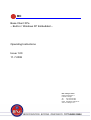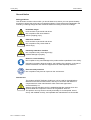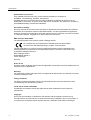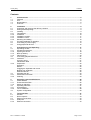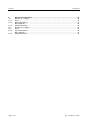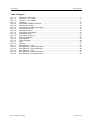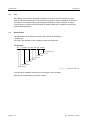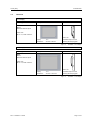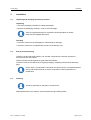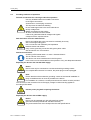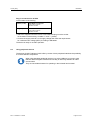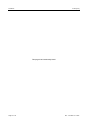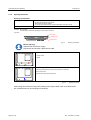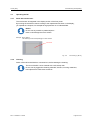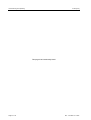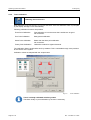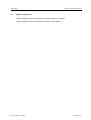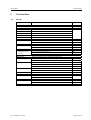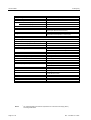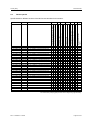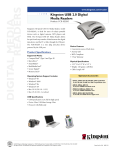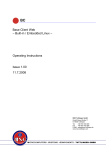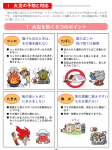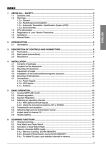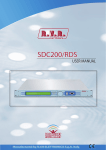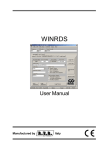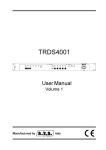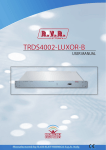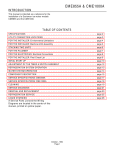Download Base Client XPe – Built-in / Windows XP Embedded – Operating
Transcript
BC Base Client XPe – Built-in / Windows XP Embedded – Operating Instructions Issue 1.00 11.7.2008 MSC Tuttlingen GmbH Rudolf-Diesel-Straße 17 D-78532 Tuttlingen Tel. +49 7461 925 200 Fax +49 7461 925 268 E-Mail [email protected] www.msc-tuttlingen.com OI: BC [XPe] General Notice General Notice Safety guidelines This document contains notices which you should observe to ensure your own personal safety, as well as to protect the product and connected equipment. These notices are highlighted in the manual by a warning triangle and are marked as follows according to the level of danger. Danger Immediate danger to life and limb of personnel and others. Non-compliance will cause death or serious (crippling) injury. Warning Hazardous situation to life and limb of personnel and others. Non-compliance may cause death or serious injury. Caution Potentially hazardous situation Non-compliance may cause slight injury; possible damage to property. Notes on correct handling Non-compliance may cause damage to the product and/or to parts/items in the vicinity. Important information about the product, the handling of the product, or the part of the documentation onto which is supposed to be made especially attentive. Environmental protection Non-compliance may have an impact on the environment. Intended use Warning Rev. 1.00 dated 11.7.2008 The products of MSC Tuttlingen GmbH may only be used for the applications described in the technical documents, and only in connection with devices or components from other manufacturers which have been approved or recommended by us. Start-up must not take place until it is established that the machine which is to accommodate this component conforms to the guideline 98/37 EC. This product can only function correctly and safely if it is transported, stored, set up, and installed correctly, and operated and maintained as recommended. -I- General Notice OI: BC [XPe] Qualification of personnel Only qualified personnel may carry out the following activities on the products: installation, commissioning, operation, maintenance. Qualified persons in accordance with the safety guidelines are defined as persons who are authorized to commission, to ground, and to tag circuits, equipment, and systems in accordance with established safety practices and standards. Disclaimer of liability We have checked the contents of this document for agreement with the hardware and software described. Since deviations cannot be precluded entirely, we cannot guarantee full agreement. However, the data in this manual are reviewed regularly and any necessary corrections included in subsequent editions. Suggestions for improvement are welcomed. EMC directive 2004/108/EC The following applies to this product of MSC Tuttlingen GmbH: BC complies with the requirements of the EMC directive 2004/108/EC on basis of the standards following in chapter "Technical Data". The EC declarations of conformity and the related documentation will be maintained at the following address for inspection by the responsible officials in accordance with article 10(1) of the above stated EC directive: MSC Tuttlingen GmbH Rudolf-Diesel-Straße 17 78532 Tuttlingen Germany Areas of use Products of MSC Tuttlingen GmbH meet the applicable, harmonized, European standards for the respective area of applications. Warranty For the devices of MSC Tuttlingen GmbH, the agreements determined in the General Terms and Conditions (AGB) are valid. Fitting conditions The fitting conditions and safety notes in the submitted document must be adhered to when commissioning and operating the products. Trade names and/or trademarks All hardware and software names are trade names and/or trademarks of the respective manufacturer. Copyright Every user documentation is intended for the operator and the operator’s personnel only. The transmission and reproduction of this document and the exploitation and communication of its contents are not allowed without express authority. Offenders will be liable for damages. - II - Rev. 1.00 dated 11.7.2008 OI: BC [XPe] Contents Contents 1 1.1 1.2 1.3 1.4 Characteristics .............................................................................................................................5 Features .........................................................................................................................................5 Use .................................................................................................................................................6 Nomenclature.................................................................................................................................6 Overview ........................................................................................................................................7 2 2.1 2.2 2.3 2.3.1 2.3.2 2.3.3 2.3.4 2.3.5 2.4 2.5 2.6 Installation ....................................................................................................................................9 Unpacking and checking the delivery contents .............................................................................9 Storing and transporting.................................................................................................................9 Installing .........................................................................................................................................9 Temperature.................................................................................................................................10 Ventilation ....................................................................................................................................10 Installation position.......................................................................................................................11 Installation cutout .........................................................................................................................11 Mounting and sealing ...................................................................................................................12 Providing readiness of operation .................................................................................................13 Connecting to power supply.........................................................................................................14 Using peripheral devices..............................................................................................................15 3 3.1 3.1.1 3.1.2 3.1.3 3.1.4 3.2 3.2.1 3.3 3.3.1 3.3.2 Commissioning and Operating.................................................................................................17 Expanding the BC ........................................................................................................................17 General requirements ..................................................................................................................17 Opening the device ......................................................................................................................18 Back-up battery ............................................................................................................................19 Flash memory ..............................................................................................................................20 Connecting peripheral devices.....................................................................................................21 Interfaces .....................................................................................................................................21 Access to ports.............................................................................................................................21 Identification label ........................................................................................................................21 Peripherals ...................................................................................................................................22 Keyboard......................................................................................................................................22 Mouse ..........................................................................................................................................22 Plugging the keyboard and mouse ..............................................................................................22 Booting from USB stick ................................................................................................................22 Ethernet network ..........................................................................................................................22 Operating the BC .........................................................................................................................23 Panel with touchscreen................................................................................................................23 Cleaning .......................................................................................................................................23 4 4.1 4.1.1 4.1.2 4.2 4.2.1 4.2.2 4.3 Operating system and Software ...............................................................................................25 Characteristics .............................................................................................................................25 Enhanced Write Filter ..................................................................................................................25 Switch-on behavior.......................................................................................................................26 Operating elements......................................................................................................................27 Soft keyboard ...............................................................................................................................27 Touch calibration..........................................................................................................................28 System configuration....................................................................................................................29 5 5.1 5.2 5.3 5.3.1 5.3.2 Technical Data............................................................................................................................31 General ........................................................................................................................................31 Device-specific .............................................................................................................................33 External connections....................................................................................................................34 USB ports.....................................................................................................................................34 Ethernet connection .....................................................................................................................34 3.2.2 Rev. 1.00 dated 11.7.2008 Page 1 of 42 Contents 6 6.1 6.1.1 6.1.2 6.1.3 6.2 6.2.1 6.2.2 6.2.3 OI: BC [XPe] Mechanical Dimensions ........................................................................................................... 35 BC with 12.1" display .................................................................................................................. 35 Front ............................................................................................................................................ 35 Device dimensions ...................................................................................................................... 36 BC12 [Built-in] ............................................................................................................................. 36 Fitting dimensions ....................................................................................................................... 38 BC with 17.0" display .................................................................................................................. 39 Front ............................................................................................................................................ 39 Device dimensions ...................................................................................................................... 40 BC17 [Built-in] ............................................................................................................................. 40 Fitting dimensions ....................................................................................................................... 42 Page 2 of 42 Rev. 1.00 dated 11.7.2008 OI: BC [XPe] Table of Figures Table of Figures Fig. 1-1: Fig. 1-2: Fig. 1-3: Fig. 2-1: Fig. 2-2: Fig. 2-3: Fig. 2-4: Fig. 3-1: Fig. 3-2: Fig. 3-3: Fig. 3-4: Fig. 3-5: Fig. 4-1: Fig. 4-2: Fig. 4-3: Fig. 5-1: Fig. 5-2: Fig. 6-1: Fig. 6-2: Fig. 6-3: Fig. 6-4: Fig. 6-5: Fig. 6-6: Example for order code.............................................................................................................6 Overview – 12.1" display ..........................................................................................................7 Overview – 17.0" display ..........................................................................................................7 Ventilation ...............................................................................................................................10 Permissible installation positions ............................................................................................11 Mounting and sealing..............................................................................................................12 Connecting to 24 VDC power supply......................................................................................14 Housing construction ..............................................................................................................18 Opening the device .................................................................................................................18 Connections to periphery........................................................................................................21 Identification label ...................................................................................................................21 Front view [e.g. BC17] ............................................................................................................23 EWF functionalities .................................................................................................................26 Soft keyboard ..........................................................................................................................27 Touch calibration.....................................................................................................................28 USB.........................................................................................................................................34 Ethernet...................................................................................................................................34 BC12 [Built-in] – Front.............................................................................................................35 BC12 [Built-in] – Device dimensions.......................................................................................37 BC12 [Built-in] – Fitting dimensions........................................................................................38 BC17 [Built-in] – Front.............................................................................................................39 BC17 [Built-in] – Device dimensions.......................................................................................41 BC17 [Built-in] – Fitting dimensions........................................................................................42 Rev. 1.00 dated 11.7.2008 Page 3 of 42 Table of Figures OI: BC [XPe] Note These BC [XPe] operating instructions describe the standard versions of the BC [XPe] Base Client. Customized variants are also based on these components. If necessary, a description of the significant special particulars is attached. Please read the operating instructions before the first use, and keep them carefully for the later use. They are written for customers with prior knowledge in PC technology and automation. Purpose These operating instructions are part of the Technical Documentation of the BC Base Client. They provide service personnel and system advisors with the information required to install, commission, operate and maintain the BC. BC [XPe] Operating Instructions Article no. 69 00 140 © Copyright MSC Tuttlingen GmbH, 78532 Tuttlingen, 2008 Subject to change without notice. Page 4 of 42 Rev. 1.00 dated 11.7.2008 OI: BC [XPe] 1 Characteristics 1.1 Features Characteristics Remote solutions are becoming more and more important for the operation and visualization of machines. Particularly the central software installation and maintenance of a server lead to considerable cost savings compared to applications with several panel computers with complete installation. In addition, the increasing circulation of Web servers in PLC and SCADA systems lead to further savings for the client license costs. • Unit for usage at the machine "on site" - Built-in (built-in unit) Housing of galvanized sheet steel Mounting by means of clamping jaws Protection class: IP 65 at front, IP 20 at rear - Stainless steel front panel - Touchscreen (analogue-resistive) - TFT color display in different sizes and resolutions - Cooling: Fanless - Supply voltage 24 VDC • Base board for integration of CPU module at ETX form factor - CPU Celeron M 600 MHz or Celeron M 1 GHz on ET(e) module - SDRAM - Compact-Flash card - Onboard graphics, shared memory • Interfaces to peripherals - 2 x USB 2.0 - Ethernet (RJ-45 socket): 10/100 Base-T • Software - Operating system based on Windows XP Embedded XPe base functions • Test certificate: CE Rev. 1.00 dated 11.7.2008 Page 5 of 42 Characteristics 1.2 OI: BC [XPe] Use BC operation terminals are completely configured for most server environments e.g. RDP, Web or extended configurations. The connection to the server will be established via Ethernet. The devices are characterized by high operational reliability at rough conditions. The BC is a typical built-in unit with a front panel made of stainless steel and is suitable for hygienically sophisticated applications. 1.3 Nomenclature The identification of the different versions of BC type series depends on • display size. The order code describes more in detail the respective equipment. For example: BC -T /C-1000M /12,1 /V2A /512 /XPe /CF1024 Compact-Flash card Operating system DRAM in MB Front design Display size CPU version Operating panel Basic system Fig. 1-1: Example for order code You will find the available components in the chapter "Technical Data". Each device is determined by an article number. Page 6 of 42 Rev. 1.00 dated 11.7.2008 OI: BC [XPe] 1.4 Characteristics Overview 12.1" display Device type Front panel Side view BC12 Built-in Stainless steel front panel Order code: BC-T/../12,1/V2A/../XPe/CF.. Built-in unit Display: 12.1" Installation depth: 55.5 mm Dimensions: 327 mm x 265 mm Mounting with clamping jaws Fig. 1-2: Overview – 12.1" display 17.0" display Device type Front panel Side view BC17 Built-in Stainless steel front panel Order code: BC-T/../17,0/V2A/../XPe/CF.. Built-in unit Display: 17.0" Installation depth: 65.5 mm Dimensions: 457 mm x 335.8 mm Mounting with clamping jaws Fig. 1-3: Rev. 1.00 dated 11.7.2008 Overview – 17.0" display Page 7 of 42 Characteristics OI: BC [XPe] This page is left intentionally blank! Page 8 of 42 Rev. 1.00 dated 11.7.2008 OI: BC [XPe] Installation 2 Installation 2.1 Unpacking and checking the delivery contents Unpacking • Check the packaging of the BC for transport damages. • Remove the packaging carefully in order to avoid damages. Save the original packaging for a possible new transportation of the BC. Keep also the supplied documents. Checking • Check the contents of the packaging for visible transport damages. • Check the contents for completeness by means of the delivery note. 2.2 Storing and transporting The BC is constructed solidly indeed. The included components are however sensitive to excessive shocks and impacts. Therefore protect the BC against too great mechanical stress. The device must be transported in its original packaging, completely with all shock-absorbing parts. Ensure that no condensation is formed on the device when it is stored/transported during cold weather periods or when it is exposed to extreme deviations of temperature. 2.3 Installing The BC is approved for operation in closed rooms. Please adhere also to the chapter "Technical Data" during installing the BC. Rev. 1.00 dated 11.7.2008 Page 9 of 42 Installation OI: BC [XPe] You've got to observe the following items in order to effect a trouble-free operation of the BC and to avoid damages. 2.3.1 Temperature • Prior to commissioning: - Allow the device time to adjust to room temperature. - If condensation has formed, do not turn the device on until it is absolutely dry. • Prevent overheating during operation: Protect the device from direct radiation by sunlight or other heat sources. • The max. ambient temperature during operation must not exceed the value specified in the chapter "Technical Data". 2.3.2 Ventilation • Do not cover ventilation holes by the installation: They effect circulation of the air to cool the device. • Provide sufficient volume for the air exchange in control cabinet/panel. The free space around the BC must be at least 50 mm, at the rear side a free space of 20 mm is permissible. • With closed housing take care of a suitable circulation. Example: BC17 [built-in] The following is valid correspondingly for other versions. Cooling fins to dissipate the heat from the CPU to the environment Fig. 2-1: Page 10 of 42 Ventilation Rev. 1.00 dated 11.7.2008 OI: BC [XPe] 2.3.3 Installation Installation position The vertical installation as well as deviations up to ± 5° in the below indicated directions are permitted. For deviations from vertical installation it is to be considered that the air exchange via ventilation holes in the housing remains guaranteed. Example: BC12 [built-in] The following is valid correspondingly for other versions. +5° –5° Fig. 2-2: 2.3.4 Permissible installation positions Installation cutout For dimensions of the installation cutout, see in chapter "Mechanical Dimensions" the section "Fitting dimensions" of the respective device. Also ensure free space to pull out the BC from the installation cutout. Rev. 1.00 dated 11.7.2008 Page 11 of 42 Installation 2.3.5 OI: BC [XPe] Mounting and sealing Built-in = Built-in unit BC as a built-in unit can be installed in cabinets and racks as well as front panels of switching cabinets and desks. • For mounting There are clamping jaws to be set into the holes planned for this in the housing well. - Put BC into the installation cutout from in front and hold it there. - Place enclosed clamping jaws on the positions marked in the figure. - Fix the device in the installation cutout by tightening the Philips screws: Tightening torque 0.4 Nm. • For installation of the front panel according with IP 65 The sealing on the back side is not interrupted and goes round the border of the plate: round cord made of foamed rubber Ø 5 mm. Example: BC17 [built-in] The following is valid correspondingly for other versions. Sealing Rubber seal Mounting Clamping jaw Fig. 2-3: Mounting and sealing Note: Select the installation cutout so that the control cabinet/panel contains reinforcement bars to stabilize the installation cutout. If necessary, install such reinforcement bars. Protection class IP 65 is only guaranteed with sufficient rigidity of control cabinet/panel, if the panel is installed correctly with the enclosed clamping jaws and the sealing is positioned correctly. Page 12 of 42 Rev. 1.00 dated 11.7.2008 OI: BC [XPe] 2.4 Installation Providing readiness of operation Fail-safe connections for ensuring trouble-free operation: Use only shielded cables and metallic connectors for all signal connections. Screw down or lock all plug connectors. This improves the electrical shielding. Do not install signal lines in the same cable ducts as high voltage lines. Caution Before commissioning the system all cable connections must be tested. It has to be guaranteed that all voltages and signals correspond to the required values. Safe derivation of electric malfunctions: Device and cabinet are to be connected on maximally short way with a central grounding point. Use a connection with maximally low impedance between device and cabinet. Caution Carry out the grounding connection with green-yellow cable with at least 2.5 mm² cross section. Interference emission: according to EN 55022:1998 + A1:2000 + A2:2003 Class A This is a device of the class A. This device can cause interferences in the living area; in this case it can be demanded from the operator to carry out adequate measures. Especially for devices with 100-240 VAC supply: Danger Notice: Device must only be connected to a socket-outlet with grounding contact. For complete disconnection from mains, the power plug must be unplugged. Caution Note: Ensure that the socket-outlet with grounding contact of the internal installation is freely accessible and is as close as possible to the device. For installation in a cabinet, a central power disconnect switch must be provided. The connector of the connection line to the supply voltage is a disconnecting appliance according to EN 60950. Pull the power plug before opening the device! Danger Especially for devices with 24 VDC supply: Warning Rev. 1.00 dated 11.7.2008 Notice: Device may be operated only with safe extra low voltage (extra low function potential with safe disconnection). The power transformer must correspond to the valid specifications. Page 13 of 42 Installation 2.5 OI: BC [XPe] Connecting to power supply Mains supply voltage 24 VDC Warning 24 VDC (18..36 VDC) supply for integrated DC/DC transducer. The voltage applied must meet the requirements for a safe extra low voltage (SELV) according to EN 60950! Attend to "+" and "–" polarity! Before connecting to mains Warning Does available voltage conform to the standard voltage requirement? Functional grounding: Connect grounding point with cabinet ground! Grounding bolt M4x10 on the rear of the housing Example: BC12 [built-in] The following is valid correspondingly for other device versions. Bottom side of the housing: Voltage supply 24 VDC: DFK-MSTB 2,5/ 2-GF-5,08 Warning Note: pin assignment Grounding point M4x10 Fig. 2-4: Connecting to 24 VDC power supply Connection cable For connecting the power supply we recommend: Cu wire 75 °C Cross-section 2.5 mm² Tightening torque 0.5..0.6 Nm (with screws at the plug component) Page 14 of 42 Rev. 1.00 dated 11.7.2008 OI: BC [XPe] Installation Plug-in connection for 24 VDC on the bottom of the housing Header (socket) DFK-MSTB 2,5/ 2-GF-5,08 2 pin, pitch: 5.08 mm Phoenix Contact Plug component MSTB 2,5/ 2-STF-5,08 2 pin, pitch: 5.08 mm Phoenix Contact • Attach the supplied connector onto a 2-wire cable and plug it into the socket on the bottom of the housing. Consider "+" and "–" polarity. • Connect the supply cable to a 24 V supply voltage that meets the requirements for a safe extra low voltage (SELV) according to EN 60950. The device is ready for 24 VDC operation. 2.6 Using peripheral devices The devices of MSC Tuttlingen GmbH offer by means of their peripheral interfaces the possibility to connect different components. When using standard peripheral devices (e.g. at the USB port) you have to note that their electromagnetic interference immunity is often only sufficient for office environments. They are not suitable however for operating in the industrial environment! Rev. 1.00 dated 11.7.2008 Page 15 of 42 Installation OI: BC [XPe] This page is left intentionally blank! Page 16 of 42 Rev. 1.00 dated 11.7.2008 OI: BC [XPe] Commissioning and Operating 3 Commissioning and Operating 3.1 Expanding the BC Note: BC is a completely configured device. An expansion is not planned for the user. If necessary only the replacement of Compact-Flash card and back-up battery is required. 3.1.1 General requirements Limitation of liability All technical specifications and approvals apply only to expansions approved by MSC Tuttlingen GmbH. No liability can be accepted for impairment of functions caused by the use of devices and components from other manufacturers. All modules and components are electrostatically sensitive. The ESD notes are absolutely to be considered. The opposite symbol indicates the use of electrostatically sensitive modules. Precautions Caution Electronic components are extremely sensitive to electrostatic discharge. Therefore, certain precautionary measures are necessary when handling these modules. Please refer to the directive for Electrostatically Sensitive Devices (ESD guideline). • Before plugging in or unplugging any components, disconnect the BC from the power supply. • Before plugging in the connection cables, the static charge of your body, the BC and the cables must be brought to the same level. To do this, briefly touch the metal housing. • Discharge the electrostatic charge from tools you are using. • Wear a grounding strip when handling components. • Leave components in their packaging until they are to be installed. • Components should only be held at the edges – never touch connection pins and conductive tracks. • Never operate the BC with the housing open. Notice: Only service personnel is allowed to open the BC. Caution Rev. 1.00 dated 11.7.2008 Page 17 of 42 Commissioning and Operating 3.1.2 OI: BC [XPe] Opening the device Housing construction Housing well The mechanical system is designed - for fitting the electronic components: Base board with ET(e) module. - for mounting of further system components display, front panel, hood. Housing hood The hood is put on from behind and screwed on. Example: BC12 [built-in] The following is valid correspondingly for other device versions. Top view: Front panel Housing well Housing hood Fig. 3-1: Housing construction Before opening: Separate the device from supply. Disconnect all connection cables from the BC. Loosen the two screws on the housing hood: Philips screw M3x6 Pull the housing hood downward: By this the straps at the top of the hood remove out of the slits of the housing well. Remove the housing hood to the back. Fig. 3-2: Opening the device After having removed the housing hood, battery and Compact-Flash card on the base board are accessible and can be exchanged if necessary. Page 18 of 42 Rev. 1.00 dated 11.7.2008 OI: BC [XPe] 3.1.3 Commissioning and Operating Back-up battery The battery that is installed on the base board provides Real Time Clock and CMOS memory with a current, in order to permanently save system information, even if the board is separated from the supply. Type CR2032 Electrochemical system Primary Lithium cylindrical and button Nominal capacity 230 mAh Nominal voltage 3V Diameter 20 mm Height 3.2 mm Weight 3g Replacing the battery When the charge is too low or the battery is empty, the data stored in the CMOS RAM (e.g. date and time) might not be accurate. Then the Lithium battery must be replaced. To replace the battery, follow these steps: • Observe the precautions in section "General requirements". • Open the housing as described in section "Opening the device". • With a medium flat-bladed screwdriver, gently pry the battery enough to free the battery from its socket. • Install the new battery in the socket, orienting the "+" face-up. • Close the BC again. Caution Notice: Incorrect replacement leads to danger of explosion. The battery may be replaced only with an identical battery or with a type recommended by the manufacturer. Ensure that you insert the battery in the right way (see polarity). Note: Do not throw Lithium batteries into the household waste. They must be disposed of in accordance with local regulations concerning special waste. Rev. 1.00 dated 11.7.2008 Page 19 of 42 Commissioning and Operating 3.1.4 OI: BC [XPe] Flash memory The base board of the BC is firmly equipped with a Compact-Flash card. The Compact-Flash card is used as a storage medium exclusively for the operating system and the system configuration. Notice: Do not "save" any data to the storage medium if a supply voltage failure occurs! The variable voltage in such an event causes uncontrolled writing to the storage medium, data files may be overwritten or deleted. UPS (Uninterruptible Power Supply) prevents loss of data! Exchanging the Compact-Flash card If data are destroyed on the Compact-Flash card, it is to be replaced by a new one, that can be got by MSC Tuttlingen GmbH. To replace the Compact-Flash card, follow these steps: • Observe the precautions in section "General requirements". • Open the housing as described in section "Opening the device". • Remove the damaged Compact-Flash card and insert the new card. • Close the BC again. Page 20 of 42 Rev. 1.00 dated 11.7.2008 OI: BC [XPe] Commissioning and Operating 3.2 Connecting peripheral devices 3.2.1 Interfaces Access to ports Connections to peripheral devices are placed on the bottom of the housing. Example: BC12 [built-in] The following is valid correspondingly for other device versions. Bottom side of the housing: 3 No. Interface 1 2 1 Connector type USB port A USB type A, 4 pin 2 USB port B USB type A, 4 pin 3 Ethernet RJ-45 socket, 8 pin Fig. 3-3: Connections to periphery Notice: When connecting peripheral devices, pay attention to their industrial compatibility! Configuration of the connections, see identification label on the rear of the housing! Terminals are standardized contacts with known default assignments. Identification label + - Ethernet USB A Tuttlingen GmbH USB B Power www.msc-tuttlingen.de The identification label outside on the rear of the housing shows the configuration of the interfaces on the bottom of the housing. 24 V DC Fig. 3-4: Rev. 1.00 dated 11.7.2008 Identification label Page 21 of 42 Commissioning and Operating 3.2.2 OI: BC [XPe] Peripherals Notice: For the process operation external keyboard and external mouse must be provided with the CE mark (for industrial environment!). External keyboard and touchscreen may be operated in parallel. Keyboard The BC is designed to connect a USB keyboard. It can be connected to one of the USB ports. Mouse The BC is designed to connect a USB mouse. It can be connected to one of the USB ports. Plugging the keyboard and mouse Notice: Plug-in keyboard and/or mouse only after the switch-on of the device! If keyboard and/or mouse are already inserted on the USB interfaces during the switch-on of the device, they are not always functional. After having inserted them again with the device switched-on, they are supplied correctly with supply voltage and are available for operation. 1. Switch-on the device. 2. Plug-in keyboard and/or mouse. Booting from USB stick If the BC has to boot from a USB stick, the stick can be plugged arbitrarily on one of the available USB interfaces. Ethernet network The BC can be connected to a computer network via the RJ-45 socket "Ethernet". Ethernet is a standard for local networks. Twisted-pair cables are used for networking the computers. Page 22 of 42 Rev. 1.00 dated 11.7.2008 OI: BC [XPe] Commissioning and Operating 3.3 Operating the BC 3.3.1 Panel with touchscreen The touchscreen is integrated in the display section of the front panel. By touching the sensitive screen according to the represented functions on the display, you operate the computer, for example through pressure on an indicated field. Notice: Do not use any metallic or peaked objects – these could damage the touch surface. Example: BC17 [built-in] The following is valid correspondingly for other versions. Touchscreen Fig. 3-5: 3.3.2 Front view [e.g. BC17] Cleaning Switch off the BC and all devices connected to it, before starting the cleaning. The front of the BC can be cleaned with a soft, damp cloth. Do not use any aggressive cleaning materials, thinners, scouring material or, hard objects that could cause scratches. Rev. 1.00 dated 11.7.2008 Page 23 of 42 Commissioning and Operating OI: BC [XPe] This page is left intentionally blank! Page 24 of 42 Rev. 1.00 dated 11.7.2008 OI: BC [XPe] 4 Operating system and Software 4.1 Characteristics Operating system and Software The software of the BC [XPe] terminal system is equipped with a Windows XPe operating system that has been particularly syntonized to the hardware. Various components to support the terminal's functionalities have been integrated. After starting, the system will boot as a regular XP operating system. Afterwards the connection program or the application may be selected. • Programs such as Microsoft Internet Explorer, Adobe Acrobat Reader, Notepad or Media Player are available. • Terminal services (RDP) will be supported as extended network components. • Basic components for additional OPC installation exist. • Local and network printers are supported. Users who want to apply the BC [XPe] with particular software should let examine which additional components are needed for their application. MSC Tuttlingen GmbH will generate a customized operating system if desired. Electronic engineers who want to design a user program for the BC [XPe] can develop based upon basic components such as Sun Java Virtual Machine 1.6 and .NET Framework 2.0. The Enhanced Write Filter provides particular protection for systems based on Compact-Flash as described below. 4.1.1 Enhanced Write Filter The Enhanced Write Filter (EWF) is a special filter driver for Windows XP Embedded which enables a file system to be operated in 'Read Only' operation. Implementation of the EWF is expedient for flash-based memory media such as Compact-Flash. The operating time of the flash memory reciprocal-proportionally depends on number and size of conducted write accesses onto the flash memory. The less write accesses are conducted and the smaller the amount to be written is, the longer the flash memory can be used. The operating system continually writes data into the memory (log files etc.) even though no deliberate write accesses are conducted over e.g. the Explorer. All write accesses are diverted to the working memory (RAM) if the EWF is activated. Thus there are no write accesses onto the Compact-Flash. The terminal can be switched off without shutdown. The current state of the EWF can be influenced with a command line tool (ewfmgr) or the shortcuts on the desktop. The EWF must be deactivated if alterations on a protected system shall be made. Please note that alterations are realizable in the administrator login only. Rev. 1.00 dated 11.7.2008 Page 25 of 42 Operating system and Software OI: BC [XPe] Following chart depicts the functionalities that are shortcuts available on the desktop: EWF status The status of the EWF is shown in a operator console window. EWF commit Actual alterations are permanently adopted and durably available after rebooting. Installation EWF off EWF is put into installation mode (off). Rebooting is not necessary. Subsequently all alterations on the system are adopted directly. EWF enable The system is put into the protected mode. Alterations are not durably adopted by the system after rebooting. Fig. 4-1: 4.1.2 EWF functionalities Switch-on behavior The BC [XPe] automatically starts booting after power is supplied. Previously, the LAN connection has to be linked to the Ethernet interface for recognition while booting. Keyboard and mouse can be connected to the USB ports if needed. There is no On/Off switch. Page 26 of 42 Rev. 1.00 dated 11.7.2008 OI: BC [XPe] 4.2 Operating system and Software Operating elements Choose between several options to operate the device: • Touchscreen integrated in display section • Soft keyboard to be superimposed in the display • Keyboard and mouse to be connected to the USB interfaces if required 4.2.1 Soft keyboard Fading in the soft keyboard mask. Fig. 4-2: Soft keyboard The soft keyboard is faded in on the screen after pressing the character. To close the soft keyboard the closing block must be activated within the keyboard. The keyboard layout is available in German and English (AE). Switching languages occurs in the system configuration range. Rev. 1.00 dated 11.7.2008 Page 27 of 42 Operating system and Software 4.2.2 OI: BC [XPe] Touch calibration Calibrating the touchscreen. New calibration of the touchscreen occurs with execution of the dot-calibration which is prompted by the display. Storage occurs automatically. Following calibration functions are possible: Three Point Calibration Fast calibration of a touchscreen that is well-known as good. No corrections. Four Point Calibration Best general calibration. Seven Point Calibration Better than the three point calibration. No corrections. Twenty Point Calibration Calibration method for highest demands. The calibration offset is positioned at 20% by standard. This is noticeable through more precision at the corners of the system. Calibration values are adopted with the accept-button. Fig. 4-3: Touch calibration Touch is already calibrated at delivery status. Therefore usually no post-calibration by the user is necessary. Page 28 of 42 Rev. 1.00 dated 11.7.2008 OI: BC [XPe] 4.3 Operating system and Software System configuration System configuration will be operated like a regular Windows XP system. Special settings can be conducted with the system control applets. Rev. 1.00 dated 11.7.2008 Page 29 of 42 Operating system and Software OI: BC [XPe] This page is left intentionally blank! Page 30 of 42 Rev. 1.00 dated 11.7.2008 OI: BC [XPe] Technical Data 5 Technical Data 5.1 General Component Description BC Basic system Built-in Protection class Order code Built-in unit IP 65 at front, IP 20 at rear Cooling Fanless Housing Galvanized sheet steel (thickness 1 mm) Mounting Clamping jaws for fixing in the installation cutout Front Stainless steel front panel /V2A Operating panel Touchscreen (analogue-resistive) -T Display Active matrix LCD TFT color 12.1" / SVGA / 800 x 600 pixel /12,1 17.0" / SXGA / 1280 x 1024 pixel /17,0 Base board Board for integration of CPU module at ETX form factor CPU on ET(e) module Memory extension Compact-Flash Celeron M 600 MHz /C-600M Celeron M 1 GHz /C-1000M 256 MB PC2700 SDRAM /256 512 MB PC2700 SDRAM /512 1 GB PC2700 SDRAM /1024 1 GB CF card /CF1024 2 GB CF card /CF2048 Onboard graphics, shared memory External interfaces 2 x USB 2.0 1 x Ethernet 10/100 Base-T Operating system Rev. 1.00 dated 11.7.2008 Operating system based on Windows XP Embedded /XPe Page 31 of 42 Technical Data OI: BC [XPe] 24 VDC / 18..36 VDC (SELV) Supply voltage 1) Power consumption typ. Device with 12.1" display 35 W Device with 17.0" display 70 W max. 75 W Mechanical dimensions depending on device variation (see chapter "Mechanical Dimensions") Weight depending on equipment (see section "Device-specific" in this chapter) Ambient temperature Operation (vertical installation, with natural convection) Device with 12.1" display (basic type of configuration) 0 ºC to +50 ºC Device with 17.0" display 0 ºC to +45 ºC Storage -20 ºC to +60 ºC Relative humidity 50% max. at +40 ºC non condensing 90% max. at +20 ºC non condensing Ambient air free of corrosive gases Oscillation load (in operation) according to EN 60068-2-6 10 Hz to 58 Hz 0.150 mm pp 58 Hz to 150 Hz 1g Shock load (in operation) according to EN 60068-2-27 10 g, 11 ms, 3 shocks EMC directive 2004/108/EC Testing for EC conformity Interference emission according to EN 55022:1998 + A1:2000 + A2:2003 Class A Interference resistance according to EN 55024:1998 + A1:2001 + A2:2003 and EN 61000-6-2:2001 Endurance test 24 h Burn-In Test certificate CE Notice: Page 32 of 42 1) The voltage applied must meet the requirements for a safe extra low voltage (SELV) according to EN 60950. Rev. 1.00 dated 11.7.2008 OI: BC [XPe] 5.2 Technical Data Device-specific Art. no. Order code BC12 CM855 XPe BC12 CM855 XPe BC12 CM855 XPe BC12 CM855 XPe BC12 CM855 XPe BC12 CM855 XPe 6309U80 6309U80 6309U80 6309U80 6309U80 6309U80 BC-T/C-600M/12,1/V2A/256/XPe/CF1024 BC-T/C-600M/12,1/V2A/512/XPe/CF1024 BC-T/C-600M/12,1/V2A/1024/XPe/CF1024 BC-T/C-600M/12,1/V2A/256/XPe/CF2048 BC-T/C-600M/12,1/V2A/512/XPe/CF2048 BC-T/C-600M/12,1/V2A/1024/XPe/CF2048 x x x x x x x x x x x x BC12 CM855 XPe BC12 CM855 XPe BC12 CM855 XPe BC12 CM855 XPe BC12 CM855 XPe BC12 CM855 XPe 6309U80 6309U80 6309U80 6309U80 6309U80 6309U80 BC-T/C-1000M/12,1/V2A/256/XPe/CF1024 BC-T/C-1000M/12,1/V2A/512/XPe/CF1024 BC-T/C-1000M/12,1/V2A/1024/XPe/CF1024 BC-T/C-1000M/12,1/V2A/256/XPe/CF2048 BC-T/C-1000M/12,1/V2A/512/XPe/CF2048 BC-T/C-1000M/12,1/V2A/1024/XPe/CF2048 x x x x x x BC17 CM855 XPe BC17 CM855 XPe BC17 CM855 XPe BC17 CM855 XPe BC17 CM855 XPe BC17 CM855 XPe 6309U82 6309U82 6309U82 6309U82 6309U82 6309U82 BC-T/C-600M/17,0/V2A/256/XPe/CF1024 BC-T/C-600M/17,0/V2A/512/XPe/CF1024 BC-T/C-600M/17,0/V2A/1024/XPe/CF1024 BC-T/C-600M/17,0/V2A/256/XPe/CF2048 BC-T/C-600M/17,0/V2A/512/XPe/CF2048 BC-T/C-600M/17,0/V2A/1024/XPe/CF2048 x x x x x x BC17 CM855 XPe BC17 CM855 XPe BC17 CM855 XPe BC17 CM855 XPe BC17 CM855 XPe BC17 CM855 XPe 6309U82 6309U82 6309U82 6309U82 6309U82 6309U82 BC-T/C-1000M/17,0/V2A/256/XPe/CF1024 BC-T/C-1000M/17,0/V2A/512/XPe/CF1024 BC-T/C-1000M/17,0/V2A/1024/XPe/CF1024 BC-T/C-1000M/17,0/V2A/256/XPe/CF2048 BC-T/C-1000M/17,0/V2A/512/XPe/CF2048 BC-T/C-1000M/17,0/V2A/1024/XPe/CF2048 x x x x x x x x x x x x x x x x x x x x x x x x x x x x x x CF x x x x x x x x x x x x x x x OS x x x x x x x x x x x x x x x x x x x x x x x x x x x x x x x x x x x x x x x Weight Weight (standard) [kg], approx. CPU Display RAM Celeron M 600 MHz Celeron M 1 GHz 12.1" TFT color, SVGA 17.0" TFT color, SXGA Indication 256 MB SDRAM 512 MB SDRAM 1 GB SDRAM 1 GB Compact-Flash card 2 GB Compact-Flash card Windows XP Embedded Front 327x265 front panel V2A 12.1" touch 457x335.8 front panel V2A 17.0" touch Specific dates for different versions of the BC line are described in this section. x x x x x x x x x 3.50 3.50 3.50 3.50 3.50 3.50 x x x x x x x x x 3.50 3.50 3.50 3.50 3.50 3.50 x x x x x x x x x 6.60 6.60 6.60 6.60 6.60 6.60 x x x x x x x x x 6.60 6.60 6.60 6.60 6.60 6.60 The accessories (clamping jaws) for each device weigh 100 g approximately. Rev. 1.00 dated 11.7.2008 Page 33 of 42 Technical Data OI: BC [XPe] 5.3 External connections 5.3.1 USB ports 4 pin USB connector, type A, to connect USB peripheral devices. USB Type A 4 pin 4 3 2 1 USB 1 2 3 4 Meaning VCC USB USB– USB+ GND Voltage supply Data Data Ground Fig. 5-1: USB Note: 2 x USB 2.0 5.3.2 Ethernet connection One Ethernet connection via 10Base-T connector "Ethernet". The Ethernet controller supports transfer rates of 10 Mbit/s and 100 Mbit/s. 10Base-T RJ-45 CAT5 8 1 Pin 1 2 3 4 5 6 7 8 Signal Meaning Input/Output TxD+ TxD– RxD+ N.C. N.C. RxD– N.C. N.C. 10Base-T Transmit 10Base-T Transmit 10Base-T Receive not connected not connected 10Base-T Receive not connected not connected Differential Output Differential Output Differential Input ----Differential Input ----Fig. 5-2: Page 34 of 42 Ethernet Rev. 1.00 dated 11.7.2008 OI: BC [XPe] Mechanical Dimensions 6 Mechanical Dimensions 6.1 BC with 12.1" display 6.1.1 Front • Stainless steel • Built-in = Built-in unit 265 • 327 mm x 265 mm • 12.1" display • Touchscreen 250 x 188.5 327 Fig. 6-1: Rev. 1.00 dated 11.7.2008 BC12 [Built-in] – Front Page 35 of 42 Mechanical Dimensions 6.1.2 OI: BC [XPe] Device dimensions BC12 [Built-in] 265 Page 36 of 42 53.5 55.5 25.5 -5.5 0 0 Rev. 1.00 dated 11.7.2008 OI: BC [XPe] Mechanical Dimensions 265 256.5 8.5 0 8.5 318.5 327 0 General tolerances ISO 2768 – mK Fig. 6-2: Rev. 1.00 dated 11.7.2008 BC12 [Built-in] – Device dimensions Page 37 of 42 Mechanical Dimensions 6.1.3 OI: BC [XPe] Fitting dimensions Recommended installation cutout 250 312 Fig. 6-3: Page 38 of 42 BC12 [Built-in] – Fitting dimensions Rev. 1.00 dated 11.7.2008 OI: BC [XPe] 6.2 BC with 17.0" display 6.2.1 Front Mechanical Dimensions • Stainless steel • Built-in = Built-in unit • 457 mm x 335.8 mm 335.8 • 17.0" display • Touchscreen 341 x 273.5 457 Fig. 6-4: Rev. 1.00 dated 11.7.2008 BC17 [Built-in] – Front Page 39 of 42 Mechanical Dimensions 6.2.2 OI: BC [XPe] Device dimensions BC17 [Built-in] 335.8 Page 40 of 42 63.5 65.5 35.5 -5.5 0 0 Rev. 1.00 dated 11.7.2008 OI: BC [XPe] Mechanical Dimensions 335.8 327.3 448.5 457 0 8.5 8.5 0 General tolerances ISO 2768 – mK Fig. 6-5: Rev. 1.00 dated 11.7.2008 BC17 [Built-in] – Device dimensions Page 41 of 42 Mechanical Dimensions 6.2.3 OI: BC [XPe] Fitting dimensions Recommended installation cutout 321 442 Fig. 6-6: Page 42 of 42 BC17 [Built-in] – Fitting dimensions Rev. 1.00 dated 11.7.2008