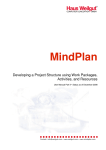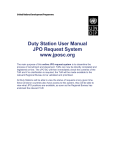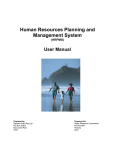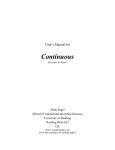Download Biblio4Plone User Manual V 0.2 (30-01-2013) Home view
Transcript
Biblio4Plone User Manual V 0.2 (30-01-2013) Home view Make a search in all reference(s) Go to the general edition Menu Go to My Folder Go to the Help Menu Site Index Search Incl. PDF View the publications of the OD Taxonomy and Phylogeny View the publications of the OD Natural Environments View the publications of the OD Earth and History of Life View the RBINS collections published by RBINS authors RBINS collections published by external authors View the publications about the Collections management Biblio4Plone User Manual My Folder Menu View “My References” View the publications of the OD Taxonomy and Phylogeny View the publications of the OD Natural Environments View the publications of the OD Earth and History of Life View the RBINS collections published by RBINS authors RBINS collections published by external authors View the publications about the Collections management Add or import reference(s) as RBINS author Add or import reference(s) as no RBINS author Add or import reference(s) on RBINS collections as no RBINS author Add a new reference Choose the Reference type See also BibTex bibliography types in Help Folder Edit a new reference Red square = required field Enter Firstname(s) and Last Name Do not use abbreviation 2. Enter Title Use full journal name 1. 3. Enter ISBN, PMID, DOI but no ISSN Do not use this field Use the Tags file of the Categorization view Enter Impact Factor value if available : IF 2011 = 0.789 The file with all paper with impact factors is available here Enter ISSN Do not forget to save ! Import new reference(s) Choose file to import or Copy/Paste in source text 1. Choose the source format Import 3. 2. After the creation or the import Add full text file or link Link to Online version Link to printable PDF (Editor Site or other) If you want a published reference with a private PDF, use this option Link to Printable PDF Only if no copyrigth issues After the creation or the import Tag the new reference(s) Choose the tags Choose the OD or the structure in the Organigram (see below) Specify Language a. 1. 2. 3. 2. How to select the OD or the structure b. c. And finally ... Publish the reference(s) 1. Publish the reference Main Edition Menu