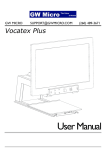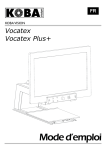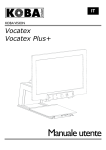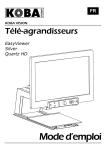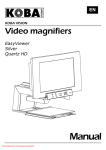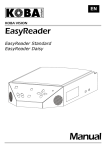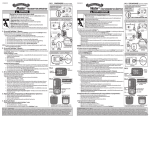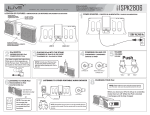Download User Manual - KOBA Vision
Transcript
EN KOBA VISION Vocatex Vocatex Plus+ User Manual This manual describes the following versions of the KOBA Vision Vocatex: Vocatex 4.0.6 Vocatex Plus+ 4.0.6 In combination with screen: Samsung LE32A558. Slight differences are possible if other versions or screens are used. The latest versions of the manual can be downloaded from the KOBA Vision website: http://www.kobavision.be. Release date: Monday, 16 November 2009 i VOCATEX User Manual KOBA Vision De Oude Hoeven 6 • 3971 Leopoldsburg • Belgium Tel +32 (0)11 34 45 13 • Fax +32 (0)11 34 85 25 [email protected] http://www.kobavision.be 1 2 Table of contents Table of contents ......................................................................................................3 Introduction ..............................................................................................................5 Vocatex parts.................................................................................................................................... 5 Read Aloud Video Magnifier Vocatex, Vocatex Plus+ ................................................................ 5 Screen ......................................................................................................................................... 5 Adapter ........................................................................................................................................ 5 HDMI-HDMI ................................................................................................................................. 6 What would you need? ..................................................................................................................... 6 Aerial cable.................................................................................................................................. 6 HDMI–DVI, HDMI-HDMI, VGA-VGA connector (computer connection) ..................................... 6 Audio cable (computer connection)............................................................................................. 6 Safety and maintenance instructions ......................................................................7 Safety instructions ............................................................................................................................ 7 Maintenance instructions.................................................................................................................. 8 First-time use ............................................................................................................9 Connecting cables ............................................................................................................................ 9 Set screen ........................................................................................................................................ 9 Checking whether the device works ................................................................................................. 9 Controls ...................................................................................................................10 Switching on/off .............................................................................................................................. 10 Switching on .............................................................................................................................. 10 Switching off .............................................................................................................................. 10 Reading Aloud ........................................................................................................................... 11 Reading Aloud ................................................................................................................................ 11 Procedure .................................................................................................................................. 11 Continue to read ........................................................................................................................ 11 Pause ........................................................................................................................................ 11 Brief manual ................................................................................................................................... 12 Slide table ....................................................................................................................................... 14 Control panel .................................................................................................................................. 14 Zoom in/zoom out...................................................................................................................... 14 Reading modes ......................................................................................................................... 14 Reading aloud ........................................................................................................................... 14 Column selector ........................................................................................................................ 15 Computer (Vocatex Plus+) ........................................................................................................ 15 Contrast (Vocatex Plus+) .......................................................................................................... 15 Previous/Next sentence (Vocatex Plus+).................................................................................. 15 Usage tips....................................................................................................................................... 16 3 Reading aloud – Text blocks ..................................................................................................... 16 Reading aloud – Recognition .................................................................................................... 16 Reading ..................................................................................................................................... 16 Watch photos ............................................................................................................................ 16 Crafting ...................................................................................................................................... 16 Writing ....................................................................................................................................... 16 Vocatex – computer (Vocatex Plus+) ............................................................................................. 16 Headphone ..................................................................................................................................... 16 Troubleshooting ......................................................................................................17 Warranty ..................................................................................................................18 Express warranty ............................................................................................................................ 18 Warranty provisions ........................................................................................................................ 18 Service fulfillment ........................................................................................................................... 18 Data chart ...........................................................Fout! Bladwijzer niet gedefinieerd. Vocatex........................................................................................................................................... 19 Vocatex Plus+ ................................................................................................................................ 20 4 1 Chapter I N T R O D U C T I O N Introduction Thank you very much for buying the Vocatex. We have gone to great lengths to create a qualitative and user-friendly device and we hope you will be able to use it for years to come. Vocatex parts You will need the following parts to be able to use the Vocatex: Read Aloud Video Magnifier Vocatex, Vocatex Plus+ Vocatex Vocatex Plus+ Screen Always ask KOBA Vision or your dealer whether your screen specifications are sufficient. Warning The screen is to be assembled and disassembled by authorized persons exclusively. Non-compliance can cause severe damage. Adapter To feed the device, you need to connect the adapter. Only use the Vocatex in combination with adapter: AC Adapter FranMar FRA045-S12. 5 I N T R O D U C T I O N HDMI HDMI-HDMI You need a HDMI-HDMI connector to connect the Vocatex to the screen. What would you need? Aerial cable If you also wish to use the screen as a TV, you will need an aerial cable that plugs into the cable distribution network. The TV is controlled with the remote control of the screen. Not all screens have an aerial terminal. HDMI–DVI, HDMI-HDMI, VGA-VGA connector (computer connection) To use the screen as a computer screen, you will need an HDMI-DVI, HDMI-HDMI or VGA– VGA connector. This connector will help you connect your computer to the screen. Depending on the screen type, you will need an HDMI-DVI, HDMI-HDMI of VGA-VGA connector. Always look at the screen specifications. Audio cable (computer connection) If you use the screen as computer screen, you need an audio cable to pass the sound from your computer to the speakers of the screen. Warning Cables are to be plugged in by authorized persons exclusively. Noncompliance can cause severe damage. 6 S A F E T Y A N D M A I N T E N A N C E I N S T R U C T I O N S 2 Chapter Safety and maintenance instructions Safety instructions Consult the user manual of the screen for specific safety instructions that comes with the screen. Save this manual carefully. It contains all necessary information about your device. Keep the device in a dry, well-vented and clean spot. Do not place the device in direct sunlight or next to a source of heat. Never use this device in ambient temperatures higher than 35°C. This device is designed as aid to magnify and to read aloud documents. Any change of purpose voids the CE-mark. It is compulsory to electrically ground the device. The manufacturer cannot be held responsible for any injuries to humans or animals or for any damage to objects caused by non-compliance with this safety instruction. Never attempt to repair the device by yourself. It is dangerous to remove protective covers which are there to prevent electric shock. You must contact KOBA Vision or your dealer in case of defects. To avoid electrocution, do not place the device in a spot where it can come into contact with liquids. Your product is designed and manufactured with high quality materials and components, which can be recycled and reused. Do not dispose of your old product in your general household waste bin. Dispose of the complete product (including its cables, plugs and accessories) in the designated collection facilities. 7 S A F E T Y A N D M A I N T E N A N C E I N S T R U C T I O N S Warning You must be extremely cautious when moving the Vocatex. The Vocatex must not be picked up by the screen, the type panel, the light shades or the slide table. Warning The screen is to be assembled and disassembled by authorized persons exclusively. Non-compliance can cause severe damage. Maintenance instructions The device can be cleaned with a damp cloth. Never use chemicals for they can damage the finish and/or other parts. Occasionally clean the screen and the lens using a damp cloth. After a certain amount of time, the slide rails need to be lubricated with oil or adequately fluid grease. The adapter must only be replaced by the same type (AC Adapter FranMar FRA045S12) after switching off the device and removing the adapter from the grid. Treat your device with care and you will enjoy it for years to come. 8 F I R S T - T I M E 3 Chapter U S E First-time use You need to go through the following steps to use the Vocatex for the first time: Connect cables Set screen Check wether the device works Connecting cables HDMI OUT: Input for HDMI connector to from the Vocatex to the screen screen. www.kobavision.be Made in Belgium HDMI OUT Input: 9V ,, 12VDC DC 2.22A 3.75A (Max) Max. Power: 20W 45W Standby Power: 0.06W 0.16W POWER IN POWER IN: Plug for the adapter. Only use with AC Adapter FranMar FRA024-S09 FRA045-S12 The screen is separately connected by a power plug. Set screen Set the screen before taking the device into use. To be able to make maximum use of the Vocatex, set the following display controls: Contrast: maximum Brightness: 40% Colour: 30% Sharpness: 40% Checking whether the device works Please check whether the device works after installing and setting. Switch on the screen and the Vocatex. (See next chapter – Switching on/off) 9 4 Chapter C O N T R O L S Controls After having successfully connected and tested the Vocatex, we will now go into the controls and the operation of the Vocatex. Switching on/off Switching on 1. Press the button to switch on the screen. (1) 2. Press the button at the left side of the interface to switch on the Vocatex. (2) 2 1 Switching off (reverse order) 1. Switch off the Vocatex with the button at the left side of the interface. (2) 2. Press the button to switch off the screen. (1) 10 C O N T R O L S Reading Aloud The read aloud function isn’t ready after switching on the devices. By pressing the read button, the devices indicated with a message that the read aloud function is initializing. The reading aloud is ready after giving you a signal. Reading Aloud Procedure 1. Put the text under the Vocatex. 2. The text is visible on the screen. 3. Select a text block by placing the text block in the middle of the screen or by crossing the text block with the column selector. Press the central turning knob 4 to start the reading aloud. Continue to read The devices stops reading at the end of the text block on the screen. If you like to read the next part that isn’t visible on the screen, slide the next part of the text block on the screen. The Vocatex will continue reading from your last position in the text block. The Vocatex searches the last words and continues. It isn’t necessary to put the last position just on top of the screen. The Vocatex will find your last reading position and continues to read aloud. Pause Read aloud starts by pressing button 4. To pause the text, press again on button 4. If you don’t slide or move the text, Vocatex will continue reading from the last reading position. (Pause) To start again from the top, move the text back up with 1 cm. aaaaaaaaaaaaaaaaaaaaaaaaaaaaaaa aaaaaaaaaaaaaaaaaaaaaaaaaaaaaaa aaaaaaaaaaaaaaaaaaaaaaaaaa aaaaa aaaaaaaaaaaaaaaaaaaaaaaaaaaaaaa aaaaaaaaaaaaaaaaaaaaaaaaaaaaaaa aaaaaaaaaaaaaaaaaaaaaaaaaaaaaaa aaaaaaaaaaaaaaaaaaaaaaaaaaaaaaa aaaaaaaaaaaaaaaaaaaaaaaaaaaaaaa aaaaaaaaaaaaaaaaaaaaaaaaaaaaaaa aaaaaaaaaaaaaaaaaaaaaaaaaaaaaaa aaaaaaaaaaaaaaaaaaaaaaaaaaaaaaa aaaaaaaaaaaaaaaaaaaaaaaaaaaaaaa aaaaaaaaaaaaaaaaaaaaaaaaaaaaaaa aaaaaaaaaaaaaaaaaaaaaaaaaaaaaaa aaaaaaaaaaaaaaaaaaaaaaaaaaaaaaa aaaaaaaaaaaaaaaaaaaaaaaaaaaaaaa aaaaaaaaaaaaaaaaaaaaaaaaaaaaaaa 2 1 aaaaaaaaaaaaaa aaaaaaaaaaaaaa aaaaaaaaaaaaaa aaaaaaaaaaaaaa aaaaaaaaaaaaaa aaaaaaaaaaaaaa aaaaaaaaaaaaaa aaaaaaaaaaaaaa aaaaaaaaaaaaaa aaaaaaaaaaaaaa aaaaaaaaaaaaaa aaaaaaaaaaaaaa aaaaaaaaaaaaaa aaaaaaaaaaaaaa aaaaaaaaaaaaaa aaaaaaaaaaaaaa aaaaaaaaaaaaaa 1. Column Selector 2. Text block 11 C O N T R O L S 13 8 6 3 11 1 10 5 2 9 4 7 8 6 3 2 1 4 5 7 12 Brief manual 12 C O N T R O L S 1 ON/OFF switch 2 Press briefly: switch between photo mode, negative, positive reading Press long: changes colour of the background or characters Turn - Right: zoom in Turn - Left: zoom out Press: read aloud Press briefly: increase volume Press long: change languages/voices Press briefly: decrease volume Press long: change languages/voices Increase reading speed Decrease reading speed Switch computer/Vocatex Adapt contrast/brightness (5 levels) Press briefly: hide/unhide column selector Press long: change the colour of the column selector Previous sentence Next sentence 3 4 5 6 7 8 9 10 11 12 13 13 C O N T R O L S Slide table The slide table is made of high-grade materials and can display a whole A3 size sheet. 2 brakes stop the slide table from moving horizontally and vertically. The brakes can be enabled and disabled. 1/4 1/4 Control panel This part deals with the control panel for the Vocatex. The illustrations can be found in the middle of this manual. Zoom in/zoom out Zoom in: Turn central turning knob 3 to the right. Zoom out: Turn central turning knob 3 to the left. Reading modes Press button 2 to switch between photo mode, negative reading and positive reading. (Negative: black background and white letters). The Vocatex Standard has a 4th mode: photo mode with column selector. Vocatex: Press long on button 2 to change colours in the negative and positive reading modes. 16 colour combinations are integrated. Vocatex Plus+: Press long on button 2 to change colours in the negative and positive reading modes. 28 colour combinations are integrated. Reading aloud Press button 4 to start the reading aloud. The text block under the column selector or in the middle of the screen will be read aloud. If you press again on button 4, the text will be paused. Volume Turn up volume: Briefly press button 5. Turn down volume: Briefly press button 6. 14 C O N T R O L S Reading speed Faster: Briefly press button 7 to increase the reading speed. Slower: Briefly press button 8 to decrease the reading speed. Change language or voice The device will change language or voice by keeping button 5 or button 6 pressed in. The voice or language of the text being read out will change. The spoken messages (louder, faster, zoom in,…) of the device will however remain in the original voice or language. Column selector Press button 11 to hide or to switch on the column selector. The column selector is the line in the middle of the screen. With the line you can select a text block to read out. The text block that crosses the line will be read aloud. By pressing button 11 long, the colour of the colour selector will change. Vocatex: The Vocatex hasn’t a separate button to control the column selector. The column selector is visible in a 4th reading mode, photo mode with column selector. Computer (Vocatex Plus+) Pressing button 9 switches the Vocatex to computer. The image of the Vocatex disappears and the images of the computer will appear. It is possible to switch between the screen of the Vocatex and the screen of the computer. Contrast (Vocatex Plus+) Pressing button 10 changes the level of contrast or brightness. The device has 5 levels of contrast. By keep pressing button 10 you can adapt the contrast. Previous/Next sentence (Vocatex Plus+) The devices navigates between sentences. Previous sentence: button 12. Next sentence: button 13. 15 C O N T R O L S Usage tips Reading aloud – Text blocks Reading aloud is best done in a reading mode where you easily can select the text blocks. Reading aloud – Recognition Text recognition isn’t 100% accurate. He devices will make mistakes. By changing the magnification you can adapt the quality of recognition. Reading Reading is best done in positive or negative mode. These modes adapt the image for the visually impaired to a high-contrast image with improved background. Background and letters can be set at your discretion. The background can be set by means of background suppression. This will allow you to filter out the structure of a sheet. This unique KOBA Vision function allows you at all times to set a contrasty background without annoying paper impurities. A newspaper can be read without annoying paper impurities. Factory settings will take you back to the original settings. Watch photos Photos are best watched in photo mode. This mode is a unprocessed image without contrast enhancement. Using the buttons contrast, brightness and colour, you can adjust the image so that the photo becomes clearly visible. Factory settings will take you back to the original settings. Crafting Crafting is best done with a small enlargement. It is better to select a dark background during this activity so that the camera is not hindered by large differences in contrast with whatever is darkened by the hands. Writing You can also write under your video magnifier. It is best to use a black pen and lined paper. Vocatex – computer (Vocatex Plus+) The Vocatex screen can be used as a computer screen. If the Vocatex is conntected to HDMI-1 and the computer to HDMI-2, you can easily switch between them by pressing button 9. Warning! This option is available only if the screen supports CEC (Consumer Electronic Control). Headphone It is possible to connect a headphone. The headphone is connected to the screen. The speakers of the screen will mute once you connected the headphone. 16 5 Chapter T R O U B L E S H O O T I N G Troubleshooting Below is a list of problems that may occur with your Vocatex. Consult the list first before contacting KOBA Vision or your dealer. Symptom No display on the screen Possible causes • Power failure • The screen is not switched on No sound • The screen volume is on zero • The sound has been disrupted • The headphone is plugged in • The HDMI connector is loose • Screen is on stand-by mode No sound or image while the red stand-by light at the front of the screen is burning The pc modes don’t work • Wrong connectors • Wrong source • Wrong screen resolution What to do • Check wether the plug of the power cord has been properly plugged into the power point If the device still won’t work, pull the plug out of the power point. Then wait 60 seconds before plugging it back into the power point. Turn the screen on again. • Press the “on” button on the remote • Slightly turn up the screen volume. • Check wether the sound has not been disrupted. • Point the remote control directly towards the sensor at the front of the screen. • Unplug the headphone • Check the HDMI plug. • Press the “on” or “1” button on the remote • Check wether the source has been selected correctly. Press the button to open the source list and select the correct source. • Check whether you have set the computer to the correct screen resolution. • Check the settings of the video card in the pc. 17 6 Chapter W A R R A N T Y Warranty Express warranty Koba Vision bvba offers a two-year warranty on every KOBA VISION video magnifier, starting from the purchase date. The warranty covers materials and workmanship. To make use of the warranty, you need to keep the box and the packaging material. Warranty services are provided by KOBA Vision bvba or a dealer acting for KOBA Vision bvba. When the video magnifier cannot be repaired correctly, KOBA Vision can decide on its own inititiative to replace the reading device by another video magnifier featuring the same specifications. All components and products replaced within the warranty period become property of KOBA Vision bvba. Warranty provisions 1. The warranty becomes invalid if the video magnifier: Was not used according to instructions or was misused, Was damaged as a result of a fall or blow, Was disassembled or tinkered with, Was repaired earlier by a non-official service partner. 2. Consequential loss is under no circumstances covered by the warranty. KOBA Vision bvba will neither assume any liability whatsoever nor accept any possibility of liability except for the warranty provisions expressedly stated above. This limitation to the liability does not imply a breach of the customer’s legal consumer rights or his or her rights vis-à-vis the seller. Service fulfillment Before claiming the warranty or service and before contacting KOBA Vision bvba or a dealer, you must write down product name, serial number, purchase date, invoice number and any error messages or particular problem aspects. 18 7 Chapter S P E C I F I C A T I O N S Specifications Vocatex Type: KOBA Vision Vocatex Inputs: HDMI OUT, POWER IN Power supply: Input: 12V DC 3,75A (MAX) Max. Power: 45W Standby Power: 0,16W Dimensions (without screen): 270 x 415 x 580 mm Height X Width X Depth Dimensions (with 26”screen): 545 x 620 x 580 mm Height X Width X Depth Maximum viewing angle 170 mm Minimum viewing angle 9 mm Magnification: Scherm 23” – 58cm 3x – 56x Features: Red rectangle: word and textblock Column selector Continue reading Reading speed Volume 1 language Photomode 16 colour combinations Autofocus Led lighting Spoken buttons HIGH DEFINITION 19 S P E C I F I C A T I O N S Vocatex Plus+ Type: KOBA Vision Vocatex Plus+ Inputs: HDMI OUT, POWER IN Power supply: Input: 12V DC 3,75A (MAX) Max. Power: 45W Standby Power: 0,16W Measurements (without screen) Height 270 x 415 x 580 mm Height 640 x 670 x 580 mm X Width X Depth Measurements (with 26”screen): X Width X Depth Maximum viewing angle 220 mm Minimum viewing angle 9 mm Magnification: Scherm 26” – 66cm 2,6x – 64x Scherm 32” – 82cm 3,2x – 78x Features: Red rectangle: word and textblock Column selector Continue reading Reading speed Volume Multiple languages Photomode 28 colour combinations Autofocus Led lighting Spoken buttons HIGH DEFINITION Contrast: 5 levels PC-connection Navigation: next/previous sentence 20 2009 KOBA Vision De Oude Hoeven 6 • 3971 Leopoldsburg • Belgium Tel +32 11 34 45 13 • Fax +32 11 34 85 25 [email protected] http://www.kobavision.be