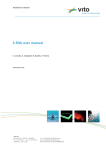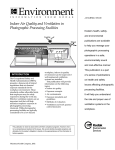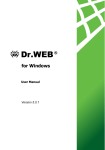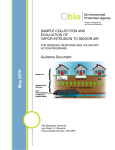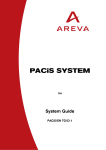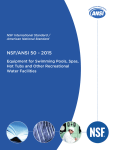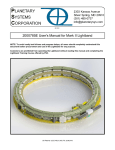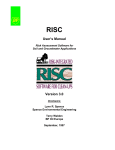Download User manual S-Risk
Transcript
Distribution: General User manual S-Risk C. Cornelis, A. Standaert, B. Daniels 25 February 2014 All rights, amongst which the copyright, on the materials described in this document rest with the Flemish Institute for Technological Research NV (“VITO”), Boeretang 200, BE-2400 Mol, Register of Legal Entities VAT BE 0244.195.916. The information provided in this document is confidential information of VITO. This document may not be reproduced or brought into circulation without the prior written consent of VITO. Without prior permission in writing from VITO this document may not be used, in whole or in part, for the lodging of claims, for conducting proceedings, for publicity and/or for the benefit or acquisition in a more general sense. Revisions REVISIONS Date Modifications 25/02/2014 4.6.1 – last paragraph before title ‘Tier 1’ – explanation added on the difference between the options ‘gaps and holes’ and ‘intact floor’ 4.6.1 – Tier 2 – information added in parameter table on what is represented by the default values related to floor and wall quality I Table of Contents TABLE OF CONTENTS Revisions _______________________________________________________________________ I Table of Contents ________________________________________________________________ II List of Figures ___________________________________________________________________ V CHAPTER 1 Introduction ________________________________________________________ 1 CHAPTER 2 Logging in to S-Risk __________________________________________________ 3 CHAPTER 3 Managing simulations ________________________________________________ 5 3.1. The overview screen 3.1.1. Menu bar __________________________________________________________ 5 3.1.2. Overview table for simulations__________________________________________ 6 3.1.3. Simulation summary __________________________________________________ 7 3.1.4. Managing the data during a simulation ___________________________________ 8 3.2. Starting a new simulation 3.3. Managing your simulations 10 3.4. Modifying model parameters 11 3.5. About S-Risk versions and simulations 11 CHAPTER 4 4.1. 9 Application II simulations ____________________________________________ 13 Scenario tab 13 4.1.1. Tier 1 _____________________________________________________________ 13 4.1.2. Tier 2 _____________________________________________________________ 13 4.2. Chemicals tab 17 4.2.1. Adding default chemicals _____________________________________________ 17 4.2.2. Modifying a chemical (Tier 2) __________________________________________ 18 4.2.3. Adding a new chemical _______________________________________________ 18 4.3. Soil tab 21 4.3.1. Building the soil profile _______________________________________________ 23 4.3.2. Modifying soil properties _____________________________________________ 24 4.4. Water tab 4.4.1. II 5 26 Leaching to groundwater _____________________________________________ 27 Table of Contents 4.4.2. Permeation through supply water pipe __________________________________ 28 4.4.3. Drinking water exposure factors ________________________________________ 29 4.5. Outdoor air tab 30 4.6. Indoor air tab 32 4.6.1. Vapour intrusion ____________________________________________________ 33 4.6.2. Other indoor parameters _____________________________________________ 38 4.7. Plants tab 38 4.7.1. Modifying plant transfer properties (Tier 2) _______________________________ 40 4.7.2. Modifying plant properties (Tier 2) ______________________________________ 42 4.8. Animals tab 44 4.8.1. Mofication of cattle and chicken exposure parameters ______________________ 44 4.8.2. Modification of biotransfer factors ______________________________________ 48 4.9. Concentration tab 48 4.9.1. Entering soil and groundwater concentrations ____________________________ 49 4.9.2. Entering pathway-specific soil concentrations _____________________________ 50 4.9.3. Entering concentrations in transfer media ________________________________ 51 4.9.4. Entering animal-related concentrations __________________________________ 55 4.10. Exposure tab 55 4.10.1. Background exposure via food _________________________________________ 56 4.10.2. Oral exposure – relative bioavailability___________________________________ 57 4.10.3. Adjust age-specific weight factors ______________________________________ 57 4.10.4. Dermal exposure parameters __________________________________________ 57 4.10.5. Background concentrations ___________________________________________ 58 4.11. Risk tab 59 4.11.1. Threshold effects____________________________________________________ 60 4.11.2. Non-threshold effects ________________________________________________ 61 4.11.3. Pseudo-threshold effects _____________________________________________ 62 4.11.4. Default choice ______________________________________________________ 63 4.12. Concentration limits tab 63 4.13. Results tab 64 III Table of Contents CHAPTER 5 5.1. Concentration tab 66 5.2. Results tab 68 CHAPTER 6 IV Application III simulations ____________________________________________ 66 Application I simulations _____________________________________________ 69 6.1. Scenario tab 69 6.2. Chemicals tab 69 6.3. Soil tab 69 6.4. Plants, Animals, concentrations, Exposure, Risk and Concentration limits tab 69 6.5. Results tab 69 List of Figures LIST OF FIGURES Figure 1: The S-Risk login page..............................................................................................................3 Figure 2: Error message in case of exceeding maximum number of simultaneous sessions ...............4 Figure 3: Error message in case of wrong username or password .......................................................4 Figure 4: S-Risk user interface ...............................................................................................................5 Figure 5: Account settings menu...........................................................................................................6 Figure 6: Preferences menu ..................................................................................................................6 Figure 7: Overview table for simulations ..............................................................................................7 Figure 8: Simulation overview...............................................................................................................8 Figure 9: Menu for managing the data during a simulation .................................................................9 Figure 10: Starting a new simulation ....................................................................................................9 Figure 11: Scrolling tabs ..................................................................................................................... 11 Figure 12: Scenario tab at Tier 1 ........................................................................................................ 13 Figure 13: Scenario tab at Tier 2 ........................................................................................................ 14 Figure 14: Time pattern table ............................................................................................................ 15 Figure 15: Ingestion rates table for land uses with continuous exposure ......................................... 16 Figure 16: Ingestion rates table for land uses with intermittent exposure ....................................... 16 Figure 17: Activity based weight factors for inhalation ..................................................................... 17 Figure 18: Chemicals tab at tier 1 ...................................................................................................... 18 Figure 19: Soil tab at Tier 1 ................................................................................................................ 22 Figure 20: Soil tab at Tier 2 ................................................................................................................ 23 Figure 21: Water tab at Tier 1 ............................................................................................................ 27 Figure 22: Water consumption table editable at Tier 2 ..................................................................... 30 Figure 23: Outdoor air tab at Tier 1 ................................................................................................... 31 Figure 24: Indoor air tab at Tier 1 ...................................................................................................... 32 Figure 25: Indoor air tab at Tier 2 ...................................................................................................... 33 Figure 26: Plant tab at Tier 1 with customized chemical selected..................................................... 39 Figure 27: Plant tab at Tier 2 with customized chemical selected, indicating the BCF formula and Plant characteristics buttons...................................................................................................... 40 Figure 28: Menu for BCF formulas for organic chemicals .................................................................. 41 V List of Figures Figure 29: Menu for BCF formulas for inorganic chemicals ............................................................... 42 Figure 30: Plant characteristics table (Tier 2) ..................................................................................... 43 Figure 31: Animal tab at Tier 1 ........................................................................................................... 45 Figure 32: Animal parameters on Animal tab at Tier 2 ...................................................................... 46 Figure 33: Feed intake table on Animal tab at Tier 2 ......................................................................... 47 Figure 34: Concentrations tab at Tier 2 .............................................................................................. 49 Figure 35: Entering separate concentration profiles for outdoor transfer calculations and vapour intrusion calculations.................................................................................................................. 50 Figure 36: Entering pathway-specific soil concentrations.................................................................. 50 Figure 37: Entering concentrations in transfer media........................................................................ 51 Figure 38: Entering concentrations in plants (Tier 2) ......................................................................... 54 Figure 39: Entering concentrations in animal products (Tier 2) ......................................................... 54 Figure 40: Exposure tab at Tier 2 ........................................................................................................ 56 Figure 41: FA as a function of B and event (tsc equals the average turnover time of the stratum corneum and has a default value of 14 days)............................................................................. 58 Figure 42: The risk tab ........................................................................................................................ 59 Figure 43: Concentration limits tab (at Tier 2) ................................................................................... 64 Figure 44: Results tab ......................................................................................................................... 64 Figure 45: Yellow colouring indicating the simulation is running ...................................................... 65 Figure 46: Simulation results downloadable from Results tab .......................................................... 65 Figure 47: Concentrations tab for an application III simulation (Tier 2) ............................................ 67 VI List of Figures VII CHAPTER 1 Introduction CHAPTER 1 INTRODUCTION This document describes the use of the S-Risk web application version 1.0. Guidance with regard to the user interface and several model parameters is provided by means of screenshots and clarifying text. Detailed information on model concepts and parameterization can be found in the Technical Guidance document. 1 CHAPTER 2 Logging in to S-Risk CHAPTER 2 LOGGING IN TO S-RISK S-Risk is accessible through the internet. You can login after starting up one of the internet browsers that is supported by the software (Internet Explorere 9, FireFox 19 or Google Chrome) and entering the URL http://www.s-risk.be. The S-Risk homepage will appear. After clicking the S-Risk Application tab, you will be redirected to the S-Risk login page (Figure 1), which provides an SSL secured connection. Figure 1: The S-Risk login page From this page, you can log in with the username and password you received after registration. Logging in will activate a new session. Your session expires automatically after an inactivity period of 30 minutes after which you will need to log in again, except if you activated the check box for the remember me option. In that case your login data are saved by the system for 24 h. The system does not allow more than one simultaneous session with one login. In that case you will receive an error message (Figure 2). 3 CHAPTER 2 Logging in to S-Risk Figure 2: Error message in case of exceeding maximum number of simultaneous sessions Logging in with the wrong username or password will generate a different error message (Figure 3). In case you forget your password, you can contact the S-Risk administrators, who will send you an e-mail with a new password. Figure 3: Error message in case of wrong username or password Once you are logged in successfully, the S-Risk overview page will appear. 4 CHAPTER 3 Managing simulations CHAPTER 3 3.1. MANAGING SIMULATIONS THE OVERVIEW SCREEN After logging in to the S-Risk web application, the S-Risk overview page will appear (Figure 4). The user interface distinguishes 4 main blocks: 1. 2. 3. 4. Menu bar Overview table for simulations Simulation summary Simulation details 1 2 4 3 Figure 4: S-Risk user interface The vertical border line between the left and right panels can be shifted horizontally to increase/decrease the size of the panels. Similarly, you can shift the horizontal border between the simulations overview table and the simulation summary panel. 3.1.1. MENU BAR When you select your username in the menu bar, you can choose to change your password or to log out (Figure 5). 5 CHAPTER 3 Managing simulations IMPORTANT: it is important to explicitly use the “Logout” command when you leave the web application, before you close the browser. If you forget this, you will have to wait for half an hour before you will be able to log in again. Figure 5: Account settings menu When you choose the Preferences menu, you can select you language and you region (only one region is implemented in the current version of S-Risk). In the current version, languages available are English and Dutch (Figure 6). When you change the language settings, the application will warn you that any unsaved data will be lost. Be sure to save your data before switching languages. Figure 6: Preferences menu 3.1.2. OVERVIEW TABLE FOR SIMULATIONS If you already have created simulations in the past, these will be visible in the list on the upper left side of the page (“Available simulations”, Figure 7). This list shows key identifying information of all simulations, to quickly find the simulation you need. If no simulations are present yet, the “Available simulations” list on the left will be empty. 6 CHAPTER 3 Managing simulations Figure 7: Overview table for simulations The “Name” and “Label” columns of this list also provide search fields directly below the column header. By typing a partial simulation/label name in this search field and pressing <Enter>, the simulations list will be filtered to only show the matching simulation names/projects. This way, simulations can be found easily when the number of simulations grows larger. Search results are presented in a page view once there are more than 10 results. Simulations can be sorted by “Name”, “Label” and “Last modified” by clicking the column heading. On top of the simulation, there is a toggle button named “Show all”. This toggle button can be used to view either your own simulations or all the simulations within your company. You will be able to view simulations of your colleagues, but you will not be able to modify them. Simulations have colour codings: 3.1.3. Grey colour: no modifications possible (this is a simulation of a colleague); Red colour: the most recent calculation failed (only visible for your own simulations); Yellow colour: calculations are running for your simulation; Blue colour: selected simulation (summary information visible in simulation summary panel). SIMULATION SUMMARY Summary information regarding the currently selected simulation will be displayed on the lower left. Depending on your browser, the summary information will show a graphical representation of 7 CHAPTER 3 Managing simulations the soil profile (as is the case in the above screenshot) or will indicate that this feature is not supported (this is the case for browsers that to nog support HTML5 canvas, e.g. Internet Explorer 8 or lower). The absence of this overview graphic does not impact the S-Risk model calculations in any way. Figure 8: Simulation overview Three actions can be performed on a selected simulation: copy ( ); edit ( ); delete ( ) Evidently, you can also start a new simulation ( ). Information with regard to the requirements for a new simulation are given in 3.2 Starting a new simulation. Further details for managing existing simulations are given in 3.3 Managing your simulations. 3.1.4. MANAGING THE DATA DURING A SIMULATION When entering or modifying data during the creation of a simulation, data entry can be managed from the menu at the top of the simulation details panel (Figure 9). 8 CHAPTER 3 Managing simulations Figure 9: Menu for managing the data during a simulation “Reset defaults” button ( ): this button is relevant to the first three tabs and restores the selected land use, selected chemical or soil type to the defaults it was derived from; “Cancel” button ( ): data changes since the last save action are canceled; “Save simulation” button ( ): data are saved; “Help” button ( ) In addition to pressing the “Save simulation” button, data are also saved when you switch tabs. 3.2. STARTING A NEW SIMULATION New simulation Figure 10: Starting a new simulation A new simulation can be started by clicking the “Create new simulation” button in the “Simulation summary” header. The “Simulation summary” fields will become active and the “Name”, “Label” and “Description” of the simulation need to be filled in before proceeding. It is up to the user to provide sensible names, labels and descriptions for the various simulations. The label field ca, for instance, be used as a uniform identifier of simulations within a company. Also, you need to indicate the application type for your simulation: Type I - generic soil remediation value: the model will calculate soil remediation values with default settings. You can choose land use type, soil type and chemical. You can only modify certain soil type parameters and chemical parameters, all other parameter will be kept at their defaults. 9 CHAPTER 3 Managing simulations Type II – site specific risk assessment: the full flexibility of the model is provided under this option. You can fill in site-specific information for a human health risk assessment. Human risks will be calculated starting from soil and/or groundwater concentration measurements (forward calculation). Type III – site specific remediation objectives: the full flexibility of the model is provided under this option and all site-specific information can be entered. The soil layer for which you want the remediation objective to be calculated should be specified in the Concentrations tab (backward calculation: we calculate soil concentrations corresponding to certain risk thresholds). Simulations are created as application I by default. You can modify the application type by selecting application II or III. NOTE: When switching back from application type II or III to application type I, following changes will occur: only 1 soil layer will be retained (if no soil layer was created yet, a generic layer will be created), some settings are restored to their defaults (such as buffer length, calculation of leaching, …). Chemicals and land uses (even when customized) will be retained. It is therefore recommended not to switch back from application II or III to I. After specifying the name, label, description and application type, the simulation is created by clicking the “Save” button . After this, you can proceed to the “Model inputs and outputs” panel on the right, to specify or adjust the detailed model parameters. After creating the simulation, the Scenario, Chemical and Soil tabs will become available. The remaining tabs will become active once you have specified at least one chemical and a valid soil profile. 3.3. MANAGING YOUR SIMULATIONS The available simulations are visible in the “Available simulations” panel on the upper left. You can select a simulation by simply clicking on it. This will allow you to manage the simulation with the buttons in the “Simulation summary” bar. Besides the “Create new simulation” button described above, three other buttons are visible: “Copy selected simulation” This button allows you to copy or clone an existing simulation. You will need to specify a new simulation name, label and description in the “Simulation summary” panel, after which a new simulation will be created with the same parameter values of the cloned simulation. If the application type is changed, parameter values can however be reset as explained above under the discussion of the application types. “Modify selected simulation” You can modify the name, label and description, as well as the application type of the simulation that is currently selected in the “Available simulations” panel. “Delete selected simulation” This button will delete the currently selected simulation. A confirmation screen will appear before the effective removal of the simulation. NOTE: the full configuration of the simulation will be removed from the application, so be careful with this button. 10 CHAPTER 3 Managing simulations 3.4. MODIFYING MODEL PARAMETERS Model parameters can be modified in the tabs on the “Model inputs & outputs” panel. If there is not enough space to show all tabs, little arrows will appear at the left side of the tabs (Figure 11). Figure 11: Scrolling tabs When you click the left arrow ( ) the tabs will move to the left. When you click the right arrow ( ) the tabs will move to the right.. The default setting of S-Risk is basic mode or Tier 1. Tier 1 provides access to a limited number of options and parameter values. Tier 1 should be sufficient for initial risk assessment and more routine simulations. Access to expert mode is available per tab via the “Switch to Tier 2” toggle button ( ). Clicking this button will provide access to additional parameters or settings, either by showing them directly on the screen or by the appearance of an additional button. Switching back from expert mode to basic mode (per tab) is not possible because of reasons of consistency. When you are in Tier 2, you can switch back to Tier 1 by clicking once again the toggle button “Switch to Tier 1” ( will keep their customized values. ). Data that have been modified under Tier 2 Some fields are provided with a text balloon ( ). Clicking this symbol, allows you to fill in comments for this field. For some fields, it is required to fill in a comment when the parameter value or setting is changed. In that case, the comment field will open automatically when the value is changed. If a field is provided with a comment, the text balloon will appear with a small pencil ( ). 3.5. ABOUT S-RISK VERSIONS AND SIMULATIONS The S-Risk web application is continuously being worked on, and regularly new application updates are made available online. Each of these updates is uniquely identified with a version number, and can contain both changes to the model code (calculations) as to the default parameter values. Consequently, for each simulation, there are 2 version numbers that are determining for the end result: the version in which the simulation was created (determining the set of default parameter values used to initialize the simulation), and the version in which the simulation was last calculated (determining the actual model version used for calculations). To keep this transparent and clear, every generated PDF report mentions both versions at the bottom of the page. This makes it easier for third parties to evaluate the simulation results, and get an immediate idea of which parameter values were used. Once a simulation is created, its parameter values will NOT be adjusted, not even when the S-Risk application itself is updated. For instance, when a simulation created in S-Risk 1.0.3 is simulated in 11 CHAPTER 3 Managing simulations S-Risk 1.0.10, the old default parameter values will be used as input for the 1.0.10 model calculations, unless they were adjusted by the user him/herself. One important exception to this rule is the buffer space parameter. This is the minimum distance between contamination and building floor that is considered when calculating volatilization of a compound from soil/groundwater to the indoor environment. This parameter is not available in the S-Risk interface and hence can not be adjusted by the user, but it is included in the report. In application I, the buffer space is 0.75m, In applications II & III, the buffer space is 0.10m. IMPORTANT: in S-Risk versions before 1.0.10, the buffer space was set to 0.05m for applications II and III. When the application type for such “older”, pre-1.0.10 simulations is changed, the buffer space parameter is adjusted too to the new value (0.10m for applications II and III). If the application type is not changed for a pre-1.0.10 simulation, the old buffer space value remains unchanged (0.05m for applications II and III), just as described earlier for the other parameters. 12 CHAPTER 4 Application II simulations CHAPTER 4 APPLICATION II SIMULATIONS Guidance with regard to the set-up of a simulation follows the order of the tabs as they appear on the S-Risk panel “Model inputs & outputs”. In case of a new simulation, only the Scenario, Chemical and Soil tab will be available for modification. Once these are filled in, the other tabs will become active. In case of modification of an existing simulation, all tabs will be available once the simulation is selected, copied or edited. 4.1. 4.1.1. SCENARIO TAB TIER 1 A drop-down list is available to select the appropriate land use type for your simulation (Figure 12). Once selected, the land use box will show the associated exposure pathways grouped by exposure route. The menu choices represent a number of default land use types, with fixed parameter values. Figure 12: Scenario tab at Tier 1 4.1.2. TIER 2 Under Tier 2, it is possible to modify the default land uses (Figure 13). 13 CHAPTER 4 Application II simulations Figure 13: Scenario tab at Tier 2 In order to specify your own land use type, you can modify one of the default land use types by clicking the “customize” button. After entering a new name for the land use type, exposure pathways and parameter values will become available and editable. Modification of the land use scenario can be done at two levels. Modifying the scenario by selecting exposure pathways The land use tab shows the active exposure pathways as they were set for the default scenario. Exposure pathways can be toggled active and inactive by clicking the corresponding checkboxes for a customized land use. Attention: Exposure pathways can now be toggled active and inactive without restriction. This will change in future. We now recommend not to add exposure pathways that were not active in the default scenario you started from (except for intake via locally produced eggs), because this could lead to inconsistent settings. Some of the exposure pathways are linked, such that when de-activating/activating one of them will automatically impact the de-activation/activation of the other. If a certain exposure pathway is deactivated, the associated parameters in the subsequent tabs become irrelevant. This will be indicated when the tabs are discussed. Modifying the scenario by modification of exposure factors Following exposure factors can be modified in the scenario tab for a customized land use. Fraction of groundwater used as drinking water By default, the fraction of groundwater used as drinking water for human consumption is set to 0. This can be modified by adding a fraction value between 0 and 1 in the “Fraction of groundwater used as drinking water” field. The calculations will then use a fraction-weighted concentration based on the groundwater and water supply concentrations. 14 CHAPTER 4 Application II simulations Time patterns on site The time spent on the site can be modified by clicking the “Time patterns on site” button. A table will appear (Figure 14). Figure 14: Time pattern table Following parameters can be modified: Time sleeping Time awake inside Time outside Exposure frequency in days per week Exposure frequency in weeks per year Soil and dust ingestion rates Soil and dust ingestion rates are age and activity dependent, and can be modified by clicking the “Soil & dust ingestion rates” button. In case of scenarios with continuous exposures (agricultural, residential, holiday resort, industrial), a table will appear showing daily ingestion rate of soil and dust, and fraction of soil in ingestion (Figure 15). The fraction of soil in ingestion distributes the total ingestion rate over outside soil and inside settled dust. The distribution over soil and settled dust is therefore independent of time spent outside/inside. In case of scenarios with intermittent exposures (day recreation, sport), a table will appear showing: hourly soil ingestion rate, and hourly dust ingestion rate (Figure 16). The ingestion of outdoor soil and of indoor settled dust on a daily basis is therefore dependent upon the time spent outside/inside. We recommend not to change these values. 15 CHAPTER 4 Application II simulations Figure 15: Ingestion rates table for land uses with continuous exposure Figure 16: Ingestion rates table for land uses with intermittent exposure Inhalation weight factors Inhalation exposure and corresponding risk is calculated as a time-weighted concentration. To account for differences in inhalation rate by activity, inhalation weight factors are used. These can be modified by clicking the “Inhalation weight factors” button. The weight factors express the ratio of the inhalation rate at the activity level compared to the inhalation rate at normal activity (i.e., inhalation rates for residential scenarios). These weight factors are expected to be independent of age, so the same value should be used for all age classes (Figure 17). 16 CHAPTER 4 Application II simulations The influence of age on inhalation is taken into account in a different weight factor present under the Exposure tab. Figure 17: Activity based weight factors for inhalation 4.2. CHEMICALS TAB The Chemicals tab allows to: a) add one of the default built-in chemicals from the drop-down list to the simulation; b) customize a built-in chemical or (Tier 2) c) add a new chemical (Tier 2). 4.2.1. ADDING DEFAULT CHEMICALS A database of built-in chemicals is provided with S-Risk. This list contains the chemicals for which Flemish soil remediation values are available, as well as a limited number of other chemicals that have been part of documents in preparation of soil remediation values (e.g. chromium VI, organic and elemental mercury and total petroleum hydrocarbon fractions). Chemical substances can be added using the drop-down menu and clicking the “Add” button (Figure 18). More than one chemical can be selected by repeatedly selecting a chemical and clicking the “Add” button. The full list of added chemicals will be shown in the list on top of the tab. Chemicals can be removed from the simulation by selecting the chemical in the list and clicking the “Delete” button at the bottom of the tab. 17 CHAPTER 4 Application II simulations Figure 18: Chemicals tab at tier 1 4.2.2. MODIFYING A CHEMICAL (TIER 2) Added chemicals can be customized at Tier 2 by selecting them and clicking the “Customize” button at the bottom of the tab. After providing a new name for the chemical, the input fields for the chemical parameters will become active and can be modified. Customizing a chemical in the chemical tab will also give access to chemical parameters in the Plants, Animals, Concentrations, Exposure, Risk and Concentration limits tabs. Attention: The chemicals copper, lead, nickel, mercury and zinc have special rules with regard to plant uptake relations and/or animal transfer factors. These rules can be found in the chemicalspecific documentation (chemical information sheets). To avoid confusion with regard to the models used, these chemicals can NOT be modified or customized. If you would like to work with modified versions of these chemicals, you will need to configure them starting from the “(Blank chemical)” template. Details with regard to each of the chemical fields are given under Adding a new chemical. 4.2.3. ADDING A NEW CHEMICAL If you want to add a new chemical, you can select the “(Blank chemical)” from the bottom of the drop-down menu and add it to the simulation using the “Add” button. This can be done under Tier 1. The chemical tab will show empty fields for the blank chemical. To fill in the fields, you need to enter Tier 2 and customize the chemical as specified under Modifying a chemical. 18 CAS n°: optional field CHAPTER 4 Application II simulations Organic: by default the blank chemical type is inorganic, for organic chemicals you should select the “organic” check box M - molecular mass Parameters requirements differ by type of chemical (inorganic, organic): Data requirements specific for inorganic chemicals Parameter information required for inorganic chemicals, the solubility is generally set at a very high value (e.g. 1.105 mg/l). The model automatically limits the calculated soil pore water concentration to solubility, in case of low solubilities entered this would overrule the Kd concept for inorganic chemicals H – Henry’s law coefficient at T_h required This value will generally be 0, except for volatile inorganic chemicals K_d – sorption coefficient soil/water Required a soil sorption coefficient can be filled in as a single value or as a function relating log10 of the Kd to soil properties and the total concentration in soil. In the latter case, intercept and slopes with regard to clay concent (CL in %), total soil concentration (Conc in mg/kg dm), cation exchange capacity (CEC in meq/100 g), organic matter content (OM in %) and pH (measured in CaCl2 solution) can be filled in. D_pe – permeation coefficient through polyethylene D_pvc – permeation coefficient through PVC these values are used to calculate the permeation (diffusion) through supply water pipes for inorganic chemicals, the values will generally be zero D_a – diffusion coefficient in air S - solubility in water at temperature T_s P - vapour pressure at temperature T_p D_w – diffusion coefficient in water these values are used to calculate diffusion parameters related to evaporation to ambient air and vapour intrusion into buildings in case of non-volatile inorganic chemicals, these parameters are irrelevant. In case of volatile inorganic chemicals, the parameters can be filled in or calculated 19 CHAPTER 4 Application II simulations from molecular mass Data requirements specific for organic chemicals If an organic chemical is to be added, the check box “organic” should be activated. If the chemical has dissociating properties, the check box “dissociating” should be activated. In the latter case, you have to chose between acid or base dissociation from the drop-down list and fill in a pKa (acid dissociation constant). For dissociating chemicals, the Kd is calculated by the model using a built-in algorithm. No Koc is required then. Parameter S - solubility in water at temperature T_s P - vapour pressure at temperature T_p H – Henry’s law coefficient at T_h information required it is recommended to fill in solubility and vapour pressure values for the same temperature and as close as possible to soil or ambient temperature. This is merely important if no value for the Henrycoefficient is filled in. optional if a value for H is filled in, the associated temperature should be filled in as well if no value for H is filled in, the model will calculate it from vapour pressure P and solubility S, using the temperature of the vapour pressure the model will recalculate the value for H for the temperatures required in the model (soil temperature, shower water temperature K_oc – sorption coefficient organic carbon/water optional if no Koc value is filled in, you have to activate the check box for calculation of the Koc with a QSAR. You have to select the QSAR from the drop-down list. K_ow – distribution coefficient octanol/water required Kow is used to calculate Koc with QSARs (if applicable), plant and animal transfer factors, and the dermal permeability coefficient K_oa – distribution coefficient octanol/air Optional If no value is filled in, Koa is calculated from Kow and the Henry’s law coefficient 20 CHAPTER 4 Application II simulations D_pe – permeation coefficient through polyethylene Koa is used in plant transfer calculations required these values are used to calculate the permeation (diffusion) through supply water pipes optional these values are used to calculate diffusion parameters related to evaporation to ambient air and vapour intrusion into buildings if no value is filled in, the values are calculated from molecular weight D_pvc – permeation coefficient through PVC D_a – diffusion coefficient in air D_w – diffusion coefficient in water 4.3. SOIL TAB The soil tab allows you to (a) define the soil profile, and (b) specify the properties for the unsaturated soil layers. When accessing the Soil tab for a new simulation, a default soil profile consisting of a single unsaturated layer and a groundwater table at 3 m depth will be visible (defaults of application I), as shown in Figure 19 for Tier 1 and in Figure 20 for Tier 2. When accessing the Soil tab under an existing simulation, the soil profile entered will be visible. Selecting a soil layer by clicking on it shows the parameters of that soil layer. 21 CHAPTER 4 Application II simulations Figure 19: Soil tab at Tier 1 22 CHAPTER 4 Application II simulations Figure 20: Soil tab at Tier 2 4.3.1. BUILDING THE SOIL PROFILE The soil profile is built up layer by layer, by first selecting the appropriate soil type from the dropdown list next to the “Type” label and clicking the “Add” button. Attention: When you generate a new soil profile, you first need to delete the default “generic soil layer” by selecting it and clicking the “delete” button at the bottom of the tab. Then you can select the appropriate soil type for the first soil layer from the drop-down list. There are two ways to build the soil profile: 23 CHAPTER 4 Application II simulations 1. The first option is to start with adding all layers of the soil profile by selecting the appropriate soil type and clicking the “Add” button. This is repeated for each layer in the soil profile. All added layers will appear in the list of added layers. The first layer added will appear with a depth of 0 m. The subsequently added layers will have a depth that shows an increase of 0.1 m with regard to the previous one. This way, the layers appear in the order you entered them. After addition of all layers, you can modify the depth according to the real profile, by selecting the layer and modifying the depth in the field “Top of selected layer”. 2. The first option is to add each layer and immediately enter the depth according to your soil profile. The layer that is added first, will have a depth of 0 m assigned by the model. Each subsequently added layer will have a depth of 0.1 m and is selected so that you can access the field “Top of selected layer” and enter the appropriate depth. By following this option, it is possible that the last added layer does not appear in the profile on correct depth (as it will have a depth of 0.1 m). Once you entered the correct depth, the layer will be shifted to its correct place in the profile. Attention: The depth of the groundwater table should be below the depth of the building (slab, basement or crawl space floor). If conflicts occur, you can first leave the default soil profile, go to the indoor air tab and specify the building settings for vapour intrusion, including the depth of the building (slab, basement or crawl space floor). Switch then again to the soil tab and enter the soil profile as required. The condition for groundwater depth in relation to building depth results from the indoor air equations. These do not allow the calculation of vapour intrusion when the bottom of the basement is under groundwater level. Once saved (either by clicking the Save button or by switching tabs), a graphical representation of the soil profile will appear in the “Simulation summary” panel on the left (under the condition that your webbrowser supports HTML5 canvas). A soil layer can be removed from the profile by selecting it and clicking the “Delete” button at the bottom of the tab. In the Concentrations tab you will be asked to fill in a concentration for each layer specified in the soil profile. The soil profile should therefore take into account changes in soil properties with depth, and the depth at which the concentrations were measured. As an example: if a uniform soil profile with regard to soil properties exist, but concentrations were measured at two depths within that soil profile, two separate layers (with the same properties) should be created in the soil profile. This wil enable to fill in the concentrations at appropriate depth in the concentrations tab. 4.3.2. MODIFYING SOIL PROPERTIES Modifying soil properties at Tier 1 At tier 1, three soil properties can be modified by selecting the field and modifying the value (Figure 19): organic matter, pH-KCl and clay content. Although these parameters have default values in the database, they are considered required site-specific information. Parameter organic matter 24 information Required site-specific The organic carbon content is CHAPTER 4 Application II simulations Parameter information pH_KCl % clay automatically calculated from the organic matter concent Used for calculation of distribution in soil Required site-specific Soil pH should be filled in as a pH-KCl measurement; the model automatically converts the value to pH-CaCl2 (inorganic chemicals) or pH-H2O (dissociating organic chemicals) Parameter only important for inorganic chemicals if the Kd relation and/or BCF relation has a slope for pH-CaCl2, and for organic dissociating chemicals Required site-specific Should be consistent with soil type chosen (impact on choice of other soil properties) Used for Kd/BCF calculations of inorganic chemicals if the relation has a slope factor for clay content When soil properties deviate significantly from the values in the default database, it is recommended to switch to Tier 2. Modifying soil properties at Tier 2 Additional soil properties can be modified at Tier 2 by selecting the appropriate layer and clicking the “Customize” button at the bottom of the tab (Figure 20). First, you should rename the soil type for the layer by typing a name in the “Name” field. Parameters at Tier 2 require site-specific information that is not always available. The values can be measured or estimated. The appendix of the technical guidance document provides some information on how these parameters could be estimated from more readily available soil information. Parameter K_v – soil air permeability information Al content Default values for the soil type can be used Technical guidance document provides information on how to calculate values Important for vapour intrusion calculations Used for BCF (plant uptake) calculations of inorganic chemicals if a slope is filled in; If so, then a site-specific value should be used 25 CHAPTER 4 Application II simulations Fe content P_tot content θ_a – volumetric air content θ_w – volumetric water content Used for BCF (plant uptake) calculations of inorganic chemicals if a slope is filled in (arsenic in chemical database); Refers to reactive Fe (determined by oxalate extraction); If relevant, a site-specific value should be used Used for BCF (plant uptake) calculations of inorganic chemicals if a slope is filled in; If so, then a site-specific value should be used It is recommended to modify these values if soil type parameters as clay content are modified; Guidance to calculate values is given in the technical guidance document θ_s – soil porosity ρ_s – soil bulk density Guidance to calculate values is given in the technical guidance document CEC – cation exchange capacity Parameter only important for inorganic chemicals if the Kd relation has a slope factor for CEC; If so, site-specific information should be used θ_wcz – water content in the capillary zone L_cz – thickness of the capillary zone 4.4. Most relevant for the layer above the groundwater table Guidance to calculate values is given in the technical guidance document Most relevant for the layer above the groundwater table Guidance to calculate values is given in the technical guidance document WATER TAB The water tab (Figure 21) allows you to (a) specify whether a concentration in groundwater should be calculated from the unsaturated soil profile, or a measured concentration will be entered in the Concentrations tab, (b) fill in parameter values for the calculation of the groundwater concentration, (c) fill in the parameters with regard to permeation of substances through supply water pipes, and 26 CHAPTER 4 Application II simulations (d) specify drinking water exposure parameters. The permeation through supply-water block is only relevant if the exposure pathway intake via groundwater or drinking-water is active. Figure 21: Water tab at Tier 1 4.4.1. LEACHING TO GROUNDWATER When entering a new simulation, the “Calculate groundwater concentration” is activated by default. When a groundwater concentration is available for use in the calculations, you should select the “Enter groundwater concentration” option. You will be able to fill in the groundwater concentration in the Concentrations tab. 27 CHAPTER 4 Application II simulations If you prefer to have the groundwater concentration calculated from the unsaturated soil profile by S-Risk, you should select the “Calculate groundwater concentration” option. The fields in the “dilution factors for groundwater” box will be available then at Tier 1 and Tier 2. The groundwater concentration due to leaching from the unsaturated zone is calculated according to a steady-state mass-balance model, similar to the F-Leach Tier 1 approach. Default values are consistent with the F-Leach parameterization. Guidance on choices for the site-specific parameters (except for length of the source area) can be found in the documentation of the F-Leach model on the OVAM website (http://www.ovam.be/jahia/Jahia/pid/1652). The concentration in groundwater due to leaching will be calculated for each specified soil layer under the Soil tab. Finally, the maximum value will be taken forward to the exposure calculations. Parameter information hydraulic conductivity Site-specific hydraulic gradient Site-specific length of source area Site-specific percentage unpaved By default this value is set at 100 % Could be lowered to represent site-specific conditions If percentage unpaved is less than 100 %, a value for the infiltration rate for the paved area should be specified infiltration rate in the vadose zone, unpaved area Default value, recommended not to modify infiltration rate in the vadose zone, paved area Value should be filled in if the fraction unpaved is less than 100 % thickness of the phreatic groundwater layer Site-specific 4.4.2. PERMEATION THROUGH SUPPLY WATER PIPE Tier 1 If exposure to drinking-water is an exposure pathway in the scenario, the fields for permeation through supply water pipe will be active. At Tier 1, three parameters should be specified: depth of the supply water pipe below soil surface, length of the supply water pipe through the contaminated area and suply water pipe material. Permeation will be calculated if pipe material is polyethylene (PE) or PVC. If the material is “other”, permeation is considered to be zero and the choice of any of the other parameter values is irrelevant. Parameter depth of supply water pipe 28 information Site-specific Will link automatically to the concentration in the corresponding soil CHAPTER 4 Application II simulations Parameter information layer except if a specific soil concentration for permeation is filled in later on (in the latter case only soil properties will be taken from the corresponding layer) total pipe length through contaminated area Site-specific If the representative concentration for supply water pipe deviates from the concentration in the soil profile, a specific value can be filled in at the Concentration tab supply water pipe material Site-specific Choice between PE, PVC or other If PE or PVC, permeation will be calculated using the permeation coefficient; if other, than permeation will be zero Tier 2 At Tier 2, three additional parameters become editable. They should only be modified if sitespecific information is available Parameter information internal radius of the supply-water pipe Default value, may be modified thickness of he wall of the supply-water pipe Default value, may be modified daily supply-water use Default, may be modified Default corresponds to average water use for a residence 4.4.3. DRINKING WATER EXPOSURE FACTORS The drinking-water exposure factors can only be modified under Tier 2. Parameter information fraction of groundwater used as drinking water Cannot be modified here, can be modified in the Scenario tab fraction of water consumption coming from site Land-use specific default Can vary between 0 and 1 and relates to the fraction of total drinking water consumption of an individual that is from site water; the fraction is set < 1 if e.g. time spent on-site is much less than in 29 CHAPTER 4 Application II simulations residential situations (cfr. Industrial land use) May be modified for specific land uses Drinking water consumption can be modified at Tier 2 by clicking the “Water consumption factors” button. Age-specific values are shown (Figure 22). It is recommended not to change these values without good justification, values are based on high percentile water consumption in the Belgian population. Figure 22: Water consumption table editable at Tier 2 4.5. OUTDOOR AIR TAB Detailed information with regard to outdoor air should be looked at if there is potential outdoor air exposure, either due to volatilization or to soil resuspension. Soil resuspension should also be looked in view of the indoor inhalation exposure pathway through suspended particles. The Outdoor air tab (Figure 23) allows to specify a number of parameters for: a) dilution in ambient air, and b) soil resuspension. Concentrations in outdoor air due to volatilization are calculated for each specified soil layer and for the groundwater layer. The soil concentration for each layer is assigned to the top of that layer to calculate the diffusion to the soil surface (except for the top layer). Dilution in ambient air is calculated using a box model. In a final step, the highest resulting outdoor air concentration is selected for further calculations. The concentration as a result of soil resuspension is added to the concentration due to volatilization, to calculate a final overall air concentration. At Tier 1, only the length of the site in the dominant wind direction can be filled in. At Tier 2 some additional parameters become editable. 30 CHAPTER 4 Application II simulations Figure 23: Outdoor air tab at Tier 1 Parameter information length of the site in the dominant wind direction required Site-specific terrain roughness length (Tier 2) Default values, may be modified Values are land use specific Values as a function of land use and land coverage can be found in the technical guidance document wind velocity at 10 m (Tier 2) Default value, recommended not to modify, depends upon geographical location Equation to calculate wind velocity as a function of geographical coordinate can be found in the technical guidance document PM10 concentration resulting from soil (Tier 2) Default value, recommended not to modify enrichment factor soil – soil-derived PM10 (Tier 2) Default, recommended not to modify except if site-specific information is available Ratio between concentration on soilderived PM10 and total soil concentration 31 CHAPTER 4 Application II simulations 4.6. INDOOR AIR TAB Detailing information in the indoor air tab is only relevant when a building is present or is simulated and indoor exposure can take place. Bathroom air parameters are only relevant when the exposure pathway bathing or showering is active. The indoor air tab allows you to specify the settings for: a) b) c) d) vapour intrusion into buildings, indoor settled dust, indoor PM10, and bathroom air. At Tier 1, a limited set of parameters related to vapour intrusion is accessible (Figure 24). Figure 24: Indoor air tab at Tier 1 At tier 2, some more parameters related to vapour intrusion become editable. In addition, the parameter related to the prediction of the indoor settled dust concentration, the concentration on indoor soil-related PM10 and the bathroom air concentration due to evaporation during showering become editable (Figure 25). In addition, a button “Time patterns bathing and showering” will become visible. 32 CHAPTER 4 Application II simulations Figure 25: Indoor air tab at Tier 2 4.6.1. VAPOUR INTRUSION The vapour intrusion module of S-Risk calculates the concentration to indoor air of a building resulting from vapour intrusion. Vapour intrusion from soil and/or groundwater is calculated. The processes diffusion and convection are modeled. The concentration in indoor air is calculated for each soil layer and for the groundwater layer. The highest concentrations is taken forward in the exposure calculations. The vapour intrusion tab allows the selection of a building type from the “Building type” drop-down menu. You can choose between: basement: a basement with concrete floor, the calculations assume that basement and building form one space; there is no limitation on the exchange between basement and indoor air; slab-on-grade: building without basement, but with a concrete floor in contact with soil; 33 CHAPTER 4 Application II simulations crawl space: a building with a crawl space, the floor of the crawl space is formed by the soil layer below it; the crawl space is considered as a separate compartment with a calculated flux from crawl space to indoor air. The option of a crawl space with concrete floor is not provided in the model yet. If you would like to perform calculations for a crawl space with concrete floor, you can perform a two-step approach, by first selecting the basement option, and then entering the dimensions of the crawl space (as if the total building had crawl space dimensions) and appropriate parameter values for ventilation of the crawl space. In a second run, a crawl space is selected and the indoor situation is parameterized as appropriate for the site. The resulting indoor air concentration from the first run can then – in the second run – be filled in as if it was a measured crawl space concentration in the Concentrations tab. A second choice to be made is the “State of floor” menu. This choice is only needed for basement and slab-on-grade type buildings and relates to the concrete layer in contact with the soil. You can choose between “gaps and holes” or “intact floor”. “Gaps and holes” is the default setting. Intact floor can be used for new floors in a perfect state. In that case, you preferably fill in the values for floor parameters to those corresponding to good or perfect floor quality. Note: Under default settings and in a situation where diffusion dominates the vapour intrusion process (e.g. soils with low permeability, contamination at higher depth), it is possible that the option ‘intact floor’ results in higher indoor air concentrations than the option ‘gaps and holes’. This is a consequence of the modelling concepts behind the options. In case of ‘gaps and holes’ diffusion takes place through larger holes covering only a small area of the total floor area. In case of ‘intact floor’ diffusion takes place through small pores, but covering a relatively larger floor area. We therefore recommend to use ‘intact floor’ only in combination with settings for good/very good floor quality. Of course, this should only be done when the site-specific situation allows for this choice. Tier 1 Basement and slab-on-grade Parameter building type volume of the indoor space basement slab-on-grade depth of the basement /concrete slab floor below soil surface basement thickness of the floor basement Site-specific Assumed to relate ground-floor only Site-specific Site-specific Floor in contact with the soil Site-specific Site-specific to slab-on-grade slab-on-grade surface area of the floor of the basement/slab basement volume of the basement basement 34 information slab-on-grade CHAPTER 4 Application II simulations Parameter building type information thickness of basement walls basement Site-specific surface area of basement walls basement Site-specific Crawl space Parameter information volume of the indoor space Site-specific Assumed to relate to groundfloor only depth of the crawl space below soil surface Site-specific thickness of the floor Site-specific Relates to floor between crawl space and indoor surface area of the floor of the crawl space Site-specific volume of the crawl space Site-specific surface area of basement walls Site-specific thickness of crawls space walls Site-specific Tier 2 Basement and slab-on-grade, option gaps and holes Parameter building type pressure difference between indoor space and soil basement basic air exchange rate for indoor space fraction of openings in floor information Default value, recommended not to change this value except if well documented basement slab-on-grade Default, value is land use specific Background information is provided in the technical guidance document basement slab-on-grade slab-on-grade Default: ‘normal floor quality’ Guidance as a function of floor quality is given in the technical guidance document 35 CHAPTER 4 Application II simulations Parameter building type information Relates to the basement floor/concrete slab basement slab-on-grade Default, recommended not to change Relates to the basement floor/concrete slab air permeability of basement walls basement Default: ‘good wall quality’ Guidance as a function of wall material is given in the technical guidance document air-filled porosity of basement walls basement Default: ‘good wall quality’ Guidance as a function of wall material is given in the technical guidance document number of openings per floor area Basement and slab-on-grade, option intact floor Parameter building type pressure difference between indoor space and soil basement basic air exchange rate for indoor space air permeability of the intact floor information Default value, recommended not to change this value except if well documented basement slab-on-grade Default, value is land use specific Background information is provided in the technical guidance document basement slab-on-grade slab-on-grade air-filled porosity of the intact floor 36 basement slab-on-grade Default: ‘average floor quality’ Guidance as a function of floor quality is given in the technical guidance document Relates to the basement floor/concrete slag Default: ‘average floor quality’ Guidance as a function of wall material is given in the technical guidance CHAPTER 4 Application II simulations document Relates to the basement floor/concrete slab air permeability of basement walls basement Default: ‘good wall quality’ Guidance as a function of wall material is given in the technical guidance document air-filled porosity of basement walls Default: ‘good wall quality’ Guidance as a function of wall material is given in the technical guidance document basement Crawl space Parameter information depth of the crawl space below soil surface Site-specific pressure difference between crawl space and soil Default value, recommended not to change this value except if well documented pressure difference between indoor space and crawl space Default value, recommended not to change this value except if good arguments basic air exchange rate for crawl space Default, may be modified basic air exchange rate for indoor space Default, value is land use specific Background information is provided in the technical guidance document fraction of openings in floor number of openings per floor area Default: ‘average floor quality’ Guidance as a function of floor quality is given in the technical guidance document Relates to the floor between crawl space and indoor space Default, recommended not to change Relates to the floor between crawl space and indoor space 37 CHAPTER 4 Application II simulations air permeability of crawl space walls Default: ‘good wall quality’ Guidance as a function of wall material is given in the technical guidance document air-filled porosity of crawl space walls Default: ‘good wall quality’ Guidance as a function of wall material is given in the technical guidance document thickness of crawls space walls Site-specific 4.6.2. OTHER INDOOR PARAMETERS The indoor air parameters related to the prediction of the concentration in indoor settled dust, the concentration on soil-derived indoor PM10, and in bathroom air due to evaporation from water during showering are only editable under Tier 2. Parameter fraction of soil in indoor dust information enrichment factor from soil to indoor dust Default, recommended not to modify unless good justification Land-use specific Default, recommended not to modify unless site-specific information is available Not independent from fraction of soil in indoor dust when site information is used ratio between indoor/outdoor PM10 Default, recommended not to modify unless site-specific information volume of the bathroom Default volume of the shower stall Default ventilation rate in the bathroom Default Based on ventilation recommendations The time patterns for bathing and showering can be modified by clicking the “Time patterns bathing and showering” button on the bottom of the screen. It is recommended not to change these values without good justification. 4.7. PLANTS TAB The plants tab should only be looked at if there is either exposure of cattle or chicken or consumption of local vegetables by residents. The plants tab allows you to specify: a) Chemical-specific transfer factors for vegetables and animal feed plants, and 38 CHAPTER 4 Application II simulations b) Modify plant properties. The chemical-specific factors are only accessible in case of a customized or newly added chemical. At Tier 1, the tab shows you three parameters values: volumetric washout factor, metabolization rate and photodegradation rate and a table, giving the overview of the way the concentration in the plant is calculated for each plant or plant type (Figure 26). Figure 26: Plant tab at Tier 1 with customized chemical selected The three parameters can be modified at Tier 1, under the condition of a new or customized chemical. Parameter Information volumetric washout factor for particles Generic default value of 500 000 Factor used in the calculation of particle deposition on above-ground plant parts a metabolism Generic default value of 0 Metabolization rate in the plant a photodegradation Generic default value of 0 Photodegradation rate in above- ground plant parts The “method for plant concentration calculation” box gives a summary of how plant transfer is calculated for each of the vegetables (plant) and/or vegetable groups (plant type) on the screen. The table shows you the list of vegetables that is built in the model (2nd column). Each vegetable belongs to a vegetable group or plant type (1st column). With regard to animal exposure, grass and maize are provided. Then, four columns are available that indicate which option for plant transfer calculation is selected: 39 CHAPTER 4 Application II simulations No calculation possible: no selection available on BCF model to be used, calculation of plant transfer will not be possible; Calculation using plant BCF: a plant transfer factor (bioconcentration factor or BCF) is filled in at the level of the plant; Calculation using plant type BCF: a plant transfer factor (bioconcentration factor or BCF) is filled in at the level of plant type; the BCF will then automatically be assigned to the vegetables belonging to that plant type; Calculation using chemical and plant properties: this option is only available for organic chemicals; no BCF has to be filled in and plant transfer will be calculated by the model, using chemical-specific properties (Kow, Koa, H) and plant properties (see plant characteristics). The information behind this summary table can – for a customized or newly added chemical - be accessed under Tier 2 by clicking the “BCF formulas” button. For a default chemical, the information can only be viewed. At Tier 2, also the button “Plant characteristics” becomes visible (Figure 27). Figure 27: Plant tab at Tier 2 with customized chemical selected, indicating the BCF formula and Plant characteristics buttons 4.7.1. MODIFYING PLANT TRANSFER PROPERTIES (TIER 2) Organic chemicals To modify the plant transfer properties for organic chemicals, you first select the chemical for which you want to modify the data and then indicate for each plant/plant type whether you want to fill in / modify the data at plant type or plant level (“planttype /plant” box) in the menu. You can then specify the data in the “Formula to be used in calculations for this chemical and planttype / plant” menu (Figure 28). 40 CHAPTER 4 Application II simulations Figure 28: Menu for BCF formulas for organic chemicals There are two options for organic chemicals: No BCF or concentration formula to be used: if you select this option, the concentration in the plant for that plant or plant type will be calculated by the model using chemical and plant properties; BCF: if you have a BCF value for the plant or plant type, you can fill the value in; note that the units are mg/kg dm in the plant per mg/m³ soil solution. It is necessary that a selection is made for each plant or at least plant type. Inorganic chemicals To modify the plant transfer properties for inorganic chemicals, you first select the chemical for which you want to modify the data and then indicate for each plant/plant type whether you want to fill in / modify the data at plant type or plant level (“planttype /plant” box) in the menu. You can then specify the data in the “Formula to be used in calculations for this chemical and planttype / plant” menu (Figure 29). 41 CHAPTER 4 Application II simulations Figure 29: Menu for BCF formulas for inorganic chemicals For inorganic chemicals it is required to fill in a BCF either at plant level or at plant type level. The model has no equations to estimate the BCF value. As an example from Figure 29, the plant type potatoes has no BCF, as indicated by the marked radio button “No BCF or concentration formula to be used”. In that case, there will be a BCF value at the level of the plant potatoes. Vice versa, it is possible to have the radio button “No BCF or concentration formula to be used” marked for a plant, but then there needs to be a BCF at plant type level. There are three options to fill in a BCF at either plant or plant type level: BCF: a single BCF value can be filled in; Log (BCF): a BCF relation can be filled in, this relation expresses the log BCF as a function of the log of the soil concentration and a number of soil-related parameters; an intercept and slope factors are required (they can be 0); Log (conc plant): a plant relation can be filled in, this relation expresses the log of the plant concentration as a function of the log of the soil concentration and a number of soil-related parameters; an intercept and slope factors are required (they can be 0). The units of the BCF for inorganic chemicals is mg/kg dm in the plant per mg/kg dm in the soil. 4.7.2. MODIFYING PLANT PROPERTIES (TIER 2) Plant properties can be modified by clicking the “plant characteristics” button on the plant tab at Tier 2. You will get access to a menu with the list of plants and their properties. 42 CHAPTER 4 Application II simulations Figure 30: Plant characteristics table (Tier 2) Parameter information Q – transpiration rate in case of organic chemicals and transfer calculated using chemical and plant properties k – growth rate in case of organic chemicals and transfer calculated using chemical and plant properties default value from model concept L – lipid content in case of organic chemicals and transfer calculated using chemical and plant properties f_ch – carbohydrate content in case of organic chemicals and transfer calculated using chemical and plant properties only used for potatoes t – plant growth period soil to plant transfer for organic chemicals and transfer calculated using chemical and plant properties deposition calculations for all chemical types ρ – plant density in case of organic chemicals and transfer calculated using chemical and plant properties A – surface area of aboveground plant parts in case of organic chemicals and transfer calculated using chemical and plant properties Y_v - plant yield in case of organic chemicals and transfer calculated using chemical and plant properties 43 CHAPTER 4 Application II simulations deposition calculations for all chemical types dm – dry matter concent used to convert calculated concentrations at dry matter to concentration at fresh weight for exposure calculations r_p – radius of a potato in case of organic chemicals and transfer calculated using chemical and plant properties 4.8. ANIMALS TAB The animals tab is only of importance if there is exposure of animals (cattle, sheep, chicken) on a farm or for local consumption.The animals tab allows you to: a) Modify cattle and chicken exposure parameters (time pattern, feed pattern); b) Enter or modify transfer factors to animal products for new or customized chemicals; At Tier 1, you will be able to change the contribution of water sources that are used as drinking water for cattle, sheep and chicken (the latter in case you included chicken eggs as an exposure pathway in a customized scenario). In addition, when dealing with a newly defined or customized chemical, you will have access to the fields for specification of the biotransfer factors (BTF). Concentrations in cattle and in chicken eggs are taken forward to exposure calculations. Concentrations in sheep meat are only used to compare with concentration limits. Concentrations in chicken meat are not calculated by the model. 4.8.1. MOFICATION OF CATTLE AND CHICKEN EXPOSURE PARAMETERS Tier 1 At Tier 1 (Figure 31), it possible to modify: Drinking-water sources for chicken (if the local chicken egg consumption exposure pathway is active); Drinking-water sources for cattle and sheep; You can specify the fraction of groundwater and the fraction of supply-water. Depending upon your settings, the groundwater concentration is either calculated or entered, the supply-water concentration is calculated or can be overwritten in the Concentration tab. If the sum of the fraction of groundwater and supply-water does not equal 1, the remaining fraction is assigned to “other water”, for which a concentration has to be entered in the Concentration tab. The final water concentration is then a weighted average of the groundwater, supply-water and other water concentrations. 44 CHAPTER 4 Application II simulations Figure 31: Animal tab at Tier 1 Tier 2 At Tier 2, all feed fields will become editable and an additional button “Animal intake data” will appear on the Animal tab (Figure 32). 45 CHAPTER 4 Application II simulations Figure 32: Animal parameters on Animal tab at Tier 2 Parameter information time fraction of winter diet Time fraction (between 0 and 1) that the animal is fed the winter diet; time fraction for winter diet relates to the time in the stable during winter period local fraction of pasture grass Fraction (between 0 and 1) of pasture grass in diet that is coming from the site; the concentration for the local fraction is taken from the calculated or entered concentration in grass; If the entered value for the local fraction is < 1, the concentration for the non-local fraction is taken from the Concentration tab (background concentrations); The animal exposure concentration is a weighted average of local and non-local concentration local fraction of silage grass local fraction of maize 46 Fraction (between 0 and 1) of silage grass in diet that is coming from the site; the concentration for the local fraction is taken from the calculated or entered concentration in grass; If the entered value for the local fraction is < 1, the concentration for the non-local fraction is taken from the Concentration tab (background concentrations); The animal exposure concentration is a weighted average of local and non-local concentration Fraction (between 0 and 1) of maize in diet that is coming from the site; the concentration for the local fraction is CHAPTER 4 Application II simulations Parameter information taken from the calculated or entered concentration in maize; If the entered value for the local fraction is < 1, the concentration for the non-local fraction is taken from the Concentration tab (background concentrations); The animal exposure concentration is a weighted average of local and non-local concentration When you click the “Animal intake data”, a table will open (Figure 33). This table will allow you to enter site-specific information with regard to summer and winter diet of cattle and sheep, and of the diet of chicken. Figure 33: Feed intake table on Animal tab at Tier 2 Parameter information daily intake of soil - cattle Recommended not to change the value except if welldocumented; Uses the concentration in topsoil from the soil profile or the separately entered soil-animal concentration (see Concentration tab) daily intake of pasture grass cattle Uses a weighted average of local grass concentration (calculated or entered) and non-local pasture grass concentration daily intake of silage grass cattle Uses a weighted average of local grass concentration (calculated or entered) and non-local silage grass concentration daily intake of maize - cattle Uses a weighted average of local maize concentration (calculated or entered) and non-local maize concentration daily intake of concentrate cattle Is not related to the local site, but uses an entered background concentration (Concentration tab) 47 CHAPTER 4 Application II simulations Parameter information daily intake of water - cattle Uses a weighted concentration of groundwater (calculated or entered), supply water (calculated or entered) and other water (entered) concentration daily intake of grass – chicken Uses a weighted average of local grass concentration (calculated or entered) and non-local pasture grass concentration daily intake of water – chicken Uses a weighted concentration of groundwater (calculated or entered), supply water (calculated or entered) and other water (entered) concentration daily intake of feed – chicken Is not related to the local site, but uses an entered background concentration (Concentration tab) daily intake of soil – chicken Default value represents a worst-case; guidance for value choice as a function of available area and soil coverage is given in the technical guidance document; Uses the concentration in topsoil from the soil profile or the separately entered soil-animal concentration (see Concentration tab) 4.8.2. MODIFICATION OF BIOTRANSFER FACTORS Concentrations in animal products are calculated with biotransfer factors (BTF). These express the ratio between the concentration in the animal product and the total intake. For inorganic chemicals, the BTF values are always required parameters. For organic chemicals the BTF values can be filled in. They can also be calculated using a BTF model for meat and dairy products. The calculation is done using the log Kow of the chemical. For chicken eggs, a model is not implemented yet and BTF values should be filled in for all chemicals. Attention: For default chemicals, the BTF values for chicken eggs are often set at 0 (except for some metals). This does not mean that no transfer to chicken eggs occurs, but that values are not looked up. So, if consumption of chicken eggs is activated as an exposure pathway, it is required that appropriate values are filled in, even for default chemicals. 4.9. CONCENTRATION TAB The Concentration tab allows you to: a) b) c) d) e) 48 Enter the soil concentrations according to the specified soil profile; Enter the groundwater concentration if this option is chosen; Enter pathway-specific soil concentrations; Enter concentrations in transfer-media; Enter background concentrations. CHAPTER 4 Application II simulations The concentrations tab is shown in Figure 34. If Tier 1 is chosen, the “Plants” and “Animals” button will not be visible. To enter concentrations for a chemical in the list, click on the chemical and enter the corresponding concentrations as explained below. Figure 34: Concentrations tab at Tier 2 4.9.1. ENTERING SOIL AND GROUNDWATER CONCENTRATIONS Soil profile The soil concentrations corresponding to the layers defined in the Soil tab, can be entered in the “Soil concentrations” block. A table will be visible indicating the layers entered and their corresponding depth. Clicking the fields under the mg/kg heading, will allow you to enter the concentrations (if you switch between chemicals, it is possible that the concentrations fields do not follow the switch. This can be solved by switching over and back again. This bug will be fixed in a next update). The “Soil concentrations” block has a checkbox, providing the possibility to “Enable separate profile for indoor vapour intrusion”. This option can be used to enter different concentrations for the ambient transfer calculations and the vapour intrusion pathways. The soil type profile is equal for outdoor and indoor, but you will be able to enter a separate concentration profile for indoor vapour intrusion calculations (Figure 35). 49 CHAPTER 4 Application II simulations Figure 35: Entering separate concentration profiles for outdoor transfer calculations and vapour intrusion calculations Groundwater concentration If you have chosen the option to fill in a groundwater concentration (Migration to groundwater), the field to enter a concentration in the “Groundwater concentration” block will be editable. If you have chosen to have the groundwater concentration calculated by the model, the field will be disabled. 4.9.2. ENTERING PATHWAY-SPECIFIC SOIL CONCENTRATIONS If you would have soil concentrations that are different from the overall soil profile data and that are linked to specific exposure pathways, these concentrations can be entered in the block “Pathway-specific soil concentrations”. To do so, activate the checkbox at the right of the corresponding soil concentration to enable the concentration field. You can then enter the soil concentration (Figure 36). Figure 36: Entering pathway-specific soil concentrations The pathway-specific soil concentrations are used as follows: 50 Soil – contact and resuspension: concentration to be used for soil ingestion, dermal contact with soil and soil resuspension (including subsequent transfer to the indoor environment); CHAPTER 4 Application II simulations 4.9.3. Soil – drinking water: concentration to be used to calculate the permeation through supplywater pipes; the properties of the layer corresponding to the depth of the supply-water pipe (as entered on the Water tab) will be used; Soil – plants: concentration to be used for plant uptake calculations (vegetables, grass and maize), replaces the default selection of the concentration of the top 30 cm of soil (which is a weighted average concentration of layers in case of differentiation in soil profile within 30 cm of depth); Soil – animals: concentration to be used for soil ingestion by animals. ENTERING CONCENTRATIONS IN TRANSFER MEDIA Concentrations in transfer media can be entered at Tier 1 for air, settled dust and drinking water. At Tier 2, concentrations in plants and animal products can be entered as well (Figure 37). You can enter the concentrations after activating the checkbox at the right of the corresponding field. Figure 37: Entering concentrations in transfer media Outdoor air and indoor air Outdoor and indoor air concentrations can be entered in two ways: either as separately measured concentrations in gas phase and on PM10, or as a total concentration in air. You have to fill in a value for both type of concentrations if you select the option for gas phase and PM10. If you would have measured only the gas phase concentration or only the concentration on PM10, and the chemical properties are such that the concentration on the other phase would be zero (or negligible), you can enter the measured concentration for the corresponding phase and fill in a zero value for the other phase. If you enter the concentration as a total concentration, you first have the activate the checkbox at the right of the gas phase and PM10 fields and subsequently the checkbox at the right of the total field. This will make the total field accessible. If you enter a total concentration, the model will automatically distribute the concentration over gas phase and PM10 according to the equation given below. This is done as the model needs separate gas phase and PM10 concentrations for part of the transfer and exposure calculations. where: 51 CHAPTER 4 Application II simulations Ctotal,air Cgas phase CPM10 φ the total concentration in air [mg/m³] the gas phase concentration in air [mg/m³] the particle concentration in air [mg/m³] the fraction adsorbed on atmospheric aerosol particles [-] The fraction adsorbed on atmospheric aerosol particles is given by the Junge-Pankov model: where: c θ pOL(T) the Junge-Pankov constant [Pa.m] = 0.17 the specific surface area of aerosol particles [m2/m³] = 1.1 x 10-3 (urban areas) the subcooled liquid vapour pressure at ambient temperature T [Pa] For compounds that are liquids at ambient temperature, the subcooled liquid vapour pressure is equal to the normal liquid vapour pressure at ambient temperature. We therefore use the chemical-specific vapour pressure (Chemicals tab) instead of the subcooled liquid vapour pressure to calculate the distribution over gas phase and particle phase. The filled in concentrations will be used to overwrite model predictions. Soil air You can overwrite the predicted concentrations in soil air by filling in a value in the “soil air” field. If you have activated the option of a separate concentration profile for indoor vapour intrusion in the soil concentrations block, you will be able here to fill in a separate soil air concentration for vapour intrusion as well. You need to fill in the depth at which the soil air concentration was measured as well. When you enter a measured soil air concentration, this value will be the only value that is used in the volatilization calculations. It will replace all of the layer-dependent predicted concentrations. Crawl space/basement air If you have a measured concentration in crawl space or basement air, you can fill the value in on the concentrations tab. Attention: There is still a bug in the model that allows you to enter a concentration in basement air. However, as the model considers the basement and the ground floor of the building as one compartment, it cannot deal with basement measurements. If you would have a basement measurement, you should change the building type into crawl space with appropriate settings for the quality of the floor (between crawl space and indoor). The quality of the floor should be set at bad quality (taking into account that in reality there is often little dilution between basement and indoor air). Information on the settings can be found in the technical guidance document. You can then enter the basement concentration as a crawl space concentration. Or you can enter the basement concentration as an indoor air concentration as a worst-case assumption. 52 CHAPTER 4 Application II simulations In case of a slab-on-grade building, you will notice that there is a field for basement/crawl space concentrations, but this field is not accessible. Indoor settled dust A measured concentration in indoor settled dust can be entered. The relationship between the soil concentration and indoor settled dust, which is used by the model then gets lost. This is no problem if you make use of only one set of concentrations. If you know that – for your assessment – there is a relation between the concentration in soil and in indoor settled dust, you can also specify this relationship in the Indoor air tab by entering appropriate values for the fraction of soil in indoor settled dust and the enrichment factor from soil to soil in indoor settled dust. Drinking water The entered concentration in drinking water will override the calculated concentration in drinking water as a result of permeation through supply-water pipes. Plants and animal products You can override predicted concentrations in plants and in animal products by clicking the “Plants” and the “Animal products” button, respectively. When the table for plants opens, you need to click the chemical for which you enter data, after which a table with vegetables, grass and maize will appear (Figure 38). You can then enter values in the corresponding fields for the selected chemical. 53 CHAPTER 4 Application II simulations Figure 38: Entering concentrations in plants (Tier 2) When you click the button for Animal products, a panel will be shown (Figure 39). After selecting the chemical for which you want to enter concentration, the fields corresponding to the animal products will become editable. Figure 39: Entering concentrations in animal products (Tier 2) 54 CHAPTER 4 Application II simulations 4.9.4. ENTERING ANIMAL-RELATED CONCENTRATIONS The block called “Animal-related concentrations” will have accessible fields when you have a newly defined or customized chemical. The animal-related concentrations are only relevant if you want to calculate exposure through animal products and/or chicken eggs. By default they are set at 0, meaning that only local exposure of cattle is accounted for. The concentrations relate to background concentrations that are used for the fraction of the feed that is not from local origin. The concentrate concentration (cattle) and feed concentration (chicken) is always used (as concentrate and feed is never considered to be of local origin). The concentration in other water is used if you have specified that not all water for cattle/chicken is groundwater or supply-water (i.e. the sum of the fractions of groundwater and supply-water is smaller than ). 4.10. EXPOSURE TAB Exposures calculated are daily (except food) and yearly averages. For dietary exposure, only yearly averages are calculated (as the consumption figures are yearly averages). Fields in the exposure tab are only accessible in case of a newly defined or customized chemical. In case of a default chemical, the values are visible but cannot be modified. When you view the exposure tab at Tier 2, you will have an additional button called “Adjust age-specific weight factors” (Figure 40). S-Risk takes into account background exposure in the risk characterization for threshold effects, for which the risk is calculated using a TDI approach (see Risk tab). Backgound exposure via food and drinking-water is added to local oral exposure; background exposure via inhalation is added to local inhalation exposure. In case of chemicals with only non-threshold or pseudo-threshold effects considered, the background exposure is of less importance, as it is not accounted for in the risk characterization. 55 CHAPTER 4 Application II simulations Figure 40: Exposure tab at Tier 2 4.10.1. BACKGROUND EXPOSURE VIA FOOD Background exposure via food requires age-dependent values. If you would have these available, you can enter the values. In many cases, however, there is only information available for adults (or for a limited number of age categories). In that case, the age-dependent background exposure from diet (excluding drinking-water) for adults can be used to estimate background exposure at other ages by multiplying the adult intake (mg/kg.d) with following relative ratios: 56 CHAPTER 4 Application II simulations age 1 - < 3yr 3 - < 6 yr 6 - < 10 yr 10 - < 15 yr 15 - < 21 yr 21 – 31 yr 31 – 41 yr ratio 1.72 1.85 1.56 1.21 1.06 0.99 1.00 4.10.2. ORAL EXPOSURE – RELATIVE BIOAVAILABILITY The calculations allow to take into account differences in relative bioavailability of chemicals when present in soil, indoor settled dust or water compared to the oral bioavailability corresponding with the toxicological threshold. At present, values are set at 1 by default, meaning that differences in bioavailability are not accounted for. It is recommended not to change the values for soil and dust at the generic level if this is not supported yet by policy. You could change the values at a higher level assessment if you have sitespecific information that justifies values lower than 1. The relative bioavailability from water could be higher than 1. Changing this value is only appropriate if well-documented from toxicity and toxicodynamic studies. 4.10.3. ADJUST AGE-SPECIFIC WEIGHT FACTORS Age-specific weight factors (for inhalation) can only be modified at Tier 2. These factors represent corrections that take into account physiological differences in children (such as the higher ventilation rate on a body weight basis) compared to adults, which could impact inhalation exposure of children. They should only be modified if you have good scientific information based on the type of toxic action. If you would have toxicological values for inhalation (Risk tab) that take into account children’s sensitivity, you should consider whether the age-specific weight factors can be set at 1 for these age categories. 4.10.4. DERMAL EXPOSURE PARAMETERS The subscreen related to dermal exposure parameters allows you to fill in the appropriate parameter values for dermal absorption from soil and dust and from water. Dermal exposure is always calculated as an absorbed dose, for which absorption values are needed. Dermal absorption from water is calculated using a “Kp” (dermal permeability coefficient) value. For inorganic chemicals, this is a required value. For organic chemicals, this value can be calculated by the model. In that case, you should activate the checkbox at the right of the K p field. Parameter information Kp Dermal absorption from water Required for inorganic chemicals For organic chemicals a value can be filled in or can be estimated by S-Risk; estimation is not recommended for chlorinated chemicals FA Used to calculated dermal absorption from water FA = 1 for inorganic chemicals For organic chemicals the application domain should be 57 CHAPTER 4 Application II simulations checked; S-Risk calculates B and τ event which can be used to check FA; if the chemical falls within the application domain, FA = 1; otherwise FA should be read from Figure 41 ABSdermal, soil/dust The dermally absorbed fraction from soil or dust Required value Figure 41: FA as a function of B and event (tsc equals the average turnover time of the stratum corneum and has a default value of 14 days) 4.10.5. BACKGROUND CONCENTRATIONS Background concentrations in drinking water, outdoor air and indoor air are used to calculate background exposure. The background concentrations in plants and animal products are only of significance in case of scenarios with consumption of local food. In that case, the concentrations are used to correct the overall dietary background exposure for the local fraction. Using the background concentrations, dietary intake is calculated for each food group and multiplied by the local fraction. This is then subtracted from the overall dietary background exposure. 58 CHAPTER 4 Application II simulations 4.11. RISK TAB The Risk tab (Figure 42) Figure 42allows you to modify or fill in the toxicological reference values for the substances selected. This tab is only accessible when you have a modified chemical or a newly defined chemical. Risk indices and excess cancer risks are calculated for long-term exposure, the toxicological reference values should therefore correspond to long-term exposure. If short-term effects are critical, the user can take intermediate outputs of the model (daily averages) and calculate short-term risks manually. 59 CHAPTER 4 Application II simulations Figure 42: The risk tab The tab distinguishes between three categories of effects, for which the toxicological reference values can be filled in: Threshold effects: health effects for which a threshold exists; Non-threshold effects: health effects for which no threshold exists as is the case for e.g. genotoxic carcinogens; Pseudo-threshold effects: health effects (generally carcinogenic) that cannot be classified under the two above; examples are carcinogens for which no slope factor was derived, but a pseudo-threshold value; compounds such as the genotoxic carcinogen benzo(a)pyrene that has a tolerable concentration in air in the database derived from the general background (instead of using the slope factor). For each of these three categories, two options related to the type of endpoints are available: 60 Systemic effects: the critical endpoint is a systemic effect, meaning that the effects occurs at a site in the body distant from the site of entry; exposure is combined across routes taking into account differences in potency or bioavailability by route; the the risk index (or CHAPTER 4 Application II simulations excess lifelong cancer risk) is calculated for each exposure route and the risk indices (or excess lifelong cancer risks) are summed to an overall risk index (or excess lifelong cancer risk); Local effects: the critical endpoint(s) is (are) route specific; the effect occurs at the portal of entry; exposure is not combined across routes; a risk index (excess lifelong cancer risk) is calculated for the oral and for the inhalation route. As chemicals sometimes have different types of health endpoints (carcinogenic and noncarcinogenic; local and systemic), it is possible to activate the options simultaneously. This enables the risk indices (or excess lifelong cancer risks) corresponding to each selection to be calculated and reported in one run. Each category and type of effect can be activated/deactivated by clicking the corresponding checkbox. Once activated, default settings for age categories and averaging will appear and can be modified by the user. 4.11.1. THRESHOLD EFFECTS Systemic effects Risk indices are calculated by route and summed up to an overall risk index. The risk index is the ratio of dose (concentration) to the toxicological reference value. A risk index above 1 is considered unacceptable under the Flemish policy for contaminated sites. Toxicological reference value should be given for each exposure route: Oral route: TDI or Tolerable Daily Intake (mg/kg.d) Inhalation route: TCA or Tolerable Concentration in Air (mg/m³) Dermal route: TDU or Tolerable Daily Uptake (mg/kg.d); the reference value for the dermal route is an absorbed dose (as exposure for the dermal route is calculated as an absorbed dose); in many cases a separate value for systemic effects by the dermal route is not available; a first step is to take the same value as the oral TDI; if the orally absorbed fraction is low, then the dermal TDU is calculated by multiplying the oral TDI with the orally absorbed fraction; more refined estimates can be required in case of route-specific metabolism. There are three age classes for which a risk index can be calculated. By default the age classes are set as follows: Age class 1: 1 – < 3 yr; 3 - < 6 yr Age class 2: 6 - < 10 yr; 10 - < 15 yr Age class 3: > 15 yr. This can be modified if the risk index should be calculated for a different range of ages by clicking the check boxes in the age class / age ranges table. A condition is set that within an age class, the ages selected should be continuous. In addition to specifying the age range per age class, it is possible to specify the toxicological reference values for age class 1, 2 or 3 by filling in the fields below each age class. In general, no differentiation will be made between age classes, but if agedifferentiated reference values are available, they can be used. It should be noted that the calculation of inhalation risk already considers age-dependent factors weighting the concentrations (based on dosimetry) as can be accessed through the Exposure tab under the age-specific weight factors. Age-dependent differences in the risk screen for all routes should therefore generally reflect potency or bioavailability differences and not intake differences. It could therefore be 61 CHAPTER 4 Application II simulations advisable to evaluate the age-dependent weighting factors and the toxicological reference values together for the inhalation route. Local effects Risk indices are calculated for the oral and inhalation route. It is not possible to have a risk index calculated for local effects by the dermal route, as dermal dose is calculated as an absorbed dose in the model. If local dermal effects are critical, the user should perform additional calculations outside S-Risk by using intermediate results. Toxicological reference values for local effects should be given in for the oral and/or inhalation route (depending on whether local effects occur by both or only one route). Options for age classes and the type of toxicological reference values (oral/inhalation) are the same as under threshold - systemic effects. 4.11.2. NON-THRESHOLD EFFECTS Systemic effects Excess lifelong cancer risks are are calculated by route and summed up to an overall excess lifelong cancer risk. The lifelong cancer risk is calculated by multiplying the dose (concentration) with the slope factor (unit risk). A lifelong cancer risk above 1/105 is considered unacceptable under the Flemish policy on contaminated sites. Toxicological reference value should be given for each exposure route: Oral route: SF or Slope Factor ((mg/kg.d)-1) Inhalation route: UR or Unit Risk ((mg/m³)-1) Dermal route: dermal SF or Slope Factor ((mg/kg.d)-1); the reference value for the dermal route is a slope factor related to absorbed doses (as exposure for the dermal route is calculated as an absorbed dose); in many cases a separate value for systemic effects by the dermal route is not available; a first step is to take the same value as the oral SF, if the orally absorbed fraction is low, then the dermal SF is calculated by dividing the oral SF by the orally absorbed fraction; more refined estimates can be required in case of routespecific metabolism. The lifelong cancer risk is calculated by averaging over all age classes. It is possible to specify slope factors/ unit risks for three age classes (1, 2 and 3). This is done by selecting the appropriate age ranges for each age class in the age class/age ranges table. Age ranges should be continuous within one age class. In general, no differentiation in slope factors/unit risks will be made between age classes (all age ranges assigned to age class 1, except if one wants to see the results by age category), but if age-differentiated reference values are available, they can be used. If more than one age class is defined, the excess cancer risk will be shown for these age classes and for lifelong exposure. It should be noted that the calculation of inhalation risk already considers agedependent factors weighting the concentrations (based on dosimetry) as can be accessed through the Exposure tab under the age-specific weight factors. Age-dependent differences in the risk screen for all routes should therefore generally reflect potency and bioavailaibility differences and not intake differences. It could therefore be advisable to evaluate the age-dependent weighting factors and the toxicological reference values together for the inhalation route. 62 CHAPTER 4 Application II simulations Local effects Excess lifelong cancer risks are calculated for the oral and inhalation route. It is not possible to have a cancer risk calculated for local effects by the dermal route, as dermal dose is calculated as an absorbed dose in the model. If local dermal effects are critical, the user should perform additional calculations outside S-Risk by using intermediate results. Toxicological reference values for local effects should be given in for the oral and/or inhalation route (depending on whether local effects occur by both or only one route). Options for age classes and the type of toxicological reference values (oral/inhalation) are the same as under non-threshold - systemic effects. 4.11.3. PSEUDO-THRESHOLD EFFECTS Systemic effects Pseudo-risk indices are calculated by route and summed up to an overall pseudo-risk index. The pseudo-risk index is the ratio of dose (concentration) to the toxicological reference value. A pseudo-risk index above 1 is considered unacceptable under the Flemish policy for contaminated sites. As pseudo-threshold effects mainly relate to carcinogens, a lifelong risk index is calculated. Toxicological reference value should be given for each exposure route: Oral route: pTDI or pseudo-Tolerable Daily Intake (mg/kg.d) Inhalation route: pTCA or pseudo-Tolerable Concentration in Air (mg/m³) Dermal route: pTDU or pseudo-Tolerable Daily Uptake (mg/kg.d); the reference value for the dermal route is an absorbed dose (as exposure for the dermal route is calculated as an absorbed dose); in many cases a separate value for systemic effects by the dermal route is not available; a first step is to take the same value as the oral pTDI, if the orally absorbed fraction is low, then the dermal pTDU is calculated by multiplying the oral pTDI with the orally absorbed fraction; more refined estimates can be required in case of route-specific metabolism. The lifelong pseudo-risk index is calculated by averaging over all age classes. It is possible to specify toxicological reference values for three age classes (1, 2 and 3). This is done by selecting the appropriate age ranges for each age class in the age class/age ranges table. Age ranges should be continuous within one age class. In general, no differentiation will be made between age classes (all age ranges assigned to age class 1, except if one wants to see the results by age category), but if age-differentiated reference values are available, they can be used. If more than one age class is defined, the excess cancer risk will be shown for these age classes and for lifelong exposure. It should be noted that the calculation of inhalation risk already considers age-dependent factors weighting the concentrations (based on dosimetry) as can be accessed through the Exposure tab under the age-specific weight factors. Age-dependent differences in the risk screen for all routes should therefore generally reflect potency and bioavailability differences and not intake differences. It could therefore be advisable to evaluate the age-dependent weighting factors and the toxicological reference values together for the inhalation route. 63 CHAPTER 4 Application II simulations Local effects Lifelong pseudo risk indices are calculated for the oral and inhalation route. It is not possible to have a risk index calculated for local effects by the dermal route, as dermal dose is calculated as an absorbed dose in the model. If local dermal effects are critical, the user should perform additional calculations outside S-Risk by using intermediate results. Toxicological reference values for local effects should be given in for the oral and/or inhalation route (depending on whether local effects occur by both or only one route). Options for age classes and the type of toxicological reference values (oral/inhalation) are the same as under pseudo-threshold - systemic effects. 4.11.4. DEFAULT CHOICE In the absence of more specific information, the default choice is as follows (similar to what was available in Vlier-Humaan): Threshold effects – systemic effects (in case of non-carcinogens or carcinogens with a threshold for effects): o Age classes: 1 (1 – < 3 yr; 3 - < 6 yr); 2 (6 - < 10 yr; 10 - < 15 yr); 3 (> 15 yr) o TDI/TCA values are the same for each age class (attention: TCA is in mg/m³) o Dermal TDU is the same as the oral TDI Non-threshold effects – systemic effects (in case of carcinogens with no threshold for effects): o Age classes: 1 (1 – < 3; 3 - < 6); 2 (6 - < 10; 10 - < 15); 3 (> 15) o Oral SF/inhalation UR values are the same for each age class (attention to units: for inhalation the unit should be (mg/m³)-1) o Dermal SF is the same as the oral SF. 4.12. CONCENTRATION LIMITS TAB The value in the concentration limits tab are only accessible in case of a newly defined or customized chemical. In case of a default chemical, the values are only visible (Figure 43). To fill in values, select the chemical for which you want to enter of modify values and go to the appropriate fields. The concentration limits tab allows you to enter (legal) concentration limits with which predicted or measured concentrations in transfer media are compared. It is not required to fill in limits for all fields, fields can be left empty if there are no values. For plant concentration limits, it is possible to enter limits at the level of the plant or to group plants and enter a limit at group level. The groups are marked by grey/white colouring. If you would like to enter a limit value at group level, you can activate one of the checkboxes of that group. The other checkboxes of that group will be activated after pressing <Enter>. You can then fill in the limit for either field of that group and after pressing <Enter>, the value will automatically be copied to the other fields of that group. 64 CHAPTER 4 Application II simulations Figure 43: Concentration limits tab (at Tier 2) 4.13. RESULTS TAB After entering the data for you simulation, calculations will be possible. You can start calculations by clicking the “Calculate risks & report results” button on the Results tab. Figure 44: Results tab After clicking the button, a message will appear, saying that “the calculation can take a while”. After clicking ok on the message, you will see the colour of your simulation in the “Available simulations panel” turn yellow, indicating that calculations are running (Figure 45). 65 CHAPTER 4 Application II simulations Figure 45: Yellow colouring indicating the simulation is running When the simulation calculations are finished, you will receive a message that the simulation calculations are completed successfully. Simulation calculations are run on the server, so you can close your browser during calculations. If you would loose internet connection during the calculations, there is no problem. You will be able to access your results after your internet connection has been restored. If – for any reason – the calculation would be unsuccessfull, the simulation will be marked red in the “Available simulations” panel. After a successful run, you will then be able to download the results of your most recent simulation from the “Results” tab (Figure 46). Figure 46: Simulation results downloadable from Results tab The simulation report is available in pdf, Excel, CSV and HTML format and can be downloaded to store it for later use. You can choose to include result summary and/or result details in the report. If you choose for result summary, only the risk tables and a summary exposure table will be included in the report. If you choose for result details, detailed intermediary calculations and exposures will be reported as well. Input data are always reported so that it will be possible to reproduce calculations based on the report (it is not possible to download a separate file with the simulation set-up). 66 CHAPTER 5 Application III simulations CHAPTER 5 APPLICATION III SIMULATIONS When you choose application type III simulations, remediation objectives will be calculated for the layer that you specify. You can fill in the data for your simulation exactly the same way as you do for an application II simulation (forward calculation). The only difference is on the “Concentrations” tab and in the report. 5.1. CONCENTRATION TAB In case of an application III, you need to specify the layer for which you want the optimization (calculation of remediation objective) to be run. This option is available at the bottom of the Concentrations tab (Figure 47). This can be a soil layer or, if you have chosen to have an entered groundwater concentration, the groundwater layer. If you have chosen to have the groundwater concentration being calculated, you cannot optimize on groundwater concentration. 67 CHAPTER 5 Application III simulations Figure 47: Concentrations tab for an application III simulation (Tier 2) Once you select the layer for which you want the optimization, the field allowing you to enter soil concentrations (“Soil concentrations” subscreen) will be disabled for that layer. You will still be able (required) to fill in concentrations for the other soil layers and, if appropriate, for the groundwater layer. Filled in concentrations will be kept constant during optimization and only the exposures linked to the layer selected for optimization will vary until the optimization procedures is finalized. The concentrations tab still allows you to fill in “pathway-specific soil concentrations” and “concentrations in transfer media”. We recommend to consider these vary carefully in case of application III simulations. If concentrations are filled in here, the pathway calculations will not change during optimization (i.e. the concentrations or exposures will remain constant), which could give undesirable results. 68 CHAPTER 5 Application III simulations 5.2. RESULTS TAB After entering the data for you simulation, calculations will be possible. You can start calculations by clicking the “Calculate remediation objectives & report results” button on the Results tab, similar to what you do under Application II. The report will now not generate risks or concentration indices, but will for each specified criterion report the soil concentration at which the criterion is met. The criterions are: Exposure and threshold effects or pseudo-threshold effects: the risk index equals 1 (or the ratio of total exposure to tolerable intake equals 1); Exposure and non-threshold effects: the excess cancer risk equals 1/105; Concentrations in transfer media: the concentration index equals 1 (or the ratio between concentration and concentration limit equals 1). 69 CHAPTER 6 Application I simulations CHAPTER 6 APPLICATION I SIMULATIONS Application I is a restricted version of application III and allows you to calculated generic soil remediation values or risk limit values. 6.1. SCENARIO TAB Under application I, it is only possible to select a land use from the default land use list. It is not possible to customize land uses. You can view the default settings. 6.2. CHEMICALS TAB You can select chemicals, customize them or add a new chemical as explained under application II (Chemicals tab). 6.3. SOIL TAB You can remove the default generic soil type and add a soil type from the list of soil types. You can only have one soil layer. The groundwater table is at a fixed depth (of 3 m). You can change organic matter content, clay content and pH-KCl at Tier 1 and customize the soil type at Tier 2 (Soil tab). 6.4. PLANTS, ANIMALS, CONCENTRATIONS, EXPOSURE, RISK AND CONCENTRATION LIMITS TAB These tabs only have editable fields in case of a customized or newly added chemical. 6.5. RESULTS TAB After entering the data for you simulation, calculations will be possible. You can start calculations by clicking the “Calculate soil remediation values & report results” button on the Results tab, similar to what you do under Application II. The report will now not generate risks or concentration indices, but will for each specified reference value report the soil concentration at which the criterion is met. The criterions are: . 70 Exposure and threshold effects or pseudo-threshold effects: the risk index equals 1 (or the ratio of total exposure to tolerable intake equals 1); Exposure and non-threshold effects: the excess cancer risk equals 1/105; Concentrations in transfer media: the concentration index equals 1 (or the ratio between concentration and concentration limit equals 1). CHAPTER 6 Application I simulations 71 CHAPTER 6 Application I simulations