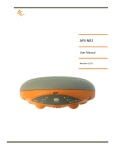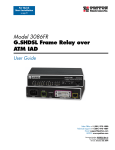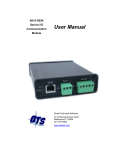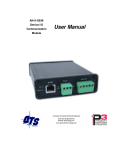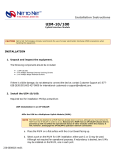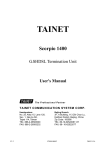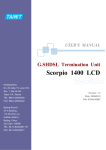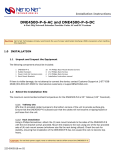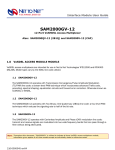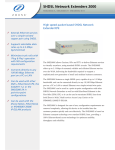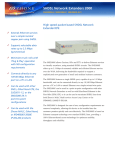Download SIA2410R SHDSL Router User Manual
Transcript
SIA2410R SHDSL Router User Manual Revision 1.3 Software version 3.9.2 Net To Net Technologies Copyright © 2002 Net To Net Technologies, Inc. All rights reserved. Tel: (603)422-0600 E-mail: [email protected] Net To Net Technologies SIA2410R User Manual Contents PART I: SIA2410R Introduction ...........................................2 Introduction....................................................................................................................3 Specifications .................................................................................................................4 PART II: Installing the Router ...............................................7 Getting started ..............................................................................................................8 SIA2410R Package Contents...................................................................................9 Connecting cables......................................................................................................10 PART III: Configuring the Router ........................................12 Accessing the Console..............................................................................................13 User Mode .....................................................................................................................14 Establishing LAN Interface .....................................................................................16 Establishing WAN(SHDSL) Interface..................................................................18 Configuring the Routing Table ..............................................................................22 Configuring the ARP Table ......................................................................................26 Saving the Configuration ........................................................................................28 Rebooting the system ..............................................................................................31 PART IV: Configuring advanced Functions ...........................32 Configuring Bridge Function ..................................................................................33 Configuring DHCP Function....................................................................................36 Configuring NAT Function .......................................................................................40 Configuring VLANs and QoS ..................................................................................45 VLAN Modes..................................................................................................................45 QoS Methods................................................................................................................45 Configure Simple Network Time Protocol (SNTP) ........................................50 PART V: System maintenance ..............................................51 Accessing Telnet .........................................................................................................52 Configuring SNMP Functions .................................................................................52 Upgrading the System Software..........................................................................53 PART VI: Configuration Examples........................................56 Configuring NAT/PAT Functions............................................................................56 Appendix .............................................................................57 Connector Pin-outs ....................................................................................................57 Net To Net Technologies 1 Net To Net Technologies SIA2410R User Manual PART I: SIA2410R Introduction • Overview and Features • Specifications Net To Net Technologies 2 Net To Net Technologies SIA2410R User Manual Introduction Introduction to the Net To Net Technologies SIA2410R Router Overview The SIA2410R router with SHDSL is a full-featured, stand-alone router with VLAN and QoS support for connecting diverse Local Area Networks (LANs) to the Internet and other remote networks. It provides a fast SHDSL (Symmetric High-speed Digital Subscriber Line) connection to the Internet or between LANs. The SIA2410R supports a packet-based network technology that allows high-speed transmission over twisted-pair copper wire between a DSLAM in the central office and a customer site, or on copper loops between two sites. The SIA2410R provides a single G.SHDSL port and four Ethernet switch ports, this allows up to four devices to be connected to the router without the use of an external hub or switch. Features The SIA2410R provides the following features. • Multiple line rates from 72kbps to 2320kbps including rate adaptive mode when used in point to point configurations • Interoperates with SµD2000-6/12, SMD2000G-12, SMD2000-24, SAM2000G-12 and SIM2000-24 Net to Net products • Integrated 4 port Ethernet switch with MID/MID-X auto sensing ports. • LED’s on the front side for monitoring and troubleshooting • IP routing for internet and intranet connectivity • Various management tools. (RS232 CLI, Telnet CLI and SNMP) • RIP1, RIP2 IP routing protocol • Support for Network Address Translation (NAT/PAT) • DHCP that assigns an IP address to local network nodes automatically and dynamically • Configuration flexibility of 802.1Q VLAN support • Quality of Service (QoS) features including 802.1p Priority, Differentiated Services Code Point (DSCP) – RFC#2474, and LAN Port based Priority. • Diagnostic utilities such as Ping and Traceroute Net To Net Technologies 3 Net To Net Technologies SIA2410R User Manual Specifications [Table 1-1] The SIA2410R router specification Hardware Specifications Line Coding Method G.SHDSL (TCPAM, ITU G.991.2) DSL Port (for G.SHDSL) 1 port with RJ-11 LAN Port (for Ethernet) 4 ports with RJ-45 Console Port RS232 RJ-45 Data Rate WAN: 72kbps~2320kbps LAN: 10/100Mbps auto negotiating Power External Adapter 5V 2.0A Dimension 230mm(W) x 165mm(D) x 35mm(H) Software Specifications LAN IP WAN NTNHDLC Routing RIP I, RIP II Management SNMPv1 (MIB I, MIB II), http NMS, CLI VLAN 802.1Q QoS 802.1p Priority DiffServ (DSCP) RFC 2474 Port based Priority Application TELNET RFC 854 DHCP RFC 1531 NAT/PAT IP Filter TFTP software upgrade Net To Net Technologies 4 Net To Net Technologies SIA2410R User Manual The front side of the SIA2410R Router The Net To Net Technologies SIA2410R router has various LED’s on the front panel to provide port status and diagnostic information. [Figure 1-2] The front side of the SIA2410R Net to Net Technologies POWER ACT COL LINK SYNC TX RX [Table 1-2] LED Descriptions LED STATUS POWER ON/OFF ACT Blink NOT USED COL ON/OFF NOT USED LINK ON/OFF LAN port physical cable connection status SYNC ON/OFF DSL port G.SHDSL synchronization status TX Blink DSL port data transmitting RX Blink DSL port data receiving Net To Net Technologies DESCRIPTION Power ON/OFF 5 Net To Net Technologies SIA2410R User Manual The rear panel of the SIA2410R Router Sockets for the Power, LAN, Console and DSL connections in addition to the ON/OFF switch are located on the rear panel of the SIA2410R. [Figure 1-4] The rear side of the SIA2410R router LAN ON OFF DC5V 1 2 3 4 CONSOLE DSL [Table 1-3] Port Descriptions Port DC 5V CONSOLE (RJ-45 to DB9) Explanation Connection to the 5V DC mains adapter Serial port for connection to an RS-232 serial port of a PC (e.g. COM 1). LAN (RJ-45) Provides 4 Ethernet ports for connectivity to PCs and network devices. DSL (RJ-11) Connect a pair of copper wires for G.SHDSL connection, tip and ring are on center two pins of the RJ-11 jack (6pin connector) Earth Ground Lug An earth ground connection is provided if required. Net To Net Technologies 6 Net To Net Technologies SIA2410R User Manual PART II: Installing the Router • • • Getting Started Package Contents Connecting Cables Net To Net Technologies 7 Net To Net Technologies SIA2410R User Manual Getting started Check the items below before you begin. Physical Environments To ensure reliable operation of the SIA2410R a suitable location must be chosen which meets the following environmental conditions: • Operating Temperature: 0ºC to 50ºC • Operating Relative Humidity: 5% to 95% (non-condensing) Required Parameters The SIA2410R needs to be configured with various parameters to enable network connectivity, if you are uncertain of these please contact your network administrator or service provider. For basic operation the following values will be needed: • WAN IP address and subnet mask • LAN IP address and subnet mask • Default gateway IP address • Primary and secondary domain name server (DNS) IP address Net To Net Technologies 8 Net To Net Technologies SIA2410R User Manual SIA2410R Package Contents Package Contents Following items are needed for the set up of the Net To Net Technologies SIA2410R Router: • Power cable and AC/DC adapter • UTP CAT 5 Ethernet cable with RJ-45 connectors for LAN connection • Console cable (RJ-45 to DB9 connector) • Telco cable with RJ-11 (use center pins) for SHDSL connection The SIA2410R package should contain the following items: [Table 2-1] Net To Net Technologies SIA2410R router package: Item Quantity SIA2410R 1 Router Power Cable 1 Country specific mains lead Power Adapter 1 AC/DC adapter (DC 5V) Console Cable 1 RJ-45 to DB-9 pin serial cable UTP Cable 1 For a Local Area Network (LAN) connection Documentation 1 This Guide Net To Net Technologies Description 9 Net To Net Technologies SIA2410R User Manual Connecting cables This section explains the physical set up for the Net To Net Technologies SIA2410R router. Connecting Power Cables 1. Plug the AC/DC adapter into the mains outlet. 2. Plug the other end of the AC/DC power adapter into the port named "DC5V" in the back of the SIA2410R unit. 3. Switch the power switch to the ON position. 4. Confirm if the LED named "POWER" is illuminated on the front panel. Note: If the LED is not on, check that the power cable is properly connected or that the AC supply is switched on. Connecting LAN Port 1. Connect one end of the UTP cable to the network equipment such as a PC, switch or other network device. 2. Connect the other end of the UTP cable to one of the "LAN" ports on the back of the SIA2410R unit. 3. Confirm if the LED named "LINK" is illuminated for the appropriate LAN port. Note1: If the LED is not on, check if the UTP cable is properly connected or if there is a break in the cable. Note2: You can use both a UTP Straight-through cable and a UTP Cross-over cable to connect the PC or network device to the SIA2410R’s LAN port, the port automatically adapts if a crossover connection is required. Net To Net Technologies 10 Net To Net Technologies SIA2410R User Manual Connecting DSL ports 1. Plug the RJ-11 connector (DSL line is connected via the centre two pins of the RJ11 socket) into the DSL socket on the SIA2410R. Note: The DSL ‘SYNC’ LED will be illuminated when the DSL line is synchronized. Net To Net Technologies 11 Net To Net Technologies SIA2410R User Manual PART III: Configuring the Router • • • • • • • • Accessing the Console User Mode Establishing LAN interface Establishing WAN interface Configuring the Routing Table Configuring the ARP Table Saving the Configuration Rebooting the system Net To Net Technologies 12 Net To Net Technologies SIA2410R User Manual Accessing the Console Connecting via the Console Port To configure the router a serial connection needs to be made between the SIA2410R and a PC. Connect the RJ-45 connector to the port labeled ‘CONSOLE’ on the back of the SIA2410R unit, and the other end of the cable (DB-9 connector) to the computer’s COM port. Run any communications program that supports vt100 emulation (HyperTerminal or Zterm for example) to communicate directly with the router through the computer’s COM port. Note: If random or illegible characters appear on your display, the communications settings are probably incorrect. Mask sure that your communications software is configured as follows. [Table 2-2] Console software parameters PARAMETER VALUE Bits per Second 9600 Data Bits 8 Parity N Stop Bit 1 Flow Control None Terminal Type VT100 Telnet Connection Once the SIA2410R has been configured with an IP address, you may use the IP address to open a Telnet session with the unit from any workstation on the same network. The Net To Net Technologies SIA2410R can be configured using a program that supports the Telnet protocol. Net To Net Technologies 13 Net To Net Technologies SIA2410R User Manual User Mode The Net To Net Technologies SIA2410R supports two modes: Login Mode and Configuration Mode. The two modes allow operators to monitor the router without giving them access to configuration commands. Login Mode The Login mode only allows the user to monitor the router functions; it does not allow configuration commands. Activating the Login Mode: 1. Enter the password and press Enter. The default password is ‘password’: Password : password If you enter the correct password, the command-line prompt appears as follows : SIA2410R> 2. To close this mode, enter ‘exit’ at the command prompt: SIA2410R> exit Note: The default password must be typed in lower case. If the properly typed default password does not work, check whether ‘Caps Lock’ is on or not. Configuration Mode The Configuration mode allows all commands to be entered by the user. To Activate the Configuration mode, type in the following command whilst in Login mode: 1. SIA2410R> enable 2. Enter the password and press Enter. The default password is ‘password’: Password: password Net To Net Technologies 14 Net To Net Technologies SIA2410R User Manual 1. If you enter the correct password, the command-line prompt appears as follows: SIA2410R(conf)# 2. To exit the configuration mode, enter the Exit command at the prompt: SIA2410R(conf)# exit Note: The default password must be typed in lower case. If the properly typed default password does not work, check whether the ‘Caps Lock’ key is pressed or not. Changing a Password Both the ‘login’ and the ‘configuration’ mode passwords may be changed from the configuration mode. It is advised that both passwords be changed as part of the configuration process to prevent unauthorized access. Changing a password for Login Mode. Command passwd SIA2410R(conf)# passwd Usage Examples Enter login password:xxxx New password:yyyy Re-enter new password:yyyy Changing a password for Configuration Mode. Command passwd config SIA2410R(conf)# passwd config Usage Examples Enter config password:xxxx New password:yyyy Re-enter new password:yyyy Net To Net Technologies 15 Net To Net Technologies SIA2410R User Manual And then you must save the changes in Flash memory. Command write config Note: If you lost your password, please contact Net To Net Technologies Tel: (603) 422-0600 E-mail: [email protected] / [email protected] Establishing LAN Interface Assigning an IP Address to the LAN interface Command Parameters Usage Examples interface <ifname> ip <address> <mask> [secondary] <ifname> <address> <mask> [secondary] interface name IP address subnet mask indicates a secondary IP address (conf)# interface lan ip 168.126.188.130 255.255.255.0 (conf)# interface lan ip 192.168.3.2 255.255.255.224 secondary Note: When adding a secondary IP address on the same interface, don’t forget to add the string “secondary”. Otherwise, it will replace the primary IP address with the new IP address. Viewing configuration for the LAN interface The following statistics are available for a given interface: Up/Down status MAC address IP address Routing or bridging mode status Net To Net Technologies 16 Net To Net Technologies SIA2410R User Manual To display the LAN interface configuration, use the following command: Command show interface [-v|-c] [<ifname>] Parameters -v -c <ifname> shows full statistics initializes the statistics interface name (conf)# show interface lan Interface: lan, status <UP>, mtu 1500 ip address 168.126.188.130 255.255.255.0 Routing-only mode ether 00:d0:84:01:08:b2, speed 100 Mbps full-duplex (conf)# Usage Examples (conf)# show interface -v lan ---------------------------------------------------------------Interface: lan, status <UP>, mtu 1500 ---------------------------------------------------------------ip address 168.126.188.130 255.255.255.0 Routing-only mode ether 00:d0:84:01:08:b2, speed 100 Mbps full-duplex descriptor rhead:0x921e0 thead:0x91db8 ttail:0x91db8 statistics: 10 RxOK, 0 RxNoBufs, 0 RxMiss 0 RxCRCErr, 0 RxAlignErr, 0 RxDribbles 5 TxOK, 0 TxNotReady, 0 TxTooBig 0 TxLossCRS, 0 TxLateCols, 0 TxCollisions (conf)# (conf)# show interface –c lan Note: To display all interfaces, use the “show interface” command. Deleting the secondary IP address Command int <ifname> delete [secondary] <address> Parameters <ifname> [secondary] <address> Usage Examples interface name indicates a secondary IP address IP address (conf)# int lan delete secondary 172.16.10.1 Net To Net Technologies 17 Net To Net Technologies SIA2410R User Manual Establishing WAN(SHDSL) Interface The SIA2410R unit supports a single SHDSL connection. The SHDSL port is referred to as the WAN interface. Configuring the WAN (SHDSL) port The SHDSL port supports multiple data rates as well as a rate-adaptive mode. Also it can act as both a COE and a CPE. The SHDSL port supports multiple line rates ranging from 72 kbps to 2320 kbps. In rate adaptive mode line rate is negotiated to the highest achievable data rate, given the loop conditions, and then locked when the line trains. To control the SHDSL physical port, use the following commands: Command Parameters device <ifname> gshdsl co [auto] <kbps> device <ifname> gshdsl rt <ifname> interface name co|rt unit type (COE or CPE), the default is CPE. [auto] use rate adaptive mode <kbps> sets a line rate in kbps from 72 to 2320 64 x N + 8 + I x 8 , N=1~36 / I=0,1 Usage example (conf)# device wan gshdsl co 2320 (conf)# device wan gshdsl rt (conf)# device wan gshdsl co auto 2320 Note : Once the ‘rt’ option is used to set the unit as a CPE, it is automatically set to adaptive mode (speed set by COE). Net To Net Technologies 18 Net To Net Technologies SIA2410R User Manual Viewing the device configuration To verify whether the unit type and line rate have been configured correctly, use the following command: Command show device Parameters Usage example (conf)# sh dev name type side speed -------------------------------------------lan 10base-t * 10 Mbps wan gshdsl (ANNEX-A) RT auto (conf)# Monitoring the SHDSL port Use the "gshdsl" command to display the status of an SHDSL physical port on the router. Command gs Parameters Usage examples Net To Net Technologies (conf)# gs ========================================================== G.SHDSL R2.0(A.233.1.21) Device Driver, (14:25 05/15/2002) ========================== Line # 0 ========================== Side RT Mode ADAPTIVE OP state [Data] SYNC status sync rate(kbps) 2320 Tx Power 13 LoopAtten(dB) -1 SNR(dB) 35 SMargin (dB) 2 (conf)# 19 Net To Net Technologies SIA2410R User Manual Note1: Operating Status (OP State) Handshake: Local transceiver tries to reach the far-end transceiver. Training: Indicates the startup training is in progress. Data: Successfully trained. Note2: Loop Attenuation The difference in decibels (dB) between the power received at the near-end and the power transmitted from the far-end. You can verify values related the data rate using the following command : Command (conf)# gs status Assigning the IP Address to the WAN interface Command interface <ifname> ip <address> <mask> [secondary] <ifname> Parameters Usage Examples interface name <address> IP address <mask> subnet mask [secondary] Indicates a secondary IP address (conf)# interface wan ip 192.168.3.2 255.255.255.224 secondary Net To Net Technologies 20 Net To Net Technologies SIA2410R User Manual Setting Encapsulation The SIA2410R must be configured to use the ‘ntnhdlc’ encapsulation mode. This is the default setting and should not be changed. Command interface wan encap ntnhdlc Usage examples (conf)# interface wan encap ntnhdlc Viewing configuration for the WAN interface Up/Down status, IP address, routing or bridge mode status, encapsulation is displayed. To display the WAN interface configuration, use the following command: Command show interface [-v|-c] [<ifname>] Parameters -v -c <ifname> shows full statistics initializes the statistics interface name (conf)# show interface wan Usage Examples (conf)# show interface -v wan (conf)# show interface –c wan Note: To display all interfaces, use “show interface” command. Net To Net Technologies 21 Net To Net Technologies SIA2410R User Manual Configuring the Routing Table Setting up Static Route A static route is a path from one network to another, which specifies the destination network and the router to use get to that network. For routes that must be reliable, the administrator often configures more than one path (adds a secondary route), in which case the SIA2410R chooses the primary route on the basis of an assigned metric. Note: If no routes exist for the destination address of a packet, the SIA2410R forwards the packet to the default route. If there is no default route, the SIA2410R drops the packet. Command ip route add default <ifname> [<gw>] [<metric>] ip route add <net> <mask> <ifname> [<gw>] [<metric>] default Adds the default route <net> <mask> Adds the destination network <ifname> Name of the interface through which a packet addressed to this destination will be sent. Parameters <gw> The address of the gateway to use for that destination <metric> A metric value for this route network. Usage Examples (conf)# ip route add default wan (conf)# ip route add 210.10.10.0 255.255.255.0 lan 168.126.188.5 Note: The “ip route add” command can add multiple paths of the same network. To overwrite a static route to that network, you must first remove any existing route (or routes) for the same network. Net To Net Technologies 22 Net To Net Technologies SIA2410R User Manual Deleting the static route : (conf)# ip route del default|all Command (conf)# ip route del <net> <mask> [<ifname>] [<gw>] Parameters default Removes the default route all Removes all static routes and RIP entries <net> <mask> Identifies the particular routing entry [<ifname>] Name of the interface through which a packet addressed to this destination will be sent. <gw> The address of the gateway to use for that destination network. (conf)# ip route del all Usage examples (conf)# ip route del 210.10.10.0 255.255.255.0 (conf)# ip route del default Viewing the Routing Table To display information for the routing table, use the following command. Command show ip route [-a] Parameters -a Usage Examples (conf)# show ip route destination netmask gateway met ifname type --------------------------------------------------------------------default * 0.0.0.0 1 wan static 210.10.11.0 255.255.255.0 168.126.188.100 1 lan static 168.126.188.0 255.255.255.0 168.126.188.130 0 lan connected Display all routes in the routing table. Note: The SIA2410R dynamically adds a directly connected route. The value in the type column is “connected”. Note: Routes pointing to local machines are labeled local, with a single route for each local IP address. Net To Net Technologies 23 Net To Net Technologies SIA2410R User Manual RIP (Routing Information Protocol) A dynamic route is a path to another network that is “learned” dynamically. A router that uses RIP broadcasts its entire routing table every 30 seconds, updating other routers about which routes are usable. Dynamic routes age and if no updates are received, they eventually expire. The SIA2410R unit supports RIP1 and RIP2, RIP1 (version I) does not support the subnet mask information, whereas RIP2 (version II) supports CIDR (Classless Inter-domain Route) block address, VLSM (Variable Length Subnet Masking), route summarization, and security. RIP is saved as a form of routing table in the internal cache. This routing information is periodically broadcast to the neighboring routers by means of the UDP protocol. To update its routing table the host can receive information that has been broadcast from other routers, and it can compare its own information with the received information to generate optimum routing entries. RIP uses a distance vector metric, so the metric is interpreted as a hop count. Configuring RIP Receiving or transmitting for RIP1 or RIP2 updates can be configured for each interface. Command Parameters Usage examples Net To Net Technologies rip enable <ifname> rxrip1|txrip1|rxrip2|txrip2 <ifname> interface name rxrip1|txrip1 receives and transmits RIP1 updates rxrip2|txrip2 receives and transmits RIP2 updates (conf)# rip enable wan rxrip2 txrip2 24 Net To Net Technologies SIA2410R User Manual Disabling the RIP from the interface Command Parameters Usage rip disable <ifname> rxrip1|txrip1|rxrip2|txrip2 <ifname> interface name rxrip1|txrip1 receives and transmits RIP1 updates rxrip2|txrip2 receives and transmits RIP2 updates (conf)# rip disable wan rxrip2 txrip2 Receiving and transmitting the default gateway The default route specifies a static route to another IP router, which is often a local router. When the rxdefault is set to disable, RIP updates will not change the default route entry in the SIA2410R routing table. Command Parameters Usage examples rip enable|disable <ifname> rxdefault|txdefault <ifname> interface name rxdefault receives a default gateway using RIP updates txdefault transmits a default gateway using RIP updates (conf)# rip enable wan rxdefault txdefault (conf)# rip disable wan rxdefault txdefault Sending RIP information manually to the specified interface Command rip send <ifname> v1|v2 Parameters <ifname> Usage example (conf)# rip send wan v2 Net To Net Technologies Interface name 25 Net To Net Technologies SIA2410R User Manual Viewing the RIP configuration Displays the current RIP configuration Command Usage example show rip (conf)# sh rip wan: txrip2 rxrip2 lan: disabled (conf)# Viewing the RIP updates : Command show ip route Usage example (conf)# sh ip route destination netmask gateway met ifname type --------------------------------------------------------------------210.10.10.0 255.255.255.0 210.10.10.1 1 wan rip(175) 168.126.188.0 255.255.255.0 168.126.188.130 0 lan connected (conf)# Configuring the ARP Table ARP (Address Resolution Protocol) is a protocol designed to acquire information on the mapping between an IP address and a physical MAC address. The internal cache of the router contains the ARP table for mapping between the IP addresses and MAC addresses, this ARP table is dynamically configured and updated with broadcast packets. The “arp” command is available to set up fixed mapping information for the IP and MAC addresses. Net To Net Technologies 26 Net To Net Technologies SIA2410R User Manual Adding the ARP entry Command Parameters Usage example arp add <net address> <mac address> <ifname> <net address> host IP address <mac address> mac address (for example, 00:D0:84:00:00:01) <ifname> interface name (conf)# arp add 168.126.188.133 00:d0:84:12:23:5a lan Deleting the ARP entry Command arp del <net address> Parameters <net address> Usage Example (conf)# arp del 168.126.188.133 Network address (IP address) Viewing the ARP table Command (conf)# show arp Net To Net Technologies 27 Net To Net Technologies SIA2410R User Manual Saving the Configuration The system configuration values are saved in Flash memory, the configuration values currently being used by the system are lost when the system is rebooted. To prevent the system configuration values from being lost, nonvolatile memory called Flash memory is employed. If the current system configuration values are saved in Flash memory, the previous operating environment can be restored when the system boots up. Saving Router Configuration Changes The following command saves the current running configuration to flash memory. Command write config Displaying the configuration information You can also display the configuration stored in flash memory by using the “show config” command. This command prints out the contents of Flash memory, which will be the snap shot configuration of the router at the time the user did a “write config”: Command show config The “show config running” command displays the configuration information currently running on the router: Command show config running Net To Net Technologies 28 Net To Net Technologies SIA2410R User Manual Resetting to the Default Configuration Step1: The following command resets all configuration settings to factory defaults, including passwords and the IP address. The “write config – default” command changes the contents of Flash memory only. Command write config –default Step2: Reboot the system. After rebooting, the system will be reset to the factory default. Command reboot flash Net To Net Technologies 29 Net To Net Technologies SIA2410R User Manual The default configuration is as follows: SIA2410R(conf)# sh config # # System Configuration: # boot status: system configuration checksum OK. mac-address 00:d0:84:00:ff:f2 console-baudrate 9600 hostname SIA2410R # device local none(0) device lan 10base-t device wan gshdsl(annex-a) RT auto # interface local ip 127.0.0.1 255.0.0.0 encapsulation NULL interface lan ip unnumbered bridge enabled encapsulation ETHERNET interface wan ip unnumbered bridge enabled encapsulation NTNHDLC # # # # # # SIA2410R(conf)# SIA2410R(conf)# sh int Interface: lan, status <UP>, mtu 1500 ip address unnumbered Bridging-only mode ether 00:d0:84:00:ff:f2, speed 100 Mbps full-duplex Interface: wan, status <DOWN>, mtu 1500 ip address unnumbered Bridging-only mode encapsulation NTNHDLC, ether 00:d0:84:00:ff:f2 idle-char FLAG, RT speed -/- Kbps SIA2410R(conf)# Net To Net Technologies 30 Net To Net Technologies SIA2410R User Manual Rebooting the system Unplugging and subsequent plugging of the power source adapter for SIA2410R triggers a reboot of the system hardware. The following command is available to perform a software reboot of the system. Command reboot flash Note: Before rebooting the system, you must save current configuration to Flash memory. Otherwise, the system will lose the running configuration. This is because SIA2410R router configures the system based on the values stored in Flash memory. Net To Net Technologies 31 Net To Net Technologies SIA2410R User Manual PART IV: Configuring advanced Functions • • • • • • Configuring Configuring Configuring Configuring Configuring Configuring Net To Net Technologies Bridge Function DHCP Function NAT Function IP Filter Function VLANs and QoS Function SNTP Function 32 Net To Net Technologies SIA2410R User Manual Configuring Bridge Function Bridging is useful primarily in providing connectivity for protocols other than IP although it can be used to join segments of an IP network. Because a bridging connection forwards packets at the hardware address level (link layer), it does not distinguish between protocol types, and it requires no protocol-specific network configuration. Bridging is commonly used to: Provide non-routed protocol connectivity with another site Link two sites so that their nodes appear to be on the same LAN Support protocols that depend on broadcasts to function The SIA2410R provides the following features: Routing-Only Mode This mode supports only those IP routing functions that are supported by the existing router. In general, when the IP is set in the interface, this mode is automatically set. Routing and Bridging Mode (Brouter) In this mode, only IP packets are routed, and all other packets (IPX, NetBEUI, etc.) are handled with bridging. This mode sets the bridge function to “enable” only if the routing function is set to “enable”. Bridging-Only Mode This mode configures the SIA2410R as a bridge. When setting up this mode, the routing function defined as default must be turned to “disable”. If not, the IP packets will not be bridged. Note: To control the router remotely in this mode, the IP should be set in the LAN interface. Also, the remote control of the router via the Internet requires that a default gateway be set. Net To Net Technologies 33 Net To Net Technologies SIA2410R User Manual Setting up Routing-Only Mode This mode becomes set as a default mode when setting the IP address in the interface. This mode provides the routing services for the IP packets. The following command is for manually setting or deleting the routing mode. ip routing enable <ifname> Command ip routing disable <ifname> Parameters <ifname> - Interface name Setting up Routing and Bridging Mode The following command is available for enabling or disabling the bridge mode in the specified interface. Setting the bridge mode without deleting the routing mode will trigger a setup of "Routing and Bridging Mode". interface <ifname> bridge enable Command interface <ifname> bridge disable Parameters Confirmation of Setup <ifname> Interface name enable enabling the bridge mode disable disabling the bridge mode (conf)# sh int : Confirm "Routing and Bridging Mode". Net To Net Technologies 34 Net To Net Technologies SIA2410R User Manual Setting up Bridging-Only Mode As described above, setting the bridge mode without deleting the routing mode from the interface will trigger a setup of "Routing and Bridging Mode". To set a mode to "Bridging-Only Mode", the routing mode must be deleted. interface <ifname> bridge enable Command Confirmation of Setup ip routing disable <ifname> (conf)# sh int : Confirm "Bridging-Only Mode". Note: To operate as a bridge, you must configure "Bridging-Only Mode" to all interfaces(LAN and WAN). Managing the bridge table In order to forward bridged packets to the right network destination, the SIA2410R uses a bridge table that associates end nodes with particular connections. It builds this table dynamically, in a process called transparent bridging. The following command shows the bridge map: Command show bridge map Net To Net Technologies 35 Net To Net Technologies SIA2410R User Manual Configuring DHCP Function The DHCP (Dynamic Host Configuration Protocol) protocol enables a DHCP client who has not set the IP address to receive an IP address, and other host configuration parameters, automatically. Net To Net Technologies SIA2410R supports the following two functions: a DHCP relay function that delivers the IP address request packet received from the DHCP client to the specified DHCP server, and a DHCP server function that allocates the IP address upon the receipt of the IP address request packet. With these functions, the DHCP client can gain access to the IP network without setting the IP address. Setting DHCP relay service To set up dhcp relay, you have to set the following command: Command dhcp relay to <server> dhcp relay off Parameters <server > IP address of DHCP server Example (conf)# dhcp relay to 168.126.63.1 To delete dhcp relay, you have to set the following command: Command dhcp relay off Setting up a DHCP Server Step1: Setting the IP address pool : To assign IP addresses dynamically, set the IP address pool. It is possible to set up multiple pools, but the range of IP addresses must not overlap. The following command configures an IP address pool: Net To Net Technologies 36 Net To Net Technologies SIA2410R User Manual Command dhcp add <poolname> <startip> <endip> <mask> <poolname> Parameters name of the IP address pool <startip> start address of the IP address pool <endip> last address of the IP address pool <mask> subnet mask of the IP address pool Step2: Set the gateway, dns, and wins for the IP address pool : Command Parameters dhcp <poolname> gw|dns|wins <ipaddr> [secondary] <poolname> name of the IP address pool gw|dns|wins gateway or dns or wins <ipaddr> IP address of gateway or dns or wins [secondary] sets the secondary IP address of gateway or dns or wins Step3: Setting lease time for the IP address pool: The lease time specifies how long a DHCP IP address lives before it needs to be renewed. If the host renews the address before it expires, the SIA2410R provides the same address. Command Parameters dhcp <poolname> lease <seconds> <poolname> name of the IP address pool <seconds> lease time, set in the unit of second Step4: Setting domain name for the IP address Pool Command Parameters dhcp <poolname> domain <string> <poolname> name of the IP address pool <string> set a domain in a character string Net To Net Technologies 37 Net To Net Technologies SIA2410R User Manual Step5: Activating the IP address pool. The DHCP-sever feature for the IP address pool is enabled and now needs to be started: Command dhcp <poolname> start <poolname> Parameters start name of the IP address pool starts the dhcp server feature for the IP address pool Deleting the IP address Pool Stop the dhcp-sever feature for the IP address pool: Command dhcp <poolname> stop Delete the IP address pool: Command dhcp <poolname> del Managing the assigned IP address Checking the DHCP allocation table: Command show dhcp Deleting an entry from the table : Command dhcp clear all|ip [<ipaddr>] Parameters all ip <ipaddr> delete all entries from the dhcp table. delete the specified IP address entry. configuration example : (conf)# dhcp add ip-210 210.123.251.45 210.123.251.56 255.255.255.192 creates the “ip-210” IP address pool, The rang of the pool is from 210.123.251.45 to 210.123.251.56 and subnet mask value is 255.255.255.192. (conf)# dhcp ip-210 gw 210.123.251.62 Net To Net Technologies 38 Net To Net Technologies SIA2410R User Manual setting up the gateway of the “ip-210” pool. (conf)# dhcp ip-210 dns 168.126.63.1 setting up the dns server of the “ip-210” pool. (conf)# dhcp ip-210 domain nexcomm.co.kr setting up the domain name of the “ip-210” pool. (conf)# dhcp ip-210 lease 3600 setting up the lease time of the “ip-210” pool. You must set up this option to activate the DHCP-server feature. (conf)# dhcp ip-210 start starting the DHCP-server feature based the “ip-210” IP address pool. You must set up this option to activate the DHCP-server feature. Net To Net Technologies 39 Net To Net Technologies SIA2410R User Manual Configuring NAT Function To connect to the Internet or any other TCP/IP network, a host must have an IP address that is unique within that network. The Internet and other large TCP/IP networks guarantee the uniqueness of addresses by creating central authorities that assign official IP addresses. However, many local networks use private IP addresses that are unique only on the local network. To allow a host with a private address to communicate with the Internet or another networks that requires an official IP address, the SIA2410R can perform a service known as Network Address Translation (NAT). NAT works as follows: When the local host sends packets to the remote network, the SIA2410R automatically translates the host’s private address on the local network to an official address on the remote network. When the local host receives packets from the remote network, SIA2410R automatically translates the official address on the remote network to the host’s private address on the local network. The IP address conversion can be performed in the following three ways: 1> Static Mapping The SIA2410R establish a one-to-one mapping between the private IP and public IP. This translation is used when the connection to the internal network is attempted from the outside. It is often used when a server on the LAN needs to be accessed from the WAN. 2> Dynamic Mapping Usually, this method takes a dynamic n:n translation. The translations between the local network and the Internet or remote network are dynamic. Net To Net Technologies 40 Net To Net Technologies SIA2410R User Manual 3> Port Mapping Usually, this method takes a dynamic n:n translation and not only the IP address but also port number translation is performed. For outgoing calls, the SIA2410R performs NAT for multiple hosts on the local network after getting a single IP address from the remote network. For incoming calls, the SIA2410R can perform NAT for multiple hosts on the local network by using the single IP address. NAT can be implemented to use a single address or multiple addresses. Note: NAT will turn RIP off, so the addresses of the SIA2410R are not propagated to the Internet or other remote networks. Setting up Static Mapping Command Parameters nat static <local-ip> <global-ip> <local-ip> IP address before conversion <global-ip> IP address after conversion Usage Examples: (conf)# nat static 192.168.1.1 168.126.188.100 establish a one-to-one mapping between the local network address of 192.168.1.1 and the public address 168.126.188.100. Net To Net Technologies 41 of Net To Net Technologies SIA2410R User Manual Setting up dynamic/port Mapping Step1: Creating a global IP address pool: It is possible to set up multiple pools, but the overlapping of the range of IP addresses for each pool is not allowed. Command nat pool <poolname> <global-startip> <global-endip> <poolname> Parameters name of IP pool <global-startip> first global IP address <global-endip> last global IP address Step2: Mapping between local IP addresses and the global IP address pool Command nat map|portmap <local-startip> <local-endip> <poolname> map Parameters set up a dynamic mapping portmap set up a port mapping <global-startip> first global IP address <global-endip> last global IP address <poolname> Name of IP pool to be mapped Step3: Activating translation to the specified interface. the interface will be subject to translation: Command nat outside <ifname> Parameters <ifname> Interface name Configuration example (conf)# nat pool test 168.126.188.101 168.126.188.110 creates a global IP address pool called test. The range of the pool is from 168.126.188.101 to 168.126.188.110. (conf)# nat pool test2 168.126.188.111 168.126.188.111 creates a global IP address pool called test2. The range of the pool is from 168.126.188.111 to 168.126.188.111. (conf)# nat map 192.168.1.1 192.168.1.254 test establishes dynamic mapping between local network Net To Net Technologies 42 Net To Net Technologies SIA2410R User Manual addresses and the global address pool called test. (conf)# nat portmap 192.168.1.1 192.168.1.254 test2 establishes port mapping between local network addresses and the global address pool called test2. (conf)# nat outside wan The packet sending and receiving through the WAN interface will be translate. Management of the translation table Translation timeout : NAT has an internal translation table. Each translation table entry represents one TCP, UDP or ICMP connection (Note: a port mapping can generate many TCP and UDP connections.) A translation table entry is reused as long as traffic includes packets that match an entry. All the entries for a connection deleted when the connection finishes. The SIA2410R unit removes entries from the translation table on the basis of the following timeouts: > TCP translations time out after 240 seconds > UDP translations time out after 120 seconds > ICMP translations time out after 10 seconds you can manually change timeouts using the following command : Command Parameters Net To Net Technologies nat timeout tcp|udp|icmp <seconds> tcp|udp|icmp TCP or UDP or ICMP translations <seconds> timeout value in seconds 43 Net To Net Technologies SIA2410R User Manual Deleting translation table entries All entries or a particular entry of the NAT table can be deleted. Command (conf)# nat clear {all | <global-ip> [<port>]} all delete all entries <global-ip> delete an entry corresponding to a particular IP address. Parameters <global-ip> <port> deletes an entry corresponding to a particular port of a particular IP address Confirming the NAT configuration: 1> Verify the NAT configuration: Command sh nat map 2> Viewing the translation-table entries: Command sh nat entry [-v] Parameters -v Net To Net Technologies displays detail information for the entry 44 Net To Net Technologies SIA2410R User Manual Configuring VLANs and QoS The SIA2410R supports VLAN and QoS which are very useful features to provide customers with differentiated services. VLAN features includes portbased VLAN and tag insertion/removal actions on the egress port. Each port of SIA2410R has two priority queues; one is the high-priority queue, the other is the low-priority queue. Each frame is classified as a high or low priority according to the policy that is configured by the user. VLAN Modes The perspective of the VLAN is from the input port and which output ports it sees directly through SIA2410R. For example, if port 2 and port 4 participate in port 1 and a frame comes into the port 1, the frame can go to only port 2 or port 4 (or to both), but it can’t go to port 3. Note that different ports can be setup independently according to the rule described above. VLAN tag actions (insertion/removal) applies to the egress port. There are three actions in tag handling modes, and their operations are as follows; Mode insertion stripping pass-through Actions (on the egress port) If a frame has a VLAN tag, no action taken; just transmitted as it received. If a frame has no VLAN tag, a new VLAN tag (that is configured by user at the ingress (not egress) port) is included in the frame, then transmitted over the egress port. If a frame has VLAN tag, it is stripped and then transmitted over the egress port. If a frame has no VLAN tag, no action is taken. A frame is transmitted over the egress port as it was received regardless of VLAN tag (whether it has a tag or does not have a tag). QoS Methods The SIA2410R can determine priority through three different means. The first method is a simple per port method, the second is via the 802.1p frame tag and the third is by viewing the DSCP (IP TOS) field in the IPv4 header. Of course for the priority to be effective, the high and low priority queues must be enabled on the destination port or egress point. Net To Net Technologies 45 Net To Net Technologies SIA2410R User Manual Per Port Method General priority can be specified on a per port basis. In this type of priority all traffic from the specified input port is considered high priority in the destination queue. This can be useful in IP phone applications mixed with other data types of traffic where the IP phone connects to a specific port. The IP phone traffic would be high priority (outbound) to the wide area network. The inbound traffic to the IP phone is all of the same priority to the IP phone. 802.1p Method This method works well when used with ports that have mixed data and media flows. The inbound port examines the priority field in the tag and determines the high or low priority. Priority profiles are setup in the Priority Classification Control in the EEPROM. The Default QoS method is 802.1p in the SIA2410R. And the Default mapping between 802.1p priority and priority queue is as follows; 802.1p User Priority 0 ~ 3 802.1p User Priority 4 ~ 7 Low priority queue High priority queue IPv4 DSCP Method This is another per frame way of determining outbound priority. The DSCP (Differentiated Services Code Point – RFC#2474) method uses the TOS field in the IP header to determine high and low priority on a per code point basis. Each fully decoded code point can have either a high or low priority. A larger spectrum of priority flows can be defined with this larger code space. More specific to implementation, the most significant 6 bits of the TOS field are fully decoded into 64 possibilities, and the singular code that results is compared against the corresponding bit in the DSCP register. If the register bit is a 1, the priority is high and if 0, the priority is low. Net To Net Technologies 46 Net To Net Technologies SIA2410R User Manual How to Configure VLANs and Priorities per Port The Port names are pre-defined; p1, p2, p3, p4, up (uplink; to the CPU). Let’s assume a sample network as follows; an IP phone that needs high priority (priority 7) service is connected to port 1, and all the traffic from the IP phone goes through the uplink port only. This means that the two ports (port 1 and uplink port) must be in the same VLAN. Two PCs are connected to ports 2 and 3. They want to share files on their computers and connect to the internet. In this case, port 2, port 3 and the uplink port should be in the same VLAN. SIA2410R p1 pri(7) IP Phone p2 pri(2) up pri(7) to DSLAM PC p3 pri(2) PC SIA2410R(conf)# sh vlan port p1 p2 p3 p4 up vid pri tag-action --------------------------------------------------------------------p1 v v v v v 0 0 pass p2 v v v v v 0 0 pass p3 v v v v v 0 0 pass p4 v v v v v 0 0 pass up v v v v v 0 0 pass By default, all ports are in the same VLAN and the tag action is “passthrough” mode. Net To Net Technologies 47 Net To Net Technologies SIA2410R User Manual SIA2410R(conf)# vlan flush map SIA2410R(conf)# sh vlan !!! New VLAN parameter entered but not saved !!! port p1 p2 p3 p4 up vid pri tag-action -------------------------------------------------------------------p1 p2 p3 p4 v v v v up v 0 0 pass 0 0 pass 0 0 pass 0 0 pass 0 0 pass The “vlan flush map” command clears the VLAN map, which is very useful when you configure a new VLAN. SIA2410R(conf)# vlan p1 add up SIA2410R(conf)# vlan p1 tag 100 7 SIA2410R(conf)# SIA2410R(conf)# vlan p2 add p3 SIA2410R(conf)# vlan p2 add up SIA2410R(conf)# vlan p2 tag 200 2 SIA2410R(conf)# SIA2410R(conf)# vlan p3 add p2 SIA2410R(conf)# vlan p3 add up SIA2410R(conf)# vlan p3 tag 200 2 SIA2410R(conf)# SIA2410R(conf)# vlan up add p1 SIA2410R(conf)# vlan up add p2 SIA2410R(conf)# vlan up add p3 SIA2410R(conf)# vlan up tag 500 7 SIA2410R(conf)# SIA2410R(conf)# sh vlan Net To Net Technologies 48 Net To Net Technologies SIA2410R User Manual !!! New VLAN parameter entered but not saved !!! port p1 p2 p3 p4 up vid pri tag-action -------------------------------------------------p1 v v 100 7 pass p2 v v v 200 2 pass p3 v v v 200 2 pass p4 up v v v v 0 v 500 0 7 pass pass SIA2410R(conf)# vlan restart now restarting VLAN ... SIA2410R(conf)# sh vlan port p1 p2 p3 p4 up vid pri tag-action -------------------------------------------------p1 v v 100 7 pass p2 v v v 200 2 pass p3 v v v 200 2 pass p4 up v v v v 0 v 500 0 pass 7 pass SIA2410R(conf)# You should enter the “vlan restart now” command after re-configuring the VLAN map. The command sends all configuration data into the EEPROM and resets the internal Ethernet switch, then the switch reads configuration data from the EEPROM and works as configured. Don’t forget to enter the “vlan restart now” command, or your new configuration will not take effect. Net To Net Technologies 49 Net To Net Technologies SIA2410R User Manual Configure Simple Network Time Protocol (SNTP) SNTP (Simple Network Time Protocol) support Products that don’t have Real-Time Clock chips have no way to keep the time of day when they are powered-off. With SNTP they can keep the time of day synchronized with an appropriate network time server, which makes it possible to analyze some events (such as link failure) more accurately. The following command lines configure SNTP for the installation location (Time Zone) of the SIA2410R, identifies the NTP Public Time Server (by it’s IP Address) to use and sets the polling interval (in seconds) desired. SIA2410R(conf)# sntp unicast 131.107.1.10 3600 SIA2410R(conf)# sntp utc -8 The first line is the IP address of the NTP time server and the polling interval. You can find the appropriate public NTP time server at www.ntp.org. The Polling interval, in seconds, determines how frequently a time inquiry should be sent to the NTP time server. The 3600 indicates that the time of day should be updated every one hour. The UTC (Universal Time Coordinate) in the second line shows the time difference from GMT (Greenwich Mean Time) time. If you are in San Francisco, for example, the local time is 8 hours earlier than GMT, so you should set it to “ -8”. Net To Net Technologies 50 Net To Net Technologies SIA2410R User Manual PART V: System maintenance □ Accessing Telnet □ Configuring SNMP Function □ Upgrading the System Software Net To Net Technologies 51 Net To Net Technologies SIA2410R User Manual Accessing Telnet You can use a console cable for serial communication between the Net To Net Technologies SIA2410R unit and the user's PC in order to configure the router. Also, network-connected users can configure the router by means of the Telnet application provided from the user's PC through the network. Once the SIA2410R unit has been configured with an IP address, you can use the IP address to open a Telnet session with the unit from any computer on the same Ethernet network. If the unit is connected to just one computer, the Ethernet network comprises the computer and the SIA2410R unit. The SIA2410R supports both telnet client and telnet server. Your computer can connect to the SIA2410R unit and the SIA2410R unit can connect to the workstation or router on the same Ethernet network. Configuring SNMP Functions Accessing a SIA2410R with the factory default configuration 1> 2> 3> 4> 5> 6> Use a 10BASE-T straight-through cable to connect the NIC card in the user's PC with the "LAN" port of the SIA2410R router. Configure the IP address of the router to 192.168.1.1/24. If you use the Bridging-only mode, you must type the following command : (conf)# ip routing disable lan Change the IP address of the user's PC to 192.168.1.2, and the subnet mask to 255.255.255.0. Run MS-DOS after the user's PC is done with rebooting (Windows95/98). Enter "ping 192.168.1.1" in the MS-DOS prompt field. If there is a response, enter "telnet 192.168.1.1" in the prompt field. If no response, check if the cable is in place. Note: Commands used for Telnet access are the same for console access. Net To Net Technologies 52 Net To Net Technologies SIA2410R User Manual Upgrading the System Software The SIA2410R unit can be upgraded using TFTP (Trivial File Transfer Protocol). If a newer version of the software for your SIA2410R unit is available, be sure to follow the instructions below carefully. Preparing to upgrade Before upgrading system firmware, be sure to confirm the following items. 1> A program that supports the TFTP server function should be installed on the user's PC in advance. 2> The binary (BIN) file to be downloaded should be saved on the user's PC. This file is supported in the form of a binary file such as sia2410r_<version>.bin. 3> TCP/IP communication should be possible between the user's PC and the SIA2410R router. Note1: If you upgrade with the wrong file, the unit will not function and you may have to return it for replacement. Note2: If you don’t have a firmware file (BIN file), you may contact the Net to Net Technologies support department. Upgrading the system STEP1> Make sure the TFTP server is running. 1-1> Place the Firmware file in your TFTP server’s root directory. STEP2> To download the new binary image into the router, use the following command : Command Parameters tftp <host> <file> <host> TFTP server’s IP address <file> Firmware file name Note: If the Firmware file is not in the root directory, you must type the full path to access the file. STEP3> Reboot the SIA2410R to verify the downloaded firmware is correct. Verify the firmware version after it reboots: 1> Save the current configuration to Flash memory using following command : Net To Net Technologies 53 Net To Net Technologies SIA2410R User Manual Command write config 2> Reboot the SIA2410R to load new firmware to memory. Command reboot tftp When the download process is competed, reset your unit. If downloading was not successfully completed or a wrong file was downloaded, the system reboot will not complete successfully. In such a case, turn the router power switch off and on, and retry the downloading. 3> Verify the version of the new firmware using following command : (conf)# show version Command ~ System Software Release: 3.7.13 [Mon Jan 28 10:16:20 2002] running new version 3.7.12 [Mon Dec 17 16:19:42 2001] saved old version STEP4> Saving new version to Flash memory 1> Save the downloaded new firmware to Flash memory. When a confirmation message appears in the screen, press "y". The file not saved in Flash memory will be lost or damaged when the system is rebooted. Command (conf)# write tftp 2> Verify new version using following command: Note: (conf)# show version ~ System Software Release: Command 3.7.13 [Mon Jan 28 10:16:20 2002] running new version 3.7.13 [Mon Jan 28 10:16:20 2002] saved new version If the connection to TFTP is not successful even after the TFTP command was entered, check if the Ethernet communication is live between the PC and router or if the TFTP server program is running. Net To Net Technologies 54 Net To Net Technologies SIA2410R User Manual Configuration example LA N LA N SIA2x10R 192.168.1.1 TFTP Server 192.168.1.2 Connect LAN port on the SIA2410R router to your PC(TFTP Server) using UTP straightthrough cable. 1> Configure “192.168.1.1/255.255.255.0” IP address on your router. 2> Configure “192.168.1.2/255.255.255.0” IP address on your PC. 3> Make sure the MS-DOS window is running on your PC, execute the ping command. C:\> ping 192.168.1.1 Verify whether it receives a response. 4> Make sure the TFTP server is running and place the Firmware file in your TFTP server’s root directory. 5> Enter the following commands to the SIA2410R router : (conf)# tftp 192.168.1.2 sia2410r_3_9_2.bin downloads sia2410r_3_9_2.bin into the router from a TFTP server's IP address of 192.168.1.2 (conf)# write config save the current configuration to Flash memory. (conf)# reboot tftp reboots your router to load downloaded new firmware. (conf)# write tftp saves the downloaded new firmware to Flash memory. image checksum OK WARNING !!! this may crash your system, check again: boot image information: - image start : 0x380000 - image end : 0x3cf995 - image size : 326037(0x4f995) bytes Confirm ? (y/n) “y” writing boot image ... verify OK (conf)# The following command displays both the version of the firmware currently stored in Flash memory and the version of the firmware currently running in memory(DRAM). (conf)# show version System Software Release: 3.7.13 [Mon Jan 28 10:16:20 2002] running 3.7.13 [Mon Jan 28 10:16:20 2002] saved Net To Net Technologies new version new version 55 Net To Net Technologies SIA2410R User Manual Net to Net DSLAM SIA2410R privat Network (192.168.0.0 /24) WWW G.SHDSL LAN Interface WAN Interface 192.168.0.100 10.0.0.150 PART VI: Configuration Examples Configuring Customer LAN NAT/PAT Functions Provider Network The SIA2410R is planned to be used as a CPE router for an internet service over G.SHDSL. The end customer has a LAN structure and uses a private Class C Network with the IP address range of 192.168.0.0 to 192.168.0.255. For the Gateway router (SIA2410R) the IP address 192.168.0.100 is used. The provider of the internet service assigns one public IP address to the end customer, which is configured at the WAN interface of the Gateway router (SIA2410R). With the following configuration each PC in the private network of the end customer (192.168.0.0/24) has access to the internet. This is achieved by translating/multiplexing the private IP address space to one single IP address on the WAN interface (10.0.0.150). To be sure of having the same starting point for configuring the router the default configuration should be written to the flash memory of the SIA2410R in advance. >write config –default >reboot flash Afterwards the interfaces can be configured with its IP addresses >interface lan ip 192.168.0.100 255.255.255.0 >interface wan ip 10.0.0.150 255.255.255.0 and port address translation may be set up by >nat pool test 10.0.0.150 10.0.0.150 >nat portmap 192.168.0.1 192.168.0.254 test >nat outside wan Keeping local traffic local is ensured by disabling bridging on the LAN interface >interface lan bridge disable Save configuration >write config Net To Net Technologies 56 Net To Net Technologies SIA2410R User Manual Appendix Connector Pin-outs A.1 LAN Port The LAN port uses an Ethernet port and supports 10/100Mbps(auto) speed on the UTP cable at a distance of up to 100 meters or less. The Ethernet connector is a RJ-45. Table A-1 lists the pin-outs for the Ethernet connector (labeled "LAN"). The SIA2410R router supports MDI/MDIX feature. Table A-1 : LAN port(RJ-45) Pin-outs PIN # Signal 1 RXD+ / TXD+ Input / Output 2 RXD- / TXD- Input / Output 3 TXD+ / RXD+ Input / Output 6 TXD- / RXD- Input / Output RJ-45 1 2 3 4 5 6 7 8 Rx+ Rx(Tx+) (Tx-) Tx+ (Rx+) Tx(Rx-) Direction A.2 Console Port The console port is a management port. The connector is a RJ-45. Use the RJ45-to-DB-9 female adapter to connect the console port to a PC running terminal emulation software. Table A-2-1 lists the pin-outs for the serial console port and table A-2-2 shows the cabling using a DB-9 Adapter. Table A-2-1 : Console Port(RJ-45) Pin-outs RJ-45 1 2 3 4 5 6 7 8 TXD GND PIN # Signal Direction Description 3 TXD Output Receive data 5 GND - Signal ground 6 RXD Input Transmit data RXD Net To Net Technologies 57 Net To Net Technologies SIA2410R User Manual Table A-2-2 : Console Cable(RJ-45 to DB-9) Pin-outs RJ-45 # Signal DB-9 # Signal 3 TXD 2 RXD 5 GND 5 GND 6 RXD 3 TXD A.3 DSL(SHDSL) Port The symmetric high-speed digital subscriber line (SHDSL) port uses a RJ-11 connector. Table A-3 shows the connector pin-outs for the SHDSL connector (labeled "DSL"). RJ-11 1234 5 6 Tip Ring Table A-3 : DSL Port(RJ-11) Pin-outs PIN # Signal Description 3 Tip Transmit data and Receive data 4 Ring Transmit data and Receive data Net To Net Technologies 58