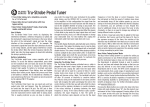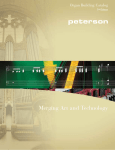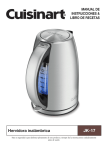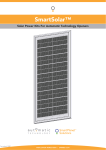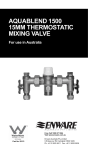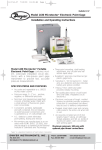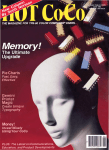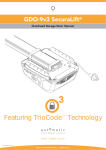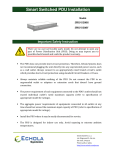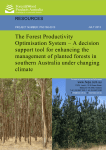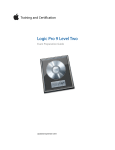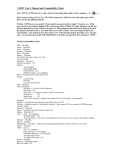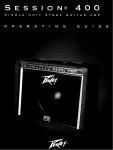Download StroboSoft Owners Manual
Transcript
StroboSoft Owners Manual
Rev 1.0
peterson Electro-Musical Products, Inc
(708) 388 - 3311
11601 S. Mayfield Ave.
Alsip, IL 60803
USA
Table of Contents
Introduction
1
Getting Started
9
Chromatic Tune
15
Instrument Tune
25
Set-Up Screen
33
Tutorials
41
Trouble Shooting
55
Upgrade StroboSoft
59
Glossary
61
Index
67
iii
Introduction
Welcome to StroboSoft™ by Peterson and congratulations on
choosing the most accurate and advanced tuning software from the
tuner company, Peterson Strobe Tuners.
StroboSoft™ uses the power of your computer and its high resolution to
accurately display the pitch of your instrument employing traditional tuning
standards, our Peterson Sweetened™settings, and other contributor settings.
With the 0.1 cents accuracy and sophistication of StroboSoft™, Peterson's 55+
years of tuning experience has now taken tuning from plain black and white to
the world of high definition color!
StroboSoft™ is simple to use in its chromatic tune mode and also has an
exclusive instrument mode that allows you to define your instrument to
StroboSoft™ and store those settings in presets to be quickly recalled at any
time. After storing your presets, tuning multiple instruments with StroboSoft™ is
quick and easy. Create a library of tunings for one instrument or better yet, all of
your instruments!
1
S T R O B O S O F T
O W N E R S
M A N U A L
To maximize your StroboSoft™ experience, we would like to invite you to take a
minute and review how our Help File functions. As you may have noticed,
StroboSoft™ is unlike no other software tuner on the market today and neither is
our Help System! We designed the Help File to be more than just a collection of
words on a screen. Our Help System comes alive and demonstrates functions
and techniques to help you get the most out of tuning with StroboSoft™.
2
I N T R O D U C T I O N
History
In 1948, 10 years after the invention of the strobe tuner, the Chicago-based
Peterson Electro-Musical Products commenced building instrument tuners. Led
by Dick Peterson, a pioneer of solid state electronics, its first product was the
Model 150 in 1952 and, realizing the need for a light but accurate device,
Peterson engineer Bill Hass built the first battery powered handheld tuner in
1964, the Model 70. This culminated in the Peterson Model 400 strobe tuner in
1967. This was the first solid-state strobe tuner. With rock musicians´ increasing
fascination with all things technical, and the accompanying strive for excellence &
perfection in the audio arena, the strobe tuner began to be a common sight on
stage and in the recording studio. Many will recall first seeing the mysterious
flickering dials behind such luminaries as the Grateful Dead, The Who, Pink
Floyd, Frank Zappa, Jimi Hendrix, Neil Young et al. It also took its place as a
must-have in the road cases of their touring crews, still the case today.
Due to the rapid advances in electronic
engineering in the 70s, many companies built
tuners as a by-product in their quest to find
uses for the many & varied parts left over
from other concepts. These units were
simple reference devices, and found
increasing favor with musicians through the
decade. Accuracy was not really an issue,
except for the major bands, studios, schools
& instrument manufacturers for whom
compromise was not an option, and the
strobe tuner became a sign of
professionalism & high standards.
In the 80´s, the strobe tuner continued its
dominance, with rivaling manufacturers
seeking & failing to emulate the elusive
strobe display by other means. The Conn
dynasty faded to an end in 1985, and what
was left of their Strobotuner division was
bought by Peterson who, after acquiring new
engineering blood, produced the 12 wheel
Strobe Center 5000™ in 1994 and the single
3
S T R O B O S O F T
O W N E R S
M A N U A L
wheel Autostrobe™ in 1997. Presently the
standard in professional circles, Peterson is
was in an enviable position as sole
manufacturers of strobe tuners globally.
In 2001, befitting the year, the
strobe tuner also became a
hand-held device known as
the Peterson VS-1 Virtual
Strobe™, a brand new
concept, combining the timeproven advantages of the
stroboscopic display with
battery-powered portability in
a compact format. This new
tuner can boast of a 65 year
old legacy, as the Strobe
Tuner continues to dominate
as the professional choice of
musicians, technicians,
manufacturers & educators
worldwide.
The VS-II and V-SAM Virtual Strobes followed in 2003 and the first ever True
Bypass tuner of any kind, the Peterson StroboStomp™ made its entrance in
2004.
Continuing this innovative tradition in 2005, Peterson became the first ever tuner
manufacturer to offer both hard- and software tuners with the debut of
StroboSoft™ Standard and Deluxe Edition software strobe tuners as the latest
chapter in Peterson's 70-year-old strobe tuner legacy.
For more information on Peterson Electro-Musical Products, Inc, please
visit:
The company home page at: www.petersontuners.com
The StroboStomp™ home page at: www.strobostomp.com
The StroboSoft™ home page at: www.strobosoft.com
4
I N T R O D U C T I O N
SOFTWARE LICENSING CONTRACT
This is a legal agreement between you ("User") and Peterson Electro-Musical
Products, Inc. (Peterson). BY INSTALLING THE SOFTWARE YOU ARE
AGREEING TO BE BOUND BY THE TERMS OF THIS AGREEMENT. IF YOU
DO NOT WISH TO BE SO BOUND DO NOT INSTALL THE SOFTWARE AND
CONTACT PETERSON FOR A FULL REFUND.
1. License
Peterson hereby grants User a personal, non-exclusive, non-transferable license
to use two copies of Peterson's software product (the "Program") as acquired
with this license in accordance with any user documentation supplied with the
Program and in accordance with the terms of this agreement. User may use one
copy of the Program on a single stand-alone computer and the other copy on
another single stand-alone computer at any time. User may make one back-up
copy of the Program, provided that such copy shall be subject to the terms of this
agreement.
2. Copyright and other intellectual property rights
All intellectual property rights in the Program and user documentation are owned
by or licensed to Peterson and are protected by UK copyright laws, US copyright
laws, international treaty provisions and other applicable national laws.
3. Further restrictions
User may not loan, rent, lease or license the Program or any copy. User may not
use the Program for or on behalf of anyone else (which includes operating any
form of facility on behalf of anyone else or operating a software bureau service).
User must not reverse engineer or de-compile the Program save to the extent
permitted by applicable law despite any contractual prohibition. If User wishes to
obtain interface information relating to the Program, to achieve inter-operability, a
request should be made in writing to Peterson.
4. Warranties
EXCEPT AS EXPRESSLY PROVIDED OTHERWISE BY THIS AGREEMENT,
NO CONDITIONS, WARRANTIES, REPRESENTATIONS OR OTHER TERMS
APPLY TO THE PROGRAM OR USER DOCUMENTATION (INCLUDING ANY
5
S T R O B O S O F T
O W N E R S
M A N U A L
SUCH TERMS RELATING TO QUALITY, PERFORMANCE, SUITABILITY OR
FITNESS FOR PURPOSE). Peterson DOES NOT WARRANT OR ENTER INTO
ANY TERM TO THE EFFECT THAT THE PROGRAM WILL BE ENTIRELY
FREE FROM DEFECTS OR THAT ITS OPERATION WILL BE ENTIRELY
ERROR FREE.
5. Exclusion of liability/damages
Except as and to the extent provided in this agreement, Peterson (or any related
company) will not in any circumstances be liable for any other damages
whatsoever (including, without limitation, damages for loss of business, business
interruption, loss of business information or other indirect or consequential loss)
arising out of the use or inability to use or supply or non-supply of the Program
and any accompanying written materials. Peterson’s (or any related company’s)
total liability under any provision of this agreement is in any case limited to the
amount actually paid by you for the Program.
6. Termination
User’s license to use the Program automatically terminates if User fails to comply
with any provisions of this agreement or if User has a receiver or administrative
receiver appointed, passes a resolution for winding up (other than as part of a
reconstruction), enters into any voluntary arrangement with User’s creditors or
becomes subject to an administration order.
7. Sub-license and Assignment
User may not sublicense the Program. User may assign all its rights to use the
Program to another person or entity provided that: (a) User transfers this
agreement, the physical medium in which the Program is made available, user
documentation and all copies of the Program and user documentation; (b) User
retains no copies of the Program, including copies stored on a device; and (c)
User remains liable under this agreement for any breach of its terms by the
assignee.
8. Statutory rights
If User purchased the copy of the Program covered by this agreement as a
consumer, the exclusions and limitations contained in this agreement do not
affect any statutory rights to which User is entitled and which may not under
applicable law be excluded or limited.
6
I N T R O D U C T I O N
9. Title
User owns only any media on which the Program is supplied and may retain this
media on termination of this agreement provided that the Program is erased.
Peterson shall at all times retain ownership of the Program.
10. Entire agreement, applicable law and jurisdiction
This agreement sets out all of the terms that have been agreed between
Peterson and User in relation to the subjects covered by it. This agreement is
governed by United States law and both parties submit to the exclusive
jurisdiction of the United States Court in relation to any dispute concerning this
agreement, but Peterson is also entitled to apply to any court worldwide for
injunctive and other remedies in order to protect or enforce its intellectual
property rights.
7
Getting Started
Getting Started - Input Device Set-up
To configure your sound card for use with StroboSoft™ Deluxe
1.
Click on the SET-UP button.
2.
Click on the SET-UP tab inside the window.
3.
Select the MONO, L, or R button to choose the channel StroboSoft™
should use for measuring input signals. When MONO is selected,
StroboSoft™ will access your sound card using its mono input.
Typically, this uses the left input of a stereo device, but your sound card
may mix the left and right channels to create mono; this is not under the
control of StroboSoft™ and different devices may do different things.
This is the setting most users will choose since they will only be
connecting one instrument into StroboSoft™ at a time. The Left and
Right selectors allow you to individually access the left and right
channels of a stereo input. This is useful if you have two instruments
connected at the same time, one on the left channel and one on the
right: you can easily switch between these instruments without having to
physically reconnect them. For example, a 6-string acoustic can go into
the Left channel while a 5-string bass can be fed into the Right channel.
4.
Select your sample rate. This rate should match your audio application's
setting to avoid device conflicts. It should also fall within your sound
card's rating. Increasing the sample rate will "capture" more data in the
signal measurement and may assist in measuring problematic higher
octave notes. (Default setting is AUTO)
5.
Select your sound card type. Multiple sound card users can select a
particular card to use or if your sound card has multiple inputs you can
select the set of inputs for StroboSoft™ to use.
9
S T R O B O S O F T
O W N E R S
M A N U A L
Note: It's important to note what things are stored with each INPUT DEVICE.
These are the MONO, L, and R settings. When selected, you can save the noise
filter, sample rate, sensitivity, and calibration settings. This means that different
devices can have different settings, which can be very useful especially if these
devices have different characteristics (e.g., noise levels) or are connected to
different instruments.
To configure your sound card for use with StroboSoft™ Standard
1.
Click on the SET-UP button.
2.
Click on the SET-UP tab inside the window.
3.
Select your sample rate. This rate should match your sound card's
rating. Increasing the sample rate will "capture" more data in the signal
measurement and may assist in measuring problematic higher octave
notes. (Default setting is AUTO)
4.
Select your sound card type. Multiple sound card users can select a
particular card to use or if your sound card has multiple inputs you can
select the set of inputs to use.
Audio Device Problem Detected
If your sound card cannot "stream" data smoothly to StroboSoft™, you will
receive the AUDIO DEVICE PROBLEM DETECTED message in the strobe
10
G E T T I N G
S T A R T E D
display window. Try changing the sample to a higher rate to increase the amount
of data your sound card sends the application.
Generally, the AUTO function will work with any sound card. The AUTO function
samples audio at 11025Hz by default. This sample rate will preserve all
information up to frequencies up to 5512.5Hz (Nyquist's Theorem). Most stringed
instruments do not produce fundamental tones above 5512.5Hz. However,
switching to a higher sample rate will capture more "information" on higher
octave note measurements. So if you have a high octave note that is difficult to
measure, try switching the sample rate to a higher one.
Alternatively, if you are using a pro-audio sound card that has a higher sample
rate capability, switch StroboSoft™ to match it for optimum performance.
A Note on Drivers
As of 12/2005, on the Windows platform, StroboSoft™ currently only supports
MME drivers. If your sound card does not provide suitable drivers (e.g., it only
supports ASIO, or WDM/KS) then StroboSoft™ will not be able to access these
inputs. However, almost every sound card includes suitable MME drivers. Please
make sure you have MME capability enabled in your aftermarket sound card
utility before calling for support.
If your sound card is displayed in the Windows Control Panel under Sounds and
Audio Devices, StroboSoft™ will be able to recognize your sound card and
access its input(s).
Also, visit the forum at www.strobosoft.com for updates.
StroboSoft and ProTools™:
When running ProTools, the DigiDesign drivers will not allow any other
application to use the audio device even if ProTools is idle. Therefore, it is not
possible to run ProTools and StroboSoft™ side-by-side and use the same audio
device. This is not a problem with other DAWs. This problem is not exhibited on
LE systems. We are working to address this issue in a future version of
StroboSoft.
11
S T R O B O S O F T
O W N E R S
M A N U A L
Getting Started - StroboSoft™ Audio Tips
There are a few items that you will require before using StroboSoft™:
1.
Instrument cable long enough to position yourself by the computer but
still give you free movement with your instrument. You will need to
access the mouse and keyboard in certain instances.
2.
A simple 1/4" to 1/8" mini adaptor to plug into your stock sound card.
Pro-Audio sound cards typically have a direct 1/4" input that you can
use, often with direct instrument inputs. The adaptor is not required in
this case.
3.
Most acoustic instruments will require a microphone if they are not
equipped with an electronic pick-up device. A simple omni-directional
microphone will suffice. Suction cup devices and clip-on pickups will
work also.
4.
That's it! Simple, right? Let's get started...
Here's Some Tips Just for Good Measure...
1.
Keep your microphone away from your computer. Some machines
exhibit excessive fan noise that can be picked up in the microphone and
prevent an accurate measurement.
2.
If you are using an electric instrument, it's best to plug it into the "line in"
connection instead of the "microphone" connection if your computer has
both. This will give much better signal quality. The line-level signal of
your electric instrument is ample enough to allow for a good
measurement.
3.
Use a good microphone. Inexpensive computer microphones may not
be able to accurately reproduce the frequency range of your instrument
signal. This will create a false measurement.
4.
Use the Noise Filter. With the noise filter engaged, StroboSoft™ can
"ignore" the typical 50/60Hz cycle hum. Once the background noise is
reduced, StroboSoft™ can better distinguish between noise levels and
12
G E T T I N G
S T A R T E D
true instrument tones. In addition to 50/60Hz cycle hum, the noise filter
will also reject computer fan noise and other room noise.
5.
Use the Spectrum Analyzer. The Spectrum Analyzer will allow you to
immediately see what type of input signal StroboSoft™ is trying to
measure. If there are large spikes or high background noise level is
present, run the Noise Filter. You can use the numbers at the bottom of
the graph and the Multi-Function Window to compare Hz measurements
instantly. (This is a great function to view harmonic tone sets of a
particular note also.)
13
Chromatic Tune
Chromatic Tune - Manual Note Select
StroboSoft™ Manual Note Select
When tuning under unusual circumstances tuning extremely high-pitched notes
or low volume sounds in noisy environments it may be necessary to manually
select the note to which you would like to tune.
StroboSoft™'s MANUAL NOTE SELECT will allow users to select their notes and
tune with complete confidence that their notes are being measured accurately.
Using the MANUAL NOTE SELECT also assists the user in tuning to different
offsets whether original or proprietary since the CENTS display will output the
current cents position on a NOTE/OCTAVE basis.
MANUAL NOTE SELECT limits the range of notes StroboSoft™ looks for so it
can potentially detect harmonics from other notes and assume that was the note
you are looking for. This can be useful if you are trying to detect harmonics from
other notes. For example, you can play an E2 and set MANUAL NOTE SELECT
to E3 and measure the pitch of the first harmonic instead of the fundamental
frequency.
To use:
1.
Enable the MANUAL NOTE SELECT feature by CLICKING the LED (or
the text) above the MANUAL NOTE SELECT knob.
2.
DRAG the knob with the mouse to select your desired note or for more
precise setting use the mouse wheel to SCROLL to the desired
NOTE/OCTAVE combination.
3.
The notes will display in the NOTE/OCTAVE window.
4.
That's it!
15
S T R O B O S O F T
O W N E R S M A N U A L
Chromatic Tune
- Global Cents Offset
Global Cents Offset
To manually change:
1.
CLICK in the GLOBAL CENTS OFFSET text box.
2.
TYPE in your new setting. Increments of 0.1 are allowed.
3.
PRESS ENTER.
Adjusting the GLOBAL CENTS OFFSET in StroboSoft™ allows the user to
globally offset all measurements the tuner makes.
Setting the GLOBAL CENTS OFFSET to something outside of 0.0 will provide an
"off zero" reference for tuning to custom offsets.
Double clicking the top of the GLOBAL OFFSETS knob will reset it to zero.
Note: There are some mouse drivers that will allow you to "fine-tune" (settings of
0.1 cents) the GLOBAL CENTS OFFSET by holding down the right mouse button
while you scroll the mouse wheel. This will vary from computer to computer. This
will not impede the performance of StroboSoft™. If there is any issue with using
the mouse to input global offsets, simply manually change the offset by clicking in
the text box and typing it in.
16
C H R O M A T I C
T U N E
Chromatic Tune - Concert A Range
StroboSoft™ Concert A Frequency Range
To change:
1.
CLICK in the CONCERT A text box.
2.
TYPE in your new setting.
3.
PRESS ENTER.
StroboSoft Concert A Range: 340Hz - 540 Hz
Strobosoft has a default reference frequency off 440Hz (Concert A). The range
of reference frequencies within StroboSoft™ can be changed from 340Hz to
540Hz in 0.1 Hz increments.
Adjusting the CONCERT A reference can be useful to allow tuning to recordings
that have different reference frequencies or tune to instruments that do not use
the typical 440Hz reference such as bagpipes, sitars, baroque type, or classic
instruments.
Also, depending on the tone you are trying to achieve, tuning to a higher
CONCERT A frequency allows your music to sound brighter.
The CONCERT A setting in StroboSoft™ is a global value that is not stored in
your instrument presets. Make sure this is set at 440Hz when tuning regularly or
your measurements may be incorrect.
17
S T R O B O S O F T
O W N E R S
M A N U A L
Chromatic Tune - Temperaments
Temperaments
To change:
1.
CLICK in the TEMPERAMENT text box.
2.
A dialog box opens.
3.
SELECT your new setting.
4.
PRESS ENTER.
Lately, the word "temperament" has entered the language of many musicians
(notably guitarists and bassists) who never before had a term that could describe
the tuning shortcomings of their instruments. Many modern instruments are
constructed assuming "equal tempered" scale-note intervals. This is simply one
of an infinite number of ways to tune one scale note relative to another, and it
can create serious tuning shortcomings. However, by taking advantage of the
distinct characteristics of certain instruments (guitar, bass, steel guitar) or
prevalent key signatures (for the remaining "historical temperaments" in the list),
alternate temperaments are possible which generally "sweeten" the chords and
intervals played on these instruments without compromising the overall tuning
relative to other pitched instruments being played.
By nature of a temperament being "unequal", some chords and keys—generally,
major and minor keys at (or diatonically related to) the ROOT note on which the
temperament is built—are "favored" while more remote keys have chords that
sound worse than those of Equal Temperament.
In order to guarantee that a user can achieve a "favored sound" with any chosen
temperament regardless of key signature, StroboSoft™ provides a ROOT setting
(accessed under the TEMP menu item by pressing SET-UP then the TEMP
button). The ROOT setting realigns the temperament to the "concert pitch "
chosen. Thus, if one wants to play perfect 3rds in the diatonic key of D major, for
example, one might choose the JSTM temperament with ROOT set to "D".
18
User Temperaments
C H R O M A T I C
T U N E
These Temperaments are created by the USER and displayed in the drop down
box for quick access. Upon initial installation of StroboSoft™, there will not be
any USER Temperaments displayed. They will only be displayed once the
USER has created them.
See also Creating Temperaments.
Equal Temperament
EQU (Equal) is "standard" modern tuning (that would appear in a typical
keyboard synthesizer, for example).
Meantone Temperaments
4MNT (1/4 Comma Meantone ) is a fairly flexible "compromise temperament"
producing good results in all major/minor keys based on the diatonic notes from
the chosen root (except VII major and IV minor). It is a popular "historic" tuning
for piano, organ, and baroque keyboard instruments (harpsichord, clavichord,
etc).
6MNT (1/6th Comma Meantone) Widely used for Lute & Viol tuning, this
temperament is milder than 1/4 comma Meantone.
RAM (Rameau) Baroque temperament also known as "Temperament Ordinaire".
It allows for four pure thirds on Bb,F,C,G and an almost pure third on D.
ZAR (Zarlino) Only the C,F & G major and minor chords are purely consonant in
this tuning.
Well - Tempered Temperaments
JSTM (Just Major) provides perfect beatless major 3rd and 4th/5th intervals in
the root diatonic key. However, avoid using the II-major chord intervals for a
given root (D - F# - A with Root = C, for example). JUST tuning is especially
useful for brass, woodwind, and vocals.
KLN (Kellner) is "well-tempered" with a pleasing variation in key color and also
suitable for historic tuning of piano, organ, and baroque keyboard instruments.
KRN (Kirnberger III) is a "well-tempered" historic temperament with strong "key
color" differences, suitable for pipe organ and baroque keyboard instruments.
PYT (Pythagorean) produces perfect 4th/5th intervals. It is quite useful for open
string tuning of bowed instruments.
19
S T R O B O S O F T
O W N E R S
M A N U A L
VAL (Vallotti) A relatively mild temperament where the comma is distributed
equally to 6 consecutive fifths. Many late Baroque instruments are tuned using
this temperament.
WRK3 (Werckmeister III) is similar to Kirnberger III above but with a greater
range of useful key signatures for a given root selection (in exchange for
increased beating among some intervals in "favored" keys). It is yet another
option for historic tuning of piano, organ, and baroque keyboard instruments.
YNG (Young) is "well-tempered'' with milder "key color" variations than the above
historic temperaments (i.e., more similar to Equal temperament). It is yet another
historic keyboard instrument temperament.
20
C H R O M A T I C
Chromatic Tune - Transpose/Drop/Capo
T U N E
StroboSoft™ Transpose Settings
+1 to +12 adjust for capo positions.
-1 to -12 adjust for drop tuning positions.
Return to 0 for normal display.
StroboSoft™ will allow you to transpose your note one complete octave !
Deluxe Users Note: This setting will be saved as part of your instrument preset.
See also Creating New Instrument Presets.
To change:
1.
2.
CLICK in the TRANSPOSE/DROP/CAPO text box.
SELECT your new setting.
You can set StroboSoft™ to display “normally” even if you are tuning a whole
step or a half step down, or if you are using a capo. Simply go to
TRANSPOSE/DROP/CAPO and select +/ –1 for one half step or +/ –2 for two
half steps.
The TRANSPOSE/DROP/CAPO menu item provides a simple means of
transposing note names for instruments built around something other than
Concert C pitch (for example, a B = clarinet or E = saxophone).
For example, when a guitar is in its standard tuning, we commonly call the open
string notes: E, A, D, G, B, and E. These are the Concert C key signature note
names for those sound frequencies. However, guitarists commonly think of this
tuning as standard E tuning because of the preponderance of Key of E notes.
21
S T R O B O S O F T
O W N E R S
M A N U A L
Obviously, this can get confusing.
The TRANSPOSE/DROP/CAPO function provides an optional numbering system
for key transposition which corresponds to the equivalent fret “stop” of the
strings. For example, if you apply a capo (on a standard-tuned guitar) on the 3rd
fret, the new “open string” notes without key transposition would be: G, C, F, A#,
D, and G.
If you would like to tune these new “open string” notes without having to mentally
transpose note names, you would simply select a TRANSPOSE/DROP/CAPO
key value of “+3” which corresponds to the 3rd fret in this example. In this case,
the “open string” notes will once again be displayed as E, A, D, G, B, and E on
the screen.
To carry the analogy further, the open strings without a capo (the normal case of
the nut stopping the strings) is equivalent to the 0th fret and so 0 yields the
standard note names for the open strings. Further, if you detune the strings down
as in “½-step drop” (or “flat”) tuning, this would be equivalent to having an "extra
fret” as the stop in the opposite direction. Hence, the TRANSPOSE/DROP/CAPO
value to use would be “-1”.
For advanced users employing non-equal temperaments, key transposition still
affects only the note names for use with non-Concert C instruments. The tonic or
root frequency of the temperament remains at Concert C pitch.
22
C H R O M A T I C
T U N E
Chromatic Tune - Target Tune
StroboSoft™ TARGET-TUNE
To use:
1.
FLIP the TARGET/INPUT switch to TARGET.
2.
You can enable MANUAL NOTE SELECT or use the Auto-Detect
feature to have StroboSoft™ locate your target note.
3.
To view certain aspects of the note in the Multi-Function window, move
the lever to toggle between CENTS, HERTZ, MIDI, and OFF.
TARGET TUNE switches the NOTE/OCTAVE window so the user can see what
note they are trying to achieve rather than what note they are currently at. The
TARGET TUNE function does not change StroboSoft™'s internal function when
enabled and doesn't change any tuning parameters. It only displays the details of
what note it is looking for (which is always there under the surface).
Target note is used anytime you want to view the MIDI note #, cents setting (for
determining offsets), or frequency of a particular note. For example, if you are in
Chromatic mode and switch Manual mode on, you can flip the Target switch on
and see the frequency for that particular note you have set.
The Multi-Function Window will display the adjusted "target" cents, Hertz, and
MIDI information if a Global Offset is used or a Temperament is added, or both.
23
Instrument Tune
Instrument Tune - Creating Instrument Presets
(Deluxe Version Only)
Creating new Instrument Presets
StroboSoft™ allows the user to create and save a complete instrument profile for
all their instruments that includes tunings, sweeteners, and capo or drop settings.
All of these settings can be changed and saved within a preset. However, you do
not need to change all of the presets (TUNING or SWEETENER™), to create an
Instrument Preset.
These presets can take advantage of StroboSoft™'s preset tunings and
sweeteners or they can incorporate the user's custom tunings and sweeteners
offering complete programming flexibility.
The selected instrument graphic will also be recalled for visual confirmation.
To creating a new Instrument Preset
Follow the steps below to create an Instrument Preset for your instrument. It is
important to know the difference between a new tuning, new sweetener, and
Instrument Preset. StroboSoft™ will allow you to create multiple tunings and
sweeteners for the same instrument. These various tunings and/or sweeteners
can be recalled and applied to the same instrument. An Instrument Preset,
however, contains tunings, sweeteners, transposition settings and instrument
type in memory. These settings apply to that instrument and that instrument only.
1.
SELECT NEW.
2.
NAME your preset in the PRESET text box. PRESS ENTER when you
are finished.
3.
SELECT your instrument by CLICKING in the INSTRUMENT text box.
4.
(Optional) SELECT your tuning by CLICKING in the TUNING text box.
25
S T R O B O S O F T
5.
O W N E R S
M A N U A L
(Optional) SELECT your sweetener by CLICKING in the
SWEETENER™ text box.
6.
CLICK in the TRANS(pose) text box and select a desired capo setting
or drop tune setting if needed.
7. CLICK EDIT to save your new Instrument Preset.
To delete an Instrument Preset
If you wish to delete an Instrument Preset simply call the Preset you wish to
remove and click the DELETE button. A warning box will appear asking you to
confirm your selection. Click OK to proceed.
WARNING! Once Instrument Presets are deleted they cannot be restored.
Note: Deleting an Instrument Preset will remove all of your tuning and sweetener
settings for that particular instrument. To delete individual tunings or sweeteners
inside a preset, call up the tuning or sweetener you wish to delete and click
DELETE. See also Creating New Tunings and Creating Sweeteners for more
information on creating and managing presets.
26
I N S T R U M E N T
T U N E
Instrument Tune - Creating New Tunings (Deluxe
Version Only)
Creating New Tunings
StroboSoft™ allows you to create your own custom tunings and save them under
the name of your choice for easy access in the future. These tunings can be
song specific or instrument specific depending on your choice.
StroboSoft™ comes loaded with over 50 preset tunings for stringed instruments!
The TUNING window (where you name the new tuning) would be an ideal place
to enter the song title if you are creating tunings on a song by song basis.
Note: The TUNING section is part of the complete profile you can create and
store inside StroboSoft™ for your selected instrument. It should be noted that the
tunings created are particular to the instrument selected. You cannot apply a
bass guitar setting to a cello, for example. Therefore, it's important that the
correct instrument is selected in the tuning.
Also a "new" tuning will copy the currently selected tuning to give you a starting
point, so it's convenient to start with a tuning that's close to what you want to
make editing easier.
Notes can also be adjusted by the mouse wheel, not just the menu, which can be
faster in many cases.
To create a new Tuning
1.
CLICK the INSTRUMENT TUNE button.
2.
CLICK the TUNINGS button.
3.
SELECT NEW.
4.
NAME your tuning in the TUNING text box. PRESS ENTER when you
are finished.
27
S T R O B O S O F T
O W N E R S
M A N U A L
5.
SELECT your instrument by CLICKING in the INSTRUMENT text box.
6.
CLICK in the NOTE text box on the desired string you wish to change
the tuning for.
7.
SELECT your note from the pop-up list.
8.
REPEAT the steps 6 and 7 for any other notes you wish to change.
9.
CLICK EDIT to save your new tuning.
To delete a tuning
If you wish to delete a tuning simply call the tuning you wish to remove and
CLICK the DELETE button. A warning box will appear asking you to confirm your
selection. CLICK OK to proceed.
WARNING! Once tunings are deleted they cannot be restored.
28
I N S T R U M E N T
T U N E
Instrument Tune - Creating Sweeteners (Deluxe
Version Only)
StroboSoft™ Preset Sweeteners™
GTR™ (Peterson) is a proprietary electric and acoustic guitar setting
geared toward “sweetening” the 4th and 5th intervals on a standardtuned or ½-step-flat guitar (and bass when played in combination with a
GTR-tuned guitar). GTR improves other intervals as well. For best
results, use the default EQU temperament for intonation (string length
setting), then tune open strings using GTR. Click here for more
information about GTR setup.
BAS™ (Peterson) is a proprietary bass sweetener useful for percussive
playing and when playing along with a stretch-tuned keyboard (acoustic
piano or other string or bar-struck keyboard). For best results, use the
default EQU temperament for intonation (string length setting), then
tune open strings using BAS.
BFTS™ (Buzz Feiten Tuning System) The Buzz Feiten Tuning System
is a tempered tuning formula which uses a compensated nut and saddle
to correct intonation problems on stringed, fretted instruments. Buzz
Feiten equipped instruments can take advantage of preset open string
and intonation settings within StroboSoft™.
Note : The SWEETENERS™ section is part of the complete profile you can
create and store inside StroboSoft™ for your instrument. It should be noted that
sweeteners apply to a particular tuning and the creation of new sweeteners rely
on the tuning being appropriate for the instrument.
To create a new Sweetener
1.
CLICK the INSTRUMENT TUNE button.
2.
CLICK the SWEETENERS button.
3.
SELECT NEW.
29
S T R O B O S O F T
4.
O W N E R S
M A N U A L
NAME your sweetener in the SWEETENER text box. PRESS ENTER
when you are finished.
5.
SELECT your instrument by CLICKING in the INSTRUMENT text box.
6.
SELECT your tuning by CLICKING in the TUNING text box.
7.
CLICK in the OPEN text box and enter the desired offset for the
selected string.
8.
REPEAT step 7 for the +1 OCTAVE text box.
9.
REPEAT the steps 7 and 8 for any other strings you wish to change.
10. CLICK EDIT to save your new sweetener.
To delete a sweetener
If you wish to delete a sweetener simply call the sweetener you wish to remove
and CLICK the DELETE button. A warning box will appear asking you to confirm
your selection. CLICK OK to proceed.
WARNING! Once sweeteners are deleted they cannot be restored.
30
I N S T R U M E N T
T U N E
Manual String/Intonate Feature (Deluxe Version Only)
Manual String and Intonation
StroboSoft™ will allow users to manually select a string from their particular
instrument graphic to assist in tuning. This type of manual string tuning is
different than the MANUAL NOTE SELECT option found in the CHROMATIC
TUNE page. The Chromatic Tune page offers a note/octave combination while
the MANUAL STR SELECT option in the INSTRUMENT TUNE page is a
dedicated utility for tuning open notes only.
Use the MANUAL STR SELECT to help tune difficult to read notes and to assist
with instrument intonation.
New guitar players may find this screen easier to tune in since they have the
visual graphic showing which string is being tuned. The NOTE/OCTAVE window
will also ignore other note/octave combinations giving the user complete "focus"
when tuning a particular open string.
MANUAL MODE can help if you find that certain strings are hard to tune
because of noise or because other strings are resonating (indicated by the strobe
and note/octave being unstable). Selecting MANUAL MODE restricts the range
over which StroboSoft™ looks so that these "noise" signals can be ignored.
When in MANUAL MODE, the string can be selected by clicking on the string, or
by pressing the SPACE BAR on the keyboard to select the next string.
AUTO MODE has a wider note detection range. If the note has an extremely high
or low octave and StroboSoft™ cannot detect it properly switch to manual mode.
Note: While in INSTRUMENT TUNE mode (not CHROMATIC TUNE mode)
50/60Hz hum will be ignored because STROBOSOFT will only look around 5 or 6
semitones below the lowest note in the current tuning. This is not true for
instruments that emit tones lower than 50 or 60Hz, however. Instruments such as
a bass guitar will still have their signals affected by mains hum.
31
S
T R O B O S O F T
Intonation
O W N E R S
M A N U A L
More experienced players will find the innovative INTONATE function to be a true
advantage. You can now intonate all your stringed instruments and save the cost
guitar specialty shops would charge for this service.
Normally, StroboSoft™ will only detect the open strings. To set intonation, you
need to be able to measure the pitch of the 12th fret position (octave). Enabling
the intonation option will allow both open strings and the octave positions to be
measured simply by playing those notes (you don't need to turn intonate off to
measure the open string note). The open string is indicated by an open circle, the
octave (fretted string) is indicated by a closed, red, circle. In AUTO MODE, this
allows you to very quickly setup the intonation of an instrument "hands-off"
(without having to use the mouse or keyboard). When the open strings are not in
tune, it is best to leave intonation off because un-tuned open strings may be
incorrectly identified as an octave position.
Note: Intonation can be performed in MANUAL STR SELECT mode or in AUTO
DETECT mode. To default to the AUTO DETECT mode simply switch off the
MANUAL STR SELECT LED. Manual and auto mode will have exactly the same
precision in detecting the 12th fret.
See also Intonation with StroboSoft™.
32
Set-Up Screen
Set-Up Page
StroboSoft™ SET-UP page:
OSCILLOSCOPE - An oscilloscope is a useful instrument for testing signals
because it allows you to see the signals at different points. The oscilloscope
allows the user to view the actual shape of the signal coming into StroboSoft™.
The x-axis (horizontal) is related to time while the y-axis (vertical) is related to
amplitude.
X = time
Y = amplitude.
The Y-axis is auto-scaled to whatever signal is coming in. So you use it to see
the shape of the signal more than the actual incoming amplitude level. This
measurement is uncalibrated.
SPECTRUM ANALYZER - The spectrum analyzer offers a real-time view of the
spectral components on the input signal. The x-axis is calibrated and displays
frequency in Hertz on a logarithmic display from 10 Hz to 5500 Hz. The y-axis is
calibrated and displays the signal power in 10 decibel (dB ) steps (note 10 dB
corresponds to a power increase of 10 times). This measurement is calibrated.
The analyzer can be extremely useful in finding noise present in the incoming
signal helping to identify reading difficulties. Harmonic detections and visual
recognition of fundamental frequencies can also be seen in the analyzer view.
Running the noise filter with the spectrum analyzer open will give you a good
idea of how StroboSoft™ analyzes frequencies. In the above picture, you can
see how the noise filter affects the incoming signal. You can see a large
presence of signal around the 50 Hz area before the filter is applied. Typical
50/60Hz cycle hum is displayed here. The noise filter is typically set to filter out
50/60Hz noise.
33
S T R O B O S O F T
O W N E R S
M A N U A L
NOISE FILTER - As mentioned above, StroboSoft™ comes equipped with a
noise filter to remove typical 60 cycle hum. The noise filter should be run with the
instrument plugged into the sound card and on.
It is extremely important that when the filter is run, no noise is made
(plucking strings, handling noise, etc.). Doing so will result in more
frequencies being attenuated from the input than desired. Instruments with linelevel signals, such as electric guitars, may not need the noise filter engaged
since the signals emerging from this type of instrument are generally stronger in
amplitude. StroboSoft™ will be able to "lock" onto them without any problem.
However, instruments without pickups or those that require using a microphone
to be measured, may need the filter engaged to remove unwanted background
noise.
Tip: Leaving the LED engaged allows the noise filter to run every time
StroboSoft™ is started.
Note: While in INSTRUMENT TUNE mode (not CHROMATIC TUNE mode)
50/60Hz hum will be ignored because StroboSoft will only look around 5 or 6
semitones below the lowest note in the current tuning. This is not true for
instruments that emit tones lower than 50 or 60Hz, however. Instruments such as
a bass guitar will still have their signals affected by mains hum.
STROBE SPEED - The strobe speed slider will adjust the non-linear relationship
between cents-out-of-tune and strobe speed. A FAST strobe speed allows
viewing of quick changes in pitch while a SLOW speed provides a more steady
display. Fast pitch changes will be detected quickly but using the STROBE
SPEED slider will reduce the amount of strobe movement.
SENSITIVITY - The sensitivity slider controls how sensitive StroboSoft™'s
reaction to incoming signals are handled. A LOW sensitivity setting lowers
StroboSoft™'s ability to react quickly to quiet input signals while a HIGH
sensitivity setting increases StroboSoft™'s ability to measure quiet signals. It is
best set with your sound card and instrument connected. Experiment with
different settings and see which position offers the best performance.
For optimal "usage experience" this should be adjusted so that with no note
playing, the strobe remains dimmed (i.e., nothing measured). and with a very
quiet note being played, the note is measured (strobe lit). When this is done, it
gives you confidence that when the strobe is lit, a real note is being measured,
not noise.
34
S E T - U P
S C R E E N
See also Input Device Setup.
35
S T R O B O S O F T
O W N E R S
M A N U A L
Creating Temperaments (Deluxe Version Only)
Creating Temperaments
Tempering a tuning means to redefine where the notes are in relation to each
other on the musical scale. The most common temperament is the Equal
Temperament (EQU), which places all notes at equal intervals from each other.
This means that each of the notes are evenly spaced and are all exactly 100
cents apart. However, this is only true of certain instruments with guitars and
pianos being the most common examples. Other temperaments place the notes
at unequal distances from each other to suit a particular instrument, or to attain
different tonal colors.
StroboSoft™ allows users to view offset settings for many known and several
lesser known temperaments in the TEMP screen located inside the SET-UP
page.
(Standard Version)
Users can modify the ROOT NOTE and ANCHOR note and have the capability
to save these settings. These settings will be recalled when StroboSoft™ is
powered on. New temperaments cannot be designed or existing temperaments
cannot be modified, however.
(Deluxe Version)
Users can modify the ROOT NOTE and ANCHOR note with the ability to save
their settings under a custom name. In addition, for the advanced user, new
temperaments can be created from scratch.
The ANCHOR note in a temperament is the note that remains at a constant
relative to Equal temperament. Most tuners are fixed at Concert A, whereas
StroboSoft can be set to Concert A, B, C etc. This is important for non-equal
temperaments (basically everything except Equal which by nature has neither
root nor anchor).
Example: a Dobro player will want his root and anchor to be the same, whereas a
classical viola de gamba player will want the root at C but the anchor at A.
Our Sweetened tunings are based on a C root and anchor by default. The root is
the pivot or axis around which the temperament revolves when you change the
36
S E T - U P
S C R E E N
tonic note of that temperament, whereas the anchor is the note that is "joined at
the hip" to Concert pitch.
To create a temperament:
1.
CLICK the SET-UP button.
2.
CLICK the TEMP button.
3.
SELECT NEW.
4.
NAME your temperament in the TEMPERAMENT text box. PRESS
ENTER when you are finished.
5.
SELECT your ROOT NOTE by CLICKING in the KEY text box.
6.
SELECT your ANCHOR NOTE by CLICKING in the ANCHOR text box.
(This feature must be enabled to use by CLICKING the LED next to
USE ANCHOR.)
7.
CLICK in the OFFSET text box and enter the desired offset for the
selected note.
8.
REPEAT step 8 for the remaining notes you would like to enter offsets
for.
9.
CLICK EDIT to save your new temperament.
To delete a custom temperament:
If you wish to delete a temperament simply call the temperament you wish to
remove and CLICK the DELETE button. A warning box will appear asking you to
confirm your selection. CLICK OK to proceed.
WARNING! Once temperaments are deleted they cannot be restored.
37
S T R O B O S O F T
O W N E R S
M A N U A L
Calibrate Screen
Calibrating StroboSoft™
Although many sound cards have very accurate reference clocks, there are a
number whose clocks are not well calibrated, in particular in many notebook
computers. To allow these input devices to be used to accurately tune
instruments, StroboSoft™ has a calibration feature which will independently allow
it to calibrate to the input device. This calibration is remembered permanently
until you remove it.
Calibration is performed in the SET-UP page under the CALIBRATE tab. When
the input device that you want to calibrate to is ready, enter the desired
calibration frequency in the text box and press the MEASURE button
Note: Power must be on to perform a calibration.
You must have an accurate 440Hz signal with which to calibrate StroboSoft™.
Typically, a 440Hz tuning fork, or electronic reference tone would be used.
Alternatively, if you have a Peterson V-SAM™, VS-II™, or AutoStrobe 590™ you
can use this to calibrate the inaccurate sound card to StroboSoft™. For
example, you may use a V-SAM to calibrate a lower-quality sound card in a
notebook computer to StroboSoft™ by using a specified reference tone. When
calibrating, any tone can be used to calibrate StroboSoft™ outside of a 440Hz
tone as long as it is accurate.
When calibrating, the 440Hz signal is analyzed by StroboSoft™ for up to 10
seconds. When StroboSoft™ has captured enough good measurements, the
calibration will be complete. If StroboSoft™ cannot “lock” to the calibration signal,
no calibration will be done and any existing calibration will remain untouched.
The following screen will be displayed if the calibration signal is not found by
StroboSoft™.
38
S E T - U P
S C R E E N
You can click MEASURE to stop calibration once it has started, if desired.
If you have an existing calibration that you want to remove, simply select CLEAR
under the MANUAL CALIBRATION section. Calibrations are shown in the
CALIBRATION FACTOR window as a % adjustment. 100.000% means that no
calibration has been applied.
You can also type the calibration into the box. This can be useful if you have
taken a note of the calibration factors and accidentally clear the calibration value
and don't have the calibration signal available; you simply reenter the previous
calibration you had noted.
These calibrations are remembered when StroboSoft™ is closed.
Note: It is important to know that the NOISE FILTER should be switched OFF
while calibrating. The noise filter will re-trigger after calibration is complete and
assume that the calibration signal used should be overlooked in measurement.
To avoid this, disable the NOISE FILTER before calibrating StroboSoft™ to
another device.
39
S T R O B O S O F T
O W N E R S
M A N U A L
User Preferences
StroboSoft™ User Preferences:
AUTO POWER OFF - Use this option to allow StroboSoft™ to "power down"
when it is not the main program being used. For example, if StroboSoft™ is
positioned over a recording application (locked in place with the "T") and you
begin to work in your audio application, StroboSoft™ will release its requirement
on your audio inputs and "live" in the background. When you CLICK in the
StroboSoft™ window again, it will power up and re-activate its settings. This will
release the inputs on your sound card from StroboSoft™ and allow you to route
them to another audio application.
StroboSoft™ will also power-off when it is minimized in the toolbar.
SHOW 0.1 CENTS - This option allows the Multi-Function window to display the
cents value in 0.1 cent increments. This is required for settings that have 1/10th
cent positions.
40
Tutorials
General Tuning Workshop
Tuning any musical instrument is easy once you get the hang of it. If you are
reading this, then you either need to know some basics about tuning, or you are
just interested in how other people tune their instruments.
Tuning with a strobe tuner takes a little practice before you can get comfortable
enough to tune "on the fly" at a gig. Generally, the reliance of that needle or the
warm, little glow of a red LED is all some players had to work with. The accuracy
and speed of tuning with a strobe tuner far surpasses all of the benefits of these
conventional, market-type tuners.
Warning: Strings can break!
The first thing to mention is really the most important, especially for novices.
When you tighten a string to tune it, you are putting it under a lot of tension.
Under normal circumstances this is not a problem, but if your instrument has
some rough parts that can snag a string, or if you incorrectly tune it and overtighten the string, it will break. Damage to the instrument may result or personal
injury can occur. BE CAREFUL.
Do not over-tighten strings, if in any doubt, tune DOWN!
If you are an octave too low you will realize soon enough. If you’re an octave too
high, you might damage your guitar, or yourself! Be warned.
Tune one string at a time:
It is usually best to start with the bottom string (the fattest one). The reason for
this is that this string usually has the most tension and its “pulling” effect on the
instrument's neck is the highest. The force that each string exerts on the neck
causes the neck to bend slightly. As it bends, all of the other strings detune. If
you tune the heaviest string, you will detune all the other instrument strings, but
this is less important if you still have to tune the other strings. This effect is more
pronounced if your guitar has a tremolo.
41
S T R O B O S O F T
O W N E R S
M A N U A L
Before you begin tuning, you need to connect your instrument to your computer
sound card, either directly or with a microphone. Then you must ensure that you
have a good quality signal.
See INPUT DEVICE SET-UP for more information on how to get connected to
StroboSoft™.
Tuning a string:
Tuning a string is very simple if you follow one basic rule: ALWAYS tune UP to
the note. What this means is that once you get close to the correct note, you
should end the tuning procedure whilst you are increasing the pitch of the string.
The reason for this is simple: if you end whilst decreasing the string’s pitch the
string can slip on the tuning peg, making the string detune again. By always
ending as you increase the pitch, you make string slippage less likely and
therefore your instrument will stay in tune longer.
To begin tuning, strike a clear note with StroboSoft™ on. If StroboSoft™ is
correctly set up, the strobe display will illuminate a note indicator will begin to
move. If this is not the case, you will have to ensure that StroboSoft™ has been
set-up properly. If the display is rolling upwards your note is sharp. If the display
is rolling downward, the note is flat. The faster the speed, there further your note
is out of tune. The slower the speed, the closer you are to being in tune. In most
cases you will not have to turn the peg very far. Remember, try to end whilst
tuning UP.
Tuning with StroboSoft™:
To tune the remaining strings, simply repeat the above procedure until all strings
have been tuned. Your instrument will probably not be tuned yet! As mentioned
above, as you tune one string, all the other strings detune slightly. Therefore you
should repeat the above procedure starting at the heaviest string. Repeat this
procedure until all strings are in tune (a few cents sharp or flat is acceptable in
most cases). The number of times you tune each string depends on what kind of
guitar you have.
Whether in Chromatic or Instrument mode, tuning with StroboSoft™ brings you to
within 0.1 cent of the desired frequency. The number of vibrations per second of
a musical pitch is usually measured in Hertz (Hz). The measurement of error is
less than 1/10th of a cent for all frequencies within 20Hz to 5000Hz.
After you have repeated the procedure a few times you will realize that tuning
with StroboSoft™ is not only 30 times more accurate than tuning with the
average LED or needle based tuner but you will find that you can tune in a lot
42
T U T O R I A L S
less time! The ease of the strobe display offers instant visual feedback of your
note. All measurements are in real-time.
Once you get the hang of tuning, it is time to intonate your instrument.
43
S T R O B O S O F T
W N E R S M A N U A L
Tuning Pedal OSteel
with StroboSoft™
(Deluxe
Version only)
StroboSoft™ with its included presets of E9th and C6th tuning can be used to
tune your 10 or 12-string Pedal Steel Guitar. Since StroboSoft™ contains an
unlimited amount of presets, multiple pedal and lever combinations can be saved
under special tuning names and recalled for future use.
StroboSoft™ contains Pedal Steel Graphics for 10 and 12-string instruments. 10String users can take advantage of StroboSoft™'s built-in Sweeteners™ that
include:
Sweeteners™ for E9 Neck Tuning on a 10-String Steel
Newman Steel Offsets - 9th (Jeff Newman Offsets for 10-String
Steel)
Steel Offsets - 9th - Straight (Offsets for 10-String Steel Guitar)
Sweeteners™ for C6 Neck Tuning on a 10-String Steel
Newman Steel Offsets - 6th (Jeff Newman Offsets for 10-String
Steel)
Additionally, 12 string users can apply an E9th Universal Tuning or an E9th/C6th
Tuning (E9/B6 Neck Tuning).
Programming Pedal and Lever settings
Follow the steps below to create an Instrument Preset for your Pedal Steel
Guitar. It is important to know the difference between a new tuning, new
sweetener, and Instrument Preset. StroboSoft™ will allow you to create tunings
and sweeteners individually. These various tunings or sweeteners can apply to
the same instrument. An Instrument Preset, however, contains tunings,
sweeteners, transposition settings and instrument type in memory. These
settings apply to that instrument and that instrument only.
Please refer to the Instrument Tune section of this Help File for more information
on creating tunings, sweeteners and Instrument Presets.
1.
Click on the INSTRUMENT TUNE button.
2.
Click NEW.
44
T U T O R I A L S
3.
Name your preset in the PRESET text box.
4.
Select your instrument from the INSTRUMENT drop down boxes.
5.
Click the TUNINGS button. You will see information box below with the
displayed STRING and NOTEs for the current selected tuning.
6.
Click NEW.
7.
Name your custom tuning in the TUNING text box. (For example, name
it Pedal 1.)
8.
Click in the NOTE text fields next to the string note you want to change.
A pop-up box with various note selections will appear. Select the
desired note you want to change for each string position.
9.
Click EDIT to save your changes. Repeat the same procedure for the
remaining pedals. For easy reference, remaining pedals can be
referenced to as Pedal 2, Pedal 3, etc.
10. You can now program your offsets, if desired, for the notes you changed
or for other notes.
11. To program offsets, click SWEETENERS. You see open string and
octave settings appear in the information box next to the strings they
correspond to.
12. To change any of them, click NEW.
13. Name your sweetener in the SWEETENER text box. (For example,
Pedal 1 offset.)
14. Click in the OP. and OCT. text fields to change the values to your
desired settings.
15. Click EDIT when you are finished to save your settings.
16. Repeat the same procedure for the remaining pedals.
17. If you would like to program lever settings, follow the same procedures
above for tuning and sweetener positions. You will need to determine if
you want to program StroboSoft™ to recall tuning or sweetener
information regarding levers by programming lever information into the
correct fields, TUNING or SWEETENER.
45
S
T R OPedal
B O Sand
O F Lever
T O W
N E R S
Editing
settings
M A N U A L
To edit or change any of these settings, you do not have to create another
Instrument Preset. Simply,
1.
Open the Instrument Preset you created above by clicking in the
PRESET text box and selecting it.
2.
Click on the item you wish to edit whether TUNING or SWEETENER, or
both.
3.
Click EDIT to make the changes.
4.
Click EDIT to save your changes.
To delete an Instrument Preset
If you wish to delete an Instrument Preset simply call the Preset you wish to
remove and click the DELETE button. A warning box will appear asking you to
confirm your selection. Click OK to proceed.
WARNING! Once Instrument Presets are deleted they cannot be restored.
Note: Deleting an Instrument Preset will remove all of your tuning and sweetener
settings for that particular instrument. To delete individual tunings or sweeteners
inside a preset, call up the tuning or sweetener you wish to delete and click
DELETE. See also Creating New Tunings and Creating Sweeteners for more
information on creating and managing presets.
46
T U T O R I A L S
Intonating with StroboSoft™ (Deluxe Version Only)
Standard Intonation Procedure (not BFTS)™
After deciding on string gauge, string height setting (nut and bridge), and neck
relief—factors that affect guitar or bass intonation considerably—the individual
string lengths must be adjusted.
• Lower the pickups away from the strings to avoid "doubling" and
electromagnetic pull.
• Lay the instrument flat on a bench to adjust it, but always check the intonation
with the instrument in the playing position as the readings will be visibly (and later
audibly) different. You should always aim to freeze or "cage" the image of the
StroboSoft™ strobe display; the less overall movement up or down, the more
accurate the results.
• Where setting the intonation is concerned, an often-used technique is the 12th
fret & flageolet (chime) comparison method.
In this method, the open string is first tuned...
...then the open string (you can also use the flageolet tone or "harmonic " over
the 12th fret) is compared to the string fretted at the 12th fret...
47
S T R O B O S O F T
O W N E R S
M A N U A L
...saddle position is carefully adjusted as follows:
• If the fretted note is flat compared to the open string or flageolet tone, move the
bridge saddle forward to shorten the string (turn the saddle screw counterclockwise)...
• If the fretted note is sharp compared to the open string or flageolet tone, move
the bridge saddle back to lengthen the string (turn the saddle screw clockwise)...
48
T U T O R I A L S
• Always re-tune the open string after adjusting the saddle position before rechecking the result...
...check the string fretted on the 12th fret again...
49
S T R O B O S O F T
O W N E R S
M A N U A L
Adjust until both fretted note and open string (or flageolet tone) are identical
in pitch.
While this is a common system, it is not always the most satisfactory.
One popular alternative is to adjust each string so that it is in tune at two points
an octave apart from each other on the fret board using a strobe tuner.
Using the 5th and 17th fret as an example:
• Tune a string at the 5th fret.
• Check the string at the 17th. If sharp, move the saddle back, thus lengthening
the string (turn the saddle screw clockwise).
• If flat, shorten the string by moving the saddle forward (turn the saddle screw
counter-clockwise).
• Always re-tune the open string after adjusting the saddle position before rechecking the result.
• Remember to fret the string using the pressure that you would normally apply
while playing.
• Keep repeating this process until each string is in tune as much as possible at
both the 5th and 17th frets.
This method takes time, and has to be repeated if you change string gauges, but
if properly executed, yields very satisfactory results.
50
T U T O R I A L S
Now, before you play music with a lot of 5ths on your guitar (e.g. power chords),
tune the guitar using the GTR, P5 or G5 setting, depending on which model of
strobe tuner you own, otherwise use the EQU (default) setting to tune your guitar.
Now, tune your guitar or bass using the default EQU temperament setting in
StroboSoft™, or for added tuning quality try the GTR, BAS, or BFTS settings.
(See also Creating Sweeteners.)
The methods above are within anyone's reach, all you need are your ears and
StroboSoft™!
* Please note that we have not referred to any method involving structural
changes such as shortening the fretboard or relocating the nut. This is best
discussed with a professional instrument technician.
51
O W N E R S M A N U A L
Intonating with
the Buzz Feiten Tuning System®
S T R O B O S O F T
(Deluxe Version Only)
Using StroboSoft™ with the Buzz Feiten Tuning System® *
StroboSoft™ comes pre-loaded with all the open string and intonation settings for
Buzz Feiten equipped instruments. There is no need to remember the offsets and
load them manually. StroboSoft™ has done all the work for you. Simply select
the BFTS for either acoustic instruments, BFA, or electric instruments, BFE.
When tuning the open strings, please make sure the Buzz Feiten Sweetener is
selected in the SWEETENER text box.
After you have completed your open string tuning with BFTS, you can proceed to
intonate your instrument by clicking the INTONATE LED in the upper right of the
instrument graphic.
For further information on Buzz Feiten please visit: www.buzzfeiten.com
*Buzz Feiten Tuning System® is a registered trademark of Buzz Feiten Design.
52
T U T O R I A L S
Intonating with Earvana™ (Deluxe Version Only)
Using StroboSoft™ with the Earvana Compensating Nut™ *
If you are installing the Earvana™ Nut on an acoustic guitar there are a couple of
things to consider. You cannot adjust the bridge without re-slotting and moving it.
Most techs say the best results come when the bridge is moved forward. Many
people buy these for acoustic guitars, it could involve a bridge re-slot, which
costs more money, and is a modification best left to a professional technician.
What is recommended for the installation:
Check the intonation at the 12th fret before removing the existing nut. If the guitar
reads sharp at the 12 fret with the original nut, you should not have to move the
bridge forward. Even without moving the bridge, you will enjoy an improvement.
You fine-tune an electric guitar much easier, quicker and inexpensively than an
acoustic.
Also, when using a wound G-string the compensated G block on the nut top must
be filed back. Recommendation is to start slow and check it on the tuner and play
some chords as you file slowly back. Never go past the D string block! Generally
most people find right even at the D string block sounds best. Work slowly. If you
need assistance with this, please contact Earvana™ tech support or call 1(805)459-3393.
Intonation is first set at the bridge in the conventional manner using StroboSoft™
in either Chromatic mode or Instrument tune mode. The configuration at the
bridge will definitely change with the Earvana™ Nut. It will flatten out.
Make sure all strings intonate correctly at the 12th fret. The next step is to adjust
the nut to attain correct intonation at the 1st fret. A simple way to do this is to fret
the Low “E”, then the High “E” string at the 1st fret (“F” note ). The goal is to
make the tuner read “00.0” cents flat or sharp at the 1st fret (“F” note). Adjusting
the first fret on these two strings will automatically set the other strings. Make
certain the tuner reads “00.0” cents sharp or flat when fretting these notes.
To find out more on the Earvana Tuning System please visit: www.earvana.com
*Earvana™ is a trademark of Earvana™ LLC.
53
Trouble Shooting
StroboSoft™ TroubleShooting
PROBLEM
POSSIBLE SOLUTION
I can't see the ™offsets when I select
a BFTS™ or Peterson Sweetener
The Buzz Feiten Tuning
System™ or the Peterson
Sweetened Tuning™ logo
appears when these are
selected because these are
proprietary settings.
I am using a mono 1/8" to 1/4" adaptor
and can't get any reading from
StroboSoft™.
Make sure either the STEREO or the
L/mono buttons are engaged under the
INPUT DEVICE settings.
Some of the LEDs are hard to see.
You can also click on the text to
activate the function.
I created a preset but now I can't find
it.
All presets are recalled by clicking in
the respective preset location. A drop
down menu will appear. Select your
stored preset from there.
I can't make any adjustments in
StroboSoft™.
Is the POWER button on? StroboSoft™
will allow you to navigate through its 3
main function windows (Chromatic,
Instrument, Set-Up) with the power off.
Turn the power on and make sure the
strobe display is on before making any
adjustments.
I can't get the strobe to "cage" or
stabilize. It moves too quickly for me to
try and adjust my instrument.
Try reducing the STROBE SPEED
slider located in the SET-UP page by
moving it to the left.
55
S T R O B O S O F T
O W N E R S
M A N U A L
I can't get StroboSoft™ to measure my
mic'd instrument.
Make sure your input cabling is
connected properly.
Look at the input LEDs. If they are
barely moving raise your
Windows microphone volume
setting inside the Windows mixer.
Check the SET-UP page to make
sure your sound card type is
selected.
Use the Noise Filter to reduce the
amount of background noise
present in your computer.
In INSTRUMENT MODE, I can't get
StroboSoft™ to measure anything but
the open notes.
INSTRUMENT MODE was designed to
assist with open note tuning and
intonation settings. For regular
chromatic tuning, use the CHROMATIC
TUNE MODE.
I can't measure a particular note or
string.
Try enabling MANUAL NOTE SELECT
on the Chromatic Tune page or
MANUAL STR SELECT on the
Instrument Tune page for that
particular note. This will allow
StroboSoft™ to "home-in" on that note
for easier measurement.
I keep getting the "AUDIO DEVICE
PROBLEM DETECTED" error.
Try reducing the buffer size (latency) of
your sound card. This is done in your
sound card's control panel.
In INSTRUMENT MODE, I can't get
StroboSoft™ to "cage" the display.
56
Do you have a sweetener
engaged? SELECT the
SWEETENER text box and
disable by selecting
Unsweetened.
Do you have a Global Offset
applied?
T R O U B L E
S H O O T I N G
If you are experiencing something that we have not covered in this
troubleshooting guide, please email us at:
[email protected].
57
Upgrade StroboSoft
Upgrading Standard Version (For StroboSoft™ Standard
users only)
There are two different ways you can upgrade your StroboSoft™ Standard to the
Deluxe version from the StroboSoft™ interface.
1.
Click on the
logo located at the
bottom of every screen. A splash screen will open. In the bottom right
corner of the screen there will be a
link. Click it
and you will be taken to StroboSoft™'s checkout page where the
upgrade can be purchased.
2. Click on the Set-up button. The SET-UP tab in this window will display two
icons that will assist you in upgrading your StroboSoft™ Standard version. The
icon will take you to the checkout page where you could
purchase the upgrade.
59
S T R O B O S O F T
O W N E R S
M A N U A L
After Purchase:
After the purchase, you will be emailed a new SERIAL NUMBER. When you
receive it, click the
following message:
icon. This will display the
Click OK to clear your existing StroboSoft™ unlock code. The next time you restart StroboSoft™ you will be prompted for the new UNLOCK code by this page:
60
Glossary
#
50/60Hz cycle hum: Noise caused by the mains power supply.
A
anchor note: The note in a temperament that remains at a zero offset.
ASIO: (Audio Streaming Input/Output) "Open standard" driver developed by
Steinberg for use with virtual studio applications. Mostly used by
Cubase. Low latency makes this a good driver choice over MME.
C
capo: A device for transposing a fretted string instrument such as the guitar.
cent: An audio frequency interval which is defined by the division of an equallytempered semitone interval into 100 equal ratio steps.
chord: The sounding of two or more notes (usually at least three)
simultaneously.
chromatic: Any music or chord that contains notes not belonging to the diatonic
scale
chromatic scale: A scale which divides the octave into its semitones. There are
twelve semitones, or half steps, to an octave in the chromatic scale.
concert pitch: The tuning pitch of an ensemble. Instruments in a band or
orchestra tune to the concert pitch which is typically the universal
standard A' = 440Hz. While concert pitch is non-transposing, a variety of
wind instruments, such as the trumpet, clarinet, and horn are
transposing instruments, indicating that the pitch A', as relating to that
instrument, will not be sounded as an A' concert pitch but rather a pitch
called an A' on that instrument. Thus, when a B-flat trumpet plays an A'
(first and second valves), the instrument is actually sounding a G'
concert pitch.
Core Audio: Mac OSX method of processing audio developed by Apple. There
is no Core Audio Driver for PC.
D
db: Unit used to measure the intensity of a sound.
decibel: See db
61
S T R O B O S O F T
O W N E R S
M A N U A L
diatonic: The order of the octave based on five tones and two semitones. The
major and natural minor scales and the modes are all diatonic In the
major scale, the semitones fall between the third and fourth tones and
the seventh and eighth tones. In the minor scale, the semitones fall
between the second and third tones and the fifth and sixth tones.
E
equal-tempered: Type of note scaling within a musical octave in which a perfect
2:1 octave frequency ratio is divided into.
equal temperament: A musical scale in which the scale notes are at equal ratios
from one to the next.
F
flageolet: The harmonic or "chime" at the 12th fret used for intonation.
flat: An accidental symbol placed to the left of a note, indicating that it's pitch
should be lowered by a half step.
frequency: The number of vibrations per second of a musical pitch, usually
measured in Hertz (Hz).
fret: A narrow strip of wood, ivory, or metal set into the neck of some stringed
instruments (such as the guitar) which mark the exact points where the
string should be "stopped" to produce the notes more brilliantly and in
tune.
fundamental frequency: A base frequency from which a series of harmonics is
produced.
H
half step: A semitone.
harmonic: The overtones that are present with any fundamental tone. That is,
the series of sounds heard when any note is sounded, consisting of the
original note, which is the fundamental or first harmonic, then the tone
an octave above that called the first overtone (also called the second
harmonic), then the fifth above the first overtone, then the perfect fourth
above that, then the major third above that, etc., in increasingly smaller
intervals.
hertz: The unit in which the frequency of a note is measured. One hertz is one
cycle per second.
62
I
G L O S S A R Y
intonate: A term referring to the proper production of a tone so that it is exactly
in tune.
intonation: How a given instrument plays in tune with itself; a guitar string
should produce the same note played as a harmonic at the 12th fret as
it does when you fret that string at the same place
K
key: A specific scale or series of notes defining a particular tonality.
key signature: The sharp, flat, or natural signs placed at the beginning of a staff
indicating the tonality of the composition.
L
latency: A delay in time that is a combination of the sound card and the drivers.
line-level: A standard audio signal, such as from a CD player or electric guitar. It
has a higher power rating than mic-level.
M
major scale: Term referring to a sequence of notes that define the tonality of the
major scale. This series consists of seven notes: the tonic, followed by
the next note a whole step up from the tonic, the third is a whole step
from the second, the fourth is a half step from the third, the fifth is a
whole step from the fourth, the sixth is a whole step from the fifth, the
seventh is another whole step, followed by the tonic, a half step above
the seventh. Thus the first and eighth tones are exactly an octave apart.
MIDI: Musical Instrument Digital Interface; protocol for controlling devices, such
as synthesizers and sound cards, that emit music.
minor scale: The minor scale has the same tones as the major scale, but uses
the sixth tone of the major scale as its tonic.
MME: (MultiMedia Extension) Standard Windows driver that sets the rules for
recording and playback. This driver is slower since it is controlled by the
operating system. Mostly all sound cards have MME drivers available.
63
S T R O B O S O F T
O W N E R S
M ANN U A L
note: A particular string on an instrument.
Nyquist's Theorem: To accurately reproduce an analog signal, the digital
sampling rate must be twice the frequency of the original signal.
O
octave: An interval spanning seven diatonic degrees, eleven semitones. The
frequency of a note one octave above another will have exactly twice as
many Hertz as the frequency of the note an octave below it.
offset: A setting that alters the original value.
omni-directional: Microphone pickup pattern that picks up sound from all
directions.
open string: A pitch played on a string that is not stopped by the finger
oscilloscope: A device that displays how a voltage or current signal varies over
time.
P
pitch: The specific quality of a sound that makes it a recognizable tone. Pitch
defines the location of a tone in relation to others, thus giving it a sense
of being high or low.
Pro-Tools: Audio recording/editing program used for Mac and PC.
R
root: The tonic or fundamental note of a chord.
S
sample rate: The frequency at which an analog audio stream is "sampled" or
converted into digital. The higher the sampling rate, the closer the digital
file will be to the original analog source resulting in higher quality.
scale: A series of notes in ascending or descending order that presents the
pitches of a key or mode, beginning and ending on the tonic of that key
or mode.
semitone: A half step; a minor second; the smallest interval in the system of
Western music.
sharp: A symbol placed in front of a note-head which implies that the performer
should raise the pitch of that particular note by a semitone.
64
Ga
L response
O S S A R
Spectrum Analyzer: A device that displays an input frequency as
curve in real time.
Y
step: An interval of a second.
sweetener: A series of offsets designed to "sweeten" the sound of the tuning on
a specific instrument.
T
temperament: Frequency scaling of the notes within a musical octave.
timbre: The "character" or quality of a sound, distinct from pitch and volume,
which distinguishes one sound from another.
tone: The quality or character of a sound.
tonic: The note upon which a scale or key is based.
transpose: Taking a note in one key and putting it into another.
tune: The process of adjusting the pitch of an instrument to itself (to insure
correct intonation) and to any other musician or ensemble. Once the
process is complete an instrument is said to be "in tune".
W
WDM/KS: (Windows Driver Model with Kernal Streaming) Windows standard low
latency driver similar to ASIO that accesses the device without going
through the Window's operating system. Mostly used by Cakewalk.
whole step: An interval of two semitones, a major second.
65
Index
Instrument ..................................... 25
New Tunings ................................. 27
Sweeteners ................................... 29
1
1/4 Comma Mean Tone..................... 18
1/6th Comma Meantone .................... 18
D
4
4MNT
18
6
6MNT
18
dB
33
DELETE button ................25, 27, 29, 35
detune 21, 41
diatonic 18
drivers
9
A
E
Adjusting
CONCERT .................................... 17
GLOBAL CENTS OFFSET ............ 15
Adjusting 15, 17
ANCHOR NOTE................................ 35
ASIO
9
AUDIO DEVICE PROBLEM
DETECTED ......................... 9
auto
9
AUTO MODE .................................... 31
auto power off ................................... 39
AUTO SELECT ................................. 31
Auto-Detect ................................. 23, 31
Earvana Compensating Nut™ ........... 51
Enable
MANUAL NOTE SELECT.............. 15
TARGET TUNE ............................. 23
EQU
18, 29, 35, 46
equal temperament...................... 18, 35
B
G
Baroque 18
BAS™ 29
BFTS™ 29
Buzz Feiten Tuning System® ............ 50
General Tuning Workshop................. 41
global cents offset
Adjusting ....................................... 15
Setting ........................................... 15
global cents offset.............................. 15
Global Offset ............................... 23, 53
G-string 51
GTR
29, 46
C
calibrate 37
capo
21, 25
cents
15, 23, 35, 39, 41, 51
chromatic 15, 17, 21, 23, 31, 51, 53
Concert A Range............................... 17
Conn
3
Core Audio Manager ........................... 9
Creating
F
flageolet 46
flat
41, 46, 51
flat compared..................................... 46
frequency 12, 17, 21, 33, 37, 41
Frequency Range .............................. 17
H
HIGH sensitivity................................. 33
Hz (hertz) 12, 17, 33
67
S T R O B O S O F T
O W N E R S
M A N U A L
I
MANUAL MODE................................ 31
manual note select .................15, 23, 31
MANUAL STR SELECT..................... 31
Manual String/Intonate Feature ......... 31
Meantone Temperaments.................. 18
MEASURE button.............................. 37
MIDI
23
MME
9
Multi-Function.........................12, 23, 39
Increments ........................................ 15
INPUT DEVICE ............................. 9, 53
Input Device Set-up ............................. 9
input LEDS ........................................ 53
installing
Earvana Nut .................................. 51
INSTRUMENT
create ............................................ 25
delete ............................................ 25
INSTRUMENT..................25, 27, 29, 35
instrument mode............................ 1, 53
Instrument Presets ............................ 25
Instrument Tune ......... 25, 27, 29, 31, 33
Instrument Tune Mode ...................... 51
intonate 31, 41, 50, 51
INTONATE LED ................................ 50
intonation 29, 31, 41, 46, 50, 51, 53
N
noise filter.................................... 12, 33
NOTE
27
Note/Octave ................................ 15, 31
Nyquist's Theorem............................... 9
O
J
offset
35
omni-directional ................................. 12
oscilloscope....................................... 33
JSTM
18
Just Major.......................................... 18
P
pitch
1, 21, 33, 41, 46
Power
37
preset
17, 21, 25, 27, 29, 53
Pro-Tools 9
PYT
18
Pythagorean ...................................... 18
K
Kellner 18
KEY
35
key color 18
Kirnberger III ..................................... 18
KLN
18
KRN
18
R
RAM
18
Rameau 18
ROOT NOTE ..................................... 35
L
L/mono 53
L/R
9
LED
15, 33, 35, 41, 53
license 5
logarithmic......................................... 33
LOW sensitivity.................................. 33
S
sample rate ......................................... 9
SELECT
BFTS............................................. 53
GLOBAL CENTS OFFSET ............ 15
STEREO ......................................... 9
M
manual calibration ............................. 37
68
TRANSPOSE/DROP/CAPO key.... 21
Unsweetened ................................ 53
SELECT 9, 21, 25, 27, 29, 35, 53
sensitivity 33
Set-Up Page...................................... 33
sharp
41, 46, 51
show 0.1 cents .................................. 39
sound card ....... 9, 12, 33, 37, 39, 41, 53
spectrum analyzer ....................... 12, 33
stereo
9, 53
strobe display .................................... 33
strobe speed ..................................... 33
sweetener.........................25, 29, 50, 53
I N D E X
U
uncalibrated....................................... 33
UNLOCK 57
Unsweetened .................................... 53
Upgrading.......................................... 57
USE ANCHOR .................................. 35
User Preferences .............................. 39
V
VAL
Vallotti
18
18
W
T
target tune ......................................... 23
temperament ........ 18, 21, 23, 29, 35, 46
TRANS 25
Transpose/Drop/Capo ....................... 21
TroubleShooting ................................ 53
TUNING window................................ 27
Typical 50/60Hz................................. 33
waveform 12
WDM
9
WDM/KS 9
Werckmeister III ................................ 18
WRK3
18
Y
YNG
18
Z
ZAR
Zarlino
18
18
69