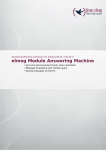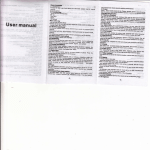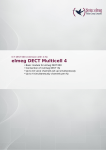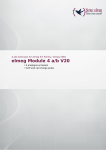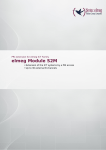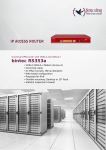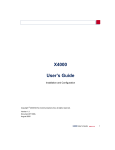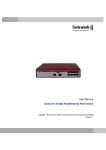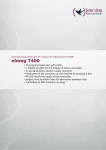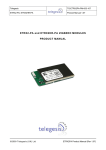Download User's Guide bintec R230a / R230aw / R232b
Transcript
quick_reference.book Page 1 Tuesday, April 4, 2006 9:26 AM User’s Guide bintec R230a / R230aw / R232b / R232bw Quick Install Guide Copyright © April 4, 2006 Funkwerk Enterprise Communications GmbH Version 2.0 quick_reference.book Page 2 Tuesday, April 4, 2006 9:26 AM Purpose This document is part of the user’s guide to the installation and configuration of bintec gateways running software release 7.2.4 or later. For up-to-the-minute information and instructions concerning the latest software release, you should always read our Release Notes, especially when carrying out a software update to a later release level. The latest Release Notes can be found at www.funkwerkec.com. Liability While every effort has been made to ensure the accuracy of all information in this manual, Funkwerk Enterprise Communications GmbH cannot assume liability to any party for any loss or damage caused by errors or omissions or by statements of any kind in this document and is only liable within the scope of its terms of sale and delivery. The information in this manual is subject to change without notice. Additional information, changes and Release Notes for bintec gateways can be found at www.funkwerk-ec.com. As multiprotocol gateways, bintec gateways set up WAN connections in accordance with the system configuration. To prevent unintentional charges accumulating, the operation of the product should be carefully monitored. Funkwerk Enterprise Communications GmbH accepts no liability for loss of data, unintentional connection costs and damages resulting from unsupervised operation of the product. Trademarks bintec and the bintec logo are registered trademarks of Funkwerk Enterprise Communications GmbH. Other product names and trademarks mentioned are usually the property of the respective companies and manufacturers. Copyright Guidelines and standards All rights are reserved. No part of this publication may be reproduced or transmitted in any form or by any means – graphic, electronic, or mechanical – including photocopying, recording in any medium, taping, or storage in information retrieval systems, without the prior written permission of Funkwerk Enterprise Communications GmbH. Adaptation and especially translation of the document is inadmissible without the prior consent of Funkwerk Enterprise Communications GmbH. bintec gateways comply with the following guidelines and standards: R&TTE Directive 1999/5/EG CE marking for all EU countries and Switzerland You will find detailed information in the Declarations of Conformity at www.funkwerk-ec.com. How to reach Funkwerk Enterprise Communications GmbH Funkwerk Enterprise Communications GmbH Suedwestpark 94 D-90449 Nuremberg Germany Bintec France 6/8 Avenue de la Grande Lande F-33174 Gradignan France Telephone: +49 180 300 9191 0 Fax: +49 180 300 9193 0 Internet: www.funkwerk-ec.com Telephone: +33 5 57 35 63 00 Fax: +33 5 56 89 14 05 Internet: www.bintec.fr quick_reference.book Page 1 Tuesday, April 4, 2006 9:26 AM 1 Introduction . . . . . . . . . . . . . . . . . . . . . . . . . . . . . . . . . . . . . . . . . . . . 3 2 Taking into Operation . . . . . . . . . . . . . . . . . . . . . . . . . . . . . . . . . . . . 5 3 2.1 Connections . . . . . . . . . . . . . . . . . . . . . . . . . . . . . . . . . . . . . . . . . . . . . . . . 6 2.2 Setting Up and Connecting . . . . . . . . . . . . . . . . . . . . . . . . . . . . . . . . . . . . 7 Configuration . . . . . . . . . . . . . . . . . . . . . . . . . . . . . . . . . . . . . . . . . . . 9 3.1 4 In Advance of Configuration . . . . . . . . . . . . . . . . . . . . . . . . . . . . . . . . . . . 10 3.1.1 Gathering Information . . . . . . . . . . . . . . . . . . . . . . . . . . . . . . . . . 10 3.1.2 Configure the PC . . . . . . . . . . . . . . . . . . . . . . . . . . . . . . . . . . . . . 13 3.1.3 Installing BRICKware . . . . . . . . . . . . . . . . . . . . . . . . . . . . . . . . . 14 3.2 Configuring the Gateway . . . . . . . . . . . . . . . . . . . . . . . . . . . . . . . . . . . . . 17 3.3 Testing the Configuration . . . . . . . . . . . . . . . . . . . . . . . . . . . . . . . . . . . . . 19 3.4 Gateway Reset . . . . . . . . . . . . . . . . . . . . . . . . . . . . . . . . . . . . . . . . . . . . . 19 Support Information . . . . . . . . . . . . . . . . . . . . . . . . . . . . . . . . . . . . 21 Quick Install Guide bintec User’s Guide 1 quick_reference.book Page 2 Tuesday, April 4, 2006 9:26 AM 2 bintec User’s Guide Quick Install Guide quick_reference.book Page 3 Tuesday, April 4, 2006 9:26 AM 1 Introduction 1 Introduction Your bintec gateway is extensively equipped for encrypted data transfer and Internet access for both single users and companies. Essential system requirements: Companion CD ■ Windows 95, Windows 98, Windows ME, Windows NT 4.0, Windows 2000 or Windows XP (The instructions on testing/installing the TCP/IP protocol and configuring the PC apply to Windows 2000 or Windows XP. For Windows 95, Windows 98, Windows ME or Windows NT 4.0, please see the instructions in the User’s Guide Basic Configuration Compact Routers, which you will find on your funkwerk Companion CD or can download from www.funkwerkec.com.) ■ Network card installed (Ethernet) ■ CD-ROM drive ■ Microsoft TCP/IP protocol installed (see “Checking the TCP/IP protocol” on page 13) ■ High color display (more than 256 colors) for correct display of graphics The Companion CD enclosed in the delivery size contains all tools necessary for the configuration and management of your gateway. This Quick Install Guide shows you how to set up a basic configuration for your gateway step by step using the HTML Wizard. Detailed knowledge of networking is not necessary. A detailed online help system gives you extra support. The BRICKware includes helpful applications for the management of your gateway. Congratulations on your new purchase and have fun! Quick Install Guide bintec User’s Guide 3 quick_reference.book Page 4 Tuesday, April 4, 2006 9:26 AM 1 Introduction 4 bintec User’s Guide Quick Install Guide quick_reference.book Page 5 Tuesday, April 4, 2006 9:26 AM 2 Taking into Operation 2 Taking into Operation The basic requirements for taking your gateway into operation are described below. You can integrate your gateway into a local area network (LAN): Figure 2-1: Basic scenario R232b Quick Install Guide bintec User’s Guide 5 quick_reference.book Page 6 Tuesday, April 4, 2006 9:26 AM 2 Taking into Operation Figure 2-2: Basic scenario R232bw Note Please read the safety precautions carefully before installing and taking your gateway into operation. These are supplied together with the gateway. The current version is also available at www.funkwerk-ec.com. 2.1 Connections All connections are located at the rear of the unit. R230a Figure 2-3: Rear of R230a 6 bintec User’s Guide Quick Install Guide quick_reference.book Page 7 Tuesday, April 4, 2006 9:26 AM 2 Taking into Operation R230aw Figure 2-4: Rear of R230aw R232b Figure 2-5: Rear of R232b R232bw Figure 2-6: Rear of R232bw 2.2 Setting Up and Connecting After you have carried out the following steps, the gateway is ready for configuration with the HTML Wizard. All you need for this is the cables supplied with the equipment. If you wish to set up a WAN connection immediately, you need a second Ethernet cable, if the connection is not to be set up over ISDN. This second cable is not supplied with the equipment. The use of the wrong mains adaptor may damage your gateway! Use only the mains adaptor supplied with the equipment! Attention! Quick Install Guide Incorrect cabling of the ISDN and ETH interfaces may also damage your gateway! Make sure you connect the ETH interface of the gateway to the LAN interface of the PC/hub or to a WAN interface and the ISDN interface of the gateway only to the ISDN connection. bintec User’s Guide 7 quick_reference.book Page 8 Tuesday, April 4, 2006 9:26 AM 2 Taking into Operation Set up and connect the gateway in the following order: 1. Screw on the two provided external standard antennas to the respective RSMA connections Main and AUX (only R230aw and R232bw). 2. Place your gateway on a firm, level base. 3. Orient the antenna (only R230aw and R232bw). 4. Serial connection: Connect the serial port of your PC (COM1 or COM2) to the serial port of your gateway (CONSOLE). Use only the serial cable supplied with the equipment. This can be left out if you do not need a serial connection to the gateway. 5. LAN: Connect the first switch port (1) of your gateway to your LAN using the Ethernet cable supplied. The device detects automatically whether it is connected to a switch or directly to a PC. 6. DMZ: Connect the WAN interface (ETH) of your gateway to the Ethernet connection of your DMZ via another Ethernet cable (only R232b and R232bw). 7. ADSL: Connect the ADSL interface (ADSL) of your gateway to your DSL socket at your splitter using the DSL cable supplied. 8. ISDN: Connect the ISDN interface of the gateway to your ISDN socket using the ISDN cable supplied (only R232b and R232bw). 9. Optional LAN/WAN: Connect the remaining switch ports (2, 3 or 4) of your gateway to any other desired LAN or WAN interface using further Ethernet cables. 10. Mains supply: Connect your gateway to a mains socket using the mains adaptor supplied. The gateway is now prepared for configuration using the HTML Wizard. 8 bintec User’s Guide Quick Install Guide quick_reference.book Page 9 Tuesday, April 4, 2006 9:26 AM 3 Configuration 3 Configuration The initial configuration of your gateway and the preparations are described below. On completion of configuration work your gateway is ready for operation in accordance with the configuration elements you have selected. As preliminary preparation for the configuration, you should collect certain data and check whether the PC from which you wish to make the configuration meets the necessary requirements. You can also install BRICKware, which provides additional tools for working with your gateway. This installation is optional and not essential for the configuration or operation of the gateway. Once you have made all the preparations you can configure your gateway. You may then need to adjust a few settings on your PC, after which you can finally check the configuration and operability of your gateway. Preconfigured values of your gateway Your gateway is shipped with a predefined IP configuration: ■ IP ADDRESS: 192.168.0.254 ■ NETMASK: 255.255.255.0 In ex works state use the following user name and password to access your gateway for configuration: ■ USER NAME: admin ■ PASSWORD: funkwerk All bintec gateways are shipped with the same user names and passwords. As long as the password remains unchanged, they are not protected against unauthorized use. Attention! Change the passwords to prevent unauthorized access to your gateway! (See User’s Guide chapter Access and Configuration.) Software update Quick Install Guide Your gateway is equipped with the latest system software version available for manufacturing. Newer versions of the software may be available in the meantime. How to check the current software version of your gateway and, if appli- bintec User’s Guide 9 quick_reference.book Page 10 Tuesday, April 4, 2006 9:26 AM 3 Configuration cable, carry out a software update is described in the User’s Guide chapter Gateway Management in the Basics section. WLAN As WLAN uses the air as transmission medium, the transferred data can theoretically be intercepted and read by anyone with the respective means (only R230aw and R232bw). Thus, safeguarding the radio link is to be paid special attention. Follow the safety instructions for the WLAN configuration. You can find information on how to secure your WLAN at www.wifi.org/OpenSection/index.asp. 3.1 In Advance of Configuration Only a few steps are necessary to prepare the configuration of your gateway: gather some information for the basic configuration (optional for Internet access and corporate network connection), configure the PC which is used to carry out the gateway configuration, and install the BRICKware. 3.1.1 Gathering Information The essential information for basic configuration with the HTML Wizard is soon gathered, as no information is required that needs in-depth network knowledge. If applicable, you can use the example values. Before you start the configuration, you should gather the data for the following purposes: 10 bintec User’s Guide ■ Basic configuration (obligatory if your gateway is in the ex works state) ■ Internet access (optional) ■ Connecting to a corporate network (optional). Quick Install Guide quick_reference.book Page 11 Tuesday, April 4, 2006 9:26 AM Configuration 3 The following table shows examples of possible values for the necessary access data. You can fill in the table with your personal data under the heading "Your value", so that you can refer to these values later when needed. If you configure a new network, you can use the given example values for IP addresses and netmask. If in doubt, ask your system administrator. Basic configuration For the basic configuration of your gateway, you need information about your ISDN connection and network environment: Access data Example IP address of your gateway 192.168.0.254 Netmask of your gateway 255.255.255.0 Table 3-1: Internet access Your value Basic information If you want to configure an Internet access, you will need an Internet Service Provider (ISP). You receive your personal access data from your ISP. The terms used for the required access data may vary from provider to provider, but the type of information you need for dialing in is basically the same. The following table lists the access data that your gateway needs for a DSL connection to the Internet. Access data Example Provider name GoInternet Protocol PPP over Ethernet (PPPoE) Encapsulation bridge-no-fcs VPI (Virtual Path Identifier) 1 VCI (Virtual Circuit Identifier) 32 Your user name MyName Password TopSecret Table 3-2: Quick Install Guide Your value Data for Internet access bintec User’s Guide 11 quick_reference.book Page 12 Tuesday, April 4, 2006 9:26 AM 3 Configuration Some Internet Service Providers such as T-Online require additional information: Access data Example T-Online number 081512345678 Joint user account (other user code) 0001 Table 3-3: Corporate network connection Your value Additional information for T-Online To connect to a WAN partner (e.g. head office), you will need some information about the remote terminal that is to take your call. The remote terminal must also know your details. These data must be agreed between both ends of the connection. Your gateway and the gateway at your head office check the incoming data before every connection to see if they should take the call from the partner. To protect the network against unauthorized access, the call is accepted only after correct authentication. This authentication is based on a common password and two codes that you and your partner use for the connection. Access data Example Partner’s name BigBoss Your value Code of head office Access number 0911987654321 Number of head office gateway Local name LittleIndian Your own code. Your partner (at head office) must enter this name as partner name on his gateway. Password Secret Common password for this connection (enter on both gateways) Network address(es) of your head office 12 bintec User’s Guide 10.1.1.0 Quick Install Guide quick_reference.book Page 13 Tuesday, April 4, 2006 9:26 AM Configuration Access data Example Netmask(s) of your head office 255.255.255.0 Table 3-4: 3.1.2 3 Your value Data for connection to a corporate network Configure the PC A number of conditions must be fulfilled at the PC with which you carry out the configuration, before you can reach your gateway over the network and configure it using the HTML Wizard. Make sure the TCP/IP protocol is installed before you start the configuration. Then you must assign a fix IP address to the PC to be able to set up a connection to the gateway. Checking the TCP/IP protocol Installing the TCP/IP protocol Assign PC an IP address Quick Install Guide Under Windows 2000 or Windows XP proceed as follows to check whether you have installed the protocol: 1. Click Settings ➜ Network and Dial-up Connections resp. Control Panel ➜ Network Connections in the Start menu. 2. Double click LAN Connection. 3. Click Properties in the status window. 4. Look for Internet Protocol (TCP/IP) in the list of network components. If you cannot find the entry TCP/IP, install the TCP/IP protocol as follows: 1. First click Properties, then Install in the status window of the LAN Connection. 2. Select the Protocol entry. 3. Click Add. 4. Select Internet Protocol (TCP/IP) and click OK. 5. Follow the instructions on the screen and finally restart your PC. Assign your PC an IP address as follows: 1. Select Internet Protocol (TCP/IP) and click Properties. 2. Select Use the following IP address and enter an IP address. bintec User’s Guide 13 quick_reference.book Page 14 Tuesday, April 4, 2006 9:26 AM 3 Configuration Your PC should now fulfill all the conditions for the configuration of your gateway using the HTML Wizard. Enter gateway IP address at PC Continue by entering the IP address of your gateway into the PC configuration as follows: 3. Enter the IP address of your gateway into Default gateway in Internet Protocol (TCP/IP) ➜ Properties. If you do not use the preconfigured IP address of the gateway nor have yet defined one according to your network requirements, carry out the first steps of the gateway configuration. You can perform an automatic determination of a free IP address within your network. Enter the resulting IP address here (see “Configuring the Gateway” on page 17). 4. Enter the IP address of your gateway into Use the following DNS server addresses. 5. Click OK. 6. Close the dialog box with OK. The PC now has an IP configuration and can access the Internet via the gateway. 3.1.3 Installing BRICKware BRICKware contains a number of programs to help you when working with your gateway. The installation is optional. 14 bintec User’s Guide Quick Install Guide quick_reference.book Page 15 Tuesday, April 4, 2006 9:26 AM Configuration 3 You only need the Companion CD supplied with your gateway for the installation. Your PC should also fulfill the conditions stated in see “Introduction” on page 3. Quick Install Guide Tool Description Activity Monitor Activity Monitor provides a permanent overview of the interface status and the data traffic. The administrator has the password-protected option to selectively control individual interfaces and connections by a set of commands that allow him to, e.g., set up and clear connections or change a pre-configured Internet provider. SNMP Manager The SNMP Manager, provides simple access to all SNMP tables and SNMP system variables via a graphical user interface. The desired configuration part can be selected from a tree structure and then configured in the usual Windows-style dialog boxes. bintec User’s Guide 15 quick_reference.book Page 16 Tuesday, April 4, 2006 9:26 AM 3 Configuration Tool Description Dime Tools The Dime Tools are a set of tools for configuration, maintenance and diagnosis.They comprise the following services: Table 3-5: ■ Update the gateway firmware: TFTP server ■ Save the gateway configuration to the PC: TFTP server ■ Synchronization of the time on the gateway with that on the server: Time Server ■ Save messages and accounting statistics: Syslog Daemon ■ If communication errors arise, the process may be protocolled: DIME Tracer for ISDN and CAPI. ■ Assigning IP addresses and load configuration: BootP server. BRICKware tools Proceed as follows to install the software: 16 bintec User’s Guide 1. Close all Windows programs on your PC. 2. Place your funkwerk Companion CD in the CD-ROM drive of your PC. The Start window appears automatically after a short time. If the Start window does not open automatically, click your CD-ROM drive in Windows Explorer and double-click setup.exe. (For Unix systems: Open the file index.htm in your standard browser.) 3. Click BRICKware in the Add ons section. A new window opens. Here you can start the configuration or display descriptions of the individual BRICKware tools. Click the respective button to start the setup. 4. Specify the directory in which BRICKware should be installed. 5. Select your gateway, i.e. R230a resp. R230aw resp. R232b resp. R232bw. 6. Select the software components you wish to install. Quick Install Guide quick_reference.book Page 17 Tuesday, April 4, 2006 9:26 AM Configuration 3 The installed programs are available for use immediately after the installation of BRICKware. It is not usually necessary to restart the PC. 3.2 Configuring the Gateway Your gateway can be configured quickly and easily with the HTML Wizard. Note If you have already created a configuration with the Wizard, the Wizard can use the preset values. You are informed about this possibility during configuration. The configuration of your gateway is started as follows: Quick Install Guide 1. Select Installation on the funkwerk Companion CD and click the button Configure Gateway. 2. Note the information on how to determine a free IP address for your gateway in the network. Click Assign automatically... or enter your defined IP address and netmask. 3. Start the configuration with Finish. bintec User’s Guide 17 quick_reference.book Page 18 Tuesday, April 4, 2006 9:26 AM 3 Configuration You can carry out the configuration in either Quick Mode or Advanced Mode. If you are unfamiliar with networking technologies, choose Quick Mode. Your gateway is ready for operation when you have completed the configuration. You can select from the following configuration items: ■ basic configuration ■ Internet access ■ corporate network connection (LAN-LAN connection). The basic configuration is essential if your gateway is still in the ex works state, as it integrates the gateway into your local network. Proceed as follows: 1. Select the desired items and follow the instructions on the screen. 2. To be able to use your gateway in your local network, it may be necessary to make a few more settings on the PCs connected in the network. You can set up Internet access over your gateway for all PCs in the same network as your gateway. To do this, you should configure all PCs as DHCP clients. Otherwise you must assign a fix IP address to each PC and define your gateway as default gateway and as DNS server (see “Enter gateway IP address at PC” on page 14). The configuration of the gateway and its integration into your network are now completed. WLAN The WLAN configuration is carried out via the Setup Tool (only R230aw and R232bw). Further gateway access options The predefined IP configuration (192.168.0.254/255.255.255.0) of your gateway enables simple access to further configuration options. Enter 192.168.0.254/wizard to start the HTML configuration assistant (HTML Wizard) with any current Web browser (java script must be activated). The HTML Setup Tool can also be opened with any current Web browser (java script must be activated). Enter 192.168.0.254/setup to start a Setup Tool session. 18 bintec User’s Guide Quick Install Guide quick_reference.book Page 19 Tuesday, April 4, 2006 9:26 AM Configuration 3 You can also start both configuration tools from the HTML status page of the gateway. To access the status page, just enter 192.168.0.254 in your Web browser. Other means of access and configuration information are described in the chapter Access and Configuration of the User’s Guide as a part of the Basics section. 3.3 Testing the Configuration You have completed the configuration of your gateway and can now test the connection in your LAN and to the Internet. Carry out the following steps to test your gateway: Attention! 1. Remove the serial cable from your gateway if you no longer need the serial connection. 2. Test the connection to your gateway. Click Run in the Start menu and enter ping, followed by a space and the IP address of your gateway (192.168.0.254). A window appears with the response "Reply from...". 3. Test the Internet access by entering www.funkwerk-ec.com in the Internet browser. The bintec Internet site offers you the latest news, updates and documentation. Incorrect configuration of the devices in your LAN may result in unwanted connections and increased charges! Monitor your gateway and make sure it does not set up unwanted connections (and charges). Watch the LEDs on your gateway (ISDN, ADSL and the Ethernet interfaces to which you have connected WANs; see manual for meaning of LEDs) or use the Activity Monitor (see BRICKware for Windows). 3.4 Gateway Reset In case of malconfiguration of or non-accessibility to the gateway, pressing the RESET button at the rear of your gateway sets the gateway back to ex works state. Quick Install Guide bintec User’s Guide 19 quick_reference.book Page 20 Tuesday, April 4, 2006 9:26 AM 3 Configuration Any existing configuration is ignored but not deleted; the default parameters of ex works state will be used. To reset your gateway proceed as follows: 1. Turn the power off your gateway. 2. Press the Reset button of the gateway. 3. Whilst pressing the Reset button, reconnect the gateway to the mains supply. 4. Watch the LEDs: – First the Power and Status LEDs will light up. – The Ethernet LEDs (1 to 4) for ports that are connected to the Ethernet will flash. – The boot sequence is started. – Release the Reset button after the Status LED lit up five times. If also the user passwords are to be reset to ex works state, please follow the following instructions: Note 1. Select option (4) DELETE CONFIGURATION of the BOOTmonitor and follow the instructions (for details about the BOOTmonitor handling see bintec User’s Guide chapter Gateway Management). or 2. Carry out the reset procedure as decribed above and enter erase bootconfig as LOGIN into the login prompt and press Return. The password is left empty. After pressing Return the gateway starts up with the boot sequence. Now you can restart the gateway configuration as described starting from “Configuration” on page 9. 20 bintec User’s Guide Quick Install Guide quick_reference.book Page 21 Tuesday, April 4, 2006 9:26 AM Support Information 4 4 Support Information For questions or further information on your new product you reach Funkwerk Enterprise Communications GmbH under the following phone number or e-mail hotline: +49 911 9673 1550 [email protected] For detailed information on the bintec support services please see www.funkwerk-ec.com. Quick Install Guide bintec User’s Guide 21 quick_reference.book Page 22 Tuesday, April 4, 2006 9:26 AM 4 Support Information 22 bintec User’s Guide Quick Install Guide safety.book Page 33 Tuesday, March 28, 2006 2:20 PM safety.book Page 34 Tuesday, March 28, 2006 2:20 PM safety.book Page 33 Tuesday, March 28, 2006 2:20 PM safety.book Page 34 Tuesday, March 28, 2006 2:20 PM R2xx_QI_2.0_en