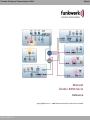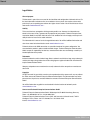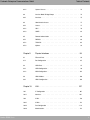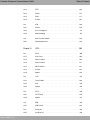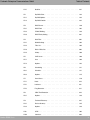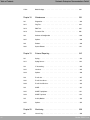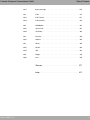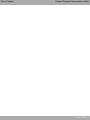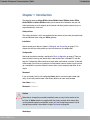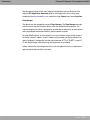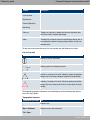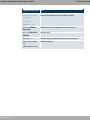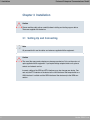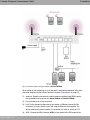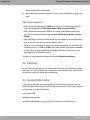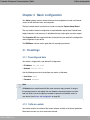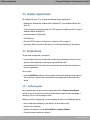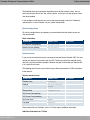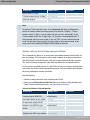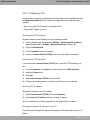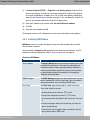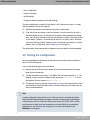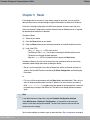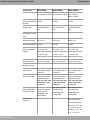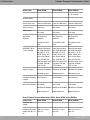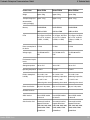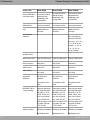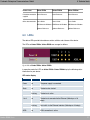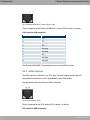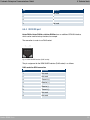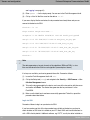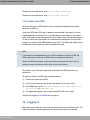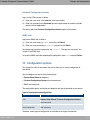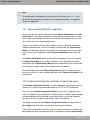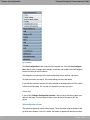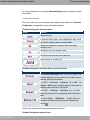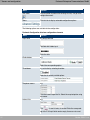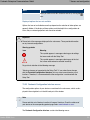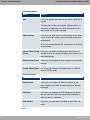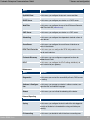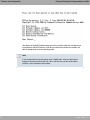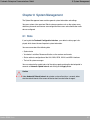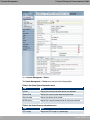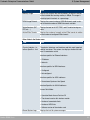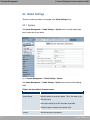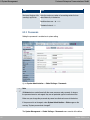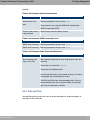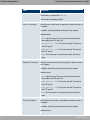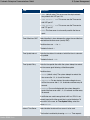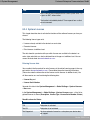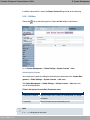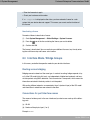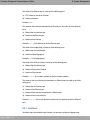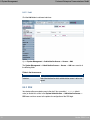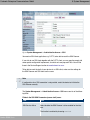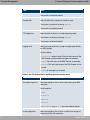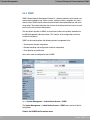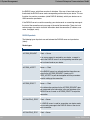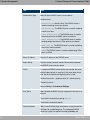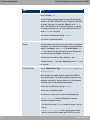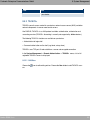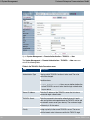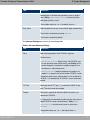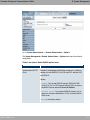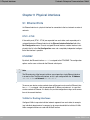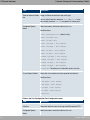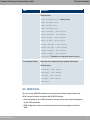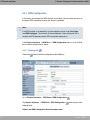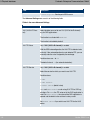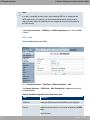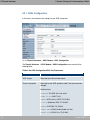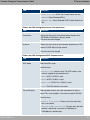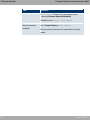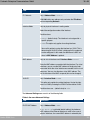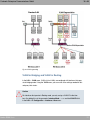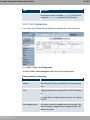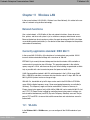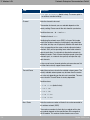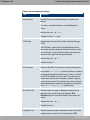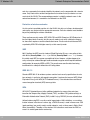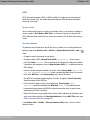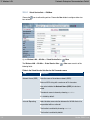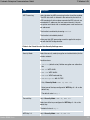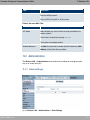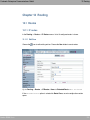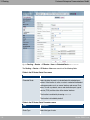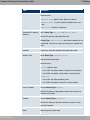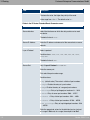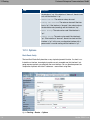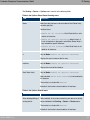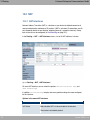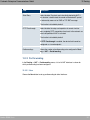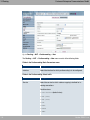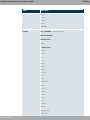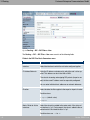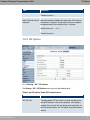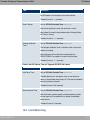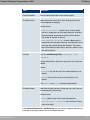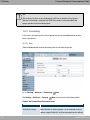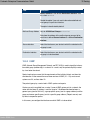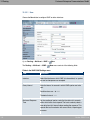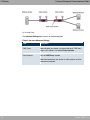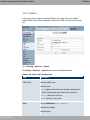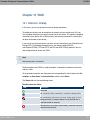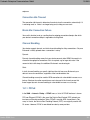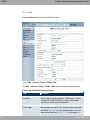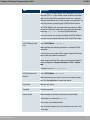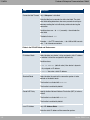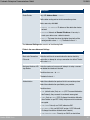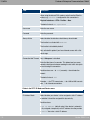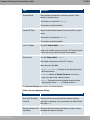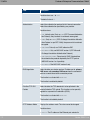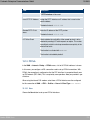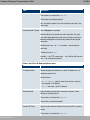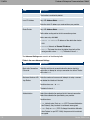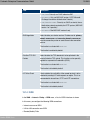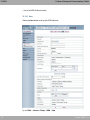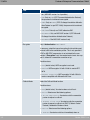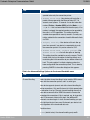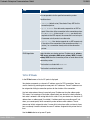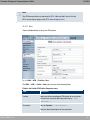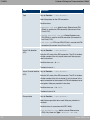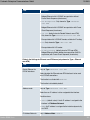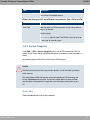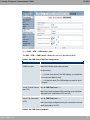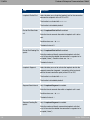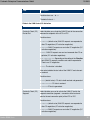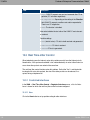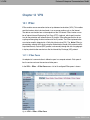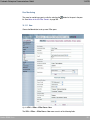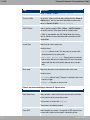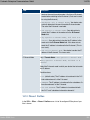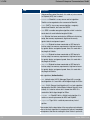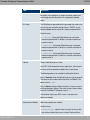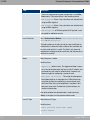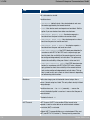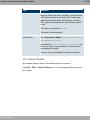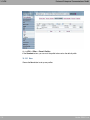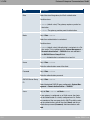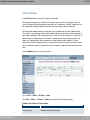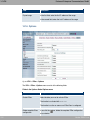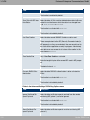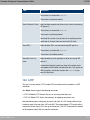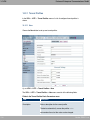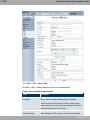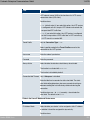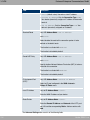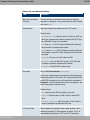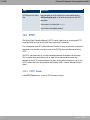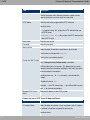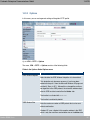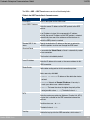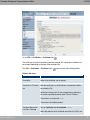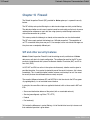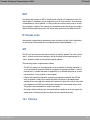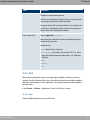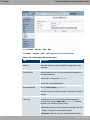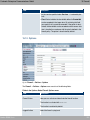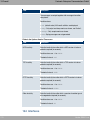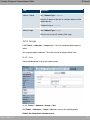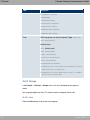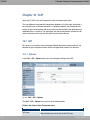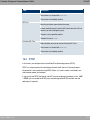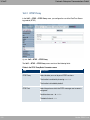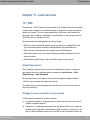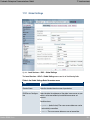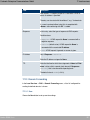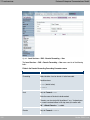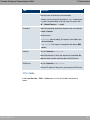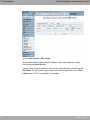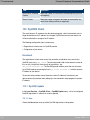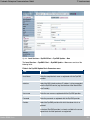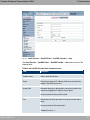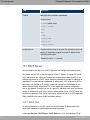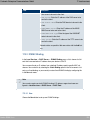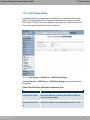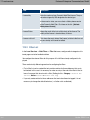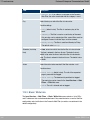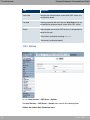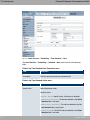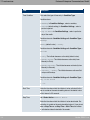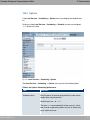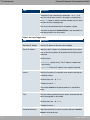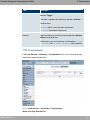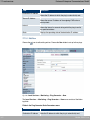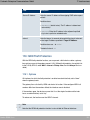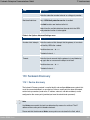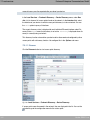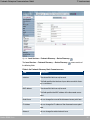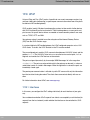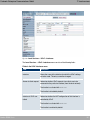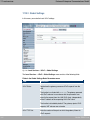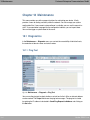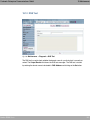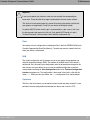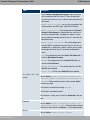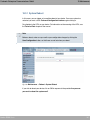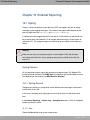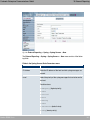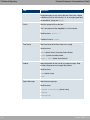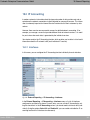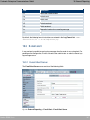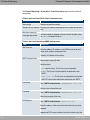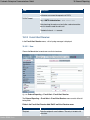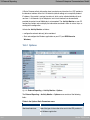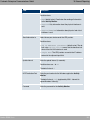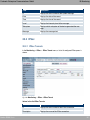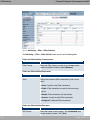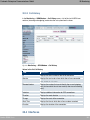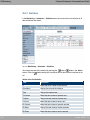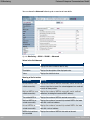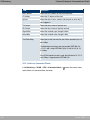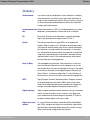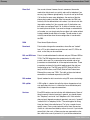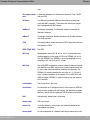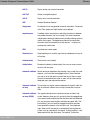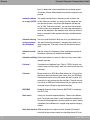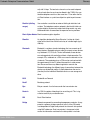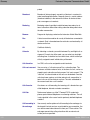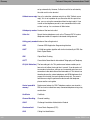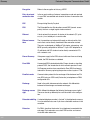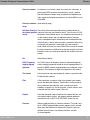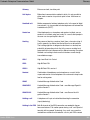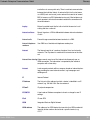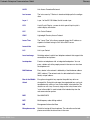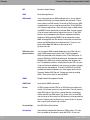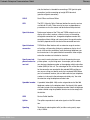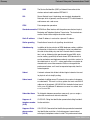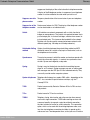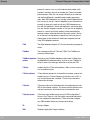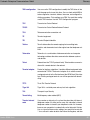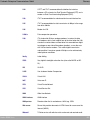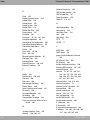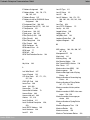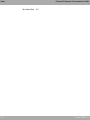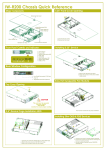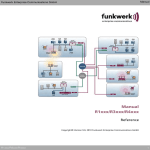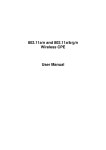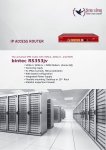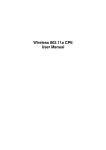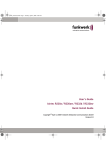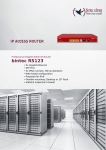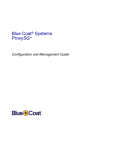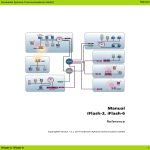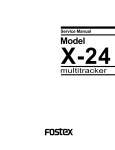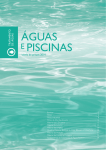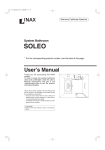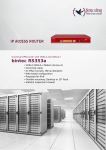Download Manual bintec R200-Serie
Transcript
Manual Funkwerk Enterprise Communications GmbH Manual bintec R200-Serie Reference Copyright© Version 7.1, 2009 Funkwerk Enterprise Communications GmbH bintec R200-Serie 1 Manual Funkwerk Enterprise Communications GmbH Legal Notice Aim and purpose This document is part of the user manual for the installation and configuration of funkwerk devices. For the latest information and notes on the current software release, please also read our release notes, particularly if you are updating your software to a higher release version. You will find the latest release notes under www.funkwerk-ec.com . Liability This manual has been put together with the greatest possible care. However, the information contained in this manual is not a guarantee of the properties of your product. Funkwerk Enterprise Communications GmbH is only liable within the terms of its conditions of sale and supply and accepts no liability for technical inaccuracies and/or omissions. The information in this manual can be changed without notice. You will find additional information and also release notes for funkwerk devices under www.funkwerk-ec.com . Funkwerk devices make WAN connections as a possible function of the system configuration. You must monitor the product in order to avoid unwanted charges. Funkwerk Enterprise Communications GmbH accepts no responsibility for data loss, unwanted connection costs and damage caused by unintended operation of the product. Trademarks funkwerk trademarks and the funkwerk logo, bintec trademarks and the bintec logo, artem trademarks and the artem logo, elmeg trademarks and the elmeg logo are registered trademarks of Funkwerk Enterprise Communications GmbH. Company and product names mentioned are usually trademarks of the companies or manufacturers concerned. Copyright All rights reserved. No part of this manual may be reproduced or further processed in any way without the written consent of Funkwerk Enterprise Communications GmbH. The documentation may not be processed and, in particular, translated without the consent of Funkwerk Enterprise Communications GmbH. You will find information on guidelines and standards in the declarations of conformity under www.funkwerk-ec.com . How to reach Funkwerk Enterprise Communications GmbH Funkwerk Enterprise Communications GmbH, Südwestpark 94, D-90449 Nuremberg, Germany, Phone: +49 180 300 9191 0, Fax: +49 180 300 9193 0 Funkwerk Enterprise Communications France S.A.S., 6/8 Avenue de la Grande Lande, F-33174 Gradignan, France, Phone: +33 5 57 35 63 00, Fax: +33 5 56 89 14 05 Internet: www.funkwerk-ec.com 2 bintec R200-Serie Table of Contents Funkwerk Enterprise Communications GmbH Table of Contents bintec R200-Serie Chapter 1 Introduction . . . . . . . . . . . . . . . . . . . . . . . . . . . 1 Chapter 2 About this guide. . . . . . . . . . . . . . . . . . . . . . . . . 3 Chapter 3 Installation. . . . . . . . . . . . . . . . . . . . . . . . . . . . 6 3.1 Setting Up and Connecting. . . . . . . . . . . . . . . . . . . . . . 6 3.2 Cleaning. . . . . . . . . . . . . . . . . . . . . . . . . . . . . . 8 3.3 Support Information . . . . . . . . . . . . . . . . . . . . . . . . . 8 Chapter 4 Basic configuration . . . . . . . . . . . . . . . . . . . . . . . 9 4.1 Presettings . . . . . . . . . . . . . . . . . . . . . . . . . . . . 9 4.1.1 Preconfigured data . . . . . . . . . . . . . . . . . . . . . . . . . 9 4.1.2 Software update . . . . . . . . . . . . . . . . . . . . . . . . . . 9 4.2 System requirements . . . . . . . . . . . . . . . . . . . . . . . 10 4.3 Preparations . . . . . . . . . . . . . . . . . . . . . . . . . . . 10 4.3.1 Gathering data . . . . . . . . . . . . . . . . . . . . . . . . . . 10 4.3.2 Configuring a PC . . . . . . . . . . . . . . . . . . . . . . . . . 14 4.3.3 Installing BRICKware . . . . . . . . . . . . . . . . . . . . . . . 15 4.4 Configuring the Gateway . . . . . . . . . . . . . . . . . . . . . 17 4.5 Testing the Configuration . . . . . . . . . . . . . . . . . . . . . 18 Chapter 5 Reset . . . . . . . . . . . . . . . . . . . . . . . . . . . . . 19 Chapter 6 Technical data . . . . . . . . . . . . . . . . . . . . . . . . 21 6.1 Scope of supply . . . . . . . . . . . . . . . . . . . . . . . . . 21 i Table of Contents ii Funkwerk Enterprise Communications GmbH 6.2 General Product Features . . . . . . . . . . . . . . . . . . . . . 22 6.3 LEDs . . . . . . . . . . . . . . . . . . . . . . . . . . . . . . 27 6.4 Connections . . . . . . . . . . . . . . . . . . . . . . . . . . . 30 6.5 Pin Assignments . . . . . . . . . . . . . . . . . . . . . . . . . 33 6.5.1 Serial Interface . . . . . . . . . . . . . . . . . . . . . . . . . . 33 6.5.2 Ethernet interface . . . . . . . . . . . . . . . . . . . . . . . . . 33 6.5.3 ADSL interface . . . . . . . . . . . . . . . . . . . . . . . . . 34 6.5.4 ISDN S0 port . . . . . . . . . . . . . . . . . . . . . . . . . . . 35 Chapter 7 Access and configuration. . . . . . . . . . . . . . . . . . . 36 7.1 Access Options. . . . . . . . . . . . . . . . . . . . . . . . . . 36 7.1.1 Access via LAN . . . . . . . . . . . . . . . . . . . . . . . . . 36 7.1.2 Access via the Serial Interface . . . . . . . . . . . . . . . . . . . 39 7.1.3 Access over ISDN . . . . . . . . . . . . . . . . . . . . . . . . 41 7.2 Logging in . . . . . . . . . . . . . . . . . . . . . . . . . . . . 41 7.2.1 User names and passwords in ex works state . . . . . . . . . . . . 42 7.2.2 Logging in for Configuration . . . . . . . . . . . . . . . . . . . . 42 7.3 Configuration options . . . . . . . . . . . . . . . . . . . . . . . 43 7.3.1 Express Setup Wizard for beginners . . . . . . . . . . . . . . . . 44 7.3.2 Funkwerk Configuration Interface for advanced users . . . . . . . . . 44 7.3.3 SNMP shell . . . . . . . . . . . . . . . . . . . . . . . . . . . 58 7.4 BOOTmonitor . . . . . . . . . . . . . . . . . . . . . . . . . . 58 Chapter 8 System Management . . . . . . . . . . . . . . . . . . . . . 61 8.1 State . . . . . . . . . . . . . . . . . . . . . . . . . . . . . . 61 8.2 Global Settings . . . . . . . . . . . . . . . . . . . . . . . . . . 64 8.2.1 System . . . . . . . . . . . . . . . . . . . . . . . . . . . . . 64 8.2.2 Passwords . . . . . . . . . . . . . . . . . . . . . . . . . . . . 66 8.2.3 Date and Time . . . . . . . . . . . . . . . . . . . . . . . . . . 67 bintec R200-Serie Table of Contents Funkwerk Enterprise Communications GmbH bintec R200-Serie 8.2.4 System Licences . . . . . . . . . . . . . . . . . . . . . . . . . 72 8.3 Interface Mode / Bridge Groups . . . . . . . . . . . . . . . . . . 74 8.3.1 Interfaces . . . . . . . . . . . . . . . . . . . . . . . . . . . . 75 8.4 Administrative Access . . . . . . . . . . . . . . . . . . . . . . . 77 8.4.1 Access . . . . . . . . . . . . . . . . . . . . . . . . . . . . . 77 8.4.2 SSH . . . . . . . . . . . . . . . . . . . . . . . . . . . . . . 78 8.4.3 SNMP . . . . . . . . . . . . . . . . . . . . . . . . . . . . . . 82 8.5 Remote Authentication . . . . . . . . . . . . . . . . . . . . . . 83 8.5.1 RADIUS . . . . . . . . . . . . . . . . . . . . . . . . . . . . . 83 8.5.2 TACACS+ . . . . . . . . . . . . . . . . . . . . . . . . . . . . 89 8.5.3 Options . . . . . . . . . . . . . . . . . . . . . . . . . . . . . 92 Chapter 9 Physical interfaces . . . . . . . . . . . . . . . . . . . . . . 94 9.1 Ethernet Ports . . . . . . . . . . . . . . . . . . . . . . . . . . 94 9.1.1 Port Configuration . . . . . . . . . . . . . . . . . . . . . . . . 95 9.2 ISDN Ports . . . . . . . . . . . . . . . . . . . . . . . . . . . 97 9.2.1 ISDN Configuration . . . . . . . . . . . . . . . . . . . . . . . . 98 9.2.2 MSN Configuration . . . . . . . . . . . . . . . . . . . . . . . . 101 9.3 ADSL Modem . . . . . . . . . . . . . . . . . . . . . . . . . . 103 9.3.1 ADSL Configuration . . . . . . . . . . . . . . . . . . . . . . . . 104 Chapter 10 LAN . . . . . . . . . . . . . . . . . . . . . . . . . . . . . 10.1 IP Configuration . . . . . . . . . . . . . . . . . . . . . . . . . 107 10.1.1 Interfaces . . . . . . . . . . . . . . . . . . . . . . . . . . . . 107 10.2 VLAN . . . . . . . . . . . . . . . . . . . . . . . . . . . . . . 110 10.2.1 VLANs . . . . . . . . . . . . . . . . . . . . . . . . . . . . . 112 10.2.2 Port Configuration . . . . . . . . . . . . . . . . . . . . . . . . 113 10.2.3 Administration . . . . . . . . . . . . . . . . . . . . . . . . . . 114 107 iii Table of Contents iv Funkwerk Enterprise Communications GmbH Chapter 11 Wireless LAN . . . . . . . . . . . . . . . . . . . . . . . . 115 11.1 WLANx . . . . . . . . . . . . . . . . . . . . . . . . . . . . . 115 11.1.1 Radio Settings . . . . . . . . . . . . . . . . . . . . . . . . . . 116 11.1.2 Virtual Service Sets 11.2 Administration . . . . . . . . . . . . . . . . . . . . . . . . . . 127 11.2.1 Basic settings . . . . . . . . . . . . . . . . . . . . . . . . . . 127 Chapter 12 Routing . . . . . . . . . . . . . . . . . . . . . . . . . . . 12.1 Routes . . . . . . . . . . . . . . . . . . . . . . . . . . . . . 129 12.1.1 IP routes . . . . . . . . . . . . . . . . . . . . . . . . . . . . 129 12.1.2 Options . . . . . . . . . . . . . . . . . . . . . . . . . . . . . 134 12.2 NAT. . . . . . . . . . . . . . . . . . . . . . . . . . . . . . . 136 12.2.1 NAT Interfaces . . . . . . . . . . . . . . . . . . . . . . . . . . 136 12.2.2 Portforwarding . . . . . . . . . . . . . . . . . . . . . . . . . . 137 12.3 RIP . . . . . . . . . . . . . . . . . . . . . . . . . . . . . . . 141 12.3.1 RIP Interfaces . . . . . . . . . . . . . . . . . . . . . . . . . . 142 12.3.2 RIP Filter . . . . . . . . . . . . . . . . . . . . . . . . . . . . 144 12.3.3 RIP Options . . . . . . . . . . . . . . . . . . . . . . . . . . . 147 12.4 Load Balancing . . . . . . . . . . . . . . . . . . . . . . . . . . 149 12.4.1 Load Balancing Groups . . . . . . . . . . . . . . . . . . . . . . 150 12.5 Multicast. . . . . . . . . . . . . . . . . . . . . . . . . . . . . 152 12.5.1 Forwarding . . . . . . . . . . . . . . . . . . . . . . . . . . . 154 12.5.2 IGMP . . . . . . . . . . . . . . . . . . . . . . . . . . . . . . 155 12.5.3 Options . . . . . . . . . . . . . . . . . . . . . . . . . . . . . 159 Chapter 13 WAN. . . . . . . . . . . . . . . . . . . . . . . . . . . . . 13.1 Internet + Dialup . . . . . . . . . . . . . . . . . . . . . . . . . 161 13.1.1 PPPoE . . . . . . . . . . . . . . . . . . . . . . . . . . . . . 163 . . . . . . . . . . . . . . . . . . . . . . . 121 129 161 bintec R200-Serie Table of Contents Funkwerk Enterprise Communications GmbH bintec R200-Serie 13.1.2 PPTP . . . . . . . . . . . . . . . . . . . . . . . . . . . . . . 168 13.1.3 PPPoA . . . . . . . . . . . . . . . . . . . . . . . . . . . . . 173 13.1.4 ISDN . . . . . . . . . . . . . . . . . . . . . . . . . . . . . . 177 13.1.5 IP Pools . . . . . . . . . . . . . . . . . . . . . . . . . . . . . 185 13.2 ATM . . . . . . . . . . . . . . . . . . . . . . . . . . . . . . 186 13.2.1 Profiles . . . . . . . . . . . . . . . . . . . . . . . . . . . . . 186 13.2.2 Service Categories . . . . . . . . . . . . . . . . . . . . . . . . 191 13.2.3 OAM Controlling . . . . . . . . . . . . . . . . . . . . . . . . . 194 13.3 Real Time Jitter Control . . . . . . . . . . . . . . . . . . . . . . 198 13.3.1 Controlled interfaces . . . . . . . . . . . . . . . . . . . . . . . 198 Chapter 14 VPN . . . . . . . . . . . . . . . . . . . . . . . . . . . . . 14.1 IPSec . . . . . . . . . . . . . . . . . . . . . . . . . . . . . . 200 14.1.1 IPSec Peers . . . . . . . . . . . . . . . . . . . . . . . . . . . 200 14.1.2 Phase-1 Profiles . . . . . . . . . . . . . . . . . . . . . . . . . 209 14.1.3 Phase-2 Profiles . . . . . . . . . . . . . . . . . . . . . . . . . 217 14.1.4 XAUTH Profiles . . . . . . . . . . . . . . . . . . . . . . . . . 222 14.1.5 IP Pools . . . . . . . . . . . . . . . . . . . . . . . . . . . . . 225 14.1.6 Options . . . . . . . . . . . . . . . . . . . . . . . . . . . . . 226 14.2 L2TP . . . . . . . . . . . . . . . . . . . . . . . . . . . . . . 229 14.2.1 Tunnel Profiles . . . . . . . . . . . . . . . . . . . . . . . . . . 230 14.2.2 User . . . . . . . . . . . . . . . . . . . . . . . . . . . . . . 233 14.2.3 Options . . . . . . . . . . . . . . . . . . . . . . . . . . . . . 239 14.3 PPTP . . . . . . . . . . . . . . . . . . . . . . . . . . . . . . 240 14.3.1 PPTP Tunnel 14.3.2 Options . . . . . . . . . . . . . . . . . . . . . . . . . . . . . 247 14.4 GRE . . . . . . . . . . . . . . . . . . . . . . . . . . . . . . 248 14.4.1 GRE Tunnels . . . . . . . . . . . . . . . . . . . . . . . . . . 248 14.5 Certificates . . . . . . . . . . . . . . . . . . . . . . . . . . . 250 14.5.1 Certificate list . . . . . . . . . . . . . . . . . . . . . . . . . . 250 200 . . . . . . . . . . . . . . . . . . . . . . . . . . 240 v Table of Contents vi Funkwerk Enterprise Communications GmbH 14.5.2 CRLs . . . . . . . . . . . . . . . . . . . . . . . . . . . . . . 259 14.5.3 Certificate Servers . . . . . . . . . . . . . . . . . . . . . . . . 260 Chapter 15 Firewall . . . . . . . . . . . . . . . . . . . . . . . . . . . 15.1 Policies . . . . . . . . . . . . . . . . . . . . . . . . . . . . . 263 15.1.1 Filter rules . . . . . . . . . . . . . . . . . . . . . . . . . . . . 264 15.1.2 QoS . . . . . . . . . . . . . . . . . . . . . . . . . . . . . . 267 15.1.3 Options . . . . . . . . . . . . . . . . . . . . . . . . . . . . . 269 15.2 Interfaces . . . . . . . . . . . . . . . . . . . . . . . . . . . . 270 15.2.1 Groups . . . . . . . . . . . . . . . . . . . . . . . . . . . . . 271 15.3 Addresses . . . . . . . . . . . . . . . . . . . . . . . . . . . . 271 15.3.1 Address list . . . . . . . . . . . . . . . . . . . . . . . . . . . 272 15.3.2 Groups . . . . . . . . . . . . . . . . . . . . . . . . . . . . . 273 15.4 Services . . . . . . . . . . . . . . . . . . . . . . . . . . . . . 274 15.4.1 Service list . . . . . . . . . . . . . . . . . . . . . . . . . . . . 274 15.4.2 Groups . . . . . . . . . . . . . . . . . . . . . . . . . . . . . 276 Chapter 16 VoIP . . . . . . . . . . . . . . . . . . . . . . . . . . . . . 16.1 SIP . . . . . . . . . . . . . . . . . . . . . . . . . . . . . . . 278 16.1.1 Options . . . . . . . . . . . . . . . . . . . . . . . . . . . . . 278 16.2 RTSP . . . . . . . . . . . . . . . . . . . . . . . . . . . . . . 279 16.2.1 RTSP Proxy . . . . . . . . . . . . . . . . . . . . . . . . . . . 280 Chapter 17 Local services. . . . . . . . . . . . . . . . . . . . . . . . 17.1 DNS . . . . . . . . . . . . . . . . . . . . . . . . . . . . . . 281 17.1.1 Global Settings . . . . . . . . . . . . . . . . . . . . . . . . . . 283 17.1.2 Static Hosts . . . . . . . . . . . . . . . . . . . . . . . . . . . 286 17.1.3 Domain Forwarding . . . . . . . . . . . . . . . . . . . . . . . . 287 17.1.4 Cache . . . . . . . . . . . . . . . . . . . . . . . . . . . . . . 289 262 278 281 bintec R200-Serie Table of Contents Funkwerk Enterprise Communications GmbH bintec R200-Serie 17.1.5 Statistics . . . . . . . . . . . . . . . . . . . . . . . . . . . . 291 17.2 DynDNS Client . . . . . . . . . . . . . . . . . . . . . . . . . . 292 17.2.1 DynDNS Update . . . . . . . . . . . . . . . . . . . . . . . . . 292 17.2.2 DynDNS Provider . . . . . . . . . . . . . . . . . . . . . . . . . 294 17.3 DHCP Server . . . . . . . . . . . . . . . . . . . . . . . . . . 296 17.3.1 DHCP Pool . . . . . . . . . . . . . . . . . . . . . . . . . . . 296 17.3.2 IP/MAC Binding . . . . . . . . . . . . . . . . . . . . . . . . . 299 17.3.3 DHCP Relay Setting . . . . . . . . . . . . . . . . . . . . . . . 301 17.4 Web Filter . . . . . . . . . . . . . . . . . . . . . . . . . . . . 302 17.4.1 Global Settings 17.4.2 Filter List . . . . . . . . . . . . . . . . . . . . . . . . . . . . 304 17.4.3 Black / White lists 17.4.4 History . . . . . . . . . . . . . . . . . . . . . . . . . . . . . 308 17.5 CAPI Server . . . . . . . . . . . . . . . . . . . . . . . . . . . 308 17.5.1 User . . . . . . . . . . . . . . . . . . . . . . . . . . . . . . 309 17.5.2 Options . . . . . . . . . . . . . . . . . . . . . . . . . . . . . 310 17.6 Scheduling. . . . . . . . . . . . . . . . . . . . . . . . . . . . 311 17.6.1 Schedule . . . . . . . . . . . . . . . . . . . . . . . . . . . . 311 17.6.2 Options . . . . . . . . . . . . . . . . . . . . . . . . . . . . . 315 17.7 Surveillance . . . . . . . . . . . . . . . . . . . . . . . . . . . 316 17.7.1 Hosts . . . . . . . . . . . . . . . . . . . . . . . . . . . . . . 316 17.7.2 Interfaces . . . . . . . . . . . . . . . . . . . . . . . . . . . . 319 17.7.3 Ping Generator . . . . . . . . . . . . . . . . . . . . . . . . . . 321 17.8 ISDN Theft Protection . . . . . . . . . . . . . . . . . . . . . . . 323 17.8.1 Options . . . . . . . . . . . . . . . . . . . . . . . . . . . . . 323 17.9 Funkwerk Discovery . . . . . . . . . . . . . . . . . . . . . . . 325 17.9.1 Device discovery . . . . . . . . . . . . . . . . . . . . . . . . . 325 17.9.2 Options . . . . . . . . . . . . . . . . . . . . . . . . . . . . . 329 17.10 UPnP . . . . . . . . . . . . . . . . . . . . . . . . . . . . . . 330 17.10.1 Interfaces . . . . . . . . . . . . . . . . . . . . . . . . . . . . 330 . . . . . . . . . . . . . . . . . . . . . . . . . 302 . . . . . . . . . . . . . . . . . . . . . . . . 306 vii Table of Contents viii Funkwerk Enterprise Communications GmbH 17.10.2 Global Settings . . . . . . . . . . . . . . . . . . . . . . . . . . 332 Chapter 18 Maintenance . . . . . . . . . . . . . . . . . . . . . . . . 18.1 Diagnostics . . . . . . . . . . . . . . . . . . . . . . . . . . . 334 18.1.1 Ping Test . . . . . . . . . . . . . . . . . . . . . . . . . . . . 334 18.1.2 DNS Test . . . . . . . . . . . . . . . . . . . . . . . . . . . . 335 18.1.3 Traceroute Test . . . . . . . . . . . . . . . . . . . . . . . . . 336 18.2 Software & Configuration . . . . . . . . . . . . . . . . . . . . . 336 18.2.1 Options . . . . . . . . . . . . . . . . . . . . . . . . . . . . . 336 18.3 Reboot . . . . . . . . . . . . . . . . . . . . . . . . . . . . . 340 18.3.1 System Reboot . . . . . . . . . . . . . . . . . . . . . . . . . . 341 Chapter 19 External Reporting . . . . . . . . . . . . . . . . . . . . . 19.1 Syslog . . . . . . . . . . . . . . . . . . . . . . . . . . . . . 342 19.1.1 Syslog Servers . . . . . . . . . . . . . . . . . . . . . . . . . . 342 19.2 IP Accounting . . . . . . . . . . . . . . . . . . . . . . . . . . 345 19.2.1 Interfaces . . . . . . . . . . . . . . . . . . . . . . . . . . . . 345 19.2.2 Options . . . . . . . . . . . . . . . . . . . . . . . . . . . . . 346 19.3 E-mail alert . . . . . . . . . . . . . . . . . . . . . . . . . . . 347 19.3.1 E-mail Alert Server . . . . . . . . . . . . . . . . . . . . . . . . 347 19.3.2 E-mail Alert Receiver . . . . . . . . . . . . . . . . . . . . . . . 349 19.4 SNMP . . . . . . . . . . . . . . . . . . . . . . . . . . . . . . 351 19.4.1 SNMP Trap Options. . . . . . . . . . . . . . . . . . . . . . . . 351 19.4.2 SNMP Trap Hosts . . . . . . . . . . . . . . . . . . . . . . . . 352 19.5 Activity Monitor . . . . . . . . . . . . . . . . . . . . . . . . . . 353 19.5.1 Options . . . . . . . . . . . . . . . . . . . . . . . . . . . . . 354 Chapter 20 Monitoring . . . . . . . . . . . . . . . . . . . . . . . . . . 20.1 Internal Log . . . . . . . . . . . . . . . . . . . . . . . . . . . 356 334 342 356 bintec R200-Serie Funkwerk Enterprise Communications GmbH bintec R200-Serie Table of Contents 20.1.1 System messages . . . . . . . . . . . . . . . . . . . . . . . . 356 20.2 IPSec . . . . . . . . . . . . . . . . . . . . . . . . . . . . . . 357 20.2.1 IPSec Tunnels . . . . . . . . . . . . . . . . . . . . . . . . . . 357 20.2.2 IPSec Statistics. . . . . . . . . . . . . . . . . . . . . . . . . . 359 20.3 ISDN/Modem . . . . . . . . . . . . . . . . . . . . . . . . . . 361 20.3.1 Current Calls . . . . . . . . . . . . . . . . . . . . . . . . . . . 361 20.3.2 Call History . . . . . . . . . . . . . . . . . . . . . . . . . . . 363 20.4 Interfaces . . . . . . . . . . . . . . . . . . . . . . . . . . . . 363 20.4.1 Statistics . . . . . . . . . . . . . . . . . . . . . . . . . . . . 364 20.5 WLAN . . . . . . . . . . . . . . . . . . . . . . . . . . . . . . 365 20.5.1 WLAN1 . . . . . . . . . . . . . . . . . . . . . . . . . . . . . 365 20.5.2 VSS . . . . . . . . . . . . . . . . . . . . . . . . . . . . . . 367 20.6 Bridges . . . . . . . . . . . . . . . . . . . . . . . . . . . . . 370 20.6.1 br<x> . . . . . . . . . . . . . . . . . . . . . . . . . . . . . . 370 Glossary. . . . . . . . . . . . . . . . . . . . . . . . . . . 371 Index . . . . . . . . . . . . . . . . . . . . . . . . . . . . 412 ix Table of Contents x Funkwerk Enterprise Communications GmbH bintec R200-Serie Funkwerk Enterprise Communications GmbH 1 Introduction Chapter 1 Introduction The powerful gateways bintec R230a, bintec R230b, bintec R230aw, bintec R232a, bintec R232b and bintec R232bw enable you to connect small networks and your individual workstation or small company to the Internet and other partner networks (e.g. to a corporate network) at low cost. Safety notices The safety precautions, which are supplied with your device, tell you what you need to take into consideration when using your bintec gateway. Installation How to connect your device is shown in Setting Up and Connecting on page 6. This chapter also tells you what preliminary tasks are necessary for configuration. Configuration How to get your device running is explained in Basic configuration on page 9. There we show you how to start up your device within a few minutes from a Windows PC with the help of a Configuration Wizard and how to install other useful online assistants. At the end of the chapter, you will be in a position to surf the Internet, send or receive e-mails and set up a connection to a partner network to access data at your company head office, for example. Password If you are already familiar with configuring bintec devices and want to get started right away, all you really need to know is the factory default user name and password. User Name: Password: Caution Remember to change the password immediately when you log in to the device for the first time. All bintec devices are supplied with the same password, which means they are not protected against unauthorised access until you change the password. How to change the passwords is described in chapter Passwords on page 66. Workshops bintec R200-Serie 1 1 Introduction Funkwerk Enterprise Communications GmbH Step-by-step instructions for the most important configuration tasks can be found in the separate FEC Application Workshop guide for each application, which can be downloaded from the www.funkwerk-ec.com website from the Product menu under Solutions. Dime Manager The devices are also designed for use with Dime Manager. The Dime Manager management tool can locate your Funkwerk devices within the network quickly and easily. The .Net-based application, which is designed for up to 50 devices, offers easy to use functions and a comprehensive overview of devices, their parameters and files. By using SNMP multicast all of the devices in your local network can be located irrespective of their current IP address. A new IP address and password and other parameters can also be assigned. A configuration can then be initiated over HTTP or TELNET. If using HTTP, the Dime Manager automatically logs into the devices on your behalf. System software files and configuration files can be managed individually as required or in logical groups for devices of the same type. 2 bintec R200-Serie 2 About this guide Funkwerk Enterprise Communications GmbH Chapter 2 About this guide This document is valid for bintec devices with system software as of software version 7.8.7. The guide, which you have in front of you, contains the following chapters: User's Guide - Reference Chapter Description Introduction You see an overview of the the device: About this guide We explain the various components of this manual and how to use it. Installation This contains instructions for how to set up and connect your device. Basic configuration This chapter provides a step-by-step guide to the basic functions on your device. Reset This chapter explains how to reset your device to the ex works state. Technical data This section contains a description of all the device's technical properties. Access and configuration This includes explanations about the different access and configuration methods. System Management These chapters describe all configuration options of the Funkwerk Configuration Interface. The chapters are arranged in the same sequence as the navigation menus in the Funkwerk Configuration Interface. Physical interfaces LAN Wireless LAN The individual chapters also contain general explanations on the subsystem in question. Routing WAN VPN Firewall VoIP bintec R200-Serie 3 2 About this guide Funkwerk Enterprise Communications GmbH Chapter Description Local services Maintenance External Reporting Monitoring Glossary The glossary contains a reference to the most important technical terms used in network technology. Index The index lists all the key terms for operating the device and all the configuration options and gives page numbers so they can be found easily. To help you locate information easily, this user's guide uses the following visual aids: List of visual aids Icon Use Indicates practical information. Indicates general and important points. Indicates a warning of risk level "Attention" (points out possible dangers that may cause damage to property if not observed). Indicates a warning of risk level "Warning" (points out possible dangers that may cause physical injury or even death if not observed). The following typographical elements are used to help you find and interpret the information in this user's guide: Typographical elements Typographical element Use • Menu->Submenu Indicates lists. Indicates menus and sub-menus. File->Open 4 bintec R200-Serie 2 About this guide Funkwerk Enterprise Communications GmbH Typographical element Use Indicates commands that you must enter as written. bintec R200-Serie bold, e.g. Windows Start menu Indicates keys, key combinations and Windows terms. bold, e.g. biboAdmLoginTable Indicates fields. italic, e.g. Indicates values that you enter or that can be configured. Online: blue and italic, e.g. www.funkwerk-ec.com Indicates hyperlinks. 5 3 Installation Funkwerk Enterprise Communications GmbH Chapter 3 Installation Caution Please read the safety notices carefully before installing and starting up your device. These are supplied with the device. 3.1 Setting Up and Connecting Note All you need for this are the cables and antennas supplied with the equipment. Caution The use of the wrong mains adapter may damage your device. Only use the mains adaptor supplied with the equipment. If you require foreign adapters/mains units, please contact our funkwerk service. Incorrect cabling of the ISDN and ETH interfaces may also damage your device. Connect only the ETH interface of the device to the LAN interface of the computer/hub or a WAN interface if available and the ISDN interface of the device only to the ISDN connection. 6 bintec R200-Serie Funkwerk Enterprise Communications GmbH 3 Installation Fig. 2: Connection options using the example of bintec R232bw When setting up and connecting, carry out the steps in the following sequence (refer to the connection diagrams for the individual devices in chapter Technical data on page 21): bintec R200-Serie (1) Antennas: Screw the two external standard antennas supplied to the RSMA connections provided for this purpose (only bintec R230aw and bintec R232bw). (2) Place your device on a solid, level base. (3) LAN: For the standard configuration of your device via Ethernet, connect the first switch port (1) of your device to your LAN using the Ethernet cable supplied. The device automatically detects whether it is connected to a switch or directly to a PC. (4) ADSL: Connect the ADSL interface (ADSL) of your device to the DSL output of the 7 3 Installation Funkwerk Enterprise Communications GmbH splitter using the DSL cable supplied. (5) Mains connection: Connect the device to a mains socket using the mains adaptor supplied. Optional connections • ISDN: Connect the ISDN interface (ISDN) of the device to your ISDN socket using the ISDN cable provided (only bintec R232a, bintec R232b and bintec R232bw). • DMZ: Connect the WAN interface ( ETH) of your device to the Ethernet connection of your DMZ using another Ethernet cable (only bintec R232a, bintec R232b and bintec R232bw). • Other LANs/WANs: Connect any other terminals in your network to the remaining switch ports (2, 3 or 4) of your device using other Ethernet cables. • Setting up a serial connection: For alternative configuration possibilities, connect the serial interface of your PC (COM1 or COM2) to the serial interface of the gateway ( console). Use only the serial cable supplied with the equipment. However, configuration via the serial interface is not provided by default. The device is now prepared for configuration using the Express Setup Wizard. 3.2 Cleaning You can clean your device easily. Use a damp cloth or antistatic cloth. Do not use solvents. Never use a dry cloth; the electrostatic charge could cause electronic faults. Make sure that no moisture can enter the device and cause damage. 3.3 Support Information If you have any questions on your new product or would like more information, you can reach the Support Center of Funkwerk Enterprise Communications GmbH under the following call number or via the E-mail Hotline: +49 911 9673 1550 [email protected] For detailed information on our support services, contact www.funkwerk-ec.com . 8 bintec R200-Serie Funkwerk Enterprise Communications GmbH 4 Basic configuration Chapter 4 Basic configuration Your bintec gateway contains extensive features for encrypted data transfer and Internet access for both individual users and companies. The basic configuration of your device is carried out using the Express Setup Wizard. The way to obtain the basic configuration is explained below step-by-step. Detailed knowledge of networks is not necessary. A detailed online help system gives you extra support. The Companion CD also supplied includes all the tools that you need for the configuration and management of your device. The BRICKware contains useful applications for managing your device. 4.1 Presettings 4.1.1 Preconfigured data Your device is shipped with a pre-defined IP configuration: • IP Address: • Netmask: Use the following access data to configure your device as delivered: • User Name: • Password: Note All bintec devices are delivered with the same username and password. As long as the password remains unchanged, they are therefore not protected against unauthorized use. Make sure you change the passwords to prevent unauthorized access to your device! (see Access and configuration on page 36). 4.1.2 Software update Your device contains the version of the system software available at the time of production. More recent versions may have since been released. bintec R200-Serie 9 4 Basic configuration Funkwerk Enterprise Communications GmbH 4.2 System requirements For configuration, your PC must meet the following system requirements: • Windows 95, Windows 98, Windows ME or Windows NT 4.0 or Windows 2000 or Windows XP. (The instructions for testing/installing the TCP/IP protocol and setting up the PC apply to Windows 2000 or Windows XP.) • Installed network card (Ethernet) • CD ROM drive • Microsoft TCP/IP protocol installed (see Configuring a PC on page 14) • High colour display (more than 256 colours) for correct representation of the graphics 4.3 Preparations To prepare for configuration, you need to... • have the data for the basic configuration and the Internet connection to hand and also gather the data needed for connecting the required WLAN clients. • check whether the PC from which you want to perform the configuration meets the necessary requirements. You can also... • install the BRICKware software, which provides more tools for working with your device. This installation is optional and not essential for the configuration or operation of the device. 4.3.1 Gathering data You can gather the main data for basic configuration with the Express Setup Wizard quickly, as you do not require any information that needs in-depth network knowledge. If necessary, you can use the example values. Before you start the configuration, you should gather the data for the following purposes: • Basic configuration (obligatory if your device is in the ex works state) • Internet access (optional) • Wireless LAN (optional, only for bintec R230aw and bintec R232bw) • Company network connection (optional). 10 bintec R200-Serie 4 Basic configuration Funkwerk Enterprise Communications GmbH The following tables show examples of possible values for the necessary data. You can enter your personal data in the "Your values" column, so that you can refer to these values later when needed. If you configure a new network, you can use the given example values for IP addresses and netmasks. In cases of doubt, ask your system administrator. Basic configuration For a basic configuration of your gateway, you need information that relates to your network environment: Basic information Access data Example value IP address of your gateway Netmask of your gateway Your values Internet access If you want to set up Internet access, you need an Internet Service Provider (ISP). You also receive your personal access data from your ISP. The terms used for the required access data may vary from provider to provider, However, the type of information you need for dialin in is basically the same. The following table lists the access data that your device also needs for a DSL connection to the Internet. Data for Internet access Access data Example value Provider name Protocol " Encapsulation #$!!%& VPI (Virtual Path Identifier) VCI (Virtual Circuit Identifier) ' Your user name ()* Password +,-% Your values Some Internet Service Providers, such as T-Online, require additional information: Additional information for T-Online bintec R200-Serie 11 4 Basic configuration Funkwerk Enterprise Communications GmbH Access data Example value User account (12 digits) '. Your values T-Online number (usually 12 digits) '. Joint user account Note To configure T-Online Internet access, in the Username field, enter the following succession of numbers without intervening spaces: User account (12 digits) + T-Online number (usually 12 digits) + co-user number (for the main user, always 0001). If your T-Online number is less than 12 digits long, a "#" character is required between the TOnline number and the co-user number. If you use T-DSL, you must add the character string "@t-online.de" at the end of this string of numbers. You username could, for example, look like this: 00012345678906112345678#[email protected] Wireless LAN (only bintec R230aw and bintec R232bw) You can operate your device as an access point and therefore connect individual work stations (e.g. laptops, PCs with wireless card or wireless adapter) by wireless connections to your local network via WLAN (Wireless LAN) and let them communicate with each other. The "Data for gateway configuration" table shows the details that are needed to do this. As data can be transmitted over the air in the WLAN, this data can in theory be intercepted and read by any attacker with the appropriate resources. Particular attention must therefore be paid to protecting the wireless connection. Note the following: • Follow the safety precautions when configuring your WLAN. • Please also read Sicherheit im Funk-LAN [Security in Wireless LAN] published by the Federal Office for Information Security, see http://www.bsi.bund.de . Data for the Wireless LAN configuration Access data Example value Preshared key for WPA-PSK without default Installation location of your system ) Channel to be used for WLAN Network name (SSID) for your WLAN without default Your values Visibility of the SSID in the wireless &#/ 12 bintec R200-Serie 4 Basic configuration Funkwerk Enterprise Communications GmbH Access data Example value Your values network Security setting 01!-2 Company network connection To connect a remote network (e.g. head office), you need to know some data of the remote terminal that will take your call. The remote terminal must also know your details. You have to agree this data between you. Your device and the device at your head office check before every connection to see if they should take the call from the partner. To protect the network against unauthorised access, the call is accepted only after correct authentication. This authentication is based on a common password and two codes that you and your partner use for the connection. Data for connection to a company network Access data Example value Partner name 3$3&& Your values (Key of company head office) Dial-in number: .' (Call number of the company head office's device) Local name 4/ (Your own code. Your partner (the head office) must enter this name as the partner name on its device.) Password -% (Common password for this connection, entered on both devices.) bintec R200-Serie Network address(es) of the company head office Netmask(s) of the company head office 13 4 Basic configuration Funkwerk Enterprise Communications GmbH 4.3.2 Configuring a PC In order to reach your device via the network and to be able to carry out configuration using the Express Setup Wizard, the PC used for the configuration has to satisfy some prerequisites. • Make sure that the TCP/IP protocol is installed on the PC. • Assign fixed IP address to your PC. Checking the TCP/IP protocol Proceed as follows to check whether you have installed the protocol: (1) Click the Windows Start button and then Settings -> Network and Dial-up Connections (Windows 2000) or Settings -> Network Connections (Windows XP). (2) Click on LAN Connection. (3) Click on Properties in the status window. (4) Look for the Internet Protocol (TCP/IP) entry in the list of network components. Installing the TCP/IP protocol If you cannot find the Internet Protocol (TCP/IP) entry, install the TCP/IP protocol as follows: (1) First click Properties, then Install in the status window of the LAN Connection. (2) Select the Protocol entry. (3) Click Add. (4) Select Internet Protocol (TCP/IP) and click on OK. (5) Follow the on-screen instructions and restart your PC when you have finished. Allocating PC IP address Allocate an IP address to your PC as follows: (1) Select Internet Protocol (TCP/IP) and click on Properties. (2) Choose Use next IP address and enter a suitable IP address. Your PC should now meet all the prerequisites for the configuration of your device. Entering the gateway IP address in your PC Then continue by entering the IP address of the gateway in the configuration of your PC as follows: 14 bintec R200-Serie 4 Basic configuration Funkwerk Enterprise Communications GmbH (1) In Internet Protocol (TCP/IP) -> Properties under Default gateway, enter the IP address of your gateway. If you do not use the pre-configured IP address of the gateway or have not yet defined an IP address for it, carry out the initial gateway configuration steps first (see Configuring the Gateway on page 17). You can determine a free IP address in your network automatically. Enter this IP address here. (2) Enter the IP address of your device under Use next DNS server address. (3) Click OK. (4) Close the status window with OK. The computer now has an IP configuration and can access the Internet via the gateway. 4.3.3 Installing BRICKware BRICKware contains a number of programs to help you when working with your device. The installation is optional. You only need the Companion CD supplied with your device for the installation. Your PC should also meet the prerequisites stated in System requirements on page 10. Elements of BRICKware Tool Description Activity Monitor The Activity Monitor ensures permanent monitoring of the data transmitted on your device. It also allows the administrator of the device to control, under password protection, individual interfaces and connections specifically using certain commands, e.g. establishing and clearing connections or changing preconfigured Internet providers. SNMP Manager The SNMP Manager provides you with complete access to your device's configuration. With this application, you can monitor important device events at the same time (SNMP traps). Dime Tools The Dime Tools application provides a number of services. Tasks of the individual services: • Updating of the system software: TFTP server • Saving of the configuration on the PC: TFTP server • Time synchronisation of the device with the server: Time server • Saving of messages and data for accounting, sent from the device: Syslog Daemon • The processes can be logged if there are problems with the data communications: ISDN Tracer bintec R200-Serie 15 4 Basic configuration Funkwerk Enterprise Communications GmbH Tool Description • Assignment of IP addresses and loading of configurations: BootP server To install the software, proceed as follows: (1) Close all Windows programs on your PC. (2) Place your bintec Companion CD in the CD-ROM drive of your PC. The Start window will appear automatically after a short time. If the Start window does not open automatically, click your CD-ROM drive in Windows Explorer and double-click setup.exe. (For Unix computers: Open the index.htm file in your standard browser.) (3) In Add Ons, click BRICKware . A screen will then appear via which you can start the installation or display the descriptions of the BRICKware components. Click the button to start the Setup program. (4) Specify the directory in which the BRICKware is to be installed. (5) Select your device. (6) Select the software components you wish to install. The installed programs are available for use immediately after the installation of the BRICKware ; it is not usually necessary to reboot the PC. 16 bintec R200-Serie Funkwerk Enterprise Communications GmbH 4 Basic configuration 4.4 Configuring the Gateway Your gateway can be configured quickly and easily with the Express Setup Wizard. Fig. 3: Express Setup Wizard - Initial Screen If you have already created a configuration using the Express Setup Wizard, the Express Setup Wizard can use the preset values. You will be informed about this possibility during configuration. Start the configuration of your gateway as follows: (1) Enter ,56667 or ,&56667 in your web browser's address line. Follow the instructions. Optional: (1) On the bintec bintec Companion CD, choose Installation, and click the Configure Device button. (2) Then follow the instructions to find a free IP address for the device. Click Allocate Automatically... or enter the IP address and network mask you have defined. (3) Start the configuration withComplete. You can carry out the configuration in 8 % or 1% mode. If you are not very familiar with networking technologies, choose 8 %. Your device is ready for operation when you have completed the configuration. You can select from the following configuration items: bintec R200-Serie 17 4 Basic configuration Funkwerk Enterprise Communications GmbH • Basic configuration • Internet connection • WLAN settings • Corporate network connection (LAN-LAN coupling). The basic configuration is essential if your device is still in the ex works state, as it integrates the gateway into your local network. (1) Select the desired items and follow the instructions on the screen. (2) To be able to use your device in your local network, it may be necessary to make a few more settings on the PCs connected in the network after completing the configuration. You can set up Internet access over your device for all PCs in the same network as your device. To do this, you should set up these PCs as DHCP clients. Otherwise, you have to allocate a fixed IP address to each PC and enter your device as a default gateway and as a DNS server (see Configuring a PC on page 14). The configuration of the gateway and its integration into your network are now completed. 4.5 Testing the Configuration You have completed the configuration of your device and can now test the connection in your LAN and to the Internet. Carry out the following steps to test your device: (1) Remove the serial cable from your device if this was connected and you no longer need the serial connection. (2) Test the connection to your device. Click Run in the Start menu and enter , followed by a space and the IP address of your device (e.g. ). A window appears with the response . (3) Test Internet access by entering www.funkwerk-ec.com in the Internet browser. Funkwerk Enterprise Communications GmbH's Internet site offers you the latest news, updates and documentation. Note Incorrect configuration of the devices in your LAN may result in unwanted connections and increased charges! Monitor your device and make sure it only sets up connections at the times you want it to. Watch the LEDs on your device (LED ISDN, ADSL and Ethernet interfaces to which you have connected one or more WANs; for an explanation of the displays, see Technical data on page 21) or use the Activity Monitor (see BRICKware for Windows). 18 bintec R200-Serie Funkwerk Enterprise Communications GmbH 5 Reset Chapter 5 Reset If the configuration is incorrect or if your device cannot be accessed, you can reset the device to the ex works standard settings using the Reset button on the back of the device. Practically al existing configuration data will then be ignored, only the current user passwords are retained. Configurations stored in the device are not deleted and can, if required, be reloaded when the device is rebooted. Proceed as follows: (1) Switch off your device. (2) Press the Reset button on your device. (3) Keep the Reset button on your device pressed down and switch the device back on. (4) Look at the LEDs: - The and - & LEDs come on first. - The Ethernet LEDs ( to ) for the ports connected to the Ethernet then flash. - The device runs through the boot sequence. - After the - & LED has flashed five times, release the Reset button. Proceed as follows if you also want to reset all the user passwords to the ex works state and delete stored configurations when resetting the device: • Set up a serial connection to your device. Reboot your device and monitor the boot sequence. Start the BOOTmonitor and choose (4) Delete Configuration and following the instructions. or • First carry out the reset procedure with the Reset button described above. Then, set up a serial or telnet connection (telnet: use the IP address in ex works state) to your device. Enter & #%$ as Login at the login prompt in the command line. Leave the password empty and press the Return key. The device runs through the boot sequence again. Note If you delete the boot configuration using the Funkwerk Configuration Interface (menu Maintenance->Software & Configuration ), all passwords will also be reset and the current boot configuration deleted. The next time, the device will boot with the standard ex works settings. You can now configure your device again as described from Basic configuration on page 9 bintec R200-Serie 19 5 Reset Funkwerk Enterprise Communications GmbH . 20 bintec R200-Serie 6 Technical data Funkwerk Enterprise Communications GmbH Chapter 6 Technical data This chapter summarises all the hardware characteristics of the bintec R230a, bintec R230b, bintec R230aw, bintec R232a, bintec R232b and bintec R232bw devices. 6.1 Scope of supply Your device is supplied with the following parts: bintec R230a bintec R230b bintec R230aw Cable sets/mains unit/ other Software Documentation Ethernet cable bintec Companion CD Quick Install Guide (printed) DSL cable User's Guide (on CD) Serial connecting cable Release Notes, if required Mains unit Safety notices Ethernet cable bintec Companion CD Quick Install Guide (printed) DSL cable User's Guide (on CD) Serial connecting cable Release Notes, if required Mains unit Safety notices Ethernet cable bintec Companion CD Quick Install Guide (printed) DSL cable User's Guide (on CD) Serial connecting cable Release Notes, if required Mains unit Safety notices 2 standard antennas bintec R232a Ethernet cable bintec Companion CD Quick Install Guide (printed) DSL cable User's Guide (on CD) ISDN cable Release Notes, if required Serial connecting cable Safety notices Mains unit bintec bintec R200-Serie Ethernet cable bintec Companion CD Quick Install Guide (printed) 21 6 Technical data Funkwerk Enterprise Communications GmbH Cable sets/mains unit/ other R232b Software Documentation DSL cable User's Guide (on CD) ISDN cable Release Notes, if required Serial connecting cable Safety notices Mains unit bintec R232bw Ethernet cable bintec Companion CD Quick Install Guide (printed) DSL cable User's Guide (on CD) ISDN cable Release Notes, if required Serial connecting cable Safety notices Mains unit 2 standard antennas 6.2 General Product Features The general product features cover performance features and the technical prerequisites for installation and operation of your device. The features are summarised in the following table: General Product Features bintec R230a bintec R230b bintec R230aw bintec R230b bintec R230aw Equipment dimensions 158 mm x 25.7 mm x without cable (B x H x 123.1 mm D): 158 mm x 25.7 mm x 123.1 mm 158 mm x 25.7 mm x 123.1 mm Weight approx. 550 g approx. 550 g approx. 550 g Transport weight (incl. approx. 1.2 kg documentation, cables, packaging) approx. 1.2 kg approx. 1.2 kg Memory 32 MB SDRAM, 32 MB SDRAM, 32 MB SDRAM, 8 MB flash ROM 8 MB flash ROM 8 MB flash ROM Product name bintec R230a Dimensions and weights: LEDs 22 11 (1x Power, 4x2 Ether- 11 (1x Power, 4x2 Ether- 12 (1x Power, 4x2 Ether- bintec R200-Serie 6 Technical data Funkwerk Enterprise Communications GmbH Product name bintec R230a bintec R230b bintec R230aw net, 1x Status, 1x ADSL) net, 1x Status, 1x ADSL) net, 1x WLAN, 1x Status, 1x ADSL) Power consumption of 4.7 Watt the device 4.7 Watt 4.7 Watt Voltage supply 12 V DC 500 mA EU PSU 12 V DC 500 mA EU PSU 12 V DC 800 mA EU PSU -20° to +70 ? -20° to +70 ? -20° to +70 ? 0° to 40 ? 0° to 40 ? Environmental requirements: Storage temperature Operating temperature 0° to 40 ? Relative atmospheric humidity 10 % to 90 % non10 % to 90 % non10 % to 90 % noncondensing in operation, condensing in operation, condensing in operation, 5 % to 95 % non5 % to 95 % non5 % to 95 % noncondensing when stored condensing when stored condensing when stored Room classification Only use in dry rooms. Only use in dry rooms. Only use in dry rooms. ADSL interface Internal ADSL modem for Annex A Internal ADSL modem for Annex B Internal ADSL modem for Annex A Serial interface V.24 Permanently installed, supports Baud rates: 1200, 2400, 4800, 9600, 19200, 38400, 57600, 115200 Baud Permanently installed, supports Baud rates: 1200, 2400, 4800, 9600, 19200, 38400, 57600, 115200 Baud Permanently installed, supports Baud rates: 1200, 2400, 4800, 9600, 19200, 38400, 57600, 115200 Baud Ethernet IEEE 802.3 LAN (4-port switch) Permanently installed (twisted pair only), 10/100 mbps, autosensing, MDIX Permanently installed (twisted pair only), 10/100 mbps, autosensing, MDIX Permanently installed (twisted pair only), 10/100 mbps, autosensing, MDIX WLAN interface (antennas) - Available interfaces: 802.11b and 802.11g with Antenna Diversity Data rates 1, 2, 5.5, 6, 9, 11, 12, 18, 24, 36, 48, 54 mbps 1-, 2-, 5.5-, 6-, 9-, 11-, 12-, 18-, 24-, bintec R200-Serie 23 6 Technical data Funkwerk Enterprise Communications GmbH Product name bintec R230a bintec R230b bintec R230aw 36-, 48-, 54 mbps Available sockets: Serial interface V.24 5-pole mini USB socket 5-pole mini USB socket 5-pole mini USB socket Ethernet interface RJ45 socket RJ45 socket RJ45 socket RJ11 socket RJ11 socket RJ11 socket R&TTE Directive 1999/5/EC R&TTE Directive 1999/5/EC R&TTE Directive 1999/5/EC CE symbol for all EU states CE symbol for all EU states CE symbol for all EU states SAFERNET TM Security Technology Community passwords, PAP, CHAP, MS-CHAP, MS-CHAP v.2, PPTP, PPPoE, PPPoA, Callback, Access Control Lists, CLID, NAT, SIF, MPPE Encryption, PPTP Encryption, VPN with PPTP or IPSec Community passwords, PAP, CHAP, MS-CHAP, MS-CHAP v.2, PPTP, PPPoE, PPPoA, Callback, Access Control Lists, CLID, NAT, SIF, MPPE Encryption, PPTP Encryption, VPN with PPTP or IPSec Community passwords, PAP, CHAP, MS-CHAP, MS-CHAP v.2, PPTP, PPPoE, PPPoA, Callback, Access Control Lists, CLID, NAT, SIF, MPPE Encryption, PPTP Encryption, VPN with PPTP or IPSec Software supplied BRICKware for Windows BRICKware for Windows BRICKware for Windows ADSL interface Standards & Guidelines BRICKtools for Unix BRICKtools for Unix BRICKtools for Unix Printed documentation Quick Reference supplied Quick Reference Quick Reference Online documentation User's Guide User's Guide User's Guide BRICKware for Windows BRICKware for Windows BRICKware for Windows Software Reference Software Reference Software Reference General Product Features bintec bintec R232a, bintec R232b, bintec R232bw Product name bintec R232a bintec R232b bintec R232bw 189.2 mm x 27 mm x 123.1 mm 189.2 mm x 27 mm x 123.1 mm Dimensions and weights: Equipment dimensions 189.2 mm x 27 mm x without cable (B x H x 123.1 mm D): 24 bintec R200-Serie 6 Technical data Funkwerk Enterprise Communications GmbH Product name bintec R232a bintec R232b bintec R232bw Weight approx. 550 g approx. 550 g approx. 550 g Transport weight (incl. approx. 1.2 kg documentation, cables, packaging) approx. 1.2 kg approx. 1.2 kg Memory 32 MB SDRAM, 32 MB SDRAM, 32 MB SDRAM, 8 MB flash ROM 8 MB flash ROM 8 MB flash ROM LEDs 13 (1x Power, 4x2 Ether- 13 (1x Power, 4x2 Ether- 14 (1x Power, 4x2 Ethernet, 1x ETH, 1x Status, net, 1x ETH, 1x Status, net, 1x ETH, 1x WLAN, 1x ADSL, 1x ISDN) 1x ADSL, 1x ISDN) 1x Status, 1x ADSL, 1x ISDN) Power consumption of 4.7 Watt the device 4.7 Watt 4.7 Watt Voltage supply 12 V DC 800 mA EU PSU 12 V DC 800 mA EU PSU 12 V DC 800 mA EU PSU -20° to +70 ? -20° to +70 ? -20° to +70 ? 0° to 40 ? 0° to 40 ? Environmental requirements: Storage temperature Operating temperature 0° to 40 ? Relative atmospheric humidity 10 % to 90 % non10 % to 90 % non10 % to 90 % noncondensing in operation, condensing in operation, condensing in operation, 5 % to 95 % non5 % to 95 % non5 % to 95 % noncondensing when stored condensing when stored condensing when stored Room classification Only use in dry rooms. Only use in dry rooms. Only use in dry rooms. ADSL interface Internal ADSL modem for Annex A Internal ADSL modem for Annex B Internal ADSL modem for Annex B Serial interface V.24 Permanently installed, supports Baud rates: 1200, 2400, 4800, 9600, 19200, 38400, 57600, 115200 Baud Permanently installed, supports Baud rates: 1200, 2400, 4800, 9600, 19200, 38400, 57600, 115200 Baud Permanently installed, supports Baud rates: 1200, 2400, 4800, 9600, 19200, 38400, 57600, 115200 Baud Available interfaces: bintec R200-Serie 25 6 Technical data Funkwerk Enterprise Communications GmbH Product name bintec R232a bintec R232b bintec R232bw Ethernet IEEE 802.3 LAN (4-port switch) Permanently installed (twisted pair only), 10/100 mbps, autosensing, MDIX Permanently installed (twisted pair only), 10/100 mbps, autosensing, MDIX Permanently installed (twisted pair only), 10/100 mbps, autosensing, MDIX ISDN-WAN S0 Permanently installed Permanently installed Permanently installed ETH Additional Ethernet switch port Additional Ethernet switch port Additional Ethernet switch port WLAN interface (antennas) 802.11b and 802.11g with Antenna Diversity Data rates 1, 2, 5.5, 6, 9, 11, 12, 18, 24, 36, 48, 54 mbps 1-, 2-, 5.5-, 6-, 9-, 11-, 12-, 18-, 24-, 36-, 48-, 54 mbps Available sockets: Serial interface V.24 5-pole mini USB socket 5-pole mini USB socket 5-pole mini USB socket Ethernet interface RJ45 socket RJ45 socket RJ45 socket ISDN interface RJ45 socket RJ45 socket RJ45 socket RJ11 socket RJ11 socket RJ11 socket R&TTE Directive 1999/5/EC R&TTE Directive 1999/5/EC R&TTE Directive 1999/5/EC CE symbol for all EU states CE symbol for all EU states CE symbol for all EU states SAFERNET TM Security Technology Community passwords, PAP, CHAP, MS-CHAP, MS-CHAP v.2, PPTP, PPPoE, PPPoA, Callback, Access Control Lists, CLID, NAT, SIF, MPPE Encryption, PPTP Encryption, VPN with PPTP or IPSec Community passwords, PAP, CHAP, MS-CHAP, MS-CHAP v.2, PPTP, PPPoE, PPPoA, Callback, Access Control Lists, CLID, NAT, SIF, MPPE Encryption, PPTP Encryption, VPN with PPTP or IPSec Community passwords, PAP, CHAP, MS-CHAP, MS-CHAP v.2, PPTP, PPPoE, PPPoA, Callback, Access Control Lists, CLID, NAT, SIF, MPPE Encryption, PPTP Encryption, VPN with PPTP or IPSec Software supplied BRICKware for Windows BRICKware for Windows BRICKware for Windows ADSL interface Standards & Guidelines BRICKtools for Unix 26 BRICKtools for Unix BRICKtools for Unix bintec R200-Serie 6 Technical data Funkwerk Enterprise Communications GmbH bintec R232b bintec R232bw Printed documentation Quick Reference supplied Quick Reference Quick Reference Online documentation User's Guide User's Guide User's Guide Product name bintec R232a BRICKware for Windows BRICKware for Windows BRICKware for Windows Software Reference Software Reference Software Reference 6.3 LEDs The device LEDs provide information on certain activities and statuses of the device. The LEDs on bintec R230a / bintec R230b are arranged as follows: Fig. 4: LEDs of bintec R230a / bintec R230b In operation mode, the LEDs on bintec R230a / bintec R230b display the following status information for your device: LED status display LED State Information Power on The power supply is connected. State on The device has started. flashing The device is active. on The device is connected to the Ethernet (100 mbps or 10 mbps). flashing Data traffic via the Ethernet Interface (100 mbps or 10 mbps). on ADSL connection is active. 1 to 4 ADSL bintec R200-Serie 27 6 Technical data Funkwerk Enterprise Communications GmbH The LEDs on bintec R230aw are arranged as follows: Fig. 5: LEDs of bintec R230aw In operation mode, the LEDs on bintec R230aw display the following status information for your device: LED status display LED State Information Power on The power supply is connected. State on The device has started. flashing The device is active. on The device is connected to the Ethernet (100 mbps or 10 mbps). flashing Data traffic via the Ethernet Interface (100 mbps or 10 mbps). on The WLAN module is active. flashing Data traffic via the WLAN interface. on ADSL connection is active. 1 to 4 WLAN ADSL The LEDs on bintec R232a / bintec R232b are arranged as follows: Fig. 6: LEDs of bintec R232a / bintec R232b 28 bintec R200-Serie 6 Technical data Funkwerk Enterprise Communications GmbH In operation mode, the LEDs on bintec R232a / bintec R232b display the following status information for your device: LED status display LED State Information Power on The power supply is connected. State on The device has started. flashing The device is active. on The device is connected to the Ethernet (100 mbps or 10 mbps). flashing Data traffic via the Ethernet Interface (100 mbps or 10 mbps). on The device is connected to the Ethernet. flashing Data traffic via the Ethernet interface. ADSL on ADSL connection is active. ISDN on One B-channel is in use. flashing Both B-channels are in use. 1 to 4 ETH The LEDs on bintec R232bw are arranged as follows: Fig. 7: LEDs of bintec R232bw In operation mode, the LEDs on bintec R232bw display the following status information for your device: LED status display bintec R200-Serie LED State Information Power on The power supply is connected. 29 6 Technical data Funkwerk Enterprise Communications GmbH LED State Information State on The device has started. flashing The device is active. on The device is connected to the Ethernet (100 mbps or 10 mbps). flashing Data traffic via the Ethernet Interface (100 mbps or 10 mbps). on The WLAN module is active. flashing Data traffic via the WLAN interface. on The device is connected to the Ethernet. flashing Data traffic via the Ethernet interface. ADSL on ADSL connection is active. ISDN on One B-channel is in use. flashing Both B-channels are in use. 1 to 4 WLAN ETH 6.4 Connections All the connections are located on the back of the device. bintec R230a and bintec R230b have a 4 port Ethernet switch, an ADSL interface and also a serial interface. The connections are arranged as follows: Fig. 8: bintec R230a / bintec R230b rear panel 30 bintec R200-Serie 6 Technical data Funkwerk Enterprise Communications GmbH bintec R230a / bintec R230b rear panel 1 Reset Reset button 2 PWR Socket for plug-in power pack 3 Console Serial Interface 4 4/3/2/1 10/100 Base-T Ethernet interface 6 ADSL ADSL interface bintec R230aw has a 4 port Ethernet switch, an ADSL interface and also a serial interface. The connections are arranged as follows: Fig. 9: bintec R230aw rear panel bintec R230aw rear panel 1 Reset Reset button 2 PWR Socket for plug-in power pack 3 Console Serial Interface 4 4/3/2/1 10/100 Base-T Ethernet interface 6 ADSL ADSL interface 8 Main/AUX RSMA connection bintec R232a and bintec R232b have a 4 port Ethernet switch, an ADSL interface and also a serial interface.bintec R232a and bintec R232b also have a separate ETH/DMZ port and an ISDN interface. The connections are arranged as follows: bintec R200-Serie 31 6 Technical data Funkwerk Enterprise Communications GmbH Fig. 10: bintec R232a / bintec R232b rear panel bintec R232a / bintec R232b rear panel 1 Reset Reset button 2 PWR Socket for plug-in power pack 3 Console Serial Interface 4 4/3/2/1 10/100 Base-T Ethernet interface 5 ETH Ethernet interface 6 ADSL ADSL interface 7 ISDN ISDN interface bintec R232bw has a 4 port Ethernet switch, an ADSL interface and also a serial interface. bintec R232bw also has a separate ETH/DMZ port and an ISDN interface. The connections are arranged as follows: Fig. 11: bintec R232bw rear panel bintec R232bw rear panel 32 1 Reset Reset button 2 PWR Socket for plug-in power pack 3 Console Serial Interface 4 4/3/2/1 10/100 Base-T Ethernet interface 5 ETH Ethernet interface 6 ADSL ADSL interface 7 ISDN ISDN interface bintec R200-Serie 6 Technical data Funkwerk Enterprise Communications GmbH 8 Main/AUX RSMA connection 6.5 Pin Assignments 6.5.1 Serial Interface Your device has a serial interface for connection to a console. This supports Baud rates from 1200 to 115200 Bps. The interface is designed as a 5-pole mini USB socket. Fig. 12: 5-pole mini USB socket The pin assignment is as follows: Pin assignment of the mini USB socket Pin Function 1 Not used 2 TxD 3 RxD 4 Not used 5 GND 6.5.2 Ethernet interface The devices have an Ethernet interface with integrated 4 port switch. This is used to connect individual PCs or other switches. The connection is made via an RJ45 socket. bintec R232a, bintec R232b and bintec R232bw also have a fifth Ethernet interface. bintec R200-Serie 33 6 Technical data Funkwerk Enterprise Communications GmbH Fig. 13: Ethernet 10/100 Base-T interface (RJ45 socket) The pin assignment for the Ethernet 10/100 Base-T interface (RJ45 socket) is as follows: RJ45 socket for LAN connection Pin Function 1 TD + 2 TD - 3 RD + 4 Not used 5 Not used 6 RD - 7 Not used 8 Not used The Ethernet 10/100 BASE-T interface does not have an Auto-MDI-X function. 6.5.3 ADSL interface The ADSL interface is connected via an RJ11 plug. The cable supplied connects the RJ11 plug needed for the device to an RJ11 plug needed for most ADSL splitters. Only the two inner pins are used for the ADSL connection: Fig. 14: ADSL interface (RJ11) The pin assignment for the ADSL interface (RJ11 socket) is as follows: RJ11 socket for ADSL connection 34 bintec R200-Serie 6 Technical data Funkwerk Enterprise Communications GmbH Pin Function 1 Not used 2 a 3 b 4 Not used 6.5.4 ISDN S0 port bintec R232a, bintec R232b and bintec R232bw have an additional ISDN-S0 interface, which can be used for backup functions, for example. The connection is made via an RJ45 socket. Fig. 15: ISDN S0 BRI interface (RJ45 socket) The pin assignment for the ISDN S0 BRI interface (RJ45 socket) is as follows: RJ45 socket for ISDN connection bintec R200-Serie Pin Function 1 Not used 2 Not used 3 Transmit (+) 4 Receive (+) 5 Receive (-) 6 Transmit (-) 7 Not used 8 Not used 35 7 Access and configuration Funkwerk Enterprise Communications GmbH Chapter 7 Access and configuration This chapter describes all the access and configuration options. 7.1 Access Options The various access options are presented below. Select the procedure to suit your needs. There are various ways you can access your device to configure it: • Via your LAN • Via the serial interface • Via an ISDN connection (only bintec R232a, bintec R232b and bintec R232bw) 7.1.1 Access via LAN Access via one of the Ethernet interfaces of your device allows you to to open the Express Setup Wizard and Funkwerk Configuration Interface in a web browser for configuration purposes and to access your device via Telnet or SSH. 7.1.1.1 HTTP/HTTPS With a current web browser, you can use the HTML interfaces to configure your device. Configuration with the Express Setup Wizard is particularly easy. An extended configuration can be set up using the Funkwerk Configuration Interface . For this, enter the following in your web browser's address field: • Express Setup Wizard: ,56667 or ,&56667 • Funkwerk Configuration Interface : ,566 or ,&566 36 bintec R200-Serie Funkwerk Enterprise Communications GmbH 7 Access and configuration 7.1.1.2 Telnet Apart from configuration using a web browser, with a Telnet connection you can also access the SNMP shell and use other configuration options. You do not need any additional software on your PC to set up a Telnet connection to your device: Telnet is available on all operating systems. Proceed as follows: Windows (1) Click Run… in the Windows Start menu. (2) Enter !"# $$%% $& '(. (3) Click OK. A window with the login prompt appears. You are now in the SNMP shell of your device. (4) Continue with Logging in for Configuration on page 42. Unix You can also set up a Telnet connection on UNIX and Linux without any problem: (1) Enter !"# $$%% $& '( in a terminal. A window with the login prompt appears. You are now in the SNMP shell of your device. (2) Continue with Logging in for Configuration on page 42. 7.1.1.3 SSH In addition to the unencrypted and potentially viewable Telnet session, you can also connect to your device via an SSH connection. This is encrypted, so all the remote maintenance options can be carried out securely. The following preconditions must be met in order to connect to the device via SSH: • The encryption keys needed for the process must be available on the device. • An SSH client must be installed on your PC. Encryption keys First of all, make sure that the keys for encrypting the connection are available on your device: (1) bintec R200-Serie Log in to one of the types already available on your device (e.g. via Telnet - for login 37 7 Access and configuration Funkwerk Enterprise Communications GmbH see Logging in on page 41). (2) Enter $ for the input prompt. You are now in the Flash Management shell. (3) Call up a list of all the files saved on the device: % . If you see a display like the one below, the keys needed are already there and you can connect to the device via SSH: )%*+* ( % )% ,% -* . / ,01'2 34 3 445454 66 1047%'4 ,8 44 94 4454543 466 %%*$7*%7%7:1 ,8 44 4 4454543 466 %%*$7*%7%7: ,8 444 394 4454543 4663 %%*$7*%7$%7:1 ,8 444 3 4454543 466 %%*$7*%7$%7: )%*+* ( Note The device generates a key pair for each of the algorithms (RSA and DSA), i.e. two files must be stored in the flash for each algorithm (see example at above). If no keys are available, you have to generate these first. Proceed as follows: (1) Leave the Flash Management shell with 0 . (2) Call up the Setup tool (%) and navigate to the Security -> SSH Daemon -> Certification Management menu. (3) To have the keys generated by the device, mark one of the two entries with the cursor and confirm with Enter. The device then generates the key and stores it in the FlashROM. (4) Make sure that both keys have been successfully generated. To do this, repeat the procedure described above. Login via SSH Proceed as follows to log in on your device via SSH: If you have made sure that all the keys needed are available on the device, you have to check whether an SSH client is installed on your PC. Most UNIX and Linux distributions install a SSH client by default. Additional software, e.g. PuTTY, usually has to be installed on 38 bintec R200-Serie Funkwerk Enterprise Communications GmbH 7 Access and configuration a Windows PC. Proceed as follows to log in on your device via SSH: UNIX (1) Enter %%* !"# $$%% * $& '( in a terminal. The login prompt window appears. This is located in the SNMP shell of the device. (2) Continue with Logging in on page 41. Windows (1) How an SSH connection is set up very much depends on the software used. Consult the documentation for the program you are using. As soon as you have connected to the device, the login prompt window will appear. You are now in the SNMP shell of your gateway. (2) Continue with Logging in on page 41. Note PuTTY requires certain settings for a connection to a bintec device. The support pages of http://www.funkwerk-ec.com include FAQs, which list the required settings. 7.1.2 Access via the Serial Interface Each bintec gateway has a serial interface, with which a PC can be connected directly. The following chapter describes what you have to remember when setting up a serial connection and what you can do to configure your device in this way. Access via the serial interface is ideal if you are setting up an initial configuration of your device and a LAN access is not possible via the pre-configured IP address (192.168.0.254/255.255.255.0). Windows To connect your device to your PC via the serial interface, proceed as described in Installation on page 6. The Quick Install Guide is included with your device in printed form and is also on the Companion CD. If you are using a Windows PC, you need a terminal program for the serial connection, e.g. HyperTerminal. Make sure that HyperTerminal was also installed on the PC with the Windows installation. However, you can also use any other terminal program that can be set to the corresponding parameters (see below). bintec R200-Serie 39 7 Access and configuration Funkwerk Enterprise Communications GmbH If you have installed the BRICKware as described in the Quick Install Guide, two links are provided in the Windows Start menu. If you use these, you do not have to make any other settings for the serial connection to your device. Proceed as follows to access your device via the serial interface: (1) In the Windows Start menu, click on Programs -> BRICKware -> Device on COM1 (or Device on COM2 , if you use the COM2 port of your PC) to start HyperTerminal. (2) Press Return (at least once) after the HyperTerminal window opens. A window with the login prompt appears. You are now in the SNMP shell of your device. You can now log in on your device and start the configuration. Check If the login prompt does not appear after you press Return several times, the connection to your device has not been set up successfully. Therefore, check the COM1 or COM2 settings on your PC. (1) Click on File ->Properties. (2) Click Configure in the Connect to tab. The following settings are necessary: - Bits per second: - Data bits: - Parity: * - Stopbits: - Flow control: * (3) Enter the values and click OK. (4) Make the following settings in the Settings tab: - Emulation: 9+ (5) Click OK. The changes to the terminal program settings do not take effect until you disconnect the connection to your device and then make the connection again. If you use HyperTerminal, there may be problems with displaying umlauts and other special characters. If necessary, therefore, set HyperTerminal to 1 % instead of 9+ . Unix You will require a terminal program such as ' (on System V), (on BSD) or ' (on Linux). The settings for these programs correspond to those listed above. 40 bintec R200-Serie Funkwerk Enterprise Communications GmbH 7 Access and configuration Example of a command line for using ': ' % 44 '5$&5+ Example of a command line for using : 44 5$&5+ 7.1.3 Access over ISDN All devices that have an ISDN interface can be accessed and configured from another device via an ISDN call. Access over ISDN with ISDN Login is especially recommended if your device is to be remotely configured or maintained. This is also possible even if your device is still in the ex works state. Access is then obtained with the aid of a device that is already configured or a PC with an ISDN card in the remote LAN. The device to be configured in your own LAN is reached via a number of the ISDN connection (e.g. 1234). This enables the administrator in the Remote LAN to configure your device remotely, for example. Note If you connect an unconfigured device to an ISDN connection in parallel to a PBX, the PBX cannot take any calls until an ISDN number is configured on the device. Access over ISDN costs money. If your device and your computer are in the LAN, it is cheaper to access your device via the LAN or via the serial interface. Your device in your LAN merely needs to be connected to the ISDN connection and switched on. To reach your device over ISDN Login, proceed as follows: (1) Connect your device to the ISDN. (2) Log in as administrator on your device in the remote LAN in the usual way. (3) In the SNMP shell, type in %$ ! 1 * "+./ '' $& '(, e.g. %$ 9. (4) The login prompt appears. You are now in the SNMP shell of your device. Continue with Logging in for Configuration on page 42. 7.2 Logging in With certain access data, you can log in on your device and carry out different actions. The extent of the actions available depend on the authorisations of the user concerned. bintec R200-Serie 41 7 Access and configuration Funkwerk Enterprise Communications GmbH A login prompt appears first, regardless of how you access your device. You cannot view any information on the device or change the configuration without authentication. 7.2.1 User names and passwords in ex works state In its ex works state, your device is provided with the following user names and passwords: User names and passwords in ex works state User name Password Authorisations $ :8: Read and change system variables, save configurations; use Express Setup Wizard, Funkwerk Configuration Interface . 8 1 ' Read and write system variables (except passwords) (changes are lost when you switch off your device). $ 1 ' Read system variables (except passwords). It is only possible to change and save configurations if you log in with the user name $ . Access information (user names and passwords) can also only be changed if you log in with the user name $ . For security reasons, passwords are normally shown on the Setup Tool screen not in plain text, but only as asterisks. The user names, on the other hand, are displayed as plain text. The security concept of your device enables you to read all the other configuration settings with the user name $, but not the access information. It is therefore impossible to log in with $, read the password of the $ user and subsequently log in with $ and make changes to the configuration. Caution All bintec devices are delivered with the same username and password. As long as the password remains unchanged, they are therefore not protected against unauthorized use. How to change the passwords is described in on page . Make sure you change the passwords to prevent unauthorized access to your device! If you have forgotten your password, you must reset your device to the ex works state, which means your configuration will be lost. 7.2.2 Logging in for Configuration Set up a connection to the device. The access options are described in Access Options on page 36. 42 bintec R200-Serie 7 Access and configuration Funkwerk Enterprise Communications GmbH Funkwerk Configuration Interface Log in via the HTML surface as follows: (1) Enter your user name in the User field of the input window. (2) Enter your password in the Password field of the input window and confirm with Return or click the Login button. The status page of the Funkwerk Configuration Interface opens in the browser. SNMP shell Log into the SNMP shell as follows: (1) Enter your user name e.g. $ , and confirm with Return. (2) Enter your user password e.g. :8:, and confirm with Return. Your device logs in with the input prompt, e.g. 9186(. The login was successful. You are now in the SNMP shell. To leave the SNMP shell after completing the configuration, enter 0 and press Return. 7.3 Configuration options This chapter first offers an overview of the various tools you can use for configuration of your device. You can configure your device in the following ways: • Express Setup Wizard for beginners • Funkwerk Configuration Interface for advanced users • SNMP shell commands The configuration options available to you depend on the type of connection to your device: Types of connections and configurations Type of connection Possible types of configuration LAN Express Setup Wizard, Funkwerk Configuration Interface , shell commands Serial connection Shell command Therefore, several types of configuration are available for each type of connection. bintec R200-Serie 43 7 Access and configuration Funkwerk Enterprise Communications GmbH Note To change the device configuration, you must log in with the user name $ . If you do not know the password, you cannot make any configuration settings. This applies to all types of configuration. 7.3.1 Express Setup Wizard for beginners You have already learnt about configuration with the Express Setup Wizard in the Quick Install Guide. It is used to perform the basic configuration of your device quickly and can also be used if you can address the device with its preset IP configuration from your LAN. This usually covers most standard configurations. However, if you would like to make further settings, you can use the other configuration methods mentioned above. You can first configure your device with the Express Setup Wizard and subsequently extend or change this initial configuration with one of the other tools. In many cases, configuration using the Express Setup Wizard alone will be sufficient. The Express Setup Wizard guides you through the configuration. Once you have exited the Express Setup Wizard, your device is ready for use. The information you need for configuration with the Express Setup Wizard and the prerequisites for this can be found in the Installation on page 6, which is also available to you in printed form. The detailed help system of the Express Setup Wizard will help you to clarify any questions you may have. As a result, a detailed description of the Express Setup Wizard is not provided here. 7.3.2 Funkwerk Configuration Interface for advanced users The Funkwerk Configuration Interface is a web-based graphic user surface that you can use from any PC with an up-to-date web browser via an HTTP or HTTPS connection. You can use the Funkwerk Configuration Interface to carry out all configuration tasks easily. It is integrated in your device and is available in English. If required, other languages can be downloaded from the download area of www.funkwerk-ec.com and installed on your device. To do this, proceed as described in Options on page 336. The settings you make with the Funkwerk Configuration Interface are applied with the OK or Apply button of the menu, and you do not have to restart the device. If you finish the configuration and want to save your settings so that they are loaded as the boot configuration when you reboot your device, save these by clicking the Save configur- 44 bintec R200-Serie Funkwerk Enterprise Communications GmbH 7 Access and configuration ation button. You can also use the Funkwerk Configuration Interface to monitor the most important function parameters of your device. Fig. 16: Funkwerk Configuration Interface Initial Screen 7.3.2.1 Calling the Funkwerk Configuration Interface bintec R200-Serie (1) Check whether the device is connected and switched on and that all the necessary cables are correctly connected (see Setting Up and Connecting on page 6). (2) Check the settings of the PC from which you want to configure your device (see Configuring a PC on page 14). (3) Open a web browser. (4) Enter ,566 in the address field of the web browser. (5) Enter in the User field and in the Password field and click LOGIN. 45 7 Access and configuration Funkwerk Enterprise Communications GmbH You are not in the status menu of your device's Funkwerk Configuration Interface (see State on page 61). 7.3.2.2 Operating elements Funkwerk Configuration Interface window The Funkwerk Configuration Interface window is divided into three areas: • The header • The navigation bar • The main configuration window Fig. 17: Areas of the Funkwerk Configuration Interface Header Fig. 18: Funkwerk Configuration Interface header Funkwerk Configuration Interface header Menu Function Language selection: From the dropdown menu, select the lan- 46 bintec R200-Serie 7 Access and configuration Funkwerk Enterprise Communications GmbH Menu Function guage in which the Funkwerk Configuration Interface is to be displayed. Here, you can select the language in which you want to carry out the configuration. German and English are available. Online Help: Click this button if you want help with the menu now active. The description of the sub-menu where you are now is displayed. Express Setup Wizard: Click this button if you want to activate the configuration wizard. The configuration assistant is opened in a new window and takes you step-by-step through the basic configuration of your device and alternatively also through the configuration of an Internet access, a wireless LAN connection and a VPN connection. Logout: If you want to end the configuration, click this button to log out of your device. A window is opened offering you the following options: • Continue with the configuration, • Save the configuration and close the window, • Exit the configuration without saving. Navigation bar Fig. 19: Save Configuration button bintec R200-Serie 47 7 Access and configuration Funkwerk Enterprise Communications GmbH Fig. 20: Menus The Save Configuration button is found in the navigation bar. Click the Save Configuration button to save all configuration changes, so that they are loaded as the boot configuration the next time you start the device. The navigation bar also contains the main configuration menus and their sub-menus. Click the main menu you require. The corresponding sub-menu then opens. If you click the sub-menu you want, the entry selected will be displayed in red. All the other sub-menus will be closed. You can see at a glance the sub-menu you are in. Status page If you call the Funkwerk Configuration Interface , after you log in the status page of your device is displayed. The most important data of your device can be seen on this at a glance. Main configuration window The sub-menus generally contain several pages. These are called using the buttons at the top of the main window. If you click a button, the window is opened with the basic paramet- 48 bintec R200-Serie 7 Access and configuration Funkwerk Enterprise Communications GmbH ers. You can extend this by clicking the Advanced Settings tab, which displays the additional options. Configuration elements The various actions that you can perform when configuring your device in the Funkwerk Configuration are triggered by means of the following buttons: Funkwerk Configuration Interface buttons Button Function Updates the view. If you do not want to save a newly configured list entry, cancel this and any settings made by pressing Cancel. Confirms the settings of a new entry and the parameter changes in a list. Immediately starts the configured action. Calls the the sub-menu to create a new entry. Inserts an entry in an internal list. Funkwerk Configuration Interface buttons for special functions Button Function In the Access Point Search menu, you use this button to start automatic detection of all the access points available and connected by Ethernet in the network. In the VPN -> Certificates -> Certificates and the VPN -> Certificates -> CRLs menus, this button opens the sub-menus for configuring the certificates or CRL imports. In the VPN -> Certificates -> Certificates menu, this button opens the sub-menu for the configuration of the certificate request. In the Surveillance -> ISDN/Modem -> Current Calls menu, clicking on this button ends the active calls selected in the column . Various icons indicate the following possible actions or statuses: Funkwerk Configuration Interface icons bintec R200-Serie 49 7 Access and configuration Funkwerk Enterprise Communications GmbH Icon Function Deletes the list entry. Displays the menu for changing the settings of an entry. Displays the details for an entry. Moves an entry. A combo box opens in which you can choose the list entry that selected entry is to be be placed in front of/ after. Creates another list entry first and opens the configuration menu. Sets the status of the entry to % . Sets the status of the entry to 1%. Indicates "Dormant" status for an interface or connection. Indicates "Up" status for an interface or connection. Indicates "Down" status for an interface or connection. Indicates "Blocked" status for an interface or connection. Indicates "Going up" status for an interface or connection. Indicates that data traffic is encrypted. Triggers a WLAN bandscan. Displays the next page in a list. Displays the previous page in a list. You can select the following operating functions in the list view: Funkwerk Configuration Interface list options Menu Function Update Interval Here you can set the interval in which the view is to be updated. To do this, enter a period in seconds in the input field and confirm it with . Filter 50 You can have the list entries filtered and displayed according to bintec R200-Serie 7 Access and configuration Funkwerk Enterprise Communications GmbH Menu Function certain criteria. You can determine the number of entries displayed per page by entering the required number in View x per Page. Use the and buttons to scroll one page forward and one page back. You can filter according to certain keywords within the configuration parameters by selecting the filter rule you want under Filter in x <Option> y and entering the search word in the input field. starts the filter operation. Configuration elements Some lists contain configuration elements. You can therefore change the configuration of the corresponding list entry directly in the list. Fig. 21: Configuration of the update interval Fig. 22: Filter list Structure of the Funkwerk Configuration Interface configuration menus The menus of the Funkwerk Configuration Interface contain the following basic structures: Funkwerk Configuration Interface menu structure Menu Function Basic configuration menu/list When you select a menu from the navigation bar, the menu of basic parameters is displayed first. In a sub-menu containing several pages, the menu containing the basic parameters is displayed on the first page. The menu contains either a list of all the configured entries or the basic settings for the function concerned. Sub-menu bintec R200-Serie The New button is available in each menu in which a list of all the configured entries is displayed. Click the button to display the configuration menu for creating a new list entry. 51 7 Access and configuration Funkwerk Enterprise Communications GmbH Menu Function Sub-menu Click this button to process the existing list entry. You go to the configuration menu. Menu Click this tab to display extended configuration options. The following options are available for the configuration: Funkwerk Configuration Interface configuration elements Menu Function Input fields e.g. empty text field Text field with hidden input Enter the data. Radio buttons e.g. Select the corresponding option. Checkboxes e.g. activation by selecting checkbox Selection of several possible options Dropdown menus e.g. Click the arrow to open the list. Select the required option using the mouse. Internal lists e.g. Click . A new list entry is created. Enter the correspond- ing data. If list input fields remain empty, these are not saved 52 bintec R200-Serie 7 Access and configuration Funkwerk Enterprise Communications GmbH Menu Function when you confirm with OK. Delete the entries by clicking the icon. Display of options that are not available Options that are not available because they depend on the selection of other options are generally hidden. If the display of these options could be helpful for a configuration decision, they are instead greyed out and cannot be selected. Important Please look at the messages displayed in the sub-menus. These provide information on any incorrect configurations. Warning symbols Icon Meaning This symbol appears in messages referring you to settings that were made with the Setup Tool. This symbol appears in messages referring you to the fact that values were entered or selected incorrectly. Pay particular attention to the following message: "Warning: changes not supported by the Setup Tool!". If you makes these changes with the Funkwerk Configuration Interface , this can cause inconsistencies or malfunctions. Therefore, it is recommended that the configuration is continued with the Setup Tool. 7.3.2.3 Funkwerk Configuration Interface menus The configuration options of your device are contained in the sub-menus, which are displayed in the navigation bar in the left-hand part of the window. Note Please note that not all devices have the full range of functions. Check the software of your device on the corresponding product page under www.funkwerk-ec.com . The Funkwerk Configuration Interface contains the following menus: bintec R200-Serie 53 7 Access and configuration Funkwerk Enterprise Communications GmbH System Management Menu Function State In this menu, general information on your device is displayed at a glance. This information includes serial number, software version, current memory and processor use, status of the physical interfaces and the last 10 system messages. Global Settings In this menu, you enter the basic system settings of your device, such as, for example, system name, system date, system time and passwords. You can also manage licences that are necessary for the use of certain functions. Interface Mode / Bridge In this menu, you define the mode in which the interfaces of Groups your device are to run (routing or bridging) and if necessary can define bridge groups. Administrative Access In this menu, you configure the access options for the individual interfaces. Remote Authentication In this menu, you configure the authentication via a RADIUS server or TACAS+ server. Physical interfaces Menu Function Ethernet Ports In this menu, you configure the Ethernet interfaces of your device. To do this, you select the speed and type of interface, for example. ISDN Ports In this menu, you configure the ISDN interface of your device. Here you enter data such as the type of ISDN connection to which your device is connected. ADSL Modem In this menu, you make the basic settings for your ADSL connection. LAN 54 bintec R200-Serie 7 Access and configuration Funkwerk Enterprise Communications GmbH Menu Function IP Configuration In this menu, you carry out the IP configuration of the LAN interfaces for your device. VLAN In this menu, you configure the VLANs. Wireless LAN Menu Function WLAN1 In this menu, you configure your wireless modules as an access point or bridge. Administration In this menu, you make the basic WLAN settings. Routing Menu Function Routes In this menu, you enter additional routes. NAT In this menu, you configure the NAT firewall (NAT, Network Address Translation). RIP In this menu, you configure the dynamic updating of the routing table via RIP. Load Balancing In this menu, you configure application-controlled bandwidth management. Multicast In this menu, you configure the use of multimedia streaming protocols for e.g. voice over IP or video and audio streaming (e.g. IPTV or Webradio) or TriplePlay (voice, video, data). WAN bintec R200-Serie Menu Function Internet + Dialup In this menu, you define the Internet connections for the various connection protocols or dialup connections. ATM In this menu, you carry out configuration of the ATM profiles that are needed for all the ADSL connections and also connection monitoring (OAM) and ATM QoS. Real Time Jitter Con- In this menu, you can optimise the low-bandwidth transmission 55 7 Access and configuration Funkwerk Enterprise Communications GmbH Menu Function trol of voice data packets. VPN Menu Function IPSec In this menu, you configure VPN connections over IPSec. L2TP In this menu you configure the use of L2TP (Layer 2 Tunnelling Protocol). PPTP In this menu, you configure the an encrypted PPTP tunnel. GRE This menu shows a list of all configured GRE tunnels. Certificates In this menu you can generate and import keys and have them certified. Firewall Menu Function Policies In this menu you configure the filter rules for the firewall. Interfaces In this menu, you can group together the interfaces to be filtered. Addresses In this menu, you can create the address aliases to be filtered. Services In this menu, you can create the service aliases to be filtered. VoIP Menu Function SIP In this menu, you configure a network transition between various telecommunication networks. RTSP In this menu, you configure the use of the RealTime Streaming protocol. Local services 56 Menu Function DNS In this menu, you configure the name resolution. bintec R200-Serie 7 Access and configuration Funkwerk Enterprise Communications GmbH Menu Function DynDNS Client In this menu, you configure the dynamic name resolution. DHCP Server In this menu, you configure your device as a DHCP server. Web Filter In this menu, you configure the use of the URL-based Proventia Web Filter from ISS (www.iss.net). CAPI Server In this menu, you configure your device as a CAPI server. Scheduling In this menu, you configure time-dependent standard actions of your devices. Surveillance In this menu, you configure the surveillance of interfaces or hosts in the network. ISDN Theft Protection In this menu you can configure the ISDN theft protection function for each interface. Funkwerk Discovery In this menu, you can configure management functions for bintec Access Point. UPnP In this menu, you configure the UPnP settings individually for each interface of your gateway. Maintenance Menu Function Diagnostics In this menu you can test the accessibility of hosts, DNS servers or routing. Software & Configuration In this menu, you manage your device's software version, configuration files and interface language. Reboot In this menu, you can initiate the rebooting of the device. External Reporting bintec R200-Serie Menu Function Syslog In this menu, you configure the host to which the data logged internally on the device is forwarded for saving and further processing. IP Accounting In this menu, you decide for which interfaces accounting mes- 57 7 Access and configuration Funkwerk Enterprise Communications GmbH Menu Function sages are to be generated. E-mail alert Depending on the configuration, in this menu e-mails are sent to the administrator as soon as relevant syslog messages occur. SNMP In this menu, you configure whether the device is to listen for external SNMP accesses and send SNMP traps. Activity Monitor In this menu, you configure the surveillance of your device with the Windows Tool Activity Monitor (component of BRICKware for Windows). Monitoring Menu Function Internal Log In this menu, the system messages are displayed. IPSec In this menu, the IPSec connections and connection statistics that are currently active are displayed. ISDN/Modem In this menu, the ISDN connections are displayed. Interfaces In this menu, connection statistics and status of all interfaces are displayed. WLAN This menu shows you the WLAN connections statistics. Bridges In this menu you can view the current values of the configured bridges. 7.3.3 SNMP shell SNMP (Simple Network Management Protocol) is a protocol that defines how you can access the configuration settings. All configuration settings are stored in the MIB (Management Information Base) in the form of MIB tables and MIB variables. You can access these directly from the SNMP shell via SNMP commands. This type of configuration requires a detailed knowledge of our devices. 7.4 BOOTmonitor The BOOTmonitor is only available over a serial connection to the device. 58 bintec R200-Serie Funkwerk Enterprise Communications GmbH 7 Access and configuration The BOOTmonitor provides the following functions, which you select by entering the corresponding number: (1) Boot System (reboot the system): The device loads the compressed boot file from the flash memory to the working memory. This happens automatically on starting. (2) Software Update via TFTP: The devices performs a software update via a TFTP server. (3) Software Update via XMODEM: The device performs a software update via a serial interface with XMODEM. (4) Delete configuration: The device is reset to the ex works state. All configuration files are deleted and the BOOTmonitor settings are set to the default values. (5) Default BOOTmonitor Parameters: You can change the default settings of the BOOTmonitor of the device, e.g. the baud rate for serial connections. (6) Show System Information: Shows useful information about your device, e.g. serial number, MAC address and software versions. The BOOTmonitor is started as follows. The devices passes through various functional states when starting: • Start mode • BOOTmonitor mode • Normal mode After some self-tests have been successfully carried out in the start mode, your device reaches the BOOTmonitor mode. The BOOTmonitor prompt is displayed if you are serially connected to your device. bintec R200-Serie 59 7 Access and configuration Funkwerk Enterprise Communications GmbH After display of the BOOTmonitor prompt, press the space bar within four seconds to use the functions of the BOOTmonitor. If you do not make an entry within four seconds, the device changes back to normal operating mode. Note If you change the baud rate (the preset value is 9600 baud), make sure the terminal program used also uses this baud rate. If this is not the case, you will not be able to establish a serial connection to the device. 60 bintec R200-Serie Funkwerk Enterprise Communications GmbH 8 System Management Chapter 8 System Management The System Management menu contains general system information and settings. You see a system status overview. Global system parameters such as the system name, date/time, passwords and licences are managed and the access and authentication methods are configured. 8.1 State If you log into the Funkwerk Configuration Interface , your device's status page is displayed, which shows the most important system information. You see an overview of the following data: • System status • Your device's activities: Resource utilisation, active sessions and tunnels • Status and basic configuration of the LAN, WAN, ISDN, WLAN, and ADSL interfaces • The last 10 system messages You can customise the update interval of the status page by entering the desired period in seconds as Automatic Update Interval and clicking on the Apply-button. Caution Under Automatic Refresh Interval do not enter a value of less than seconds, otherwise the refresh interval of the screen will be too short to make further changes! bintec R200-Serie 61 8 System Management Funkwerk Enterprise Communications GmbH Fig. 24: System Management ->Status The System Management -> Status menu consists of the following fields: Fields in the Status System Information menu Field Value Uptime Displays the time past since the device was rebooted. System Date Displays the current system date and system time. Serial number Displays the device serial number. BOSS Version Displays the currently loaded version of the system software. Fields in the Status Resource Information menu 62 Field Value CPU Usage Displays the CPU usage as a percentage. bintec R200-Serie 8 System Management Funkwerk Enterprise Communications GmbH Field Value Memory Usage Displays the usage of the working memory in MByte in relation to the available total working memory in MByte. The usage is also displayed in brackets as a percentage. ISDN Usage External Displays the current number of ISDN B-channels used in relation to the total number of ISDN B-channels available. Active Sessions (SIF, RTP, etc... ) Displays the total of all SIF, TDRC, and IP load balancing sessions. Active IPSec Tunnels Displays the number of currently active IPSec tunnels in relation to the number of configured IPSec tunnels. Other fields in the Status menu Field Value Physical Interface - Interface Specifics - Link The physical interfaces are listed here and their most important settings are shown. The system also displays whether the interface is connected or active. Interface specifics for Ethernet interfaces: • IP Address • Netmask Interface specifics for ISDN interfaces: • Configured • Not configured Interface specifics for xDSL interfaces: • Downstream/Upstream Line Speed Interface Specifics for WLAN Interfaces: Access Point Mode: • Operation Mode: Access Point or Off • The channel used on this wireless module • Number of connected clients • Number of WDS links • Software version of the wireless card Recent System Logs bintec R200-Serie Displays the last 10 system messages. 63 8 System Management Funkwerk Enterprise Communications GmbH 8.2 Global Settings The basic system parameters are managed in the Global Settings menu. 8.2.1 System The System Management -> Global Settings -> System menu is used for entering the basic system data of your device. Fig. 25: System Management -> Global Settings -> System The System Management -> Global Settings-> System menu consists of the following fields: Fields in the System Basic Parameters menu Field Value System Name Enter the system name of your device. This is also used as the PPP host name. A character string of up to 255 characters is possible. The device type is entered as the default value. Locality 64 Enter the location of your device. bintec R200-Serie 8 System Management Funkwerk Enterprise Communications GmbH Field Value Contact Enter the relevant contact person. Here you can enter the email address of the system administrator, for example. A character string of up to 255 characters is possible. The default value is 3*+:. Maximum Number of Syslog Entries Enter the maximum number of syslog messages that are stored internally in the device. Possible values are to . The default value is . You can view the stored messages in Monitoring -> Internal Log. Maximum Message Level of Syslog Entries Select the priority of system messages above which a log should be created. System messages are only recorded internally if they have a higher or identical priority to that indicated, i.e. all messages generated are recorded at syslog level # $. Possible values: • $%): Only messages with emergency priority are recorded. • 1/: Messages with emergency and alert priority are recorded. • :%/: Messages with emergency, alert and critical priority are recorded. • &: Messages with emergency, alert, critical and error priority are recorded. • 0$: Messages with emergency, alert, critical, error and warning priority are recorded. • *%: Messages with emergency, alert, critical, error, warning and notice priority are recorded. • (default value) Messages with emergency, alert, critical, error, warning, notice and information priority are recorded. • ;# $: All messages are recorded. bintec R200-Serie 65 8 System Management Funkwerk Enterprise Communications GmbH Field Value Maximum Number of Ac- Enter the maximum number of accounting entries that are counting Log Entries stored internally in the device. Possible values are to . The default value is . 8.2.2 Passwords Setting the passwords is another basic system setting. Fig. 26: System Administration -> Global Settings -> Passwords Note All bintec devices are delivered with the same username and password. As long as the password remains unchanged, they are not protected against unauthorised use. Make sure you change the passwords to prevent unauthorised access to the device If the password is not changed, under System Administration-> Status appears the warning: "System password not changed!" The System Management -> Global Settings-> Passwords menu consists of the follow- 66 bintec R200-Serie 8 System Management Funkwerk Enterprise Communications GmbH ing fields: Fields in the Passwords System Password menu Field Value System Admin Password Enter the password for the user name $ . This password is also used with SNMPv3 for authentication (MD5) and encryption (DES). Confirm system adminis- Confirm the password by entering it again. trator password Fields in the Passwords SNMP Communities menu Field Value SNMP Read Community Enter the password for the user name $. SNMP Write Community Enter the password for the user name 8 . Fields in the Passwords Global Password Options menu Field Value Show Passwords and Keys in Clear Text Define whether the passwords are to be displayed in clear text (plain text). The function is activated with ;&,/). The function is disabled by default. If you activate the function, all passwords and keys in all menus are displayed and can be edited in plain text. The WLAN and IPSec keys are one exception here. They can only be entered in plain text. If you press OK or call the menu again, they are displayed as asterisks. 8.2.3 Date and Time You need the system time for tasks such as correct timestamps for system messages, accounting or IPSec certificates. bintec R200-Serie 67 8 System Management Funkwerk Enterprise Communications GmbH Fig. 27: System Administration -> Global Settings -> Date and Time You have the following options for determining the system time: • Depending on the configuration the system time can be updated via ISDN, i.e. the date and time are taken from the ISDN when the first outgoing call is made. Switching from summer time to winter time (and back) is automatic if the time is derived using this method. This is independent of the exchange time or the ntp server time. Summer time starts on the last Sunday in March by switching from 2 a.m. to 3 a.m. The calendar-related switches that are scheduled for the missing hour are then carried out. Winter time starts on the last Sunday in October by switching from 3 a.m. to 2 a.m. The calendar-related switches that are scheduled for the extra hour are then carried out. Switches already initiated are carried out again when the set time is reached. If an external call is made during the switching time, the device compares the time transferred from the exchange with its own time. During the switching period, the device prevents switching between the times. The time of the system telephones connected to the device is automatically changed by the device centrally. • You can determine the system time automatically, e.g. using various time servers. To ensure that the device uses the desired current time, you should configure one or more time servers. Switching from summer time to winter time (and back) must be carried out manually if the time is derived using this method by changing the value in the Time Offset from GMT field. 68 bintec R200-Serie 8 System Management Funkwerk Enterprise Communications GmbH • You can set the system time manually on the device. Note If a method for automatically deriving the time is defined on the device, the values obtained in this way automatically have higher priority. A manually entered system time is therefore overwritten. The System Management-> Global Settings-> Date and Time menu consists of the following fields: Field in the Date and Time System Time menu Field Description Current System Time The current date and current system time are shown here. The entry cannot be changed. Fields in the Date and Time Manual Time Settings menu Field Description New Date Enter a new date. Format: • Day: dd • Month: mm • Year: yyyy New Time Enter a new time. Format: • Hour: hh • Minute: mm Fields in the Date and Time Automatic Time Settings (network time protocol) menu bintec R200-Serie Field Description Update System Time from ISDN Define whether the time information received at an incoming ISDN connection is used to update the system time. If a time server is configured, the time is only determined over ISDN until a successful update is received from this time server. Updating over ISDN is deactivated for the period in which the time is determined by means of a time server. 69 8 System Management Funkwerk Enterprise Communications GmbH Field Description The function is activated with #/. The function is disabled by default. Primary Time Server Enter the primary time server, using either a domain name or an IP address. In addition, select the protocol for the time server request. Possible values: • -*+ (default value): This server uses the simple network time protocol with UDP port 123. • + -% 6 <;: This server uses the Time service with UDP port 37. • + -% 6 +:: This server uses the Time service with TCP port 37. • *: This time server is not currently used for the time request. Secondary Time Server Enter the secondary time server, using either a domain name or an IP address. In addition, select the protocol for the time server request. Possible values: • -*+ (default value): This server uses the simple network time protocol with UDP port 123. • + -% 6 <;: This server uses the Time service with UDP port 37. • + -% 6 +:: This server uses the Time service with TCP port 37. • *: This time server is not currently used for the time request. Tertiary Time Server Enter the tertiary time server, using either a domain name or an IP address. In addition, select the protocol for the time server request. Possible values: 70 bintec R200-Serie 8 System Management Funkwerk Enterprise Communications GmbH Field Description • -*+ (default value): This server uses the simple network time protocol with UDP port 123. • + -% 6 <;: This server uses the Time service with UDP port 37. • + -% 6 +:: This server uses the Time service with TCP port 37. • *: This time server is not currently used for the time request. Time Offset from GMT Select the offset in hours between the system time and the time received from the time server (usually GMT). Possible values are ! to '. The default value is . Time Update Interval Enter the time interval in minutes at which the time is automatically updated. The default value is . Time Update Policy Enter the time period after which the system attempts to contact the time server again following a failed time update. Possible values: • */ (default value): The system attempts to contact the time server after 1, 2, 4, 8, and 16 minutes. • 1$$&&: For ten minutes, the system attempts to contact the time server after 1, 2, 4, 8 seconds and then every 10 seconds. • /&&: For an unlimited period, the system attempts to contact the time server after 1, 2, 4, 8 seconds and then every 10 seconds. If certificates are used to encrypt data traffic in a VPN, it is extremely important that the correct time is set on the device. To ensure this is the case, for Time Update Policy, select the value /&&. Internal Time Server Select whether the internal time server is to be used. The function is enabled by choosing #/. Time requests bintec R200-Serie 71 8 System Management Funkwerk Enterprise Communications GmbH Field Description from a client will be answered with the current system time. This is given as GMT, without offset. The function is disabled by default. Time requests from a client are not answered. 8.2.4 System Licences This chapter describes how to activate the functions of the software licences you have purchased. The following licence types exist: • Licences already available in the device's ex works state • Free extra licences • Extra licences at additional cost The data sheet for your device tells you which licences are available in the device's ex works state and which can also be obtained free of charge or at additional cost. You can access this data sheet at www.funkwerk-ec.com . Entering licence data You can obtain the licence data for extra licences via the online licensing pages in the support section at www.funkwerk-ec.com . Please follow the online licensing instructions. (Please also note the information on the licence card for licences at additional cost.) You will then receive an e-mail containing the following data: • License Key and • Licence Serial Number You enter this data in the System Management -> Global Settings-> System Licenses > New menu. In the System Management -> Global Settings ->System Licenses menu, a list of all registered licenses is shown (Description, License Type, License Serial Number, Status). Possible values for Status: 72 Licence Meaning OK Subsystem is activated. Not OK Subsystem is not activated. Not Supported You have entered a licence for a subsystem your device does not support. bintec R200-Serie 8 System Management Funkwerk Enterprise Communications GmbH In addition, above the list is shown the System License-ID required for on-line licensing. 8.2.4.1 Edit/New Choose the icon to edit existing entries. Choose the New button to add licences. Fig. 28: System Management -> Global Settings -> System Licenses -> New Activating extra licences You activate extra licences by adding the received licence information in the System Management -> Global Settings -> System Licenses -> New menu. The System Management -> Global Settings -> System Licences -> New menu consists of the following fields: Fields in the System LicencesBasic Parameters menu Field Value Licence Serial Number Enter the licence serial number you received when you bought the licence. Licence Key Enter the licence key you received by e-mail. Note If * =2 is displayed as the status: bintec R200-Serie 73 8 System Management Funkwerk Enterprise Communications GmbH • Enter the licence data again. • Check your hardware serial number. If * - ,, is displayed as the status, you have entered a license for a subsystem that your device does not support. This means you cannot use the functions of this licence. Deactivating a licence Proceed as follows to deactivate a licence: (1) Go to System Management -> Global Settings-> System Licenses. (2) Press the (3) Confirm with OK. icon in the line containing the licence you want to delete. The licence is deactivated. You can reactivate your additional licence at any time by entering the valid licence key and licence serial number. 8.3 Interface Mode / Bridge Groups In this menu, you define the operation mode for your device's interfaces. Routing versus bridging Bridging connects networks of the same type. In contrast to routing, bridges operate at layer 2 of the OSI model (data link layer), are independent of higher-level protocols and transmit data packets using MAC addresses. Data transmission is transparent, which means the information contained in the data packets is not interpreted. With routing, different networks are connected at layer 3 (network layer) of the OSI model and information is routed from one network to the other. Conventions for port/interface names The names of wireless ports in the user interface of your device are made up of the following parts: (a) WLAN (b) Number of the physical port (1 or 2) Example: 041* 74 bintec R200-Serie Funkwerk Enterprise Communications GmbH 8 System Management The name of the Ethernet port is made up of the following parts: (a) ETH, where en stands for Ethernet (b) Number of the port Example: +> The names of the interfaces connected to an Ethernet port are made up of the following parts: (a) Abbreviation for interface type (b) Number of the Ethernet port (c) Number of the interface Example: ! (first interface on the first Ethernet port) The name of the bridge group is made up of the following parts: (a) Abbreviation for interface type (b) Number of the bridge group Example: # (first bridge group) The name of the wireless network is made up of the following parts: (a) Abbreviation for interface type (b) Number of the wireless module (c) Number of the interface Example: &&! (first wireless network on the first wireless module) The names of the virtual interfaces connected to an Ethernet port are made up of the following parts: (a) Abbreviation for interface type (b) Number of the Ethernet port (c) Number of the interface connected to the Ethernet port (d) Number of the virtual interface Example: !! (first virtual interface based on the first interface on the first Ethernet port) 8.3.1 Interfaces You define separately whether each interface is to operate in routing or bridging mode. bintec R200-Serie 75 8 System Management Funkwerk Enterprise Communications GmbH If you want to set bridging mode, you can either use existing bridge groups or create a new bridge group. The default setting for all existing interfaces is routing mode. If the option * 3$ , is selected for Mode / Bridge Group, a bridge group, #, # etc, is automatically set up. Fig. 29: System Administration -> Interface Mode / Bridge Groups ->Interfaces The System Management -> Interface Mode / Bridge Groups ->Interfaces menu consists of the following fields: Fields in the Interfaces menu Field # 76 Description Shows the serial number of the interface. Interface Description Displays the name of the interface. Mode / Bridge Group Select whether you want to run the interface in ? $ ( or whether you want to assign the interface to an existing ( #, # etc.) or new bridge group ( * 3$ ,). If you select * 3$ ,, a new bridge group is created automatically when you click OK. Configuration interface Select the interface via which the configuration is to be carried out. bintec R200-Serie 8 System Management Funkwerk Enterprise Communications GmbH Field Description Possible values: • -/% (default value): Ex works setting The right configuration interface must be selected from the other options. • $ : No interface is defined as configuration interface. • @% A: Select the interface to be used for configuration. If this interface is in a bridge group, it is assigned the group's IP address when it is taken out of the group. 8.4 Administrative Access In this menu, you can configure the administrative access to the device. 8.4.1 Access In the Administrative Access -> Access menu, a list of all physical interfaces is shown. Fig. 30: System Management -> Administrative Access -> Access For the Ethernet interface you can select the access parameters +/, -->, >++, >+! +, $, -*(, and for the ISDN interfaces you can select -;* 4$. bintec R200-Serie 77 8 System Management Funkwerk Enterprise Communications GmbH 8.4.1.1 Add Click the Add button to add more interfaces. Fig. 31: System Management -> Administrative Access -> Access -> Add The System Management -> Administrative Access -> Access -> Add menu consists of the following fields: Fields in the Access menu Field Description Interface Select the interface for which administrative access is to be configured. 8.4.2 SSH Your devices offers encrypted access to the shell. You can enable ( #/, default value) or disable this access in the System Administration -> Administrative Access -> SSH menu and have access to the options for configuration of the SSH login. 78 bintec R200-Serie 8 System Management Funkwerk Enterprise Communications GmbH Fig. 32: System Management -> Administrative Access -> SSH You need an SSH client application, e.g. PuTTY, to be able to reach the SSH Daemon. If you wish to use SSH Login together with the PuTTY client, you may need to comply with some special configuration requirements, for which we have prepared FAQs. You will find these in the Service/Support section at www.funkwerk-ec.com . To be able to reach the shell of your device via an SSH client, make sure the settings for the SSH Daemon and SSH client are the same. Note If configuration of an SSH connection is not possible, restart the device to initialise the SSH Daemon correctly. The System Management -> Administrative Access-> SSH menu consists of the following fields: Fields in the SSH SSH Parameters (secure shell) menu Field Value SSH Service Active Select whether the SSH Daemon is to be enabled for the interface. The function is enabled by choosing #/. bintec R200-Serie 79 8 System Management Funkwerk Enterprise Communications GmbH Field Value The function is enabled by default. Compression Select whether data compression should be used. The function is enabled by choosing #/. The function is disabled by default. TCP Keepalives Select whether the device is to send keepalive packets. The function is enabled by choosing #/. The function is enabled by default. Logging Level Select the syslog level for the syslog messages generated by the SSH Daemon. Possible settings: • (default value) Fatal and simple errors of the SSH Daemon and information messages are recorded. • B/: Only fatal errors of the SSH Daemon are recorded. • &: Fatal and simple errors of the SSH Daemon are recorded. • ;# $: All messages are recorded. Fields in the SSH Authentication and Encryption Parameters menu Field Value Encryption Algorithms Select the algorithms that are to be used to encrypt the SSH connection. Possible options: • ';• 3/& • 1-! • 1-! ';-, 3/& and 1-! and are enabled by default. Hashing Algorithms 80 Select the algorithms that are to be available for message authentication of the SSH connection. bintec R200-Serie 8 System Management Funkwerk Enterprise Communications GmbH Field Value Possible options: • (; • ->1! • ?,(; (;, ->1! and ?,(; are enabled by default. Fields in the SSH Key Status menu Field Value RSA Key Status Shows the status of the RSA key. If an RSA key has not been generated yet, * is displayed in red and a link, , is provided. If you select the link, the generation process is triggered and the view is updated. The status $ is displayed in green. When generation has been completed successfully, the status changes from $ to . If an error occurs during generated, * and the link are displayed again. You can then repeat generation. If the status < is displayed, generation of a key is not possible, for example because there is not enough space in the FlashROM. DSA Key Status Shows the status of the DSA key. If a DSA key has not been generated yet, * is displayed in red and a link, , is provided. If you select the link, the generation process is triggered and the view is updated. The status $ is displayed in green. When generation has been completed successfully, the status changes from $ to . If an error occurs during generated, * and the link are displayed again. You can then repeat generation. If the status < is displayed, generation of a key is not possible, for example because there is not enough space in the FlashROM. bintec R200-Serie 81 8 System Management Funkwerk Enterprise Communications GmbH 8.4.3 SNMP SNMP (Simple Network Management Protocol) is a network protocol used to monitor and control network elements (e.g. routers, servers, switches, printers, computers etc.) from a central station. SNMP controls communication between the monitored devices and monitoring station. The protocol describes the structure of the data packets that can be transmitted, as well as the communication process. The data objects queried via SNMP are structured in tables and variables and defined in the MIB (Management Information Base). This contains all the configuration and status variables of the device. SNMP can be used to perform the following network management tasks: • Surveillance of network components • Remote controlling and configuration of network components • Error detection and notification You use this menu to configure the use of SNMP. Fig. 33: System Management -> Administrative Access -> SNMP The System Management -> Administrative Access-> SNMP menu consists of the following fields: Fields in the SNMP Base Parameters menu 82 bintec R200-Serie 8 System Management Funkwerk Enterprise Communications GmbH Field Value SNMP Version Select the SNMP version your device is to use to listen for external SNMP accesses. Possible values: • : SNMP Version 1 • %: Community-Based SNMP Version 2 • ': SNMP Version 3 , % and ' are active by default. If no option is selected, the function is deactivated. SNMP Lists UDP Port Shows the UDP port ( ) at which the device receives SNMP requests. The value cannot be changed. Tip If your SNMP Manager supports SNMPv3, you should, if possible, use this version as older versions transfer all data unencrypted. 8.5 Remote Authentication This menu contains the settings for user authentication. 8.5.1 RADIUS RADIUS (Remote Authentication Dial In User Service) is a service that enables authentication and configuration information to be exchanged between your device and a RADIUS server. The RADIUS server administrates a database with information about user authentication and configuration and for statistical recording of connection data. RADIUS can be used for: • Authentication • Accounting • Exchange of configuration data For an incoming connection, your device sends a request with user name and password to bintec R200-Serie 83 8 System Management Funkwerk Enterprise Communications GmbH the RADIUS server, which then searches its database. If the user is found and can be authenticated, the RADIUS server sends corresponding confirmation to your device. This confirmation also contains parameters (called RADIUS attributes), which your device uses as WAN connection parameters. If the RADIUS server is used for accounting, your device sends an accounting message at the start of the connection and a message at the end of the connection. These start and end messages also contain statistical information about the connection (IP address, user name, throughput, costs). RADIUS packets The following types of packets are sent between the RADIUS server and your device (client): Packet types Field Value ACCESS_REQUEST Client –> Server If an access request is received by your device, a request is sent to the RADIUS server if no corresponding connection partner has been found on your device. ACCESS_ACCEPT Server –> Client If the RADIUS server has authenticated the information contained in the ACCESS_REQUEST, it sends an ACCESS_ACCEPT to your device together with the parameters used for setting up the connection. ACCESS_REJECT Server –> Client If the information contained in the ACCESS_REQUEST does not correspond to the information in the user database of the RADIUS server, it sends an ACCESS_REJECT to reject the connection. ACCOUNTING_START Client -> Server If a RADIUS server is used for accounting, your device sends an accounting message to the RADIUS server at the start of each connection. ACCOUNTING_STOP 84 Client -> Server bintec R200-Serie 8 System Management Funkwerk Enterprise Communications GmbH Field Value If a RADIUS server is used for accounting, your device sends an accounting message to the RADIUS server at the end of each connection. In the System Administration -> Remote Authentication -> RADIUS menu, a list of all registered RADIUS servers is displayed. 8.5.1.1 Edit/New Choose the icon to edit existing entries. Choose the New button to add RADIUS serv- ers. Fig. 34: System Administration -> Remote Authentication -> RADIUS -> New The System Management -> Remote Authentication-> RADIUS -> New menu consists of the following fields: Fields in the RADIUS Basic Parameters menu bintec R200-Serie 85 8 System Management Funkwerk Enterprise Communications GmbH Field Value Authentication Type Select what the RADIUS server is to be used for. Possible values: • 1 % (default value): The RADIUS server is used for controlling access to a network. • 1%% $: The RADIUS server is used for recording statistical call data. • 4$ 1 %: The RADIUS server is used for controlling access to the SNMP shell of your device. • -% 1 %: The RADIUS server is used for sending configuration data for IPSec peers to your device. • 041* C": The RADIUS server is used for controlling access to a wireless network. • C1<+>: The RADIUS server is used for authenticating IPSec peers via XAuth. Server IP Address Enter the IP address of the RADIUS server. Radius Secret Enter the shared password used for communication between the RADIUS server and your device. Priority If a number of RADIUS server entries were created, the server with the highest priority is used first. If this server does not answer, the server with the next-highest priority is used. Possible values from (highest priority) to . (lowest priority). The default value is . See also Policy in the Advanced Settings. Entry Active Select whether the RADIUS server configured in this entry is to be used. The function is enabled by choosing #/. The function is enabled by default. Group Description 86 Define a new RADIUS group description or assign the new RADIUS entry to a predefined group. The configured RADIUS servers for a group are queried according to priority and bintec R200-Serie 8 System Management Funkwerk Enterprise Communications GmbH Field Value . Possible values: • * (default value): Enter a new group description in the text field. • <Group Name>: Select a predefined group from the list. The Advanced Settingsmenu consists of the following fields: Fields in the menu Advanced Settings Field Value Policy Select how your device is to react if a negative answer to a request is received. Possible values: • 1 (default value): A negative answer to a request is accepted. • *! : A negative answer to a request is not accepted. A request is sent to the next RADIUS server until your device receives an answer from a server configured as authoritative. UDP Port Enter the UDP port to be used for RADIUS data. RFC 2138 defines the default ports 1812 for authentication (1645 in older RFCs) and 1813 for accounting (4,180.84 cm older RFCs). You can obtain the port to be used from the documentation for your RADIUS server. The default value is . Server Timeout Enter the maximum wait time between ACCESS_REQUEST and response in milliseconds. After timeout, the request is repeated according to Retries or the next configured RADIUS server is requested. Possible values are whole numbers between and . The default value is (1 second). Alive Check bintec R200-Serie Here you can activate a check of the reachability of a RADIUS 87 8 System Management Funkwerk Enterprise Communications GmbH Field Value server in Status ;. An Alive Check is carried out regularly (every 20 seconds) by sending an ACCESS_REQUEST to the IP address of the RADIUS server. If the server is reachable, Status is set to / again. If the RADIUS server is only reachable over a switched line (dialup connection), this can cause additional costs if the server is for a long time. The function is enabled by choosing #/. The function is enabled by default. Retries Enter the number of retries for cases when there is no response to a request. If an answer has still not been received after these attempts, the Status is set to . If the Active Check = ! #/your device tries to reach the server every 20 seconds. If the server answers, the Status is set back to /. Possible values are whole numbers between and . The default value is . To prevent Status being set to , set this value to . RADIUS Dialout Only for Authentication Type = 1 % and -% 1 %. Select whether your device receives requests from RADIUS server dialout routes. This enables temporary interfaces to be configured automatically and your device can initiate outgoing connections that are not configured permanently. The function is enabled by choosing #/. The function is disabled by default. If the function is active, you can enter the following options: • ?/ / Enter the time period in seconds between the update intervals. The default entry here is i.e. an automatic reload is not carried out. • ; / <& &&: This is the shared password used for communication between the RADIUS server and 88 bintec R200-Serie 8 System Management Funkwerk Enterprise Communications GmbH Field Value your device. 8.5.2 TACACS+ TACACS+ permits access control for your device, network access servers (NAS) and other network components via one or more central servers. Like RADIUS, TACACS+ is an AAA protocol and offers authentication, authorisation and accounting services (TACACS+ Accounting is currently not supported by bintec devices). The following TACACS+ functions are available on your device: • Authentication for login shell • Command authorisation on the shell (e.g. telnet, setup. show) TACACS+ uses TCP port 49 and establishes a secure and encrypted connection. In the System Management -> Remote Authentication -> TACACS+ menu, a list of all registered TACACS+ servers is displayed. 8.5.2.1 Edit/New Choose the icon to edit existing entries. Choose the New button to add TACACS+ serv- ers. bintec R200-Serie 89 8 System Management Funkwerk Enterprise Communications GmbH Fig. 35: System Management -> Remote Authentication -> TACACS+ -> New The System Management -> Remote Authentication-> TACACS+ -> New menu consists of the following fields: Fields in the TACACS+ Basic Parameters menu Field Description Authentication Type Displays which TACACS+ function is to be used. The value cannot be changed. Possible values: • 4$ 1 %: Here, you can define whether the current TACACS+ server is to be used for login authentication to your device. 90 Server IP Address Enter the IP address of the TACACS+ server that is to be requested for login authentication. TACACS+ Secret Enter the password to be used to authenticate and, if applicable, encrypt data exchange between the TACACS+ server and the network access server (your device). The maximum length of the entry is 32 characters. Priority Assign a priority to the current TACACS+ server. The server with the lowest value is the one used first for TACACS+ login bintec R200-Serie 8 System Management Funkwerk Enterprise Communications GmbH Field Description authentication. If this does not respond or access is denied (only if Policy = *! ), the entry with the next-highest priority is used. The available values are to , the default value is . Entry Active Select whether this server is to be used for login authentication. The function is enabled by choosing #/. The function is enabled by default. The Advanced Settingsmenu consists of the following fields: Fields in the menu Advanced Settings Field Description Policy Select the interpretation of the TACACS+ response. Possible values: • *! (default value): The TACACS+ servers are queried in order of their priority (see Priority) until a positive response is received or a negative response is received from an authoritative server. • 1 : A negative response to a request is accepted, i.e. a request is not sent to another TACACS+ server. The device's internal user administration is is not turned off by TACACS+. It is checked after all TACACS+ servers have been queried. TCP Port Shows the default TCP port ( ) used for the TACACS+ protocol. The value cannot be changed. Timeout Enter time in seconds for which the NAS is to wait for a response from TACACS+. If a response is not received during the wait time, the next configured TACACS+ server is queried (only if Policy = *! ) and the current server is set to status 3/%. The possible values are to , the default value is '. bintec R200-Serie 91 8 System Management Funkwerk Enterprise Communications GmbH Field Description Blocktime Enter the time in seconds for which the current server is to remain in blocked status. At the end of the block time, the server is set to the status specified in the Administrative Status field. The possible values are to ', the default value is . The value means that the server is never set to 3/% status and thus no other servers are queried. Encryption Select whether data exchange between the TACACS+ server and the NAS is to be encrypted with MD5. The function is enabled by choosing #/. The function is enabled by default. If the function is not enabled, the packets and all related information are transferred unencrypted. Unencrypted transfer is not recommended as a default setting and should only be used for debugging. 8.5.3 Options This setting possible here causes your device to carry out authentication negotiation for incoming calls, if it cannot identify the calling party number (e.g. because the remote terminal does not signal the calling party number). If the data (password, partner PPP ID) obtained by executing the authentication protocol is the same as the data of a listed remote terminal or RADIUS user, your device accepts the incoming call. 92 bintec R200-Serie 8 System Management Funkwerk Enterprise Communications GmbH Fig. 36: System Administration -> Remote Authentication -> Options The System Management->Remote Authentication-> Options menu consists of the following fields: Fields in the Options Global RADIUS options menu Field Description Authentication for PPP Dialin By default, the following authentication sequence is used for incoming calls with RADIUS: First CLID, then PPP and then PPP with RADIUS. Options: • # : Only inband RADIUS requests (PAP,CHAP, MSCHAP V1 & V2) (i.e. PPP requests without CLID) are sent to the RADIUS server defined in Server IP Address. • = # :4;" : Only outband RADIUS requests (i.e. requests for calling line identification, CLID) are sent to the RADIUS server. # is activated by default. bintec R200-Serie 93 9 Physical interfaces Funkwerk Enterprise Communications GmbH Chapter 9 Physical interfaces 9.1 Ethernet Ports An Ethernet interface is a physical interface for connection to the local network or external networks. ETH1 - ETH4 If the switch ports (ETH1 - ETH4) are separated from each other, each separated port is assigned the desired Ethernet interface in the Ethernet Interface Selection field of the Port Configuration menu. For each assigned Ethernet interface, another interface is displayed in the list in the Port Configuration menu and a completely independent configuration of the interface is possible. ETH5/DMZ By default, the Ethernet interface ! is assigned to the ETH5/DMZ. The configuration options are the same as those for the Ethernet switch ports. Note The Ethernet ports of the four-port switches are assigned to a single Ethernet interface in ex works state. The Ethernet interface, en1-0, is pre-configured with the IP Address and Netmask . To ensure your device can be reached, when splitting ports make sure that Ethernet interface ! is assigned - with the preconfigured IP address and netmask - to a port that can be reached via Ethernet. If in doubt, carry out the configuration using a serial connection via the console interface. VLANs for Routing Interfaces Configure VLANs to separate individual network segments from each other, for example (e.g. individual departments of a company) or to reserve bandwidth for individual VLANs when managed switches are used with the QoS function. 94 bintec R200-Serie 9 Physical interfaces Funkwerk Enterprise Communications GmbH 9.1.1 Port Configuration Port Separation Your device makes it possible to run the four switch ports as one interface or to logically separate these from each other and to configure them as independent Ethernet interfaces. By default, the same configuration applies for all switch ports. During configuration, please note the following: The splitting of the switch ports into several Ethernet interfaces merely logically separates these from each other. The available total bandwidth of 100 mbps full duplex for all resulting interfaces remains the same. For example, if you split all the switch ports from each other, each of the resulting interfaces only uses a part of the total bandwidth. If you group together several switch ports into one interface, the full bandwidth of 100 mbps full duplex is available for all the ports together. Fig. 37: Physical Interfaces -> Ethernet Ports -> Port Configuration The Physical Interfaces -> Ethernet Ports-> Port Configuration menu consists of the following fields: Fields in the Port Configuration Switch Configuration menu bintec R200-Serie Field Description Switch Port Shows the respective switch port. The numbering corresponds to the numbering of the Ethernet ports on the back of the device. 95 9 Physical interfaces Funkwerk Enterprise Communications GmbH Field Description Ethernet Interface Selec- Assign an Ethernet interface to the switch port. tion You can select from four interfaces, ! to !' . In the basic setting, interface ! is assigned to all switch ports. Configured Speed / Mode Select the mode in which the interface is to run. Possible values: • B // 1 $ (default value) • 1 #,& /) • 1 #,& /) • 1 #,& 6 B // ; ,/D • 1 #,& 6 >/ ; ,/D • 1 #,& 6 B // ; ,/D • 1 #,& 6 >/ ; ,/D • BD #,& 6 B // ; ,/D • BD #,& 6 >/ ; ,/D • BD #,& 6 B // ; ,/D • BD #,& 6 >/ ; ,/D • ;&#/ : The interface is created but remains inactive. Current Speed / Mode Shows the actual mode and actual speed of the interface. Possible values: • #,& 6 B // ; ,/D • #,& 6 >/ ; ,/D • #,& 6 B // ; ,/D • #,& 6 >/ ; ,/D • % Fields in the Port Configuration Port Configuration menu 96 Field Description Interface Shows the interface name of the separate Ethernet port ETH. Configured Speed / Mode Select the mode in which the interface is to run. bintec R200-Serie 9 Physical interfaces Funkwerk Enterprise Communications GmbH Field Description Possible values: • B // 1 $ (default value) • 1 #,& /) • 1 #,& /) • 1 #,& /) • 1 #,& 6 B // ; ,/D • 1 #,& 6 >/ ; ,/D • 1 #,& 6 B // ; ,/D • 1 #,& 6 >/ ; ,/D • BD #,& 6 B // ; ,/D • BD #,& 6 >/ ; ,/D • BD #,& 6 B // ; ,/D • BD #,& 6 >/ ; ,/D • ;&#/ : The interface is created but remains inactive. Current Speed / Mode Shows the actual mode and actual speed of the interface. Possible values: • #,& 6 B // ; ,/D • #,& 6 >/ ; ,/D • #,& 6 B // ; ,/D • #,& 6 >/ ; ,/D • % 9.2 ISDN Ports You can use the ISDN BRI interface of your device for both dialup and leased lines over ISDN. Proceed as follows to configure the ISDN BRI interface: • Enter the settings for your ISDN connection: Here you set the most important parameters of your ISDN connection. • MSN Configuration: Here you tell your device how to react to incoming calls from the WAN. bintec R200-Serie 97 9 Physical interfaces Funkwerk Enterprise Communications GmbH 9.2.1 ISDN Configuration In this menu, you configure the ISDN interface of your device. Here you enter data such as the type of ISDN connection to which your device is connected. Note If the ISDN protocol is not detected, it must be selected manually under Port Usage and ISDN Configtype. The automatic D channel detection is then switched off. An incorrectly set ISDN protocol prevents ISDN connections being set up. In the Physical Interfaces -> ISDN Ports -> ISDN Configuration menu, a list of all ISDN ports and their configurations is shown. 9.2.1.1 Working with Choose the button to edit the configuration of the ISDN port. Fig. 38: Physical Interfaces -> ISDN Ports-> ISDN Configuration -> The Physical Interfaces -> ISDN Ports-> ISDN Configuration-> menu consists of the following fields: Fields in the ISDN Configuration Basic Parameters menu 98 bintec R200-Serie 9 Physical interfaces Funkwerk Enterprise Communications GmbH Field Description Port Name Shows the name of the ISDN port. Autoconfig on Bootup Select whether the ISDN switch type (D channel detection for switched line) is to be automatically identified. The function is activated with #/. The function is enabled by default. Result of Autoconfigura- Shows the status of the ISDN Auto Config. tion Automatic D-channel detection runs until a setting is found or until the ISDN protocol is selected manually under Port Usage. This field cannot be edited. Possible values: • -;* , ,: See Port Usage and ISDN Configtype • -;* , /,: See Port Usage and ISDN Configtype • 1 :$ &#/ : Manual setting for Port Usage and ISDN Configtype. • ? $: Detection is still running. Port Usage Only if Automatic Configuration on Startup is disabled. Select the protocol that you want to use for the ISDN port. Possible values: • *: The ISDN connection is not used. • ;/ , -;*" • 4& / ISDN Configtype Only if Autoconfig on Bootup is disabled and if Port Usage = ;/ , -;*". Select the ISDN connection type. Possible values: • !!( /, (default value): Point-to-multipoint connection bintec R200-Serie 99 9 Physical interfaces Funkwerk Enterprise Communications GmbH Field Description • !!,: Point-to-point ISDN access The Advanced Settingsmenu consists of the following fields: Fields in the menu Advanced Settings Field Description X.31 (X.25 in D Channel) Select whether you want to use X.31 (X.25 in the D channel) e.g. for CAPI applications. The function is activated with #/. The function is disabled by default. X.31 TEI Value Only if X.31 (X.25 in D channel) is enabled With the ISDN autoconfiguration, the X.31-TEI is detected automatically. If the autoconfiguration has not detected TEI, you can manually enter the value assigned by the exchange. Possible values are to '. The default value is ! (for automatic detection). X.31 TEI Service Only if X.31 (X.25 in D channel) is enabled Select the service for which you want to use X.31 TEI. Possible values: • :1 • :1 ; / • % -% (default value) :1 and :1 ; / are for using X.31 TEI for CAPI applications. For :1, the TEI value set in the CAPI application is used. For :1 ; /, the value of the CAPI application is ignored and the default value set here is always used. Set % -% if you wish to use X.31 TEI for the X.25 device. 100 bintec R200-Serie Funkwerk Enterprise Communications GmbH 9 Physical interfaces 9.2.2 MSN Configuration In this menu, you can assign the available ISDN numbers to the required services (e.g. PPP routing, ISDN login). If you use the ISDN interface for outgoing and incoming dialup connections, your own numbers for this interface can be entered in this menu (these settings are not possible for leased lines). Your device distributes the incoming calls to the internal services according to the settings in this menu. Your own number is included as the calling party number for outgoing calls. The device supports the following services: • PPP (routing): The PPP (routing) service is your device's general routing service. This enables ISDN remote terminals to establish data connections with your LAN, among other things. This enables partners outside your own local network to access hosts within your LAN. It is also possible to establish outgoing data connections to ISDN remote terminals. • ISDN Login: The ISDN login service enables both incoming data connections with access to the SNMP shell of your device, and outgoing data connections to other bintec devices. As a result, your device can be remotely configured and administrated. • IPSec: bintec devices support the DynDNS service to enable hosts without fixed IP addresses to obtain a secure connection over the Internet. With the IPSec Callback function and using a direct ISDN call to an IPSec peer with a dynamic IP address you can signal to this IPSec peer that you are online and waiting for the setup of an IPSec tunnel over the Internet. If the called peer currently has no connection to the Internet, the ISDN call causes a connection to be set up. The identification of the caller from his or her ISDN number is enough information to initiate setting up a tunnel. • X.25 PAD: X.25 PAD is used to provide a protocol converter, which converts nonpacket-oriented protocols to packet-oriented communication protocols and vice versa. Data terminal equipment sending or receiving data on a non-data-packet-oriented basis can this be adapted in line with Datex-P (public data packet network based on the principle of a packet switching exchange). When a call comes in, your device first uses the entries in this menu to check the type of call (data or voice call) and the called party number, whereby only part of the called party number reaches the device, which is forwarded from the local exchange or, if available, the PBX. The call is then assigned to the corresponding service. bintec R200-Serie 101 9 Physical interfaces Funkwerk Enterprise Communications GmbH Note If no entry is specified (ex works state), every incoming ISDN call is accepted by the ISDN Login service. To avoid this, you should make the necessary entries here. As soon as an entry exists, the incoming calls not assigned to any entry are forwarded to the CAPI service. In the Physical Interfaces -> ISDN Ports -> MSN Configuration menu a list of all MSNs is shown. 9.2.2.1 New Choose the New button to edit MSNs. Fig. 39: Physical Interfaces -> ISDN Ports-> MSN Configuration -> New The Physical Interfaces -> ISDN Ports-> MSN Configuration-> New menu consists of the following fields: Fields in the MSN Configuration Basic Parameters menu Field Description ISDN Port Select the ISDN port for which the MSN is to be configured. Service Select the service to which a call is to be assigned on the MSN below. Possible values: 102 bintec R200-Serie 9 Physical interfaces Funkwerk Enterprise Communications GmbH Field Description • -;* 4$ (default value): Enables logging in with -;* 4$. • ? $": Default setting for PPP routing. Contains the automatic detection of the PPP connections stated below except ;=93 . • -%: Enables a number to be defined for IPSec callback. • = ": Other services can be selected: (enables 64 kbps PPP data connections), (enables 56 kbps PPP data connections), 9 E E E '" (enables PPP connections with V.110 and bit rates of 9600 bps, 14400 bps, 19200 bps, 38400 bps), 9 (enables incoming PPP connections with V.120). MSN Enter the number used to check the called party number. For the call to be accepted, it is sufficient for the individual numbers in the entry to agree, taking account of MSN Recognition. MSN Recognition Select the mode your device is to use for the number comparison of MSN with the called party number of the incoming call. Possible values: • ?$ 4 (default value) • 4 ?$ ;;": Always select if your device is connected to a point-to-point connection. Service attribute Select the type of incoming call (service detection). Possible values: • ; F 9% (default value): Both data and voice calls • ;: Data call • 9%: Voice call (modem, voice, analogue fax) 9.3 ADSL Modem bintec R200-Serie 103 9 Physical interfaces Funkwerk Enterprise Communications GmbH 9.3.1 ADSL Configuration In this menu, you make the basic settings for your ADSL connection. Fig. 40: Physical Interfaces -> ADSL Modem-> ADSL Configuration The Physical Interfaces -> ADSL Modem-> ADSL Configuration menu consists of the following fields: Fields in the ADSL Configuration ADSL Port Status menu Field Description ADSL chipset Shows the key of the installed chipset. Physical connection Shows the current ADSL operation mode. The value cannot be changed. Possible values: • <: The ADSL link is not active. • 1*- +': ANSI T1.413 • 1;-4: ADSL classic, G.DMT, ITU G.992.1 • 4: Splitterless ADSL, ITU G.992.2 • 1;-4: G.DMT.Bis, ITU G.992.3 • 1;-4 ;4+: ADSL2 Double Ended Line Test • 1;-4 / &: ADSL2 Plus, ITU G.992.5 104 bintec R200-Serie 9 Physical interfaces Funkwerk Enterprise Communications GmbH Field Description • 1;-4 / & ;4+: ADSL2 Plus Double Ended Line Test • ?1;-4: Reach Extended ADSL2 • ?1;-4 ;4+: Reach Extended ADSL2 Double Ended Line Test Fields in the ADSL Configuration Current Line Speed menu Field Description Downstream Displays the data rate in the receive direction (direction from CO/DSLAM to CPE/router) in bits per second. The value cannot be changed. Upstream Displays the data rate in the send direction (direction from CPE/ router to CO/DSLAM) in bits per second. The value cannot be changed. Fields in the ADSL Configuration ADSL Parameters menu Field Description ADSL Mode Select the ADSL mode. Possible values: • 1 % ( (default value): The ADSL mode is automatically adapted for the remote terminal. • 1;-4: ADSL1 / G.DMT is used. • 1;-4: ADSL2 / G.992.3 is used. • 1;-4 / &: ADSL2 Plus / G.992.5 is used. • ; : The ADSL interface is not active. Transmit Shaping Select whether the data rate in the send direction is to be reduced. This is only needed in a few cases for special DSLAMs. Possible values: • ; / 4 -,": The data rate in the send direction is not reduced. • E #,& to EE #,&: The data rate in the send direction is reduced to a maximum of 128,000 bps to 2,048,000 bps in defined steps. bintec R200-Serie 105 9 Physical interfaces Funkwerk Enterprise Communications GmbH Field Description • <& ;: The data rate is reduced to the value entered in Maximum Upstream Bandwidth The default value is ; / Maximum upstream bandwidth 106 4 -,". Only if Transmit Shaping = <& Enter the maximum data rate in the send direction in bits per second. bintec R200-Serie Funkwerk Enterprise Communications GmbH 10 LAN Chapter 10 LAN In this menu, you configure the addresses in your LAN and can structure your local network using VLANs. 10.1 IP Configuration In this menu, you can edit the IP configuration of the LAN and Ethernet interfaces of your device. 10.1.1 Interfaces In the LAN -> IP Configuration -> Interfaces menu, the available IP interfaces are listed. You can edit the IP configuration of the interfaces or create virtual interfaces for special applications. Interfaces are also listed here once you have created them in the subsystems (wireless networks, bridge links), and then set them to routing mode in the System Management -> Interface Mode / Bridge Groups -> Interfaces menu. Use the to edit the settings of an existing interface (bridge groups, Ethernet interfaces in routing mode). You can use the New button to create virtual interfaces. However, this is only needed in special applications (e.g. BRRP). Depending on the option selected, different fields and options are available. All the configuration options are listed below. The default setting for all existing interfaces of your device is routing mode. The interface, en1-0, is pre-configured with IP address and netmask . Example of subnets If your device is connected to a LAN that consists of two subnets, you should enter a second IP Address/Netmask. The first subnet has two hosts with the IP addresses 192.168.42.1 and 192.168.42.2, for example, and the second subnet has two hosts with the IP addresses 192.168.46.1 and 192.168.46.2. To be able to exchange data packets with the first subnet, your device uses the IP address 192.168.42.3, for example, and 192.168.46.3 for the second subnet. The netmasks for both subnets must also be indicated. bintec R200-Serie 107 10 LAN Funkwerk Enterprise Communications GmbH 10.1.1.1 Edit/New Choose the icon to edit existing entries. Choose the New button to create virtual inter- faces. Fig. 41: LAN -> IP Configuration -> Interfaces ->Edit/New The LAN -> IP Configuration -> Interfaces ->Edit/New menu consists of the following fields: Fields in the Interfaces Basic Parameters menu Field Description Based on Ethernet Inter- This field is only displayed if you are editing a virtual routing inface terface. Select the Ethernet interface for which the virtual interface is to be configured. Address mode Select how an IP address is assigned to the interface. Possible values: • -% (default value): A static IP address is assigned to the interface in IP Address/Netmask. • ;>:: An IP address is assigned to the interface dynamically via DHCP. 108 bintec R200-Serie 10 LAN Funkwerk Enterprise Communications GmbH Field Description IP / Netmask Only if Address Mode = -% With Add, add a new address entry and enter the IP Address and corresponding Netmask Interface Mode Only for physical interfaces in routing mode. Select the configuration mode of the interface. Possible values: • ( / (default value): The interface is not assigned for a specific purpose. • 941*: This option only applies for routing interfaces. You use this option to assign the interface to a VLAN. This is done using the VLAN ID, which is displayed in this mode and can be configured. In this mode, the definition of a MAC address in MAC Address is optional. MAC address Only for virtual interfaces and if Interface Mode = ( / Enter the MAC address associated with the interface. For virtual interfaces, you can use the MAC address of the physical interface under which the virtual interface was created, but this is not necessary. You can also allocate a virtual MAC address. The first 6 characters of the MAC are preset (but can be changed). VLAN ID Only if Interface Mode = 941*. This option only applies for routing interfaces. Assign the interface to a VLAN by entering the VLAN ID of the relevant VLAN. Possible values are (default value) to . The Advanced Settingsmenu consists of the following fields: Fields in the menu Advanced Settings Field Description DHCP MAC Address Only if Address Mode = ;>: If <& 3 /! is activated (default setting), the hardware MAC address of the Ethernet interface is used. In the case of physical interfaces, the current MAC address is entered by de- bintec R200-Serie 109 10 LAN Funkwerk Enterprise Communications GmbH Field Description fault. If you disable <& 3 /!, you enter an MAC address for the virtual interface, e.g. 5555#5' . Some providers use hardware-independent MAC addresses to allocate their clients IP addresses dynamically. If your provider has assigned you an MAC address, enter this here. DHCP Hostname Only if Address Mode = ;>: Enter the host name requested by the provider. The maximum length of the entry is 45 characters. Proxy ARP Select whether your device is to respond to ARP requests from its own LAN on behalf of defined remote terminals. The function is enabled by choosing #/. The function is disabled by default. TCP-MSS Clamping Select whether your device is to apply MSS Clamping. To prevent IP packets fragmenting, the MSS (Maximum Segment Size) is automatically decreased by the device to the value set here. The function is enabled by choosing #/. The function is disabled by default. Once enabled, the default value ' is entered in the input field. 10.2 VLAN By implementing VLAN segmentation in accordance with 802.1Q, you can configure VLANs on your device. The wireless ports of an access point, in particular, are able to remove the VLAN tag of a frame sent to the clients and to tag received frames with a predefined VLAN ID. This functionality makes an access point nothing less than a VLANaware switch with the enhancement of grouping clients into VLAN groups. In general, VLAN segmenting can be configured with all interfaces. 110 bintec R200-Serie Funkwerk Enterprise Communications GmbH 10 LAN Fig. 42: VLAN segmenting VLAN for Bridging and VLAN for Routing In the LAN -> VLAN menu, VLANs (virtual LANs) are configured with interfaces that operate in bridging mode. Using the VLAN menu, you can make all the settings needed for this and query their status. Caution For interfaces that operate in Routing mode, you only assign a VLAN ID to the interface. You define this via the parameter Interface Mode = 941* and the VLAN ID field in the LAN -> IP Configuration ->Interfaces->New menu. bintec R200-Serie 111 10 LAN Funkwerk Enterprise Communications GmbH 10.2.1 VLANs In this menu, you can display all the VLANs already configured, edit your settings and create new VLANs. By default, the ($ VLAN is available, to which all interfaces are assigned. 10.2.1.1 Edit/New Choose the icon to edit existing entries. Choose the New button to configure other VLANs. Fig. 43: LAN ->VLAN-> VLANs -> Edit/New The LAN ->VLAN -> VLANs ->Edit/New menu consists of the following fields: Fields in the VLANs Configure VLAN menu Field Description VLAN Identifier Enter the number that identifies the VLAN. In the Edit menu, you can no longer change this value. Possible values are to . VLAN Name Enter a unique name for the VLAN. A character string of up to 32 characters is possible. VLAN Members Select the ports that are to belong to this VLAN. You can use the Add button to add members. For each entry, also select whether the frames to be transmitted 112 bintec R200-Serie 10 LAN Funkwerk Enterprise Communications GmbH Field Description from this port are to be transmitted $$ (i.e. with VLAN information) or $$ (i.e. without VLAN information). 10.2.2 Port Configuration In this menu, you can define and view the rules for receiving frames at the VLAN ports. Fig. 44: LAN -> VLAN -> Port Configuration The LAN ->VLAN-> Port Configuration menu consists of the following fields: Fields in menu Port Configuration Field Description Interface Shows the port for which you define the PVID and processing rules. PVID Assign the selected port the required PVID (Port VLAN Identifier). If a packet without a VLAN tag reaches this port, it is assigned this PVID. Drop untagged frames bintec R200-Serie If this option is enabled, untagged frames are discarded. If the option is disabled, untagged frames are tagged with the PVID defined in this menu. 113 10 LAN Funkwerk Enterprise Communications GmbH Field Description Drop non-members If this option is enabled, all tagged frames that are tagged with a VLAN ID to which the selected port does not belong are discarded. 10.2.3 Administration In this menu, you make general settings for a VLAN. The options must be configured separately for each bridge group. Fig. 45: LAN -> VLAN -> Administration The LAN -> VLAN -> Administration menu consists of the following fields: Fields in the menu Bridge Group br<ID> VLAN Options Field Description Enable VLAN Enable or disable the specified bridge group for VLAN. The function is activated with #/. The function is not activated by default. Management VID 114 Enter the VLAN ID of the VLAN in which your device is to operate. bintec R200-Serie Funkwerk Enterprise Communications GmbH 11 Wireless LAN Chapter 11 Wireless LAN In the case of wireless LAN (WLAN = Wireless Local Area Network), this relates to the creation of a network using wireless technology. Network functions Like a wired network, a WLAN offers all the main network functions. Access to servers, files, printers, and the e-mail system is just as reliable as company-wide Internet access. Because the devices do not require any cables, the great advantage of WLAN is that there are no building-related restrictions (i.e. the device location does not depend on the position and number of connections). Currently applicable standard: IEEE 802.11 In the case of 802.11-WLANs, all the functions of a wired network are possible. WLAN transmits inside and outside buildings with a maximum of 100 mW. IEEE 802.11g is currently the most widespread standard for wireless LANs and offers a maximum data transmission rate of 54 mbps. This procedure operates in the radio frequency range of 2.4 GHz, which ensures that parts of the building are penetrated as effectively as possible with a low transmission power that poses no health risks. A 802.11g-compatible standard is 802.11b, which operates in the 2.4 GHz range (2400 MHz - 2485 MHz) and offers a maximum data transmission rate of 11 mbps. 802.11b and 802.11g WLAN systems involve no charge or login. With 802.11a, bandwidths of up to 54 mbps can be used in the 5150 GHz to 5725 MHz range. With the higher frequency range, 19 non-overlapping frequencies are available (in Germany). This frequency range can also be used without a licence in Germany. In Europe, transmission power of not just 30 mW but 1000 mW can be used with 802.11h, but only if TPC (TX Power Control, method for controlling transmission power in wireless systems to reduce interferences) and DFS (Dynamic Frequency Selection) are used. The purpose of TPC and DFS is to ensure that satellite connections and radar devices are not interfered with. 11.1 WLANx In the Wireless LAN -> WLANx menu, you can configure all the WLAN modules of your device. bintec R200-Serie 115 11 Wireless LAN Funkwerk Enterprise Communications GmbH Depending on the model, one or two WLAN modules, WLAN1 and, in certain models, WLAN2, available. 11.1.1 Radio Settings In the Wireless LAN -> WLANx -> Radio Settings menu, an overview of all the configuration options for the WLAN module is shown. Fig. 46: Wireless LAN -> WLANx -> Radio Settings 11.1.1.1 Radio Settings -> Edit In this menu, you change the settings for the wireless module. Choose the 116 button to edit the configuration. bintec R200-Serie 11 Wireless LAN Funkwerk Enterprise Communications GmbH Fig. 47: Wireless LAN -> WLANx -> Radio Settings -> The Wireless LAN -> WLANx -> Radio Settings -> menu consists of the following fields: Fields in the Radio Settings WLAN Settings menu Field Description Wireless module Select whether you want to enable the wireless module. The function is enabled by choosing #/. The function is disabled by default. Operation Mode Define whether your device is to be run as an 1%%&& . Operation Band Displays the operation band and usage area of the access point. Possible values: bintec R200-Serie 117 11 Wireless LAN Funkwerk Enterprise Communications GmbH Field Description • >7 6= (default value): The access point is run within or outside buildings. Channel Enter the channel to be used. The number of channels you can selected depends on the country setting. Please consult the data sheet for your device. Possible values are to ' and 1 . The default value is 1 . Configuring the network name (SSID) in Access Point mode means that wireless networks can be logically separated from each other, but they can still physically interfere with each other if they are operating on the same or closely adjacent wireless channels. So if you are operating two or more radio networks close to each other, it is advisable to allocate the networks to different channels. Each of these should be spaced at least four channels apart, as a network also partially occupies the adjacent channels. In the case of manual channel selection, please make sure first that the clients actually support these channels. Transmit Power Select the maximum value for the radiated antenna power. The actually radiated antenna power may be lower than the maximum value set, depending on the data rate transmitted. The maximum value for Transmit Power is country-dependent. Possible values: • ' 0 3 (default value) • 0 3 • 0 3 • 0 3 • ' 0 3 Max. Clients Enter the maximum number of clients that can be connected to this wireless network (SSID) The maximum number of clients that can register with a wireless module depends on the specifications of the respective WLAN module. This number can be shared across all con- 118 bintec R200-Serie 11 Wireless LAN Funkwerk Enterprise Communications GmbH Field Description figured wireless networks. If the maximum number of clients is reached, no more new wireless networks can be created and a warning message will appear. Fields in the Radio Settings Performance Settings menu Field Description Wireless Mode Select the wireless technology that the access point is to use. Possible values: • $: The device operates only in accordance with 802.11g. 802.11b clients have no access. • #: Your device operates only in accordance with 802.11b and forces all clients to adapt to it. • D #6$" (default value) / D! & #6$": Your device adapts to the client technology. The following applies for mixed-short: The data rates 5.5 and 11 mbps must be supported by all clients (basic rates). • D!/$ #6$": Your device adapts to the client technology. Only a data rate of 1 and 2 mbps needs to be supported by all clients (basic rates). This mode is also needed for Centrino clients if connection problems occur. Burst Mode This performance feature increases the maximum burst time for transmission to a connected client, and therefore increases the data throughput in slower WLANs. Several wireless data packets are transmitted directly one after the other ("burst"). The CTS packet required for administration is only sent once. The function is enabled by choosing #/. The function is enabled by default. The burst functionality complies with the 802.11 standards, which means burst mode can result in improvements with every 11g-enabled client. If problems occur with older WLAN hardware, this field should be set to disabled. The Advanced Settingsmenu consists of the following fields: bintec R200-Serie 119 11 Wireless LAN Funkwerk Enterprise Communications GmbH Fields in the menu Advanced Settings Field Description Beacon Period Enter the time in milliseconds between the sending of two beacons. This value is transmitted in Beacon and Probe Response Frames. Possible values are to '. The default value is msec. DTIM Period Enter the interval for the Delivery Traffic Indication Message (DTIM). The DTIM field is a data field in transmitted beacons that informs clients about the window to the next broadcast or multicast transmission. If clients operate in power save mode, they come alive at the right time and receive the data. Possible values are to . The default value is . RTS Threshold Select how the RTS/CTS mechanism is to be switched on/off. If you choose <& ;, in the input field you can specify the data packet length threshold in bytes (1..2346) as of which the RTS/CTS mechanism is to be used. This makes sense if several clients that are not in each other's wireless range are run in one access point. The mechanism can also be switched on/off independently of the data packet length by selecting the value 1/)& or 1/)& (default value). Short Retry Limit Enter the maximum number of attempts to send a frame of length less than or equal to the value defined in RTS Threshold. After this many failed attempts, the packet is discarded. Possible values are to . The default value is .. Long Retry Limit 120 Enter the maximum number of attempts to send a data packet of length less than or equal to the value defined in RTS bintec R200-Serie 11 Wireless LAN Funkwerk Enterprise Communications GmbH Field Description Threshold. After this many failed attempts, the packet is discarded. Possible values are to . The default value is . Fragmentation Threshold Enter the maximum size as of which the data packets are to be fragmented (i.e. split into smaller units). A low value is recommended for this field in areas with poor reception and in the event of radio interference. Possible values are to '. The default value is ' bytes. Max Receive Lifetime Enter the time from receipt of the first fragment of a data packet as of which no further attempts are made. The data packet is discarded. Possible values are to .. The default value is msec. Max Transmit MSDU Lifetime Enter the time from sending of the first fragment of a data packet as of which no further send attempts are made. The data packet is discarded. Possible values are to .. The default value is msec. 11.1.2 Virtual Service Sets If you operate your device in access point mode (Wireless LAN -> WLANx -> Wireless Module Settings -> -> Operating Mode = 1%%&& ), you can set up and edit the desired wireless networks in the Wireless LAN -> WLANx -> Wireless Networks (VSS) -> ->/New menu. Setting network names In contrast to a LAN set up over Ethernet, a wireless LAN does not have any cables for setting up a permanent connection between the server and clients. Access violations or faults may therefore occur with directly adjacent radio networks. To prevent this, every radio net- bintec R200-Serie 121 11 Wireless LAN Funkwerk Enterprise Communications GmbH work has a parameter that uniquely identifies the network and is comparable with a domain name. Only clients with a network configuration that matches that of your device can communicate in this WLAN. The corresponding parameter is called the network name. In the network environment, it is sometimes also referred to as the SSID. Protection of wireless networks As data can be transmitted over the air in the WLAN, this data can in theory be intercepted and read by any attacker with the appropriate resources. Particular attention must therefore be paid to protecting the wireless connection. There are three security modes, WEP, WPA-PSK and WPA Enterprise. WPA Enterprise offers the highest level of security, but this security mode is only really suitable for companies, because it requires a central authentication server. Private users should choose WEP or preferably WPA-PSK with higher security as their security mode. WEP 802.11 defines the WEP security standard (Wired Equivalent Privacy = encryption of data with 40 bits (Security Mode = 0 ) or 104 bits (Security Mode = 0 ). However, this widely used WEP has proven susceptible to failure. However, a higher degree of security can only be achieved through hardware-based encryption which required additional configuration (for example 3DES or AES). This permits even sensitive data from being transferred via a radio path without fear of it being stolen. IEEE 802.11i Standard IEEE 802.11i for wireless systems contains basic security specifications for wireless networks, in particular with regard to encryption. It replaces the insecure WEP (Wired Equivalent Privacy) with WPA (Wi-Fi Protected Access). It also includes the use of the advanced encryption standard (AES) to encrypt data. WPA WPA (Wi-Fi Protected Access) offers additional protection by means of dynamic keys based on the Temporal Key Integrity Protocol (TKIP), and offers PSK (preshared keys) or Extensible Authentication Protocol (EAP) via 802.1x (e.g. RADIUS) for user authentication. Authentication using EAP is usually used in large wireless LAN installations, as an authentication instance in the form of a server (e.g. a RADIUS server) is used in these cases. PSK (preshared keys) are usually used in smaller networks, such as those seen in SoHo (Small office, Home office). Therefore, all the wireless LAN subscribers must know the PSK, because it is used to generate the session key. 122 bintec R200-Serie Funkwerk Enterprise Communications GmbH 11 Wireless LAN WPA2 WPA2 is the enhancement of WPA. In WPA2, the 802.11i standard is not only implemented for the first time in full, but another encryption algorithm AES (Advanced Encryption Standard) is also used. Access control You can control which clients can access your wireless LAN via your device by creating an Access control list (ACL Mode or MAC Filter). In the Access Control List, you enter the MAC addresses of the clients that may access your wireless LAN. All other clients have no access. Security measures To protect the data transferred on the WLAN, you may need to carry out the following configuration steps in the Wireless LAN -> WLANx -> Wireless Networks (VSS) ->New->/ menu: • Change the access passwords for your device. • Change the default SSID, Network Name (SSID) = B !% , of your access point. Set Visible = #/. This will exclude all WLAN clients that attempt to establish a connection with the general value for Network Name (SSID) 1) and do not know the SSID settings. • Use the available encryption methods. To do this, select Security Mode = 0 , 0 , 01 -2 or 01 ,& or both, and enter the relevant key in the access point under WEP Key1 - 4 or Preshared Key and in the WLAN clients. • The WEP key should be changed regularly. To do this, change the Data Transfer Key . Select the longer 104 Bit WEP key. • For the transfer of highly security-critical information, Security Mode = 01! ,& should be configured with WPA Mode = 01 . This method contains hardware-based encryption and RADIUS authentication of the client. In special cases, combination with IPSec is possible. • Restrict WLAN access to permitted clients. Enter the MAC addresses of the wireless network cards of these clients in the Permitted Addresses -list in the MAC Filter menu (see Fields in the menu MAC Filter on page 127). In the Wireless LAN -> WLANx -> Wireless Networks (VSS) menu, a list of all WLAN networks shown. bintec R200-Serie 123 11 Wireless LAN Funkwerk Enterprise Communications GmbH 11.1.2.1 Virtual Service Sets -> Edit/New Choose the icon to edit existing entries. Choose the New button to configure other wire- less networks. Fig. 48: Wireless LAN -> WLANx -> Virtual Service Sets -> The Wireless LAN -> WLANx -> Virtual Service Sets -> ->/New ->/New menu consists of the following fields: Fields in the Virtual Service Sets Service Set Parameters menu Field Description Network Name (SSID) Enter the name of the wireless network (SSID). Enter an ASCII string with a maximum of 32 characters. Also select whether the Network Name (SSID) is to be transmitted. The network name is shown by choosing 9&#/. It is visible by default. Intra-cell Repeating Select whether communication between the WLAN clients is to be permitted within a radio cell. The function is enabled by choosing #/. The function is enabled by default. 124 bintec R200-Serie 11 Wireless LAN Funkwerk Enterprise Communications GmbH Field Description ARP Processing Select whether the ARP processing function should be enabled. The ARP data traffic is reduced in the network by the fact that ARP broadcasts that have been converted to ARP unicasts are forwarded to IP addresses that are known internally. Unicasts are quicker and clients with an enabled power save function are not addressed. The function is enabled by choosing #/. The function is disabled by default. Make sure that ARP processing cannot be applied in conjunction with the MAC bridge function. Fields in the Virtual Service Sets Security Settings menu Field Description Security Mode Select the security mode (encryption and authentication) for the wireless network. Possible values: • % (default value): Neither encryption nor authentication • 0 : WEP 40 Bit • 0 : WEP 104 Bit • 01!-2: WPA Preshared Key • 01!,&: 802.11i/TKIP Only if Security Mode = 0 E 0 Select one of the keys configured in WEP Key <1 - 4> as the default key. The default value is 2) . Transmit Key Only if Security Mode = 0 E 0 Select one of the keys configured in WEP Key <1 - 4> as the default key. The default value is 2) . WEP Key 1-4 bintec R200-Serie Only if Security Mode = 0 , 0 125 11 Wireless LAN Funkwerk Enterprise Communications GmbH Field Description Enter the WEP key. Enter a character string with the right number of characters for the selected WEP mode. For 0 you need a string of 5 characters, 0 13 characters. For example // for 0 , !, for 0 . WPA Mode Only if Security Mode = 01!-2 and 01!,& Select whether you want to use WPA (with TKIP encryption) or WPA 2 (with AES encryption), or both. Possible values: • 01 01 (default value): WPA and WPA 2 can be used. • 01 : Only WPA is used. • 01 : Only WPA2 is used. WPA Cipher Only for Security Mode = 01!-2 and WPA Mode = 01 and 01 01 Select the type of encryption you want to apply to WPA. Possible values: • +2 (default value): TKIP is used. • 1-: AES is used. • 1;- +2 : AES or TKIP is used. WPA2 Cipher Only for Security Mode = 01!-2 and WPA Mode = 01 and 01 01 Select the type of encryption you want to apply to WPA2. Possible values: • 1- (default value): AES is used. • +2 : TKIP is used. • 1;- +2 : AES or TKIP is used. Preshared Key 126 Only if Security Mode = 01!-2 bintec R200-Serie 11 Wireless LAN Funkwerk Enterprise Communications GmbH Field Description Enter the WPA password. Enter an ASCII string with 8 - 63 characters. Fields in the menu MAC Filter Field Description ACL Mode Select whether only certain clients are to be permitted for this wireless network. The function is enabled by choosing #/. The function is disabled by default. Allowed Addresses Use Add to make entries and enter the MAC addresses (MAC Address) of the clients to be permitted. 11.2 Administration The Wireless LAN -> Administration menu contains basic settings for running your gateway as an access point (AP). 11.2.1 Basic settings Fig. 49: Wireless LAN -> Administration -> Basic Settings bintec R200-Serie 127 11 Wireless LAN Funkwerk Enterprise Communications GmbH The Wireless LAN -> Administration -> Basic Settings menu consists of the following fields: Field in the Basic Settings WLAN Administration menu Field Description Region Select the country in which the access point is to be run. Possible values are all the countries configured on the gateway's wireless module. The range of channels available for selection (Channel in the Wireless LAN -> WLANx->Radio Settings menu) changes depending on the country setting. The default value is ) 128 bintec R200-Serie Funkwerk Enterprise Communications GmbH 12 Routing Chapter 12 Routing 12.1 Routes 12.1.1 IP routes In the Routing -> Routes -> IP Routes menu a list of all configured routes is shown. 12.1.1.1 Edit/New Choose the icon to edit existing entries. Choose the New button to create routes. Fig. 50: Routing -> Routes -> IP Routes -> New with Extended Route = * % If the D ? option is selected for Route Class, an extra configuration section opens. bintec R200-Serie 129 12 Routing Funkwerk Enterprise Communications GmbH Fig. 51: Routing -> Routes -> IP Routes -> New with Extended Route = 1% The Routing -> Routes -> IP Routes-> New menu consists of the following fields: Fields in the IP Routes Route Class menu Field Description Extended Route Select whether the route is to be defined with extended parameters. If the function is active, a route is created with extended routing parameters such as source interface and source IP address, as well as protocol, source and destination port, type of service (TOS) and the status of the device interface. The function is enabled by choosing #/. The function is disabled by default. Fields in the IP Routes Route Parameters menu 130 Field Description Route Type Select the type of route. bintec R200-Serie 12 Routing Funkwerk Enterprise Communications GmbH Field Description Possible values: • * ? (default value): Route to a network. • ; / ? : Is used if no other suitable route is available. • >& ? : Route to a single host. Destination IP Address / Only if Route Type >& ? or * ? Netmask Enter the IP address of the destination host. If Route Type = * ? also enter the netmask in the second field. If no entry is made, your device uses a default netmask. Interface If necessary, enter the interface to be used for this route. Network Type Not for Route Type = - ? Also select the network type. Possible values: • ;% (default value): • in the LAN: You define another IP address for the interface. • in the WAN: You define a route without a transit network. • %: • in the LAN: You define a gateway route. • in the WAN: You define a route with a transit network. Local IP Address Only for Network Type = ;%. Enter the IP address of the gateway to which your device is to forward the IP packets. Gateway Only for Network Type = %. Enter the IP address of the host to which your device is to forward the IP packets. Metric bintec R200-Serie Select the priority of the route. 131 12 Routing Funkwerk Enterprise Communications GmbH Field Description The lower the value, the higher the priority of the route. Value range from to , The default value is . Fields in the IP Routes Extended Route Parameters menu Field Description Source Interface Select the interface over which the data packets are to reach the device. The default value is * . Source IP Address Enter the IP address and netmask of the source host or source network. Layer 4 Protocol Select a protocol. Possible values: :( , +: , <; , ? , - , 1> , =-B , 4+, 1*G . The default value is 1*G . Source Port Only if Layer 4 Protocol = +: or <;. Enter the source port. First select the port number range. Possible values: • 1) (default value): The route is valid for all port numbers. • -$/: Enables the entry of a port number. • ?$: Enables the entry of a range of port numbers. • /$: Entry of privileged port numbers: 0 ... 1023. • -: Entry of server port numbers: 5000 ... 32767. • :/& : Entry of client port numbers: 1024 ... 4999. • :/& : Entry of client port numbers: 32768 ... 65535. • * ,/$: Entry of unprivileged port numbers: 1024 ... 65535. Enter the appropriate values for the individual port or start port of a range in Port and, for a range, the end port in to Port. 132 bintec R200-Serie 12 Routing Funkwerk Enterprise Communications GmbH Field Description Destination Port Only if Layer 4 Protocol = +: or <;. Enter the destination port. First select the port number range. Possible values: • 1) (default value): The route is valid for all port numbers. • -$/: Enables the entry of a port number. • ?$: Enables the entry of a range of port numbers. • /$: Entry of privileged port numbers: 0 ... 1023. • -: Entry of server port numbers: 5000 ... 32767. • :/& : Entry of client port numbers: 1024 ... 4999. • :/& : Entry of client port numbers: 32768 ... 65535. • * ,/$: Entry of unprivileged port numbers: 1024 ... 65535. Enter the appropriate values for the individual port or start port of a range in Port and, for a range, the end port in to Port. DSCP / TOS Value Select the Type of Service (TOS). Possible values: • $ (default value): The type of service is ignored. • ;-:: Relates to a Differentiated Services Code Point to RFC 3260. • +=- 3) 9/ : The TOS value is specified in binary format, e.g. 00111111. • +=- ;%/ 9/ : The TOS value is specified in decimal format, e.g. 63. Enter the relevant value for ;-:, +=- 3) 9/ and +=- ;%/ 9/ . Mode Select when the interface defined in Route Parameters -> Interface is to be used. Possible values: • ;/ , (default value): The route can be used if bintec R200-Serie 133 12 Routing Funkwerk Enterprise Communications GmbH Field Description the interface is "up". If the interface is "dormant", then dial and wait until the interface is "up". • 1 : The route can always be used. • ;/ , % : The route can be used if the interface is "up". If the interface is "dormant", then select and use the alternative route (rerouting) until the interface is "up". • * / ,: The route can be used if the interface is "up". • 1/)& / ,: The route can be used if the interface is "up". If the interface is "dormant", then dial and wait until the interface is "up". In this case, an alternative interface with a poorer metric is used for routing until the interface is "up". 12.1.2 Options Back Route Verify The term Back Route Verify describes a very simple but powerful function. If a check is activated for an interface, incoming data packets are only accepted over this interface if outgoing response packets are routed over the same interface. You can therefore prevent the acceptance of packets with false IP addresses – even without using filters. Fig. 52: Routing -> Routes -> Options 134 bintec R200-Serie 12 Routing Funkwerk Enterprise Communications GmbH The Routing -> Routes -> Options menu consists of the following fields: Fields in the Options Return Route Checking menu Field Description Mode Select how the interfaces to be activated for Back Route Verify are to be specified. Possible values: • #/ // %&: Back Route Verify is activated for all interfaces. • #/ -,%% %& (default value): A list of all interfaces is displayed in which Back Route Verify is only enabled for specific interfaces. • ;&#/ // %&: Back Route Verify is disabled for all interfaces. # Only for Mode = #/ &,%% %& Displays the serial number of the list entry. Interface Only for Mode = #/ &,%% %& Displays the name of the interface. Back Route Verify Only for Mode = #/ &,%% %& Select whether ? ? :%$ is to be enabled for this interface. The function is activated with #/. By default, the function is deactivated for all interfaces. Fields in the Options General menu Field Description Allow deleting/editing all Define whether all the routes entered on your device can be edrouting entries ited and deleted in the Routing -> Routes -> Routes menu. The function is activated with #/. By default, the function is deactivated for all interfaces. bintec R200-Serie 135 12 Routing Funkwerk Enterprise Communications GmbH 12.2 NAT 12.2.1 NAT Interfaces Network Address Translation (NAT) is a function on your device for defined conversion of source and destination addresses of IP packets. If NAT is activated, IP connections are still only allowed by default in one direction, outgoing (forward) (= protective function). Exceptions to the rule can be configured (in Portforwarding on page 137). In the Routing -> NAT -> NAT Interfaces menu, a list of all NAT interfaces is shown. Fig. 53: Routing -> NAT ->NAT Interfaces For each NAT interface, you can select the options *1+ 1%, -/ ;) and + && $. In addition, $& displays how many portforwarding rules were configured for this interface. Options in the menu NAT Interfaces Field Description NAT Active Select whether NAT is to be activated for the interface. The function is disabled by default. 136 bintec R200-Serie 12 Routing Funkwerk Enterprise Communications GmbH Field Description Silent Deny Select whether IP packets are to be silently denied by NAT. If this function is deactivated, the sender of the denied IP packet is informed by means of an ICMP or TCP RST message. The function is disabled by default. PPTP Passthrough Select whether the setup and operation of several simultaneous, outgoing PPTP connections from hosts in the network are also to be permitted if NAT is activated. The function is disabled by default. If PPTP Passthrough is enabled, the device itself cannot be configured as a tunnel endpoint. Portforwardings Shows the number of portforwarding rules configured in Routing -> NAT -> Portforwarding. 12.2.2 Portforwarding In the Routing -> NAT -> Portforwarding menu, a list of all NAT interfaces is shown for which portforwarding has been configured. 12.2.2.1 New Choose the New button to set up portforwarding for other interfaces. bintec R200-Serie 137 12 Routing Funkwerk Enterprise Communications GmbH Fig. 54: Routing -> NAT ->Portforwarding -> New The Routing -> NAT -> Portforwarding-> New menu consists of the following fields: Fields in the Portforwarding Basic Parameters menu Field Description Interface Select the interface for which portforwarding is to be configured. Fields in the Portforwarding Select traffic Field Description Service Select the service for which address mapping is defined for incoming connections. Possible values: • <&! (default value) • ;*- <;" • ;*- +:" • B+ • >++ • >++• (1 138 bintec R200-Serie 12 Routing Funkwerk Enterprise Communications GmbH Field Description • **+ • =' • -(+ • --> • +4*+ Protocol Only if Services = <&!. Select the protocol. Possible values: • 1*G (default value) • :( • • • +: • • • < • :& • <; • >( • C*-!; • ?; • • ?-9 • ? • - • 1> • +4- • -2 • 2),/ • -=! bintec R200-Serie 139 12 Routing Funkwerk Enterprise Communications GmbH Field Description • ? • =-B • • C • 9?? • 4+ Corresponding NAT entry for outgoing connection Specify whether a NAT entry is to be created for outgoing connections for portforwarding. The function is activated with #/. The function is activated by default. External IP address Select the external host or network IP address of the selected interface. In default scenarios, only one external IP address is available. In this case, select the 1 option. The 1 option is disabled by default, so that you can enter the IP address manually. Port Only if Service = <&!. First select whether all connections are to be permitted, or whether a certain port or port range is to be defined. Possible values: • 1// (default value): No port mapping is carried out. In this case, the value ! is entered in the input fields. • -,%) : Enables a port number to be entered. • -,%) ?$ : Enables a port number range to be entered. Now enter the original destination port or destination port range (...to...) of the incoming IP connection. Remote network 140 Select whether IP packets are to be forwarded to a remote network. bintec R200-Serie 12 Routing Funkwerk Enterprise Communications GmbH Field Description The function is disabled by default. The function is activated with #/. Remote IP Address / Netmask Only if Remote Network = #/. Now enter the remote IP address and netmask for the remote network. Fields in the Portforwarding Forward to menu Field Description Map to host Enter the IP address of the internal host or network. You can also select the 4%/ option, in which case the port is mapped to your device. Destination Port Enter the new destination port of the incoming IP connection. Select whether the source port is to be used by enabling the =$/ option. In this case, enter the value ! in the port number input field. Or disable the =$/ option and enter a port number. 12.3 RIP The entries in the routing table can be defined statically or the routing table can be updated constantly by dynamic exchange of routing information between several devices. This exchange is controlled by a Routing Protocol, e.g. RIP (Routing Information Protocol). By default, about every 30 seconds (this value can be changed in Update Timer), a device sends messages to remote networks using information from its own current routing table. The complete routing table is always exchanged in this process. If triggered RIP is used, information is only exchanged if the routing information has changed. In this case, only the changed information is sent. Observing the information sent by other devices enables new routes and shorter paths for existing routes to be saved in the routing table. As intermediate routes between networks can become unreachable, RIP removes routes that are older than 5 minutes (i.e. routes not verified in the last 300 seconds - Garbage Collection Timer + Route Timeout). Routes learnt with triggered RIP are not deleted. Your device supports both version 1 and version 2 of RIP, either individually or together. bintec R200-Serie 141 12 Routing Funkwerk Enterprise Communications GmbH 12.3.1 RIP Interfaces In the Routing -> RIP -> RIP Interfaces menu, a list of all RIP interfaces is shown. Fig. 55: Routing -> RIP ->RIP Interfaces 12.3.1.1 Edit For each RIP interface, you can, in the menu, select the options - 9&, ?! % 9& and ? 1 %. 142 bintec R200-Serie 12 Routing Funkwerk Enterprise Communications GmbH Fig. 56: Routing -> RIP ->RIP Interfaces-> The Routing -> RIP -> RIP Interfaces-> menu consists of the following fields: Fields in the RIP Parameters for <Interface> menu Field Description Send Version Decide whether routes are to be propagated via RIP and if so, select the RIP version for sending RIP packets over the interface in send direction. Possible values: • * (default value): RIP is not enabled. • ? 9: Enables sending and receiving of version 1 RIP packets. • ? 9: Enables sending and receiving of version 2 RIP packets. • ? 969: Enables sending and receiving of both version 1 and version 2 RIP packets. • ? 9 ( /%&: For sending RIP V2 messages over the multicast address 224.0.0.9. • ? 9 +$$: RIP V1 messages are sent, received and processed as per RFC 2091 (triggered RIP). • ? 9 +$$: RIP V2 messages are sent, received and processed as per RFC 2091 (triggered RIP). bintec R200-Serie 143 12 Routing Funkwerk Enterprise Communications GmbH Field Description Receive Version Decide whether routes are to be imported via RIP and if so, select the RIP version for receiving RIP packets over the interface in receive direction. Possible values: • * (default value): RIP is not enabled. • ? 9: Enables sending and receiving of version 1 RIP packets. • ? 9: Enables sending and receiving of version 2 RIP packets. • ? 969: Enables sending and receiving of both version 1 and version 2 RIP packets. • ? 9 +$$: RIP V1 messages are sent, received and processed as per RFC 2091 (triggered RIP). • ? 9 +$$: RIP V2 messages are sent, received and processed as per RFC 2091 (triggered RIP). Route Announce Select this option if you want to set the time at which any activated routing protocols (e.g. RIP) are to propagate the IP routes defined for this interface. Note: This setting does not affect the interface-specific RIP configuration mentioned above. Possible values: • <, =/) (default value): Routes are only propagated if the interface status is up. • 1/)&: Routes are always propagated independent of operational status. 12.3.2 RIP Filter In this menu, you can specify exactly which routes are to be exported or imported. You can use the following strategies for this: • You explicitly deactivate the import or export of certain routes. The import or export of all other routes that are not listed is still allowed. • You explicitly activate the import or export of certain routes. In this case, you must also 144 bintec R200-Serie 12 Routing Funkwerk Enterprise Communications GmbH explicitly deactivate the import or export of all other routes. You can do this using a filter for IP Address = no entry (this corresponds to the IP address 0.0.0.0) with Netmask = no entry (this corresponds to the netmask 0.0.0.0). To make sure this filter is used last, it must be placed at the lowest position. You configure a filter for a default route with the following values: • IP Address = no entry (this corresponds to the IP address 0.0.0.0) with Netmask = 255.255.255.255 In the Routing -> RIP -> RIP Filters menu, a list of all RIP filters is shown. Fig. 57: Routing -> RIP ->RIP Filters You can use the button to insert another filter above the list entry. The configuration menu for creating a new window opens. You can use the button to move the list entry. A dialog box opens, in which you can se- lect the position to which the filter is to be moved. 12.3.2.1 New Choose the New button to set up more RIP filters. bintec R200-Serie 145 12 Routing Funkwerk Enterprise Communications GmbH Fig. 58: Routing -> RIP ->RIP Filters -> New The Routing -> RIP -> RIP Filter-> New menu consists of the following fields: Fields in the RIP Filter Basic Parameters menu Field Description Interface Select the interface to which the rule to be configured applies. IP Address/Netmask Enter the IP address and netmask to which the rule is to be applied. This address can be in the LAN or WAN. The rules for incoming and outgoing RIP packets (import or export) for the same IP address must be separately configured. You can enter individual host addresses or network addresses. Direction Select whether the filter applies to the export or import of routes. Possible values: • , (default value) • D, Metric Offset for Active Interfaces Select the value to be added to the route metric if the status of the interface is "up". During export, the value is added to the exported metric if the interface status is "up". Possible values are ! to . 146 bintec R200-Serie 12 Routing Funkwerk Enterprise Communications GmbH Field Description The default value is . Metric Offset for Inactive Select the value to be added to the route metric if the status of Interfaces the interface is "dormant". During export, the value is added to the exported metric if the interface status is "dormant". Possible values are ! to . The default value is . 12.3.3 RIP Options Fig. 59: Routing -> RIP ->RIP Options The Routing-> RIP ->RIP Options menu consists of the following fields: Fields in the RIP Options Global RIP Parameters menu bintec R200-Serie Field Description RIP UDP Port The setting option UDP port, which is used for sending and receiving RIP updates, is only for test purposes. If the setting is changed, this can mean that your device sends and listens at a port that no other devices use. The default value 520 should be retained. 147 12 Routing Funkwerk Enterprise Communications GmbH Field Description Default Route Distribution Select whether the default route of your device is to be propagated via RIP updates. The function is activated with #/. The function is enabled by default. Poisoned Reverse Select the procedure for preventing routing loops. With standard RIP, the routes learnt are propagated over all interfaces with RIP SEND activated. With Poisoned Reverse , however, your device propagates over the interface over which it learnt the routes, with the metric (Next Hop Count) 16 (=“Network is not reachable“). The function is activated with #/. The function is disabled by default. RFC 2453 Variable Timer For the timers described in RFC 2453, select whether the same values that you can configure in the Timer for RIP V2 (RFC 2453) menu. The function is activated with #/. The function is enabled by default. If you deactivate the function, the times defined in RFC are retained for the timeouts. RFC 2091 Variable Timer For the timers described in RFC 2091, select whether the same values that you can configure in the Timer for Triggered RIP (RFC 2091) menu. The function is activated with #/. The function is disabled by default. If the function is not activated, the times defined in RFC are retained for the timeouts. Fields in the RIP Options Timer for RIP V2 (RFC 2453) menu 148 Field Description Update Timer Only for RFC 2453 Variable Timer = #/ bintec R200-Serie 12 Routing Funkwerk Enterprise Communications GmbH Field Description An RIP update is sent on expiry of this period of time. The default value is ' (seconds). Route Timeout Only for RFC 2453 Variable Timer = #/ After the last update of a route, the route time is active. After timeout, the route is deactivated and the Garbage Collection Timer is started. The default value is (seconds). Garbage Collection Timer Only for RFC 2453 Variable Timer = #/ The Garbage Collection Timer is started as soon as the route timeout has expired. After this timeout, the invalid route is deleted from the IPROUTETABLE if no update is carried out for the route. The default value is (seconds). Fields in the RIP Options Timer for Triggered RIP (RFC 2091) menu Field Description Hold Down Timer Only for RFC 2091 Variable Timer = #/ The hold down timer is activated as soon as your device receives an unreachable route (metric 16). The route may deleted once this period has elapsed. The default value is 120 (seconds). Retransmission Timer Only for RFC 2091 Variable Timer = #/ After this timeout, update request or update response packets are sent again until an update flush or update acknowledge packet arrives. The default value is 5 (seconds). 12.4 Load Balancing bintec R200-Serie 149 12 Routing Funkwerk Enterprise Communications GmbH 12.4.1 Load Balancing Groups The increasing amount of data traffic over the Internet means it is necessary to send data over different interfaces to increase the total bandwidth available. IP load balancing enables the controlled distribution of traffic within a particular group of interfaces according to the following principles: • In contrast to Multilink PPP-based solutions, load balancing also functions with accounts with different providers. • Session-based load balancing is achieved. • Related (dependent) sessions are always routed over the same interface. • A decision on distribution is only made for outgoing sessions. In the Routing -> Load Balancing -> Load Balancing Groups menu a list of all configured load balancing groups is shown. 12.4.1.1 New Choose the New button to set up new groups. Fig. 60: Routing -> Load Sharing ->Load Sharing Groups -> New The Routing -> Load Balancing ->Load Balancing Groups -> New menu consists of the following fields: Fields in the Load Balancing GroupsBasic Parameters menu 150 bintec R200-Serie 12 Routing Funkwerk Enterprise Communications GmbH Field Description Group Description Enter the desired description of the interface group. Distribution Policy Select the way the data traffic is to be distributed to the interfaces configured for the group. Possible values: • -&&!? !?# (default value): A newly added session is assigned to one of the group interfaces according to the percentage assignment of sessions to the interfaces. The number of sessions is decisive. • 4!, 3: A newly added session is assigned to one of the group interfaces according to the share of the total data rate handled by the interfaces. The current data rate based on the data traffic is decisive in both the send and receive direction. Consider Only for Load Balancing Policy = 3E /! , Choose the direction in which the current data rate is to be considered. Options: • ;/: Only the data rate in the receive direction is considered. • <,/: Only the data rate in the send direction is considered. The ;/ and <,/ are deactivated by default. Distribution Mode Select the state the interfaces in the group may have if they are to be included in load balancing. Possible values: • 1/)&(default value): Also includes idle interfaces. • =/) & % %&: Only interfaces in the up state are included. In the Interface Selection for Load Balancing area, you add and configure interfaces that match the current group context. You can also delete interfaces. bintec R200-Serie 151 12 Routing Funkwerk Enterprise Communications GmbH Use Add to create entries. Fields in the Load Balancing Groups Interface Selection for Distribution menu Field Description Interface Select the interfaces that are to belong to the group from the available interfaces. Distribution Ratio Enter the percentage of the data traffic to be assigned to an interface. The meaning differs according to the Distribution Policy used: • Based on the number of sessions to be distributed for -&! &!? !?#. • For 3 4 ;, the data rate is the decisive factor. 12.5 Multicast What is multicasting? Many new communication technologies are based on communication from one sender to several recipients. Therefore, modern telecommunication systems such as voice over IP or video and audio streaming (e.g. IPTV or Webradio) focus on reducing data traffic, e.g. by offering TriplePlay (voice, video, data). Multicast is a cost-effective solution for effective use of bandwidth because the sender of the data packet, which can be received by several recipients, only needs to send the packet once. The packet is sent to a virtual address defined as a multicast group. Interested recipients log in to these groups. Other areas of use One classic area in which multicast is used is for conferences (audio/video) with several recipients. The most well-known are probably the MBone Multimedia Audio Tool (VAT), Video Conferencing Tool (VIC) and Whiteboard (WB). VAT can be used to hold audio conferences. All participants are displayed in a window and the speaker(s) are indicated by a black box. Other areas of use are of particular interest to companies. Here, multicasting makes it possible to synchronise the databases of several servers, which is valuable for multinationals or even companies with just a few locations. Address range for multicast 152 bintec R200-Serie Funkwerk Enterprise Communications GmbH 12 Routing For, IPv4 the IP addresses 224.0.0.0 to 239.255.255.255 (224.0.0.0/4) are reserved for multicast in the class D network. An IP address from this range represents a multicast group to which several recipients can log in. The multicast router then forwards the required packets to all subnets with logged in recipients. Multicast basics Multicast is connectionless, which means that any trouble-shooting or flow control needs to be guaranteed at application level. At transport level, UDP is used almost exclusively, as, in contrast to TCP, it is not based on a point-to-point connection. At IP level, the main difference is therefore that the destination address does not address a dedicated host, but rather a group, i.e. during the routing of multicast packets, the decisive factor is whether a recipient is in a logged-in subnet. In the local network, all hosts are required to accept all multicast packets. For Ethernet or FDD, this is based on MAC mapping, where the group address is encoded into the destination MAC address. For routing between several networks, the routers first need to make themselves known to all potential recipients in the subnet. This is achieved by means of Membership Management protocols such as IGMP for IPv4 and MLP for IPv6. Membership Management protocol In IPv4, IGMP (Internet Group Management Protocol) is a protocol that hosts can use to provide the router with multicast membership information. IP addresses of the class D address range are used for addressing. An IP address in this class represents a group. A sender (e.g. Internet radio) sends data to this group. The addresses (IP) of the various senders within a group are called the source (addresses). Several senders (with different IP addresses) can therefore transmit to the same multicast group, leading to a 1-to-n relationship between groups and source addresses. This information is forwarded to the router by means of reports. In the case of incoming multicast data traffic, a router can use this information to decide whether a host in its subnet wants to receive it. Your device supports the current version IGMP V3, which is upwardly compatible, which means that both V3 and V1/V2 hosts can be managed. Your device supports the following multicast mechanisms: • Forwarding: This relates to static forwarding, i.e. incoming data traffic for a group is forwarded in all cases. This is a useful option if multicast data traffic is to be permanently forwarded. • IGMP: IGMP is used to gather information about the potential recipients in a subnet. In the case of a hop, incoming multicast data traffic can thus be selected. bintec R200-Serie 153 12 Routing Funkwerk Enterprise Communications GmbH Tip With multicast, the focus is on excluding data traffic from unwanted multicast groups. Note that if forwarding is combined with IGMP, the packets can be forwarded to the groups specified in the forwarding request. 12.5.1 Forwarding In this menu, you specify which multicast groups are always forwarded between the interfaces of your device. 12.5.1.1 New Choose the New button to create forwarding rules for new multicast groups. Fig. 61: Routing -> Multicast -> Forwarding -> The Routing -> Multicast -> Forward -> /New /New menu consists of the following fields: Fields in the Forward Basic Parameters menu 154 Field Description All Multicast Groups Select whether all multicast groups, i.e. the complete multicast address range 224.0.0.0/4, are to be forwarded from the defined bintec R200-Serie 12 Routing Funkwerk Enterprise Communications GmbH Field Description Source Interface to the defined Destination Interface To do this, check #/ Disable the option if you only want to forward one defined multicast group to a particular interface. The option is deactivated by default. Multicast Group Address Only for All Multicast-Groups = &#/ Enter here the address of the multicast group you want to forward from a defined Source Interface to a defined Destination Interface Source Interface Select the interface on your device to which the selected multicast group is sent. Destination Interface Select the interface on your device to which the selected multicast group is to be forwarded. 12.5.2 IGMP IGMP (Internet Group Management Protocol, see RFC 3376) is used to signal the information about group (membership) in a subnet. As a result, only the packets explicitly wanted by a host enter the subnet. Special mechanisms ensure that the requirements of the individual clients are taken into consideration. At the moment there are three versions of IGMP (V1 – V3); most current systems use V3, and less often V2. Two packet types play a central role in IGMP: queries and reports. Queries are only transmitted from a router. If several IGMP routers exist in a network, the router with the lowest IP address is sent the "querier". We differentiate here between a general query (sent to 224.0.0.1), a group-specific query (sent to a group address) and the group-and-source-specific query (sent to a specific group address). Reports are only sent by hosts to respond to queries. In this menu, you configure the interfaces on which IGMP is to be enabled. bintec R200-Serie 155 12 Routing Funkwerk Enterprise Communications GmbH 12.5.2.1 New Choose the New button to configure IGMP on other interfaces. Fig. 62: Routing -> Multicast -> IGMP -> The Routing -> Multicast -> IGMP -> /New /New menu consists of the following fields: Fields in the IGMP IGMP Settings menu Field Description Interface Select the interface on which IGMP is to be enabled, i.e. queries are sent and responses are accepted. Query Interval Enter the interval in seconds in which IGMP queries are to be sent. Possible values are to . The default value is . Maximum Response Time 156 For the sending of queries, enter the time interval in seconds within which hosts must respond. The hosts randomly select a time delay from this interval before sending the response. This spreads the load in networks with several hosts, improving performance. bintec R200-Serie 12 Routing Funkwerk Enterprise Communications GmbH Field Description Possible values are to . The default value is . Robustness Select the multiplier for controlling the timer values. A higher value can e.g. compensate for packet loss in a network susceptible to loss. If the value is too high, however, the time between logging off and stopping of the data traffic can be increased (leave latency). Possible values are to . The default value is . Response interval (last member) Define the time after a query for which the router waits for an answer. If you shorten the interval, it will be more quickly detected that the last member has left a group so that no more packets for this group should be forwarded to this interface. Possible values are to . The default value is . Maximum number of IG- Limit the number of reports/queries per second for the selected MP status messages interface. Mode Specify whether the interface defined here only works in host mode or in both host mode and routing mode. Possible values: • >& ? $ (default value): The interface is operated in routing mode and in host mode. • >& /): The interface is only operated in host mode. IGMP Proxy IGMP Proxy enables you to simulate several locally connected interfaces as a subnet to an adjacent router. Queries coming in to the IGMP Proxy interface are forwarded to the local subnets. Local reports are forwarded on the IPGM Proxy interface. bintec R200-Serie 157 12 Routing Funkwerk Enterprise Communications GmbH Fig. 63: IGMP Proxy The Advanced Settingsmenu consists of the following fields: Fields in the menu Advanced Settings Field Description IGMP Proxy Select whether your device is to forward the hosts' IGMP messages in the subnet via its defined Proxy Interface. Proxy Interface Only for IGMP Proxy enabled Select the interface on your device via which queries are to be received and collected. 158 bintec R200-Serie 12 Routing Funkwerk Enterprise Communications GmbH 12.5.3 Options In this menu, you can enable and disable IGMP on your system. You can also define whether IGMP is to be used in compatibility mode or only IGMP V3 hosts are to be accepted. Fig. 64: Routing -> Multicast -> Options The Routing -> Multicast -> Options menu consists of the following fields: Fields in the Options Basic Settings menu Field Description IGMP Status Select the IGMP status. Possible values: • (default value) Multicast is activated automatically for hosts if the hosts open applications that use multicast. • 1%: Multicast is always on. • ; : Multicast is always off. Mode Only for IGMP Status = 1% or 1 Select Multicast Mode. Possible values: bintec R200-Serie 159 12 Routing Funkwerk Enterprise Communications GmbH Field Description • :,#/) ( (default value): The router uses IGMP version 3. If it notices a lower version in the network, it uses the lowest version it could detect. • 9& ' /): Only IGMP version 3 is used. Maximum groups Enter the maximum number of groups to be permitted, both internally and in reports. Maximum sources Enter the maximum number of sources that are specified in version 3 reports and the maximum number of internally managed sources per group. Maximum number of IG- Enter the maximum permitted total number of incoming queries MP status messages and messages per second. The default value is , i.e. the number of IGMP status messages is not limited. 160 bintec R200-Serie 13 WAN Funkwerk Enterprise Communications GmbH Chapter 13 WAN 13.1 Internet + Dialup In this menu, you can set up Internet access or dialup connections. To enable your device to set up connections to networks or hosts outside your LAN, you must configure the partners you want to connect to on your device. This applies to outgoing connections (your device dials its WAN partner) and incoming connections (a remote partner dials the number of your device). If you want to set up Internet access, you must set up a connection to your Internet Service Provider (ISP). For broadband Internet access, your device provides the PPPover-Ethernet (PPPoE), PPP-over-PPTP and PPP-over-ATM (PPPoA) protocols. You can also configure Internet access over ISDN. Note Note your provider's instructions. Dialin connections over ISDN are used to establish a connection to networks or hosts outside your LANs. All the entered connections are displayed in the corresponding list, which contains the Description, the User Name, the Authentication and the current Status. The Status field can take the following values: Possible values for Status: Field Description connected not connected (dialup connection); connection setup possible not connected (e.g. because of an error during setup of an outgoing connection, a renewed attempt is only possible after a specified number of seconds) administratively set to down (deactivated); connection setup not possible for leased lines: bintec R200-Serie 161 13 WAN Funkwerk Enterprise Communications GmbH Authentication When a call is received, the calling party number is always sent over the ISDN D-channel. This number enables your device to identify the caller (CLID), provided the caller is entered on your device. After identification with CLID, your device can additionally carry out PPP authentication with the connection partner before it accepts the call. Your device needs the necessary data for this, which you should enter here. First establish the type of authentication process that should be performed, then enter a common password and two codes. You get this information, for example, from your Internet Service Provider (ISP) or the system administrator at your head office. If the data you entered on your device is the same as the caller's data, the call is accepted. The call is rejected if the data is not the same. Default Route With a default route, all data is automatically forwarded to one connection if no other suitable route is available. If you set up access to the Internet, you must configure the route to your Internet Service Provider (ISP) as a default route. If, for example, you configure a corporate network connection, only enter the route to the head office or branch office as a default route if you do not configure Internet access over your device. If, for example, you configure both Internet access and a corporate network connection, enter a default route to the ISP and a network route to the head office. You can enter several default routes on your device, but only one default route can be active at any one time. If you enter several default routes, you should make sure the values for Metric are different. Activating NAT With Network Address Translation (NAT), you conceal your whole network to the outside world behind one IP address. You should certainly do this for your connection to the Internet Service Provider (ISP). Only outgoing sessions are allowed initially if NAT is activated. To allow certain connections from outside to hosts within the LAN, these must be explicitly defined and admitted. Callback The callback mechanism can be used for every connection to obtain additional security regarding the connection partner or to clearly allocate the costs of connections. A connection is not set up until the calling party has been clearly identified by calling back. Your device can answer an incoming call with a callback or request a callback from a connection partner. Identification can be based on the calling party number or PAP/CHAP/MS-CHAP authentication. Identification is made in the former case without call acceptance, as the calling party number is transferred over the ISDN D-channel, and in the latter case with call ac- 162 bintec R200-Serie Funkwerk Enterprise Communications GmbH 13 WAN ceptance. Connection Idle Timeout The connection idle timeout is determined in order to clear the connection automatically if it is not being used, i.e. if data is no longer being sent, to help you save costs. Block after Connection Failure You use this function to set up a waiting time for outgoing connection attempts after which your device's connection attempt is regarded as having failed. Channel Bundling Your device supports dynamic and static channel bundling for dialup connections. Only one B-channel is initially opened when a connection is set up. Dynamic Dynamic channel bundling means that your device connects other ISDN B channels to increase the throughput for connections if this is required, e.g. for large data rates. If the amount of data traffic drops, the additional B-channels are closed again. Static In static channel bundling, you specify right from the start how many B-channels your device is to use for connections, regardless of the transferred data rate. Channel bundling can only be used for ISDN connections for a bandwidth increase or as a backup. If devices from other manufacturers are to be used at the far end, ensure that these support dynamic channel bundling for a bandwidth increase or as a backup. 13.1.1 PPPoE In the WAN -> Internet + Dialup -> PPPoE menu, a list of all PPPoE interfaces is shown. PPP over Ethernet (PPPoE) is the use of the Point-to-Point Protocol (PPP) network protocol over an Ethernet connection. Today, PPPoE is used for ADSL connections in Germany. In Austria, the Point-to-Point Tunneling Protocol (PPTP) was originally used for ADSL access. However, PPPoE is now offered here too by some providers. bintec R200-Serie 163 13 WAN Funkwerk Enterprise Communications GmbH 13.1.1.1 New Choose the New button to set up new PPPoE interfaces. Fig. 65: WAN -> Internet + Dialup ->PPPoE -> New The WAN -> Internet + Dialup -> PPPoE-> New menu consists of the following fields: Fields in the PPPoE Basic Parameters menu 164 Field Description Description Enter a name to uniquely identify the PPPoE partner. The first character in this field must not be a number and no special characters or umlauts must be used either. PPPoE Mode Select whether you want to use a standard Internet connection over PPPoE ( -) or your Internet access is to be set up over several interfaces ( ( //). If you choose ( /! bintec R200-Serie 13 WAN Funkwerk Enterprise Communications GmbH Field Description /, you can connect several DSL connections from a provider over PPP as a static bundle in order to obtain more bandwidth. Each of these DSL connections should use a separate Ethernet connection for this. At the moment, many providers are still in the process of preparing the PPPoE Multilink function. For PPPoE Multilink, we recommend using your device's Ethernet switch in Split-Port mode and to use a separate Ethernet interface e.g. !, ! for each PPPoE connection. If you also want to use an external modem for PPPoE Multilink, you must run your device's Ethernet switch in Split-Port mode. PPPoE Ethernet Interface Only if PPPoE Mode = - Select the Ethernet interface specified for a standard PPPoE connection. If you want to use an external DSL modem, select the Ethernet port to which the modem is connected. When using the internal DSL modem, select here the EthoA interface configured in Physical Interfaces-> ATM-> Profiles-> New. The default value is * &,%. PPPoE Interfaces for Multilink Only if PPPoE Mode = ( // User name Enter the user name. Password Enter the password. Always Active Select whether the interface should always be activated. Select the interfaces you want to use for your Internet connection. Click the Add button to create new entries. The function is activated with #/. The function is disabled by default. Only activate this option if you have Internet access with a flatrate charge. bintec R200-Serie 165 13 WAN Funkwerk Enterprise Communications GmbH Field Description Connection Idle Timeout Only if Always on is disabled. Enter the idle time in seconds for static short hold. The static short hold setting determines how many seconds should pass between sending the last traffic data packet and clearing the connection. Possible values are to ' (seconds). deactivates the short hold. The default value is '. Example: for FTP transmission, for LAN-to-LAN transmission, for Internet connections. Fields in the PPPoEIP Mode and Routes menu Field Description IP Address Mode Select whether your device is to be assigned a static IP address or whether it should be assigned this dynamically. Possible values: • 1&& (default value): Your device is dynamically assigned an IP address. • -%: You enter a static IP address. Standard Route Select whether the route to this connection partner is to be defined as the default route. The function is activated with #/. The function is enabled by default. Create NAT Policy Specify whether Network Address Translation (NAT) is to be activated. The function is activated with #/. The function is enabled by default. Local IP Address Only if IP Address Mode = -% Enter the static IP address of the connection partner. 166 bintec R200-Serie 13 WAN Funkwerk Enterprise Communications GmbH Field Description Route Entries Only if IP Address Mode = -% Define other routing entries for this connection partner. Add a new entry with Add. • ? 1&&: IP address of the destination host or network. • *&: Netmask of Remote IP Address. If no entry is made, your device uses a default netmask. • (%: The lower the value, the higher the priority of the route (possible values ... ). The default value is . The Advanced Settingsmenu consists of the following fields: Fields in the menu Advanced Settings Field Description Block after Connection Failure for Enter the wait time in seconds before the device should try again after an attempt to set up a connection has failed. The default value is . Maximum Number of Di- Enter the number of unsuccessful attempts to setup a connecalup Retries tion before the interface is blocked. Possible values are to . The default value is . Authentication Select the authentication protocol for this connection partner. Select the authentication specified by your provider. Possible values: • 1 (default value) Only run 1 (PPP Password Authentication Protocol); the password is transferred unencrypted. • :>1: Only run :>1 (PPP Challenge Handshake Authentication Protocol as per RFC 1994); the password is transferred encrypted. • 16:>1: Primarily run CHAP, otherwise PAP. • (-!:>1: Only run MS-CHAP version 1 (PPP Microsoft Challenge Handshake Authentication Protocol). • 16:>16(-!:>1 : Primarily run CHAP, on denial then bintec R200-Serie 167 13 WAN Funkwerk Enterprise Communications GmbH Field Description the authentication protocol required by the connection partner. (MSCHAP version 1 or 2 possible.) • (-!:>1: Run MS-CHAP version 2 only. DNS Negotiation Select whether your device receives IP addresses for primary DNS server and secondary DNS server from the connection partner or sends these to the connection partner. The function is activated with #/. The function is enabled by default. Prioritize TCP ACK Packets Select whether the TCP download is to be optimised in the event of intensive TCP upload. This function can be specially applied for asymmetrical bandwidths (ADSL). The function is activated with #/. The function is disabled by default. LCP Alive Check Check whether the availability of the remote terminal is to be checked by sending LCP echo requests or replies. This makes it possible to switch to a backup connection more quickly in the event of line faults. The function is activated with #/. The function is disabled by default. 13.1.2 PPTP In the WAN -> Internet + Dialup -> PPTP menu, a list of all PPTP interfaces is shown. In this menu, you configure an Internet connection that uses the Point Tunnelling Protocol (PPTP) to set up a connection, e.g. required in Austria. 13.1.2.1 New Choose the New button to set up new PPTP interfaces. 168 bintec R200-Serie 13 WAN Funkwerk Enterprise Communications GmbH Fig. 66: WAN -> Internet + Dialup ->PPTP -> New The WAN -> Internet + Dialup -> PPTP-> New menu consists of the following fields: Fields in the PPTP Basic Parameters menu Field Description Description Enter a name for uniquely identifying the internet connection. The first character in this field must not be a number and no special characters or umlauts must be used either. PPTP Interface Select the IP interface over which packets are to be transported to the remote PPTP terminal. If you want to use an external DSL modem, select the Ethernet port to which the modem is connected. bintec R200-Serie 169 13 WAN Funkwerk Enterprise Communications GmbH Field Description When using the internal DSL modem, select here the EthoA interface, e.g. !, configured for this connection in Physical Interfaces-> ATM-> Profiles-> New. The default value is * &,%. User name Enter the user name. Password Enter the password. Always Active Select whether the interface should always be activated. The function is activated with #/. The function is disabled by default. Only activate this option if you have Internet access with a flatrate charge. Connection Idle Timeout Only if Always on is disabled. Enter the idle interval in seconds. This determines how many seconds should pass between sending the last traffic data packet and clearing the connection. Possible values are to ' (seconds). deactivates the timeout. The default value is '. Example: for FTP transmission, for LAN-to-LAN transmission, for Internet connections. Fields in the PPTP IP Mode and Routes menu Field Description IP Address Mode Select whether your device is to be assigned a static IP address or whether it should be assigned this dynamically. Possible values: • 1&& (default value): Your device is automatically assigned a temporarily valid IP address from the provider. • -%: You enter a static IP address. 170 bintec R200-Serie 13 WAN Funkwerk Enterprise Communications GmbH Field Description Standard Route Select whether the route to this connection partner is to be defined as the default route. The function is activated with #/. The function is enabled by default. Create NAT Policy Specify whether Network Address Translation (NAT) is to be activated. The function is activated with #/. The function is enabled by default. Local IP Address Only for IP Address Mode = -% Assign an IP address from your LAN to the PPT interface, which is to be used as your device's internal source address. Route Entries Only if IP Address Mode = -% Define other routing entries for this PPTP partner. Add a new entry with Add. • ? 1&&: IP address of the destination host or destination network. • *&: Netmask of Remote IP Address. If no entry is made, your device uses a default netmask. • (%: The lower the value, the higher the priority of the route (possible values ... ). The default value is . The Advanced Settingsmenu consists of the following fields: Fields in the menu Advanced Settings Field Description Block after Connection Failure for Enter the wait time in seconds before the device should try again after an attempt to set up a connection has failed. The default value is . Maximum Number of Di- Enter the number of unsuccessful attempts to setup a connecalup Retries tion before the interface is blocked. bintec R200-Serie 171 13 WAN Funkwerk Enterprise Communications GmbH Field Description Possible values are to . The default value is . Authentication Select the authentication protocol for this Internet connection. Select the authentication specified by your provider. Possible values: • 1 (default value) Only run 1 (PPP Password Authentication Protocol); the password is transferred unencrypted. • :>1: Only run :>1 (PPP Challenge Handshake Authentication Protocol as per RFC 1994); the password is transferred encrypted. • 16:>1: Primarily run CHAP, otherwise PAP. • (-!:>1: Only run MS-CHAP version 1 (PPP Microsoft Challenge Handshake Authentication Protocol). • 16:>16(-!:>1 : Run primarily CHAP, if denied then the authentication protocol required by the PPTP partner (MSCHAP version 1 or 2 possible). • (-!:>1: Run MS-CHAP version 2 only. DNS Negotiation Select whether your device receives IP addresses for primary DNS server and secondary DNS server from the connection partner or sends these to the connection partner. The function is activated with #/. The function is enabled by default. Prioritize TCP ACK Packets Select whether the TCP download is to be optimised in the event of intensive TCP upload. This function can be specially applied for asymmetrical bandwidths (ADSL). The function is activated with #/. The function is disabled by default. PPTP Address Mode Displays the address mode. The value cannot be changed. Possible values: • -%: The IP address of the Ethernet port selected in 172 bintec R200-Serie 13 WAN Funkwerk Enterprise Communications GmbH Field Description PPTP Interface will be used. Local PPTP IP Address Assign the PPTP interface an IP address that is used as the source address. The default value is . Remote PPTP IP Address Enter the IP address of the PPTP partner. LCP Alive Check Check whether the availability of the remote terminal is to be checked by sending LCP echo requests or replies. This makes it possible to switch to a backup connection more quickly in the event of line faults. The default value is '. The function is activated with #/. The function is disabled by default. 13.1.3 PPPoA In the WAN -> Internet + Dialup -> PPPoA menu, a list of all PPPoA interfaces is shown. In this menu, you configure a xDSL connection used to set up PPPoA connections. With PPPoA, the connection is configured so that the PPP data flow is transported directly over an ATM network (RFC 2364). This is required by some providers. Note your provider's specifications. When using the internal DSL modem, select here a PPPoA interface must be configured for this connection in WAN -> ATM -> Profiles -> New with Client Type = = . 13.1.3.1 New Choose the New button to set up new PPPoA interfaces. bintec R200-Serie 173 13 WAN Funkwerk Enterprise Communications GmbH Fig. 67: WAN -> Internet + Dialup ->PPPoA -> New The WAN -> Internet + Dialup -> PPPoA-> New menu consists of the following fields: Fields in the PPPoA Basic Parameters menu 174 Field Description Description Enter a name for uniquely identifying the connection partner. The first character in this field must not be a number and no special characters or umlauts must be used either. ATM PVC Select an ATM profile created in the ATM -> Profiles menu, indicated by the global identifiers VPI and VCI specified by the provider. User name Enter the user name. Password Enter the password for the PPPoA connection. Always Active Select whether the interface should always be activated. bintec R200-Serie 13 WAN Funkwerk Enterprise Communications GmbH Field Description The function is activated with #/. The function is disabled by default. Only activate this option if you have Internet access with a flatrate charge. Connection Idle Timeout Only if Always on is disabled. Enter the idle time in seconds for static short hold. The static short hold setting determines how many seconds should pass between sending the last traffic data packet and clearing the connection. Possible values are to ' (seconds). deactivates the short hold. The default value is '. Example: for FTP transmission, for LAN-to-LAN transmission, for Internet connections. Fields in the PPPoA IP Mode and Routes menu Field Description IP Address Mode Choose whether your device has a static IP address or is assigned one dynamically. Possible values: • 1&& (default value): Your device is dynamically assigned an IP address. • -%: You enter a static IP address. Standard Route Select whether the route to this connection partner is to be defined as the default route. The function is activated with #/. The function is enabled by default. Create NAT Policy Specify whether Network Address Translation (NAT) is to be activated. The function is activated with #/. bintec R200-Serie 175 13 WAN Funkwerk Enterprise Communications GmbH Field Description The function is enabled by default. Local IP Address Only if IP Address Mode = -% Enter the static IP address you received from your provider. Route Entries Only if IP Address Mode = -% Define other routing entries for this connection partner. Add a new entry with Add. • ? 1&&: IP address of the destination host or LAN. • *&: Netmask of Remote IP Address. • (%: The lower the value, the higher the priority of the route (possible values ). The default value is . The Advanced Settingsmenu consists of the following fields: Fields in the menu Advanced Settings Field Description Block after Connection Failure for Enter the wait time in seconds before the device should try again after an attempt to set up a connection has failed. The default value is . Maximum Number of Di- Enter the number of unsuccessful attempts to setup a connecalup Retries tion before the interface is blocked. Possible values are to . The default value is . Authentication Select the authentication protocol for this Internet connection. Select the authentication specified by your provider. Possible values: • 1 (default value) Only run 1 (PPP Password Authentication Protocol); the password is transferred unencrypted. • :>1: Only run :>1 (PPP Challenge Handshake Authentication Protocol as per RFC 1994); the password is transferred encrypted. 176 bintec R200-Serie 13 WAN Funkwerk Enterprise Communications GmbH Field Description • 16:>1: Primarily run CHAP, otherwise PAP. • (-!:>1: Only run MS-CHAP version 1 (PPP Microsoft Challenge Handshake Authentication Protocol). • 16:>16(-!:>1 : Primarily run CHAP, on denial, the authentication protocol required by the PPTP partner. (MSCHAP version 1 or 2 possible.) • (-!:>1: Run MS-CHAP version 2 only. DNS Negotiation Select whether your device receives IP addresses for primary domain name server and secondary domain name server from the connection partner or sends these to the connection partner. The function is activated with #/. The function is enabled by default. Prioritize TCP ACK Packets Select whether the TCP download is to be optimised in the event of intensive TCP upload. This function can be specially applied for asymmetrical bandwidths (ADSL). The function is activated with #/. The function is disabled by default. LCP Alive Check Check whether the availability of the remote terminal is to be checked by sending LCP echo requests or replies. This is recommended for leased lines, PPTP and L2TP connections. The function is activated with #/. The function is disabled by default. 13.1.4 ISDN In the WAN -> Internet + Dialup -> ISDN menu, a list of all ISDN interfaces is shown. In this menu, you configure the following ISDN connections: • Internet access over ISDN • LAN-to-LAN connection over ISDN • Remote (Mobile) Dialin bintec R200-Serie 177 13 WAN Funkwerk Enterprise Communications GmbH • Use of the ISDN Callback function 13.1.4.1 New Choose the New button to set up new ISDN interfaces. Fig. 68: WAN -> Internet + Dialup ->ISDN -> New 178 bintec R200-Serie 13 WAN Funkwerk Enterprise Communications GmbH The WAN -> Internet + Dialup -> ISDN-> New menu consists of the following fields: Fields in the ISDN Basic Parameters menu Field Description Description Enter a name for uniquely identifying the connection partner. The first character in this field must not be a number and no special characters or umlauts must be used either. Connection Type Select which layer 1 protocol your device should use. This setting applies for outgoing connections to the connection partner and only for incoming connections from the connection partner if they could be identified on the basis of the calling party number. Possible values: • -;* #,&: For 64-kbps ISDN data connections. • -;* #,&: For 56-kbps ISDN data connections. User name Enter your device code (local PPP user name). Remote User (for Dialin only) Enter the code of the remote terminal (remote PPP user name). Password Enter the password. Always Active Select whether the interface should always be activated. The function is activated with #/. The function is disabled by default. Only activate this option if you have Internet access with a flatrate charge. Connection Idle Timeout Enter the idle time in seconds for static short hold. The static short hold setting determines how many seconds should pass between sending the last traffic data packet and clearing the connection. Possible values are ! to ' (seconds). A value of ! means that the connection is set up again immediately after disconnection and deactivates short hold. The default value is . bintec R200-Serie 179 13 WAN Funkwerk Enterprise Communications GmbH Fields in the ISDN IP Mode and Routes menu Field Description IP Address Mode Select whether your device is to be assigned a static IP address or whether it should be assigned this dynamically. Possible values: • -% (default value): You enter a static IP address. • 1&&: Your device dynamically assigns an IP address to the remote terminal. • 1&&: Your device is dynamically assigned an IP address. Standard Route Only if IP Address Mode = -% and 1&& Select whether the route to this connection partner is to be defined as the default route. The function is activated with #/. The function is disabled by default. Create NAT Policy Only if IP Address Mode = -% and 1&& When you configure an ISDN connection, specify whether Network Address Translation (NAT) is to be enabled. The function is activated with #/. The function is disabled by default. Local IP Address Only if IP Address Mode = -% Assign the IP address from your LAN to the ISDN interface which is to be used as your device's internal source address. Route Entries Only if IP Address Mode = -% Define routing entries for this connection partner. • ? 1&&: IP address of the destination host or LAN. 180 bintec R200-Serie 13 WAN Funkwerk Enterprise Communications GmbH Field Description • *&: Netmask of Remote IP Address. • (%: The lower the value, the higher the priority of the route (possible values ). The default value is . IP Assignment Pool Only if IP Address Mode = 1&& Select an IP pool configured in the WAN->Internet + Dialup->IP Pools menu. If an IP pool has not been configured here yet, the message * ) appears in this field. The Advanced Settingsmenu consists of the following fields: Fields in the menu Advanced Settings Field Description Block after Connection Failure for Enter the wait time in seconds before the device should try again after an attempt to set up a connection has failed. The default value is . Maximum Number of Di- Enter the number of unsuccessful attempts to setup a connecalup Retries tion before the interface is blocked. Possible values are to . The default value is . Usage Type If necessary, select a special interface use. Possible values: • - (default value): No special type is selected. • ;/ /) : The interface is used for incoming dialup connections and callbacks initiated externally. • ( /!<& ;/ /)" : The interface is defined as multi-user connection partner, i.e. several clients dial in with the same user name and password. Authentication Select the authentication protocol for this PPTP partner. Possible values: • 16:>16(-!:>1 (default value): Primarily run CHAP, on denial, the authentication protocol required by the PPTP part- bintec R200-Serie 181 13 WAN Funkwerk Enterprise Communications GmbH Field Description ner. (MSCHAP version 1 or 2 possible.) • 1: Only run 1 (PPP Password Authentication Protocol); the password is transferred unencrypted. • :>1: Only run :>1 (PPP Challenge Handshake Authentication Protocol as per RFC 1994); the password is transferred encrypted. • 16:>1: Primarily run CHAP, otherwise PAP. • (-!:>1: Only run MS-CHAP version 1 (PPP Microsoft Challenge Handshake Authentication Protocol). • (-!:>1: Run MS-CHAP version 2 only. Encryption Only if Authentication = (-!:>1 If necessary, select the type of encryption that should be used for data traffic to the connection partner. This is only possible if STAC or MS-STAC compression is not activated for the connection. If Encryption is set, the remote terminal must also support it, otherwise a connection cannot be set up. Possible values: • * (default value): MPP encryption is not used. • #/. MPP encryption V2 with 128 bit is used to RFC 3078. • 0& %,#/: MPP encryption V2 with 128 bit is used as compatible with Microsoft and Cisco. Callback Mode Select the Callback Mode function. Possible values: • * (default value): Your device does not call back. • 1%: Select one of the following options: • * *$: Your device calls the connection partner to request a callback. • 0& :/ (: Your device calls the connection partner to request a callback via CBCP (Callback Control Protocol). Needed for Windows clients. • &&: Select one of the following options: • #/. Your device calls back immediately when re- 182 bintec R200-Serie 13 WAN Funkwerk Enterprise Communications GmbH Field Description quested to do so by the connection partner. • 0& - ( : Your device calls back after a period of time proposed by the Microsoft client (NT: 10 seconds, new systems: 12 seconds. It uses the subscriber number (Entries-> Number (MSN)) with the Mode = $! $ or 3 that has been entered for the other party. If no number is entered, the required number can be reported by the caller in a PPP negotiation. This setting should be avoided where possible for security reasons. Currently cannot be avoided for the connection of mobile Microsoft clients via DCN. • ;/)E :4; /) : Your device calls back after approx. four seconds if your device is requested to do so by the connection partner. Only makes sense for CLID. • 0& - (E ://#% ,/ : Like 0& - ( but with the option of aborting. This setting should be avoided for security reasons. The Microsoft client also has the option of aborting callback and maintaining the initial connection to your device without callback. This only applies if no fixed, outgoing number has been configured for the connection partner. This is done by pressing CANCEL to close the dialog box that appears. Field in the Advanced Settings Options for On-demand Bandwidth menu Field Description Channel Bundling Select whether channel bundling is to be used for ISDN connections with the connection partner, and if so, what type. Your device supports dynamic and static channel bundling for dialup connections. Only one B-channel is initially opened when a connection is set up. Dynamic channel bundling means that your device connects other ISDN B-channels to increase the throughput for connections if this is required, e.g. for large data rates. If the amount of data traffic drops, the additional Bchannels are closed again. In static channel bundling, you specify right from the start how many B-channels your device is to use, regardless of the transferred data rate. Possible values: • * (default value): No channel bundling, only one B- bintec R200-Serie 183 13 WAN Funkwerk Enterprise Communications GmbH Field Description channel is ever available for connections. • -%: Static channel bundling. • ;)% : Dynamic channel bundling. Fields in the Advanced Settings Dial Numbers menu Field Description Entries Enter the connection partner's numbers. • Mode: Select whether Subscriber Number is to be used for incoming or outgoing calls or for both. Possible values: • 3 (default value): For incoming and outgoing calls. • %$ : For incoming calls, where your connection partner dials in to your device. • = $$ : For outgoing calls, where you dial your connection partner. The calling party number of the incoming call is compared with the number entered under Subscriber Number. • Subscriber Number: Enter the connection partner's number. Fields in the Advanced Settings IP Options menu Field Description OSPF Mode Select whether and how routes are propagated via the interface and/or OSPF protocol packets are sent. Possible values: • && (default value) OSPF is not activated for this interface, i.e. no routes are propagated or OSPF protocol packets sent over this interface. Networks reachable over this interface are, however, included when calculating the routing information and propagated over active interfaces. • 1%: OSPF is activated for this interface, i.e. routes are propagated or OSPF protocol packets sent over this interface. • ; : OSPF is disabled for this interface. Proxy ARP 184 Select whether and how ARP requests from your own LAN are bintec R200-Serie 13 WAN Funkwerk Enterprise Communications GmbH Field Description to be responded to for the specified connection partner. Possible values: • % (default value): Deactivates Proxy ARP for this connection partner. • <, ;: Your device only responds to an ARP request if the status of the connection to the connection partner is <, or ;. In the case of ;, your device only responds to the ARP request; the connection is not set up until someone actually wants to use the route. • 1% =/): Your device responds to an ARP request only if the status of the connection to the connection partner is <, (active), i.e. a connection already exists to the connection partner. DNS Negotiation Select whether your device receives IP addresses for primary DNS server, secondary DNS server, primary WINS and secondary WINS from the connection partner or sends these to the connection partner. The function is activated with #/. The function is enabled by default. 13.1.5 IP Pools In the IP Pools menu a list of all IP pools is displayed. Your device can operate as a dynamic IP address server for PPP connections. You can use this function by providing one or more pools of IP addresses. These IP addresses can be assigned to dialling-in connection partners for the duration of the connection. Any host routes entered always have priority over IP addresses from the address pools. This means if an incoming call has been authenticated, your device first checks whether a host route is entered in the routing table for this caller. If not, your device can allocate an IP address from an address pool (if available). If address pools have more than one IP address, you cannot specify which connection partner receives which address. The addresses are initially assigned in order. If a new dial-in takes place within an interval of one hour, an attempt is made to allocate the same IP address assigned to this partner the last time. Use the Add button to set up new IP pools. bintec R200-Serie 185 13 WAN Funkwerk Enterprise Communications GmbH Fig. 69: WAN -> Internet + Dialup ->IP Pools -> Add The WAN -> Internet + Dialup -> IP Pools-> Add menu consists of the following fields: Fields in the IP Pools menu Field Description IP pool name Enter the name of the IP pool. IP pool range In the first field, enter the first IP address of the range. In the second field, enter the last IP address of the range. 13.2 ATM 13.2.1 Profiles In the WAN -> ATM -> Profiles menu, a list of all ATM profiles is shown. If the connection for your Internet access is set up using the internal modem, the ATM connection parameters must be set for this. By default an ATM profile with the description 1<+=!:?1+; is preconfigured. Its values (VPI 1 and VCI 32) are suitable for a Telekom ATM connection, for example. 186 bintec R200-Serie 13 WAN Funkwerk Enterprise Communications GmbH Note The ATM encapsulations are described in RFCs 1483 and 2684. You will find the RFCs on the relevant pages of the IETF (www.ietf.org/rfc.html ). 13.2.1.1 New Choose the New button to set up new ATM profiles. Fig. 70: WAN -> ATM -> Profiles -> New The WAN -> ATM -> Profile-> New menu consists of the following fields: Fields in the Profile ATM Profiles Parameter menu Field Description Provider Select one of the preconfigured ATM profiles for your provider from the list or manually define the profile using ! <&! -,% !. Description Only for Provider = ! <&! ! Enter the desired description for the connection. bintec R200-Serie 187 13 WAN Funkwerk Enterprise Communications GmbH Field Description Type Only for Provider = ! <&! ! Select the protocol for the ATM connection. Possible values: • 1+( (default value): Ethernet over ATM (EthoA) is used for the ATM connection (Permanent Virtual Circuit, PVC). • ? %/& 1+(: Routed Protocols over ATM (RPoA) is used for the ATM connection (Permanent Virtual Circuit, PVC). • 1+(: PPP over ATM (PPPoA) is used for the ATM connection (Permanent Virtual Circuit, PVC). Virtual Path Identifier (VPI) Only for Provider = ! <&! ! Enter the VPI value of the ATM connection. The VPI is the identification number of the virtual path to be used. Note your provider's instructions. Possible values are to . The default value is . Virtual Channel Identifier Only for Provider = ! <&! ! (VCI) Enter the VCI value of the ATM connection. The VCI is the identification number of the virtual channel. A virtual channel is the logical connection for the transport of ATM cells between two or more points. Note your provider's instructions. Possible values are ' to '. The default value is 32. Encapsulation Only for Provider = ! <&! ! Select the encapsulation to be used. Note your provider's instructions. Possible values (in accordance with RFC 2684): • 44: 3$ B:- (default value for Ethernet over ATM): Only shown for Type = 1+(. 188 bintec R200-Serie 13 WAN Funkwerk Enterprise Communications GmbH Field Description Bridged Ethernet with LLC/SNAP encapsulation without Frame Check Sequence (checksums). • 44: 3$ B:- : Only shown for Type = 1+(. Bridged Ethernet with LLC/SNAP encapsulation with Frame Check Sequence (checksums). • -= (default value for Routed Protocols over ATM): Only shown for Type = ? %/& 1+(. Encapsulation with LLC/SNAP header, suitable for IP routing. • 44:: Only shown for Type = 1+(. Encapsulation with LLC header. • 9: ( /,/D$ (default value for PPP over ATM): Bridged Ethernet without additional encapsulation (Null Encapsulation) with Frame Check Sequence (checksums). Fields in the Settings for Ethernet over ATM menu (only shown for Type = Ethernet over ATM) Field Description Default Ethernet for PPPoE Interfaces Only for Type = 1+( Select whether this Ethernet-over-ATM interface is to be used for all PPPoE connections The function is activated with #/. The function is disabled by default. Address mode Only for Type = 1+( Select how an IP address is to be assigned to the interface. Possible values: • -% (default value): A static IP address is assigned to the interface in IP Address/Netmask. • ;>:: An IP address is assigned to the interface dynamically via DHCP. IP Address/Netmask bintec R200-Serie Only if Address Mode = -% 189 13 WAN Funkwerk Enterprise Communications GmbH Field Description Enter the IP addresses (IP Address) and the corresponding netmasks (Netmask) of the ATM interfaces. Add new entries with Add. MAC address Enter a MAC address for the internal router interface of ATM connection, e.g. 5555#5'. An entry is only required in special cases. For Internet connections, it is sufficient to select the <& ! %$ option (default setting), in which case the MAC address of ! is used. DHCP MAC Address Only if Address Mode = ;>: Enter the MAC address of the internal router interface of ATM connection, e.g. 5555#5'. If your provider has assigned you an MAC address for DHCP, enter this here. You can select the <& !%$ option (default setting), in which case the MAC address of ! is used. DHCP Hostname Only if Address Mode = ;>: If necessary, enter the host name registered with the provider to be used by your device for DHCP requests. The maximum length of the entry is 45 characters. Fields in the Settings for Routed Protocols over ATM menu (only shown for Type = Routed Protocols over ATM) Field Description IP Address/Netmask Enter the IP addresses (IP Address) and the corresponding netmasks (Netmask) of the ATM interface. Add new entries with Add. Prioritize TCP ACK Packets Select whether the TCP download is to be optimised in the event of intensive TCP upload. This function can be specially applied for asymmetrical bandwidths (ADSL). The function is activated with #/. 190 bintec R200-Serie 13 WAN Funkwerk Enterprise Communications GmbH Field Description The function is disabled by default. Fields in the Settings for PPP over ATM menu (only shown for Type = PPP over ATM) Field Description Client Type Select whether the PPPoA connection is to be set up permanently or on demand. Possible values: • = (default value): The PPPoA is only set up on demand, e.g. for Internet access. 13.2.2 Service Categories In the WAN -> ATM -> Service Categories menu, a list of ATM connections (PVC, Permanent Virtual Circuit) already configured with specific assigned data traffic parameters is shown. Your device supports QoS (Quality of Service) for ATM interfaces. Caution ATM QoS should only be used if your provider specifies a list of data traffic parameters (traffic contract). The configuration of ATM QoS requires extensive knowledge of ATM technology and the way the bintec devices function. An incorrect configuration can cause considerable disruption during operation. If applicable, save the original configuration on your PC. 13.2.2.1 New Choose the New button to set up new categories. bintec R200-Serie 191 13 WAN Funkwerk Enterprise Communications GmbH Fig. 71: WAN -> ATM -> Service Categories-> New The WAN -> ATM -> Service Categories-> New menu consists of the following fields: Fields in the Service Categories Basic Parameters menu Field Description Virtual Channel Connec- Select the already configured ATM connection (displayed by the tion (VCC) combination of VPI and VCI) for which the service category is to be defined. ATM Service Category Select how the data traffic of the ATM connection is to be controlled. When you select the ATM service category a priority is implicitly assigned: from CBR (highest priority) through VBR.1 /VBR.3 to VBR (lowest priority). Possible settings: • <&,% 3 ? <3?" (default value): (Unspecified Bit Rate) A particular data rate is not guaranteed for the connection. The Peak Cell Rate (PCR) defines the limit above which data is discarded. This category is suitable for non-critical applications. • :& 3 ? :3?" : (Constant Bit Rate) The connection is assigned a guaranteed data rate determined by the Peak Cell Rate (PCR) . This category is suitable for critical (real-time) applications that require a guaranteed data rate. 192 bintec R200-Serie 13 WAN Funkwerk Enterprise Communications GmbH Field Description • 9#/ 3 ? 9 93?" : (Variable Bit Rate) The connection is assigned a guaranteed data rate (Sustained Cell Rate (SCR)). This may be exceeded by the volume configured in Maximum Burst Size. Any additional ATM traffic is discarded. The Peak Cell Rate (PCR) represents the maximum possible data rate. This category is suitable for non-critical applications with burst data traffic. • 9#/ 3 ? 9' 93?'" : (Variable Bit Rate) The connection is assigned a guaranteed data rate (Sustained Cell Rate (SCR)). This may be exceeded by the volume configured in Maximum Burst Size (MBS). Additional ATM traffic is marked and handled with low priority based on the utilisation of the destination network, i.e. is discarded if necessary. The Peak Cell Rate (PCR) represents the maximum possible data rate. This category is suitable for critical applications with burst data traffic. Peak Cell Rate (PCR) Enter a value for the maximum data rate in bits per second. Possible values: to . The default value is . Sustained Cell Rate (SCR) Only for ATM Service Category = 9#/ 3 ? 9 93?" or 9#/ 3 ? 9' 93?'" Enter a value for the minimum available, guaranteed data rate in bits per second. Possible values: to . The default value is . Maximum burst size (MBS) Only for ATM Service Category = 9#/ 3 ? 9 93?" or 9#/ 3 ? 9' 93?'" Enter a value for the maximum number of bits per second by which the PCR can be exceeded briefly. Possible values: to . The default value is . bintec R200-Serie 193 13 WAN Funkwerk Enterprise Communications GmbH 13.2.3 OAM Controlling OAM is a service for monitoring ATM connections. A total of five hierarchies (flow level F1 to F5) are defined for OAM information flow. The most important information flows for an ATM connection are F4 and F5. The F4 information flow concerns the virtual path (VP) and the F5 information flow the virtual channel (VC). The VP is defined by the VPI value, the VC by VPI and VCI. Note Generally, monitoring is not carried out by the terminal but is initiated by the ISP. Your device then only needs to react correctly to the signals received. This is ensured without a specific OAM configuration for both flow level 4 and flow level 5. Two mechanisms are available for monitoring the ATM connection: Loopback Tests and OAM Continuity Check (OAM CC). These can be configured independently of each other. Caution The configuration of OAM requires extensive knowledge of ATM technology and the way the bintec devices functions. An incorrect configuration can cause considerable disruption during operation. If applicable, save the original configuration on your PC. In the WAN -> ATM -> OAM Control menu, a list of all monitored OAM flow levels is shown. 13.2.3.1 New Choose the New button to set up monitoring for other flow levels. 194 bintec R200-Serie 13 WAN Funkwerk Enterprise Communications GmbH Fig. 72: WAN -> ATM -> OAM Control -> New The WAN -> ATM -> OAM Control-> New menu consists of the following fields: Fields in the OAM Control OAM Flow Configuration Field Description OAM Flow Level Select the OAM flow level to be monitored. Possible values: • : (virtual channel level) The OAM settings are used for the virtual channel (default value). • : (virtual path level) The OAM settings are used for the virtual path. Virtual Channel Connec- Only for OAM Flow Level = tion (VCC) Select the already configured ATM connection to be monitored (displayed by the combination of VPI and VCI). Virtual Path Connection (VPC) Only for OAM Flow Level = Select the already configured virtual path connection to be monitored (displayed by the VPI). Fields in the OAM Control Loopback bintec R200-Serie 195 13 WAN Funkwerk Enterprise Communications GmbH Field Description Loopback End-to-End Select whether you activate the loopback test for the connection between the endpoints of the VCC or VPC. The function is activated with #/. The function is disabled by default. End-to-End Send Interval Only if Loopback End-to-End is enabled. Enter the time in seconds after which a loopback cell is to be sent. Possible values are to . The default value is 5. End-to-End Pending Re- Only if Loopback End-to-End is enabled. quests Enter the number of directly consecutive loopback cells that may fail to materialise before the connection is regarded as interrupted ("down"). Possible values are to . The default value is . Loopback Segment Select whether you want to activate the loopback test for the segment connection (segment = connection of the local endpoint to the next connection point) of the VCC or VPC. The function is activated with #/. The function is disabled by default. Segment Send Interval Only if Loopback Segment is enabled. Enter the time in seconds after which a loopback cell is sent. Possible values are to . The default value is . Segment Pending Requests 196 Only if Loopback Segment is enabled. Enter the number of directly consecutive loopback cells that may fail to materialise before the connection is regarded as interrupted ("down"). bintec R200-Serie 13 WAN Funkwerk Enterprise Communications GmbH Field Description Possible values are to . The default value is . Fields in the OAM Control CC Activation Field Description Continuity Check (CC) End-to-End Select whether you activate the OAM-CC test for the connection between the endpoints of the VCC or VPC. Possible values: • && (default value) OAM CC requests are responded to after CC negotiation (CC activation negotiation). • 1%: OAM CC requests are sent after CC negotiation (CC activation negotiation). • 3 : OAM CC requests are sent and answered after CC negotiation (CC activation negotiation). • * $: Depending on the setting in the Direction field, OAM CC requests are either sent and/or responded to. There is no CC negotiation. • *: The function is disabled. Also select whether the test cells of the OAM CC are to be sent or received. Possible values: • 3 (default value): CC data is both received and generated. • ;&: CC data is received. • - %: CC data is generated. Continuity Check (CC) Segment Select whether you want to activate the OAM-CC test for the segment connection (segment = connection of the local endpoint to the next connection point) of the VCC or VPC. Possible values: • && (default value) OAM CC requests are responded to after CC negotiation (CC activation negotiation). • 1%: OAM CC requests are sent after CC negotiation (CC activation negotiation). bintec R200-Serie 197 13 WAN Funkwerk Enterprise Communications GmbH Field Description • 3 : OAM CC requests are sent and answered after CC negotiation (CC activation negotiation). • * $: Depending on the setting in the Direction field, OAM CC requests are either sent and/or responded to. There is no CC negotiation. • *: The function is disabled. Also select whether the test cells of the OAM CC are to be sent or received. Possible settings: • 3 (default value): CC data is both received and generated. • ;&: CC data is received. • - %: CC data is generated. 13.3 Real Time Jitter Control When telephoning over the Internet, voice data packets normally have the highest priority. Nevertheless, if the upstream bandwidth is low, noticeable delays in voice transmission can occur when other packets are routed at the same time. The real time jitter control function solves this problem. So that the "line" is not blocked for too long for the voice data packets, the size of the other packets can be reduced, if required, during a telephone call. 13.3.1 Controlled interfaces In the WAN -> Real Time Jitter Control ->Regulated Interfaces menu, a list of all interfaces is shown for which the real time jitter control has been configured. 13.3.1.1 New Click o the New button to set up portforwarding for other interfaces. 198 bintec R200-Serie 13 WAN Funkwerk Enterprise Communications GmbH Fig. 73: WAN -> Real Time Jitter Control -> Regulated Interfaces -> New The WAN -> Real Time Jitter Control -> Regulated Interfaces -> New menu consists of the following fields: Fields in the Regulated InterfacesBasic Settings menu Field Description Interface Define for which interfaces voice transmission is to be optimised. Control Mode Select the mode for the optimisation. Possible values: • =/) :// ?+ -&(default value): By means of the data routed via the media gateway, the system detects voice data traffic and optimises the voice transmission. • 1// ?+ -&: All RTP streams are optimised. • ; : Voice data transmission is not optimised. • 1/)&: Voice data transmission is always optimised. Maximum Upstream Speed bintec R200-Serie Enter the maximum available upstream bandwidth in kbps for the selected interface. 199 14 VPN Funkwerk Enterprise Communications GmbH Chapter 14 VPN 14.1 IPSec IPSec enables secure connections to be set up between two locations (VPN). This enables sensitive business data to be transferred via an unsecure medium such as the Internet. The devices use function here as the endpoints of the VPN tunnel. IPSec involves a number of Internet Internet Engineering Task Force (IETF) standards, which specify mechanisms for the protection and authentication of IP packets. IPSec offers mechanisms for encrypting and decrypting the data transferred in the IP packets. The IPSec implementation can also be smoothly integrated in a Public Key Infrastructure (PKI). The bintec IPSec implementation achieves this firstly by using the Authentication Header (AH) protocol and Encapsulated Security Payload (ESP) protocol, and secondly through the use of cryptographic key key administration mechanisms like the Internet Key Exchange (IKE) protocol. 14.1.1 IPSec Peers An endpoint of a communication is defined as peer in a computer network. Each peer offers its services and uses the services of other peers. In the VPN -> IPSec -> IPSec Peers menu a list of all configured IPSec peers is shown. Fig. 74: VPN -> IPSec ->IPSec Peers 200 bintec R200-Serie 14 VPN Funkwerk Enterprise Communications GmbH Peer Monitoring The menu for monitoring a peer is called by selecting the button for the peer in the peer list. See Values in the list IPSec Tunnels on page 358. 14.1.1.1 New Choose the New button to set up more IPSec peers. Fig. 75: VPN -> IPSec ->IPSec Peers -> New The VPN -> IPSec -> IPSec Peers-> New menu consists of the following fields: bintec R200-Serie 201 14 VPN Funkwerk Enterprise Communications GmbH Fields in the IPSec Peers Peer Parameters menu Field Description Administrative Status Select the status to which you wish to set the peer after saving the peer configuration. Possible values: • <, (default value): The peer is available for setting up a tunnel immediately after saving the configuration. • ; : The peer is initially not available after the configuration has been saved. Description Enter a description of the peer that identifies it. The maximum length of the entry is 255 characters. Peer Address Enter the official IP address of the peer or its resolvable host name. The entry can be omitted in certain configurations, whereby your device then cannot initiate an IPSec connection. Peer ID Select the ID type and enter the peer ID. This entry is not necessary in certain configurations. The maximum length of the entry is 255 characters. Possible ID types: • B //) 8 / ; * B8;*" • !/ && • 9 1&& • 1-* ;* ;&$ & *" On the peer device, this ID corresponds to the parameter Local ID Value. Preshared Key Enter the password agreed with the peer. The maximum length of the entry is 50 characters. All characters are possible except for D at the start of the entry. Fields in the IPSec Peers Interface Routes menu 202 bintec R200-Serie 14 VPN Funkwerk Enterprise Communications GmbH Field IP Address Assignment Description Select the configuration mode of the interface. Possible values: • -% (default value): You enter a static IP address. • 2 :$ (: Choose an IP address from the configured IP pool. IP Assignment Pool Only if IP Address Assignment = 2 :$ ( Select an IP pool configured in the VPN -> IP Pools menu. If an IP pool has not been configured here yet, the message * ) appears in this field. Standard Route Only for IP Address Assignment = -% Select whether the route to this IPSec peer is to be defined as the default route. The function is activated with #/. The function is disabled by default. Local IP Address Only if Standard Route is #/. Enter the WAN IP address of your IPSec tunnel. This can be the same IP address as the address configured on your router as the LAN IP address. Route Entries Define routing entries for this connection partner. • ? 1&&: IP address of the destination host or LAN. • *&: Netmask for Destination IP Address. • (%: The lower the value, the higher the priority of the route (possible values ). The default value is . The Advanced Settingsmenu consists of the following fields: Fields in the Advanced Settings Advanced IPSec Options menu bintec R200-Serie Field Description Phase-1 Profile For phase 1, select a profile already configured in the Phase-1 Profiles menu. You can also select the profile marked as the 203 14 VPN Funkwerk Enterprise Communications GmbH Field Description default in Phase-1 Profiles: ; / /. Phase-2 Profile For phase 2, select a profile already configured in the Phase-2 Profiles menu. You can also select the profile marked as the default in Phase-2 Profiles: ; / /. XAUTH Profile Select a profile created in VPN -> IPSec -> XAUTH Profiles if you wish to use this IPSec peer XAuth for authentication. If XAuth is used together with IKE Config Mode, the transactions for XAuth are carried out before the transactions for IKE Config Mode. Usage Type Select how to use this peer entry. Possible values: • - (default value): Only one peer can connect with the data defined in this peer profile. • ( /!<& ;/ =/)": Several peers can connect with the data defined in this peer profile. For each connection request with the data of this profile, the peer entry is duplicated. Start mode Select how the peer is to be switched to the active state. Possible values: • = (default value): The peer is switched to the active state by a trigger. • 1/)& : The peer is always active. Fields in the Advanced Settings Advanced IP Options menu Field Description Back Route Verify Select whether a check on the back route should be activated for the interface to the connection partner. The function is activated with #/. The function is disabled by default. Proxy ARP 204 Select whether your device is to respond to ARP requests from its own LAN on behalf of the specific connection partner. bintec R200-Serie 14 VPN Funkwerk Enterprise Communications GmbH Field Description Possible values: • = (default value) Deactivates Proxy ARP for this IPSec peer. • <, ;: Your device only responds to an ARP request if the status of the connection to the IPSec peer is <, (active) or ;. In the case of ;, your device only responds to the ARP request; the connection is not set up until someone actually wants to use the route. • 1% =/): Your device responds to an ARP request only if the status of the connection to the IPSec peer is <, (active), i.e. a connection already exists to the IPSec peer. IPSec Callback bintec devices support the DynDNS service to enable hosts without fixed IP addresses to obtain a secure connection over the Internet. This service enables a peer to be identified using a host name that can be resolved by DNS. You do not need to configure the IP address of the peer. The DynDNS service does not signal whether a peer is actually online and cannot cause a peer to set up an Internet connection to enable an IPSec tunnel over the Internet. This possibility is created with IPSec callback: Using a direct ISDN call to a peer, you can signal that you are online and waiting for the peer to set up an IPSec tunnel over the Internet. If the called peer currently has no connection to the Internet, the ISDN call causes a connection to be set up. This ISDN call costs nothing (depending on country), as it does not have to be accepted by your device. The identification of the caller from his or her ISDN number is enough information to initiate setting up a tunnel. Before you can configure this service, you must first configure a number for IPSec callback on the passive page in the Physical Interfaces -> ISDN Ports -> MSN Configuration -> New menu. The value -% is available for this purpose in the Service field. This entry ensures that incoming calls for this number are routed to the IPSec service. If callback is active, the peer is caused to initiate setting up an IPSec tunnel by an ISDN call as soon as this tunnel is required. With passive callback, the set-up of a tunnel to the peer is always initiated if an ISDN call to the corresponding number ( MSN in the Physical Interfaces -> ISDN Ports -> MSN Configuration -> New for Service -% menu) is received. This ensures that both peers are reachable and that the connection can be set up over the Internet. The only case in which callback is not executed is if SAs (Security Associations) already exist, i.e. the tunnel to the peer already exists. bintec R200-Serie 205 14 VPN Funkwerk Enterprise Communications GmbH Note If a tunnel is to be set up to a peer, the interface over which the tunnel is to be implemented is activated first by the IPSec Daemon. If IPSec with DynDNS is configured on the local device, the own IP address is propagated first and then the ISDN call is sent to the remote device. This ensures that the remote device can actually reach the local device if it initiates the tunnel setup. Transfer of IP Address over ISDN Transferring the IP address of a device over ISDN (in the D channel and/or B channel) opens up new possibilities for the configuration of IPSec VPNs. This enables restrictions that occur in IPSec configuration with dynamic IP addresses to be avoided. Note To use the IP address transfer over ISDN function, you must obtain a free-of-charge extra licence. You can obtain the licence data for extra licences via the online licensing pages in the support section at www.funkwerk-ec.com . Please follow the online licensing instructions. Before System Software Release 7.1.4, IPSec ISDN callback only supported tunnel setup if the current IP address of the initiator could be determined by indirect means (e.g. via DynDNS). However, DynDNS has serious disadvantages, such as the latency until the IP address is actually updated in the database. This can mean that the IP address propagated via DynDNS is not correct. This problem is avoided by transferring the IP address over ISDN. This type of transfer of dynamic IP addresses also enables the more secure ID Protect mode (main mode) to be used for tunnel setup. Method of operation: Various modes are available for transferring your own IP address to the peer: The address can be transferred free in the D channel or in the B channel, but here the call must be accepted by the remote station and therefore incurs costs. If a peer whose IP address has been assigned dynamically wants to arrange for another peer to set up an IPSec tunnel, it can transfer its own IP address as per the settings described in Fields in the Advanced Settings IPSec Callback menu on page 207. Not all transfer modes are supported by all telephone companies. If you are not sure, automatic selection by the device can be used to ensure that all the available possibilities can be used. 206 bintec R200-Serie 14 VPN Funkwerk Enterprise Communications GmbH Note The callback configuration on the two devices should be the same so your device of the called peer can identify the IP address information. The following roles are possible: • One side takes on the active role, the other the passive role. • Both sides can take on both roles (both). The IP address transfer and the start of IKE phase 1 negotiation take place in the following steps: (1) Peer A (the callback initiator) sets up a connection to the Internet in order to be assigned a dynamic IP address and be reachable for peer B over the Internet. (2) Your device creates a token with a limited validity and saves it together with the current IP address in the MIB entry belonging to peer B. (3) Your device sends the initial ISDN call to peer B, which transfers the IP address of peer A and the token as per the callback configuration. (4) Peer B extracts the IP address of peer A and the token from the ISDN call and assigns them to peer A based on the calling party number configured (the ISDN number used by peer A to send the initial call to peer B). (5) The IPSec Daemon at peer B's device can use the transferred IP address to initiate phase 1 negotiation with peer A. Here the token is returned to peer A in part of the payload in IKE negotiation. (6) Peer A is now able to compare the token returned by peer B with the entries in the MIB and so identify the peer without knowing its IP address. As peer A and peer B can now mutually identify each other, negotiations can also be conducted in the ID Protect mode using preshared keys. Note In some countries (e.g. Switzerland), the call in the D channel can also incur costs. An incorrect configuration at the called side can mean that the called side opens the B channel the calling side incurs costs. Fields in the Advanced Settings IPSec Callback menu bintec R200-Serie Field Description Mode Select the Callback Mode. 207 14 VPN Funkwerk Enterprise Communications GmbH Field Description Possible values: • % (default value): IPSec callback is deactivated. The local device neither reacts to incoming ISDN calls nor initiates ISDN calls to the remote device. • &&: The local device only reacts to incoming ISDN calls and, if necessary, initiates setting up an IPSec tunnel to the peer. No ISDN calls are sent to the remote device to cause this to set up an IPSec tunnel. • 1%: The local device sends an ISDN call to the remote device to cause this to set up an IPSec tunnel. The device does not react to incoming ISDN calls. • 3 : Your device can react to incoming ISDN calls and send ISDN calls to the remote device. The setting up of an IPSec tunnel is executed (after an incoming ISDN call) and initiated (by an outgoing ISDN call). Incoming ISDN Number Only for Mode = && or 3. Enter the ISDN number from which the remote device calls the local device (calling party number). Wildcards may also be used. Outgoing ISDN Number Only for Mode = 1% or 3. Enter the ISDN number with which the local device calls the remote device calls (called party number). Wildcards may also be used. Transfer Own IP Address over ISDN Select whether the IP address of your own device is to be transferred over ISDN for IPSec callback. The function is activated with #/. The function is disabled by default. Transfer Mode Only if Transfer Own IP Address over ISDN = activated Select the mode in which your device is to attempt to transfer its IP address to the peer. Possible values: • 1 % 3& ( : Your device automatically de- 208 bintec R200-Serie 14 VPN Funkwerk Enterprise Communications GmbH Field Description termines the most favourable mode. It first tries all D channel modes before switching to the B channel. (Costs are incurred for using the B channel.) • 1 % /) ; :/ (& : Your device automatically determines the most favourable D channel mode. The use of the B channel is excluded. • <& &,%% ; :/ ( : Your device tries to transfer the IP address in the mode set in the D Channel Mode field. • +) &,%% ; :/ (E // #% 3 :/ : Your device tries to transfer the IP address in the mode set in the D Channel Mode field. If this does not succeed, the IP address is transferred in the B channel. (This incurs costs.) • <& /) 3 :/ ( : Your device transfers the IP address in the B channel. This incurs costs. D Channel Mode Only if Transfer Mode = <& &,%% ; :/ ( or +) &,%% ; :/ (E B//#% 3 :/ Select the D channel mode in which your device tries to transfer the IP address. Possible values: • 44: (default value): The IP address is transferred in the "LLC information elements" of the D channel. • -<31;;? : The IP address is transferred in the subaddress "information elements" of the D channel. • 44: -<31;;? : The IP address is transferred in both the "LLC" and "subaddress information elements". 14.1.2 Phase-1 Profiles In the VPN -> IPSec -> Phase-1 Profiles menu a list of all configured IPSec phase-1 profiles is shown. bintec R200-Serie 209 14 VPN Funkwerk Enterprise Communications GmbH Fig. 76: VPN -> IPSec -> Phase-1 Profiles In the Standard column, you can mark the profile to be used as the default profile. 14.1.2.1 New Choose the New button to set up new profiles. 210 bintec R200-Serie 14 VPN Funkwerk Enterprise Communications GmbH Fig. 77: VPN -> IPSec ->Phase-1 Profiles -> New The VPN -> IPSec -> Phase-1 Profile-> New menu consists of the following fields: Fields in the Phase-1 (IKE) Parameters menu Field Description Description Enter a description that uniquely defines the type of rule. Proposals In this field, you can select any combination of encryption and message hash algorithms for IKE phase 1 on your device. The combination of six encryption algorithms and four message hash algorithms gives 24 possible values in this field. At least one proposal must exist. Therefore the first line of the table cannot be deactivated. Encryption algorithms (Encryption): • ';- (default value): 3DES is an extension of the DES algorithm with an effective key length of 112 bits, which is rated as secure. It is the slowest algorithm currently supported. • +&: Twofish was a final candidate for the AES bintec R200-Serie 211 14 VPN Funkwerk Enterprise Communications GmbH Field Description (Advanced Encryption Standard). It is rated as just as secure as Rijndael (AES), but is slower. • 3/&: Blowfish is a very secure and fast algorithm. Twofish can be regarded as the successor to Blowfish. • :1-+: CAST is also a very secure algorithm, marginally slower than Blowfish, but faster than 3DES. • ;-: DES is an older encryption algorithm, which is rated as weak due to its small effective length of 56 bits. • 1-: Rijndael has been nominated as AES due to its fast key setup, low memory requirements, high level of security against attacks and general speed. • 1-!: Rijndael has been nominated as AES due to its fast key setup, low memory requirements, high level of security against attacks and general speed. Here, it is used with a key length of 128 bits. • 1-!: Rijndael has been nominated as AES due to its fast key setup, low memory requirements, high level of security against attacks and general speed. Here, it is used with a key length of 192 bits. • 1-!: Rijndael has been nominated as AES due to its fast key setup, low memory requirements, high level of security against attacks and general speed. Here, it is used with a key length of 256 bits. Hash algorithms (Authentication): • (; (default value): MD 5 (Message Digest #5) is an older hash algorithm. It is used with a 96 bit digest length for IPSec. • ->1 : SHA1 (Secure Hash Algorithm #1) is a hash algorithm developed by the NSA (United States National Security Association). It is rated as secure, but is slower than MD5. It is used with a 96 bit digest length for IPSec. • ?,(; : RipeMD 160 is a 160 bit hash algorithm. It is used as a secure replacement for MD5 and RipeMD. • +$: Tiger 192 is a relatively new and very fast algorithm. Please note that the description of the encryption and authentication or the hash algorithms is based on the author’s knowledge and opinion at the time of creating this User Guide. In particular, 212 bintec R200-Serie 14 VPN Funkwerk Enterprise Communications GmbH Field Description the quality of the algorithms is subject to relative aspects and may change due to mathematical or cryptographic developments. DH Group The Diffie-Hellman group defines the parameter set used as the basis for the key calculation during phase 1. "MODP" as supported by bintec devices stands for "modular exponentiation". Possible values: • .!#": During the Diffie-Hellman key calculation, modular exponentiation at 768 bits is used to create the encryption material. • !#": During the Diffie-Hellman key calculation, modular exponentiation at 1024 bits is used to create the encryption material. • '!#": During the Diffie-Hellman key calculation, modular exponentiation at 1536 bits is used to create the encryption material. Lifetime Create a lifetime for phase 1 keys. As for RFC 2407, the default value is eight hours, which means the key must be renewed once eight hours have elapsed. The following options are available for defining the lifetime: Entry in Seconds: Enter the lifetime for phase 1 key in seconds. The value can be a whole number from 0 to 2147483647. The default value is . Entry in kBytes: Enter the lifetime for phase 1 keys as amount of data processed in kBytes. The value can be a whole number from 0 to 2147483647. The default value is . The standard value as per RFC is used seconds and Kbytes are entered. Authentication Method Select the authentication method. Possible values: • & 2)& (default value): If you do not use certificates for the authentication, you can select Preshared Keys. bintec R200-Serie 213 14 VPN Funkwerk Enterprise Communications GmbH Field Description These are configured during peer configuration in the IPSec Peers menu. The preshared key is the shared password. • ;-1 -$ : Phase 1 key calculations are authenticated using the DSA algorithm. • ?-1 -$ : Phase 1 key calculations are authenticated using the RSA algorithm. • ?-1 %),: In RSA encryption the ID payload is also encrypted for additional security. Local Certificate Only if Authentication Method = ;-1 -$ , ?-1 -$! or ?-1 %), This field enables you to select one of your own certificates for authentication. It shows the index number of this certificate and the name under which it is saved. This field is only shown for authentication settings based on certificates and indicates that a certificate is essential. Mode Select the phase 1 mode. Possible values: • 1$$&& (default value): The Aggressive Mode is necessary if one of the peers does not have a static IP address and preshared keys are used for authentication; it requires only three messages for configuring a secure channel. • ( ( ; %" : This mode (also designated Main Mode) requires six messages for a Diffie-Hellman key calculation and thus for configuring a secure channel, over which the IPSec SAs can be negotiated. A condition is that both peers have static IP addresses if preshared keys are used for authentication. Also define whether the selected mode is used exclusively (Strict), or the peer can also propose another mode. Local ID Type Select the local ID type. Possible values: • B //) 8 / ; * B8;*" • !/ && 214 bintec R200-Serie 14 VPN Funkwerk Enterprise Communications GmbH Field Description • 9 1&& • 1-* ;* Local ID Value ;&$ & *" Enter the ID of your device. For Authentication Method = ;-1 -$ , ?-1 -$! , ?-1 %),, the <& - #H% * :% option is shown. If you enable the <& - #H% * %% option, the first alternative subject name indicated in the certificate is used, or, if none is specified, the subject name of the certificate is used. Note: If you use certificates for authentication and your certificate contains alternative subject names (see Certificates on page 250), you must make sure your device selects the first alternative subject name by default. Make sure you and your peer both use the same name, i.e. that your local ID and the peer ID your partner configures for you are identical. Alive Check During communication between two IPSec peers, one of the peers may become unavailable, e.g. due to routing problems or a reboot. However, this can only be detected when the end of the lifetime of the security connection is reached. Up until this point the data packets are lost. These are various methods of performing an alive check to prevent this happening. In the Alive Check field you can specify whether a method should be used to check the availability of a peer. Two methods are available: Heartbeats and Dead Peer Detection. The Advanced Settingsmenu consists of the following fields: Fields in the menu Advanced Settings Field Description Alive Check Select the method to be used to check the functionality of the IPSec connection. In addition to the default method Dead Peer Detection (DPD), the (proprietary) Heartbeat method is implemented. This sends and receives signals every 5 seconds, depending on the configuration. If these signals are not received after 20 seconds, the bintec R200-Serie 215 14 VPN Funkwerk Enterprise Communications GmbH Field Description SA is discarded as invalid. Possible values: • 1 % (default value): Your device detects and uses the mode supported by the remote terminal. • ; : Your device sends and expects no heartbeat. Set this option if you use devices from other manufacturers. • >#& D,% /)": Your device expects a heartbeat from the peer but does not send one itself. • >#& - /)": Your device expects no heartbeat from the peer, but sends one itself. • >#& & I D,%": Your device expects a heartbeat from the peer and sends one itself. • ; ;%: Use DPD (dead peer detection) in accordance with RFC 3706. DPD uses a request-reply protocol to check the availability of the remote terminal and can be configured independently on both sides. This option only checks the availability of the peer if data is to be sent to it. • ; ;% /": Use DPD (dead peer detection) in accordance with RFC 3706. DPD uses a requestreply protocol to check the availability of the remote terminal and can be configured independently on both sides. This option is used to carry out a check at certain intervals depending on forthcoming data transfers. Blocktime Define how long a peer is blocked for tunnel setups after a phase 1 tunnel setup has failed. This only affects locally initiated setup attempts. Possible values are ! to (seconds); ! means the value in the default profile is used and means that the peer is never blocked. The default value is '. NAT Traversal NAT Traversal (NAT-T) also enables IPSec tunnels to be opened via one or more devices on which network address translation (NAT) is activated. Without NAT-T, incompatibilities may arise between IPSec and NAT (see RFC 3715, section 2). These primarily prevent the 216 bintec R200-Serie 14 VPN Funkwerk Enterprise Communications GmbH Field Description setup of an IPSec tunnel from a host within a LANs and behind a NAT device to another host or device. NAT-T enables these kinds of tunnels without conflicts with NAT device, activated NAT is automatically detected by the IPSec Daemon and NAT-T is used. The function is activated with #/. The function is enabled by default. CA Certificates Only if Authentication Method = ;-1 -$ , ?-1 -$! or ?-1 %), If you enable the + & //$ :1 %%& option, you can select up to three additional CA certificates that are accepted for this profile. This option can only be configured if certificates are loaded. 14.1.3 Phase-2 Profiles You can define profiles for phase 2 of the tunnel setup just as for phase 1. In the VPN -> IPSec -> Phase-2 Profiles menu a list of all configured IPSec phase-2 profiles is shown. bintec R200-Serie 217 14 VPN Funkwerk Enterprise Communications GmbH Fig. 78: VPN -> IPSec -> Phase-2 Profiles In the Standard column, you can mark the profile to be used as the default profile. 14.1.3.1 New Choose the New button to set up new profiles. 218 bintec R200-Serie 14 VPN Funkwerk Enterprise Communications GmbH Fig. 79: VPN -> IPSec ->Phase-2 Profiles -> New The VPN -> IPSec -> Phase-2 Profile-> New menu consists of the following fields: Fields in the Phase-2 Profile Phase-2 (IPSEC) Parameters menu Field Description Description Enter a description that uniquely identifies the profile. The maximum length of the entry is 255 characters. Proposal In this field, you can select any combination of encryption and message hash algorithms for IKE phase 2 on your default. The combination of six encryption algorithms and two message hash algorithms gives 12 possible values in this field. Encryption algorithms (Encryption): • ';- (default value): 3DES is an extension of the DES algorithm with an effective key length of 112 bits, which is rated as secure. It is the slowest algorithm currently supported. • !144!: All options can be used. • 1-!: Rijndael has been nominated as AES due to its fast key setup, low memory requirements, high level of security against attacks and general speed. Here, it is used with a bintec R200-Serie 219 14 VPN Funkwerk Enterprise Communications GmbH Field Description key length of 128 bits. • 1-!: Rijndael has been nominated as AES due to its fast key setup, low memory requirements, high level of security against attacks and general speed. Here, it is used with a key length of 192 bits. • 1-!: Rijndael has been nominated as AES due to its fast key setup, low memory requirements, high level of security against attacks and general speed. Here, it is used with a key length of 256 bits. • +&: Twofish was a final candidate for the AES (Advanced Encryption Standard). It is rated as just as secure as Rijndael (AES), but is slower. • 3/&: Blowfish is a very secure and fast algorithm. Twofish can be regarded as the successor to Blowfish. • :1-+: CAST is also a very secure algorithm, marginally slower than Blowfish, but faster than 3DES. • ;-: DES is an older encryption algorithm, which is rated as weak due to its small effective length of 56 bits. Hash algorithms (Authentication): • (; (default value): MD 5 (Message Digest #5) is an older hash algorithm. It is used with a 96 bit digest length for IPSec. • !144!: All options can be used. • ->1 : SHA1 (Secure Hash Algorithm #1) is a hash algorithm developed by the NSA (United States National Security Association). It is rated as secure, but is slower than MD5. It is used with a 96 bit digest length for IPSec. Note that RipeMD 160 and Tiger 192 are not available for message hashing in phase 2. Use PFS Group As PFS (Perfect Forward Secrecy) requires another DiffieHellman key calculation to create new encryption material, you must select the exponentiation features. If you enable PFS ( #/), the options are the same as for the configuration in Phase 1: Group. PFS is used to protect the keys of a renewed phase 2 SA, even if the keys of the phase 1 SA have become known. The field has the following options: 220 bintec R200-Serie 14 VPN Funkwerk Enterprise Communications GmbH Field Description • .!#": During the Diffie-Hellman key calculation, modular exponentiation at 768 bits is used to create the encryption material. • 3" (default value): During the Diffie-Hellman key calculation, modular exponentiation at 1024 bits is used to create the encryption material. • '!#": During the Diffie-Hellman key calculation, modular exponentiation at 1536 bits is used to create the encryption material. Lifetime Define how the lifetime is defined that will expire before phase 2 SAs need to be renewed. The new SAs are negotiated shortly before expiry of the current SAs. As for RFC 2407, the default value is eight hours, which means the key must be renewed once eight hours have elapsed. The following options are available for defining the lifetime: Entry in -%&: Enter the lifetime for phase 2 key in seconds. The value can be a whole number from to .'. . The default value is .. Entry in 3)&: Enter the lifetime for phase 2 keys as amount of data processed in Kbytes. The value can be a whole number from to .'. . The default value is . The Advanced Settingsmenu consists of the following fields: Fields in the menu Advanced Settings Field Description IP Compression Select whether compression is to be activated before data encryption. If data is compressed effectively, this can result in higher performance and a lower volume of data to be transferred. In the case of fast lines or data that cannot be compressed, you are advised against using this option as the performance can be significantly affected by the increased effort during compression. The function is activated with #/. The function is disabled by default. bintec R200-Serie 221 14 VPN Funkwerk Enterprise Communications GmbH Field Description Alive Check Select whether and how IPSec heartbeats are used. A bintec IPSec heartbeat is implemented to determine whether or not a Security Association (SA) is still valid. This function sends and receives signals every 5 seconds, depending on the configuration. If these signals are not received after 20 seconds, the SA is discarded as invalid. Possible values: • ; : Your device sends and expects no heartbeat. Set this option if you use devices from other manufacturers. • >#& D,% /)": Your device expects a heartbeat from the peer but does not send one itself. • >#& - /)": Your device expects no heartbeat from the peer, but sends one itself. • >#& & I D,%": Your device expects a heartbeat from the peer and sends one itself. • 1 %: Automatic detection of whether the remote terminal is a bintec device. If it is, Heartbeat Both (for a remote terminal with bintec) or None (for a remote terminal without bintec) is set. Propagate PMTU Select whether the PMTU (Path Maximum Transfer Unit) is to be propagated during phase 2. The function is activated with #/. The function is enabled by default. 14.1.4 XAUTH Profiles In the XAUTH Profiles menu a list of all XAUTH profiles is displayed. Extended Authentication for IPSec (XAuth) is an additional authentication method for IPSec tunnel users. The gateway can take on two different roles when using XAuth as it can act as a server or as a client: • As a server the gateway requires a proof of authorisation. • As a client the gateway provides proof of authorisation. 222 bintec R200-Serie 14 VPN Funkwerk Enterprise Communications GmbH In server mode multiple users can obtain authentication via XAuth, e.g. users of Apple iPhones. Authorisation is verified either on the basis of a list or via a Radius Server. If using a one time password (OTP), the password check can be carried out by a token server (e.g. SecOVID from Kobil), which is installed behind the Radius Server. If a company's headquarters is connected to several branches via IPSec, several peers can be configured. A specific user can then use the IPSec tunnel over various peers depending on the assignment of various profiles. This is useful, for example, if an employee works alternately in different branches, if each peer represents a branch and if the employee wishes to have onsite access to the tunnel. XAuth is carried out once IPSec IKE (Phase 1) has been completed successfully and before IKE (Phase 2) begins. If XAuth is used together with IKE Config Mode, the transactions for XAuth are carried out before the transactions for IKE Config Mode. 14.1.4.1 New Choose the New button to set up new profiles. Fig. 80: VPN -> IPSec -> XAUTH Profiles -> New The VPN->IPSec-> XAUTH Profiles -> New menu consists of the following fields: Fields in the XAUTH Profiles Basic Parameters menu bintec R200-Serie Field Description Description Enter a description for this XAuth profile. 223 14 VPN Funkwerk Enterprise Communications GmbH Field Description Role Select the role of the gateway for XAuth authentication. Possible values: • - (default value): The gateway requires a proof of authorisation. • :/: The gateway provides proof of authorisation. Mode Only if Role = - Select how authentication is carried out. Possible values: • ?1;<- (default value): Authentication is carried out via a Radius server. This is configured in the System Management -> Remote Authentication -> RADIUS menu and selected in the RADIUS Server Group ID field. • 4%/: Authentication is carried out via a local list. Name Only if Role = :/ Enter the authentication name of the client. Password Only if Role = :/ Enter the authentication password. RADIUS Server Group ID Only if Role = - Users Only for Role = - and Mode = 4%/ Select the desired RADIUS group configured in System Management ->Remote Authentication -> RADIUS. If your gateway is configured as an XAuth server, the clients can be authenticated via a locally configured user list. Define the members of the user group for this XAUTH profile by entering the authentication name of the client (Name) and the authentication password (Password). Add new members with Add. 224 bintec R200-Serie 14 VPN Funkwerk Enterprise Communications GmbH 14.1.5 IP Pools In the IP Pools menu a list of all IP pools is displayed. Your device can operate as a dynamic IP address server for PPP connections. You can use this function by providing one or more pools of IP addresses. These IP addresses can be assigned to dialling-in connection partners for the duration of the connection. Any host routes entered always have priority over IP addresses from the address pools. This means if an incoming call has been authenticated, your device first checks whether a host route is entered in the routing table for this caller. If not, your device can allocate an IP address from an address pool (if available). If address pools have more than one IP address, you cannot specify which connection partner receives which address. The addresses are initially assigned in order. If a new dial-in takes place within an interval of one hour, an attempt is made to allocate the same IP address assigned to this partner the last time. Use the Add button to set up new IP pools. Fig. 81: VPN -> IPSec -> IP Pools -> Add The VPN -> IPSec -> IP Pools -> Add menu consists of the following fields: Fields in the Options IP Pools menu bintec R200-Serie Field Description IP pool name Enter the name of the IP pool. 225 14 VPN Funkwerk Enterprise Communications GmbH Field Description IP pool range In the first field, enter the first IP address of the range. In the second field, enter the last IP address of the range. 14.1.6 Options Fig. 82: VPN -> IPSec ->Options The VPN -> IPSec ->Options menu consists of the following fields: Fields in the Options Global Options menu Field Description Enable IPSec Select whether you want to activate IPSec. The function is activated with #/. The function is active as soon as an IPSec Peer is configured. Delete complete IPsec configuration 226 If you click the icon, delete the complete IPSec configuration of your device. bintec R200-Serie 14 VPN Funkwerk Enterprise Communications GmbH Field Description This cancels all settings made during the IPSec configuration. Once the configuration is deleted, you can start with a completely new IPSec configuration. You can only delete the configuration if Enable IPSec = * %. IPSec Debug Level Select the priority of the syslog messages of the IPSec subsystem to be recorded internally. Possible values: • $%) (highest priority) • 1/ • :%/ • • 0$ • 1/ • • ;# $ (default value, lowest priority) Syslog messages are only recorded internally if they have a higher or identical priority to that indicated, i.e. all messages generated are recorded at syslog level debug. The Advanced Settings menu is for adapting certain functions and features to the special requirements of your environment, i.e. mostly interoperability flags are set. The default values are globally valid and enable your system to work correctly to other bintec devices, so that you only need to change these values if the remote terminal is a third-party product or you know special settings are necessary. These may be needed, for example, if the remote end operates with older IPSec implementations. The Advanced Settingsmenu consists of the following fields: Fields in the Options Advanced Settings menu Field Description Send Initial Contact Message Select whether IKE Initial Contact messages are to be sent during IKE (phase 1) if no SAs with a peer exist. The function is activated with #/. bintec R200-Serie 227 14 VPN Funkwerk Enterprise Communications GmbH Field Description The function is enabled by default. Sync SAs with ISP Inter- Select whether all SAs are to be deleted whose data traffic was face Status routed via an interface on which the status has changed from <,to ;, ; or 3/%. The function is activated with #/. The function is disabled by default. Use Zero Cookies Select whether zeroed ISAKMP Cookies are to be sent. These are equivalent to the SPI (Security Parameter Index) in IKE proposals; as they are redundant, they are normally set to the value of the negotiation currently in progress. Alternatively, your device can use zeroes for all values of the cookie. In this case choose #/. Zero Cookie Size Only if Use Zero Cookies = activated. Enter the length in bytes of the zeroed SPI used in IKE proposals. The default value is '. Dynamic RADIUS Authentication Select whether RADIUS authentication is to be activated via IPSec. The function is activated with #/. The function is disabled by default. Fields in the Advanced Settings PKI Editing Options menu Field Description Ignore Certificate Request Payloads Select whether certificate requests received from the remote end during IKE (phase 1) are to be ignored. The function is activated with #/. The function is disabled by default. Send Certificate Request Payloads 228 Select whether certificate requests are to be sent during IKE (phase 1). bintec R200-Serie 14 VPN Funkwerk Enterprise Communications GmbH Field Description The function is activated with #/. The function is enabled by default. Send Certificate Chains Select whether complete certificate chains are to be sent during IKE (phase 1). The function is activated with #/. The function is enabled by default. Deactivate this function if you do not wish to send the peer the certificates of all levels (from your level to the CA level). Send CRLs Select whether CRLs are to be sent during IKE (phase 1). The function is activated with #/. The function is disabled by default. Send Key Hash Payloads Select whether key hash payloads are to be sent during IKE (phase 1). In the default setting, the public key hash of the remote end is sent together with the other authentication data. Only applies for RSA encryption; activate this function with #/ to suppress this behaviour. 14.2 L2TP The layer 2 tunnel protocol (L2TP) enables PPP connections to be tunnelled via a UDP connection. Your bintec device supports the following two modes: • L2TP LNS Mode (L2TP Network Server): for incoming connections only • L2TP LAC Mode (L2TP Access Concentrator): for outgoing connections only Note the following when configuring the server and client: An L2TP tunnel profile must be created on each of the two sides (LAC and LNS). The corresponding L2TP tunnel profile is used on the initiator side (LAC) to set up the connection. The L2TP tunnel profile is needed on the responder side (LNS) to accept the connection. bintec R200-Serie 229 14 VPN Funkwerk Enterprise Communications GmbH 14.2.1 Tunnel Profiles In the VPN -> L2TP -> Tunnel Profiles menu a list of all configured tunnel profiles is shown. 14.2.1.1 New Choose the New button to set up new tunnel profiles. Fig. 83: VPN -> L2TP -> Tunnel Profiles -> New The VPN -> L2TP -> Tunnel Profiles -> New menu consists of the following fields: Fields in the Tunnel Profiles Basic Parameters menu Field Description Description Enter a description for the current profile. The device automatically names the profiles 4+ and numbers them, but the value can be changed. 230 bintec R200-Serie 14 VPN Funkwerk Enterprise Communications GmbH Field Local Hostname Description Enter the host name for LNS or LAC. • LAC: The Local Hostname is used in outgoing tunnel setup messages to identify this device and is associated with the Remote Hostname of a tunnel profile configured on the LNS. These tunnel setup messages are SCCRQs (Start Control Connection Request) sent from the LAC and SCCRPs (Start Control Connection Reply) sent from the LNS. • LNS: Is the same as the value for Remote Hostname of the incoming tunnel setup message from the LAC. Remote Hostname Enter the host name of the LNS or LAC. • LAC: Defines the value for Local Hostname of the LNS (contained in the SCCRQs received from the LNS and the SCCRPs received from the LAC). The Local Hostname configured in the LAC must match the Remote Hostname configured for the intended profile in the LNS and vice versa. • LNS: Defines the Local Hostname of the LAC. If the Remote Hostname field remains empty on the LNS, the related profile qualifies as the standard entry and is used for all incoming calls for which a profile with a matching Remote Hostname can be found. Password Enter the password to be used for tunnel authentication. Authentication between LAC and LNS takes place in both directions, i.e. the LNS checks the Local Hostname and the Password contained in the SCCRQ of the LAC and compares them with those specified in the relevant profile. The LAC does the same with the fields of the SCCRP of the LNS. If this field remains empty, authentication data in the tunnel setup messages are not sent and are ignored. Fields in the Tunnel Profiles LAC Mode Parameters menu Field Description Remote IP Address Enter the fixed IP address of the LNS used as the destination address for connections based on this profile. The destination must be a device that can behave like an LNS. UDP Source Port bintec R200-Serie Enter how the port number to be used as the source port for all outgoing L2TP connections based on this profile is to be be de- 231 14 VPN Funkwerk Enterprise Communications GmbH Field Description termined. By default, the BD option is disabled, which means that ports are dynamically assigned to the connections that use this profile. If you want to enter a fixed port, enable the BD option. Select this option if you encounter problems with the firewall or NAT. The available values are to '. UDP Destination Port Enter the destination port number to be used for all calls based on this profile. The remote LNS that receives the call must monitor this port on L2TP connections. Possible values are ... '. The default value is . (RFC 2661). The Advanced Settingsmenu consists of the following fields: Fields in the menu Advanced Settings Field Description Local IP Address Enter the IP address to be used as the source address for all L2TP connections based on this profile. If this field is left empty, your device uses the IP address of the interface used to reach Remote IP Address by the L2TP tunnel. Hello Interval Enter the interval (in seconds) between the sending of two L2TP HELLO messages. These messages are used to keep the tunnel open. The available values are to , the default value is '. The value means that no L2TP HELLO messages are sent. Minimum Time between Enter the minimum time (in seconds) that your device waits beRetries fore resending a L2TP control packet for which it received no response. The wait time is dynamically extended until it reaches the Max- 232 bintec R200-Serie 14 VPN Funkwerk Enterprise Communications GmbH Field Description imum Time between Retries. The available values are to , the default value is . Maximum Time between Enter the maximum time (in seconds) that your device waits beRetries fore resending a L2TP control packet for which it received no response. The available values are to , the default value is . Maximum Retries Enter the maximum number of times your device is to try to resend the L2TP control packet for which is received no response. The available values are to , the default value is . Data Packets Sequence Select whether your device is to use sequence numbers for Numbers data packets sent through a tunnel on the basis of this profile. The function is not currently used. The function is activated with #/. The function is disabled by default. 14.2.2 User In the VPN -> L2TP -> Users menu a list of all configured L2TP partners is shown. 14.2.2.1 New Choose the New button to set up new L2TP partners. bintec R200-Serie 233 14 VPN Funkwerk Enterprise Communications GmbH Fig. 84: VPN -> L2TP -> Users-> New The VPN -> L2TP -> Users-> New menu consists of the following fields: Fields in the Users Basic Parameters menu Field Description Description Enter a name for uniquely identifying the L2TP partner. The first character in this field must not be a number and no special characters or umlauts must be used either. The maximum length of the entry is 25 characters. Connection Type 234 Select whether the L2TP partner is to take on the role of the bintec R200-Serie 14 VPN Funkwerk Enterprise Communications GmbH Field Description L2TP network server (LNS) or the functions of a L2TP access concentrator client (LAC client). Possible values: • 4*- (default value): If you select this option, the L2TP partner is configured so that it accepts L2TP tunnels and restores the encapsulated PPP traffic flow. • 41: : If you select this option, the L2TP partner is configured so that it encapsulates a PPP traffic flow in L2TP and sets up a L2TP tunnel to a remote LNS. Tunnel Profile Only for Connection Type = 41: Select a profile created in the Tunnel Profiles menu for the connection to this L2TP partner. User name Enter the code of your device. Password Enter the password. Always Active Select whether the interface should always be activated. The function is activated with #/. The function is disabled by default. Connection Idle Timeout Only if Always on is disabled. Enter the idle time in seconds for static short hold. The static short hold setting determines how many seconds should pass between sending the last traffic data packet and clearing the connection. Possible values are to ' (seconds). deactivates the short hold. The default value is '. Fields in the Users IP Mode and Routes menu Field Description IP Address Mode Select whether your device is to be assigned a static IP address or whether it should be assigned this dynamically. Possible values: bintec R200-Serie 235 14 VPN Funkwerk Enterprise Communications GmbH Field Description • -% (default value): You enter a static IP address. • 1&&: Only for Connection Type = 4*Your device dynamically assigns an IP address to the remote terminal. • 1&&: Only for Connection Type = 41: Your device is dynamically assigned an IP address. Standard Route Only if IP Address Mode = 1&& and -% Select whether the route to this connection partner is to be defined as the default route. The function is activated with #/. The function is disabled by default. Create NAT Policy Only if IP Address Mode = 1&& and -% Specify whether Network Address Translation (NAT) is to be activated for this connection. The function is activated with #/. The function is disabled by default. IP Assignment Pool (IPCP) Only if IP Address Mode = 1&& Local IP Address Only for IP Address Mode = -% Select an IP pool configured in the WAN->Internet + Dialup->IP Pools menu. Enter the WAN IP address of your device. Route Entries Only for IP Address Mode = -% Enter the Remote IP Address and Netmask of the L2TP partner LAN and the corresponding Metric. Add new entries with Add. The Advanced Settingsmenu consists of the following fields: 236 bintec R200-Serie 14 VPN Funkwerk Enterprise Communications GmbH Fields in the menu Advanced Settings Field Description Block after Connection Failure for Enter the wait time in seconds before the device should try again after an attempt to set up a connection has failed. The default value is '. Authentication Select the authentication protocol for this L2TP partner. Possible values: • 16:>16(-!:>1 (default value): Primarily run CHAP, on denial, the authentication protocol required by the PPTP partner. (MSCHAP version 1 or 2 possible.) • 1: Only run 1 (PPP Password Authentication Protocol); the password is transferred unencrypted. • :>1: Only run :>1 (PPP Challenge Handshake Authentication Protocol as per RFC 1994); the password is transferred encrypted. • 16:>1: Primarily run CHAP, otherwise PAP. • (-!:>1: Only run MS-CHAP version 1 (PPP Microsoft Challenge Handshake Authentication Protocol). • (-!:>1: Run MS-CHAP version 2 only. Encryption Only for PPP Authentication = (-!:>1 If necessary, select the type of encryption that should be used for data traffic to the L2TP partner. This is only possible if STAC or MS-STAC compression is not activated for the connection. If Encryption is set, the remote terminal must also support it, otherwise a connection cannot be set up. Possible values: • * (default value): MPP encryption is not used. • #/. MPP encryption V2 with 128 bit is used to RFC 3078. • 0& %,#/: MPP encryption V2 with 128 bit is used as compatible with Microsoft and Cisco. LCP Alive Check bintec R200-Serie Check whether the availability of the remote terminal is to be checked by sending LCP echo requests or replies. This is recommended for leased lines, PPTP and L2TP connections. 237 14 VPN Funkwerk Enterprise Communications GmbH Field Description The function is activated with #/. The function is disabled by default. Prioritize TCP ACK Packets Select whether the TCP download is to be optimised in the event of intensive TCP upload. This function can be specially applied for asymmetrical bandwidths (ADSL). The function is activated with #/. The function is disabled by default. Fields in the Advanced Settings IP Options menu Field Description OSPF Mode Select whether and how routes are propagated via the interface and/or OSPF protocol packets are to be sent. Possible values: • && (default value) OSPF is not activated for this interface, i.e. no routes are propagated or OSPF protocol packets sent over this interface. Networks reachable over this interface are, however, included when calculating the routing information and propagated over active interfaces. • 1%: OSPF is activated for this interface, i.e. routes are propagated or OSPF protocol packets sent over this interface. • ; : OSPF is disabled for this interface. Proxy ARP Mode Select whether your device is to respond to ARP requests from its own LAN on behalf of the specific L2TP partner. Possible values: • % (default value): Deactivates Proxy ARP for this L2TP partner. • <, ;: Your device only responds to an ARP request if the status of the connection to the L2TP partner is <, (active) or ;. In the case of ;, your device only responds to the ARP request; the connection is not set up until someone actually wants to use the route. • 1% =/): Your device responds to an ARP request only if the status of the connection to the L2TP partner is <, 238 bintec R200-Serie 14 VPN Funkwerk Enterprise Communications GmbH Field Description (active), i.e. a connection already exists to the L2TP partner. DNS Negotiation Select whether your device receives IP addresses for primary DNS server, secondary DNS server, primary WINS and secondary WINS from the L2TP partner or sends these to the L2TP partner. The function is activated with #/. The function is enabled by default. 14.2.3 Options Fig. 85: VPN -> L2TP ->Options The VPN -> L2TP -> Options menu consists of the following fields: Fields in the Options Global Options menu Field Description UDP Destination Port Enter the port to be monitored by the LNS on incoming L2TP tunnel connections. Available values are all whole numbers from to ', the default value is .E as specified in RFC 2661. bintec R200-Serie 239 14 VPN Funkwerk Enterprise Communications GmbH Field Description UDP Source Port Selec- Select whether the LNS should only use the monitored port tion (UDP destination port) as the local source port for the L2TP connection. The function is activated with BD. The function is disabled by default. 14.3 PPTP The Point-to-Point Tunnelling Protocol (=PPTP) can be used to set up an encrypted PPTP tunnel to provide security for data traffic over an existing IP connection. First a connection to an ISP (=Internet Service Provider) is set up at both sites. Once these connections are available, a tunnel is set up to the PPTP partner over the Internet using PPTP. The PPTP subsystem sets up a control connection between the endpoints of the tunnel. This is used to send control data to set up, keep alive and terminate the connection between the two PPTP tunnel end-points. As soon as this control connection is set up, the PPTP transfers the traffic data packed in GRE packets (GRE = Generic Routing Encapsulation). 14.3.1 PPTP Tunnel In the PPTP Tunnel menu, a list of all PPTP tunnels is shown. 240 bintec R200-Serie 14 VPN Funkwerk Enterprise Communications GmbH 14.3.1.1 New Click on New to set up further PPTP partners. Fig. 86: VPN -> PPTP -> PPTP Tunnel -> New The VPN -> PPTP -> PPTP tunnel -> New menu consists of the following fields: Fields in the menu, PPTP Tunnel PPTP Partner Parameter bintec R200-Serie Field Description Description Enter a unique name for the tunnel. 241 14 VPN Funkwerk Enterprise Communications GmbH Field Description The first character in this field must not be a number and no special characters or umlauts must be used either. PPTP Mode Enter the role to be assigned to the PPTP interface. Possible values: • *- (default value): this assigns the PPTP interface the role of PPTP server. • 0& :/ (: this assigns the PPTP interface the role of PPTP client. User name Enter the user name. Password Enter the password. Always Active Select whether the interface should always be activated. The function is activated with #/. The function is disabled by default. Connection Idle Timeout Only if Always Active (Flatrate mode) is disabled. Enter the idle interval in seconds. This determines how many seconds should pass between sending the last traffic data packet and clearing the connection. Possible values are to ' (seconds). deactivates the timeout. The default value is '. Example: for FTP transmission, for LAN-to-LAN transmission, for Internet connections. Remote PPTP IP Address Enter the IP address of the PPTP partner. Fields in the menu, PPTP Tunnel IP Mode and Routes Field Description IP Address Mode Select whether your device is to be assigned a static IP address or whether it should be assigned this dynamically. Possible values: 242 bintec R200-Serie 14 VPN Funkwerk Enterprise Communications GmbH Field Description • -% (default value): You enter a static IP address. • 1&&: Only if PPTP Mode = *-Your device dynamically assigns an IP address to the remote terminal. • 1&&: Only if PPTP Mode = 0& :/ (Your device is dynamically assigned an IP address. Standard Route Only if IP Address Mode = -% Select whether the route to this connection partner is to be defined as the default route. The function is activated with #/. The function is disabled by default. Create NAT Policy Only if IP Address Mode = -% The function is activated with #/. The function is disabled by default. Local IP Address Only for IP Address Mode = -% Assign the IP address from your LAN that is to be used as internal source address to the PPTP interface. Route Entries Only if IP Address Mode = -% Define routing entries for this connection partner. • ? 1&&: IP address of the destination host or LAN. • *&: Netmask of Remote IP Address. • (%: The lower the value, the higher the priority of the route (possible values ). The default value is . IP Assignment Pool (IPCP) Only if IP Address Mode = 1&& Select an IP pool configured in the WAN->Internet + Dialup->IP Pools menu. If an IP pool has not been configured here yet, the message * ) appears in this field. The Advanced Settingsmenu consists of the following fields: bintec R200-Serie 243 14 VPN Funkwerk Enterprise Communications GmbH Fields in the menu Advanced Settings Field Block after Connection Failure for Description Enter the wait time in seconds before the device should try again after an attempt to set up a connection has failed. The default value is '. Authentication Select the authentication protocol for this PPTP partner. Possible values: • 16:>16(-!:>1 (default value): Give priority to CHAP, if refused use the authentication protocol requested by the PPTP partner. (MSCHAP version 1 or 2 possible.) • 1: Only run 1 (PPP Password Authentication Protocol); the password is transferred unencrypted. • :>1: Only run :>1 (PPP Challenge Handshake Authentication Protocol as per RFC 1994); the password is transferred encrypted. • 16:>1: Primarily run CHAP, otherwise PAP. • (-!:>1: Only run MS-CHAP version 1 (PPP Microsoft Challenge Handshake Authentication Protocol). • (-!:>1: Run MS-CHAP version 2 only. Encryption If necessary, select the type of encryption that should be used for data traffic to the connection partner. This is only possible if STAC or MS-STAC compression is not activated for the connection. If Encryption is set, the remote terminal must also support it, otherwise a connection cannot be set up. Possible values: • *: MPP encryption is not used. • #/ (default value): MPP encryption V2 with 128 bit is used to RFC 3078. • 0& %,#/: MPP encryption V2 with 128 bit is used as compatible with Microsoft and Cisco. This setting is, as a rule, only needed for older Windows versions than Windows XP. LCP Alive Check 244 Check whether the availability of the remote terminal is to be checked by sending LCP echo requests or replies. This is re- bintec R200-Serie 14 VPN Funkwerk Enterprise Communications GmbH Field Description commended for leased lines, PPTP and L2TP connections. The function is activated with #/. The function is enabled by default. Fields in the Advanced Settings IP Options menu Field Description OSPF Mode Select whether and how routes are propagated via the interface and/or OSPF protocol packets are to be sent. Possible values: • && (default value) OSPF is not activated for this interface, i.e. no routes are propagated or OSPF protocol packets sent over this interface. Networks reachable over this interface are, however, included when calculating the routing information and propagated over active interfaces. • 1%: OSPF is activated for this interface, i.e. routes are propagated or OSPF protocol packets sent over this interface. • ; : OSPF is disabled for this interface. Proxy ARP Mode Select whether your device is to answer APR requests from your LAN on behalf of the specific PPTP partner. Possible values: • % (default value): Disables Proxy-ARP (Address Resolution Protocol) for this PPTP partner. • <, ;: Your device answers an APR request only if the status of the connection to the PPTP partner is 1% or /. In the case of ;, your device only responds to the ARP request; the connection is not set up until someone actually wants to use the route. • 1% =/): Your device answers an APR request only if the status of the connection to the PPTP partner is 1%, i.e. if a connection to the PPTP partner has already been established. DNS Negotiation bintec R200-Serie Select whether your device should obtain IP addresses for Primary DNS client, Secondary DNS client from the PPTP partner or should send these to the PPTP partner. 245 14 VPN Funkwerk Enterprise Communications GmbH Field Description The function is activated with #/. The function is enabled by default. Fields in the Advanced Settings PPTP Callback menu Field Callback Description Enables a PPTP tunnel through the Internet to be set up with a PPTP partner, even if the partner is currently inaccessible. As a rule, the PPTP partner will be requested by means of an ISDN call to go online and set up a PPTP connection. The function is activated with #/. The function is disabled by default. Note that you must activate the relevant option on the gateways of both partners. An ISDN connection is usually required for this function. Without ISDN, callback is only to be activated in special applications. Incoming ISDN Number Only if Callback is enabled. Enter the ISDN number from which the remote device calls the local device (calling party number). Outgoing ISDN Number Only if Callback is enabled. Enter the ISDN number with which the local device calls the remote device calls (called party number). 246 bintec R200-Serie 14 VPN Funkwerk Enterprise Communications GmbH 14.3.2 Options In this menu, you can make general settings of the global PPTP profile. Fig. 87: VPN -> PPTP -> Options The menu, VPN -> PPTP -> Options consists of the following fields: Fields in the Options Global Options menu Field GRE Window Adaption Description Select whether the GRE Window Adaptation is to be enabled. This adaptation only becomes necessary if you have downloaded service pack 1 from the Microsoft Windows XP page and installed it. Since, in SP 1, Microsoft has changed the confirmation algorithm in the GRE protocol, the automatic window adaptation for GRE must be turned off on the bintec side. The function is activated with #/. The function is enabled by default. GRE Window Size Enter the maximum number of GRE packets that can be sent without confirmation. Windows XP uses a higher initial reception window in the GRE, which is why the maximum send window size on the bintec side bintec R200-Serie 247 14 VPN Funkwerk Enterprise Communications GmbH Field Description must be adjusted here via the value, GRE Window Size. Possible values are 0 to 256. 14.4 GRE Generic Routing Encapsulation (GRE) is a network protocol that encapsulates other protocols and transports them in the form of IP tunnels to the specified recipients. The specification of the GRE protocol is available in two versions: • GRE V.1 for use in PPTP connections (RFC 2637, configuration in the PPTP menu) • GRE V.0 (RFC 2784) for general encapsulation using GRE In this menu you can configure a virtual interface for using GRE V.0. The data traffic routed over this interface is then encapsulated using GRE and sent to the specified recipient. 14.4.1 GRE Tunnels In the VPN -> GRE -> GRE Tunnels menu, a list of all configured GRE tunnels is shown. 14.4.1.1 New Choose the New button to set up new GRE tunnels. Fig. 88: VPN -> GRE -> GRE Tunnels 248 bintec R200-Serie 14 VPN Funkwerk Enterprise Communications GmbH The VPN -> GRE -> GRE Tunnels menu consists of the following fields: Fields in the GRE Tunnels Basic Parameters menu Field Description Description Enter a description for the GRE tunnel. Local GRE IP Address Enter the source IP address of the GRE packets to the GRE partner. If no IP address is given (this corresponds to IP address 0.0.0.0), the source IP address of the GRE packets is selected automatically from one of the addresses of the interface via which the GRE partner is reached. Remote GRE IP Address Standard Route Specify the destination IP address of the host or network to which the packets are to be sent through the GRE tunnel. If you enable the Default Route, all data is automatically routed to one connection. The function is disabled by default. Local IP Address Route Entries Enter the IP address to be used as the source address for this GRE connection. Define other routing entries for this connection partner. Add a new entry with Add. • ? 1&&: IP address of the destination host or network. • *&: Netmask of Remote IP Address. If no entry is made, your device uses a default netmask. • (%: The lower the value, the higher the priority of the route (possible values ... ). The default value is . MTU Enter the maximum packet size (Maximum Transfer Unit, MTU) in bytes that is allowed for the GRE connection between the partners. Possible values are to . The default value is . Use Key bintec R200-Serie Enable the key input for the GRE connection, which makes it 249 14 VPN Funkwerk Enterprise Communications GmbH Field Description possible to distinguish between several parallel GRE connections between two GRE partners (see RFC 1701). The key is activated with #/. The function is disabled by default. Key Value Only if Use Key is enabled. Enter the GRE connection key. Possible values are to .'.. The default value is . 14.5 Certificates 14.5.1 Certificate list In the VPN -> Certificates -> Certificate List menu a list of all available certificates is shown. 14.5.1.1 Edit Click the 250 icon to display the content of the selected object (key, certificate, or request). bintec R200-Serie 14 VPN Funkwerk Enterprise Communications GmbH Fig. 89: VPN -> Certificates -> Certificate List-> The certificates and keys themselves cannot be changed, but a few external attributes can be changed, depending on the type of the selected entry. The VPN -> Certificates -> Certificate List -> menu consists of the following fields: Fields in the menu Field Description Description Name of the certificate, key, or request. Certificate is CA Certific- Mark the certificate as a certificate from a trustworthy certificaate tion authority (CA). Certificates issued by this CA are accepted during authentication (unless specified otherwise under "Phase-1 Profiles"). The function is activated with + . The function is disabled by default. Certificate Revocation List (CRL) Checking bintec R200-Serie Only for Certificate is a CA certificate = + . Define the extent to which certificate revocation lists (CRLs) are 251 14 VPN Funkwerk Enterprise Communications GmbH Field Description to be included in the validation of certificates issued by the owner of this certificate. Possible settings: • ;&#/ : No checking of CRLs. • 1/)&: CRLs are always checked. • =/) :?4 ;&# & ,& (default value): A check is only carried out if a CRL Distribution Point entry is included in the certificate. This can be determined under "View Details" in the certificate content. • <& -$& & , %%: The settings of the higher level certificate are used, if one exists. It is does not, the same procedure is used as that described under "Only if a CRL Distribution Point is present". Force Certificate to be trusted Define that this certificate is to be accepted as the user certificate without further checks during authentication. The function is activated with + . The function is disabled by default. Caution It is extremely important for VPN security that the integrity of all certificates manually marked as trustworthy (certification authority and user certificates) is ensured. The displayed "fingerprints" can be used to check this integrity: Compare the displayed values with the fingerprints specified by the issuer of the certificate (e.g. on the Internet). It is sufficient to check one of the two values. 14.5.1.2 Request Registration authority certificates in SCEP If SCEP is used, your device also supports separate registration authority certificates. Registration authority certificates are used by some Certificate Authorities (CAs) to handle certain tasks (signature and encryption) during SCEP communication with separate keys, and to delegate the operation to separate registration authorities, if applicable. 252 bintec R200-Serie 14 VPN Funkwerk Enterprise Communications GmbH When a certificate is downloaded automatically, i.e. if CA Certificates = !;/! is selected, all the certificates needed for the operation are loaded automatically. If all the necessary certificates are already available in the system, these can also be selected manually. Select the Request button to request or import more certificates. Fig. 90: VPN ->Certificates ->Certificate List -> Request The VPN ->Certificates -> Certificate List ->Request menu consists of the following fields: Fields in the Certificate List Certificate Request menu bintec R200-Serie Field Description Certificate Request Description Enter a unique description for the certificate. 253 14 VPN Funkwerk Enterprise Communications GmbH Field Description Mode Select the way in which you want to request the certificate. Possible settings: • ( / (default value): Your device generates a PKCS#10 for the key. This file can then be uploaded directly in the browser or copied in the Edit menu using the View Details field. This file must be provided to the CA and the received certificate must then be imported manually to your device. • -: : The key is requested from a CA using the Simple Certificate Enrolment Protocol. Generate Private Key Only if Mode = ( /. Select an algorithm for key creation. ?-1 (default value) and ;-1 are available. Also select the length of the key to be created. Possible values: , ., , ', , . Please note that a key with a length of 512 bits could be rated as unsecure, whereas a key of 4096 bits not only needs a lot of time to create, but also occupies a major share of the resources during IPSec processing. A value of 768 or more is, however, recommended and the default value is 1024 bits. SCEP URL Only if Mode = -:. Enter the URL of the SCEP server, e.g. http://scep.funkwerk.de:8080/scep/scep.dll Your CA administrator can provide you with the necessary data. CA Certificate Only if Mode = -:. • !;/!: In CA Name, enter the name of the CA certificate of the certification authority (CA) from which you wish to request your certificate, e.g. %&. Your CA administrator can provide you with the necessary data. If no CA certificates are available, the device will first download the CA certificate of the relevant CA. It then continues with the enrolment process, provided no more important para- 254 bintec R200-Serie 14 VPN Funkwerk Enterprise Communications GmbH Field Description meters are missing. In this case, it returns to the Generate Certificate Request menu. If the CA certificate does not contain a CRL distribution point (Certificate Revocation List, CRL), and a certificate server is not configured on the device, the validity of certificates from this CA is not checked. • <name of an existing certificate>: If all the necessary certificates are already available in the system, you select these manually. RA Sign Certificate Only if Mode = -:. Only if CA Certificates is not = !;/!. Select a certificate for signing SCEP communication. The default value is !<& :1 :%!, i.e. the CA certificate is used. RA Encrypt Certificate Only if Mode = -:. Only if RA Sign Certificate is not = !<& :1 :%!. If you use one of your own certificates to sign communication with the RA, you can select another one here to encrypt communication. The default value is !<& ?1 -$ :%!, i.e. the same certificate is used as for signing. Password Only if Mode = -:. You may need a password from the certification authority to obtain certificates for your keys. Enter the password you received from the certification authority here. Fields in the Certificate List Subject Name menu bintec R200-Serie Field Description User-defined Select whether you want to enter the name components of the subject name individually as specified by the CA or want to enter a special subject name. 255 14 VPN Funkwerk Enterprise Communications GmbH Field Description If #/ is selected, a subject name can be given in Condensed with attributes that are not offered in the list. Example: "CN=VPNServer, DC=mydomain, DC=com, c=DE". If the field is not marked, enter the name components in General name, e-mail, Organisational Unit, Organisation, Locality, State/Province and Country. The function is disabled by default. Summary Only for User Defined = enabled. Enter a subject name with attributes not offered in the list. Example: "CN=VPNServer, DC=mydomain, DC=com, c=DE". Common Name Only for User Defined = disabled. Enter the name according to CA. Email Only for User Defined = disabled. Enter the e-mail address according to CA. Organisational Unit Only for User Defined = disabled. Enter the organisational unit according to CA. Organisation Only for User Defined = disabled. Enter the organisation according to CA. Locality Only for User Defined = disabled. Enter the location according to CA. State/Province Only for User Defined = disabled. Enter the state/province according to CA. Country Only for User Defined = disabled. Enter the country according to CA. The Advanced Settingsmenu consists of the following fields: 256 bintec R200-Serie 14 VPN Funkwerk Enterprise Communications GmbH Fields in the Advanced Settings Alternative Subject Name menu Field Description #1, #2, #3 For each entry, define the type of name and enter additional subject names. Possible values: • * (default value): No additional name is entered. • : An IP address is entered. • ;*-: A DNS name is entered. • /: An e-mail address is entered. • <?: A uniform resource identifier is entered. • ;*: A distinguished name (DN) name is entered. • ?;: A registered identity (RID) is entered. Field in the Advanced Settings Options menu Field Description Autosave Mode Select whether your device automatically stores the various steps of the enrolment internally. This is an advantage if enrolment cannot be concluded immediately. If the status has not been saved, the incomplete registration cannot be completed. As soon as the enrolment is completed and the certificate has been downloaded from the CA server, it is automatically saved in the device configuration. The function is activated with #/. The function is enabled by default. 14.5.1.3 Import Choose the Import button to import other certificates. bintec R200-Serie 257 14 VPN Funkwerk Enterprise Communications GmbH Fig. 91: VPN ->Certificates ->Certificate List -> Import The VPN ->Certificates -> Certificate List ->Import menu consists of the following fields: Fields in the Certificate List Import menu Field Description External Filename Enter the file path and name of the certificate to be imported, or use Browse... to select it from the file browser. Local Certificate Description Enter a unique description for the certificate. File Encoding Select the type of coding so that your device can decode the certificate. Possible values: • (default value) Activates automatic code recognition. If downloading the certificate in auto mode fails, try with a certain type of encoding. • 3& • 3) Password You may need a password to obtain certificates for your keys. Enter the password here. 258 bintec R200-Serie 14 VPN Funkwerk Enterprise Communications GmbH 14.5.2 CRLs In the VPN -> Certificates -> CRLs menu a list of all CRLs is shown. 14.5.2.1 Import Choose the Import button to import other CRLs. Fig. 92: VPN -> Certificates -> CRLs-> Import The VPN ->Certificates -> CRLs ->Import menu consists of the following fields: Fields in the CRLs CRL Import menu Field Description External Filename Enter the file path and name of the CRL to be imported, or use Browse... to select it from the file browser. Local Certificate Description File Encoding Enter a unique description for the CRL. Select the type of encoding, so that your device can decode the CRL. Possible values: • (default value) Activates automatic code recognition. If bintec R200-Serie 259 14 VPN Funkwerk Enterprise Communications GmbH Field Description downloading the CRL in auto mode fails, try with a certain type of encoding. • 3& • 3) Password Enter the password to be used for the import. 14.5.3 Certificate Servers In the VPN -> Certificates -> Certificate Servers menu a list of all certificate servers is shown. 14.5.3.1 New Choose the New button to set up new certificate servers. Fig. 93: VPN -> Certificates ->Certificate Servers -> New The VPN -> Certificates -> Certificate Servers-> New menu consists of the following fields: Fields in the Certificate Servers Basic Parameters menu 260 bintec R200-Serie 14 VPN Funkwerk Enterprise Communications GmbH bintec R200-Serie Field Description Description Enter a unique description for the certificate server. LDAP URL Path Enter the LDAP URL of the server. 261 15 Firewall Funkwerk Enterprise Communications GmbH Chapter 15 Firewall The Stateful Inspection Firewall (SIF) provided for bintec gateways is a powerful security feature. The SIF with dynamic packet filtering has a decisive advantage over static packet filtering: The decision whether or not to send a packet cannot be made solely on the basis of source and destination addresses or ports but also using dynamic packet filtering based on the state of the connection to a partner. This means packets that belong to an already active connection can also be forwarded. The SIF also accepts packets that belong to an "affiliated connection". The negotiation of an FTP connection takes place over port 21, for example, but the actual data exchange can take place over a completely different port. SIF and other security features bintec’s Stateful Inspection Firewall fits into the existing security architecture of bintec device very well due to its simple configuration. The configuration work for the SIF is comparatively straightforward with systems like Network Address Translation (NAT) and IP Access Lists (IPAL). As SIF, NAT and IPAL are active in the system simultaneously, attention must be given to possible interaction: If any packet is rejected by one of the security instances, this is done immediately. This is irrelevant whether another instance would accept it or not. Your need for security features should therefore be accurately analysed. The essential difference between SIF and NAT/IPAL is that the rules for the SIF are generally applied globally, i.e. not restricted to one interface. In principle, the same filter criteria are applied to the data traffic as those used in NAT and IPAL: • Source and destination address of the packet (with an associated netmask) • Service (preconfigured, e.g. Echo, FTP, HTTP) • Protocol • Port number(s) To illustrate the differences in packet filtering, a list of the individual security instances and their method of operation is given below: 262 bintec R200-Serie Funkwerk Enterprise Communications GmbH 15 Firewall NAT One of the basic functions of NAT is the translation of the local IP addresses of your LAN into the global IP addresses you are assigned by your ISP and vice versa. All connections initiated externally are first blocked, i.e. every packet your device cannot assign to an existing connection is rejected. This means that a connection can only be set up from inside to outside. Without explicit permission, NAT rejects every access from the WAN to the LAN. IP Access Lists Here packets are permitted or rejected exclusively on the basis of the criteria listed above, i.e. the state of the connection is not considered (except where Services = %,). SIF The SIF sorts out all packets that are not explicitly or implicitly allowed. The result can be a "deny", in which case no error message is sent to the sender of the rejected packet, or a "reject", where the sender is informed of the packet rejection. The incoming packets are processed as follows: • The SIF first checks if an incoming packet can be assigned to an existing connection. If so, it is forwarded. If the packet cannot be assigned to an existing connection, a check is made to see if a suitable connection is expected (e.g. as affiliated connection of an existing connection). If so, the packet is also accepted. • If the packet cannot be assigned to any existing or expected connection, the SIF filter rules are applied: If a deny rule matches the packet, the packet is discarded without sending an error message to the sender of the packet; if a reject rule matches, the packet is discarded and an ICMP Host Unreachable message sent to the sender of the packet. The packet is only forwarded if an accept rule matches. • All packets without matching rules are rejected without sending an error message to the sender when all the existing rules have been checked (=default behaviour). 15.1 Policies bintec R200-Serie 263 15 Firewall Funkwerk Enterprise Communications GmbH 15.1.1 Filter rules The default behavior with Action = 1%%&& consists of two implicit filter rules: If an incoming packet can be assigned to an existing connection and if a suitable connection is expected (e.g. such as an affiliated connection of an existing connection), the packet is allowed. The sequence of filter rules in the list is relevant: The filter rules are applied to each packet in succession until a rule matches. If overlapping occurs, i.e. more than one filter rule matches a packet, only the first rule is executed. This means that if the first rule denies a packet, whereas a later rule allows it, the packet is rejected. A deny rule also has no effect if a relevant packet has previously been allowed by another filter rule. In the Firewall -> Policies -> Filter Rules menu, a list of all configured filter rules is shown. Select the show administrative access rules option to display existing filter rules for administrative access to your device (see System Management -> Administrative Access -> Access). These rules can also be edited here. Fig. 94: Firewall -> Policies ->Filter Rules You can use the button to insert another policy above the list entry. The configuration menu for creating a new policy opens. You can use the button to move the list entry. A dialog box opens, in which you can se- lect the position to which the policy is to be moved. Moreover, the overview provides the option to show the firewall rules of the underlying settings made in the System Management->Administrative Access->Access menu. To do 264 bintec R200-Serie 15 Firewall Funkwerk Enterprise Communications GmbH this, enable the Show administrative access rules option. 15.1.1.1 New Choose the New button to set up new parameters. Fig. 95: Firewall -> Policies ->Filter Rules -> New The Firewall -> Policies -> Filter Rules-> New menu consists of the following fields: Fields in the Policies Basic Parameters menu Field Description Source Select one of the preconfigured aliases for the source of the packet. The list includes all WAN-/LAN interfaces, interface groups (see Firewall -> Interfaces -> Groups), addresses (see Firewall -> Addresses -> Address List) and address groups (see Firewall -> Addresses -> Groups) for selection. The value 1) means that neither the source interface nor the source address is checked. Destination bintec R200-Serie Select one of the preconfigured aliases for the destination of the packet. The list includes all WAN-/LAN interfaces, interface groups (see Firewall -> Interfaces -> Groups), addresses (see Firewall -> Addresses -> Address List) and address groups (see Firewall 265 15 Firewall Funkwerk Enterprise Communications GmbH Field Description -> Addresses -> Groups) for selection. The value 1) means that neither the destination interface nor the destination address is checked. Service Select one of the preconfigured services to which the packet to be filtered must be assigned. The extensive range of services configured ex works includes the following: • B+ • +4*+ • -(+ • ;*• >++ • **+ • • *$ Other services are set up in Firewall -> Services -> Service List. In addition, the service groups configured in Firewall -> Services -> Groups can be selected. Action Select the action to be applied to a filtered packet. Possible values: • 1%%&& (default value): The packets are forwarded on the basis of the entries. • ;) : The packets are rejected. • ?H% : The packets are rejected. An error message is issued to the sender of the packet. Apply QoS Only for Action = 1%%&& Select whether you want to enable QoS for this policy with the priority selected in Data Traffic Priority The function is activated with #/. 266 bintec R200-Serie 15 Firewall Funkwerk Enterprise Communications GmbH Field Description The option is deactivated by default. If QoS is not activated for this policy, bear in mind that the data cannot be prioritised on the sender side either. A policy for which QoS has been enabled is also set for the firewall. Make sure therefore that data traffic that has not been expressly authorised if blocked by the firewall! Data Traffic Priority Only for Apply QoS = #/ Select the priority with which the data specified by the policy is handled on the send side. Possible values: • * (default value): No priority. • 4 4%): Low Latency Transmission (LTT), i.e. handling of data with the lowest possible latency, e.g. suitable for VoIP data. • >$ • ( • 4 15.1.2 QoS More and more applications need increasingly larger bandwidths, which are not always available. Quality of Service (QoS) makes it possible to distribute the available bandwidths effectively and intelligently. Certain applications can be given preference and bandwidth reserved for them. In the Firewall -> Policies -> QoS menu, a list of all QoS rules is shown. 15.1.2.1 New Choose the New button to set up new QoS rules. bintec R200-Serie 267 15 Firewall Funkwerk Enterprise Communications GmbH Fig. 96: Firewall -> Policies -> QoS -> New The Firewall -> Policies -> QoS -> New menu consists of the following fields: Fields in the QoS Configure QoS Interface menu Field Description Interface Select the interface on which bandwidth management is to be carried out. Traffic Shaping Select whether you want to activate bandwidth management for the selected interface. The function is activated with #/. The function is disabled by default. Specify Bandwidth Only for Traffic Shaping = #/. Enter the maximum available bandwidth in kbps for the selected interface. Filter rules This field contains a list of all configured firewall policies for which QoS was enabled (Apply QoS = #/). The following options are available for each list entry: • Use: Select whether this entry should be assigned to the QoS interface. The option is deactivated by default. • Bandwidth: Enter the maximum available bandwidth in Bps 268 bintec R200-Serie 15 Firewall Funkwerk Enterprise Communications GmbH Field Description for the service specified under Services. is entered by default. • Fixed: Select whether the bandwidth defined in Bandwidth can be exceeded in the longer term. By activating this field, you specify that it cannot be exceeded. If the option is deactivated, the bandwidth can be exceeded and the excess data rate is handled in accordance with the priority defined in the firewall policy. The option is deactivated by default. 15.1.3 Options Fig. 97: Firewall -> Policies ->Options The Firewall -> Policies ->Options menu consists of the following fields: Fields in the Options Global Firewall Options menu Field Description Firewall Status Here you can activate and deactivate the firewall function. The function is activated with #/. The function is enabled by default. Logged Actions bintec R200-Serie Select the firewall syslog level. 269 15 Firewall Funkwerk Enterprise Communications GmbH Field Description The messages are output together with messages from other subsystems. Possible values: • 1// (default value): All firewall activities are displayed. • ;) : Only reject and deny events are shown, see "Action". • 1%%, : Only accept events are shown. • *: Syslog messages are not generated. Fields in the Options Session Timer menu Field Description UDP Inactivity Enter the inactivity time after which a UDP session is to be regarded as expired (in seconds). Possible values are ' to . The default value is . TCP Inactivity Enter the inactivity time after which a TCP session is to be regarded as expired (in seconds). Possible values are ' to . The default value is '. PPTP Inactivity Enter the inactivity time after which a PPTP session is to be regarded as expired (in seconds). Possible values are ' to . The default value is . Other Inactivity Enter the inactivity time after which a session of another type is to be regarded as expired (in seconds). Possible values are ' to . The default value is '. 15.2 Interfaces 270 bintec R200-Serie 15 Firewall Funkwerk Enterprise Communications GmbH 15.2.1 Groups In the Firewall -> Interfaces -> Groups menu, a list of all configured interface groups is shown. You can group together the interfaces of your device. This makes it easier to configure firewall rules. 15.2.1.1 New Choose the New button to set up new interface groups. Fig. 98: Firewall -> Interfaces ->Groups-> New The Firewall -> Interfaces -> Groups-> New menu consists of the following fields: Fields in the Groups Basic Parameters menu Field Description Description Enter the desired description of the interface group. Members Select the members of the group from the available interfaces. To do this, enable the field in the Members column. 15.3 Addresses bintec R200-Serie 271 15 Firewall Funkwerk Enterprise Communications GmbH 15.3.1 Address list In the Firewall -> Addresses -> Address List menu, a list of all configured addresses is shown. 15.3.1.1 New Choose the New button to set up new addresses. Fig. 99: Firewall -> Addresses -> Address List -> New The Firewall -> Addresses -> Address List-> New menu consists of the following fields: Fields in the Address List Basic Parameters menu Field Description Description Enter the desired description of the address. Address Type Select the type of address you want to specify. Possible values: • 1&& 6 - # (default value): Enter an IP address with subnet mask. • 1&& ?$: Enter an IP address range with a start and end address. 272 bintec R200-Serie 15 Firewall Funkwerk Enterprise Communications GmbH Field Description Address / Subnet Only if Address Type = 1&& Enter the IP address of the host or a network address and the related netmask. The default value is . Address Range Only if Address Type = ?$ Enter the start and end IP address of the range. 15.3.2 Groups In the Firewall -> Addresses -> Groups menu, a list of all configured address groups is shown. You can group together addresses. This makes it easier to configure firewall rules. 15.3.2.1 New Choose the New button to set up new address groups. Fig. 100: Firewall -> Addresses ->Groups -> New The Firewall -> Addresses -> Groups-> New menu consists of the following fields: Fields in the Groups Basic Parameters menu bintec R200-Serie 273 15 Firewall Funkwerk Enterprise Communications GmbH Field Description Description Enter the desired description of the address group. Selection Select the members of the group from the available Addresses. To do this, enable the field in the Selection column. 15.4 Services 15.4.1 Service list In the Firewall -> Services -> Service List menu, a list of all available services is shown. 15.4.1.1 New Choose the New button to set up new services. Fig. 101: Firewall -> Services -> Service List-> New The Firewall -> Services -> Service List-> New menu consists of the following fields: Fields in the Service List Basic Parameters menu 274 Field Description Description Enter an alias for the service you want to configure. bintec R200-Serie 15 Firewall Funkwerk Enterprise Communications GmbH Field Description Protocol Select the protocol on which the service is to be based. The most important protocols are available for selection. Destination Port Range Only if Protocol = +: , <;6+: or <; In the first field, enter the destination port via which the service is to run. If a port number range is specified, in the second field enter the last port of the port range. By default the field does not contain an entry. If a value is displayed, this means that the previously specified port number is verified. If a port range is to be checked, enter the upper limit here. Possible values are to '. Source Port Range Only if Protocol = +: , <;6+: or <; In the first field, enter the source port to be checked, if applicable. If a port number range is specified, in the second field enter the last port of the port range. By default the field does not contain an entry. If a value is displayed, this means that the previously specified port number is verified. If a port range is to be checked, enter the upper limit here. Possible values are to '. Type Only if Protocol = :( The Type field shows the class of ICMP messages, the Code field specifies the type of message in greater detail. Possible values: • 1) (default value) • % ?,/) • ;& <%#/ • - % 8 % • ?% • % • + D% bintec R200-Serie 275 15 Firewall Funkwerk Enterprise Communications GmbH Field Description • #/ • +&, • +&, ?,/) • ?J & • ?,/) • 1&& (& ?J & • 1&& (& ?,/) Code ICMP code options can only be selected if Type = ;&! <%#/. Possible values: • 1) (default value) • * <%#/ • >& <%#/ • %/ <%#/ • <%#/ • B$ * • : % ;& * & 1! &/) # • : % ;& >& & 1! &/) # 15.4.2 Groups In the Firewall -> Services -> Groups menu, a list of all configured service groups is shown. You can group together services. This makes it easier to configure firewall rules. 15.4.2.1 New Choose the New button to set up new service groups. 276 bintec R200-Serie 15 Firewall Funkwerk Enterprise Communications GmbH Fig. 102: Firewall -> Services ->Groups-> New The Firewall -> Services-> Groups-> New menu consists of the following fields: Fields in the Groups Basic Parameters menu bintec R200-Serie Field Description Description Enter the desired description of the service group. Members Select the members of the group from the available service aliases. To do this, enable the field in the Members column. 277 16 VoIP Funkwerk Enterprise Communications GmbH Chapter 16 VoIP Voice over IP (VoIP) uses the IP protocol for voice and video transmission. The main difference compared with conventional telephony is that the voice information is not transmitted over a switched connection in a telephone network, but divided into data packets by the Internet protocol and these packets are then passed to the destination over undefined paths in a network. This technology uses the existing network infrastructure for voice transmission and shares this with other communication services. 16.1 SIP SIP serves as a translation instance between different telecommunications networks, e.g between the plain old phone network and the next generation networks (IP networks). 16.1.1 Options In the VoIP ->SIP-> Options menu, you can make global settings for the SIP. Fig. 103: VoIP ->SIP-> Options The VoIP ->SIP-> Options menu consists of the following fields: Fields in the Options Basic Parameters menu Field SIP Proxy 278 Description Select whether you want to activate the SIP proxy. bintec R200-Serie 16 VoIP Funkwerk Enterprise Communications GmbH Field Description The function is activated with #/. The function is disabled by default. SIP Port Enter the port to be supervised by the proxy. or each destination port to which VoIP clients from the LAN can connect, you must configure a proxy. The ports can be provider-specific. The default value is . Prioritize SIP Calls Select whether you want to activate Prioritize SIP Calls. The function is activated with #/. The function is disabled by default. 16.2 RTSP In this menu, you configure the use of the RealTime Streaming protocol (RTSP). RTSP is a network protocol for controlling multimedia traffic flows in IP-based networks. Payload data is not transferred using RTSP. Rather, it is used to control a multimedia session between sender and recipient. If you want to use RTSP, the firewall and NAT must be configured accordingly. In the VoIP -> RTSP, you can enable the RTSP proxy to enable requested RTSP sessions over the defined port if required. bintec R200-Serie 279 16 VoIP Funkwerk Enterprise Communications GmbH 16.2.1 RTSP Proxy In the VoIP -> RTSP -> RTSP Proxy menu, you configure the use of the RealTime Streaming protocol (RTSP). Fig. 104: VoIP -> RTSP -> RTSP Proxy The VoIP -> RTSP -> RTSP Proxy menu consists of the following fields: Fields in the RTSP ProxyBasic Parameters menu Field Description RTSP Proxy Select whether you want to permit RTSP sessions. The function is enabled by choosing #/. The function is disabled by default. RTSP Port Select the port over which the RTSP messages are to come in and go out. Possible values are to '. The default value is . 280 bintec R200-Serie Funkwerk Enterprise Communications GmbH 17 Local services Chapter 17 Local services 17.1 DNS Each device in a TCP/IP network is usually located by its IP address. Because host names are often used in networks to reach different devices, it is necessary for the associated IP address to be known. This task can be performed by a DNS server, which resolves the host names into IP addresses. Alternatively, name resolution can also take place over the HOSTS file, which is available on all PCs. Your device offers the following options for name resolution: • DNS Proxy, for forwarding DNS requests sent to your device to a suitable DNS server. This also includes specific forwarding of defined domains (Forwarded Domains). • DNS cache, for saving the positive and negative results of DNS requests. • Static entries (Static Hosts), for manually defining or preventing assignments of IP addresses to names. • DNS monitoring, for providing an overview of DNS requests on your device. Global Name Server The IP addresses of global name servers that are queried if your device is unable to answer requests itself or by forwarding entries are entered in Local Services -> DNS -> Global Settings -> Basic Parameters. For local applications, the IP address of your device or the general loopback address (127.0.0.1) can be entered as the global name server. Your device can also receive the global name servers dynamically and transfer them dynamically if necessary. Strategy for name resolution on your device A DNS request is handled by your device as follows: bintec R200-Serie (1) If possible, the request is answered directly from the static or dynamic cache with IP address or negative response. (2) Otherwise, if a suitable forwarding entry exists, the relevant DNS server is asked, depending on the configuration of the Internet or dialin connections, if necessary by setting up a WAN connection at extra cost. If the DNS server can resolve the name, the 281 17 Local services Funkwerk Enterprise Communications GmbH information is forwarded and a dynamic entry created in the cache. (3) Otherwise, if global name servers are entered, the primary DNS server then the secondary DNS server are asked. If the IP address of your device or the loopback address is entered for local applications, these are ignored here. If one of the DNS servers can resolve the name, the information is forwarded and a dynamic entry created in the cache. (4) Otherwise, if a suitable Internet or dialin connection is selected as the standard interface, the relevant DNS server is asked, depending on the configuration of the Internet or dialin connections, if necessary by setting up a WAN connection at extra cost. If one of the DNS servers can resolve the name, the information is forwarded and a dynamic entry created in the cache. (5) Otherwise, if overwriting the addresses of the global name servers is allowed ( DNS Server Configuration = ;)%), a connection is set up – in some cases at extra cost – that is configured to enable DNS server addresses to be requested from DNS servers (DNS Negotiation = #/), if this has not been attempted previously. If name server negotiation is successful, these are entered as global name servers and are therefore available for further requests. (6) Otherwise the initial request is answered with a server error. If one of the DNS servers answers with 0 % $ , the initial request is immediately answered accordingly and a corresponding negative entry is made in the DNS cache of your device. 282 bintec R200-Serie 17 Local services Funkwerk Enterprise Communications GmbH 17.1.1 Global Settings Fig. 105: Local Services -> DNS -> Global Settings The Local Services ->UPnP-> Global Settings menu consists of the following fields: Fields in the Global Settings Basic Parameters menu Field Description Domain Name Enter the standard domain name of your device. DNS Server Configuration Select whether the addresses of the global name server on your device can be overwritten by transferred name server addresses. Possible values: • ;)% (default value) The name server addresses can be automatically overwritten. • -%: The name server addresses are not overwritten. bintec R200-Serie 283 17 Local services Funkwerk Enterprise Communications GmbH Field Description DNS Server Only for DNS Server Configuration = -% Primary Enter the IP address of the first and, if necessary, second global DNS server. Secondary WINS Server Primary Enter the IP address of the first and, if necessary, alternative global Windows Internet Name Server (=WINS) or NetBIOS Name Server (=NBNS). Secondary The Advanced Settingsmenu consists of the following fields: Fields in the menu Advanced Settings Field Description Positive Cache Select whether the positive dynamic cache is to be activated, i.e. successfully resolved names and IP addresses are to be stored in the cache. The function is enabled by choosing #/. The function is enabled by default. Negative Cache Select whether the negative dynamic cache is to be activated, i.e. whether queried names for which a DNS server has sent a negative response are stored as negative entries in the cache. The function is enabled by choosing #/. The function is enabled by default. Cache Size Enter the maximum total number of static and dynamic entries. Once this value is reached, the dynamic entry not requested for the longest period of time is deleted when a new entry is added. If the Cache Size is reduced by the user, dynamic entries are deleted if necessary. Static entries are not deleted. Cache Size cannot be set to smaller than the current number of static entries. Possible values: .. . The default value is . 284 bintec R200-Serie 17 Local services Funkwerk Enterprise Communications GmbH Field Description Maximum TTL for Positive Cache Entries Enter the value to which the TTL is to be set for a positive dynamic DNS entry in the cache if its TTL is or its TTL exceeds the value for Maximum TTL for Positive Cache Entries . The default value is . Maximum TTL for Negative Cache Entries Enter the value set to which the TTL is to be set in the case of a negative dynamic entry in the cache. The default value is . Alternative interface to get DNS servers Only if DNS Server Configuration = ;)% Select the interface to which a connection is set up for name server negotiation if other name resolution attempts were not successful. The default value is 1 % i.e. a one-time connection is set up to the first suitable connection partner configured in the system. IP Address to use for DNS/WINS Server Assignment As DHCP Server Select which name server addresses are sent to the DHCP client if your device is used as DHCP server. Possible values: • *: No name server address is sent. • = 1&& (default value): The address of your device is transferred as the name server address. • /#/ ;*- -$: The addresses of the global name servers entered on your device are sent. As IPCP Server Select which name server addresses are to be transmitted by your device in the event of dynamic server name negotiation if your device is used as the IPCP server for PPP connections. Possible values: • *: No name server address is sent. • = &&: The address of your device is transferred bintec R200-Serie 285 17 Local services Funkwerk Enterprise Communications GmbH Field Description as the name server address. • /#/ ;*- -$ (default value): The addresses of the global name servers entered on your device are sent. 17.1.2 Static Hosts In the Local Services -> DNS -> Static Hosts menu, a list of all configured static hosts is shown. 17.1.2.1 New Choose the New button to set up new static hosts. Fig. 106: Local Services -> DNS ->Static Hosts -> New The Local Services -> DNS -> Static Hosts-> New menu consists of the following fields: Fields in the Static Hosts Basic Parameters menu 286 Field Description Description Enter the host name to which the IP Address defined in this menu is to be assigned if a positive response is received to a bintec R200-Serie 17 Local services Funkwerk Enterprise Communications GmbH Field Description DNS request. If a negative response is received to a DNS request, no address is specified. The entry can also start with the wildcard *, e.g. *.funkwerk.de. If a name is entered without a dot, this is completed with <Name>. after confirming with OK " is added. Response In this entry, select the type of response to DNS requests. Possible values: • *$ : A DNS request for Name is answered with a negative response. • & (default value): A DNS request for Name is answered with the associated IP address. • *: A DNS request is ignored; no answer is given. IP Address Only if Response = &. Enter the IP address assigned to Name. TTL Enter the the time for which the assignment of Name to IP Address is to be valid in seconds (only relevant if Response = & ) that is transferred to requesting hosts. The default value is (= 24 h). 17.1.3 Domain Forwarding In the Local Services -> DNS -> Domain Forwarding menu, a list of all configured forwarding for defined domains is shown. 17.1.3.1 New Choose the New button to set up new forwardings. bintec R200-Serie 287 17 Local services Funkwerk Enterprise Communications GmbH Fig. 107: Local Services -> DNS ->Domain Forwarding -> New The Local Services -> DNS ->Domain Forwarding -> New menu consists of the following fields: Fields in the Domain Forwarding Forwarding Parameters menu Field Description Forwarding Select whether a host or domain is to be forwarded. Possible values: • >& (default value) • ; Host Only for Forward = >& Enter the name of the host to be forwarded. The entry can also start with the wildcard *, e.g. *.funkwerk.com. If a name is entered without a full stop, once you confirm with OK " <Default Domain>. " is added. Domain 288 Only for Forward = ; bintec R200-Serie 17 Local services Funkwerk Enterprise Communications GmbH Field Description Enter the name of the domain to be forwarded. The entry can also start with the wildcard *, e.g. *.funkwerk.com. If a name is entered without a full stop, once you confirm with OK " <Default Domain>. " is added. Forward to Select the forwarding destination requests to the name defined in Host or Domain. Possible values: • % (default setting) The request is forwarded to the defined Interface. • ;*- -: The request is forwarded to the defined DNS server. Interface Only for Forward to = % Select the interface via which the requests for the defined Domain are to be received and forwarded to the DNS server. DNS Server Only for Forward to = ;*- & Enter the IP address of the primary and secondary DNS server. 17.1.4 Cache In the Local Services -> DNS -> Cache menu, a list of all available cache entries is shown. bintec R200-Serie 289 17 Local services Funkwerk Enterprise Communications GmbH Fig. 108: Local Services -> DNS ->Cache You can select individual entries using the checkbox in the corresponding line, or select them all using the Select All button. A dynamic entry can be converted to a static entry by marking the entry and confirming with Set to Static. This entry then disappears from the list and is included in the list in the Static Hosts menu. The TTL is transferred in this operation. 290 bintec R200-Serie 17 Local services Funkwerk Enterprise Communications GmbH 17.1.5 Statistics Fig. 109: Local Services -> DNS ->Statistics In the Local Services -> DNS ->Statistics menu, the following statistical values are shown: Fields in the Statistics DNS Statistics menu bintec R200-Serie Field Description Received DNS Packets Shows the number of received DNS packets addressed direct to your device, including the response packets for forwarded requests. Invalid DNS Packets Shows the number of invalid DNS packets received and addressed direct to your device. DNS Requests Shows the number of valid DNS requests received and addressed direct to your device. Cache Hits Shows the number of requests that were answered with static or dynamic entries from the cache. Forwarded Requests Shows the number of requests forwarded to other name servers. Cache Hitrate (%) Displays the number of Cache Hits per DNS Request in %. 291 17 Local services Funkwerk Enterprise Communications GmbH Field Description Successfully Answered Queries Shows the number of successfully answered requests (positive and negative). Server Failures Shows the number of requests that were not answered by any name server (either positively or negatively). 17.2 DynDNS Client The use of dynamic IP addresses has the disadvantage that a host in the network can no longer be found once its IP address has changed. DynDNS ensures that your device can still be reached after a change to the IP address. The following configuration steps are necessary: • Registration of a host name at a DynDNS provider • Configuration of your device Enrolment The registration of a host name means that you define an individual user name for the DynDNS service, e.g. )K%/. The service providers offer various domain names for this, so that a unique host name results for your device , e.g. )K%/,%. The DynDNS provider relieves you of the task of answering all DNS requests concerning the host )K%/,% with the dynamic IP address of your device. To ensure that the provider always knows the current IP address of your device, your device contacts the provider when setting up a new connection and propagates its present IP address. 17.2.1 DynDNS Update In the Local Services -> DynDNS Client -> DynDNS Update menu, a list of all configured DynDNS registrations is shown that are to be updated. 17.2.1.1 New Choose the New button to set up further DynDNS registrations to be updated. 292 bintec R200-Serie 17 Local services Funkwerk Enterprise Communications GmbH Fig. 110: Local Services -> DynDNS Client -> DynDNS Update -> New The Local Services -> DynDNS Client -> DynDNS Update -> New menu consists of the following fields: Fields in the DynDNS Update Basic Parameters menu Field Description Host Name Enter the complete host name as registered with the DynDNS provider. Interface Select the WAN interface whose IP address is to be propagated over the DynDNS service (e.g. the interface of the Internet Service Provider). User name Enter the user name as registered with the DynDNS provider. Password Enter the password as registered with the DynDNS provider. Provider Select the DynDNS provider with which the above data is registered. A choice of DynDNS providers is already available in the unconfigured state and their protocols are supported. bintec R200-Serie 293 17 Local services Funkwerk Enterprise Communications GmbH Field Description Other DynDNS providers can be configured in the Local Services -> DynDNS Client-> DynDNS Providers menu. The default value is ;);*- . Enable Update Select whether the DynDNS entry configured here is to be activated. The function is enabled by choosing #/. The function is disabled by default. The Advanced Settingsmenu consists of the following fields: Fields in the menu Advanced Settings Field Description Mail Exchanger (MX) Enter the full host name of a mail server to which e-mails are to be forwarded if the host currently configured is not to receive mail. Ask your provider about this forwarding service and make sure e-mails can be received from the host entered as MX. Wildcard Select whether the forwarding of all subdomains of the Host Name are to be enabled for the current IP address of the Interface (advanced name resolution). The function is enabled by choosing #/. The function is disabled by default. 17.2.2 DynDNS Provider In the Local Services -> DynDNS Client -> DynDNS Providers menu, a list of all configured DynDNS providers is shown. 17.2.2.1 New Choose the New button to set up new DynDNS providers. 294 bintec R200-Serie 17 Local services Funkwerk Enterprise Communications GmbH Fig. 111: Local Services -> DynDNS Client -> DynDNS Providers -> New The Local Services -> DynDNS Client -> DynDNS Provider -> New menu consists of the following fields: Fields in the DynDNS Provider Basic Parameters menu Field Description Provider Name Enter a name for this entry. Server Enter the host name or IP address of the server on which the provider’s DynDNS service runs. Update Path Enter enter the path on the provider’s server that contains the script for managing the IP address of your device. Ask your provider for the path to be used. Port Enter the port at which your device is to reach your provider’s server. Ask your provider for the relevant port. The default value is . bintec R200-Serie 295 17 Local services Funkwerk Enterprise Communications GmbH Field Description Protocol Select one of the protocols implemented. Possible values: • ;);*- (default value) • -% ;);*• =;• >* • ;G*• ,!>+(4 • ,!+: • : & ;);*- Update Interval Enter the minimum time (in seconds) that your device must wait before it is allowed to propagate its current IP address to the DynDNS provider again. The default value is ' seconds. 17.3 DHCP Server You can configure your device as a DHCP (Dynamic Host Configuration Protocol) server. Your device and each PC in your LAN requires its own IP address. One option for allocating IP addresses in your LAN is the Dynamic Host Configuration Protocol (DHCP). If you configure your device as a DHCP server, the device automatically assigns IP addresses to requesting PCs in the LAN from a predefined IP address pool. A PC sends out an ARP request and in turn receives its IP address assigned by your device. You therefore do not need to allocate fixed IP addresses to PCs, which reduces the amount of configuration work in your network. To do this, you set up a pool of IP addresses, from which your device assigns IP addresses to hosts in the LAN for a defined period of time. A DHCP server also transfers the addresses of the domain name server entered statically or by PPP negotiation (DNS), NetBIOS name server (WINS) and default gateway. 17.3.1 DHCP Pool To activate your device as a DHCP server, you must first define IP address pools from which the IP addresses are distributed to the requesting clients. In the Local Services->DHCP Server->DHCP Pool menu, a list of all configured IP ad- 296 bintec R200-Serie 17 Local services Funkwerk Enterprise Communications GmbH dress pools is shown. In the list, for each entry, you have the possibility under Pool of enabling or disabling the configured DHCP pools. 17.3.1.1 New Choose the New button to set up new IP address pools. Choose the icon to edit exist- ing entries. Fig. 112: Local Services -> DHCP Server-> DHCP Pool -> New The Local Services -> DHCP Server ->DHCP Pool -> New menu consists of the following fields: Fields in the DHCP PoolBasic Parameters menu Field Description Interface Select the interface over which the addresses defined in IP Range are to be assigned to DHCP clients. When a DHCP request is received over this Interface, one of the addresses from the address pool is assigned. IP Address Range bintec R200-Serie Enter the first (first field) and last (second field) IP address of 297 17 Local services Funkwerk Enterprise Communications GmbH Field Description the IP address pool. Pool Usage Specify whether the IP pool is used for DHCP requests in the same subnet or for DHCP requests that have been forwarded to your device from another subnet. In this case it is possible to define IP addresses from another network. Possible values: • 4%/ (default value): The DHCP pool is only used for DHCP requests in the same subnet. • 4%/6?/): The DHCP pool is used for DHCP requests in the same subnet and from other subnets. • ?/): The DHCP pool is only used for DHCP requests forwarded from other subnets. The Advanced Settingsmenu consists of the following fields: Fields in the menu Advanced Settings Field Description Gateway Select which IP address is to be transferred to the DHCP client as gateway. Possible values: • * $) (default value): No IP address is sent. • <& & $): The IP address defined for the Interface is transferred. • -,%): Enter the corresponding IP address. Lease Time Enter the length of time (in minutes) for which an address from the pool is to be assigned to a host. After the Lease Time (Minutes) expires, the address can be reassigned by the server. The default value is . DHCP Options Specify which additional data is forwarded to the DHCP client. Possible values for Option: • + - (default value): Enter the IP address of the 298 bintec R200-Serie 17 Local services Funkwerk Enterprise Communications GmbH Field Description time server to be sent to the client. • ;*- -: Enter the IP address of the DNS server to be sent to the client. • ;*- ; *: Enter the DNS domain to be sent to the client. • 0*-6*3*- -: Enter the IP address of the WINS/ NBNS server to be sent to the client. • 0*-6*3+ * +),: Enter the type of the WINS/NBT node to be sent to the client. • +B+ -: Enter the IP address of the TFTP server to be sent to the client. Several entries are possible. Add new entries with the Add button. 17.3.2 IP/MAC Binding In the Local Services -> DHCP Server -> IP/MAC Binding menu a list is shown of all clients that have received an IP address from your device via DHCP. You can now allocate an IP address from a defined IP address pool to specific MAC addresses. You can do this by selecting the Static Binding option in the list to convert a list entry as a fixed binding, or you manually create a fixed IP/MAC binding by configuring this in the New sub-menu. Note You can only create new static IP/MAC bindings if IP address ranges have been configured in Local Services -> DHCP Server -> DHCP Pool. 17.3.2.1 New Choose the New button to set up new IP/MAC bindings. bintec R200-Serie 299 17 Local services Funkwerk Enterprise Communications GmbH Fig. 113: Local Services -> DHCP Server -> IP/MAC Binding -> New The Local Services -> DHCP Server ->DHCP Binding -> New menu consists of the following fields: Fields in the IP/MAC Binding Basic Parameters menu Field Description Description Enter the name of the host to the MAC Address of which the IP Address is to be bound. A character string of up to 256 characters is possible. 300 IP Address Enter the IP address to be assigned to the MAC address specified in MAC Address. MAC address Enter the MAC address to which the IP address specified in IP Address is to be assigned. bintec R200-Serie 17 Local services Funkwerk Enterprise Communications GmbH 17.3.3 DHCP Relay Setting If your device for the local network does not distribute any IP addresses to the clients by DHCP, it can still forward the DHCP requests on behalf of the local network to a remote DHCP server. The DHCP server then assigns the your device an IP address from its pool, which in turn sends this to the client in the local network. Fig. 114: Local Services -> DHCP Server ->DHCP Relay Settings The Local Services -> DHCP Server -> DHCP Relay Settings menu consists of the following fields: Fields in the DHCP Relay SettingsBasic Parameters menu bintec R200-Serie Field Description Primary DHCP Server Enter the IP address of a server to which BootP or DHCP requests are to be forwarded. Secondary DHCP Server Enter the IP address of an alternative BootP or DHCP server. 301 17 Local services Funkwerk Enterprise Communications GmbH 17.4 Web Filter In the Local Services -> Web Filters menu, you can configure a URL-based Web filter service, which accesses the Proventia Web Filter from the company Internet Security Systems (www.iss.net) and checks how a requested Internet page is categorised by the Proventia Web Filter. The action resulting from the classification is configured on your device. 17.4.1 Global Settings This menu contains the configuration of basic parameters for using the Proventia Web Filter. Fig. 115: Local Services -> Web Filters -> Global Settings The menu Local Services -> Web Filters -> Global Settings consists of the following fields: Fields in the Global Settings Web Filter Options menu 302 bintec R200-Serie 17 Local services Funkwerk Enterprise Communications GmbH Field Description Enable Web Filter Here you can activate the filter. The function is enabled by choosing #/. The function is disabled by default. Filtered input interface(s) Select for which of the existing Ethernet interfaces web filtering is to be activated. Press the Add button to add more interfaces. The requests from http Internet pages that reach your device via these interfaces are then monitored by web filtering. Maximum number of his- Define the number of entries to be saved in the web filtering history entries tory (History menu). Possible values are to . The default value is . URL path length Select the path length to which a URL is to be checked by the Cobion Orange Filter. Action if Content Server not reachable Select which is to be done with URL requests if the web filtering server cannot be reached. Possible values: • 1// // (default value): The download is permitted. • 3/% //: The download of the requested page is blocked. • 4$ //: The download is permitted, but logged. Action if license not registered Select what is to be done with URL requests if the licence key status is * 9/. Possible values: • 1// // (default value): The download is permitted. • 3/% //: The download of the requested page is blocked. • 4$ //: The download is permitted, but logged. The License Information menu consists of the following fields: Fields in the Global SettingsLicense Information menu bintec R200-Serie 303 17 Local services Funkwerk Enterprise Communications GmbH Field Description Licence Key Enter the number of your Proventia Web Filter licence. The preset code assigned by ISS designates the device type. In the ex works state, you can activate a 30-day demo version of the Proventia Web Filter. Click here on the link [Activate 30-day demo license] Licence Status Shows the result of the last validity check of the licence. The validity of the licence is checked every 23 hours. License valid until This shows the expiry date of the licence (relative to the time set on your device) and cannot be edited. 17.4.2 Filter List In the Local Services -> Web Filters -> Filter List menu, configure which categories of Internet pages are to be handled and how. You configure the relevant filters for this purpose. A list of filters already configured is displayed. There are basically different approaches for configuring the filters: • First a filter list can be created that only contains entries for those addresses that are to be blocked. In this case it is necessary to make an entry at the end of the filter list that allows all accesses that do not match a filter. (Setting for this: Category = ; / 3! , Action = or 4$) • If you only create entries for those addresses that are to be allowed or logged, it is not necessary to change the default behaviour (= all other calls are blocked). 304 bintec R200-Serie 17 Local services Funkwerk Enterprise Communications GmbH 17.4.2.1 New Choose the New button to set up new filters. Fig. 116: Local Services -> Web Filters -> Filter List ->New The Local Services -> Web Filter -> Filter List-> New menu consists of the following fields: Fields in the Filter List Filter Parameters menu Field Description Category Select which category of addresses/URLs the filter is to be used on. The options are first the standard categories of the Proventia Web Filter (default value: $,)6* )). Actions can also be defined for the following special cases, e.g.: • ; / # : This category applies to all Internet addresses. • = :$): Some addresses are already known to the Proventia Web Filter, but not yet classified. The action associated with this category is used for such addresses. bintec R200-Serie 305 17 Local services Funkwerk Enterprise Communications GmbH Field Description • < <?4: If an address is not known to the Proventia Web Filter, the action associated with this category is used. Day Select the days on which the filter is to be active. Possible settings: • ;/) (default value): The filter is used every day of the week. • @0)A: The filter is used on a certain day of the week. Only one day can be selected per filter; several filters must be configured if several individual days are to be covered. • ()!B): The filter is used from Monday to Friday. The default value is ;/). Schedule (start/stop time) In from, enter from which time the the filter is to be activated. The time is entered in the form hh:mm. The default value is 00:00. In to, enter the time at which the filter is to be deactivated. The time is entered in the form hh:mm. The default value is 00:00. Action Select the action to be executed if the filter matches a call. Possible values: • 3/% 4$ (default value): The call of the requested page is prevented and logged. • 1// 4$: The download is permitted, but logged. The events log can be viewed in the Local Services -> Web Filters -> Filter List menu. • 1//: The call is allowed and not logged. 17.4.3 Black / White lists The Local Services -> Web Filters -> Black / White Lists menu contains a list of URLs and IP addresses that can be downloaded even if they were blocked as a result of the filter configuration and classification in the Proventia Web Filter (no entries are contained in the default configuration). 306 bintec R200-Serie 17 Local services Funkwerk Enterprise Communications GmbH 17.4.3.1 Add Use the Add button to add further URLs or IP addresses to the list. Fig. 117: Local Services -> Web Filter -> Black / White List -> Add The Local Services -> Web Filter -> Black / White List->Add menu consists of the following fields: Fields in the Black / White List menu Field Description URL/IP-Address You enter a URL or IP address. The length of the entry is limited to 60 characters. Blacklisted You can select whether a URL or IP address can always ( 0 4&) or never ( 3/% 4&) be downloaded. Whitelisted By default, 0 4& is enabled. Addresses listed in the White List are allowed automatically. It is not necessary to configure a suitable filter. bintec R200-Serie 307 17 Local services Funkwerk Enterprise Communications GmbH 17.4.4 History In the Local Services -> Web Filter -> History menu, you can view the recorded history of the web filter. The history logs all requests that are marked for logging by a relevant filter (Action = 4$), likewise all rejected requests. Fig. 118: Local Services -> Web Filters -> History 17.5 CAPI Server You can use the CAPI Server function to assign user names and passwords to users of the CAPI applications on your device. This makes sure that only authorised users can receive incoming calls and make outgoing calls via CAPI. The CAPI service allows connection of incoming and outgoing data and voice calls to communications applications on hosts in the LAN that access the Remote CAPI interface of your device. This enables, for example, hosts connected to your device to receive and send faxes. 308 bintec R200-Serie Funkwerk Enterprise Communications GmbH 17 Local services Note Ex works, a user with the user name / and no password is always entered for the CAPI subsystem. All calls to the CAPI are offered to all CAPI applications in the LAN. Use the Settings menu to distribute incoming calls for the CAPI subsystem to defined users with password. You should then delete the user / without password. 17.5.1 User In the Local Services -> CAPI Server -> Users menu, a list of all configured CAPI users is shown. 17.5.1.1 New Choose the New button to set up new CAPI users. Fig. 119: Local Services -> CAPI Server -> Users -> New The Local Services -> CAPI Server ->Users -> New menu consists of the following fields: Fields in the Users Basic Parameters menu bintec R200-Serie 309 17 Local services Funkwerk Enterprise Communications GmbH Field Description User name Enter the user name for which access to the CAPI service is to be allowed or denied. Password Enter the password with which the user User Name has to use for identification purposes to gain access to the CAPI service. Access Select whether access to the CAPI service is to be permitted or denied for the user. The function is enabled by choosing #/. The function is enabled by default. 17.5.2 Options Fig. 120: Local Services -> CAPI Server ->Options The Local Services -> CAPI Server ->Options menu consists of the following fields: Fields in the Options Basic Parameters menu 310 bintec R200-Serie 17 Local services Funkwerk Enterprise Communications GmbH Field Description Enable Server Select whether your device is to be enabled as a CAPI server. The function is enabled by choosing #/. The function is enabled by default. CAPI Server TCP Port The field can only be edited if Enable Server is enabled. Enter the TCP port number for remote CAPI connections. The default value is . 17.6 Scheduling Your device has a event scheduler, which enables certain standard actions (activation or deactivation of interfaces) to be carried out on a time-dependent basis. Note To run the event scheduler, the date configured on your device must be 1.1.2000 or later. 17.6.1 Schedule In the Local Services -> Scheduling -> Schedule menu, a list of all scheduled tasks is shown. 17.6.1.1 New Choose the New button to set up new tasks. bintec R200-Serie 311 17 Local services Funkwerk Enterprise Communications GmbH Fig. 121: Local Services -> Scheduling -> Time Schedule -> New The Local Services -> Scheduling -> Schedule-> New menu consists of the following fields: Fields in the Time Schedule Basic Parameters menu Field Description Description Enter the desired name for the scheduled task. Fields in the Time Schedule Action menu Field Description Select Action Select the desired action. Possible values: • ?# ;% (default value): Your device is rebooted. • 1% % : The interface defined in the Select Interface field is activated. • ;% % : The interface defined in the Select Interface field is deactivated. • 1% 041*: The WLAN interface defined in the Select Interface field is activated. 312 bintec R200-Serie 17 Local services Funkwerk Enterprise Communications GmbH Field Description • ;% 041*: The WLAN interface defined in the Select Interface field is deactivated. • +$$ & ,: A software update is initiated. • +$$ %$ #% ,: The backup of the device configuration to a TFTP server is initiated. Select Interface Only if Select Action = 1% % or ;%! % or if Select Action = 1% 041* or ;% 041* Select which interface is to be activated or deactivated. Source Only if Select Action = +$$ & , Select the desired source. Possible values: • : & B &: The latest software will be downloaded from the Funkwerk server. • >++ &: The latest software will be downloaded from an HTTP server that you define in <, <?4. Update URL Only if Select Action = +$$ & , and Source = >++ & Enter the name of the HTTP server from which you wish to download a configuration file. TFTP server Only if Select Action = +$$ :$ 3% , Enter the IP address of the TFTP server to which you wish to transfer a configuration file. TFTP File Name Only if Select Action = +$$ :$ 3% , Enter the name with which configuration file is to be transferred to the TFTP server. Fields in the Time Schedule Select time interval menu bintec R200-Serie 313 17 Local services Funkwerk Enterprise Communications GmbH Field Description Time Condition First select the type of time entry in Condition Type. Possible values: • 0): In Condition Settings , select a weekday. • & (default setting): In Condition Settings , select a particular period. • ;) (: In Condition Settings , select a particular day of the month. Possible values for Condition Settings with Condition Type = 0): () (default value) ... - ). Possible values for Condition Settings with Condition Type = &: • ;/): The initiator becomes active daily (default value). • ()!B): The initiator becomes active daily from Monday to Friday. • ()!- ) : The initiator becomes active daily from Monday to Saturday. • - ) ! - ) : The initiator becomes active on Saturdays and Sundays. Possible values for Condition Settings with Condition Type = ;) : ... '. Start Time Enter the time from which the initiator is to be activated. Activation is carried on the next scheduling interval. the default value of this interval is 55 seconds. Stop Time Not if Select Action = ?# ;% Enter the time from which the initiator is to be deactivated. Deactivation is carried on the next scheduling interval. If you do not enter a Stop Time or set Stop Time = Start Time, the initiator is activated and deactivated after 10 seconds. 314 bintec R200-Serie 17 Local services Funkwerk Enterprise Communications GmbH 17.6.2 Options In the Local Services -> Scheduling -> Options menu, you configure the schedule interval. So long as, under Local Services -> Scheduling -> Schedule, no tasks are configured, = is shown in this field. Fig. 122: Local Services -> Scheduling-> Options The Local Services -> Scheduling -> Options menu consists of the following fields: Fields in the Options Scheduling Options menu Field Description Schedule Interval Enter the interval in seconds during which the system checks whether there are planned tasks. Possible values are to '. The value ' is recommended (5 minute accuracy). Values lower than 60 are generally pointless and are an unnecessary use of system resources. bintec R200-Serie 315 17 Local services Funkwerk Enterprise Communications GmbH Field Description If = is displayed in this field, the scheduler is deactivated. 17.7 Surveillance In this menu, you can configure an automatic availability check for hosts or interfaces and automatic ping tests. Note This function cannot be configured on your device for connections that are authenticated via a RADIUS server. 17.7.1 Hosts In the Local Services -> Monitoring -> Hosts menu, a list of all monitored hosts is shown. Fig. 123: Local Services -> Surveillance -> Hosts Values in the list Hosts 316 bintec R200-Serie 17 Local services Funkwerk Enterprise Communications GmbH Field Description Group ID Shows the chosen group ID. Monitored IP Address Shows the IP address to be monitored. State Displays the operating state of the monitored IP address. Interface Action Shows the chosen interface action. Interface Shows the interface to which the chosen interface action should be applied. 17.7.1.1 Edit/New Choose the icon to edit existing entries. Choose the New button to set up new surveil- lance tasks servers. Fig. 124: Local Services -> Monitoring -> Hosts -> New The Local Services -> Monitoring -> Hosts-> New menu consists of the following fields: Fields in the Hosts Host Parameters menu bintec R200-Serie Field Description Group ID Select an ID for the group of hosts whose availability is to be monitored by your device. 317 17 Local services Funkwerk Enterprise Communications GmbH Field Description The group IDs are automatically created from to . If an entry has not yet been created, a new group is created using the * ; option. If entries have been created, you can select one from the list of created groups. Each host to be monitored must be assigned to a group. The action configured in Interface Action is only executed if no other group member can be reached. Fields in the Hosts Trigger menu Field Description Monitored IP Address Enter the IP address of the host to be monitored. Source IP Address Select how the IP address is to be determined that your device uses as the source address of the packet sent to the host to be monitored. Possible values: • 1 % (default value): The IP address is determined automatically. • -,%%: Enter the IP address in the adjacent input field. Interval Enter the time interval (in seconds) to be used for checking the availability of hosts. Possible values are to '. The default value is . The smallest Interval of the group members is used within a group. Trials Enter the number of pings that must remain unanswered for the host to be regarded as unavailable. Possible values are to '. The default value is '. Controlled interfaces 318 Select the interface(s) for which the action defined in Interface Action is to be performed. bintec R200-Serie 17 Local services Funkwerk Enterprise Communications GmbH Field Description All the physical and virtual interfaces and the options 1// %& and 1// -% %& can be selected. Each interface, select whether each interface is to be activated ( #/) or deactivated ( ;&#/, default value). 17.7.2 Interfaces In the Local Services -> Monitoring -> Interfaces menu, a list of all monitored Interfaces is shown. Fig. 125: Local Services -> Surveillance -> Interfaces Values in the list Interfaces bintec R200-Serie Field Description Monitored Interface Shows the interface to be monitored. State Shows the operating status of the selected interface. Trigger Displays the chosen state transition. Interface Action Shows the interface action. Interface Shows the interface to which the chosen interface action should be applied. 319 17 Local services Funkwerk Enterprise Communications GmbH 17.7.2.1 Edit/New Choose the icon to edit existing entries. Choose the New button to set up monitoring for other interfaces. Fig. 126: Local Services -> Monitoring -> Interfaces -> New The Local Services -> Monitoring ->Interfaces -> New menu consists of the following fields: Fields in the Interfaces Basic Parameters menu Field Description Monitored Interface Select the interface on your device that is to be monitored. Trigger Select the state or state transition of Monitored Interfaces that is to trigger a particular Interface Action. Possible values: • % $& , (default setting) • % $& Interface Action 320 Select the action that is to follow the state or state transition bintec R200-Serie 17 Local services Funkwerk Enterprise Communications GmbH Field Description defined in Trigger. The action is applied to the Interface(s) selected in Interface. Possible values: • #/ (default value): Activation of interface(s) • ;&#/: Deactivation of interface(s) Interface Select the interface(s) for which the action defined in Interface Action is to be performed. All the physical and virtual interfaces and the options 1// %& and 1// -% %& can be selected. 17.7.3 Ping Generator In the Local Services -> Monitoring -> Ping Generator menu, a list is shown of all pings configured for automatic generation. Fig. 127: Local Services -> Surveillance -> Ping Generator Values in the Ping Generator list bintec R200-Serie 321 17 Local services Funkwerk Enterprise Communications GmbH Field Description Destination IP Address Source IP Address Interval Shows the IP address to which the ping is automatically sent. Shows the source IP address of the outgoing ICMP echo request packets. Shows the interval in seconds during which the ping is sent to the specified address. State Displays the operating state of the destination IP address. 17.7.3.1 Edit/New Choose the icon to edit existing entries. Choose the New button to set up further pings. Fig. 128: Local Services -> Monitoring -> Ping Generator -> New The Local Services -> Monitoring ->Ping Generator -> New menu consists of the following fields: Fields in the Ping Generator Basic Parameters menu 322 Field Description Destination IP Address Enter the IP address to which the ping is automatically sent. bintec R200-Serie 17 Local services Funkwerk Enterprise Communications GmbH Field Description Source IP Address Enter the source IP address of the outgoing ICMP echo request packets. Possible values: • 1 % (default value): The IP address is determined automatically. • -,%%: Enter the IP address in the adjacent input field e.g. to test a particular extended route. Interval Enter the interval is seconds during which the ping is to be sent to the target IP address specified in Target IP Address . Possible values are to '. The default value is . 17.8 ISDN Theft Protection With the ISDN theft protection function, you can prevent a thief who has stolen a gateway from gaining access to the gateway owner's LAN. (Without theft protection, he could dial into the LAN by ISDN if, under WAN-> Internet + Dialup->New, the field Always On is enabled.) 17.8.1 Options All interfaces for which the theft protection is enabled are administratively set to "down" when the gateway boots. The gateway then calls itself by ISDN and checks its location. If the configured ISDN call numbers differ from the numbers dialled, the interfaces remain disabled. If the numbers agree, the device assumes that it is at the original location and the interfaces are administratively set to "up". To reduce cost, the function uses the ISDN D channel. Note Note that the ISDN theft protection function is not available for Ethernet interfaces. bintec R200-Serie 323 17 Local services Funkwerk Enterprise Communications GmbH Fig. 129: Local Services ->ISDN Theft Protection -> Options The Local Services ->ISDN Theft Protection -> Options menu consists of the following fields: Fields in the Options Basic Parameters menu Field Description ISDN Theft Protection Service Here you can enable or disable the ISDN theft protection function. The function is activated with #/. The function is disabled by default. Dialling Number Only if ISDN theft protection service is enabled. Enter the subscriber number that the gateway dials to call itself. Incoming Number Only if ISDN theft protection service is enabled. Enter the subscriber number to be compared with the current calling party number. Number Called 324 Only if ISDN theft protection service is enabled. bintec R200-Serie 17 Local services Funkwerk Enterprise Communications GmbH Field Description Enter the subscriber number to be set as calling party number. Monitored interfaces Only if ISDN theft protection service is enabled. Use Add to add a new interface to the list. Select from the available interfaces those to which the ISDN theft protection function is to be applied. Fields in the Options Advanced Settings menu Field Description Number of dial attempts Enter the number of dial attempts that the gateway is to make to call itself by ISDN after a reboot. Possible values are to . The default value is '. Timeout Enter the time in seconds that the gateway is to wait before trying again after an unsuccessful attempt to call itself. Possible values are to . The default value is . 17.9 Funkwerk Discovery 17.9.1 Device discovery The funkwerk Discovery protocol is used to identify and configure bintec access points that are in the same wired network as your device. Once an access point has been discovered, certain basic parameters (node name, IP address, netmask, and device address) can be configured on the access point (provided you know the administrator password). Note Any bintec access points that exist are determined by means of a multicast. The IP address of the access point is therefore irrelevant. Please note that the discovered bintec access points are not stored in the flash, which bintec R200-Serie 325 17 Local services Funkwerk Enterprise Communications GmbH means discovery must be repeated after you reboot your device. In the Local Services -> Funkwerk Discovery -> Device Discovery menu, under Results a list is shown of all access points found on the network. In the Interface field, select the interface of your device via which access point discovery is to be carried out. You use the !1//! option to query all interfaces. The current discovery status is displayed for each individual Ethernet interface under Discovery Status. * means that discovery is not active. ;&%) is displayed when discovery is currently being carried out. This discovery function also enables your device to be discovered and configured by other access points with a discovery function. You configure this in the Options sub-menu. 17.9.1.1 Discover Click the Discover button to start access point discovery. Fig. 130: Local Services -> Funkwerk Discovery -> Device Discovery If access points were discovered in the network, they are displayed in the list. You use the button to go to the configuration menu for the access point. 326 bintec R200-Serie 17 Local services Funkwerk Enterprise Communications GmbH Fig. 131: Local Services -> Funkwerk Discovery -> Device Discovery -> The Local Services -> Funkwerk Discovery -> Device Discovery-> menu consists of the following fields: Fields in the Funkwerk Discovery Basic Parameters menu Field Description Interface The value of this field can only be read. This field specifies the interface of your device on which discovery is carried out. MAC address The value of this field can only be read. This field specifies the MAC address of the discovered access point. bintec R200-Serie Node Name You can change the name of the discovered access point here. IP Address You can change the IP address of the discovered access point here. Netmask You can change the related netmask here. 327 17 Local services Funkwerk Enterprise Communications GmbH Field Description Gateway You can change the gateway address of the discovered access point here. Authentication Password You must enter the administrator password for the access point here, otherwise you cannot carry out the configuration operation. Last Write Result The value of this field can only be read. This field displays the result of the last configuration operation. Possible values: • * : The access point reported a successful operation or a configuration change has not yet been made with OK. • * ?&,&: The access point has not responded. • 1%%&& ;: The access point reported an authorisation error. Check the authentication password. • / &: There is a problem with the intended IP parameters (IP address, netmask, or gateway address). • ;& <%#/: The access point cannot be reached for internal reasons (e.g. the interface to which the access point is connected is down). A configuration request cannot be sent to the access point. • = 1 : The access point responds to the configuration request with an unexpected or non-specific error. • / : An internal device problem prevented the configuration option from being carried out. 328 bintec R200-Serie 17 Local services Funkwerk Enterprise Communications GmbH 17.9.2 Options In this menu, you can grant permission for your device to be discovered by other bintec devices using the funkwerk Discovery protocol and to be configured by means of this. Fig. 132: Local Services -> Funkwerk Discovery -> Options The Local Services -> Funkwerk Discovery -> Options menu consists of the following fields: Fields in the Options Discovery Server Options menu Field Description Enable Discovery Server Select whether your device is to be discovered and configured by other bintec devices in the network. The function is activated with #/. The function is disabled by default. bintec R200-Serie 329 17 Local services Funkwerk Enterprise Communications GmbH 17.10 UPnP Universal Plug and Play (UPnP) makes it possible to use current messenger services (e.g. real time video/audio conferencing) as peer-to-peer communication where one of the peers lies behind a NAT-enabled gateway. UPnP enables (mostly) Windows-based operating systems to take control of other devices with UPnP functionality on the local network. These include gateways, access points and print servers. No special device drivers are needed as known common protocols are used, such as TCP/IP, HTTP and XML. Your gateway makes it possible to use the subsystem of the Internet Gateway Device (IGD) from the UPnP function range. In a network behind a NAT-enabled gateway, the UPnP-configured computers act as LAN UPnP clients. To do this, the UPnP function on the PC must be enabled. The pre-configured port used for UPnP communication between LAN UPnP clients and the gateway is .. The LAN UPnP client acts as a so-called service control point, i.e. it recognizes and controls the UPnP devices on the network. The ports assigned dynamically by, for example, MSN Messenger, lie in the range from to '. The ports are released internally to the gateway on demand, i.e. when an audio/video transfer is started in Messenger. When the application is closed, the ports are immediately closed again. The peer-to-peer-communication is initiated via public SIP servers with only the information from the two clients being forwarded. The clients then communicate directly with one another. For further information about UPnP, see www.upnp.org . 17.10.1 Interfaces In this menu, you configure the UPnP settings individually for each interface of your gateway. You can determine whether UPnP requests from clients are accepted by each interface (for requests from the local network) and/or whether the interface can be controlled via UPnP requests. 330 bintec R200-Serie 17 Local services Funkwerk Enterprise Communications GmbH Fig. 133: Local Services -> UPnP ->Interfaces The Local Services -> UPnP->Interfaces menu consists of the following fields: Fields in the UPnP Interfaces menu Field Description Interface Shows the name of the interface for which the UPnP settings are to be made. The entry cannot be changed. Answer to client request Determine whether UPnP requests from clients are to be answered via the particular interface (from the local network). The function is activated with #/. The function is disabled by default. Interface is UPnP controlled Determine whether the NAT configuration of this interface is controlled by UPnP. The function is activated with #/. The function is enabled by default. bintec R200-Serie 331 17 Local services Funkwerk Enterprise Communications GmbH 17.10.2 Global Settings In this menu, you make the basic UPnP settings. Fig. 134: Local Services -> UPnP -> Global Settings The Local Services -> UPnP-> Global Settings menu consists of the following fields: Fields in the Global Settings Basic Parameters menu Field Description UPnP Status Decide how the gateway processes UPnP requests from the LAN. The function is activated with #/. The gateway proceeds with UPnP releases in accordance with the parameters contained in the request from the LAN UPnP client, independently of the IP address of the requesting LAN UPnP client. The function is disabled by default. The gateway rejects UPnP requests, NAT releases are not made. UPnP TCP Port 332 Enter the number of the port on which the gateway listens for UPnP requests. bintec R200-Serie 17 Local services Funkwerk Enterprise Communications GmbH Field Description The possible values are to ', the default value is .. bintec R200-Serie 333 18 Maintenance Funkwerk Enterprise Communications GmbH Chapter 18 Maintenance This menu provides you with numerous functions for maintaining your device. It firstly provides a menu for testing availability within the network. You can manage your system configuration files. If more recent system software is available, you can use this menu to install it. If you need other languages for the configuration interface, you can import these. You can also trigger a system reboot in this menu. 18.1 Diagnostics In the Maintenance -> Diagnosis menu, you can test the accessibility of individual hosts, the resolution of domain names and certain routes. 18.1.1 Ping Test Fig. 135: Maintenance -> Diagnosis ->Ping Test You can use the ping test to check whether a certain host in the LAN or an internet address can be reached. The Output field shows the ping test messages. The ping test is started by entering the IP address to be tested in Send Ping Request to Address and clicking on the Go button. 334 bintec R200-Serie Funkwerk Enterprise Communications GmbH 18 Maintenance 18.1.2 DNS Test Fig. 136: Maintenance -> Diagnosis ->DNS Test The DNS test is used to check whether the domain name of a particular host is correctly resolved. The Output Results field shows the DNS test messages. The DNS test is started by entering the domain name to be tested in DNS Address and clicking on the Go button. bintec R200-Serie 335 18 Maintenance Funkwerk Enterprise Communications GmbH 18.1.3 Traceroute Test Fig. 137: Maintenance -> Diagnosis ->Traceroute Test You use the traceroute test to display the route to a particular address (IP address or domain name), if this can be reached. The Output field shows the traceroute test messages. The traceroute test is started by entering the address to be tested in Traceroute Address and clicking on the Go button. 18.2 Software & Configuration 18.2.1 Options You can use this menu to manage the software version of your device, your configuration files and the language of the Funkwerk Configuration Interface . Your device contains the version of the system software available at the time of production. More recent versions may have since been released. You may therefore need to carry out a software update. Every new system software includes new features, better performance and any necessary bugfixes from the previous version. You can find the current system software at www.funkwerk-ec.com . The current documentation is also available here. 336 bintec R200-Serie Funkwerk Enterprise Communications GmbH 18 Maintenance Important If you want to update your software, make sure you consider the corresponding release notes. These describe the changes implemented in the new system software. The result of an interrupted update (e.g. power failure during the update) could be that your gateway no longer boots. Do not turn your device off during the update. An update of BOOTmonitor and/or Logic is recommended in a few cases. In this case, the release notes refer expressly to this fact. Only update BOOTmonitor or Logic if Funkwerk Enterprise Communications GmbH explicitly recommends this. Flash Your device saves its configuration in configuration files in the flash EEPROM (Electrically Erasable Programmable Read Only Memory). The data even remains stored in the flash when your device is switched off. RAM The current configuration and all changes you set on your device during operation are stored in the working memory (RAM). The contents of the RAM are lost if the device is switched off. So if you modify your configuration and want to keep these changes for the next time you start your device, you must save the modified configuration in the flash memory before switching off: Save Configuration button in the Funkwerk Configuration Interface navigation area. This configuration is then saved in the flash in a file with the name #. When you start your device, the # configuration file is used by default. Operations The files in the flash memory can be copied, moved, erased and newly created. It is also possible to transfer configuration files between your device and a host via HTTP. bintec R200-Serie 337 18 Maintenance Funkwerk Enterprise Communications GmbH Fig. 138: Maintenance -> Software & Configuration -> Options The Maintenance -> Software & Configuration ->Options menu consists of the following fields: Fields in the Options Currently Installed Software menu Field Description BOSS Shows the current software version loaded on your device. System Logic ADSL Logic Shows the current system logic loaded on your device. Shows the current version of the ADSL logic loaded on your device. Fields in the Options Software and Configuration Options menu Field Action Description Select the action you wish to execute. Possible values: • * % (default value): • , %$ : Under Filename select a configuration file you want to import. Note: Click Go to load the file under the name # in the flash memory for the device. You must restart the device to enable it. • , /$ $: You can import other language versions 338 bintec R200-Serie 18 Maintenance Funkwerk Enterprise Communications GmbH Field Description of the Funkwerk Configuration Interface into your device. You can download the files to your PC from the download area at www.funkwerk-ec.com and from there import them to your device. • <, &)& &: you can start an update of the system software, the ADSL logic and the BOOTmonitor. • D, %$ : The configuration file Current filename in flash memory is transferred to your local host. If you click on the Go button, a dialog box is shown, in which you can select the storage location on your PC and enter the desired file name. • D, - & : The active configuration from the RAM is transferred to your local host. If you click on the Go button, a dialog box is shown, in which you can select the storage location on your PC and enter the desired file name. • :,): The configuration file in the Source File Name field is saved as Destination file name. • ?: The configuration file in the Select File field is renamed as New Filename. • ;/ :$ : The configuration file in the Select File field is deleted. • ;/ B/: The file in the Select File field is deleted. Encryption of the ConfigOnly for Action = , %$ , D, %! uration $ , D, %$ & & ! . Define whether the data of the selected Action are to be encrypted.. The function is enabled by choosing #/. The function is disabled by default. If the function is active, you can enter the Password in the text field. Filename Source bintec R200-Serie Only for Action = , %$ , , /! $ $, <, &)& &. Enter the path and name of the file or select the file with Browse... via the explorer/finder. Only for Action = <, &)& & 339 18 Maintenance Funkwerk Enterprise Communications GmbH Field Description Select the source for the update. Possible values: • 4%/ B/ (default value): The system software file is stored locally on your PC. • >++ &: The file is stored on a remote server specified in the URL. • : & B &: The file is on the official Funkwerk update server. URL Only for Source = >++ & Enter the URL of the update server from which the system software file is loaded. Current File Name in Flash Include Certificates and Keys For Action = D, %$ : The configuration file Current filename in flash memory is exported. For Action = D, %$ , D, %$ ! & & . Define whether the selected Action should also be applied for certificates and keys. The function is enabled by choosing #/. The function is enabled by default. Source Filename Destination Filename Select File New Filename Only for Action = :,) Select the source file to be copied. Only for Action = :,) Enter the name of the copy. Only if Action = ?, ;/ %$ or ;! / /: Select the file or configuration to be renamed or deleted. Only for Action = ?: Enter the new name of the configuration file. 18.3 Reboot 340 bintec R200-Serie Funkwerk Enterprise Communications GmbH 18 Maintenance 18.3.1 System Reboot In this menu, you can trigger an immediate reboot of your device. Once your system has restarted, you must call the Funkwerk Configuration Interface again and log in. Pay attention to the LEDs on your device. For information on the meaning of the LEDs, see the Technical Data chapter of the manual. Note Before a reboot, make sure you confirm your configuration changes by clicking the Save Configuration button, so that these are not lost when you reboot. Fig. 139: Maintenance -> Reboot ->System Reboot If you wish to reboot your device, click on OK in response to the question Are you sure you want to reboot the system now? bintec R200-Serie 341 19 External Reporting Funkwerk Enterprise Communications GmbH Chapter 19 External Reporting 19.1 Syslog Events in various subsystems of your device e.g. PPP) are logged in the form of syslog messages (system logging messages). The number of messages visible depends on the level set (eight levels from $%) and to ;# $). In addition to the data logged internally on your device, all information can and should also be passed to one or more external PCs for storage and processing, e.g. to the system administrator’s PC. The syslog messages saved internally on your device are lost when you reboot. Warning Make sure you only pass syslog messages to a safe computer. Check the data regularly and ensure that there is always enough spare capacity available on the hard disk of your PC. Syslog Daemon All Unix operating systems support the recording of syslog messages. For Windows PCs, the Syslog Demon included in the DIME Tools can record the data and distribute to various files depending on the contents (see BRICKware for Windows ). 19.1.1 Syslog Servers Configure your device as a syslog server so that defined system messages can be sent to suitable hosts in the LAN. In this menu, you define which messages are sent to which hosts and with which conditions. In the External Reporting -> System Log -> Syslog Servers menu, a list of all configured system log servers is shown. 19.1.1.1 New Choose the New button to set up new syslog servers. 342 bintec R200-Serie 19 External Reporting Funkwerk Enterprise Communications GmbH Fig. 140: External Reporting -> Syslog -> Syslog Servers -> New The External Reporting -> Syslog-> Syslog Servers -> New menu consists of the following fields: Fields in the Syslog Servers Basic Parameters menu Field Description IP Address Enter the IP address of the host to which syslog messages are passed. Level Select the priority of the syslog messages that are to be sent to the host. Possible values: • $%) (highest priority) • 1/ • :%/ • • 0$ • 1/ • (default value) • ;# $ (lowest priority) bintec R200-Serie 343 19 External Reporting Funkwerk Enterprise Communications GmbH Field Description Syslog messages are only sent to the host if they have a higher or identical priority to that indicated, i.e. all messages generated are recorded at syslog level ;# $. Facility Enter the syslog facility on the host. This is only required if the Log Host is a Unix computer. Possible values: /%/ ! . . The default value is /%/. Time Stamp Select the format of the time stamp in the syslog. Possible values: • * (default value): No system time indicated. • + : System time without date. • ; I + : System time with date. Protocol Select the protocol for the transfer of syslog messages. Note that the syslog server must support the protocol. Possible values: • <; (default value) • +: Type of Messages Select the message type. Possible values: • -)& I 1%% $ (default value) • -)& • 1%% $ 344 bintec R200-Serie Funkwerk Enterprise Communications GmbH 19 External Reporting 19.2 IP Accounting In modern networks, information about the type and number of data packets sent and received over the network connections is often collected for commercial reasons. This information is extremely important for Internet Service Providers that bill their customers by data volume. However, there are also non-commercial reasons for detailed network accounting. If, for example, you manage a server that provides different kinds of network services, it is useful for you to know how much data is generated by the individual services. Your device contains the IP Accounting function, which enables you to collect a lot of useful information about the IP network traffic (each individual IP session). 19.2.1 Interfaces In this menu, you can configure the IP Accounting function individually for each interface. Fig. 141: External Reporting -> IP Accounting-> Interfaces In the External Reporting -> IP Accounting-> Interfaces menu, a list of all interfaces configured on your device is shown. For each entry, you can activate IP Accounting by setting the checkmark. In the IP Accounting column, you do not need to click each entry individually. Using the options Select All and Disable All, you can enable or disable the IP accounting function for all interfaces simultaneously. bintec R200-Serie 345 19 External Reporting Funkwerk Enterprise Communications GmbH 19.2.2 Options In this menu, you configure general settings for IP Accounting. Fig. 142: External Reporting -> IP Accounting-> Options In the External Reporting -> IP Accounting -> Options menu you can set the Log Format of the IP accounting messages. The messages can contain character strings in any order, sequences separated by a slash, e.g. L or L or defined tags. Possible format tags: Format tags for IP accounting messages 346 Field Description %d Date of the session start in the format DD.MM.YY %t Time of the session start in the format HH:MM:SS %a Duration of the session in seconds %c Protocol %i Source IP Address %r Source Port %f Source interface index %I Destination IP Address %R Destination Port bintec R200-Serie 19 External Reporting Funkwerk Enterprise Communications GmbH Field Description %F Destination interface index %p Packets sent %o Octets sent %P Packets received %O Octets received %s Sequential number for accounting message %% % By default, the following format instructions are entered in the Log Format field. *+5 MMMM%M5M6M !A M5M?6MBM,MMM=NM&O 19.3 E-mail alert It was previously possible to send syslog messages from the router to any syslog host. Depending on the configuration, E-mails are sent to the administrator as soon as relevant syslog messages occur. 19.3.1 E-mail Alert Server The E-mail Alert Server menu consists of the following fields: Fig. 143: External Reporting -> E-mail Alert-> E-mail Alert Server bintec R200-Serie 347 19 External Reporting Funkwerk Enterprise Communications GmbH The External Reporting -> E-mail Alert-> E-mail Alert Server menu consists of the following fields: Fields in the E-mail Alert Server Basic Parameters menu Field Description Alert service Enable or disable the function. Sender's E-mail Address Enter the mail address to be entered in the sender field of the Email. Maximum number of messages per minute Limit the number of outgoing mails per minute. Possible values are to , the default value is . Fields in the E-mail Alert ServerSNMP Settings menu Field SMTP Server Description Enter the address (IP address or valid DNS name) of the mail server to be used for sending the mails. The entry is limited to 40 characters. SMTP Authentication Forward the incoming E-mails. Possible values: • * (default value): The E-mails are not forwarded. • -(+: The E-mails are forwarded to the destination over SMTP. • -(+ =: The E-mails are collected by the provider with POP and are forwarded to the destination over SMTP. User name Only if SMTP Authentication = -(+ or -(+ =. Enter the user name of the user. Password Only if SMTP Authentication = -(+ or -(+ =. Enter the password of the user. POP3 Server Only if SMTP Authentication = -(+ =. Enter the address of the server from which the mails are to be retrieved. Appropriate POP3 server software must be installed so that the 348 bintec R200-Serie 19 External Reporting Funkwerk Enterprise Communications GmbH Field Description mailserver can answer the requests via POP3. POP3 Timeout Only if SMTP Authentication = -(+ =. Enter how long the router must wait after a relevant event before it is forced to send the alert mail. The default value is seconds. 19.3.2 E-mail Alert Receiver In the E-mail Alert Receiver menu, a list of syslog messages is displayed. 19.3.2.1 New Choose the New button to create new e-mail alert receivers. Fig. 144: External Reporting -> E-mail Alert-> E-mail Alert Receiver The External Reporting -> E-mail Alert-> E-mail Alert Receiver menu consists of the following fields: Fields in the E-mail Alert Receiver Add / Edit E-mail Alert Receiver menu bintec R200-Serie Field Description Recipient Enter the recipient's e-mail address. The entry is limited to 40 characters. 349 19 External Reporting Funkwerk Enterprise Communications GmbH Field Matching String Description You must enter a "Matching String". This must occur in a syslog message as a necessary condition for triggering an alert. The entry is limited to 55 characters. Bear in mind that without the use of wildcards (e.g. "*"), only those strings that correspond exactly to the entry fulfil the condition. The "Matching String" entered therefore usually contains wildcards. To be informed of all syslog messages of the selected level, just enter "*". Severity Select the syslog level at which the string configured in the Matching String field must occur to trigger an e-mail alert. Possible values: $%) (default value), 1/, :%/, , 0! $, *%, , ;# $ Message Timeout Enter how long the router must wait after a relevant event before it is forced to send the e-mail alert. Possible values are to . The value 0 disables the timeout. Number of Messages Enter the number of syslog messages that must be reached before an e-mail alert can be sent for this case. If timeout is configured, the mail is sent when this expires, even if the number of messages has not been reached. Possible values are to ; the default value is . Message Compression Select whether the e-mail alert text is to be shortened. The email then contains the syslog message only once plus the number of relevant events. Enable or disable the field. The function is enabled by default. Fields in the E-mail Alert Receiver Monitored Subsystems menu Field Subsystem Description Select the subsystems to be monitored. Add a new system with Add. 350 bintec R200-Serie Funkwerk Enterprise Communications GmbH 19 External Reporting 19.4 SNMP SNMP (Simple Network Management Protocol) is a protocol from the IP protocol family for transporting management information about network components. Every SNMP management system contains an MIB. SNMP can be used to configure, control and administrate various network components from one system. Such an SNMP tool is included on your device: the Configuration Manager. As SNMP is a standard protocol, you can use any other SNMP managers, e.g. HPOpenView. For more information on the SNMP versions, see the relevant RFCs and drafts: • SNMP V. 1: RFC 1157 • SNMP V. 2c: RFC 1901 – 1908 • SNMP V. 3: RFC 3410 – 3418 19.4.1 SNMP Trap Options In the event of errors, a message - known as a trap packet - is sent unrequested to monitor the system. In the External Reporting -> SNMP -> SNMP Trap Options menu, you can configure the sending of traps. Fig. 145: External Reporting -> SNMP-> SNMP Trap Options bintec R200-Serie 351 19 External Reporting Funkwerk Enterprise Communications GmbH The External Reporting -> SNMP -> SNMP Trap Options menu consists of the following fields: Fields in the SNMP Trap Options Basic Parameters menu Field Description SNMP Trap Broadcasting Select whether the transfer of SNMP traps is to be activated. Your device then sends SNMP traps to the LAN's broadcast address. The function is enabled by choosing #/. The function is disabled by default. SNMP Trap UDP Port Only if SNMP Trap Broadcasting is enabled. Enter the number of the UDP port to which your device is to send SNMP traps. Any whole number is possible. The default value is . SNMP Trap Community Only if SNMP Trap Broadcasting is enabled. Enter a new SNMP code. This must be sent by the SNMP Manager with every SNMP request so that this is accepted by your device. A character string of between and characters is possible here. The default value is -*( +,. 19.4.2 SNMP Trap Hosts In this menu, you specify the IP addresses to which your device is to send the SNMP traps. In the External Reporting -> SNMP -> SNMP Trap Hosts menu, a list of all configured SNMP trap hosts is shown. 19.4.2.1 New Choose the New button to set up new SNMP trap hosts. 352 bintec R200-Serie 19 External Reporting Funkwerk Enterprise Communications GmbH Fig. 146: External Reporting -> SNMP-> SNMP Trap Hosts -> New The External Reporting -> SNMP -> SNMP Trap Hosts-> New menu consists of the following fields: Fields in the SNMP Trap Hosts Basic Parameters menu Field Description IP Address Enter the IP address of the SNMP trap host. 19.5 Activity Monitor This menu contains the settings needed to monitor your device with the Windows tool Activity Monitor (part of BRICKware for Windows ). Purpose The Activity Monitor enables Windows users to monitor the activities of your device. Important information about the status of physical interfaces (e.g. ISDN line) and virtual interfaces is easily obtained with one tool. A permanent overview of the utilisation of your device is possible. Method of operation bintec R200-Serie 353 19 External Reporting Funkwerk Enterprise Communications GmbH A Status Daemon collects information about your device and transfers it as UDP packets to the broadcast address of the first LAN interface (default setting) or to an explicitly entered IP address. One packet is sent per time interval, which can be adjusted individually to values from 1 - 60 seconds. Up to 100 physical and virtual interfaces can be monitored, provided the packet size of 4096 bytes is not exceeded. The Activity Monitor on your PC receives the packets and can display the information contained in them in various ways according to the configuration. Activate the Activity Monitor as follows: • configure the relevant device(s) to be monitored. • Start and configure the Windows application on your PC (see BRICKware for Windows). 19.5.1 Options Fig. 147: External Reporting -> Activity Monitor -> Options The External Reporting -> Activity Monitor-> Options menu consists of the following fields: Fields in the Options Basic Parameters menu 354 Field Description Monitored interfaces Select the type of information to be sent in the UDP packets to the Windows application. bintec R200-Serie 19 External Reporting Funkwerk Enterprise Communications GmbH Field Description Possible values: • * (default value): Deactivates the sending of information to the Activity Monitor. • )&%/: Only information about the physical interfaces is sent. • )&%/601*69*: Information about physical and virtual interfaces is sent Send Information to Select where your device sends the UDP packets. Possible values: • 1// 1&&& #%&" (default value): The default value means that the broadcast address of the first LAN interface is used. • -$/ >&: The UDP packets are sent to the IP address entered in the adjacent input field. Update Interval Enter the update interval (in seconds). Possible values are to . The default value is . UDP Destination Port Enter the port number for the Windows application Activity Monitor. The default value is . (registered by IANA - Internet Assigned Numbers Authority). Password bintec R200-Serie Enter the password for the Activity Monitor. 355 20 Monitoring Funkwerk Enterprise Communications GmbH Chapter 20 Monitoring This menu includes information that enable you to locate problems in your network and monitor activities, e.g. at your device's WAN interface. 20.1 Internal Log 20.1.1 System messages In the Monitoring -> Internal Log -> System Messages menu, a list of all internally stored system messages is shown. Above the table you will find the configured Maximum Number of Syslog Entries and the configured Maximum Message Level of Syslog Entries . These values can be changed in the System Management -> Global Settings -> System menu. Fig. 148: Monitoring -> Internal Log ->System Messages Values in the list System Messages 356 bintec R200-Serie 20 Monitoring Funkwerk Enterprise Communications GmbH Field Description # Displays the serial number of the system message. Date Displays the date of the record. Time Displays the time of the record. Level Displays the hierarchy level of the message. Subsystem Displays which subsystem of the device generated the message. Message Displays the message text. 20.2 IPSec 20.2.1 IPSec Tunnels In the Monitoring -> IPSec -> IPSec Tunnel menu, a list of all configured IPSec peers is shown. Fig. 149: Monitoring -> IPSec ->IPSec Tunnel Values in the list IPSec Tunnels bintec R200-Serie Field Description # Displays the serial number of the IPSec connection. Description Displays the name of the IPSec connection. 357 20 Monitoring Funkwerk Enterprise Communications GmbH Field Description Remote IP Address Displays the IP address of the remote IPSec peer. Remote Networks Displays the currently negotiated subnets of the remote terminal. Security Algorithm Displays the encryption algorithm of the IPSec connection. State Displays the operating state of the IPSec connection. Action Enables you to change the status of the IPSec tunnel by pressing the button or the button. Details Opens a detailed statistics window. You change the status of the IPSec tunnel by pressing the button or button in the Action column. By pressing the button, you display detailed statistics on the IPSec connection. Fig. 150: Monitoring -> IPSec ->IPSec Tunnel -> Values in the list IPSec Tunnels 358 Field Description Description Shows the description of the peer. Local IP Address Shows the WAN IP address of your device. Destination IP Address Shows the WAN IP address of the connection partner. Local ID Shows the ID of your device for this IPSec tunnel. bintec R200-Serie 20 Monitoring Funkwerk Enterprise Communications GmbH Field Description Remote ID Shows the ID of the peer. Exchange Type Shows the exchange type. Authentication Method Shows the authentication method. MTU Shows the current MTU (Maximum Transfer Unit). Alive Check Shows the method for checking that the peer is reachable. NAT Detection Displays the NAT detection method. Local Port Shows the local port. Remote Port Shows the remote port. packets Shows the total number of incoming and outgoing packets. Bytes Shows the total number of incoming and outgoing bytes. Error Shows the total number of errors. IKE (Phase 1) SAs (x) The parameters of the IKE (Phase 1) SAs are displayed here. Role / Algorithm / Lifetime remaining / State IPSec (Phase 2) SAs (x) Shows the parameters of the IPSec (Phase 2) SAs. Role / Algorithm / Local / Remote / Lifetime remaining / State Messages The system messages for this IPSec tunnel are displayed here. 20.2.2 IPSec Statistics In the Monitoring -> IPSec -> IPSec Statistics menu, statistical values for all IPSec connections are shown. bintec R200-Serie 359 20 Monitoring Funkwerk Enterprise Communications GmbH Fig. 151: Monitoring -> IPSec ->IPSec Statistics The Monitoring -> IPSec ->IPSec Statistics menu consists of the following fields: Field in the IPSec Statistics Licenses menu Field Description IPSec Tunnels Shows the IPSec licenses currently in use (In use) and the maximum number of licenses usable (Maximum). Field in the IPSec Statistics Peers menu Field Description State Displays the number of IPSec connections by their current status. • Active: Currently active IPSec connections. • Enable: IPSec connections currently in the tunnel setup phase. • Blocked: IPSec connections that are blocked. • Dormant: Currently inactive IPSec connections. • Configured: Configured IPSec connections. Field in the IPSec Statistics SAs menu 360 Field Description IKE (Phase1) Shows the number of active phase 1 SAs (Established) from the total number of phase 1 SAs (Total). bintec R200-Serie 20 Monitoring Funkwerk Enterprise Communications GmbH Field Description IPSec (Phase2) Shows the number of active phase 2 SAs (Established) from the total number of phase 2 SAs (Total). Field in the IPSec Statistics Packet Statistics menu Field Description Total Shows the number of all processed incoming (Incoming) or outgoing (Outgoing) packets. Passed Shows the number of incoming (Incoming) or outgoing (Outgoing) packets forwarded in plain text. Dropped Shows the number of rejected incoming (Incoming) or outgoing (Outgoing) packets. Encrypted Shows the number of IPSec protected incoming (Incoming) or outgoing (Outgoing) packets. Error Shows the number of incoming (Incoming) or outgoing (Outgoing) packets for which the processing led to errors. 20.3 ISDN/Modem 20.3.1 Current Calls In the Monitoring -> ISDN/Modem -> Current Calls menu, a list of the existing ISDN connections (incoming and outgoing) is shown. bintec R200-Serie 361 20 Monitoring Funkwerk Enterprise Communications GmbH Fig. 152: Monitoring -> ISDN/Modem ->Current Calls Values in the list Current Calls 362 Field Description # Displays the serial number of the ISDN connection entry. Service Displays the service to or from which the call is connected: , -:, C, =+-. Remote Number Displays the number that was dialled (in the case of outgoing calls) or from which the call was made (in the case of incoming calls). Interface Displays additional information for PPP connections. Direction Displays the send direction: %$, = $$. Charge Displays the costs of the current connection. Duration Displays the duration of the current connection. Stack Displays the related ISDN port (STACK). Channel Displays the number of the ISDN B channel. State Displays the state of the connection: //, %!, /!&, %!,%, %!/, %!,&, %!%, %!,%, ,, &%!J, &%!, & &,!J, ! & !J, /!%. bintec R200-Serie 20 Monitoring Funkwerk Enterprise Communications GmbH 20.3.2 Call History In the Monitoring -> ISDN/Modem -> Call History menu, a list of the last 20 ISDN connections (incoming and outgoing) made since the last system boot is shown. Fig. 153: Monitoring -> ISDN/Modem ->Call History Values in the list Call History Field Description # Displays the serial number of the ISDN connection. Service Displays the service to or from which the call was connected: , -:, C, =+-. Remote Number Displays the number that was dialled (in the case of outgoing calls) or from which the call was made (in the case of incoming calls). Interface Displays additional information for PPP connections. Direction Displays the send direction: %$, = $$. Charge Displays the costs of the connection. Start Time Displays the time at which the call was made or received. Duration Displays the duration of the connection. 20.4 Interfaces bintec R200-Serie 363 20 Monitoring Funkwerk Enterprise Communications GmbH 20.4.1 Statistics In the Monitoring -> Interfaces -> Statistics menu, the current values and activities of all device interfaces are shown. Fig. 154: Monitoring -> Interfaces -> Statistics You change the state of the interface by pressing the column. Press the button or button in the Action button to display the statistical data for the individual interfaces in de- tail. Values in the list Statistics 364 Field Description # Shows the serial number of the interface. Description Displays the name of the interface. Type Displays the interface text. Tx Packets Shows the total number of packets sent. Tx Bytes Displays the total number of octets sent. Tx Errors Shows the total number of errors sent. Rx Packets Shows the total number of packets received. Rx Bytes Displays the total number of bytes received. Rx Errors Shows the total number of errors received. bintec R200-Serie 20 Monitoring Funkwerk Enterprise Communications GmbH Field Description State Shows the operating status of the selected interface. Unchanged for Shows the length of time for which the operating state of the interface has not changed. Action Enables you to change the status of the interface as displayed. 20.5 WLAN 20.5.1 WLAN1 In the Monitoring -> WLAN -> WLAN1 menu, the current values and activities of the first interface are shown. Fig. 155: Monitoring -> WLAN -> WLAN1 Values in the list WLAN1 bintec R200-Serie Field Description Mbps Displays the possible data rates on this wireless module. Tx Packets Shows the total number of packets sent for the data rate shown in Mbps. Rx Packets Shows the total number of packets received for the data rate shown in Mbps. 365 20 Monitoring Funkwerk Enterprise Communications GmbH You can choose the Advanced button to go to an overview of more details. Fig. 156: Monitoring -> WLAN -> WLAN1 -> Advanced Values in the list Advanced Field Description # Displays the serial number of the list entry. Description Displays the description of the displayed value. Value Displays the statistical value. Meaning of the list entries 366 Description Meaning Unicast MSDUs transmitted successfully Displays the number of MSDUs successfully sent to unicast addresses since the last reset. An acknowledgement was received for each of these packets. Multicast MSDUs transmitted successfully Displays the number of MSDUs successfully sent to multicast addresses (including the broadcast MAC address). Transmitted MPDUs Displays the number of MPDUs received successfully. Multicast MSDUs received successfully Displays the number of successfully received MSDUs that were sent with a multicast address. Unicast MPDUs received successfully Displays the number of successfully received MSDUs that were sent with a unicast address. MSDUs that could not be transmitted Displays the number of MSDUs that could not be sent. bintec R200-Serie 20 Monitoring Funkwerk Enterprise Communications GmbH Description Meaning Frame transmissions without ACK received Displays the number of sent frames which which an acknowledgement frame was not received. Duplicate received MSDUs Displays the number of MSDUs received in duplicate. CTS frames received in response to an RTS Displays the number of received CTS (clear to send) frames that were received as a response to RTS (request to send). Received MPDU that couldn't be decrypted Displays the number of received MSDUs that could not be encrypted. One reason for this could be that a suitable key was not entered. RTS frames with no CTS Displays the number of RTS frames for which no CTS was rereceived ceived. Invalid packets received Displays the number of frames received incompletely or with errors. 20.5.2 VSS In the Monitoring -> WLAN -> VSS menu, the current values and activities of the configured wireless networks are shown. Fig. 157: Monitoring -> WLAN -> VSS Values in the list VSS bintec R200-Serie 367 20 Monitoring Funkwerk Enterprise Communications GmbH Field Description MAC address Shows the MAC address of the associated client. IP Address Shows the IP address of the client. Uptime Shows the time in hours, minutes and seconds for which the client is logged in. Tx Packets Shows the total number of packets sent. Rx Packets Shows the total number of packets received. Signal dBm Shows the received signal strength in dBm. Noise dBm Shows the received noise strength in dBm. Data Rate Mbps Shows the current transmission rate of data received by this client in Mbps. The following transmission rates are possible: IEEE 802.11b: 11, 5.5, 2 and 1 mbps; IEEE 802.11g/a: 54, 48, 36, 24, 18, 12, 9, 6 mbps. If the 5 GHz frequency band is used, the indication of 11, 5.5, 2 and 1 Mbps is suppressed for IEEE 802.11b. VSS - Details for Connected Clients In the Monitoring -> WLAN -> VSS-><Connected client>-> menu, the current values and activities of a connected client are shown. 368 bintec R200-Serie 20 Monitoring Funkwerk Enterprise Communications GmbH Fig. 158: Monitoring -> WLAN -> VSS-><Connected client> -> Values in the list VSS <Connected client> Field Description Client MAC Address Shows the MAC address of the associated client. IP Address Shows the IP address of the client. Uptime Shows the time in hours, minutes and seconds for which the client is logged in. Signal dBm Shows the received signal strength in dBm. Noise dBm Shows the received noise strength in dBm. SNR dB Signal-to-Noise Ratio in dB is an indicator of the quality of the wireless connection. Values: • > 25 dB excellent • 15 – 25 dB good • 2 – 15 dB borderline • 0 – 2 dB bad. Data Rate Mbps bintec R200-Serie Shows the current transmission rate of data received by this client in Mbps. The following transmission rates are possible: IEEE 802.11b: 11, 5.5, 2 and 1 mbps; IEEE 802.11g/a: 54, 48, 369 20 Monitoring Funkwerk Enterprise Communications GmbH Field Description 36, 24, 18, 12, 9.6 Mbps. If the 5-GHz frequency band is used, the indication of 11, 5.5, 2 and 1 Mbps is suppressed for IEEE 802.11b. Rate Displays the possible data rates on this wireless module. Tx Packets Shows the number of sent packets for the data rate. Rx Packets Shows the number of received packets for the data rate. 20.6 Bridges 20.6.1 br<x> In the Monitoring->Bridges->br<x> menu, the current values of the configured bridges are shown. Fig. 159: Monitoring ->Bridge Values in the br<x> list 370 Field Description MAC address Shows the MAC addresses of the associated bridge. Port Shows the port on which the bridge is active. bintec R200-Serie Glossary Funkwerk Enterprise Communications GmbH Glossary Announcement If you want to call your employees or family members to a meeting or the dinner table, you could call each one of them individually or simply use the announcement function. With just one call, you reach all the announcement-enabled telephones without the subscribers having to pick up the receiver. Announcement func- Performance feature of a PBX. On suitable telephones (e.g. system tion telephones), announcements can be made as on an intercom. bintec R200-Serie Bit Binary digit. Smallest unit of information in computer technology. Signals are represented in the logical states "0" and "1". Bundle The external connections of larger PBXs can be grouped into bundles. When an external call is initiated by the exchange code or in the event of automatic external line access a bundle released for this subscriber is used to establish the connection. If a subscriber has authorisation for several bundles, the connection is established using the first released bundle. If one bundle is occupied, the next released bundle is used. If all the released bundles are occupied, the subscriber hears the engaged tone. Busy On Busy Call to engaged team subscriber. If one subscriber in a team has taken the receiver off the hook or is on the telephone, you can decide whether other calls are to be signalled for this team. The setting for reaching a subscriber can be toggled between "Standard" and "Busy On Busy". In the basic configuration, it is set to Standard. If Busy on Busy is set for a team, other callers hear the engaged tone. DECT Digital European Cordless Telecommunication. European standard for wireless telephones and wireless PBXs. Internal calls can be made free of charge between several handheld units. Another advantage is the higher degree of interception protection (GAP). Digital exchange Allows computer-controlled crossbar switches to set up a connection quickly, and special features such as inquiries, call waiting, threeparty conference and call forwarding to be activated. All T-Com exchanges have been digital since January 1998. Digital voice transmission As a result of the internationally standardised Pulse Code Modulation (PCM), analogue voice signals are converted to a digital pulse flow of 64 kbps. Advantages: Better voice quality and less susceptibility to faults during analogue voice transmission. 371 Glossary Funkwerk Enterprise Communications GmbH Direct Call You are not at home. However, there is someone at home who needs to be able to reach you quickly and easily by telephone if necessary (e.g. children or grandparents). As you can set up the Direct Call function for one or more telephones, the receiver of the telephone simply needs to be lifted. After five seconds, the PBX automatically calls the defined direct call number, if you do not start dialling another number first. You can enter up to 12 destination numbers when you configure Direct Call. A direct call number can only be used by one subscriber. If you want to change an entered direct call number, you can simply enter the new direct call number without having to delete the old direct call number. The old number is automatically overwritten when the new configuration is transferred to the PBX. DISA Direct Inward System Access Download Data transfer during online connections, where files are "loaded" from a PC or data network server to the user's own PC, PBX or terminal, so that they can be used there. DSL and ISDN con- Data is transferred between the Internet and your PBX over ISDN or nections T-DSL. The PBX determines the remote terminal to which a data packet is to be sent. For a connection to be selected and set up, parameters must be defined for all the required connections. These parameters are stored in lists which together permit the right connection to be set up. The PBX uses the PPP (Point-to-Point Protocol) for ISDN access, and PPPoE (Point-to-Point Protocol over Ethernet) for access over T-DSL. The traffic on these two Internet connections is monitored separately by the PBX. 372 DSL modem Special modem for data transmission using DSL access technology. DSL splitter A DSL splitter is a device that splits the data or frequencies of various applications that run via a subscriber line or distribution point, and provides this via separate connections. Services Euro ISDN contains service indicates with defined names. Some of these have only historical meaning. In general, you should choose the "Telephony" service for "real" telephone calls. If this selection does not work (depends on network operator), you can try "speech", "audio 3k1Hz" or "telephony 3k1Hz". The same applies for faxing. Here, too, there is the collective term "Fax" plus a couple of more specific cases. From a purely technical point of view, the services are bits in a data word evaluated by means of a mask. If you include several bits in the mask, all these services are approved for activation, while in the case of just one bit, it is just the one selected ser- bintec R200-Serie Glossary Funkwerk Enterprise Communications GmbH vice. Three-party confer- A three-way telephone call. Performance feature in T-Net, T-ISDN ence and your PBX. bintec R200-Serie 10 Base 2 Thin Ethernet connection. Network connection for 10-mbps networks with BNC connector. T-connectors are used for the connection of equipment with BNC sockets. 100Base-T Twisted pair connection, Fast Ethernet. Network connection for 100-mbps networks. 10Base-T Twisted pair connection. Network connection for 10-mbps networks with RJ45 connector. 1TR6 D channel protocol used in the German ISDN. Today the more common protocol is DSS1. 3DES (Triple DES) See DES. 802.11a/g Specified data rates of 54, 48, 36, 24, 18, 12, 9 and 6 mbps and a working frequency in the range of 5 GHz (for IEEE802.11a) or 2.4 GHz (for IEEE802.11g). IEEE802.11 g can be configured to run in compliance with 11b or 11b and 11 as well. 802.11b/g One of the IEEE standards for wireless network hardware. Products that meet the same IEEE standard can communicate with each other, even if they come from different hardware manufacturers. The IEEE802.11b standard specifies the data rates of 1, 2, 5.5 and 11 mbps, a working frequency in the range of 2.4 to 2.4835 GHz and WEP encryption. IEEE802.11 wireless networks are also known as Wi-Fi networks. A-subscriber The A-subscriber is the caller. a/b interface For connection of an analogue terminal. In the case of an ISDN terminal (terminal adapter) with a/b interface, the connected analogue terminal is able to use the supported T-ISDN performance features. AAA Authentication, Authorisation, Accounting Access code PIN or password Access list A rule that defines a set of packets that should or should not be transmitted by the device. Access point An active component of a network consisting of wireless parts and 373 Glossary Funkwerk Enterprise Communications GmbH optionally also of wired parts. Several WLAN clients (terminals) can log in to an access point (AP) and communicate via the AP data. If the optional wired Ethernet is connected, the signals between the two physical media, the wireless interface and wired interface, are bridged (bridging). Access protection Filters can be used to prevent external persons from accessing the data on the computers in your LAN. These filters are a basic function of a firewall. Accounting Recording of connection data, e.g. date, time, connection duration, charging information and number of data packets transferred. Active probing Active probing takes advantage of the fact that as standard, access points are to respond to client requests. Clients therefore send "probe requests" on all channels and wait for responses from an access point in the vicinity. The response packet then contains the SSID of the wireless LAN and information on whether WEP encryption is used. Ad hoc network An ad hoc network refers to a number of computers that form an independent 802.11 WLAN each with a wireless adapter. Ad hoc networks work independently without an access point on a peer-to-peer basis. Ad hoc mode is also known as IBSS mode (Independent Basic Service Set) and makes sense for the smallest networks, e.g. if two notebooks are to be linked to each other without an access point. ADSL Asymmetric digital subscriber line AH Authentication header Alphanumeric display Display unit e.g. for T-Concept PX722 system telephone, able to display letters and other characters as well as digits. Analogue connections For the connection of analogue terminals such as telephone, fax and answering machine. Analogue terminals Terminals that transmit voice and other information analogously, e.g. telephone, fax machine, answering machine and modem. Analogue voice transmission To transmit voice via the telephone, acoustic oscillations are converted to continuous electrical signals, which are transmitted via a network of lines (digital voice transmission). Answering machine You configure an analogue answering machine under "Terminal Type". 374 bintec R200-Serie Glossary Funkwerk Enterprise Communications GmbH bintec R200-Serie AOC-D Display during and at end of connection. AOC-D/E Advice of charge-during/end. AOC-E Display only at end of connection. ARP Address Resolution Protocol Assignment An external call can be signalled to internal subscribers. The entries in the "Day" option and "Night" option can be different. Asynchronous A method of data transmission in which the time intervals between transmitted characters can vary in length. This allows computers and peripheral devices to intercommunicate without being synchronised by clock signals. The beginning and end of the transmitted characters must be marked by start and stop bits – in contrast to synchronous transmission. ATM Asynchronous transfer mode Attention tone Superimposing of an acoustic signal during a telephone call e.g. for call waiting. Authentication Check on the user's identify. Authorisation Based on the identity (authentication), the user can access certain services and resources. Automatic callback Special feature on telephones: By pressing a key or code, the caller requests a call back from the engaged terminal. If the subscriber you want is not at their desk or cannot take the call, they are automatically connected with the caller as soon as they have used the telephone again and replaced the receiver. Automatic callback on busy This function can only be used on telephones that permit suffix dialling. An automatic callback from an inquiry connection is not possible. Automatic callback on busy (CCBS) You urgently need to contact a business partner or internal subscriber. However, when you call, you always hear the engaged tone. If you were to receive notification that the subscriber had ended the call, your chance of reaching them would be very good. With "Callback on Busy" you can reach the engaged subscriber once they have replaced the receiver at the end of the call. Your telephone rings. When you lift the receiver, a connection to the required subscriber is set up automatically. An internal "Callback on Busy" is deleted automatically after 30 minutes. The external "Callback on 375 Glossary Funkwerk Enterprise Communications GmbH Busy" is deleted after a period specified by the exchange (approx. 45 minutes). Manual deletion before this period has elapsed is also possible. Automatic callback You urgently need to contact a business partner or internal subon no reply (CCBS) scriber. When you call them, you always hear the ringing tone, but your business partner is not close to the telephone and does not pick up. With "Callback on no reply", you can reach the subscriber as soon as they have completed a call or lifted and replaced the receiver of their telephone. Your telephone rings. When you lift the receiver, a connection to the required subscriber is established automatically. Automatic clearing of Internet connection (ShortHold) You can activate ShortHold. When you do so, you define the time after which an existing connection is cleared if data transfer is no longer taking place. If you enter a time of 0, ShortHold is deactivated. Automatic outside line After the receiver of a telephone is lifted, the telephone number of the external subscriber can be dialled immediately. Automatic redialling Performance feature of a terminal. If the line is busy, several redial attempts are made. B channel Corresponds to a telephone line in T-Net. In T-ISDN, the basic connection contains two B channels, each with a data transmission rate of 64 kbps. B channel Bearer channel of an ISDN Basic Rate Interface or a Primary Rate Interface for the transmission of traffic (voice, data). An ISDN Basic Rate Interface consists of two B channels and one D channel. A B channel has a data transmission rate of 64 kbps. The data transmission rate of an ISDN Basic Rate Interface with your gateway can be increased to up to 128 kbps using channel bundling. BACP/BAP Bandwidth Allocation Control Protocols (BACP/BAP in accordance with RFC 2125) Base station Central unit of wireless telephone devices. There are two different types: The simple base station is used to charge the handheld unit. For special-feature telephones, the base station can also be used as a telephone, the handheld unit is charged using separate charging stations. Basic Rate Interface ISDN connection that includes two basic channels (B channels) each with 64 kbps and one control and signalling channel (D chan- 376 bintec R200-Serie Glossary Funkwerk Enterprise Communications GmbH nel) with 16 kbps. The two basic channels can be used independently of each other for each service offered in the T-ISDN. You can therefore telephone and fax at the same time. T-Com offers the Basic Rate Interface as a point-to-multipoint or point-to-point connection. Blacklist (dialling ranges) You can define a restriction on external dialling for individual subscribers. The telephone numbers entered in the blacklist table cannot be called by the terminals subject to dialling control, e.g. entry 0190 would block all connections to expensive service providers. Block Cipher Modes Block-based encryption algorithm bintec R200-Serie Blowfish An algorithm developed by Bruce Schneier. It relates to a block cipher with a block size of 64 bit and a key of variable length (up to 448 bits). Bluetooth Bluetooth is a wireless transfer technology that can connect up different devices. Bluetooth replaces cables to connect various devices e.g. Notebook, PC, PDA, etc. Thanks to Bluetooth, these devices can exchange data with each other without a fixed connection. For example, PCs, notebooks or a PDA can access the Internet or a local network. The appointments on a PDA can be synchronised with the appointments on the PC without the need for a cable connection. Because of the many different application areas for the Bluetooth technology, the different types of connections between the devices are divided into profiles. A profile determines the service (function) that the individual Bluetooth clients can use among each other. BOD Bandwidth on Demand BootP Bootstrap protocol Bps Bits per second. A unit of measure for the transmission rate. Break-in In a PBX, the option of breaking in to an existing call. This is signalled acoustically by an attention tone. BRI Basic Rate Interface Bridge Network component for connecting homogeneous networks. As opposed to a gateway, bridges operate at layer 2 of the OSI model, are independent of higher-level protocols and transmit data packets using MAC addresses. Data transmission is transparent, which means the information contained in the data packets is not inter- 377 Glossary Funkwerk Enterprise Communications GmbH preted. 378 Broadcast Broadcasts (data packages) are sent to all devices in a network in order to exchange information. Generally, there is a certain address (broadcast address) in the network that allows all devices to interpret a message as a broadcast. Brokering Brokering makes it possible to switch between two external or internal subscribers without the waiting subscriber being able to hear the other conversation. Browser Program for displaying content on the Internet or World Wide Web. Bus A data transmission medium for use by all the devices connected to a network. Data is forwarded over the entire bus and received by all devices on the bus. CA Certificate Authority Calendar By allocating a calendar, you switch between Day and Night call assignment. For each day of the week, you can select any day/night switching time. A calendar has four switch times, which can be specifically assigned to each individual day of the week. Call allocation In a PBX, calls can be assigned to certain terminals. Call costs account You can set up a "call costs account" for a subscriber here. The maximum available number of units, in the form of a limit, can be assigned to each subscriber on their personal "call costs account". The "cost limit" is to be activated so that units can be booked. Once the units have been used up, no further external calls are possible. Internal calls can still be made at any time. The units are booked to the account each time a call is ended. Call diversion Also known as call forwarding. An incoming call is diverted to a specified telephone, Internet or wireless connection. Call filter Performance feature e.g. of the T-Concept PX722 system telephone, special-feature telephones or answering machines. The call is only signalled in the case of certain previously defined telephone numbers. Call forwarding in the exchange You can only use the options of call forwarding in the exchange via the keypad if certain services are activated for your connection. You can receive more information on this from your T-Com advisor. The exchange connects the calling subscriber with an external subscriber you have specified. bintec R200-Serie Glossary Funkwerk Enterprise Communications GmbH Call forwarding in the PBX The call forwarding (CF) performance feature of the PBX enables you to be reached even if you are not in the vicinity of your telephone. You achieve this by automatically forwarding your calls to the required internal or external telephone number. You can use the configuration program to define whether call forwarding should be carried out in the PBX or the exchange. You should use call forwarding in the exchange if certain services are activated for your connection. You can receive more information on this from your TCom advisor. Call option day/night Option of changing the call allocation on a PBX using a calendar. Calls received after office hours are forwarded to a telephone still manned, or to the answering machine or fax. Call pickup Performance feature of a PBX. Calls can be received on an internal terminal that is not part of active call allocation. Call pickup An external call is only signalled for your colleague. As you belong to several different teams, this is not surprising. You can now form various groups of subscribers in which call pickup is possible. A call can only be picked up by subscribers/terminals in the same pickup group. The assignment of subscribers in pickup groups is not dependent on the settings in the Day and Night team call assignment. Call Relay on Busy Reject Call Through Call Through is a dial-in via an external connection to the PBX with the call put through from the PBX via another external connection. Call to engaged sub- Busy on busy scriber Call waiting The "Call Waiting" performance feature means that other people can contact you during a telephone call. If another subscriber calls while you are on the telephone, you hear your telephone's call waiting tone. You can then decide whether to continue with your first call or speak to the person whose call is waiting. Call waiting protec- If you do not want to use the call waiting feature, you switch on call tion waiting protection. If you are taking a call, a second caller hears the engaged tone. Callback on Busy bintec R200-Serie Performance feature in T-ISDN, PBXs and T-Net. A connection is set up automatically as soon as the Busy status on the destination connection ends. When the connection is free, this is signalled to the caller. As soon as the caller lifts the receiver, the connection is 379 Glossary Funkwerk Enterprise Communications GmbH set up automatically. However, Callback must first be activated by the caller on his or her terminal. Callback on no reply You call a subscriber, who does not pick up. With "Callback on no reply", this is not a problem for you, because with this special feature, you can set up the connection without having to redial. If you are not on the telephone yourself, a new connection with the subscriber is set up - for a maximum of 180 minutes. Called party number Number of the terminal called. Caller list Special-feature telephones such as the T-Concept PX722 system telephone enable call requests to be stored during absence. Calling party numberNumber of the calling terminal. CAPI Common ISDN Application Programming Interface CAST A 128-bit encryption algorithm with similar functionality to DES. See Block Cipher Modes. CBC Cipher Block Chaining CCITT Consultative Committee for International Telegraphy and Telephony CD (Call Deflection) The forwarding of calls. This performance feature enables you to forward a call without having to take it yourself. If you forward a call to an external subscriber, you bear any connection costs from your connection to the destination of the forwarded call. This feature can therefore be used by system telephones and ISDN telephones that support this function (see user's guide for terminals). For more information on using this performance feature with the telephone, please see the user's guide. 380 Central speeddial memory Performance feature of a PBX. Telephone numbers are stored in a PBX and can be called from every connected telephone using a key combination. Certificate Certificate Channel Bundling Channel bundling CHAP Challenge Handshake Authentication Protocol Checksum field Frame Check Sequence (FCS) CLID Calling Line Identification bintec R200-Serie Glossary Funkwerk Enterprise Communications GmbH Client A client uses the services provided by a server. Clients are usually workstations. CLIP Abbreviation for Calling Line Identification Presentation. Telephone number display of calling party. CLIR Abbreviation for Calling Line Identification Restriction. Temporary suppression of the transmission of the calling party's telephone number. COLR Connected Line Identification Restriction (suppress B telephone number). This performance feature permits or suppresses the display of the called subscriber's telephone number. If display of the B telephone number is suppressed, your telephone number is not transmitted to the caller when you take a call. Example: You have set up call diversion to another terminal. If this terminal has activated suppression of the B telephone number, the calling party does not see a telephone number on the terminal display. Combination device If an analogue terminal connection of the PBX is set up as a "multifunctional port" for combination devices, all calls are received, regardless of the service. In the case of trunk prefixes using codes, the service ID "Analogue Telephony" or "Telefax Group 3" can also be transmitted, regardless of the configuration of the analogue connection. If 0 is dialled, the service ID "Analogue Telephony" is also transmitted. Conference call Performance feature of a PBX: Several internal subscribers can telephone simultaneously. Three-party conferences are also possible with external subscribers. Configuration Man- Windows application (similar to the Windows Explorer), which uses ager SNMP commands to request and carry out the settings of your gateway. The application was called the DIME Browser before BRICKware version 5.1.3. Configuration of the One important prerequisite for the transfer of your configuration to PBX with the PC the PBX is that you have set up a connection between the PC and PBX. You can do this using the LAN Ethernet connection. Configuration of the With some restrictions, you can also program your PBX using the PBX with the teletelephone. For information on programming your PBX using the telephone phone, please see the accompanying user's guide. Connection of analogue terminals bintec R200-Serie The performance features for analogue terminals can only be used with terminals that use the MFC dialling method and that have an R 381 Glossary Funkwerk Enterprise Communications GmbH or flash key. Connection of ISDN The internal telephone number of the connection, and not the exterminals ternal number (multiple subscriber number) must be entered as the MSN in the ISDN terminal connected to the internal ISDN bus. See the user's guide for the ISDN terminals: Enter MSN. Please note that not all the ISDN terminals available on the market can use the performance features provided by the PBX via their key interface. 382 CRC Cyclic Redundancy Check CTI Computer Telephony Integration. Term for connection between a PBX and server. CTI enables PBX functions to be controlled and evaluated by a PC. D channel Control and signalling channel of an ISDN Basic Rate Interface or Primary Rate Interface. The D channel has a data transmission rate of 16 kbps. In addition to the D channel, each ISDN BRI has two B channels. Data compression A process for reducing the amount of data transmitted. This enables higher throughput to be achieved in the same transmission time. Examples of this technique include STAC, VJHC and MPPC. Data Link Layer (DLL) Data packet A data packet is used for information transfer. Each data packet contains a prescribed number of characters (information and control characters). Data transmission rate The data transmission rate specifies the number of information units for each time interval transferred between sender and recipient. Datagram A self-contained data packet that is forwarded in the network with minimum protocol overhead and without an acknowledgement mechanism. Datex-J Abbreviation for Data Exchange Jedermann, the T-Online access platform. Local dial-in node in every local network. Some German cities offer additional high-speed access over T-Net/T-Net-ISDN. Day/Night option If you want to transfer important calls made after office hours to your home office to an answering machine, so that you are not disturbed, you can use call assignment. You can allocate each subscriber two different call allocations (call assignment Day and call assignment Night). With call assignments, it is also possible to forward the call to an external subscriber, so that you can be contacted at all times. bintec R200-Serie Glossary Funkwerk Enterprise Communications GmbH With call assignment Day/Night, therefore, you define which internal terminals are to ring in the event of an external call. Call assignment Day/Night is achieved using a table in which all the incoming calls are assigned to internal subscribers. Day/Night/Calendar You define switching of call variant Day/Night. DCE Data Circuit-Terminating Equipment DCN Data communications network Default gateway Describes the address of the gateway to which all traffic not destined for its own network is sent. Denial-Of-Service At- A Denial-of-Service (DoS) attack is an attempt to flood a gateway or tack host in a LAN with fake requests so that it is completely overloaded. This means the system or a certain service can no longer be run. DES Data Encryption Standard Destination number Speeddial memory memory DHCP Dynamic Host Configuration Protocol Dial preparation On some telephones with a display, you can first enter a telephone, check it first, and then dial it. Dial-in parameters Define the dial-in parameters i.e. you enter the provider's dial-in number and specify: Dialling control In the configuration for certain terminals, you can define restrictions for external dialling. Dialup connection A connection is set up when required by dialling an extension number, in contrast to a leased line. DIME Desktop Internetworking Management Environment DIME Browser Old name for Configuration Manager. Direct dial-in Performance feature of larger PBXs at the point-to-point connection: The extensions can be called directly from outside. Direct dialling range See Extension numbers range Display and output of connection data bintec R200-Serie In the configuration, it is possible to define storage of data records for specific terminals or all terminals. In the ex works setting, all in- 383 Glossary Funkwerk Enterprise Communications GmbH coming external connections and all external calls you make are stored. Display of caller's number A suitable telephone is a prerequisite for this feature. Transmission of the telephone number must be permitted by the caller. DLCI In a Frame Relay network, a DLCI uniquely describes a virtual connection. Note that a DLCI is only relevant for the local end of the point-to-point connection. DMZ Demilitarised Zone DNS Domain Name System Do not disturb Station guarding DOI Domain of Interpretation Domain A domain refers to a logical group of devices in a network. On the Internet, this is part of a naming hierarchy (e.g. bintec.de). Door intercom Door intercom device. It can be connected to various PBXs. A telephone can be used to take an intercom call and open the door. Door intercom on An analogue connection can be set up for connected of function analogue connection module M06 to connect a DoorLine intercom system. 384 Door terminal adapter The function module can be installed on an analogue connection of your PBX. If a door intercom (DoorLine) is connected to your PBX via a function module, you can speak with a visitor at the door via every authorised telephone. You can assign particular telephones to each ring button. These phones then ring if the ring button is pressed. On analogue telephones, the signal on the telephone matches the intercom call. In place of the internal telephones, an external telephone can also be configured as the call destination for the ring button. Your door intercom can have up to 4 ring buttons. The door opener can be pressed during an intercom call. It is not possible activate the door opener if an intercom call is not taking place. Dotted Decimal Notation The syntactic representation of a 32-bit whole number, written in four 8-bit numbers in decimal form and subdivided by a point. It is used to represent IP addresses on the Internet, e.g. 192.67.67.20 Downstream Data transmission rate from the ISP to the customer. DSA (DSS) Digital Signature Algorithm (Digital Signature Standard). bintec R200-Serie Glossary Funkwerk Enterprise Communications GmbH DSL/xDSL Digital Subscriber Line DSS1 Digital Subscriber Signalling System DSSS Direct Sequence Spread Spectrum is a wireless technology that was originally developed for the military and offers a high level of protection against faults because the wanted signal is spread over a wide area. The signal is spread by means of a spread sequence or chipping code consisting of 11 chips across 22 MHz. Even if there is a fault on one or more of the chips during transfer, the information can still be obtained reliably from the remaining chips. DTE Data Terminal Equipment DTMF Dual Tone Multi Frequency (tone dialling system) Dynamic IP address In contrast to a static IP address, a dynamic IP address is assigned temporarily by DHCP. Network components such as the web server or printer usually have static IP address, while clients such as notebooks or workstations usually have dynamic IP addresses. E1/T1 E1: European variant of the 2.048 mbps ISDN Primary Rate Interface, which is also called the E1 system. ECB Electronic Code Book mode ECT Explicit Call Transfer. This performance feature allows two external connections to be transferred without blocking the two B channels of the exchange connection. Email Electronic mail Emergency numbers You urgently need to contact the policy, fire brigade or another telephone number. To make things worse, all the connections are busy. However, you have informed your PBX of the telephone numbers that need to be contactable in an emergency. If you now dial one of these numbers, it is recognised by the PBX and a B channel of the T-ISDN is automatically freed up for your emergency call. Emergency calls are not subject to configuration restrictions. If "Calling with prefix plus code number" is set for a a connection, the internal connection is busy. To make an external call, first dial 0 and then the required emergency number. Encapsulation bintec R200-Serie Encapsulation of data packets in a certain protocol for transmitting the packets over a network that the original protocol does not directly support (e.g. NetBIOS over TCP/IP). 385 Glossary Funkwerk Enterprise Communications GmbH Encryption Refers to the encryption of data, e.g. MPPE. Entry of external connection data In the ex works setting, all external connections made and received via your PBX are recorded and stored in the form of connection data records. ESP Encapsulating Security Payload ESS The Extended Service Set describes several BSS (several access points) that form a single, logical wireless network. Ethernet A local network that connects all devices in the network (PC, printers, etc.) via a twisted pair or coaxial cable. Ethernet connections The 4 connections are led equally through an internal switch. Network clients can be directly connected to the connection sockets. The ports are designed as 100/BaseT full-duplex, autosensing, auto MDIX upwardly compatible to 10/Base T. Up to 4 SIP telephones or IP softclients with SIP standard can be directly connected to PCs with a network card. Eumex Recovery If the power supply to the PBX cuts out while new firmware is being loaded, the PBX functions are deleted. Euro ISDN Harmonised ISDN standardised within Europe, based on signalling protocol DSS1, the introduction of which network operators in over 20 European countries have committed to. Euro-ISDN has been introduced in Germany, replacing the previous national system 1 TR6. Eurofile transfer Communication protocol for the exchange of files between two PCs over ISDN using an ISDN card (file transfer) or telephones or PBXs configured for this. Exchange Node in the public telecommunication network. We differentiate between local exchanges and remote exchanges. Exchange access right PBXs differentiate between the following "exchange access rights". These can be set up differently for each subscriber in the configuration. Extended redialling A selected telephone number is "parked" in the telephone's memory. It can be redialled later, even if you have called other numbers in the meantime. Extension 386 For PBXs, describes the terminal (e.g. telephone) connected to the exchange. Each extension can access PBX services and communicate with other extensions. bintec R200-Serie Glossary Funkwerk Enterprise Communications GmbH Extension number An extension is an internal number for a terminal or subsystem. In point-to-point ISDN accesses, the extension is usually a number from the extension numbers range assigned by the telephone provider. In point-to-multipoint connections, it can be the MSN or a part of the MSN. Extension numbers (direct dialling range) range Fall Back: Priority of The priority of the Internet provider entries is defined by the sethe Internet provider quence in which they are entered in the list. The first entry of a DSL entries connection is the standard access. If a connection cannot be set up via the standard access after a predefined number of attempts, setup is attempted using the second entry then subsequent entries. If the final entry in the list does not enable a connection to be set up successfully, the operation is terminated until a new request is made. When fall back occurs and all other ISPs can only be reached by dialup connections, both B channels may be occupied. If channel bundling is used, you cannot be reached for the duration of this connection. bintec R200-Serie Fax Abbreviation of telefax. FHSS, Frequency Hopping Spread Spectrum In a FHSS system, the frequency spread is achieved through constantly changing frequencies based on certain hopping patterns. In contrast to DSSS systems, hopping patterns are configured, not the frequency. The frequency changes very frequently in one second. File transfer Data transmission from one computer to another, e.g. based on the Eurofile transfer standard. Filter A filter comprises a number of criteria (e.g. protocol, port number, source and destination address). These criteria can be used to select a packet from the traffic flow. Such a packet can then be handled in a specific way. For this purpose, a certain action is associated with the filter, which creates a filter rule. Firewall Describes the whole range of mechanisms to protect the local network against external access. Your gateway provides protection mechanisms such as NAT, CLID, PAP/CHAP, access lists, etc. Firmware Software code containing all a device's functions. This code is written to a PROM (programmable read only memory) and is retained there, even after the device is switched off. Firmware can be updated by the user when a new software version is available (firmware upgrade). 387 Glossary 388 Funkwerk Enterprise Communications GmbH First-level domain Describes the last part of a name on the Internet. For www.t-com.de, the first-level domain is de and in this case stands for Germany. Flash key The flash key on a telephone is the R button. R stands for Rückfrage (inquiry). The key interrupts the line briefly to start certain functions such as inquiries via the PBX. Follow-me Performance feature of a PBX for diverting calls on the destination telephone. Fragmentation Process by which an IP datagram is divided into small parts in order to meet the requirements of a physical network. The reverse process is known as reassembly. Frame Unit of information sent via a data connection. Frame relay A packet switching method that contains smaller packets and fewer error checks than traditional packet switching methods such as X.25. Because of its properties, frame relay is used for fast WAN connections with a high density of traffic. Freecall Telephone number. Previous service 0130. These telephone numbers have been switched to freecall 0800 since January 1, 1998. FTP File Transfer Protocol Full duplex Operating mode in which both communication partners can communicate bidirectionally at the same time. Function keys Keys on the telephone that can be assigned telephone numbers or network functions. G.991.1 Data transmission recommendation for HDSL G.991.2 Data transmission recommendation for SHDSL G.992.1 Data transmission recommendation for ADSL. See also G.992.1 Annex A and G.992.1 Annex B. G.992.1 Annex A Data transmission recommendation for ADSL: ITU-T G.992.1 Annex A G.992.1 Annex B Data transmission recommendation for ADSL: ITU-T G.992.1 Annex B G.SHDSL See G.991.2. bintec R200-Serie Glossary Funkwerk Enterprise Communications GmbH bintec R200-Serie Gateway Entrance and exit, transition point Half duplex Bidirectional communication method in which it is only possible to either send or receive at a particular point in time. Also known as Simplex. Handheld unit Mobile component of wireless telephone units. In the event of digital transmission, it is also possible to make telephone calls between the handheld units (DECT). Hands free If the telephone has a microphone and speaker installed, you can conduct a call without using your hands. As a result, other people in the room can also participate in the call. Hashing The process of deriving a number (hash) from a character string. A hash is generally far shorter than the text flow it was derived from. The hashing algorithm is designed so that there is a relatively low probability of generating a hash that is the same as another hash generated from a text sequence with a different meaning. Encryption methods use hashing to make sure that intruders cannot change transmitted messages. HDLC High Level Data Link Control HDSL High Bit Rate DSL HDSL2 High Bit Rate DSL, version 2 Headset Combination of headphones and microphone as a useful aid for anyone who makes a lot of telephone calls and wants to keep hands free for making notes. HMAC Hashed Message Authentication Code HMAC-MD5 Hashed Message Authentication Code - uses Message Digest Algorithm Version 5. HMAC-SHA1 Hashed Message Authentication Code - uses Secure Hash Algorithm Version 1. Holding a call A telephone call is put on hold without breaking the connection (inquiry/brokering). Holding in the PBX Both B channels of the ISDN connection are needed for the performance features "Call another person during a call" and "Speak alternately with two people" (brokering). As a result, you cannot be reached from outside or make external calls via your PBX's second 389 Glossary Funkwerk Enterprise Communications GmbH B channel. With this setting, an external caller put on hold hears the PBX's on-hold music. Hook flash The use of the inquiry, brokerage and three-party conference special features in T-Net and certain performance features of some PBXs is only possible with the hook flash function (long flash) of the signal key on the telephone. On modern telephones, this key is indicated with an "R". Host name A name used in IP networks instead of the corresponding address. A host name consists of an ASCII string that uniquely identifies the host computer. HTTP HyperText Transfer Protocol Hub Network component used to connect several network components together to form a local network (star-shaped). IAE ISDN connection unit, ISDN connection socket. ICMP Internet Control Message Protocol ICV Integrity Check Value Identify malicious callers (intercept) You have to request this performance feature from T-Com. The company will provide you with further information on the procedure. If you enter code 77 during a call or after the caller has ended a call (you hear the engaged tone from the exchange), the caller's telephone number is stored in the exchange. ISDN telephones can also use separate functions for this performance feature. For more information on this function, please see your user's guide. IEEE The Institute of Electrical and Electronics Engineers (IEEE). A large, global association of engineers, which continuously works on standards in order to ensure different devices can work together. IETF Internet Engineering Task Force Index The index from 0...9 is fixed. Every external multiple subscriber number entered is assigned to an index. You need this index when configuring performance features using the telephone's codes, e.g. configuring "Call forwarding in the exchange" or "Define telephone number for the next external call". Infrastructure mode A network in infrastructure mode is a network that contains at least one access point as the central point of communication and control. In a network in infrastructure mode, all clients communicate with 390 bintec R200-Serie Glossary Funkwerk Enterprise Communications GmbH each other via access points only. There is no direct communication between the individual clients. A network of this kind is also known as a BSS (basic service set), and a network that consists of several BSS is known as an ESS (extended service set). Most wireless networks operate in infrastructure mode to establish a connection with the wired network. Inquiry Makes it possible to put the first call on hold in the event of a call waiting and take a new call. Internal call tone Special signal on a PBX to differentiate between internal and external calls. Internal calls Free-of-charge connection between terminals in a PBX. Internal telephone numbers Your PBX has a fixed internal telephone number plan. Internet The Internet consists of a number of regional, local and university networks. The IP protocol is used for data transmission on the Internet. Internet time sharing Allows several users to surf the Internet simultaneously over an ISDN connection. The information is requested by the individual computers with a time delay. bintec R200-Serie Intranet Local computer network within a company based on Internet technology providing the same Internet services, e.g. homepages and sending email. IP Internet Protocol IP Address The first part of the address by which a device is identified in an IP network, e.g. 192.168.1.254. See also netmask. IPComP IP payload compression IPCONFIG A tool used on Windows computers to check or change its own IP settings. IPoA IP over ATM ISDN Integrated Services Digital Network ISDN address The address of an ISDN device that consists of an ISDN number followed by further numbers that relate to a specific terminal, e.g. 47117. 391 Glossary Funkwerk Enterprise Communications GmbH ISDN Basic Rate In- ISDN subscriber connection. The Basic Rate Interface consists of terface two B channels and one D channel. In addition to the Basic Rate Interface, there is the Primary Rate Interface. The interface to the subscriber is provided by an So bus. 392 ISDN card Adapter for connecting a PC to the ISDN Basic Rate Interface. From a technical perspective, we differentiate between active and passive cards. Active ISDN cards have their own processor, which handles communication operations independently of the PC processor and therefore does not require any resources. A passive ISDN card, on the other hand, uses the PC's resources. ISDN Login Function of your gateway. Your gateway can be configured and administrated remotely using ISDN Login. ISDN Login operates on gateways in the ex works state as soon they are connected to an ISDN connection and therefore reachable via an extension number. ISDN number The network address of the ISDN interface, e.g. 4711. ISDN router A router that does not have network connections but provides the same functions between PC, ISDN and the Internet. ISDN-BRI ISDN Basic Rate Interface ISDN-Dynamic This performance feature requires the installation of the T-ISDN Speedmanager. If you are surfing the Internet and use two B channels for downloading, you cannot be reached by telephone from outside. As a further call is signalled over the D channel, your PBX can, depending on the setting, specifically shut down a B channel so that you can take the call. ISDN-Internal/External Alternative name for the So bus. ISDN-PRI ISDN Primary Rate Interface ISO International Standardization Organization ISP Internet Service Provider ITU International Telecommunication Union Key Escrow Stored keys can be viewed by the government. The US government, in particular, requires key storages to prevent crimes being covered up through data encryption. LAN Local Area Network bintec R200-Serie Glossary Funkwerk Enterprise Communications GmbH bintec R200-Serie LAPB Link Access Procedure Balanced Last access The last access by T-Service is stored and displayed in the configuration. Layer 1 Layer 1 of the ISO OSI Model, the bit transfer layer. LCD Liquid Crystal Display, a screen in which special liquid crystal is used to display information. LCP Link Control Protocol LDAP Lightweight Directory Access Protocol Lease Time The "Lease Time" is the time a computer keeps the IP address assigned to it without having to "talk" to the DHCP server. Leased Line Leased line LLC Link Layer Control Local exchange Switching node of a public local telephone network that supports the connection of end systems. Loudspeaker Function on telephones with an integrated loudspeaker: You can press a button so that the people present in the room can also hear the telephone call. MAC Address Every device in the network is defined by a fixed hardware address (MAC address). The network card of a device defines this internationally unique address. Man-in-the-Middle Attack Encryption using public keys requires the public keys to be exchanged first. During this exchange, the unprotected keys can be intercepted easily, making a "man-in-the-middle" attack possible. The attacker can set a key at an early stage so that a key known to the "man-in-the-middle" is used instead of the intended key from the real communication partner. MD5 See HMAC-MD5 MFC Multifrequency code dialling method MIB Management Information Base Microphone mute Switch for turning off the microphone. The subscriber on the telephone cannot hear the discussions in the room. 393 Glossary Funkwerk Enterprise Communications GmbH Mixed mode The access point accepts WPA and WPA2. MLPPP Multilink PPP Modem Modulator/Demodulator MPDU MAC Protocol Data Unit - every information packet exchanged on the wireless medium includes management frames and fragmented MSDUs. MPPC Microsoft Point-to-Point Compression MPPE Microsoft Point-to-Point Encryption MSDU MAC Service Data Unit - a data packet that ignores fragmentation in the WLAN. MSN Multiple subscriber number MSSID See SSID MTU Maximum Transmission Unit Multicast A specific form of broadcast in which a message is simultaneously transmitted to a defined user group. Multiple subscriber Multiple subscriber number number Multiprotocol gateway A gateway that can route several protocols, e.g. IP, X.25, etc. Music on hold (MoH) Your PBX has two internal music-on-hold melodies. On delivery, internal melody 1 is active. You can choose between melody 1 or 2, or deactivate the music on hold. Music on hold (MoH) Performance feature of a PBX. During an inquiry or call forwarding, a melody is played that the waiting subscriber hears. On your PBX, you can choose between two internal melodies. 394 MWI Transmission of a voice message from a mailbox e.g. T-NetBox or MailBox to a terminal. The receipt of the message on the terminal is signalled e.g. by a LED. NAT Network Address Translation NDIS WAN NDIS WAN is a Microsoft enhancement of this standards in relation to wide area networking (WAN). The NDIS WAN CAPI driver per- bintec R200-Serie Glossary Funkwerk Enterprise Communications GmbH mits the use of the ISDN controller as a WAN card. The NDIS WAN driver enables the use of a DCN network on Windows. NDIS is the abbreviation for Network Device Interface Specification and is a standard for the connection of network cards (hardware) to network protocols (software). Net surfing A "journey of discovery" for interesting information in wide-ranging data networks such as T-Online. Known mainly from the Internet. NetBIOS Network Basic Input Output System Netmask The second part of an address in an IP network, used for identification of a device, e.g. 255.255.255.0. See also IP address. Network Your PBX has a DSL router so that one or more PCs can surf the Internet and download information. Network address A network address designates the address of a complete local network. Network termination In telecommunications, the network termination is the point at which (NTBA) access to a communication network is provided to the terminal. Netz-Direkt (keypad You can use the "Netz-Direkt" (keypad) function (automatic external functions) line access) to enter a key sequence from your ISDN or analogue telephone to use current T-ISDN functions. For more information on this, consult your T-Com client advisor and request the necessary codes (e.g. call forwarding in the exchange). bintec R200-Serie NMS Network Management Station Notebook function During a telephone call, a telephone number can be entered in the telephone's buffer so that it can be dialled at a later point in time. NT Network Termination NTBA Network Termination for Basic Access NTP Network Time Protocol OAM Operation and Maintenance Offline Without connection. Connectionless operating state e.g. of the PCs. Online With connection. For example the state of a connection between a PC and data network or for data exchange between two PCs. Online banking Term for electronic banking e.g. using T-Online. 395 Glossary Funkwerk Enterprise Communications GmbH Online Pass Part of the T-Com certification services for the Internet. Digital pass for the Internet. With the Online Pass, an Internet user can be authenticated as a customer in a company. Online services Services available around the clock via communication services such as T-Online and the Internet. OSI model OSI = Open Systems Interconnection OSPF Open Shortest Path First Outgoing extension The "outgoing extension number signal" is intended for internal connumber signal nections on the point-to-point to which an explicit extension number was not assigned. When an external call is made, the extension number entered under Outgoing Extension Number Signal is also transmitted. Outgoing telephone If you have not suppressed transmission of your telephone number, number and the telephone of the person you are calling supports the CLIP function, the person you are calling can see the telephone number of the connection you are calling from on their telephone display. This telephone number transmitted during an external call is called the outgoing telephone number. 396 Packet switching Packet switching PAP Password Authentication Protocol Parking The call is held temporarily in the exchange. The main difference to on hold: The call is interrupted, the receiver can be replaced. Can be used for brokering. Possible in T-Net, T-ISDN and PBXs. The terminal must have MFC and the R key. PBX Private Branch Exchange PBX The features offered by a PBX are manufacturer-specific and enable operation of exchanges, free internal calls, callback on busy, and conference calls, among other things. PBXs are used e.g. for office communication (voice, text and data transfer). PBX Private Branch Exchange (PBX) PBX Private Automatic Branch Exchange PBX number A point-to-point ISDN access includes a PBX number and an extension numbers range. The PBX number is used to reach the PBX. A certain terminal of the PBX is then dialled via one of the extension bintec R200-Serie Glossary Funkwerk Enterprise Communications GmbH numbers of the extension numbers range. bintec R200-Serie PCMCIA The PCMCIA (Personal Computer Memory Card International Association) is an industry association founded in 1989 that represents credit card-sized I/O cards such as WLAN cards. PDM Abbreviation for pulse dialling method. Conventional dialling procedure in the telephone network. Dialled numbers are represented by a defined number of dc impulses. The pulse dialling method is being replaced by the multifrequency code method (MFC) . PGP Pretty Good Privacy PH Packet handler Phone book The PBX has an internal phone book. You can store up to 300 telephone numbers and the associated names. You can access the PBX's phone book with the funkwerk devices (for example CS 410). You add entries to the phone book using the configuration interface. PIN Personal identification number Ping Packet Internet Groper PKCS Public Key Cryptography Standards Point-to-multipoint Point-to-multipoint connection Point-to-multipoint Basic connection in T-ISDN with three telephone numbers and two lines as standard. The ISDN terminals are connected directly on the network termination (NTBA) or ISDN internet connection of a PBX. Point-to-multipoint Point-to-multipoint Point-to-multipoint connection for the PBX You enter the multiple subscriber numbers received from T-Com with the order confirmation in the table fields defined for them in the configuration. As a rule, you receive three multiple subscriber numbers, but can apply for up to 10 telephone numbers for each connection. When you enter the telephone numbers, they are assigned to an "index" and also to a team. Note that initially, all telephone numbers are assigned to team 00. The internal telephone numbers 10, 11 and 20 are entered in team 00 ex works. External calls are therefore signalled with the internal telephone numbers 10, 11 and 20 for the connections entered in team 00. Point-to-point Point-to-point 397 Glossary Funkwerk Enterprise Communications GmbH Point-to-point ISDN Point-to-point access Polling Fax machine function that "fetches" documents provided by other fax machines or fax databases. Port Input/output POTS Plain Old Telephone System PPP Point-to-Point Protocol PPP authentication Security mechanism. A method of authentication using passwords in PPP. 398 PPPoA Point to Point Protocol over ATM PPPoE Point to Point Protocol over Ethernet PRI Primary Rate Interface Primary Rate Interface (PRI) ISDN subscriber connection. The PRI consists of one D channel and 30 B channels (in Europe). (In America: 23 B channels and one D channel.) There is also the ISDN Basic Rate Interface. Protocol Protocols are used to define the manner and means of information exchange between two systems. Protocols control and rule the course of data communication at various levels (decoding, addressing, network routing, control procedures, etc.). Proxy ARP ARP = Address Resolution Protocol PSN Packet Switched Network PSTN Public Switched Telephone Network PVID Port VLAN ID R key Telephones that have a R key (inquiry key) can also be connected to a PBX. In modern telephones, the R key triggers the hook flash function. This is required for use of performance features in T-Net such as inquiry/brokering and three-party conference. RADIUS Remote Authentication Dial In User Service RADSL Rate-Adaptive Digital Subscriber Line RAS Remote access service bintec R200-Serie Glossary Funkwerk Enterprise Communications GmbH Real Time Clock (RTC) Hardware clock with buffer battery Receiver volume Function for controlling the volume in the telephone receiver. Reconnection on the For a point-to-multipoint connection, enables the terminal connecbus (parking) tion to be reconnected to another ISDN socket during the telephone call. Recording telephone Performance feature of an answering machine. Enables a conversacalls tion to be recorded during the telephone call. Remote Remote, as opposed to local. Remote access Opposite to local access, see Remote. Remote CAPI bintec's own interface for CAPI. Remote diagnosis/re-Some terminals and PBXs are supported and maintained by Tmote maintenance Service support offices over the telephone line, which often means a service engineer does not have to visit the site. bintec R200-Serie Remote query Answering machine function. Involves listening to messages remotely, usually in connection with other options such as deleting messages or changing recorded messages. Repeater A device that transmits electrical signals from one cable connection to another without making routing decisions or carrying out packet filtering. See Bridge and Router. Reset Resetting the PBX enables you to return your system to a predefined initial state. This may be necessary if you have made incorrect configuration settings or the PBX is to be reprogrammed. RFC Specifications, proposals, ideas and guidelines relating to the Internet are published in the form of RFCs (request for comments). Rijndael (AES) Rijndael (AES) was selected as AES due to its fast key generation, low memory requirements and high level of security against attacks. For more information on AES, see http://csrc.nist.gov/encryption/aes. RIP Routing Information Protocol RipeMD 160 RipeMD 160 is a cryptographic hash function with 160 bits. It is regarded as a secure replacement for MD5 and RipeMD. 399 Glossary 400 Funkwerk Enterprise Communications GmbH RJ45 Plug or socket for maximum eight wires. Connection for digital terminals. Roaming In a multicell WLAN, clients can move freely and log off from one access point and log on to another when moving through cells, without the user noticing this. This is known as roaming. Room monitoring (acoustic) To use the "Room Monitoring" performance feature, the telephone must be activated in the room to be monitored by means of a code, and the receiver must be lifted or "Hands-free" switched on. If you replace the telephone receiver or turn off "Hands-free", room monitored ends and the performance feature is switched off. Room monitoring from external telephones This function can be used to monitor rooms from an external telephone. Room monitoring from internal telephones You can acoustically monitor a room from an internal telephone in your PBX. This is set up using the telephone procedures described in the user's guide. Please read the information on the described functions in the user's guide. Router A device that connects different networks at layer 3 of the OSI model and routes information from one network to the other. RSA The RSA algorithm (named after its inventors Rivest, Shamir, Adleman) is based on the problem of factoring large integers. It therefore takes a large amount of data processing capacity and time to derive a RSA key. RTSP Real-Time Streaming Protocol S2M interface See Primary Rate Interface. SAD The SAD (=Security Association Database) contains information on security agreements such as AH or ESP algorithms and keys, sequence numbers, protocol modes and SA life. For outgoing IPSec connections, an SPD entry refers to an entry in the SAD i.e. the SPD defines which SA is to be applied. For incoming IPSec connections, the SAD is queried to determine how the packet is to be processed. SDSL Symmetric Digital Subscriber Line Server A server offers services used by clients. Often refers to a certain computer in the LAN, e.g. DHCP server. bintec R200-Serie Glossary Funkwerk Enterprise Communications GmbH ServerPass Part of the T-Com certification services for the Internet. Digital pass for a company. With the ServerPass, T-Com confirms that a server on the Internet belongs to a particular company and that this was verified through the presentation of an excerpt from the business register. Service 0190 Additional voice service from T-Com for the commercial distribution of private information services. The T-Com services are limited to providing the technical infrastructure and collection processing for the information providers. The provided information is accessed using the telephone number 0190 which is uniform across Germany plus a 6-digit telephone number. Information offering: Entertainment, weather, finance, sport, health, support and service hotlines. Service 0700 Additional voice service from T-Com. Allows calls to be received via a location-independent telephone number uniform across Germany, starting with the numbers 0700. Free-of-charge routing to national fixed network. Enhancement with Vanity possible. Service 0900 Additional voice service from T-Com. Replaces Service 0190. Service number 0180 Additional voice service 0180call from T-Com to receive calls from a location-dependent telephone number uniform across Germany, starting with the numbers 0180. bintec R200-Serie Setup Tool Menu-driven tool for the configuration of your gateway. The Setup Tool can be used as soon as the gateway has been accessed (serial, ISDN Login, LAN). SHA1 See HMAC-SHA. SHDSL Single-Pair High-Speed Short hold Is the defined amount of time after which a connection is cleared if no more data is transmitted. Short hold can be set to static (fixed amount of time) or dynamic (according to charging information). Signalling Simultaneous signalling: All assigned terminals are called simultaneously. If a telephone is busy, call waiting can be used. Simplex operation (ISDN subscribers only) This connection can only be used for an ISDN telephone (only TConcept PX722 system telephones) with a simplex function. If you call an ISDN telephone with a simplex function, this automatically activates the Loudspeaker function so that a conversation can take place immediately. Please see the information on the telephone user's guide on the simplex operation function. 401 Glossary 402 Funkwerk Enterprise Communications GmbH SIP Session Initiation Protocol SMS Short Message Service SMS receipt If you have connected an SMS-enabled terminal, you can decide whether SMS receipt is to be permitted for the connection. The ex works setting is no SMS receipt. To receive an SMS with your SMSenabled terminal, you must register once with the T-Com SMS Service. One-time registration is free. You simply send an SMS containing ANMELD to the destination call number 8888. You then receive a free-of-charge confirmation of registration from the T-Com SMS Service. You can deregister your device or telephone number by sending an SMS containing ABMELD to the destination number 8888. Incoming SMS are then read out. Information on which telephones are SMS-enabled can be obtained from T-Punkt, our customer hotline 0800 330 1000 or on the Internet at http://www.t-com.de. SMS server telephone numbers You can connect SMS-enabled telephones to your PBX and thus use the SMS performance feature in the T-Com fixed network. SMSs are forwarded to the recipient via the T-Com SMS server. To send an SMS with an SMS-enabled terminal, the telephone number 0193010 of the SMS server must be prefixed to the recipient number. This telephone number is already stored in your PBX, so manual input of the server telephone is not necessary and does not need to be sent from the telephone. To receive an SMS with your SMSenabled fixed-network telephone, you must register once with the Deutsche Telekom SMS Service. Charges are made for sending SMSs. There are no costs for receiving SMSs. SNMP Simple Network Management Protocol SNMP shell Input level for SNMP commands. So bus All ISDN sockets and the NTBA of an ISDN point-to-multipoint connection. All So buses consist of a four-wire cable. The lines transmit digital ISDN signals. The So bus is terminated with a terminating resistor after the last ISDN socket. The So bus starts at the NTBA and can be up to 150 m long. Any ISDN devices can be operated on this bus. However, only two devices can use the So bus at any one time, as only two B channels are available. So connection See ISDN Basic Rate Interface So interface Internationally standardised interface for ISDN systems. This interface is provided on the network side by the NTBA . On the user bintec R200-Serie Glossary Funkwerk Enterprise Communications GmbH side, the interface is intended for connecting a PBX (point-to-point connection) and for connecting up to eight ISDN terminals (point-to-multipoint connection). bintec R200-Serie SOHO Small Offices and Home Offices SPD The SPD (=Security Policy Database) defines the security services available for IP traffic. These security services are dependent on parameters such as the source and destination of the packet etc. Special features Performance features of the T-Net and T-ISDN networks such as display of the caller's number, callback on busy, call forwarding, changeable connection lock, changeable telephone number lock, connection without dialling and transmission of charge information. Availability depends on the standard of the connected terminals. Special-features connection T-ISDN Basic Rate Interface with an extensive range of services: call waiting, call forwarding, third-party conference, display of call costs at the end of a connection, inquiry/brokering, telephone number transmission. In the special-features connection, three multiple subscriber numbers are included as standard. Specify own telephone number for next call If you want to make a business call late in the evening from your private sphere - say the living room - for example, you can define your business telephone number as the outgoing multiple subscriber number (MSN) for this call. The advantages of this are that the costs for the connection are recorded for the selected MSN and the person you are calling can identify you by the transferred MSN. Before you call an external number, you can define which of your telephone numbers is to be sent to the exchange and called party. You make the selection using the telephone number index. Speeddial number A speeddial index (000...299) can be assigned to each of the 300 telephone numbers in the telephone book. You then dial this speeddial index instead of the long telephone number. Note that telephone numbers dialled using the speeddial function must also comply with the dialrule. SPID Service Profile Identifier Splitter The splitter separates data and voice signals on the DSL connection. Spoofing Technique for reducing data traffic (and thus saving costs), especially in WANs. 403 Glossary Funkwerk Enterprise Communications GmbH SSID The Service Set Identifier (SSID) or Network Name refers to the wireless network code based on IEEE 802.11. SSL Secure Sockets Layer A technology, now standard, developed by Netscape, which is generally used to secure HTTP traffic between a web browser and a web server. STAC Data compression procedure. Standard connection T-ISDN Basic Rate Interface with the performance features Inquiry/ Brokering and Telephone Number Transmission. The standard connection contains three multiple subscriber numbers. 404 Static IP address A fixed IP address, in contrast to a dynamic IP address. Station guarding Deactivation of acoustic call signalling: do not disturb. Subaddressing In addition to the transmission of ISDN telephone numbers, additional information in the form of a subaddress can be transmitted from the caller to the called party over the D channel when the connection is set up. Addressing that goes beyond the pure MSN, which can be used e.g. specifically to locate several ISDN terminals that can be reached on one telephone number for a particular service. In the called terminal - e.g. a PC - various applications can also be addressed and in some cases executed. Costs are charged for the performance feature, and it must be requested separately from the network operator. Subnet A network scheme that divides individual logical networks into smaller physical units to simplify routing. Subnet mask A method of splitting several IP networks into a series of subgroups or subnetworks. The mask is a binary pattern that must match the IP addresses in the network. 255.255.255.0 is the default subnet mask. In this case, 254 different IP addresses can occur in a subnet, from x.x.x.1 to x.x.x.254. Subscriber Name To distinguish between connections more easily, you can assign a subscriber name for each internal subscriber. Suppress Atelephone number (CLIR) CLIP/CLIR: Calling line identification presentation/calling line identification restriction Suppress B telephone number (COLR) COLP/COLR: Connected line identification presentation/connected line identification restriction = Activate/suppress transmission of called party's telephone number to caller. This performance feature bintec R200-Serie Glossary Funkwerk Enterprise Communications GmbH suppresses the display of the called subscriber's telephone number. If display of the B telephone number is suppressed, your telephone number is not transmitted to the caller when you take a call. Suppress own tele- Temporary deactivation of the transmission of your own telephone phone number number. bintec R200-Serie Suppression of the telephone number Performance feature of a PBX. The display of the telephone number can be deactivated on an individual basis. Switch LAN switches are network components with a similar function to bridges or even gateways. They switch data packets between the input and output port. In contrast to bridges, switches have several input and output ports. This increases the bandwidth in the network. Switches can also be used for conversion between networks with different speeds (e.g. 100-mbps and 10-mbps networks). Switchable dialling method Option of switching between the pulse dialling method and MFC method by means of a switch or key input on the terminal, such as the telephone or fax machine. Synchronous Transmission process in which the sender and receiver operate with exactly the same clock signals – in contrast to asynchronous transmission. Spaces are bridged by a stop code. Syslog Syslog is used as the de facto standard for transmitting log messages in an IP network. Syslog messages are sent as unencrypted text messages over the UDP port 514 and collected centrally. They are usually used to monitor computer systems. System telephones Telephone that belongs to a modern PBX, which - depending on the PBX - has a number of special features and keys, e.g. the TConcept PX722. T-DSL Product name used by Deutsche Telekom AG for its DSL services and products. T-Fax Product name for T-Com fax machines. T-ISDN Telephony, faxing, data transfer and online services from one network and a single connection: T-ISDN offers exciting services with numerous benefits, for example a point-to-multipoint connection the ideal solution for families or small businesses. This connection option, which can be used with the existing telephone cable, costs less than two telephone connections but offers far greater quality and ease of use: Two independent lines, so that you can still make a 405 Glossary Funkwerk Enterprise Communications GmbH phone call, receive a fax, or surf the Internet when another family member is making a long call on the other line. Three or more telephone numbers, which you can assign individually to your devices and distribute differently if needed through simple programming steps. Most ISDN telephones can "manage" several telephone numbers, so you can set up a "central" telephone in your household, for example, to allow you to react to calls to all ISDN telephone numbers with this telephone. The fax and telephone in your home office can also each be assigned a number, as can your son or daughter's phone. As a result, each family member can be contacted with a separate number, helping to eliminate "day-to-day friction"! And as far as the costs are concerned, on request you can have your bill broken down to show which units have been charged for the individual ISDN telephone numbers. T-Net The digital telephone network of T-Com for connecting analogue terminals. T-NetBox The answering machine in T-Net and T-ISDN. The T-NetBox can store up to 30 messages. T-NetBox telephone Enter the current T-NetBox telephone number here if it differs from number the 08003302424 entered ex works. As soon as your T-NetBox receives a voice or fax message, notification is sent to your PBX. 406 T-Online Umbrella term the T-Com online platform. Offers services such as email and Internet access. T-Online software T-Com software decoder for all conventional computer systems that enables access to T-Online. Supports all functions such as KIT, email and the Internet with a browser. T-Online users receive this software free of charge. T-Service T-Service carries out all installation work and configurations for the PBX at the customer's request. The service ensures optimum voice and data transmission at all times thanks to maintenance work. T-Service access T-Service access enables you to have your PBX configured by TService. Give T-Service a call! Get advice and provide information on your configuration requirements. T-Service will then configure your PBX remotely without you having to do anything. TA Terminal Adapter TAPI Telephony Application Program Interface bintec R200-Serie Glossary Funkwerk Enterprise Communications GmbH bintec R200-Serie TAPI configuration You can use the TAPI configuration to modify the TAPI driver in line with the program that uses this driver. You can check which MSN is to be assigned to a terminal, define a line name, and configure the dialling parameters. First configure your PBX. You must then configure the TAPI interface. Use the "TAPI Configuration" program. TCP Transmission Control Protocol TCP/IP Transmission Control Protocol/Internet Protocol TCU Telecommunication connection unit TE Terminal equipment TEI Terminal Endpoint Identifier Telefax Term that describes the remote copying for transmitting texts, graphics and documents true to the original over the telephone network. Telematics Telematics is a combination of telecommunication and computer technology and describes data communication between systems and devices. Telnet Protocol from the TCP/IP protocol family. Telnet enables communication with a remote device in the network. Terminal adapter Device for interface adaptation. It enables different equipment to be connected to T-ISDN. The terminal adapter a/b is used to connect analogue terminals to the So interface of the ISDN Basic Rate Interface. Existing analogue terminals can still be operated with tone dialling. TFTP Trivial File Transfer Protocol Tiger 192 Tiger 192 is a relatively new and very fast hash algorithm. TLS Transport Layer Security Tone dialling Multifrequency code method (MFC) Transfer internal code If you receive an internal call, e.g. from the subscriber with internal telephone number 22, while you are away, this subscriber's internal telephone number is stored in your telephone's caller list. However, because your connection is automatically set to Automatic Outside Line as a result of the ex works settings, you would first have to dial ** for a callback in order to obtain the internal dialling tone, and then 407 Glossary Funkwerk Enterprise Communications GmbH 22. If "Transfer Internal Code" is active, ** is placed before the 22 and the callback can be made directly from the caller list. Transmission speed The number of bits per second transmitted in T-Net or T-ISDN from the PC or fax machine. Fax machines achieve up to 14.4 kbps, modems 56 kbps. In the ISDN, data and fax exchange with 64 kbps is possible. With T-DSL, up to 8 mbps can be received and up to 768 kbps sent. TSD Terminal Selection Digit TTL TTL stands for Time to Live and describes the time during which a data packet is sent between the individual servers before it is discarded. Twofish Twofish was a possible candidate for the AES (Advanced Encryption Standard). It is regarded as just as secure as Rijndael (AES), but is slower. U-ADSL Universal Asymmetric Digital Subscriber Line UDP User Datagram Protocol Update Update to a software program (PBX firmware). An update is the updated version of an existing software product, and is indicated by a new version number. Upload Data transfer during online connections, where files are transferred from the user's PC to another PC or to a data network server. UPnP Universal Plug and Play Upstream Data transmission rate from the client to the ISP. URL Universal/Uniform Resource Locator USB Universal Serial Bus User guidance Electronic user guidance that takes the user through the required functions of a terminal such as a telephone, answering machine or fax machine step by step (menu-guided operation). UUS1 (User to User This function is only possible for system telephones and ISDN teleSignalling 1) phones. V.11 408 ITU-T recommendation for balanced dual-current interface lines (up to 10 mbps). bintec R200-Serie Glossary Funkwerk Enterprise Communications GmbH bintec R200-Serie V.24 CCITT and ITU-T recommendation that defines the interface between a PC or terminal as Data Terminal Equipment (DTE) and a modem as Data Circuit-terminating Equipment (DCE). V.28 ITU-T recommendation for unbalanced dual-current interface line. V.35 ITU-T recommendation for data transmission at 48kbps in the range from 60 to 108kHz. V.36 Modem for V.35. V.42bis Data compression procedure. V.90 ITU standard for 56 kbps analogue modems. In contrast to older V.34 modems, data is sent in digital form to the client when the V.90 standard is used and does not need to be first converted from digital to analogue on one side of the modem (provider), as was the case with V.34 and earlier modems. This makes higher transmission rates possible. A maximum speed of 56 kbps can be achieved only under optimum conditions. Vanity Letter dialling VDSL Very high bit rate digital subscriber line (also called VADSL or BDSL). VID VLAN ID VJHC Van Jacobson Header Compression VLAN Virtual LAN VoIP Voice over IP VPN Virtual Private Network VSS Virtual Service Set WAN Wide Area Network WAN interface WAN interface WAN partner Remote station that is reached over a WAN, e.g. ISDN. Web server Server that provides documents in HTML format for access over the Internet (WWW). Webmail T-Online service with which e-mails can be sent and received world- 409 Glossary Funkwerk Enterprise Communications GmbH wide on the Internet by means of a browser. 410 WEP Wired Equivalent Privacy Western plug (also known as RJ-45 plug) Plug used for ISDN terminals with eight contacts. Developed by the US telephone company Western Bell. Western plugs for analogue telephones have four or six contacts. WINIPCFG A graphical tool on Windows 95, 98 and Millennium that uses Win32 API to view and configure the IP address configuration of computers. WLAN A group of computers wirelessly connected to each other (wireless LAN). WMM Wireless multimedia WPA Wi-Fi-protected access WPA Enterprise Concentrates primarily on the needs of companies and offers secure encryption and authentication. Uses 802.1x and the Extensible Authentication Protocol (EAP) and thus offers an effective means of user authentication. WPA-PSK Intended for private users or small businesses that do not run a central authentication server. PSK stands for Pre-Shared Key and means that AP and client use a fixed character string (8 to 63 characters) known to all subscribers as the basis for key calculation for wireless traffic. WWW World Wide Web X.21 The X.21 recommendation defines the physical interface between two network components in packet-switched data networks (e.g. Datex-P). X.21bis The X.21bis recommendation defines the DTE/DCE interface to Vseries synchronous modems. X.25 An internationally agreed standard protocol that defines the interface between network components and a packet-switched data network. X.31 ITU-T recommendation on the integration of X.25-compatible DTEs in ISDN (D channel). X.500 ITU-T standards that cover user directory services, see LDAP. Example: The phone book is the directory in which you find people on bintec R200-Serie Glossary Funkwerk Enterprise Communications GmbH the basis of their name (agreement with the telephone directory). The Internet supports several databases with information on users, such as e-mail addresses, telephone numbers and postal addresses. You can search these databases to obtain information about individuals. X.509 bintec R200-Serie ITU-T standards that define the format of the certificates and certificate queries and their use. 411 Index Funkwerk Enterprise Communications GmbH Index 288 , 343 Mail Exchanger (MX) 294 # # 76 , 135 , 356 , 357 , 364 , 366 #1, #2, #3 257 A Access 309 ACCESS_ACCEPT 84 ACCESS_REJECT 84 ACCESS_REQUEST 84 ACCOUNTING_START 84 ACCOUNTING_STOP 84 ACL Mode 127 Action 265 , 305 , 338 , 357 , 364 Action if Content Server not reachable 302 Action if license not registered 302 Active IPSec Tunnels 62 Active Sessions (SIF, RTP, etc... ) 62 Address 272 Address mode 108 , 189 Address Range 272 Address Type 272 Administrative Status 202 ADSL chipset 104 ADSL Logic 338 ADSL Mode 105 Alert service 348 Alive Check 87 , 215 , 221 , 358 All Multicast Groups 154 Allow deleting/editing all routing entries 135 Allowed Addresses 127 Alternative interface to get DNS servers 284 Always Active 174 , 179 , 234 , 241 412 Always Active 164 , 169 Answer to client request 331 Apply QoS 265 ARP Processing 124 ATM PVC 174 ATM Service Category 192 Authentication 167 , 171 , 176 , 181 , 237 , 244 Authentication for PPP Dialin 93 Authentication Method 211 , 358 Authentication Password 327 Authentication Type 85 , 90 Autoconfig on Bootup 98 Autosave Mode 257 B Back Route Verify 135 , 204 Based on Ethernet Interface 108 Beacon Period 120 Block after Connection Failure for 167 , 171 , 176 , 181 , 237 , 244 Blocked 161 Blocktime 91 , 215 BOSS 338 BOSS Version 62 Burst Mode 119 Bytes 358 C CA Certificate 253 CA Certificates 215 Cache Hitrate (%) 291 Cache Hits 291 Cache Size 284 Callback 246 Callback Mode 181 CAPI Server TCP Port 310 Category 305 Certificate is CA Certificate 251 Certificate Request Description 253 Certificate Revocation List (CRL) Checking 251 Channel 117 , 362 bintec R200-Serie Index Funkwerk Enterprise Communications GmbH Channel Bundling 183 Charge 362 , 363 Client MAC Address 369 Client Type 191 Code 274 Common Name 255 Compression 79 Configuration interface 76 Configured Speed / Mode 95 , 96 Confirm system administrator password 67 Connection Idle Timeout 164 , 169 , 174 , 179 , 234 , 241 Connection Type 179 , 234 Consider 150 Contact 64 Continuity Check (CC) End-to-End 197 Continuity Check (CC) Segment 197 Control Mode 199 Controlled interfaces 318 Corresponding NAT entry for outgoing connection 138 Country 255 CPU Usage 62 Create NAT Policy 166 , 170 , 175 , 180 , 235 , 242 CTS frames received in response to an RTS 366 Current File Name in Flash 338 Current Speed / Mode 95 , 96 Current System Time 69 D D Channel Mode 207 Data Packets Sequence Numbers 232 Data Rate Mbps 367 , 369 Data Traffic Priority 265 Date 356 Day 305 Default Ethernet for PPPoE Interfaces 189 Default Route Distribution 147 bintec R200-Serie Delete complete IPsec configuration 226 Description 164 , 169 , 174 , 179 , 187 , 202 , 211 , 219 , 223 , 230 , 234 , 241 , 249 , 251 , 260 , 271 , 272 , 273 , 274 , 277 , 286 , 300 , 312 , 357 , 358 , 364 , 366 Destination 265 Destination Filename 338 Destination Interface 154 Destination IP Address 130 , 321 , 322 , 358 Destination Port 132 , 141 Destination Port Range 274 Details 357 DH Group 211 DHCP Hostname 109 , 189 DHCP MAC Address 109 , 189 DHCP Options 298 Dialling Number 324 Direction 146 , 362 , 363 Distribution Mode 150 Distribution Policy 150 Distribution Ratio 152 DNS Negotiation 167 , 171 , 176 , 184 , 238 , 245 DNS Requests 291 DNS Server 288 DNS Server Configuration 283 DNS Test 335 Domain 288 Domain Name 283 Dormant 161 Down 161 Downstream 105 Drop non-members 113 Drop untagged frames 113 Dropped 361 DSA Key Status 81 DSCP / TOS Value 132 DTIM Period 120 Duplicate received MSDUs 366 Duration 362 , 363 Dynamic RADIUS Authentication 227 413 Index Funkwerk Enterprise Communications GmbH E Email 255 Enable Discovery Server 329 Enable IPSec 226 Enable Server 310 Enable Update 293 Enable VLAN 114 Enable Web Filter 302 Encapsulation 187 Encrypted 361 Encryption 91 , 181 , 237 , 244 Encryption Algorithms 80 Encryption of the Configuration 338 End-to-End Pending Requests 195 End-to-End Send Interval 195 Entries 184 Entry Active 85 , 90 Error 358 , 361 Ethernet Interface Selection 95 Exchange Type 358 Extended Route 130 External Filename 258 , 259 External IP address 138 F Facility 343 File Encoding 258 , 259 Filename 338 Filter rules 268 Filtered input interface(s) 302 Firewall Status 269 Force Certificate to be trusted 251 Forward to 288 Forwarded Requests 291 Forwarding 288 Fragmentation Threshold 120 Frame transmissions without ACK received 366 G Garbage Collection Timer 148 Gateway 130 , 298 , 327 414 Generate Private Key 253 GRE Window Adaption 247 GRE Window Size 247 Group Description 150 Group ID 316 , 317 H Hashing Algorithms 80 Hello Interval 232 Hold Down Timer 149 Host 288 Host Name 293 HTTP 77 HTTPS 77 I IGMP Proxy 158 IGMP Status 159 Ignore Certificate Request Payloads 228 IKE (Phase 1) SAs 358 IKE (Phase1) 360 Include Certificates and Keys 338 Incoming ISDN Number 207 , 246 Incoming Number 324 Interface 78 , 96 , 113 , 130 , 135 , 138 , 146 , 152 , 156 , 199 , 268 , 288 , 293 , 297 , 316 , 319 , 320 , 327 , 331 , 362 , 363 Interface Action 316 , 319 , 320 Interface Description 76 Interface is UPnP controlled 331 Interface Mode 108 Internal Time Server 69 Interval 318 , 321 , 322 Intra-cell Repeating 124 Invalid DNS Packets 291 Invalid packets received 366 IP / Netmask 108 IP Accounting 345 IP accounting message format 346 IP Address 146 , 189 , 190 , 286 , 300 , 327 , 343 , 353 , 367 , 369 bintec R200-Serie Index Funkwerk Enterprise Communications GmbH IP Address Assignment 202 IP Address Mode 166 , 170 , 175 , 180 , 235 , 242 IP Address Range 297 IP Address to use for DNS/WINS Server Assignment 284 IP Assignment Pool 180 , 202 IP Assignment Pool (IPCP) 235 , 242 IP Compression 221 IP pool name 186 , 225 IP pool range 186 , 225 IPSec (Phase 2) SAs 358 IPSec (Phase2) 360 IPSec Debug Level 226 IPSec Tunnels 360 ISDN Configtype 98 ISDN external use 62 ISDN Login 77 ISDN Port 102 ISDN Theft Protection Service 324 K Key Value 249 L Last Write Result 327 Layer 4 Protocol 132 LCP Alive Check 167 , 171 , 176 , 237 , 244 LDAP URL Path 260 Lease Time 298 Level 343 , 356 Licence Key 73 , 303 Licence Serial Number 73 License Status 303 License valid until 303 Lifetime 211 , 219 Local Certificate 211 Local Certificate Description 258 , 259 Local GRE IP Address 249 Local Hostname 230 Local ID 358 bintec R200-Serie Local ID Type 211 Local ID Value 211 Local IP 130 Local IP Address 166 , 170 , 175 , 180 , 202 , 232 , 235 , 242 , 249 , 358 Local Port 358 Local PPTP IP Address 171 Locality 64 , 255 Logged Actions 269 Logging Level 79 Long Retry Limit 120 Loopback End-to-End 195 Loopback Segment 195 M MAC address 108 , 189 , 300 , 327 , 367 , 370 Management VID 114 Map to host 141 Matching String 349 Max Receive Lifetime 120 Max Transmit MSDU Lifetime 120 Max. Clients 117 Maximum burst size (MBS) 192 Maximum groups 159 Maximum Message Level of Syslog Entries 64 Maximum Number of Accounting Log Entries 64 Maximum Number of Dialup Retries 167 , 171 , 176 , 181 Maximum number of history entries 302 Maximum number of IGMP status messages 156 , 159 Maximum number of messages per minute 348 Maximum Number of Syslog Entries 64 Maximum Response Time 156 Maximum Retries 232 Maximum sources 159 Maximum Time between Retries 232 415 Index Funkwerk Enterprise Communications GmbH Maximum TTL for Negative Cache Entries 284 Maximum TTL for Positive Cache Entries 284 Maximum upstream bandwidth 105 Maximum Upstream Speed 199 Mbps 365 Members 271 , 277 Memory Usage 62 Message 356 Message Compression 349 Message Timeout 349 Messages 358 Metric 130 Metric Offset for Active Interfaces 146 Metric Offset for Inactive Interfaces 146 Minimum Time between Retries 232 Mode 132 , 135 , 156 , 159 , 207 , 211 , 223 , 253 Mode / Bridge Group 76 Monitored Interface 319 , 320 Monitored interfaces 324 , 354 Monitored IP Address 316 , 318 MSDUs that could not be transmitted 366 MSN 102 MSN Recognition 102 MTU 249 , 358 Multicast Group Address 154 Multicast MSDUs received successfully 366 Multicast MSDUs transmitted successfully 366 N Name 223 NAT Active 136 NAT Detection 358 NAT Traversal 215 Negative Cache 284 Netmask 130 , 146 , 189 , 190 , 235 , 327 Network Name (SSID) 124 416 Network Type 130 New Date 69 New Filename 338 New Time 69 Node Name 327 Noise dBm 367 , 369 Number Called 324 Number of dial attempts 325 Number of Messages 349 O OAM Flow Level 195 Operation Band 117 Operation Mode 117 Organisation 255 Organisational Unit 255 OSPF Mode 184 , 238 , 245 Other Inactivity 270 Outgoing ISDN Number 207 , 246 P packets 358 Passed 361 Password 164 , 169 , 174 , 179 , 223 , 230 , 234 , 241 , 253 , 258 , 259 , 293 , 309 , 338 , 348 , 354 Peak Cell Rate (PCR) 192 Peer Address 202 Peer ID 202 Phase-1 Profile 203 Phase-2 Profile 203 Physical connection 104 Physical Interface - Interface Specifics Link 63 Ping 77 Ping Test 334 Poisoned Reverse 147 Policy 87 , 91 Pool Usage 297 POP3 Server 348 POP3 Timeout 348 Port 138 , 295 , 370 Port Name 98 bintec R200-Serie Index Funkwerk Enterprise Communications GmbH Port Usage 98 Port VLAN Identifier (PVID) 113 Portforwardings 136 Positive Cache 284 PPPoE Ethernet Interface 164 PPPoE Interfaces for Multilink 164 PPPoE Mode 164 PPTP Address Mode 171 PPTP Inactivity 270 PPTP Interface 169 PPTP Mode 241 PPTP Passthrough 136 Preshared Key 125 , 202 Primary 283 , 283 Primary DHCP Server 301 Primary Time Server 69 Prioritize SIP Calls 278 Prioritize TCP ACK Packets 167 , 171 , 176 , 190 , 237 Priority 85 , 90 Propagate PMTU 221 Proposal 219 Proposals 211 Protocol 138 , 274 , 295 , 343 Provider 187 , 293 Provider Name 295 Proxy ARP 109 , 184 , 204 Proxy ARP Mode 238 , 245 Proxy Interface 158 Q Query Interval 156 R RA Encrypt Certificate 253 RA Sign Certificate 253 RADIUS Dialout 87 Radius Secret 85 RADIUS Server Group ID 223 Receive Version 143 Received DNS Packets 291 Received MPDU that couldn't be decrypted 366 bintec R200-Serie Recent System Logs 63 Recipient 349 Region 128 Remote GRE IP Address 249 Remote Hostname 230 Remote ID 358 Remote IP Address 231 , 357 Remote IP Address / Netmask 138 Remote network 138 Remote Networks 357 Remote Number 362 , 363 Remote Port 358 Remote PPTP IP Address 171 , 241 Remote User (for Dialin only) 179 Response 286 Response interval (last member) 156 Result of Autoconfiguration 98 Retransmission Timer 149 Retries 87 RFC 2091 Variable Timer 147 RFC 2453 Variable Timer 147 RIP UDP Port 147 Robustness 156 Role 223 Route Announce 143 Route Entries 166 , 170 , 175 , 180 , 202 , 235 , 242 , 249 Route Timeout 148 Route Type 130 RSA Key Status 81 RTS frames with no CTS received 366 RTS Threshold 120 RTSP Port 280 RTSP Proxy 280 Rx Bytes 364 Rx Errors 364 Rx Packets 364 , 365 , 367 , 369 S SCEP URL 253 Schedule (start/stop time) Schedule Interval 315 Secondary 283 , 283 305 417 Index Funkwerk Enterprise Communications GmbH Secondary DHCP Server 301 Secondary Time Server 69 Security Algorithm 357 Security Mode 125 Segment Pending Requests 195 Segment Send Interval 195 Select Action 312 Select File 338 Select Interface 312 Selection 273 Send Certificate Chains 228 Send Certificate Request Payloads 228 Send CRLs 228 Send Information to 354 Send Initial Contact Message 227 Send Key Hash Payloads 228 Send Version 143 Sender's E-mail Address 348 Serial number 62 Server 295 Server Failures 291 Server IP Address 85 , 90 Server Timeout 87 Service 102 , 138 , 265 , 362 , 363 Service attribute 102 Severity 349 Short Retry Limit 120 Show Passwords and Keys in Clear Text 67 Signal dBm 367 , 369 Silent Deny 136 SIP Port 278 SIP Proxy 278 SMTP Authentication 348 SMTP Server 348 SNMP 77 SNMP Lists UDP Port 82 SNMP Read Community 67 SNMP Trap Broadcasting 352 SNMP Trap Community 352 SNMP Trap UDP Port 352 SNMP Version 82 SNMP Write Community 67 418 SNR dB 369 Source 265 , 312 , 338 Source Filename 338 Source Interface 132 , 154 Source IP Address 132 , 318 , 321 , 322 Source Port 132 Source Port Range 274 Specify Bandwidth 268 SSH 77 SSH Service Active 79 Stack 362 Standard Route 166 , 170 , 175 , 180 , 202 , 235 , 242 , 249 Start mode 203 Start Time 313 , 363 State 316 , 319 , 321 , 357 , 360 , 362 , 364 State/Province 255 Stop Time 313 Subnet 272 Subsystem 350 , 356 Successfully Answered Queries 291 Summary 255 Sustained Cell Rate (SCR) 192 Switch Port 95 Sync SAs with ISP Interface Status 227 System Admin Password 67 System Date 62 System Logic 338 System Name 64 T TACACS+ Secret 90 TCP Inactivity 270 TCP Keepalives 79 TCP Port 91 TCP-MSS Clamping 109 Telnet 77 Tertiary Time Server 69 TFTP File Name 312 TFTP server 312 Time 356 bintec R200-Serie Index Funkwerk Enterprise Communications GmbH Time Condition 313 Time Offset from GMT 69 Time Stamp 343 Time Update Interval 69 Time Update Policy 69 Timeout 91 , 325 Total 361 Traceroute Test 336 Traffic Shaping 268 Transfer Mode 207 Transfer Own IP Address over ISDN 207 Transmit Key 125 Transmit Power 117 Transmit Shaping 105 Transmitted MPDUs 366 Trials 318 Trigger 319 , 320 TTL 286 Tunnel Profile 234 Tx Bytes 364 Tx Errors 364 Tx Packets 364 , 365 , 367 , 369 Type 187 , 274 , 364 Type of Messages 343 U UDP Destination Port 231 , 239 , 354 UDP Inactivity 270 UDP Port 87 UDP Source Port 231 UDP Source Port Selection 239 Unchanged for 364 Unicast MPDUs received successfully 366 Unicast MSDUs transmitted successfully 366 Up 161 Update Interval 295 , 354 Update Path 295 Update System Time from ISDN 69 Update Timer 148 Update URL 312 UPnP Status 332 bintec R200-Serie UPnP TCP Port 332 Upstream 105 Uptime 62 , 367 , 369 URL 338 URL path length 302 URL/IP-Address 307 Usage Type 181 , 203 Use Key 249 Use PFS Group 219 Use Zero Cookies 227 User name 164 , 169 , 174 , 179 , 234 , 241 , 293 , 309 , 348 User-defined 255 Users 223 V Value 366 Virtual Channel Connection (VCC) 192 , 195 Virtual Channel Identifier (VCI) 187 Virtual Path Connection (VPC) 195 Virtual Path Identifier (VPI) 187 VLAN ID 108 VLAN Identifier 112 VLAN Members 112 VLAN Name 112 W WEP Key 1-4 125 Wildcard 294 Wireless Mode 119 Wireless module 117 WPA Cipher 125 WPA Mode 125 WPA2 Cipher 125 X X.31 (X.25 in D Channel) X.31 TEI Service 100 X.31 TEI Value 100 XAUTH Profile 203 100 Z 419 Index Funkwerk Enterprise Communications GmbH Zero Cookie Size 420 227 bintec R200-Serie