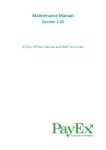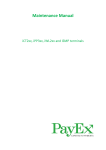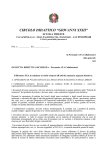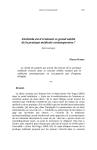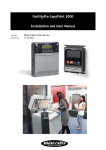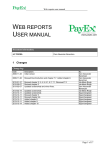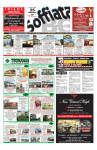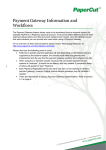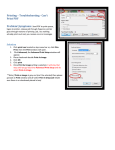Download GUprint web – a user guide GUprint web gives you
Transcript
GUprint web – a user guide GUprint web gives you access to view your account balance, transaction history, job history and to request a refund. The software behind GUprint web is called PaperCut. It can be reached in two ways: 1 From the copyprint service information pages via the link To GUprint The information pages are located at www.gu.se/utskrift 2 If you download software for printing from your own computer you will also be installing a PaperCut client with a small so called widget. From the widget you can go to GUprint by clicking on the link Details … The link Portalen takes you to the Student Portal. The balance shown here is the sum of your internal account and your PayEx account. Log in to GUprint web (same as to the Student Portal) You can change your language to English (engelska) in the login window. Summary This is the starting page in GUprint web. Here you can see your internal account balance (refunds will be posted to this account) and your PayEx balance. Your combined balance (internal + PayEx) is displayed in the widget, on the page Queued jobs in GUprint web and on the printer screen when you first log in. Transaction history Lists different types of economic transactions: adjustments to your internal account, job payments etc. Refills to your PayEx account are not listed here. The column Internal balance does not include your PayEx balance but you can see that money for transactions has been transferred from PayEx to your internal account (External adjustment). If you want to see the PayEx transaction history then log in to your account at https://wallit.payex.com/ Job history and refund requests The job history lists your print, copy and scan jobs and their costs. Here you can also request a refund for a bad print/copy job. In order to receive a refund you must present you printouts/copies to a staff person at the nearest Servicecenter or University Library. The refunded sum will be posted to you internal account upon staff approval. The money is not returned to your PayEx account even if the original payment was made by transfer from PayEx. Refunds must be requested within a week from the date of the job. Click on Request refund in the list. Enter a reason for your refund request. Click on Send. Go to the nearest Servicecenter or University Library and show your bad copies/printouts. Queued jobs Lists the jobs you have sent to the print queue GUprint but not yet printed. Here you can cancel a printout which you no longer need. Your files will remain in the queue for 24 hours – after that they are automatically deleted. The Balance sum is your combined internal account and PayEx balance. GUprint_web_user_guide_PA1