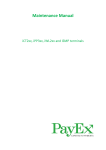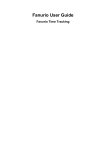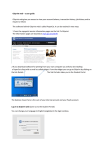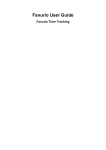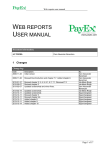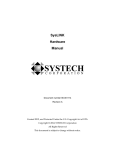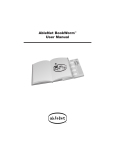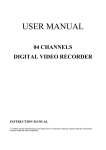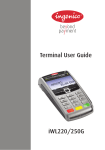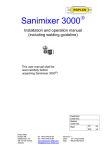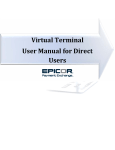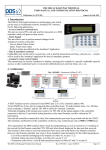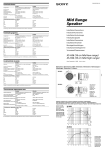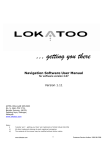Download Terminal Maintenance Manual
Transcript
Maintenance Manual Version 1.02 iCT2xx, iPP3xx, iWL2xx and iSMP terminals Contents Introduction............................................................................................................................................. 4 Terminal overview ................................................................................................................................... 5 Terminals ............................................................................................................................................. 6 Troubleshooting ...................................................................................................................................... 7 Troubleshooting ECR ........................................................................................................................... 7 Troubleshooting TMS .......................................................................................................................... 9 Troubleshooting declined transactions ............................................................................................. 11 Troubleshooting offline transactions ................................................................................................ 19 Using the Telium manager ................................................................................................................ 21 Blocked terminals .................................................................................................................................. 22 Terminal hardware errors ..................................................................................................................... 24 Alert irruption .................................................................................................................................... 24 Unauthorized ..................................................................................................................................... 24 Support menu........................................................................................................................................ 25 Files on the terminal.............................................................................................................................. 27 Communication ..................................................................................................................................... 28 TMS .................................................................................................................................................... 28 Parameters for terminals .................................................................................................................. 29 iWL220............................................................................................................................................... 29 Appendices ............................................................................................................................................ 35 Appendix A – Receipt information .................................................................................................... 35 Appendix B – Response codes ........................................................................................................... 38 Appendix C – TVR and TSI .................................................................................................................. 41 Appendix D – AID............................................................................................................................... 45 Appendix E – Configuration parameters list...................................................................................... 46 Appendix F – Supported schemes ..................................................................................................... 49 Appendix H – Accessories.................................................................................................................. 50 Appendix I – Abbreviations and acronyms ........................................................................................ 51 Notes ..................................................................................................................................................... 52 Maintenance Manual for PayEx terminals version 1.02 Page 2 of 53 Change log Date Version Change Author 03.05.2013 21.08.2013 1.0 1.01 Initial version Improved/added: Trond Hagehaugen Trond Hagehaugen Troubleshooting, Configuration and Connection parameters. Added transaction types: Preauthorization and Pin Bypass. Added Authorization response codes, Acquiring Bank contact information. Removed LLT chapter. 02.04.2013 1.02 Improved/added/removed: Trond Hagehaugen Improved flowcharts, fixed tables with wrong information. Added config parameters corresponding to terminal version 2.08, Removed transaction types chapter. Removed terminal properties. Version 1.02 April 2014. Copyright © 2014 PayEx Norge AS. All rights reserved. Copying and/or redistribution of this information in whole or in part without the express permission of PayEx Norway AS is prohibited. Maintenance Manual for PayEx terminals version 1.02 Page 3 of 53 Introduction Thank you for choosing PayEx as service provider for your payment solution. This manual provides information and guides you through the maintenance procedures associated with 1st Line Support of the PayEx terminal. Read the manual carefully to perform first hand service on the terminal. This manual is not intended for self-education but prerequisites that proper training has been undergone prior to use of this manual. PayEx 2nd Line Support can be contacted by using the contact information below. When contacting PayEx 2nd Line Support, please provide as much information about the issue as possible; A detailed description of the error and how/if it can be reproduced Photo/Scan of the receipt, screenshots/photos/description of what the terminal displays PosPay© log (Where applicable. Contact PayEx 2nd Line Support for assistance) Terminal log (Where applicable. Contact PayEx 2nd Line Support for assistance) Contact information PayEx 2nd Line Support Denmark: Finland: Norway: Sweden: Telephone: +46 498207878 email: [email protected]. Telephone: +46 498207878 email: [email protected]. Telephone: +47 22036004 email: [email protected]. Telephone: +46 498207878 email: [email protected]. The contact information above is for PayEx 2nd Line Support only. To purchase terminals and accessories, please contact PayEx via email: [email protected]. Contact information Acquiring Bank For matters regarding settlement, the Acquiring Bank can be contacted by using the contact information below: Bank/Acquirer Telephone Email/contact Dankort +45 44892929 http://www.nets.eu/dkda/Service/kundeservice/betalingskort/Pages/default.aspx Euroline (SEB) +46 8146914 [email protected] Handelsbanken +46 87016275 [email protected] Nordea +46 771336699 nordea.com/About+Nordea/Contact/51452.html Swedbank +46 84111080 [email protected] Teller Denmark +45 44684468 teller.com/dk/kontakt Teller Norway +47 81500400 [email protected] Teller Sweden +46 771220055 [email protected] Maintenance Manual for PayEx terminals version 1.02 Page 4 of 53 Terminal overview PayEx product portfolio consist of high quality products from Ingenico. Payment terminals offered are the iCT-, iPP-, iSMP and iWL-series. The terminals are delivered with two types of keyboard layout. 1. Keyboard with text on the red (CANCEL or STOP), yellow (CLEAR) and green button (ENTER or OK). MENU key is used to enter menu on standalone terminals. 2. Keyboard without text on the red, yellow and green button. F key is used to enter menu on standalone terminals. Entering menu on ECR connected terminals requires the following key combinations: F3 (up arrow) + operator password (default: 1234) + Green key + 2 (Mynt). Note that the transaction menu is disabled for ECR connected terminals, all financial transactions must be initiated from the ECR. All terminals are delivered with a preinstalled set of applications. The terminals are also delivered with a standard administrator and operator code. The administrator code is set default to 1111 and the operator code is set default to 1234. Change these codes as soon as the terminal is installed. The instructions for changing these codes are described in the terminal’s user manual. Maintenance Manual for PayEx terminals version 1.02 Page 5 of 53 Terminals Use the elements in this chapter in order to identify your product. Display: For iCT220, iPP320, iWL220 and iSMP, the display is Black and White,-50 series are color terminals. Terminal casing colors: iCT220 &250: Black iPP320: Grey, iPP350: Black iWL220: Black, iWL250: Grey iSMP: Black = Locate terminal type. iCT220 &250 iWL220 & 250 Maintenance Manual for PayEx terminals version 1.02 iPP320 & 350 iSMP Page 6 of 53 Troubleshooting This chapter will guide you through troubleshooting of the terminal. Troubleshooting ECR This chapter helps to identify and troubleshoot issues and errors associated with ECR connection. The flowchart on the next page is a flowchart for (re)connecting the terminal to the ECR. 1. The terminal is connected to the ECR if an IP address is displayed in the terminal display and the ECR is configured to communicate with the terminal on that specific address. Terminals configured with static IP-address does not display the IP-address. See the Parameters for terminals chapter for configuring static IP-address. 2. The terminal is connected to the ECR if the terminal displays “PPP OK”. “PPP OK” should be displayed within one (1) minute. If not, restart the ECR and Terminal. If the terminal is still disconnected after these actions, contact PayEx 2nd Line Support. Warning! Each version of the software components delivered by PayEx (i.e. payment application in terminal and PosPay© Client) correspond to the other. Always ensure that compatible versions are used before contacting PayEx 2nd Line Support. Maintenance Manual for PayEx terminals version 1.02 Page 7 of 53 START Troubleshooting ECR connection YES IS YOUR TERMINAL CONNECTED TO THE ECR2? PPP DOES YOUR ECR HAVE PPP OR ETHERNET CONNECTION TO TERMINAL? ETHERNET NO RESTART TERMINAL DOES YOUR TERMINAL DISPLAY IP-ADDRESS ON STARTUP? DOES YOUR TERMINAL DISPLAY «PPP OK» ON STARTUP? NO NO VERIFY ECR SETTINGS ON THE TERMINAL YES NO MAKE SURE PHYSICAL CONNECTION IS OK AND RESTART TERMINAL YES IS YOUR TERMINAL CONNECTED TO THE ECR1? CONNECT THE TERMINAL TO THE NETWORK NO YES VERIFY THAT YOUR ECR IS CONFIGURED TO COMMUNICATE WITH THE TERMINAL ON THE IP-ADDRESS DISPLAYED ON TERMINAL STARTUP IS YOUR TERMINAL CONNECTED TO YOUR NETWORK? YES MAKE SURE «ROUTING AND REMOTE ACCESS» SERVICE IS STARTED AND CONFIGURED CORRECTLY ON THE ECR CONTACT PAYEX SUPPORT SUCCESS END SUCCESS 8 Troubleshooting TMS This chapter helps to identify and troubleshoot issues and errors associated with TMS. The flowchart on the next page is a step-by-step chart of how to download new applications and/or configuration sets from TMS. 1. Ping network: F3+operator code (1234) + TELIUM MANAGER + Initialization + Hardware + Ethernet Setup + Ping. Enter a valid IP-address and press OK. Received packages shall be 4/4. iWL220&250 does not have this property. 2. Send offline transactions: F+4(send offline) or F3+operator password (default 1234)+4(send offline). Offline transaction must be sent before the terminal can perform a TMS update. The terminal will display “Evolution refused” if offline transactions exists. 3. Verify Host settings: Enter support menu and verify parameters by entering the Host connection submenu. Contact PayEx 2nd Line Support if the host connection parameters are configured wrong or to verify that they are correct on the terminal. 4. Start TMS update: Standalone terminals: Start TMS update by entering the system menu; F+7+4. Terminals can also start TMS update from the Telium manager menu, F3+operator code+0+2+2+OK/Green key. 5. Terminal will start to upload files if filenames (i.e. activity.inf) are shown on the terminal display. 6. Terminal will start to download files if filenames are displayed on the terminal display with a progress indicator. 7. TMS settings are located in the Telium Manager menu, F3+0+3+1+T.M.S. Verify that they are correct for the terminal, see the Parameters for terminals chapter. 8. The terminal must have a physical connection to Internet, either via the ECR or via Ethernet with SSL. iSMP terminal must be connected to the iOS device in order to have an active Internet connection. It is important that the iOS device is connected to the terminal during the whole TMS download. If the iOS device is disconnected from the terminal, the TMS download will not succeed and a new TMS update must be performed. iSMP terminals might need a few attempts to successfully download a TMS package. If any action does not solve the issue, contact PayEx 2nd Line Support. Maintenance Manual for PayEx terminals version 1.02 Page 9 of 53 START Troubleshooting TMS DOES THE TERMINAL HAVE OFFLINE TRANSACTIONS? YES YES CONNECTED TO NETWORK? NO SEND OFFLINE TRANSACTIONS2 YES HAS THE TERMINAL BEEN LOADED BEFORE? CAN YOU PING NETWORK1? NO VERIFY HOST SETTINGS3 YES YES TERMINAL STARTS TO UPLOAD FILES5? CONNECTED TO NETWORK? CONNECTED TO NETWORK? YES CONTACT YOUR ISP VERIFY TMS SETTINGS7 VERIFY TMS SETTINGS7 NO TERMINAL STARTS TO UPLOAD FILES5? YES YES TERMINAL STARTS TO DOWNLOAD FILES6? VERIFY THAT YOUR TERMINAL IS CONNECTED TO THE INTERNET8 NO CONTACT YOUR ISP NO START TMS UPDATE4 NO NO START TMS UPDATE4 YES CAN YOU PING NETWORK1? NO OFFLINE TRANSACTIONS SENT? YES CONNECTED TO NETWORK? NO NO YES NO NO CONTACT PAYEX SUPPORT NO TERMINAL STARTS TO DOWNLOAD FILES6? YES SUCCESS YES END SUCCESS 10 Troubleshooting declined transactions This chapter helps identifying the most common causes for declined transactions. START NO HAS THE TRANSACTION BEEN DECLINED? YES IS A RESPONSE CODE FROM HOST PRESENT ON THE RECEIPT? NO YES IS YOUR TERMINAL ONLINE? YES IS THE RESPONSE CODE LOCATED IN THE RESPONSE CODE LIST? NO YES PERFORM THE ACTION IN THE RESPONSE CODE LIST3 NO THE TERMINAL HAS DECLINED THE TRANSACTION1 NO RETRY TRANSACTION CAN YOUR TERMINAL PERFORM OFFLINE TRANSACTIONS2? YES HAS THE ACTION SOLVED THE ISSUE? YES NO CONTACT PAYEX SUPPORT SUCCESS END SUCCESS 1. See the Declined transactions chapter on page 12. 2. Online only terminals or transaction types where the terminal is required to be online will always be declined. 3. See the response code list on page 36. If any action does not solve the issue, contact PayEx 2nd Line Support. Maintenance Manual for PayEx terminals version 1.02 Page 11 of 53 Declined transactions The most common declined transactions are listed below. For all other declined-situations, contact PayEx 2nd Line Support. If there is something wrong with the keys in the terminal, it can appear in multiple cases listed below. All display screenshots on the following pages are based on English setup and can differ from terminal type and setup. Equivalent messages in the local language may be displayed in some occasions. Card is inserted or swiped and the transaction is declined without PIN entry Possible issues 1. The card has a service code that is applicable for ATM’s only. 2. The card used (chip card) has been inserted and is not found in the BIN table (See Appendix F – Supported on page 49). The following screenshots will be displayed on the terminal: SALE Insert Card Terminal requires that the card is inserted. 25.00 NOK Cancel SALE VISA The terminal displays the AID on the chip. SALE PAN isn’t supported The PAN is not found in the BIN table and the transaction is therefore declined. Maintenance Manual for PayEx terminals version 1.02 Page 12 of 53 3. The card used is found in the BIN table but the transaction type is not supported, i.e. International card not supporting domestic Cash Back. The following screenshots will be displayed on the terminal: PURCHASE/ CASH BACK Insert Card Terminal requires that the card is inserted. 25.00 NOK Cancel PURCHASE/ CASH BACK VISA The terminal displays the application label of the chip. PURCHASE/ CASH BACK TRX isn’t supported The PAN is found in the BIN table, but the transaction type for that card is not supported. Maintenance Manual for PayEx terminals version 1.02 Page 13 of 53 4. The following screenshots will appear if one of these error situations occur: - Magnetic stripe cards (1st and last screenshot). - Chip cards that have been swiped (1st and last screenshot). - Chip cards that have been misread multiple times and then terminal requested it to be swiped, called fallback (all screenshots). For fallback transactions, the terminal can also decline the transaction based on: - The terminal is configured to decline all fallback transactions - Fallback is not allowed for the card used - There is something wrong with the keys in the terminal. - A chip card that is working and immediately requests fallback might be a result of an unknown card (no record found in EMV.PAR). SALE Insert Card Terminal requires that the card is inserted. 25.00 NOK Cancel SALE REMOVE CARD Terminal requires that the card is removed because the chip could not be read. Previous and this screenshot will be displayed until the chip is read, or it requires fallback (after 3 attempts). SALE USE MAGSTRIPE The terminal requests fallback. 25.00 NOK Cancel SALE DECLINED The card is not found in the BIN table and the transaction is declined. Maintenance Manual for PayEx terminals version 1.02 Page 14 of 53 The transaction has been declined after PIN entry Possible issues 1. 2. 3. 4. The transaction has exceeded maximum offline purchase limit. The terminal has reached maximum number of stored offline transactions. The card used has expired. There is a communication issue with host, and the terminal has declined the transaction based on the communication error code. This code is only located in the debug log. 5. The transaction has been declined with a response code. 6. The transaction has been declined based on TVR and TSI. 7. There is something wrong with the keys in the terminal (i.e. online pin enciphering has failed) Solution 1&2: Attempt to get the terminal online, by following the steps in “Troubleshooting offline ” chapter. 3: The terminal is offline and has declined the transaction because the card has expired. If a card has expired and the terminal is online, response code 54 should be present on the receipt. 4: Retry the transaction, it might be approved offline. Attempt to get the terminal online. 5: Locate the transaction in the response code list on page 38 and perform the “action” in the list. 6. Locate the TVR and TSI on the receipt and compare it to the TVR and TSI chapter on page 41 to find out if the transaction has been declined based on TVR and TSI. 7: Contact PayEx 2nd Line Support Maintenance Manual for PayEx terminals version 1.02 Page 15 of 53 All errors listed on the previous page will show the following screenshots: PURCHASE Insert Card Terminal requires that the card is inserted. 25.00 NOK Cancel PURCHASE VISA Application label is displayed VISA 25.00 NOK The terminal requests PIN input. PIN:**** Enter PIN/OK PURCHASE Please wait The terminal tries to send the transaction to host. PURCHASE DECLINED The transaction has been declined. Maintenance Manual for PayEx terminals version 1.02 Page 16 of 53 SSL is configured on the terminal, but the transactions are declined. Possible errors and screenshots 1. The terminal is not configured correctly 2. The host connection and address might be wrong 3. SSL certificates are not loaded on the terminal correctly. Load new certificates. Declined transactions with SSL will display the following screenshots: PURCHASE Insert Card Terminal requires that the card is inserted. 25.00 NOK Cancel PURCHASE VISA Application label is displayed VISA 25.00 NOK The terminal requests PIN input. PIN:**** Enter PIN/OK PURCHASE Please wait The terminal tries to send the transaction to host. PURCHASE DECLINED The transaction has been declined. Maintenance Manual for PayEx terminals version 1.02 Page 17 of 53 Solution 1: Verify that the SSL parameters are OK. Enter the support menuConfiguration ParametersSet parameter. Input parameter “150” and press OK. This parameter shall be”1”. Input parameter “155” and press ok. This parameter shall be a password. Restart the terminal and retry the transaction if these parameters have been altered. 2&3: Contact PayEx 2nd Line Support. Maintenance Manual for PayEx terminals version 1.02 Page 18 of 53 Troubleshooting offline transactions On the next page is a flowchart for offline terminals, and how to get them online. 1) Connect the iOS device: 1. Connect the iOS device (iPod, iPhone) to the iOS device slot on the iSMP. 2. Connect the iOS device to a Wi-Fi network. See 2). 3. Start the payment application on the iOS device. Also make sure that the terminal is powered on. 2) Connect the iOS device to any Wi-Fi network (hotspot (ad-hoc) on a device, data connection on iPhone, wireless network access point). 3) Enter support menuSettingsHost connection. Connection parameters shall be: With SSL: - IP address: pospaytx.payex.com and port: 443. Connection type: Ethernet. 4) A response code will be present on the receipt. See the example of receipts chapter on where to find the response code from host. Note that if the terminal has performed (several) offline transaction, this transaction may also be approved/declined offline. Please wait a while to let the terminal send offline transactions. 5) GPRS connection is active if a GPRS signal (bars) is displayed in the top left corner of the screen (iWL 250, opposite position on iWL 220), along with the SIM card name. The GPRS signal is optimal if five (5) bars is displayed. In addition, a phone connection must be active in the top center of the screen. It is not unusual that the phone connection is dropped if the terminal has been idle for a while. When sending a transaction after being idle, it shall reestablish the connection. 6) Enter support menuSettingsHost connection. Connection parameters shall be: With SSL; IP address: pospaytx.payex.com, port: 443, GPRS apn is individual, based on what SIM card that is in use. Login and password are left blank. Connection type: GPRS. Without SSL: IP address: 195.225.0.42, port 9034, GPRS apn is individual, based on the SIM card. Login and password are left blank. Connection type: GPRS. 7) Depending on terminal setup, host settings shall be: PPP (USB) connected terminals: Connection parameters: IP address 1.1.1.1 and port 9034. Connection type: Ethernet Ethernet (LAN) connected terminals: Connection parameters: With SSL: IP address: pospaytx.payex.com, port: 443 Without SSL: 195.225.0.42, port 9034 (Or 9033) Maintenance Manual for PayEx terminals version 1.02 Page 19 of 53 Troubleshooting offline terminals START Can you perform an online transaction4? iCT and iPP 320&350* iWL220&250 YES Does the terminal have an active GPRS connection5? NO iSMP NO Is the ECR flowchart resulting in success? Connection reestablished? Restart terminal YES Verify host settings7 and retry transaction Connect the iOS device1 NO Is the iOS device connected to the terminal? YES NO YES NO YES NO Can you perform an online transaction4? NO Verify host settings6 and retry previous steps Is the transaction approved online? YES Connect it to a network2 NO Is the iOS device connected to a network? YES NO Still an issue? Is the transaction approved online? Verify Host settings3 and retry transaction Can you perform an online transaction4? YES YES NO YES CONTACT PAYEX SUPPORT SUCCESS NO YES END SUCCESS * This flow is based on ECR connected terminals. 20 Other situations that will result in offline transactions: DNS: 1. The terminal is configured with DNS address to host and: o The terminal is configured with static IP and DNS server is set wrong. The DNS server will never be found by the terminal, and therefore cannot translate the DNS address to an IP address. o The DNS server is unreachable. DNS errors can only be found in the Debug log. If DNS related issues are indicated, alter the host address to IP address. These are located in the Communication chapter. Using the Telium manager The Telium manager can be used to verify that a terminal has network connection. This is applied for all terminals, except iWL terminals. Enter the following key combination to enter the Telium menu: F3(up) + 1234 + Telium manager (0) Ping a network address to verify that the terminal has Internet connection: Initialization + Hardware + Ethernet setup + Ping. Enter a valid IP address and press OK/Enter. Received packages shall be 4/4. A terminal can be offline if the boot protocol is not configured correctly in the terminal. See the Parameters for terminals chapter on page 29. It is important that terminals configured with static IP has the right IP address, Gateway and DNS. See the Parameters for terminals chapter. Maintenance Manual for PayEx terminals version 1.02 Page 21 of 53 Blocked terminals A terminal can be blocked in two ways: 1. Transaction block – The terminal can be operated normally, except performing transactions. 2. Full block – The terminal will be fully blocked because a major incident has occurred on the terminal. The terminal will not be usable until it has been unblocked. Warning! If a terminal gets blocked, contact PayEx 2nd Line Support immediately for further assistance. The following screens will appear during terminal block. If it is a full block, the terminal will restart before displaying: BLOCKED Several info screens follow. Press green key to display the BLOCKED A blocked message will appear. Terminals with printer will print out terminal information that continues on the next info screens. [press green key] next. The terminal has been blocked because a fatal error BLOCKED [press green key] occurred. Action must be taken to ensure all transactions are Maintenance Manual for PayEx terminals version 1.02 Page 22 of 53 BLOCKED sent. Contact support at +47 99 40 11 50, and provide the BLOCKED following info: Serial: [serial number] Time: [MMDDHHMM] BLOCKED Error: 02-03 BLOCKED Enter code [press green key] See Introduction chapter for correct phone number [press green key] The serial number of the terminal will appear The time will appear in format: Month, Month, Day, Day, Hour, Hour, Minutes, Minutes [press green key] The error type will appear. In this example case, it is an offline approved transaction that has been sent, and host has responded with code 03 – Invalid merchant number. Press green key and then press menu/F. This screen shall appear. Enter the code provided by PayEx 2nd Line Support if requested to do so. BLOCKED 1 – Run TMS update 2 – Send stored tx 3 – Offline report 4 – System info 5 – Move logs A blocked menu will appear. PayEx 2nd Line Support will advise which function to use. A Transaction blocked terminal will display “TERMINAL BLOCKED” on the idle screen (start screen). A “unblock” menu will appear below “support” in the menu where the unblock code can be entered. Maintenance Manual for PayEx terminals version 1.02 Page 23 of 53 Terminal hardware errors Alert irruption If the terminal displays “Alert irruption!!!”, the terminal must be returned to PayEx. Contact PayEx 2nd Line Support if this screen appears on the terminal: Alert Irruption!!! Unauthorized If the terminal displays “Unauthorized”, the terminal must be returned to PayEx. Contact PayEx 2nd Line Support if this screen appears on the terminal: Unauthorized Maintenance Manual for PayEx terminals version 1.02 Page 24 of 53 Support menu The support menu provides possibility to change settings and configuration. In order to access the support menu, contact PayEx 2nd Line Support for a support code. Note: A support menu password will only work for one day, attempting to access the support menu with the same password a different day will not work. 9-1 Settings 9-1-1 Setup ECR Disable (Standalone operating mode) Serial mode (Not used) PPP mode (USB connection between ECR and terminal) Ethernet mode (Ethernet connection between ECR and terminal) 9-1-2 TMS management Configure (Sets the communication parameters for TMS connection) Connect (Connects the terminal to TMS for downloading upgraded application and/or files) 9-1-3 Host connection Connection parameters (Sets the address and port (and apn) to host) Connection type (Select between Ethernet and GPRS) 9-2 Transaction list Activate/Deactivate (Activate or deactivate transaction list) Automatic print (Enable or disable automatic printing of transaction list). Automatic printing of transaction list will only be performed if the terminal is powered on and in idle mode(no transactions can be performed at this time). Automatic printing will automatically pause if the terminal run out of paper. 9-3 Configuration parameters 9-3-1 Print all parameters (Prints all parameters in the terminal) 9-3-2 Set parameter (Sets an existing parameter to a different value, or verifies that a parameter is correct) 9-3-3 Delete parameter (Deletes a parameter that is not in use) 9-3-4 Print EMV configuration (Prints EMV configuration on the terminal) 9-4 File management 9-4-1 List all files (Prints out the files on the terminal. Also asks for it to be stored on the HOST disk) 9-4-2 Delete sales report (Deletes current sales report) 9-4-3 Delete offline transactions (DO NOT USE THIS FUNCTION UNLESS EXPLICITLY ADVISED SO BY PAYEX 2ND LINE SUPPORT) 9-4-4 Delete total amount (Deletes total amount of the sales report) 9-4-5 Delete logs (Deletes the log file on the terminal) 9-4-6 Move logs (Moves the log files to the HOST disk. They can be recovered by using LLT) Maintenance Manual for PayEx terminals version 1.02 Page 25 of 53 9-5 Stored transactions 9-5-1 Print offline transactions 9-5-2 Delete offline transactions (DO NOT USE THIS FUNCTION UNLESS EXPLICITLY ADVISED SO BY PAYEX 2ND LINE SUPPORT) 9-5-3 Delete reversal (Deletes the reversal file (if any) on the terminal) 9-6 System info 9-6-1 System info (Displays and prints out system information; App version, Operating System and Telium system information 9-6-2 List components (Prints out components on the terminal)9-5-3 Security info (Prints out security information on the terminal) 9-6-2&9-6-3 are only applied if the terminal must be sent to PayEx for service. 9-7 Keys 9-7-1 Delete DUKPT keys (Deletes DUKPT keys on the terminal. DO NOT USE THIS FUNCTION UNLESS EXPLICITLY ADVISED SO BY PAYEX 2ND LINE SUPPORT) 9-7-2 Delete TGKIT keys (Deletes TGKIT keys on the terminal. Only applied if DUKPT keys are not loaded on the terminal. DO NOT USE THIS FUNCTION UNLESS EXPLICITLY ADVISED SO BY PAYEX 2ND LINE SUPPORT) Maintenance Manual for PayEx terminals version 1.02 Page 26 of 53 Files on the terminal This chapter describes the files that can be loaded on a terminal with LLT. LLT is only applicable for 1st Line Support who has been provided this tool by PayEx. HOST SWAP 1 CONFIG EMV.PAR BIN.CSV SALESREPORT SURBINS SURCHARGES ISOCFG_0x.IC1 CONFIG.BIN ***.AGN ***.M** ISOCFG_0x.IC1 CONFIG is the configuration file loaded on the terminal. See the Appendix E – Configuration parameters list chapter for a description of the content of this file. EMV.PAR is a parameter file for all EMV cards. It includes i.e. currency codes, floor limits and TAC (information used for the terminal to accept the card online, offline or decline the card). BIN.CSV is a file that contains the card agreements for each unique merchant and allowed transaction types for each card. SALESREPORT is a file that can be loaded on the terminal, and stores performed transactions. This file is only loaded on standalone terminals. SURBINS and SURCHARGES are two files that contain bin ranges and a fee percentage. These files are only used for merchants that perform transactions with surcharges. ISOCFG_0x.IC and CONFIG.BIN are the same file and they format and verifies messages sent to host. .AGN files are payment application files. .M files are catalogue files that can be loaded locally with LLT. .M file endings are unique for each terminal type: Terminal series .M file ending iCT 220&250 .M40 iPP320&350 .M46 iWL 220&250 .M44 iSMP .M42 1 CONFIG.BIN is loaded to the swap disk on terminals with 2.04 or prior application version. ISOCFG_0x.IC is loaded to the host disk on terminals with 2.05, 2.07 & newer, swap disk on 2.06c. x is the version of this file. Maintenance Manual for PayEx terminals version 1.02 Page 27 of 53 Communication This chapter provides an overview of addresses, ports and settings for communication with TMS and host. This chapter describes the most used configuration for each terminal type. TMS All the terminals PayEx deliver are registered in TMS. TMS enables downloading of software, terminal Operating System, Manager, Keys and other files/applications. Communication for TMS connection: All PayEx terminal can connect to TMS for upgrading the terminal software/configuration. Two addresses can be used: 1. Open Internet: 91.208.214.34. All terminals that are connected to an open network shall use this address. Ports that can be used; a. 7003 – Clear port b. 7005 – PKI v3 port (C98 is displayed in the terminal window on startup) c. 7007 – PKI v1 port (A98 is displayed in the terminal window on startup) 2. Via PayEx private network: 195.225.0.45. All terminals that are connected to a private network (private APN for GPRS terminals) can perform TMS upgrade from this address. Ports that can be used; a. 9046 – Clear port b. 9048 – PKI v3 port c. 9050 – PKI v1 port See the Troubleshooting TMS chapter for a step-by-step guide if the terminal is incapable of TMS update. Maintenance Manual for PayEx terminals version 1.02 Page 28 of 53 Parameters for terminals iWL220&250 iWL communication parameters are based on the SIM card in the terminal. Communication between host and terminal: SIM Card SSL APN Host address Telenor NO MDABETTERM pospaydirecttx.payex.com (Norway) (DNS) 195.225.0.42 (IP) Telenor YES Internet Pospaytx.payex.com (DNS) (Norway) 195.225.28.97 (IP) Telenor SE NO Payex.apn.telenor.se pospaydirecttx.payex.com 195.225.0.42 Telenor SE YES Internet.se or Internet.telenor.se Pospaytx.payex.com 195.225.28.97 Port 9034 SSL parameters 150=0 443 150=1 151=posterminal 9034 443 150=1 151=posterminal Important note: SSL can only be used on open Internet APN’s. Using SSL on other APN’s will result in a communication error. Communication parameters between TMS and terminal: 1. Navigate to the T.M.S settings by entering the following key combination: F3(up arrow) +password(1234) +0(Telium Manager) +3(Initialization) +1(Parameters)+ T.M.S 2. The following settings shall be: o TMS Access: IP/GPRS o Serial Link = USB (Only Bluetooth iWL(iWL 252)) o SSL -PKI v1/3: Yes o Profile SSL-PKI v1/3: INGETRUST o IP address: IP ADDRESS o IP address –PKI v1/3: See TMS chapter for correct IP address o Port – PKI v1/3: See the TMS chapter for correct port o APN: Set the same APN to TMS as to Host. o Login: Leave it blank o Password: Leave it blank o TMS identifier: 0 o Protected download: off TMS IP address and port for iWL has a general condition: - If the terminal uses open Internet APN to host with SSL, the Open Internet address to TMS shall be used. If it uses a private APN to host, the PayEx private network address to TMS shall be used. Maintenance Manual for PayEx terminals version 1.02 Page 29 of 53 iPP320 &350 iPP parameters are based on ECR connection type. Communication between host and terminal: ECR Mode SSL Host address Host port SSL parameters: PPP (USB) PPP (USB) NO YES 1.1.1.1 1.1.1.1 9034 9034 Ethernet (LAN) NO 9034 Ethernet (LAN) YES pospaydirecttx.payex.com (DNS) 195.225.0.42 (IP) Pospaytx.payex.com (DNS) 195.225.28.97 (IP) 150=0 150=1, 155=posterminal 150=0 443 150=1 155=posterminal Communication for iPP with Ethernet Connection: iPP terminals that are using Ethernet (LAN) communication use either DHCP or Static address. - Terminal with DHCP enabled receives automatically network settings from a server. No individual network parameters needs to be configured. Terminals with Static address enables must be manually configured: o F3(up) +password(1234) + Telium manager (0) + Initialization + Hardware + Ethernet setup + Boot Proto. Select Static address o Navigate back to Ethernet setup and select IP address. Input an IP address that is available on the network. o Navigate back to Ethernet setup and select Subnet mask. Input a valid subnet mask. o Navigate back to Ethernet setup and select Gateway. Input a valid gateway. o Navigate back to Ethernet setup and select DNS1. Input the address of the DNS server. Warning! It is important for terminals configured with static IP that all the parameters are correct. If the terminal i.e. is configured with DNS address to host and DNS1 is set wrong, it will never connect to the DNS server, and a communication error will occur. The terminal will therefore never get online. Maintenance Manual for PayEx terminals version 1.02 Page 30 of 53 Communication between TMS and terminal: 1. PPP connected terminals shall use The Mynt menu for TMS update. o Verify that parameter 110 is set to 7003 and 111 is set to 1.1.1.1 2. Ethernet configured terminals can use both Telium Manager and the Mynt menu for TMS connection. However, the Mynt menu shall be used by default. Communication parameters between TMS and terminal if Telium Manager is used: 1. Navigate to the T.M.S settings by entering the following key combination: F3(up arrow) +password(1234) +0(Telium Manager)+3(Initialization)+1(Parameters)+T.M.S 2. The following settings shall be: o TMS Access: IP/Eth o SSL -PKI v1/3: Yes o Profile SSL-PKI v1/3: INGETRUST o IP address: IP ADDRESS o IP address –PKI v1/3: See TMS chapter for correct IP address o Port – PKI v1/3: See the TMS chapter for correct port o TMS identifier: 0 o Protected download: off Maintenance Manual for PayEx terminals version 1.02 Page 31 of 53 iCT220&250 iCT parameters are based on ECR connection type. ECR Mode SSL Host address Host port SSL parameters: Standalone NO 9034 150=0 Standalone YES 443 Ethernet (LAN) NO 150=1 155=posterminal 150=0 Ethernet (LAN) YES pospaydirecttx.payex.com (DNS) 195.225.0.42 (IP) Pospaytx.payex.com (DNS) 195.225.28.97 (IP) pospaydirecttx.payex.com (DNS) 195.225.0.42 (IP) Pospaytx.payex.com (DNS) 195.225.28.97 (IP) 9034 443 150=1 155=posterminal iCT terminals use Ethernet connection, configured with either DHCP or Static address. - Terminal with DHCP enabled receives automatically network settings from a server. No individual network parameters needs to be configured. Terminals with Static address enables must be manually configured: o F3(up) +password(1234) + Telium manager (0) + Initialization + Hardware + Ethernet setup + Boot Proto. Select Static address o Navigate back to Ethernet setup and select IP address. Input an IP address that is available on the network. o Navigate back to Ethernet setup and select Subnet mask. Input a valid subnet mask. o Navigate back to Ethernet setup and select Gateway. Input a valid gateway. o Navigate back to Ethernet setup and select DNS1. Input the address of the DNS server. Warning! It is important for terminals configured with static IP that all the parameters are correct. I.e. if the terminal is configured with DNS address to host and DNS1 is set wrong, it will never connect to the DNS server, and a communication error will occur. The terminal will therefore never get online. Maintenance Manual for PayEx terminals version 1.02 Page 32 of 53 Communication between TMS and terminal: iCT terminals shall use The Mynt menu for TMS update. - Verify that parameter 110 and 111 are set to the right values. The iCT terminal can in addition to the Mynt menu use the Telium manager for TMS update. Communication parameters between TMS and terminal if Telium Manager is used: 1. Navigate to the T.M.S settings by entering the following key combination: F3(up arrow)+0(Telium Manager)+3(Initialization)+1(Parameters)+T.M.S 2. The following settings shall be: o TMS Access: IP/Eth o SSL -PKI v1/3: Yes o Profile SSL-PKI v1/3: INGETRUST o IP address: IP ADDRESS o IP address –PKI v1/3: See TMS chapter for correct IP address o Port – PKI v1/3: See the TMS chapter for correct port o TMS identifier: 0 o Protected download: off TMS IP address and port for iCT has a general condition: - If the terminal uses open Internet to host with SSL, the Open Internet address to TMS shall be used. If it uses a private network (without SSL) to host, the PayEx private network address to TMS shall be used. Maintenance Manual for PayEx terminals version 1.02 Page 33 of 53 iSMP iSMP terminals are standalone and shall use SSL. ECR Mode SSL Host address Host port SSL parameters: Standalone YES Pospaytx.payex.com (DNS) 195.225.28.97 (IP) 4413 150=1 155=posterminal Communication between TMS and terminal: iSMP terminals shall use The Mynt menu for TMS update. - Verify that parameter 110 and 111 are set to the right values. The iSMP terminal can in addition to the Mynt menu use the Telium manager for TMS update. Communication parameters between TMS and terminal if Telium Manager is used: 3. Navigate to the T.M.S settings by entering the following key combination: F3(up arrow)+0(Telium Manager)+3(Initialization)+1(Parameters)+T.M.S 4. The following settings shall be: o TMS Access: IP/Eth o SSL -PKI v1/3: Yes o Profile SSL-PKI v1/3: INGETRUST o IP address: IP ADDRESS o IP address –PKI v1/3: 91.208.214.34 o Port – PKI v1/3: 7003 o TMS identifier: 0 o Protected download: off Maintenance Manual for PayEx terminals version 1.02 Page 34 of 53 Appendices Appendix A – Receipt information Approved purchase example Store Transaction rd 1 1234 City Phone: (+47) 12 34 56 78 ORG: 123456789 Merchant ID: 123 Terminal ID: 00000001 Cashier: Andrew 2012 -10 -10 Information about the merchant Logical identification about the merchant, terminal and cashier. 10:54 Date and time Purchase NOK 25.00 -------------------TOTAL 25.00 -------------------1234 56** **** **12 34 VISA APPROVED Ca1 _ 000 SWE 012345 TVR 0123456789 REF: 012345678901 AID A0123456789012 TSI 1800 ATC 00001 AED 091201 ARC 00 PSN: 01 Transaction type, currency, amount and total amount to charge from the card. Masked card number and trademark used in the transaction Transaction status which includes response code and authorization code Technical data that describes the dataflow between the terminal, card and host. SAVE THIS RECEIPT MERCHANT’S RECEIPT Maintenance Manual for PayEx terminals version 1.02 Page 35 of 53 Translate the receipt information Receipts generates information about the transaction performed. Before contacting PayEx 2nd Line Support, please translate as much information as possible before sending a support request. On the next page is an example of a declined transaction. A step by step breakdown of the information is described. POS entry mode/Card data entry Code Entry Mode Swedbank NETS C I Chip D D Magnetic Stripe T T Key Entry E Magnetic Stripe as fallback Verification Method/CVM Code Verification Method Swedbank NETS @ @ Signature. A A Online PIN (verified by host). a B Offline PIN (verified by ICC). / C CVM rule “No CVM Required” has been performed. No CVM rule has been performed. b W A combined CVM rule has been performed (Signature and Offline PIN) [BLANK] [BLANK] Cardholder verification failed. Card Authorization Channel Code Verification Method 1 Online 2 Swedbank: Offline, NETS: None 3 Swedbank: Offline PIN, NETS: Offline amount < floor limit 4 Phone 5 None (Always for Refund transactions) Transaction declined before authorization Card Authorization Responder (Swedbank only) Code Verification Method 1 Authorized locally in the terminal or terminal host system 3 Authorized by host 4 Authorized by host 5 Authorized by Card Issuer 6 Interchange interface process 7 Interchange (VISA or EPSS) 9 Authorized by merchant (acquiring host) M Approval code was manually entered Transaction declined before authorization Maintenance Manual for PayEx terminals version 1.02 Page 36 of 53 Declined purchase example Store Transaction rd 1 1234 City (+47) 12 34 56 78 ORG: 123456789 Merchant ID: Terminal ID: Cashier: 123 00000001 Andrew 2013 -01 -01 10:54 Purchase NOK 25.00 -------------------TOTAL 25.00 -------------------1234 56** **** **12 34 VISA DECLINED Ca1 _ 054 SWE 012345 TVR 0040008000 REF: 012345678901 AID A0123456789012 TSI 6800 ATC 00001 ARC 54 PSN: 01 Bold text is the transaction status. The 1st char is POS Entry Mode, 2nd is Verification Method, 3rd is Authorization Channel. In this example: C= Chip card, a=Offline PIN, 1= Online. Card Authorization channel is unknown, and response code is 054. SWE is an abbreviation for the financial institution, in this case SwedBank Babs. Text with Bold italic is TVR and TSI. See Appendix C – TVR and TSI for a full description. Italic text is AID; Application selected on the chip card. See Appendix D – AID. Underlined text is the Application Response code. This is the same as in the transaction status, 54. Conclusion: Response code 54 means that the card has expired (see SAVE THIS RECEIPT Maintenance Manual for PayEx terminals version 1.02 Page 37 of 53 Appendix B – Response codes). The TVR also specifies that the application has expired (see Appendix C – TVR and TSI). The only option in this case is to request the customer to use a different card. Maintenance Manual for PayEx terminals version 1.02 Page 38 of 53 Appendix B – Response codes This is a complete list of possible response codes from host. If the response code can’t be found in the table below, contact PayEx 2nd Line Support. Response code 00 03 04 05 06 07 12 13 14 15 17 19 20 25 29 30 33 34 36 38 39 41 43 51 54 55 56 Response Transaction approved Transaction needs further authorization Invalid merchant number Declined Declined Declined Declined Declined Invalid amount Invalid card Card issuer not defined Customer aborts card sequence Declined Transaction aborted Original transaction not found Wrong session number Format error Card expired Wrong CDV (check digit verification) Declined Number of possible PIN exceeded Declined Declined Declined Declined Card expired Wrong PIN No card record 57 Service not allowed for acquirer 58 Service not allowed for the merchant 61 62 Refused by card issuer Service not allowed for this card 01 Maintenance Manual for PayEx terminals version 1.02 Action Contact Acquiring Bank Contact Acquiring Bank Use a different card Use a different card Use a different card Use a different card Use a different card Enter another amount Use a different card Use a different card Retry transaction Use another card Retry transaction Contact PayEx 2nd Line Support Contact PayEx 2nd Line Support Contact PayEx 2nd Line Support Use a different card Retry transaction or use a different card Use a different card Use a different card Use a different card Use a different card Use a different card Use a different card Use a different card Retry PIN or use a different card Use a different card Transaction type not permitted. Contact PayEx 2nd Line Support Transaction type not permitted. Contact PayEx 2nd Line Support Use a different card Use a different card Page 39 of 53 63 CSN error (Security violation) 65 67 68 75 77 80 Too many transactions Card blocked Declined Too many PIN attempts Wrong MAC Declined 81 Copied card 82 Wrong card format 83 86 Wrong session number Reversal not possible, transaction declined Duplicate transaction 88 Missing PIN code 91 No contact with acquirer 95 Accumulator overflow 96 Error on Host 97 Timeout 98 99 Error in card Invalid card 9A Wrong time in terminal (+/- 15 min) 9B 9C Declined – too many fallback attempts Card read error Terminal blocked. Terminal must be upgraded. Error in card Card not found in card register Declined – Error in safety values Wrong EMV cryptogram EMV security error Cryptogram error 84 9D A0 A1 A3 A9 D2 D4 Maintenance Manual for PayEx terminals version 1.02 Retry transaction. Contact PayEx 2nd Line Support if this is continuous Use a different card Use a different card Use a different card Use a different card Contact PayEx 2nd Line Support Use a different card Use a different card Use a different card. Contact PayEx 2nd Line Support if this response code continues Contact PayEx 2nd Line Support Contact PayEx 2nd Line Support Retry transaction Retry transaction. Contact PayEx 2nd Line Support if this is continuous Retry transaction. Contact PayEx 2nd Line Support if this is continuous Contact PayEx 2nd Line Support Retry the transaction. Contact PayEx 2nd Line Support if this is continuous Retry transaction. Contact PayEx 2nd Line Support if this is continuous Use a different card Use a different card Retry the transaction. The terminal has updated the time after receiving this response code Use a different card Retry transaction Contact PayEx 2nd Line Support Use a different card Use a different card Use a different card Contact PayEx 2nd Line Support Contact PayEx 2nd Line Support Contact PayEx 2nd Line Support Page 40 of 53 F1 F2 F3 FF G5 G6 J1 J2 N0 Card Blacklisted Incorrect KID KID missing Declined Declined, magstripe on chipcard Invalid card – chip missing Use a different card Contact PayEx 2nd Line Support Contact PayEx 2nd Line Support Use a different card Retry with chip or use a different card Use a different card The bank does not have a bank access agreement The merchant does not have a bank access agreement Contact PayEx 2nd Line Support The acquiring host is offline Contact PayEx 2nd Line Support Contact PayEx 2nd Line Support if this response code is continuous Authorization response codes The terminal generates response codes if the transaction performed is not authorized online. Note: These response codes are printed only for terminal version 2.06 and newer & PosPay© client 4.9 and newer. Value Y1 Z1 Y3 Z3 Authorization Response code Offline approved Offline declined Unable to go online, offline approved Unable to go online, offline declined Maintenance Manual for PayEx terminals version 1.02 Page 41 of 53 Appendix C – TVR and TSI TVR and TSI is a series of tests that the terminal performs when a chip card is inserted during a transaction. If the test fails, the transaction might be declined based on the TVR. TVR and TSI will always be present on the receipt when a chip card is used. In the “Detailed description/Impact” pane in the table below, there is a detailed technical description for each TVR BIT. Pay therefore notice to whether the transaction can or will be declined. Not all TVR BITS concludes whether the transaction will be declined. Contact PayEx 2nd Line Support for further instructions. See the example on page 44 on how to locate the TVR and extract the information. The cards accepted by the terminal have individual rules to what the transaction status shall be based on TVR and TSI. This overview provides only general information. TVR TVR BIT Description Detailed description/Impact The transaction was not authenticated offline. Transaction is only authenticated online; otherwise signature is used as CVM. Transactions will not be declined based on this TVR BIT by itself. 8000000000 Offline data authentication was not performed 4000000000 SDA failed Static Data Authentication failed 2000000000 ICC data missing 1000000000 Card appears on terminal exception file ICC data is missing. The card or an application on the card is blacklisted, and is not usable. The transaction will be declined 0800000000 0400000000 DDA failed CDA failed Dynamic Data Authentication failed Combined Data Authentication failed 0080000000 ICC and terminal have different application versions 0040000000 Expired application 0020000000 Application not yet effective 0010000000 Requested service not allowed for card product Maintenance Manual for PayEx terminals version 1.02 The terminal cannot find the application version on the card, or it’s different than the terminal. Transactions will most likely not be declined The card has an expired application. Transactions will most likely be declined The application on the card is prior to the date from which the application may be used. Host decides transaction result Service not allowed. Transactions will be declined Page 42 of 53 0008000000 0000800000 0000400000 0000200000 New card The card has never performed an online transaction. Transactions will not be declined Cardholder verification was not successful CVM condition code was not recognized/known by the terminal. Will most likely not result in a declined transaction Unrecognized CVM Method number in the CVM code is not known, but CVM condition code is known. Will most likely not result in a declined transaction PIN try limit exceeded Number of PIN tries exceeded. The card will select available CVM methods or the terminal declines the transaction. 0000100000 PIN entry required and PIN pad not present or not working Consecutive offline transactions with cards supporting only online PIN and signature will have this bit set. Will most likely not result in a declined transaction 0000080000 PIN entry required, PIN pad present, but PIN was not entered PIN was not entered. Will be present on Pin bypass transactions. Will most likely not result in a declined transaction Online PIN entered The card has online PIN. Transactions will not be declined based on this TVR BIT by itself. Transaction exceeds floor limit Transaction amount exceeds floor limit. The transaction must be verified online. Transaction will not be declined if terminal is online. Transactions may be declined if the terminal is offline Lower consecutive offline limit exceeded Maximum number of consecutive offline transactions for this ICC application allowed in a terminal with online capability. Transactions will be declined. 0000040000 0000008000 0000004000 Maintenance Manual for PayEx terminals version 1.02 Page 43 of 53 0000002000 0000001000 Upper consecutive offline limit exceeded Transaction selected randomly for online processing Maximum number of consecutive offline transactions for this application allowed in a terminal with offline capability. Transactions will be declined. The transaction is below floor limit, but it has been randomly selected for online processing. Transactions will not be declined Merchant forced the transaction online. Transactions will be declined if the terminal is offline 0000000800 Merchant forced transaction online 0000000080 Default TDOL used Default TDOL is used by the terminal if the card does not provide a TDOL 0000000040 Issuer authentication failed The card was not authenticated by the Issuer. Transactions will be declined 0000000020 0000000010 Script processing failed before final GENERATE AC Script processing failed after final GENERATE AC Issuer script failed Issuer script failed TSI The TSI on the receipt provides information about which of these tests that has been performed during a transaction. If multiple TSI tests have been performed, the TSI will have a hexadecimal value, from 0-F; see the example on the next page. TSI BIT Description 8000 4000 Offline data authentication was performed Cardholder verification was performed 2000 1000 Card risk management was performed Issuer authentication was performed 0800 0400 Terminal risk management was performed Script processing was performed Maintenance Manual for PayEx terminals version 1.02 Page 44 of 53 Example Store Transaction rd 1 1234 City (+47) 12 34 56 78 ORG: 123456789 Merchant ID: Terminal ID: Cashier: 123 00000001 Andrew 2013 -01 -01 10:54 Purchase NOK 25.00 -------------------TOTAL 25.00 -------------------1234 56** **** **12 34 VISA APPROVED Ca1 _ 000 SWE 012345 TVR 8000048000 REF: 012345678901 AID A0123456789012 TSI 6800 ATC 00001 AED 091201 ARC 00 PSN: 01 SAVE THIS RECEIPT In this Example we can extract the information from the TVR: 8000000000 Offline data authentication was not performed – This bit will be set if the terminal cannot authenticate the card offline (i.e. the card has online PIN). The transaction is only verified online, or by signature if the terminal is offline. 0000040000 Online PIN entered – Online PIN was performed. 0000008000 Transaction exceeds floor limitSome card schemes has 0 in Floor Limit. This means that all transactions must be approved online. If the terminal is offline, all transactions must be verified with signature. (It might be necessary to call the acquirer to request an authentication code as well). From the TSI: 6000 6000 is not directly listed in the list of TSI. If multiple TSI tests have been performed, the TSI will have a hexadecimal value, from 0F. In this case, 2000 – “Card risk management was performed” AND 4000 – “Cardholder verification was performed”, has been performed. 0800 – Terminal risk management was performed. Maintenance Manual for PayEx terminals version 1.02 Page 45 of 53 Appendix D – AID All EMV cards can contain multiple applications. Application selection is either automatically selected by the terminal when a customer inserts a card, or the customer selects the preferred application. Card Scheme American Express BankAxept Dankort Diners Club Discover RID A000000025 D578000002 A000000121 A000000152 A000000152 MasterCard A000000004 VISA A000000003 Product American Express BankAxept Debit card Diners Club Discover MasterCard credit or debit MasterCard Maestro (debit card) Visa credit or debit Visa Electron V PAY Plus Maintenance Manual for PayEx terminals version 1.02 PIX 01 1010 1010 3010 3010 1010 9999 3060 1010 2010 2020 8010 AID A00000002501 D5780000021010 A0000001211010 A0000001523010 A0000001523010 A0000000041010 A0000000049999 A0000000043060 A0000000031010 A0000000032010 A0000000032020 A0000000038010 Page 46 of 53 Appendix E – Configuration parameters list This is a list of configuration parameters loaded on the terminal. Parentheses indicate the (maximum) length of the parameter. This is an example list, and is not valid for every terminal. CLEAR; 16=578027; // Used to clear all parameters already present on a terminal // (10) PSP code. Ignored by PayEx host but required for IK loading 28=578; // (3) Currency code. 578=no, 752=se, 208=dk. 36=00000010; // (8) Terminal ID. 43=995; // (10) Acquiring inst. ident. 60=PayEx; // (??) Merchant name. 61=Wergelandsvn 1; // (??) Merchant address. 62=0167 Oslo; // (??) Merchant address 2. 63=test-pospaydirecttx.payex.com; // (255) Host address (IP or hostname) 64=9034; // (5) Host port (TCP) 65=NOK; // (3) Currency text. 71=1234; // (4) Supervisor password. 74=0; // (1) Toggle: Tip. 75=55; // (2) Tip limit as percentage. 77=1; // (1) Toggle: Cents. 78=0; // (1) Toggle: VAT. 79=25; // (2) VAT percentage. 86=1; // (1) Enable manual entry of PAN. Must always be set To 1/0 96=1111; // (4) Administrator password. 97=internet.telenor.se; // (22) GPRS APN. 100=0; // (1) Host connection type. Ethernet=0, GPRS=1. MUST BE SET TO 1 FOR iWL TERMINALS! 109=0; // (1) ECR mode. 0=off, 1=deprecated, 2=PPP, 3=ethernet. 110=9046; // (4) TMS port. 111=195.225.0.45; // (15) TMS IP. 112=internet.telenor.se; // (22) TMS GPRS apn 115=0; // (1) TMS connection type. Ethernet=0, GPRS=1. MUST BE SET TO 1 FOR iWL TERMINALS! 116=2; // (1) Track priority. Must be 2 or 3. 118=5; // (3) Remember card notification sound: Seconds to wait before sound starts 119=1; // (1) Toggle: Remember card notification sound 120=1; // (1) Toggle: Disable fallback 122=5; // (4) Interval between offline transaction sending. Minutes. 123=0; // (1) Toggle: PIN/CVM before amount. 124=0; // (1) Toggle: Add MAC process during loading IK. 125=COM5; // (4) ECR communication interface 126=115200; // (6) Baud rate. 127=1445; // (4) Time for automatic TMS call. 130=0; // (1) Require card present on manual reversal. 131=5541; // (4) Merchant Category Code. 132=NO; // (2) Terminal language as ISO 639-1 code. 133=1; // (1) Toggle: Activate sending of events to ECR. 134=1; // (1) Enable/Disable offline fallback. Set 1 to disable offline fallback 135=(+47) 12 34 56 78; // (17) Standalone receipts: Merchant phone number. 136=987654321; // (9) Standalone receipts: Merchant org. number. 137=Cashier; // (12) Standalone receipts: Cashier name 138=3; // (1) No. of allowed tries to enter Voice Auth Code. Maintenance Manual for PayEx terminals version 1.02 Page 47 of 53 140=D5780000021010; 141=1; 142=3; 143=10; 144=2; 145=0; 146=0; 147=+47 99 40 11 50; 148=0; 149=0; 150=0; 151=3; 152=0100; 153=0; 154=1; 155=; 157=0; 158=0; 159=0; 160=0; 161=0; 162=0; 163=0; 164=0; 165=0; 166=0; 167=1107; 168=1; 169=0; 171=0; 173=0; 174=0; 185=1; 186=Have a nice day; 187=5; 189=0100; 191=1; 193=0; 195=0; 196=9039; 197=0; 198=0; 199=1; 201=1; // (14) If an AID is found, autoselect it. [0-F]. BAX: D5780000021010, Dankort: A0000001211010 // (1) Toggle: Print merchant copy when CVM is signature. Always Print mercant copy with no confirmation(Set in DK and IPA) // (3) Timeout for establishing TCP connection to host // (3) Timeout for sending data to host. 1-600 seconds // (1) DHCP on/off. 0=off, 1=on, 2=User controlled. // (3) Max amount for doing "No CVM" purchase. // (1) Enable surcharge on the terminal. 0=off, 1=on. // (20) Phone number for support // (1) Toggle: Enable/Disable beeping on PIN entry // (1) Decline when call for auth 0=off, 1=on. // (1) Toggle: Enable/Disable SSL for HOST // (5) Remember card notification sound: Seconds to beep discreetly before loud sound // (4) String with format 'HHMM' for setting time to print salesreport file // (1) Enable manual entry of [PosPay] value codes. // (1) Enable starting a sale transaction by pressing F2 and entering card information manually. // (64) Password for SSL client certificate // (1) Toggle: Enable/Disable sales Report // (1) Toggle: Disable purchase in standalone // (1) Toggle: Disable cashback in standalone // (1) Toggle: Disable reversal in standalone // (1) Toggle: Disable refund in standalone // (1) Toggle: Disable preauth in standalone // (1) Toggle: Disable completion in standalone // (1) Toggle: Disable balance in standalone // (1) Toggle: Disable withdrawal in standalone // (1) Toggle: Disable logging // (4) Time to perform terminal time update. // (1) Toggle: Beep after a transaction // (1) Toggle: Mute terminal // (1) Toggle: Use GOAL // (1) Toggle: Enable the ECR flow step for preliminary transaction response // (1) Toggle: Manually activate/deactivate header and footer when using custom background // (1) Toggle: Enable amount confirmation when Tip/Surcharge is used //(127) Greeting at end of receipt // (4) Number: Max offline transactions in terminal. // (4) Time to print total user report // (1) Toggle: Allow NFC transactions // (1) Toggle: Use custom GOAL menu. 0=off, 1=on // (1) Toggle: Toggles beeping on all user input // (4) NFC port. // (1) Toggle: Print receipts using BT-printer (0) or send to POS-app as HTML(1) (iSMP). // (1) Tips entry mode: 0=Enter total, 1=Enter tips // (1) Enable sending card info during ECR transaction flow. // (1) Enable/Disable sending ping/pong during ECR session. Maintenance Manual for PayEx terminals version 1.02 Page 48 of 53 204=1; // 206=0; 207=0; 208=0300; 209=1; // // // // 210=1; 211=1; 212=0; 213=0; 214=0; 215=0; 216=0; 251=0; 253=0; // // // // // // // // // 254=1; // 255=0; // (1) Toggle: Enable/Disable performing Wait for ECR during ECR transaction flow. (1) Toggle: Enable/Disable transaction list (1) Enable/Disable automatic transaction list print (4) Time to print transaction list. (2) How often parameter list should be sent to host.(hours) (0=disable) (1) Toggle Roundup 0=disable, 1=enable (1) Allow PIN-BYPASS (1=enable). (1) Toggle: If GPRS monitoring shall be used (1) Receipt standard: 0=Swedbank, 1= NETS (1) Toggle: Prompt for posref in standalone preauth (1) Timezone difference from CET (1) Toggle: Display PAN when call for auth (ECR) (1) Toggle: Use serial packet with PPP. DEPRECATED. (1) Toggle: Make terminal use an old revision of the ECR protocol, where some messages had nonTLV-encoded data. DEPRECATED. MUST BE SET TO 1 FOR POSPAY CLIENTS! (1) Toggle: IPA_VERSION_1 = 1 IPA VERSION_2 = 0, see ECR Interface rev 0.68 (1) Toggle: Do not send EMV approval offline response codes. Should be set to 1 for PosPay 4.8.x and earlier. DEPRECATED. Maintenance Manual for PayEx terminals version 1.02 Page 49 of 53 Appendix F – Supported schemes Below is a list of supported cards by PayEx. Note that not all merchants support all cards listed below. Card ACCEPTCARD AgriCard (VISA) Aktiiviraha Amagerkortet American Express Aurinkomatkat BankAxept Bankkort Bankkort (Coop) Bankkort (GE Kapital Bank) Beoscan Blackhawk Gift cards and value codes Cashcomspresentkort China Union Pay Coop Bonus COOP Mastercard COOP Visa Dankort Diners Club DKV Esso Esso Fuel EuroShell EVC Gift cards and value codes FDM (Statoil) FINAX GE CAPITAL Finnair Forbrugsforeningen Gavekort 1 Gavekort Kjede Gavekort Senter Habbo Handelsbanken Finans HB Finans Hemtex Ikano Ikano kortet iTunes Japan Credit Bureau JCB Käyttöluotto Kicks K-Luotto LIC Mastercard Lindex kortet LO Favør Luottokunta Lyngby Storcenter Konto Maestro MasterCard Card Metax NAF Neocard Nets Kjedegavekort Nets Sentergavekort OoB-Card OP-Kotipankki Pankkikortti PayEx Gavekort PayEx Loyalty PBS Centerkort PBS Handelstand PBS Kjedekort PosPay Value cards and -codes PREEM Resursbank RIK Rikslunchen S-Business Card Manage Sentrumsgavekort S-Etu Shell Mastercard Shell Mastercard SKODA S-Lahjakortit SOK Gift Card S-Pankki Spar kortti SparXpres Spotify ST1 Stadium S-Tili Stockmann SVENSKE BANKKORT Taksikortti Ticket Rikskortet Tiliraha Tradeka Trumf Meritarahoitus 2S Union Tank Universal Presentkort Vardetryck VISA VISA Electron Volvokortet VW WyWallet yX Maintenance Manual for PayEx terminals version 1.02 Page 50 of 53 Appendix H – Accessories Contact [email protected] to purchase these products. Terminal type Category Product name/description Product number iWL2xx PSU Terminal monoplug (PSU via micro USB) 192010793 iWL2xx iWL2xx PSU PSU Base monoplug (PSU via a Base) Car charger (via micro USB) 192010579 192013244 iWL2xx PSU 296110863 iWL2xx Battery Travel adapter (Use the Base PSU to directly charge the terminal) Li-ions Battery iWL2xx Cable Ethernet cable 3m 293500052 iWL2xx Cable Modem cable 179900087 iWL2xx Cable 296109807 iWL2xx Cable USB cable, female to micro USB (Connect the terminal to a USB device) USB cable, male to micro USB (Connect the terminal to a USB Host) iWL2xx Base Charging base iWL200-01P1481A iWL2xx Base Ethernet modem base iWL200-01P1482A iWL2xx iWL2xx iPP3xx Base Misc. Cable Bluetooth Ethernet modem base Paper feeder iWL Ethernet cable with External PSU iWL200-01P1483A 192000053 Cable: 296 114 829 PSU: 192011109 iPP3xx iPP3xx iCT2xx Cable Cable Cable USB type A Powered straight cable Magic Box L2500S TWP IPP3xx Magic Box ICT (Cable alim eth modem rs x07) 296100039 296121027 293523360 Maintenance Manual for PayEx terminals version 1.02 295006044 296109815 Page 51 of 53 Appendix I – Abbreviations and acronyms AID – Application ID APN – Access Point Name DDA – Dynamic Data Authentication DHCP – Dynamic Host Configuration Protocol DUKPT – Derived Unique Key Per Transaction ECR – Electronic Cash Register EMV – Europay, Mastercard, VISA Extra – Gratuity, Tips. GPRS – General Packet Radio Service IP – Internet Protocol ISP – Internet Service Provider LAN – Local Area Network LLT – Local Loading Tool. Tool used for loading terminal(s) from PC. MAC – Message Authentication Code MCC – Merchant Category Code. MCC is located in parameter no. 131. PIN – Personal Identification Number PPP – Point to Point Protocol PSU – Power Supply Unit SIM – Subscriber Identity Method SDA – Static Data Authentication SSL – Secure Sockets Layer TAC – Terminal Action Codes TDOL – Transaction certificate Data Object List TMS – Terminal Management System TSI – Transaction Status Information TVR – Terminal Verification Results USB – Universal Serial Bus Maintenance Manual for PayEx terminals version 1.02 Page 52 of 53 Notes Maintenance Manual for PayEx terminals version 1.02 Page 53 of 53