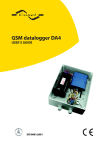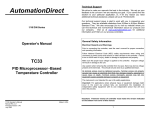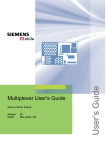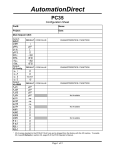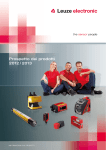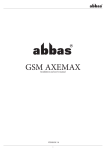Download User's Guide
Transcript
(Windows 2000 and Windows XP) Siemens Cellular Engines Version: DocID: 06 Mux_drv_inst_v06 User’s Guide Multiplexer Driver Installation Guide s Multiplexer Driver Installation Guide Confidential / Released Document Name: Multiplexer Driver Installation Guide Version: 06 Date: June 07, 2006 DocId: Mux_drv_inst_v06 Status: Confidential / Released General notes Product is deemed accepted by Recipient and is provided without interface to Recipient’s products. The documentation and/or Product are provided for testing, evaluation, integration and information purposes. The documentation and/or Product are provided on an “as is” basis only and may contain deficiencies or inadequacies. The Documentation and/or Product are provided without warranty of any kind, express or implied. To the maximum extent permitted by applicable law, Siemens further disclaims all warranties, including without limitation any implied warranties of merchantability, completeness, fitness for a particular purpose and non-infringement of third-party rights. The entire risk arising out of the use or performance of the Product and documentation remains with Recipient. This Product is not intended for use in life support appliances, devices or systems where a malfunction of the product can reasonably be expected to result in personal injury. Applications incorporating the described product must be designed to be in accordance with the technical specifications provided in these guidelines. Failure to comply with any of the required procedures can result in malfunctions or serious discrepancies in results. Furthermore, all safety instructions regarding the use of mobile technical systems, including GSM products, which also apply to cellular phones must be followed. Siemens or its suppliers shall, regardless of any legal theory upon which the claim is based, not be liable for any consequential, incidental, direct, indirect, punitive or other damages whatsoever (including, without limitation, damages for loss of business profits, business interruption, loss of business information or data, or other pecuniary loss) arising out the use of or inability to use the Documentation and/or Product, even if Siemens has been advised of the possibility of such damages. The foregoing limitations of liability shall not apply in case of mandatory liability, e.g. under the German Product Liability Act, in case of intent, gross negligence, injury of life, body or health, or breach of a condition which goes to the root of the contract. However, Claims for Damages arising from a breach of a condition which goes to the root of the contract shall be limited to the foreseeable damage which is intrinsic to the contract, unless caused by intent or gross negligence or based on liability for injury of life, body or health. The above provision does not imply a change on the burden of proof to the detriment of the Recipient. Subject to change without notice at any time. The interpretation of this general note shall be governed and construed according to German law without reference to any other substantive law. Copyright notice Transmittal, reproduction, dissemination and/or editing of this document as well as utilization of its contents and communication thereof to others without express authorization are prohibited. Offenders will be held liable for payment of damages. All rights created by patent grant or registration of a utility model or design patent are reserved. Copyright © Siemens AG 2006 Trademark notice MS Windows® is a registered trademark of Microsoft Corporation. Mux_drv_inst_v06 Page 2 of 12 2006-06-07 s Multiplexer Driver Installation Guide Confidential / Released Contents 0 Document history..........................................................................................................4 1 Introduction ...................................................................................................................5 1.1 Supported product versions...................................................................................6 1.2 References ............................................................................................................6 1.3 Abbreviations .........................................................................................................7 2 Installation .....................................................................................................................8 2.1 Required files.........................................................................................................8 2.2 Installing the WinMux2k driver...............................................................................8 2.3 Deinstalling the driver ............................................................................................9 2.4 Settings on the Serial Multiplexer Properties page................................................9 3 Known problems .........................................................................................................10 3.1 Booting the operating system ..............................................................................10 3.2 Shutdown of the operating system ......................................................................10 3.3 Standby of the operating system .........................................................................10 3.4 Wake on ring........................................................................................................11 3.5 User profile settings .............................................................................................11 3.6 Operation on virtual USB port..............................................................................11 3.7 Automatic shutdown in case of emergency .........................................................12 Tables Table 1: Required driver files ................................................................................................... 8 Mux_drv_inst_v06 Page 3 of 12 2006-06-07 s Multiplexer Driver Installation Guide Confidential / Released 0 Document history This chapter reports modifications and improvements over previous versions of this document. Preceding document: "Multiplexer Installation Guide" Version 05 New document: "Multiplexer Installation Guide" Version 06 Chapter What is new 1.1 Enhanced list of supported products. 3.6 Added Chapter “Operation on virtual USB port”. 3.7 Added Chapter “Automatic shutdown in case of emergency”. Preceding document: "Multiplexer Installation Guide" Version 04 New document: "Multiplexer Installation Guide" Version 05 Chapter What is new 1.1 Updated list of supported products 2.2 Changed remark on driver installation when migrating to another module type. 3.5 Changed description regarding AT+ICF. Preceding document: "Multiplexer Installation Guide" Version 03 New document: "Multiplexer Installation Guide" Version 04 Chapter What is new Throughout manual Added further appropriate. 2.4 Added figure and modified description. 3.5 Added notes on user profile settings. supported products. Added XC18-specific information where Preceding document: "Multiplexer Installation Guide" Version 02.00 New document: "Multiplexer Installation Guide" Version 03 Chapter What is new 1 Revised chapter, added further supported products. 2.1 Renamed file: Winmux35.inf → New file name: Winmux2k.inf 2.2 Recommendation for installing the WinMux2k driver with a different module added 2.4 Chapter “Serial Multiplexer Property page” added 3.1 Added note regarding the TC45 behavior Mux_drv_inst_v06 Page 4 of 12 2006-06-07 s Multiplexer Driver Installation Guide Confidential / Released 1 Introduction The multiplex mode according to the ETSI TS 101 369, GSM 07.10 Multiplexer protocol enables one physical serial interface to be partitioned into three virtual channels. This allows you to take advantage of three sessions running simultaneously on one serial interface. For example, you can send or receive data on the first multiplexer channel, while the remaining channels stay in AT command mode. In order to properly communicate with the wireless modem, the application needs to support the multiplex protocol and 3 virtual ports must be installed. For this purpose a Windows 2000/XP multiplexer driver WinMux2k can be provided. This driver offers the basic multiplexer functionality and serves as a reference implementation to aid developers and system integrators in designing, developing and testing customized multiplexer applications. As such, it has been tested by Siemens using a variety of applications and platforms, but naturally, even the most extensive test setup can never be adequate to cover all conceivable configurations. The Siemens AG does not guarantee any support regarding the integration of the driver into a customer’s application. However, the documentation as well as code binaries and source files can be provided and used for further development. This document describes how to install the Windows 2000/XP multiplexer driver WinMux2k in a Windows 2000/XP based application. Mux_drv_inst_v06 Page 5 of 12 2006-06-07 s Multiplexer Driver Installation Guide Confidential / Released 1.1 Supported product versions Please note that this User Guide refers to the following products: • TC35 and TC37 from Version 03.10 onwards • MC35: from Version 03.00 onwards • AC35 The following products support version 3 of the multiplexer protocol with enhanced features: • AC43 • AC45 • MC35i • MC35i Terminal • MC39i • MC45, • MC46 • MC388 • MC5x • TC35i • TC35i Terminal • TC45 • XC18 • XT55 • XT56 • MC75 • TC63 • TC65 • TC65 Terminal • AC75 1.2 References [1] [2] [3] [4] [5] [6] [7] [8] Digital Cellular Telecommunications Systems (Phase 2+); Terminal Equipment to Mobile Station (TE-MS) "Multiplexer Protocol"; ETSI TS 101 369 V7.1.0 (1999-11), GSM 07.10 Version 7.1.0, Release 1998 AT Command Set of your Siemens wireless engine Hardware Interface Description of your Siemens wireless engine Multiplexer Driver Developer’s Guide for Windows 2000 and Windows XP Multiplexer User’s Guide MC35 Multiplexer User’s Guide; as of Version 02.00, for MC35 only TC3x Multiplexer User’s Guide; as of Version 03.10, for TC35 and TC37 only Application Note 24: Application Developers’ Guide To visit the Siemens Website you can use the following link: http://www.siemens.com/wm Mux_drv_inst_v06 Page 6 of 12 2006-06-07 s Multiplexer Driver Installation Guide Confidential / Released 1.3 Abbreviations Abbreviation Meaning ACPI Advanced Configuration and Power Interface ETSI European Telecommunications Standards Institute GPRS General Packet Radio Service GSM Global System of Mobile Communication MS Mobile Station PC Personal Computer TE Terminal Equipment UART Universal Asynchronous Receiver Transmitter Mux_drv_inst_v06 Page 7 of 12 2006-06-07 s Multiplexer Driver Installation Guide Confidential / Released 2 Installation 2.1 Required files The following files are part of the WinMux2k driver installation. Table 1: Required driver files File Comment Wmuxinst.exe WinMux2k driver installation program Winmux2k.inf INF file for the WinMux2k driver. It contains all driver settings and module specific settings stored in the Windows Registry during the installation. Winmux2k.sys Device driver image Wmuxprop.dll Property page for the module, co-installer 2.2 Installing the WinMux2k driver Before starting the installation ensure that all files are located in the same folder as the wmuxinst.exe: • winmux2k.inf • winmux2k.sys • wmuxprop.dll 1. Start the program wmuxinst.exe. 2. Ensure that the module is connected to a serial port and turn the module power on. 3. Press the “Scan” button of the application. All Siemens modules found will be listed in a box. If no modem has been installed yet, the virtual ports can be selected. If it is properly installed, the virtual ports are shown. If at least one modem is found, the “Install” button becomes active. Pressing this button will cause the selected modules to be installed. 4. Use the Device Manager to check that the installation was successful. The virtual ports are available without reboot. The driver instances are visible in the device manager class “Multi-port Serial Adapters”. If you wish to uninstall the driver see chapter 2.3. When migrating from TC45 to XC18 to another module type or vice versa we recommend to uninstall the driver and reinstall it with the new module. This is because the winmux2k.inf file contains module specific settings determined during the installation process, as stated in Table 1. Note: During the installation a pop-up dialog with "Digital Signature Not Found" will appear. Please ignore this message and continue the installation process. The reason for the message is that the driver has not been registered with Microsoft, but its correct functionality is ensured. Mux_drv_inst_v06 Page 8 of 12 2006-06-07 s Multiplexer Driver Installation Guide Confidential / Released 2.3 Deinstalling the driver In order to deinstall the Windows Multiplexer Driver perform the following steps: Windows 2000: 1. Start the Control Panel 2. Select System 3. Select the Hardware property sheet 4. Double click the Device Manager button 5. Under Multi-port serial adapters right click Serial Multiplexer 6. Choose Uninstall Driver and answer the confirm dialog with yes to finally uninstall the driver Windows XP (the new desktop, not the classic desktop): 1. Start the Control Panel 2. Under Performance and Maintenance select System 3. Select the Hardware property sheet 4. Double click the Device Manager button 5. Under Multi-port serial adapters right click Serial Multiplexer 6. Choose Uninstall Driver and select Yes from the Confirm File Deletion dialog. 2.4 Settings on the Serial Multiplexer Properties page From the Serial Multiplexer Properties page (see chapter 2.3 for details where to find the page) select the Port Settings tab. The baud rate used on the physical serial port can be changed individually. Figure 1: Serial Multiplexer Properties page Mux_drv_inst_v06 Page 9 of 12 2006-06-07 s Multiplexer Driver Installation Guide Confidential / Released 3 Known problems 3.1 Booting the operating system Windows 2000 and Windows XP toggle the signals of the serial interfaces. As a result, the module will be switched on, even if the WinMux2 driver is not active. The driver accesses the connected module only when the virtual ports are accessed. If the WinMux2k driver is used by accessing one or more of the virtual ports, it switches off the module when the last virtual port is closed again. Only TC45 and XC18 do not switch off in this case. 3.2 Shutdown of the operating system If the supported operating system has been installed in ACPI mode, the power supply will be automatically switched off. This power down might cause pulses on those signals of the serial interfaces which are responsible for switching the module on. This may happen, even if it had correctly switched off before by the driver. If the module has its own power supply it might stay switched on after the shutdown procedure of the computer has completed. 3.3 Standby of the operating system If the operating system has been installed in ACPI mode, it supports improved power management by also sending computer components into suspend mode. The serial WinMux2k driver supports this power management by switching the module into standby mode, if the driver is in use by accessing one or more of the virtual ports. If the operating system has been properly configured together with the BIOS, incoming calls or real clock alarms wake the operating system up again. During this wake up the first characters sent by the module to the operating system via the serial interface are lost. This is no restriction of the serial WinMux2k driver, but caused by the operating system. E.g. in case of an incoming call the first RING event is lost. Usually this causes no problem because the RING is repeated every few seconds. However, in case of the real clock alarm the module only sends one CALA URC. As a result, the URC will not be indicated though the alarm will be correctly executed. Additionally, in some cases when the computer switches to suspend mode, this causes pulses on the serial interface signals which wake up the module again. Mux_drv_inst_v06 Page 10 of 12 2006-06-07 s Multiplexer Driver Installation Guide Confidential / Released 3.4 Wake on ring If the operating system is in standby mode and the module has not been switched off, incoming calls and real time clock alarms should wake up the operating system (wake on ring). This feature belongs to the ACPI power management mechanisms that are not properly implemented on all PC systems. It is independent of the multiplexer driver. When the ring signal toggles on the serial interface like on incoming calls and real time clock alarms, this should wake up the operating system, if the PC has been properly configured. On some systems not the ring signal but data transferred to the PC (the “RING” or “CALA” messages from the module) wake up the operating system. To avoid loss of data the multiplexer driver switches on the hardware flow control on the module. This means that the module cannot send data to the PC, if the operating system is in standby mode and therefore the serial interface is blocked by the hardware flow control. As a consequence the operating system does not wake up, if the system ignores the ring signal, because the module cannot send the “RING” or “CALA” messages to the PC. 3.5 User profile settings When the WinMux2k driver is started, the module will be initialized to use the following settings on multiplexer channel 1: • Baud rate as specified on the Multiplexer Property page • AT&S0: DSR always on. Not applicable to XC18. • AT\Q3: Hardware flow control • AT+ICF=3: Sets interface mode 8N1. This command works only on modules supporting different interface modes (TC35i, TC63, TC65, MC75, AC75). The resulting ERROR on modules without support of the AT+ICF command is ignored by the WinMux2k driver. This way, the initialization sequence will override, on multiplexer channel 1, any other settings of AT&S, AT\Qn and AT+ICF you may have stored to the user profile with AT&W before starting the multiplexer. After restart without multiplexer, the user profile will be loaded again with all your individual settings. 3.6 Operation on virtual USB port This section applies only to Siemens GSM modules equipped with a USB interface. To configure the USB interface for use with the WinMux2k driver the virtual COM port assigned to the module’s USB interface shall be set to max. 115200 bps. To do so, use the Serial Multiplexer Properties page described in chapter 2.4. The setting is only needed to open the virtual multiplex channels on the virtual COM port assigned to the USB interface. There is no loss of performance because the virtual baud rate on the USB interface has no influence on the data transfer rate. Mux_drv_inst_v06 Page 11 of 12 2006-06-07 s Multiplexer Driver Installation Guide Confidential / Released 3.7 Automatic shutdown in case of emergency Please note that while Multiplex mode is active the automatic shutdown mechanism described in [2] and [3] is not effective. If fault conditions arise, such as over- and undertemperature or undervoltage (overvoltage shutdown is product dependent) the module shuts down after sending the alert URCs (e.g. “^SBC: undervoltage” or “^SCTM_A/B: 2/-2”, but is then restarted by the WinMux2k driver. Therefore, to avoid problems it is strongly recommended to close all virtual ports as soon as alert URCs are sent by the module. Please refer to [2] and [3] as the “^SBC” and “^SCTM” URCs are product specific. Mux_drv_inst_v06 Page 12 of 12 2006-06-07