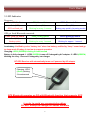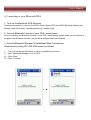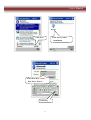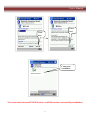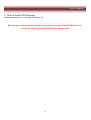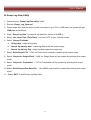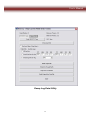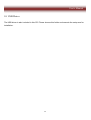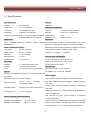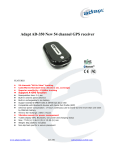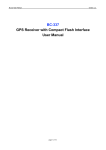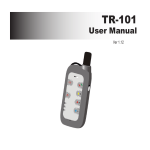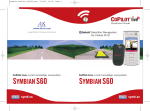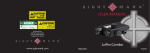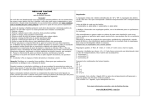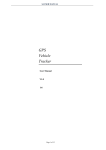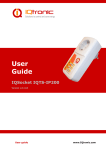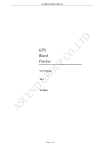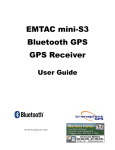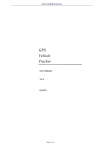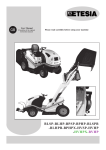Download User`s Manual
Transcript
SiRF Star III GPS Bluetooth® Receiver with Data Logger Functionality User’s Manual Table of content 1 2. 3. 4. 5. 6. 7. 8. 9. 10. 11. 12. Read Me First Introduction Box Contents Hardware Description LED Indicator Connecting to your Bluetooth PDA Operation Modes Software Utility Output Formats USB Driver DLL (sample code) Specifications …………………………………………………………….. …………………………………………………………….. …………………………………………………………….. …………………………………………………………….. …………………………………………………………….. …………………………………………………………….. …………………………………………………………….. …………………………………………………………….. …………………………………………………………….. …………………………………………………………….. …………………………………………………………….. …………………………………………………………….. 2 P.3 P.3 P.3 P.5 P.6 P.7 P.11 P.12 P.16 P.20 P.21 P.22 User’s Manual 1. Read Me First 1. The battery must be charged for at least 8 hours for the ‘INITIAL’ use. The LED2 (GREEN) will turn off after 3 hours’ charging, please keep on charging for 5 more hours. Thereafter, for each time’s battery charging please fully charge for 3 hours. 2. We strongly recommend that remove the battery if the device will not be used for over 2 weeks. Do not remove the battery within 2 weeks. 3. For fast data tracking purpose staying still before get fixed is recommended. (FIX then GOES!!) 4. Please note that the device will only receive the signal under the open sky. In this case, putting the device under the windshield is recommended. 2. Introduction The SiRF Star III BT GPS receiver is the industry leading Bluetooth GPS receiver that offers simultaneous use of real-time GPS reception and data logging. It features extended battery life, (up to 17 hours) with rechargeable battery and increased memory size. (4MB) It can interface with any Bluetooth-enable mobile device to provide GPS data to applications. The SiRF Star III BT GPS receiver is capable of keeping up to 250,000 records or positions, including longitude, latitude, speed, UTC, and tag data. The log file can be downloaded for analysis via high-speed USB connection, the location histories can also be exported to mapping software such as Google Earth or TrackMaker. It can be used as a wireless and mobile data logger for asset tracking, fleet management, heavy logistics and dangerous goods transportation. 3. Box Contents 1. 2. 3. 4. 5. 6. GPS Bluetooth Receiver Lithium-ion rechargeable battery Car charger AC adapter CD (Documentation) Anti-slip rubber pad 3 User’s Manual BT GPS Receiver AC Adaptor Car Charger Li-ion rechargeable Battery CD (Documentation) Anti-Slip Rubber Pad 4 User’s Manual 4. Hardware Description LED 2: Power Status Speaker LED 3: LED 1: Bluetooth Status GPS Fixed Status 1. Volume up 2. Start logging Power button 1. Volume down 2. Stop logging External antenna connector LED alarm 1. Charge socket Slip-resistant 2. USB G-mouse socket 5 User’s Manual 5. LED Indicator Power on: LED1: GPS Fix Status LED2: Power Status LED3: Bluetooth Status Red (OFF) GPS not fixed yet! Green (ON) Blinking for every 1 second Blue (ON) Blinking very quickly (in paring mode) GPS get fixed/Bluetooth connected: LED1: GPS Fix Status LED2: Power Status LED3: Bluetooth Status Red (ON) Green (ON) Blinking for every 1 second Blue (ON) Blinking for approx. 1 second Blinking quickly Low battery: Notified by voice “battery low” when low battery; notified by “beep” sound and go to sleep mode if battery is too low to support operation Charging: LED2 (GREEN) blinking 2 times/second Battery is fully charged: 1. LED2 (GREEN) turns off if charged by AC adaptor. 2. LED2 (GREEN) blinking for every 1 second if charged by car charger BT GPS Receiver will automatically turns on if powered by AC adaptor Charging: LED2 (Green) blinking 2 times/second GPS Bluetooth operates on OS with Bluetooth function that supports SPP In order to avoid any unexpected problem, DO NOT attempt to change the default baudrate 6 User’s Manual 6. Connecting to your Bluetooth PDA 1. Turn on the Bluetooth GPS Receiver Press power button for 1 second, the LED2 (Power Status LED) and LED3 (Bluetooth Status) start blinking. (With voice alarm “satellite positioning”) satellite fixed 2. Activate Bluetooth function of your PDA / smart phone Prior to activating the Bluetooth function of your PDA / smart phone, please make sure the device is equipped with Bluetooth function, and the driver software has been installed. 3. Activate Bluetooth Manager & Established New Connections Illustrations by using HP 2100 PDA shown as follows: I. II. III. IV. First, find the device with which you wish to establish connection. Open “Bluetooth Manager” on your PDA. Press “New”. Press "Connect”. 7 User’s Manual BTGPS Click here Click here to select installation BTGPS **** Enter Pass Key "0000", then Press “Enter” Enter key 8 User’s Manual BTGPS BTGPS Click here Click here Connection established BTGPS: SPP slave The connection between BT GPS Receiver and PDA has been successfully established 9 User’s Manual 4. Turn off the BT GPS Receiver Press power button for 1 seconds, LED goes off. We strongly recommend that close the E-map before turning off the BT GPS Receiver, in order to avoid any possible PDA /Smart phone freeze 10 User’s Manual 7. Operation Modes a. Idle Mode “Power Button”: to power on the device by short pressing the power button b. Normal (GPS Bluetooth) Mode “Power Button”: switching “GPS with Bluetooth” or “GPS only” by short pressing the power button “Power Button”: turn off the device by long pressing the power button “Volume Up Button”: volume up by short pressing the button “Volume Down Button”: volume down by short pressing the button “Volume Up Button”: tag maker start by long pressing the button “Volume Down Button”: tag maker end by long pressing the button c. G-mouse Mode: (GPS is get fixed) “Volume Up Button”: volume up by short pressing the button “Volume Down Button”: volume down by short pressing the button “Volume Up Button”: tag maker start by long pressing the button “Volume Down Button”: tag maker end by long pressing the button 11 User’s Manual 8. Software Utility A. Set Data Log Utility 1. Please choose “Set Data Log Utility” folder 2. Execute “Set_Log_Data.exe” 3. Please make sure that the device is well-connected to your PC by USB cable, the system will get COM port automatically 4. Select “Log Interval” a. “By Time”: log interval by time b. “By Distance”: log interval by distance 5. Select “Vibration Mode” a. “Disable”: Vibration disable b. “Enable”: Vibration enable 6. Select “Tag Function” a. “Disable”: Tag function disable b. “Enable”: Tag function enable 7. Select “Log Min. Speed Limit” If the speed (NMEA output) is beyond the predefine limit, (to be set by users) the device will stop logging data 8. Select “Update Setting Value” for saving your settings 9. Select “Erase All Log Data” to erase all log data 10. Select “EXIT” to exit Set Data Log Utility 12 User’s Manual Data Log Setting Utility 13 User’s Manual B. Dump Log Data Utility 1. Please choose “Dump Log Data utility” folder 2. Execute “Dump_Log_Data.exe” 3. Please make sure that the device is well-connected to your PC by USB cable, the system will get COM port automatically 4. Press “Dump Log Data” to dump all log data from device to SortDB.sr 5. Select “Use Local Time (Time Zone)” to convert UTC to your local time zone 6. Select “Output File Mode”: a. “All log data”: output all log data b. “Search log data by date”: output log data under the certain range c. “Search log data by Tag”: output log data under the certain tag 7. Select “Build Output File”: *.CSV for Excel will be created by selecting this output mode 8. Select “Output for Google Earth”: *.KML for Google Earth will be created by selecting this output mode 9. Select “Output for Trackmaker”: *.TXT for Trackmaker will be created by selecting this output mode 10. Select “Build Output Raw Data File”: *.dat (NMEA output) will be created by selecting this output mode 11. Select “EXIT” to exit Dump Log Data Utility 14 User’s Manual Dump Log Data Utility 15 User’s Manual 9. Output Formats a. *.CSV for Excel 16 User’s Manual b. *.KML for Google Earth 17 User’s Manual c. *.TXT for Trackmaker 18 User’s Manual d. *.dat for NMEA output 19 User’s Manual 10. USB Driver The USB driver is also included in this CD. Please choose this folder and execute the setup.exe for installation. 20 User’s Manual 11. DLL (sample code) The DLL (sample code) is also included in this CD. There are two different examples: a. DLL – VB The code can be generate by using Visual Basic b. DLL – VC The code can be generate by using Visual C 21 User’s Manual 12. Specifications GPS Features Datum Chipset SiRF Star III WGS-84 Frequency L1, 1575.42MHz Dynamic Conditions C/A Code 1.023MHz chip rate Altitude <18,000 m (60,000feet) Channels Supports 20 channels Velocity <515 m/s (1000 knots) Antenna (Internal) Built-in low noise patch antenna Acceleration External MMCX antenna port Motional Jerk Sensitivity <4G 20m/sec3 max. Interface To – 159dBm Tracking, Superior Urban Canyon Communication Protocol: Communicate with host Performance platform via Bluetooth (class 2) serial port profile Time to First Fix (TTFF) Bluetooth communication distance 10meters (Typical) Cold Start 42 sec, average GPS Protocol: Default: NMEA-0183 - RMC Warm Start 38 sec, average Data bit: 8, stop bit: 1 (Default) Hot Start 1 sec, average Reacquisition 0.1 sec Device Size and Weight Update Rate 1 Hz (max.) 77.4 (L) X 46.3 (W) X 23.2 (H) mm Accuracy 3.05 (L) X 1.82 (W) X 0.90 (H) inch Position 5 – 25m CEP without SA 56.5g (battery included) Velocity 0.1m/sec, without SA Accessories Time 1μs synchronized to GPS time Car charger (12V in, 5V output) Power AC adaptor (5.3V output, 500mA) Built-in rechargeable 1100mAh Li-ion battery and 5V DC input Operation Current 65mA (Typical) Operation Time 17hrs, fully Data Logger Log 249,856 records in flash memory (4M bytes) charged, continuous mode Sleeping Mode Sustain more than 2000 hours Charging Time 3.0hrs. (Typical) Environmental Characteristics in Log data: NMEA format (Longitude, Latitude, Speed, UTC, Tag) Output data format: WGS84 2-degree transverse mercator Mapping software: a. Google Earth b. TrackMaker c. *.csv (logdata.csv) Log interval: by time (1sec~30mins) or distance (2~65535meters) Operating Temperature - 20°C to + 60°C Vibration setting: disable/high/middle/low sensitivity Storage Temperature - 20°C to + 85°C Goes to sleep mode if vehicle stays still for 15 minutes Auto power on in 3 sec. when detecting vibration 22