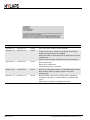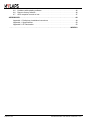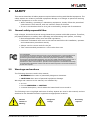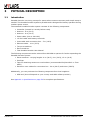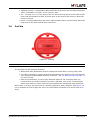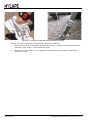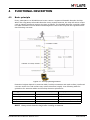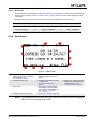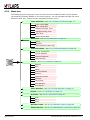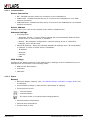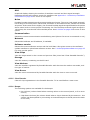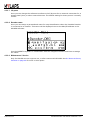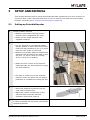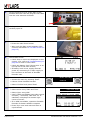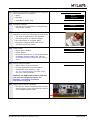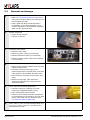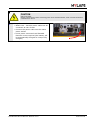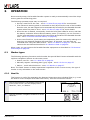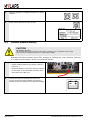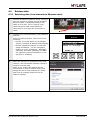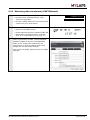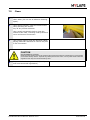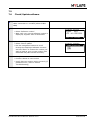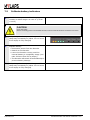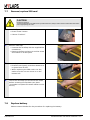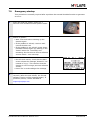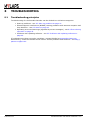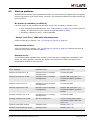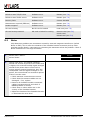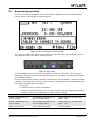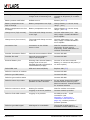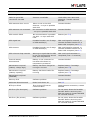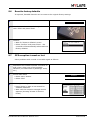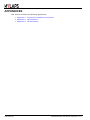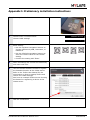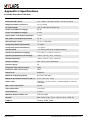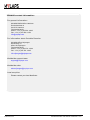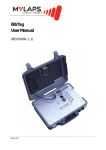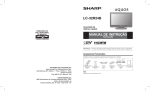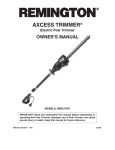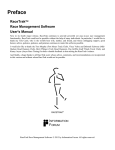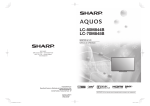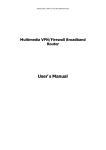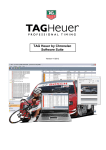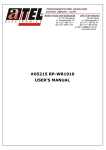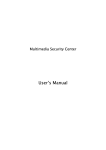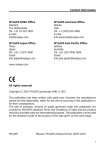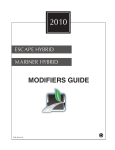Download Portable Decoder User Manual
Transcript
Portable Decoder User Manual (REVISION 2.1.7) 15 April 2010 Published by: MYLAPS B.V. Havenweg 15 6541 AD Nijmegen The Netherlands © 2010 No part of this document may be reproduced by any means without the written consent of the publisher. Whilst every care has been taken to ensure that the information in this document is correct, no liability can be accepted by MYLAPS for loss, damage or injury caused by any errors or omissions in this document. Manual rev. Software rev. Date (d/m/y) Amendments (Revision 1.0) (Revision 1.0) 17/3/08 This is the first version of this manual (Revision 1.1) (Revision 1.1) 15/9/08 Higher accuracy by using Curve Fitting Technology. Graphical representation of NOISE. Improved back-end storage with a maximum 160,000 registrations. Various user interface and back-end improvements. (Revision 2.0) (Revision 2.0) 13/3/09 New transponder. Extra menu selections. Changed antenna connection. (Revision 2.01) (Revision 2.0) 10/4/09 New error messages added to Troubleshooting section. New caution added to safety section for radio interference. (Revision 2.1.7) (Revision 2.1.7) 15/4/10 New template used with ChampionChip references changed to MyLaps in contact details, headings and cover. APEX name changed to Portable Decoder. Page 2 of 54 Portable Decoder User Manual (Revision 2.1.7) TABLE OF CONTENTS . . . . . . . . . . . . . . . . . . . . . . . . . . . . . . . . . . . . . . . . . . . . . . . . . . . . . . TABLE OF CONTENTS3 . . . . . . . . . . . . . . . . . . . . . . . . . . . . . . . . . . . . . . . . . . . . . . . . . . . . . . . . . . LIST OF FIGURES5 1 2 3 4 5 6 7 8 INTRODUCTION . . . . . . . . . . . . . . . . . . . . . . . . . . . . . . . . . . . . . . . . . . . . . . . . . . . . . . 6 1.1 Scope of this manual. . . . . . . . . . . . . . . . . . . . . . . . . . . . . . . . . . . . . . . . . . . . . . . 6 1.2 How to use this manual. . . . . . . . . . . . . . . . . . . . . . . . . . . . . . . . . . . . . . . . . . . . . 6 SAFETY . . . . . . . . . . . . . . . . . . . . . . . . . . . . . . . . . . . . . . . . . . . . . . . . . . . . . . . . . . . . 7 2.1 General safety responsibilities . . . . . . . . . . . . . . . . . . . . . . . . . . . . . . . . . . . . . . . 7 2.2 Warnings and cautions . . . . . . . . . . . . . . . . . . . . . . . . . . . . . . . . . . . . . . . . . . . . . 7 PHYSICAL DESCRIPTION . . . . . . . . . . . . . . . . . . . . . . . . . . . . . . . . . . . . . . . . . . . . . . 8 3.1 Introduction . . . . . . . . . . . . . . . . . . . . . . . . . . . . . . . . . . . . . . . . . . . . . . . . . . . . . . 8 3.2 Controller. . . . . . . . . . . . . . . . . . . . . . . . . . . . . . . . . . . . . . . . . . . . . . . . . . . . . . . . 9 3.2.1 LED status panel. . . . . . . . . . . . . . . . . . . . . . . . . . . . . . . . . . . . . . . . . . . 9 3.2.2 Connectors . . . . . . . . . . . . . . . . . . . . . . . . . . . . . . . . . . . . . . . . . . . . . . 10 3.3 Antenna. . . . . . . . . . . . . . . . . . . . . . . . . . . . . . . . . . . . . . . . . . . . . . . . . . . . . . . . 10 3.4 ProChip . . . . . . . . . . . . . . . . . . . . . . . . . . . . . . . . . . . . . . . . . . . . . . . . . . . . . . . . 11 FUNCTIONAL DESCRIPTION . . . . . . . . . . . . . . . . . . . . . . . . . . . . . . . . . . . . . . . . . . 13 4.1 Basic principle . . . . . . . . . . . . . . . . . . . . . . . . . . . . . . . . . . . . . . . . . . . . . . . . . . . 13 4.2 Date and time . . . . . . . . . . . . . . . . . . . . . . . . . . . . . . . . . . . . . . . . . . . . . . . . . . . 14 4.3 System controls. . . . . . . . . . . . . . . . . . . . . . . . . . . . . . . . . . . . . . . . . . . . . . . . . . 14 4.3.1 Operator control panel . . . . . . . . . . . . . . . . . . . . . . . . . . . . . . . . . . . . . 14 4.3.2 Main Screen . . . . . . . . . . . . . . . . . . . . . . . . . . . . . . . . . . . . . . . . . . . . . 15 4.3.3 Menu tree . . . . . . . . . . . . . . . . . . . . . . . . . . . . . . . . . . . . . . . . . . . . . . . 16 SETUP AND REMOVAL . . . . . . . . . . . . . . . . . . . . . . . . . . . . . . . . . . . . . . . . . . . . . . . 21 5.1 Setting up Portable Decoder . . . . . . . . . . . . . . . . . . . . . . . . . . . . . . . . . . . . . . . . 21 5.2 Removal and storage . . . . . . . . . . . . . . . . . . . . . . . . . . . . . . . . . . . . . . . . . . . . . 24 OPERATION . . . . . . . . . . . . . . . . . . . . . . . . . . . . . . . . . . . . . . . . . . . . . . . . . . . . . . . . 26 6.1 Marker types . . . . . . . . . . . . . . . . . . . . . . . . . . . . . . . . . . . . . . . . . . . . . . . . . . . . 26 6.1.1 New file . . . . . . . . . . . . . . . . . . . . . . . . . . . . . . . . . . . . . . . . . . . . . . . . . 26 6.1.2 Gun . . . . . . . . . . . . . . . . . . . . . . . . . . . . . . . . . . . . . . . . . . . . . . . . . . . . 27 6.1.3 Marker . . . . . . . . . . . . . . . . . . . . . . . . . . . . . . . . . . . . . . . . . . . . . . . . . . 27 6.2 Connect external battery . . . . . . . . . . . . . . . . . . . . . . . . . . . . . . . . . . . . . . . . . . . 28 6.3 Retrieve data. . . . . . . . . . . . . . . . . . . . . . . . . . . . . . . . . . . . . . . . . . . . . . . . . . . . 29 6.3.1 Retrieving data (local network via Ethernet cable) . . . . . . . . . . . . . . . . 29 6.3.2 Retrieving data (GSM) . . . . . . . . . . . . . . . . . . . . . . . . . . . . . . . . . . . . . 30 6.3.3 Retrieving data via internet (CCNET Ethernet) . . . . . . . . . . . . . . . . . . . 31 MAINTENANCE . . . . . . . . . . . . . . . . . . . . . . . . . . . . . . . . . . . . . . . . . . . . . . . . . . . . . 32 7.1 Periodic maintenance schedules . . . . . . . . . . . . . . . . . . . . . . . . . . . . . . . . . . . . 32 7.2 Clean. . . . . . . . . . . . . . . . . . . . . . . . . . . . . . . . . . . . . . . . . . . . . . . . . . . . . . . . . . 33 7.3 . . . . . . . . . . . . . . . . . . . . . . . . . . . . . . . . . . . . . . . . . . . . . . . . . . . . . . . . . . . . . . 35 7.4 Check/Update software. . . . . . . . . . . . . . . . . . . . . . . . . . . . . . . . . . . . . . . . . . . . 35 7.5 Calibrate battery indicators . . . . . . . . . . . . . . . . . . . . . . . . . . . . . . . . . . . . . . . . . 36 7.6 Remove/replace SD card . . . . . . . . . . . . . . . . . . . . . . . . . . . . . . . . . . . . . . . . . . 37 7.7 Remove/replace SIM card. . . . . . . . . . . . . . . . . . . . . . . . . . . . . . . . . . . . . . . . . . 38 7.8 Replace battery . . . . . . . . . . . . . . . . . . . . . . . . . . . . . . . . . . . . . . . . . . . . . . . . . . 38 7.9 Emergency startup . . . . . . . . . . . . . . . . . . . . . . . . . . . . . . . . . . . . . . . . . . . . . . . 39 TROUBLESHOOTING . . . . . . . . . . . . . . . . . . . . . . . . . . . . . . . . . . . . . . . . . . . . . . . . 40 8.1 Troubleshooting principles . . . . . . . . . . . . . . . . . . . . . . . . . . . . . . . . . . . . . . . . . 40 8.2 Start up problems . . . . . . . . . . . . . . . . . . . . . . . . . . . . . . . . . . . . . . . . . . . . . . . . 41 8.3 Noise . . . . . . . . . . . . . . . . . . . . . . . . . . . . . . . . . . . . . . . . . . . . . . . . . . . . . . . . . . 42 8.4 Errors during operation . . . . . . . . . . . . . . . . . . . . . . . . . . . . . . . . . . . . . . . . . . . . 43 Portable Decoder User Manual (Revision 2.1.7) Page 3 of 54 8.5 8.6 8.7 Problems with updating software . . . . . . . . . . . . . . . . . . . . . . . . . . . . . . . . . . . . 46 Reset to factory defaults . . . . . . . . . . . . . . . . . . . . . . . . . . . . . . . . . . . . . . . . . . . 46 GPS reception is weak or lost . . . . . . . . . . . . . . . . . . . . . . . . . . . . . . . . . . . . . . . 47 APPENDICES . . . . . . . . . . . . . . . . . . . . . . . . . . . . . . . . . . . . . . . . . . . . . . . . . . . . . . . . . . . . 48 Appendix 1: Preliminary installation instructions . . . . . . . . . . . . . . . . . . . . . . . . . . . . . 49 Appendix 1: Specifications . . . . . . . . . . . . . . . . . . . . . . . . . . . . . . . . . . . . . . . . . . . . . . 50 Appendix 2: CE Declaration . . . . . . . . . . . . . . . . . . . . . . . . . . . . . . . . . . . . . . . . . . . . . 52 . . . . . . . . . . . . . . . . . . . . . . . . . . . . . . . . . . . . . . . . . . . . . . . . . . . . . . . . . . . . . . . . . . INDEX53 Page 4 of 54 Portable Decoder User Manual (Revision 2.1.7) LIST OF FIGURES Figure 3.1 Figure 3.2 Figure 3.3 Figure 3.4 Figure 3.5 Figure 3.6 Figure 4.1 Figure 4.2 Figure 4.3 Figure 8.1 Figure 8.2 Figure 8.3 Portable Decoder controller (front and rear). . . . . . . . . . . . . 9 Controller status panel . . . . . . . . . . . . . . . . . . . . . . . . . . . . . 9 Controller connectors . . . . . . . . . . . . . . . . . . . . . . . . . . . . . 10 Antenna . . . . . . . . . . . . . . . . . . . . . . . . . . . . . . . . . . . . . . . 10 ProChip. . . . . . . . . . . . . . . . . . . . . . . . . . . . . . . . . . . . . . . . 11 ProChip in ankle band and attached to bicycle . . . . . . . . . 12 ProChip passing antenna . . . . . . . . . . . . . . . . . . . . . . . . . . 13 Operator control panel . . . . . . . . . . . . . . . . . . . . . . . . . . . . 14 Main screen . . . . . . . . . . . . . . . . . . . . . . . . . . . . . . . . . . . . 15 Error message on control screen . . . . . . . . . . . . . . . . . . . . 43 Error lamp. . . . . . . . . . . . . . . . . . . . . . . . . . . . . . . . . . . . . . 43 Pin settings . . . . . . . . . . . . . . . . . . . . . . . . . . . . . . . . . . . . . 51 Portable Decoder User Manual (Revision 2.1.7) Page 5 of 54 1 INTRODUCTION 1.1 Scope of this manual This manual is intended for operating, maintenance, and supervisory personnel and provides information on installing, operating, and maintaining your unit. The manual is divided into the following sections: • Introduction - (this section) • Safety (page 7): describes all safety aspects required when working with MYLAPS equipment • Physical description (page 8): physical descriptions of major components in the unit • Functional description (page 13): functional descriptions of the unit • Setup and removal (page 21): site preparation, installation, and connecting power supply and data cables among the components (also how to remove and store the unit if required) • Operation (page 26): how to start up, run, and shut down the unit • Maintenance (page 32): instructions on how to maintain and repair the equipment. Contains sub-sections for periodic maintenance schedules and corrective maintenance procedures • Troubleshooting (page 40): tables with potential problems, causes and solutions • Appendices (page 48): contain unit specifications and CE declaration form 1.2 How to use this manual This manual is designed to be used in electronic and printed form. Cross references in the online version can be clicked to go directly to the referenced item. Navigation can be done with the bookmarks and/or the table of contents, which contains live links. Page numbers are also provided for ease of use with printed copy. Before installing, operating or maintaining your Portable Decoder for the first time, always read section 2 Safety on page 7 to familiarize yourself with the safety aspects of this manual and your system. To identify individual components, read 3 Physical description on page 8. For an explanation of how the unit works, read 4 Functional description on page 13. Read both 5 Setup and removal on page 21 and 6 Operation on page 26 completely to overview the steps required to setup and run the unit. Refer to 8 Troubleshooting on page 40 to find solutions to setup/operating problems. When performing scheduled maintenance on your unit, use 7.1 Periodic maintenance schedules on page 32 to view the schedules and find the required maintenance procedures. Corrective maintenance is guided from the tables in section 8 Troubleshooting on page 40. Refer to the Appendices on page 48 for an overview of the technical specifications. Page 6 of 54 Portable Decoder User Manual (Revision 2.1.7) 2 SAFETY This section describes all safety aspects required when working with MYLAPS equipment. The safety aspect can relate to potential equipment damage or to danger to personnel working with this equipment or in the vicinity. • When installing, operating or maintaining equipment, closely follow the prescribed instructions in this manual, and use common sense at all times • If ever in doubt about how to do a job or task safely, always ask for assistance 2.1 General safety responsibilities High voltages, thermal and stored energy hazards are present in MYLAPS systems. Therefore, pay special attention to safety when operating and maintaining each system, including: • Meet all applicable codes, laws and field regulations • Read and understand each item in this manual and follow the installation, operator and maintenance procedures exactly • Always use the correct tools for the job • Take recommended precautions—never take short cuts FCC Declaration This equipment has been tested and found to comply with the limits for a Class A digital device, pursuant to part 15 of the FCC Rules. These limits are designed to provide reasonable protection against harmful interference when the equipment is operated in a commercial environment. This equipment generates, uses, and can radiate radio frequency energy and, if not installed and used in accordance with the instruction manual, may cause harmful interference to radio communications. Operation of this equipment in a residential area is likely to cause harmful interference in which case the user will be required to correct the interference at their own expense. 2.2 Warnings and cautions The following alerts are used in this manual: • WARNINGS alert users of potentially dangerous situations. • CAUTIONS alert users of potential equipment damage. Warnings and cautions in this manual, are indicated by: • an icon • the text WARNING or CAUTION • a textual description, which states the hazard and how to avoid it. The following icons to highlight and warn of safety aspects are used in this manual, and are attached to the Portable Decoder equipment at appropriate locations: General Caution or Warning Portable Decoder User Manual (Revision 2.1.7) Dangerous voltage Grounding required Page 7 of 54 3 PHYSICAL DESCRIPTION 3.1 Introduction Portable Decoder is a timing concept for sports where extreme accuracy and simple setup is needed. The Portable Decoder system is portable and is designed for battery operation during outdoor sports events. The standard Portable Decoder system consists of the following components: • Controller (housed in a sturdy Pelican case) • Antenna - 6 m (20 ft) • Antenna - 9 m (30 ft) • Power cable (100 to 240 VAC) • 12 VDC cable with battery terminals • Coax cable with connection box - 5 m (16 ft) • Ethernet cable - 10 m (33 ft) • Torque screwdriver • Flat screwdriver • This Portable Decoder User Manual The following components can be ordered from MYLAPS as options for further expanding the Portable Decoder system: • Extra antennas - varying lengths: 6 m (20 ft), 9 m (30 ft), 12 m (40 ft) • ProChips • Tape for attaching antenna to road surface (recommended Polyken#203 or Tesa 4651) • Extension coax cables for connection box - 20 m (66 ft) and 100m (328 ft) Additionally, you can purchase the following component from local suppliers: • SIM card (this will depend on your country and GSM cellular provider) See Appendix 1 Specifications on page 50 for complete specifications. Page 8 of 54 Portable Decoder User Manual (Revision 2.1.7) 3.2 Controller 1 1 1 5 2 3 6 4 Figure 3.1 Portable Decoder controller (front and rear) 1 Accessory pouches 3 SD and SIM card slots 5 Logo 2 Control panel 4 LED status panel 6 Connectors (behind protective plastic cover) 3.2.1 LED status panel 3 2 1 4 Figure 3.2 Controller status panel 1 Battery level indicators (E = empty; F = full) - see description below 3 SD and SIM card slots 2 Control panel 4 LED status panel The battery level indicator LEDs light up from left to right as the controller is charging with the following color definitions: − red = 0-20% full − yellow = 20-40% full − 1st green = 40-60% full − 2nd green = 60-80% full − 3rd green = 80-100% full Portable Decoder User Manual (Revision 2.1.7) Page 9 of 54 3.2.2 Connectors 1 2 7 5 3 6 8 9 4 Figure 3.3 Controller connectors 1 Protective transparent cover 4 LED indicators network connect/ activity 7 LED indicator 100/240 VAC connected (red: <50% charged; orange: >50% charged; green: battery charged) 2 Antenna connector 5 Ethernet connector port 8 100/240 VAC connector port 3 IO port (for start gun, etc.) 6 12 VDC connector port (external battery) 9 LED indicator external battery status 3.3 Antenna 2 3 1 4 Figure 3.4 Antenna 1 Race track 3 Antenna connector box 2 Antenna (with balance resistor) 4 Coax cable Lay the loop antenna wires across the width of the course in parallel to form a rectangle. The loop length should not be less than 2 m (6.6 ft) or greater than 12 m (36 ft). The antennas are plugged into a connector box with a coax cable attachment. The antenna must be laid to suit ground surfaces as follows: Page 10 of 54 Portable Decoder User Manual (Revision 2.1.7) • Asphalt/concrete - use adhesive tape to affix the loop wires. We recommend Polyken #203, Tesa 4651 or similar, 10 cm (4 inch) wide. • Ice - cut slots 2 cm (1 inch) deep in the ice. Place the loop wires in the slots and fill them with snow/water at least 12 hours prior to the start of the event to allow the slot to re-freeze • Snow - cut horizontal slots in the snow, approximately 20 cm (8 inch) deep. Place the loop wires in the slots and fill them with snow. 3.4 ProChip 2 1 2 Figure 3.5 ProChip 1 Transponder (enclosed in plastic mold) 2 Attachment strip The ProChip has the following features: • Waterproof with attachment strip for fitting onto ankle band, running shoe, bike • The chip is normally in 'sleep' mode until activated by the antenna. The chip will then send a signal to the Portable Decoder controller - see 4.1 Basic principle on page 13 for more on this. • After a first detection, a chip is only detected again by the controller after it is removed from the antenna field for at least 2 seconds, even if the 'Time between same chip' setting is lower than the time between two subsequent chip detections. When worn in a race, the chip must be vertically aligned for best reception. See Figure 3.6 for an example of how to align the chip in an ankle band and attach to a bicycle with a tie wrap. Portable Decoder User Manual (Revision 2.1.7) Page 11 of 54 Figure 3.6 ProChip in ankle band and attached to bicycle Before use, each chip can be checked and registered as follows: 1. Pass each chip over a connected antenna and check it is detected by Portable Decoder (detection light, beep) - reject all defect chips. 2. Record each chip number - the registered chips can be later assigned to individual runners in a race. Page 12 of 54 Portable Decoder User Manual (Revision 2.1.7) 4 FUNCTIONAL DESCRIPTION 4.1 Basic principle Every participant in a MYLAPS timed event carries a registered Portable Decoder ProChip. When this chip passes a Portable Decoder timing system antenna, the chip will emit a unique code to identify itself and register the time it passed. The Portable Decoder controller reads the data collected from the antenna and assigns the code of the chip with the registered time. See following overview. Figure 4.1 ProChip passing antenna Detection heights depend on antenna width, ProChip orientation and road surface (reinforced concrete under the road surface may reduce detection height). See following table for guidelines for antenna widths and ProChip detection placement: Race type Antenna width cm (ft.) ProChip placement Ice skating 50 (1.7) Strap around ankle Inline skating 60 (2.0) Strap around ankle Cycling 60 (2.0) Vertically mounted (low on bike) Other 60 (2.0) As applicable NOTE: Always check detection height after installing an antenna. Portable Decoder User Manual (Revision 2.1.7) Page 13 of 54 4.2 Date and time The Portable Decoder internal clock is extremely accurate when recording timing data. It can be synchronized using time signals from GPS satellites. This guarantees precise time synchronization between multiple Portable Decoder systems, and gives extreme accuracy over a long period. All date and time parameters are set via the menu selections on the control panel. See 4.3.1 Operator control panel on page 14 for more information. NOTE: Never change the time during a race. When Portable Decoder is powered down, the clock will no longer be accurate. 4.3 System controls 4.3.1 Operator control panel 4 1 2 3 3 5 6 3 3 Figure 4.2 Operator control panel Control Function 1 Display (showing Main screen) See 4.3.2 Main Screen on page 15 2 Esc button For acknowledging errors and returning to Main screen from menus 3 Navigation arrow buttons For moving between menu selections (see 4.3.3 Menu tree on page 16); can also be used to change a screen value 4 Power button On/off switch for activating controller (with LED to show on/off status) 5 Mark button See 6.1.3 Marker on page 27 6 Enter button To access menu selections or to confirm a setting Table 4.1 Controls and their functions Page 14 of 54 Portable Decoder User Manual (Revision 2.1.7) 4.3.1.1 Quick keys The navigation arrow buttons (< >) have a 'quick key' function in certain menu selections to access 'extra' screens (see 4.3.3 Menu tree on page 16 for the menu tree with all normal selections). Press < and > to move to and from menus and the following 'extra' screens: MAIN MENU <> CHIP FILES <> CHIPS SYNC USING GPS <> SYNC NOW <> GPS STATUS SOFTWARE VERSION <> VERSION NUMBERS <> SERIAL NUMBERS Table 4.2 4.3.2 Main Screen 6 7 1 8 2 9 10 3 4 5 Figure 4.3 Main screen 1 Power status - internal or external battery, or AC power (and battery full percentage) - see 4.3.3.4 Status on page 18 5 Number of detections for last chip (during its most recent antenna detect) 2 Last detected chip code 6 Communication status (none, 'Net' or 'GSM') - see 4.3.3.3 Communication on page 18 3 File number 7 Manually set Portable Decoder time (MAN) or GPS time (GPS) with number of GPS satellites in view - see 4.3.3.1 Date and Time on page 17 4 Number of detected chips in file 8 Current time, and time of last chip 9 Status messages 10 Marker type - choose here either 'New file', 'Gun' or 'Marker' (set with 'Mark' button) - see 6.1 Marker types on page 26 NOTE: The backlighting for the screen dims after 2 minutes of inactivity; press the navigation buttons or 'Esc' to fully illuminate screen. Portable Decoder User Manual (Revision 2.1.7) Page 15 of 54 4.3.3 Menu tree The following figure shows the menu structure for the Portable Decoder control system (accessed by pressing 'ENTER' on the control panel). You can navigate through the menu selections with 'Esc', 'Enter' and the navigation buttons (< >). Date and Time - see 4.3.3.1 Date and Time on page 17 Sync. using GPS Sync. using NTP Manual set Date, Time Daylight saving Time Time Zone Notify at lost GPS Detection - see 4.3.3.2 Detection on page 17 Sport Squelch Time between same chip Communication - see 4.3.3.3 Communication on page 18 Server Connection Server Address Network Address GSM Settings Status - see 4.3.3.4 Status on page 18 Battery GPS Noise Communication Network Software Version Storage View Vhips View Markers View Errors Clear Decoder - see 4.3.3.5 Clear Decoder on page 19 Beeper - see 4.3.3.6 Beeper on page 19 IO Ports - see 4.3.3.7 I/O ports on page 20 Gun Ext-1 Ext-2 Decoder name - see 4.3.3.8 Decoder name on page 20 Maint/Service - see 4.3.3.9 Maintenance / Service on page 20 Page 16 of 54 Portable Decoder User Manual (Revision 2.1.7) 4.3.3.1 Date and Time NOTE: Never change time parameters after the system is setup for a race. Sync using GPS Synchronize the date and time in the Portable Decoder to the date and time received from GPS satellites. If multiple Portable Decoderes are synchronized to GPS, precise time synchronization (to the msec) is assured. The time required for the Portable Decoder GPS module to correctly synchronize with GPS satellites can vary (up to 20 minutes for first-time startup). Sync using NTP Synchronize the date and time in the Portable Decoder to the date and time received via the Network Time Protocol. This protocol synchronizes the decoder clock over packet-switched, variable-latency data networks. Manual set Date, Time Manually set the date and time in the Portable Decoder. Daylight Saving Time Switch on or off the daylight saving time (summer time); the Portable Decoder clock is synchronized to summer time. Time Zone Change the time zone to configure the GPS time to local time. Notify at lost GPS Here you can set Portable Decoder to display a warning if it temporarily 'loses' its GPS connection - the default setting is not to warn for a lost GPS signal. Normally, once the Portable Decoder time has been synchronized to a GPS signal, the time is sufficiently accurate and further synchronization with GPS should not be necessary. 4.3.3.2 Detection Sport • Other - Choose here for running, carting, etc. • Cycling - Choose here for cycling events • Skating - Choose here for normal skating events • Ice Skating - Choose here for ice skating events Squelch The squelch setting lets you suppress weak ProChip signals. This is useful if participants are walking near the antenna loop or the coaxial cable and are accidentally detected. For example, if the squelch setting is 60 (instead of the default 30), all ProChips with a received strength below 60 will be ignored. Time Betw. Same Chip If a chip is detected more then once within this interval, each new registration will be neglected until the interval is over, or until a gunshot or marker is received. Portable Decoder User Manual (Revision 2.1.7) Page 17 of 54 4.3.3.3 Communication Server Connection • Off - Portable Decoder makes no connection to the CCNetServer • CCNet GSM - Portable Decoder will try to connect to the CCNetServer via a GSM internet connection • CCNet Ethernet - Portable Decoder will try to connect to the CCNetServer via a cabled internet connection Server address Configure here your own servers instead of the default 'CCNetServers'. Network Settings • IP Config Mode − Automatic (DHCP) - Correct network setting will be automatically obtained from DHCP server on local network, if available − Manual - No automatic configuration; network settings as set in "Manual IP Settings" menu will be used • Manual IP Settings - Enter the following standard IP settings when "IP Config Mode" is "Manual" or when no DHCP server is available: − IP Address − Netmask − Gateway − DNS GSM Settings Configures the GPRS connection of the GSM module. Settings must be obtained from your GSM provider and entered in the following fields: • APN (Access Point Name) • Username • Password 4.3.3.4 Status Battery • Maximum battery capacity (see 7.5 Calibrate battery indicators on page 36 for how to calibrate) • Current battery charge in mAh and as a percentage of capacity • Current power source: − internal battery − external battery − AC mains power is connected and charging battery • Internal battery temperature • Internal case temperature • Current used (in mA) Page 18 of 54 Portable Decoder User Manual (Revision 2.1.7) GPS Graphical display showing the number of satellites received and their signal strength. Resetting the GPS will restart a search for satellites. See Appendix 1: Preliminary installation instructions on page 49 for more on this option. Noise Portable Decoder determines the average background noise. The noise (and signal strength) has a range of 0 to 255 points. Noise level, as shown on this status screen, should not exceed 40 points. If the noise level is higher, the received ProChip signal strength should be 60 points above noise level to ensure proper functioning. So if the ProChip received signal strength is 120 points, the noise should not exceed 60 points. See 8.3 Noise on page 42 for more on this option. Communication Shows the current communication method being used (shows if a server is connected or not). Network Shows MAC address and IP address, if available. Software version Shows the current software version and the build date. Also gives access to the software update interface to upload new software version. See 7.4 Check/Update software on page 35 for more on this option View Chips View the chips stored in the current and previous files (since last "Clear Portable Decoder"). Storage View the memory remaining on the SD card. View Markers View the markers registered by Portable Decoder with the time the marker was made, and the type of marker. View Errors View the errors encountered by Portable Decoder with the time an error occurred. 4.3.3.5 Clear Decoder Clear all chip registrations in the Portable Decoder. To be used before a new event. 4.3.3.6 Beeper The following options are available for the beeper: • Key Volume (volume heard when entering values on the control panel, or if an error occurs) • Chip Detect Volume (the volume heard when a chip is detected by the antenna - this volume can be amplified by connecting an external beeper to the IO port at the back of the case) Portable Decoder User Manual (Revision 2.1.7) Page 19 of 54 4.3.3.7 I/O ports Here you can change the software interface to the I/O ports for an external connection for a starter pistol (Gun) or other external devices. The default setting for these ports is 'normally closed'. 4.3.3.8 Decoder name Here you can assign a personalized name for easy identification when the Portable Decoder is connected to a network. This name will be displayed next to the MAC/IP address in the MYLAPS software. Use the QWERTY keyboard in combination with the navigation buttons and Enter to assign the name. 4.3.3.9 Maintenance / Service Only for MYLAPS service engineer use, or after contact with MYLAPS. See 8.6 Reset to factory defaults on page 46 for more on this option. Page 20 of 54 Portable Decoder User Manual (Revision 2.1.7) 5 SETUP AND REMOVAL This section describes how to setup the Portable Decoder equipment for a race, and then to remove it after a race. Also described here is how to retrieve race data from the Portable Decoder controller (see 5.2 Removal and storage on page 24). 5.1 1 Setting up Portable Decoder Choose suitable antenna • Measure total width of timing location through which competitors will cross • Select correct length antenna from supplied antennas 2 Lay out antenna • Lay out antenna in a rectangular shape, equally spaced on either side of the start/ finish line and extending 30 cm (1 ft) more than the track width on each side • Measure the parallel distance between the antenna leads and adjust the width to suit the race; i.e. 60 cm (2 ft) for running, 50 cm (1.6 ft) for ice skating • Attach the four corners of the antenna leads with tape (for hard surfaces) or pegs (for soft surfaces) • Use tape or mats to cover the antenna leads to ensure the leads will not cause a hindrance to competitors crossing the line 3 Connect antenna • Insert the antenna connectors into the coax cable connector box • Optionally, attach a multimeter to the antenna ends to test the antenna resistance (should be ±220 Ω) 4 Position the Portable Decoder controller so it is easily accessible but not where it will hinder competing athletes Portable Decoder User Manual (Revision 2.1.7) Page 21 of 54 5 Lift the protective cover at the back of the Portable Decoder case and plug the coax cable into the coax antenna connector 6 Click open both front latches on the case and carefully open lid 7 Switch on Power • Press the main Power button • Wait until the Main screen appears (this screen is described in 4.3.2 Main Screen on page 15) 8 Check Main screen • Check that no errors are displayed on the screen - if so, refer to 8 Troubleshooting on page 40 for how to solve them • Check the battery level (shown as a % on the top left of the main screen) • If battery level is low, supply external power by connecting a 12 VDC supply to the connector at the back of Portable Decoder case 9 Clear data in Portable Decoder memory • Access the menu by pressing 'Enter' • Choose 'Clear Portable Decoder' Clear Portable Confirm • Select 'Confirm' and press 'Enter' 10 Synchronize time with GPS • Select menu entry 'Date and Time' Date and Time • Select 'Sync using GPS' Sync using GPS • Verify if GPS is available (may take several minutes) - eventually 'GPS' and 'no. of satellites' is displayed in bottom right corner of screen • If no GPS is available, reposition Portable Decoder for better satellite reception • Press 'Sync now' and wait until time is synchronized Page 22 of 54 Portable Decoder User Manual (Revision 2.1.7) 11 Configure 'Detection' parameters by using the menu selections to configure: Detection • Sport Sport • Squelch Squelch • Time Betw. Same Chip Time Betw. Same 12 Configure 'Beeper' • Use the menu selections to configure the Chip detect volume Beeper Chip detect 13 Test Portable Decoder by carrying a chip (held vertically) across the antenna area and check • The chip is registered by the Portable Decoder system at expected height • No intermittent or irregular beep • Reception height at both ends of the antenna area is the same 14 Check Noise • Select menu 'Status' Status • Select 'Noise' Noise • Check the Noise level - if the display shows consistent readings above 40, refer to 8 Troubleshooting on page 40 for how to solve 15 Set up communication • Select menu 'Communication' Communication • Choose appropriate communication method for your situation - see 4.3.3.3 Communication on page 18 for more on communication Important: For GSM communication, make sure your provider settings are entered - see Appendix 1: Preliminary installation instructions on page 49 16 Attach starter pistol (optional) • If required, attach a starting pistol (and/or other triggers) to the I/O port at the rear of the Portable Decoder case Portable Decoder User Manual (Revision 2.1.7) Page 23 of 54 5.2 1 Removal and storage Retrieve race data (if not already done): • Refer to 6.3 Retrieve data on page 29 to see how to retrieve data (race results) from the Portable Decoder • Verify data has been retrieved before proceeding. If no data connection to a results computer is immediately available, data can be retrieved later 2 Switch off power • Press 'Power' button • Choose "Confirm'' 3 Disconnect all cables • Remove coax cable • Remove power cable (if connected) • Remove Ethernet cable (if connected) • Remove starter pistol cable from I/O port (if connected) 4 Disassemble antenna(s) and other equipment • Remove the antenna cables from the coax cable connector box • Carefully remove antenna(s) from measuring points and load them into their carry bags in the Portable Decoder case • Load all other accessories into their carry bags • Make sure all pegs, tape and other attaching materials are removed from antenna location 5 Close case and remove equipment • Carefully close lid (making sure that nothing is trapped between cover) • Click closed both front latches • Remove the Portable Decoder equipment to a storage area (see step 6) or to an area where race data can be retrieved (see 6.3 Retrieve data on page 29). 6 Store case in a dry area at storage temp of 0 to +40 °C (32 to +104 °F), and close to a mains power socket Page 24 of 54 Portable Decoder User Manual (Revision 2.1.7) CAUTION HIGH VOLTAGE: Danger of electrocution. Before connecting power to the Portable Decoder, make sure that all electrical connections are secure. 7 Charge Portable Decoder • Attach 100 - 240 VAC power cable into AC connector at rear of case • Connect the power cable into the mains power socket • Leave power connected until Portable Decoder is next required (the battery will be automatically charged so it stays fully charged) Portable Decoder User Manual (Revision 2.1.7) Page 25 of 54 6 OPERATION Once correctly setup, the Portable Decoder system is ready to automatically record the chips as they pass the measuring point. The following operation steps may be required: • Set up a new file for the race - see 6.1.1 New file on page 26 for more details • If an electronic starting pistol is connected to the I/O port at the rear of the Portable Decoder case, the start signal can be automatically recorded by the Portable Decoder system when the pistol is fired - see 6.1.2 Gun on page 27 for more details. • Once the race is started, occasionally check the front panel LEDs for errors, and that the battery indicators show sufficient battery power (if required, you can connect a 12 VDC external battery to the 12 VDC connection at the back of the Portable Decoder case - see 6.2 Connect external battery on page 28). • At the race finish line, check status as competitors pass the antenna by making sure that they are detected (flashing LED and beep). If required, you can mark an individual time using the 'Mark' button - see 6.1.3 Marker on page 27. You can also retrieve the race data as described in 6.3 Retrieve data on page 29. When ready you can remove the Portable Decoder equipment as described in 5.2 Removal and storage on page 24. 6.1 Marker types The following operating functions are built under the special 'Mark' button selectable with the up/down navigation buttons on the main screen: • Start a new file - see 6.1.1 New file on page 26 • Manually register a starting pistol (gun) signal - see 6.1.2 Gun on page 27 • Marker - mark individual times - see 6.1.3 Marker on page 27 Note: The 'Mark' button is always operational regardless of the current screen; the type of marker is only selectable on the main screen. 6.1.1 New file This function is useful for separating the detected chips times into individual files (e.g. it can be used to record multiple races after each other). Use this function as follows: 1 Check the selection in the bottom right corner of the main screen -this will display either 'New file', 'Gun', or 'Marker' 2 Use the up/down navigation buttons to select 'New file' Page 26 of 54 Portable Decoder User Manual (Revision 2.1.7) 3 Start 'New file' • Press the 'Mark' button every time you wish to start a new file (maximum 999 files) • A message appears showing the time the new file is started 6.1.2 Gun This function is useful for manually registering a start gun time at the beginning of a race. Use this function as follows: 1 Check the selection in the bottom right corner of the main screen -this will display either 'New file', 'Gun', or 'Marker' 2 Use the up/down navigation buttons to select 'Gun' 3 At the start of the race, press the 'Mark' button to register a start gun time 6.1.3 Marker This function is useful to manually register a time during a race (e.g. recording the time for a competitor without a chip). Use this function as follows: 1 Check the selection in the bottom right corner of the main screen -this will display either 'New file', 'Gun', or 'Marker' Portable Decoder User Manual (Revision 2.1.7) Page 27 of 54 2 Use the up/down navigation buttons to select 'Marker' 3 Press 'Mark' button to mark a time 6.2 Connect external battery CAUTION EQUIPMENT DAMAGE The Portable Decoder will be seriously damaged if connected to an incompatible power supply. Only connect the Portable Decoder to a 12 VDC external battery. Normally the internal battery (when fully charged) is sufficient for a race duration, however a 12 VDC external battery can be connected as follows: 1 Connect battery: • Attach leads to battery terminals (red to +; black to -) • Press the battery connector into the socket at the back of the Portable Decoder case and check the LED is lit 2 Check the top left of the main screen to ensure that the external battery symbol is showing, and the battery has sufficient charge Page 28 of 54 Portable Decoder User Manual (Revision 2.1.7) 6.3 Retrieve data 6.3.1 Retrieving data (local network via Ethernet cable) 1 Connect an Ethernet cable by firmly clicking it into the connector (always use the supplied Ethernet cable, or standard Ethernet UTP cable up to a max. 100 m (300 ft) long). Check the green LED (under Ethernet connector) is lit to show the connection is made. 2 Choose menu 'Communication', then 'Network settings'. From the settings screen, select one of the following: Communication Network • Choose 'IP Config Mode' and 'Automatic (DHCP)' to assign IP address automatically • Choose 'Manual IP settings' to manually assign IP address - use the navigation buttons to enter 'IP address', 'Netmask', 'Gateway' and 'DNS' (Gateway and DNS are optional if internet connection is not required or available) 3 When the decoder is connected to the local network, use the MYLAPS software Toolkit to retrieve recorded data. Refer to the Toolkit User Manual for the instructions on how to startup Toolkit and assign the correct scan settings for Toolkit. See here an example Toolkit screen for scanner settings. Portable Decoder User Manual (Revision 2.1.7) Page 29 of 54 6.3.2 1 Retrieving data (GSM) Select internet mode: • Choose menu 'Communication', then 'Internet connection' Communication Internet • Choose 'CCNET GSM' to connect to the internet via a GSM connection 2 Check GSM connection • Return to the Main screen • Check that the top line is showing 'GSM xx OK' • If this does not appear within a minute, refer to 8 Troubleshooting on page 40 3 When connected to CCNet, use the MYLAPS software Toolkit to retrieve recorded data. Refer to the Toolkit User Manual for the instructions on how to startup Toolkit and assign the correct CCNet settings. See here an example Toolkit screen for CCNet settings. Page 30 of 54 Portable Decoder User Manual (Revision 2.1.7) 6.3.3 1 Retrieving data via internet (CCNET Ethernet) Select internet mode: • Choose menu 'Communication', then 'Internet connection' Communication Internet • Choose 'CCNET Ethernet' to connect to the internet via your local server 2 Check CCNET connection • Return to the Main screen • Check that the top line is showing 'NET OK' • If this does not appear within a minute, refer to 8 Troubleshooting on page 40 3 When connected to CCNet, use the MYLAPS software Toolkit to retrieve recorded data. Refer to the Toolkit User Manual for the instructions on how to startup Toolkit and assign the correct CCNet settings. See here an example Toolkit screen for CCNet settings. Portable Decoder User Manual (Revision 2.1.7) Page 31 of 54 7 MAINTENANCE Only qualified and trained personnel should perform maintenance on MYLAPS equipment. Maintenance can be described as, but not limited to: • Checking and testing components • Cleaning the unit and individual components - accumulated dirt can hamper unit operations • Installing and removing parts from the unit • Troubleshooting any malfunctions that may occur on the unit before, during and after operations • Calibrating and adjusting settings on the unit 7.1 Periodic maintenance schedules Use the following table to plan routine maintenance for your unit. If you are using the electronic version of this document, click the text or the page number to jump to the procedure. as required 6-monthly monthly daily Maintenance activity Page Service interval Clean 33 Charge battery 34 Check/Update software 35 Calibrate battery indicators 36 Remove/replace SD card 37 z Remove/replace SIM card 38 z Replace battery 38 z Emergency startup 39 z z z z z NOTE: The 'Emergency startup' procedure is mostly required during troubleshooting to solve system errors. Page 32 of 54 Portable Decoder User Manual (Revision 2.1.7) 7.2 Clean 1 Take a clean soft cloth and moisten it with clean water (do not use an abrasive cleaning liquid). 2 Using gentle strokes, clean the inside of the case, including the screen. Dry off any excess moisture. Use a newly moistened cloth to clean the outside of the case, including under protective cover and around connectors. 3 Use a moist cloth to clean the antenna cables, paying particular attention to remove any dirt in the connectors. CAUTION ENVIRONMENTAL HAZARD Plastic and other waste products are harmful to the environment. Dispose of waste items in a responsible, environment-friendly manner. Separate recyclable products from other, non-recyclable waste. Heed site regulations and obey local environmental by-laws 4 Dispose of the cleaning materials (check you local environmental regulations). Portable Decoder User Manual (Revision 2.1.7) Page 33 of 54 Charge battery 1 Check that temperature of the charging location is within range 0 to +40 °C (+32 to +104 °F) CAUTION HIGH VOLTAGE: Before connecting power to the Portable Decoder, make sure that all electrical connections are secure.. 2 Connect cable: • Switch off the decoder at main switch • Attach 100 - 240 VAC cable into AC connector at rear of case • Connect the power cable into the mains power socket 3 Check the battery status at the front of the case: • The LEDs will gradually light from left to right as charging is in progress (last LED will blink) • Wait until battery is fully charged and all 5 LEDs remain lit (takes 5 to 10 hours from empty to full) 4 Remove power (optional): • MYLAPS recommends leaving power connected to retain battery life and ensure the decoder is fully charged and ready for its next use Page 34 of 54 Portable Decoder User Manual (Revision 2.1.7) 7.3 7.4 Check/Update software 1 Connect to a local internet provider via a cable connection or via GSM (select CCNet GSM) 2 Access menu 'Status': • Select 'Software version' • Wait until your current software version is displayed, together with its build date 3 Update version (if required): • Select 'Check update' • Use the navigation buttons to scroll through the displayed software versions and use 'Enter' to choose the version you wish to load as your current version (the download may take several minutes) 4 Check update: • Confirm reboot to new version • Verify that new version works correctly (if problems occur, refer to section Troubleshooting) Portable Decoder User Manual (Revision 2.1.7) Page 35 of 54 7.5 1 Calibrate battery indicators Check that temperature of the charging location is within range 0 to +40 °C (+32 to +104 °F) CAUTION HIGH VOLTAGE: Before connecting power to the Portable Decoder, make sure that all electrical connections are secure.. 2 Fully charge the battery until the green 'F' lamp stays constantly lit (takes 5 to 10 hours from empty to fully charged) 3 Deplete battery: • Disconnect power from the Decoder • Switch on the Decoder • Leave the Decoder running until the internal battery is completely empty (can take 24 hours from full to empty) • The Decoder will switch off automatically to prevent battery damage 4 Fully charge the battery until the green 'F' lamp stays constantly lit (takes 5 to 10 hours from empty to fully charged) Page 36 of 54 Portable Decoder User Manual (Revision 2.1.7) 7.6 Remove/replace SD card CAUTION Equipment damage: To prevent damage to the SD card and possible data loss, always switch off the Portable Decoder before removing/replacing the card. 1 Switch off power: • Press 'Power' button • Choose "Confirm'' 2 Remove card flap: • Unscrew the card flap with the supplied flat screwdriver • Remove the flap and store it and the screw and washer in a safe place 3 Remove/replace card: • Press the card gently, and then release it so it ejects from its slot • Slide new card into SD slot, taking care that it is correctly oriented 4 Check the card flap and surrounds are clean before screwing the flap back into place (remember to replace the small washer on the screw). Portable Decoder User Manual (Revision 2.1.7) Page 37 of 54 7.7 Remove/replace SIM card CAUTION Equipment damage: To prevent damage to the SIM card and possible data loss, always switch off the Portable Decoder before removing/replacing the card.. 1 Switch off power: • Press 'Power' button • Choose "Confirm'' 2 Remove card flap: • Unscrew the card flap with the supplied flat screwdriver • Remove the flap and store it and the screw and washer in a safe place 3 Remove/replace card: • Press the card gently, and then release it so it ejects from its slot • When replacing the SIM card in its slot, make sure the cut-out corner is on the bottom left 4 7.8 Check the card flap and surrounds are clean before screwing the flap back into place (remember to replace the small washer on the screw). Replace battery Please contact MYLAPS for the procedure for replacing the battery. Page 38 of 54 Portable Decoder User Manual (Revision 2.1.7) 7.9 Emergency startup This procedure is normally required after a problem has caused Portable Decoder to generate an error. 1 Press and hold the 'Power' button for 7 seconds until Portable Decoder powers down 2 Switch on power: • Wait 5 seconds before starting up the decoder again • If the problem is solved, continue with normal decoder use • If the problem is not solved, power down Portable Decoder again (by holding in the 'Power' button for 7 seconds) and restarting. Do this twice to force a software version switch - see next step 3 Switch to previous software version: • On the third restart, check that the Main screen shows the message 'Started V xxx instead of V.yyy'. This confirms that the decoder is now running a previous software version • Press 'Esc' to acknowledge the message 4 Check the Portable Decoder system operates correctly (after the next reboot, the normal software version will be restarted again). If problems persist, contact MYLAPS at [email protected] Portable Decoder User Manual (Revision 2.1.7) Page 39 of 54 8 TROUBLESHOOTING 8.1 Troubleshooting principles Troubleshooting for the Portable Decoder can be divided into 4 distinct categories: • Start up problems - see 8.2 Start up problems on page 41 • Electromagnetic interference (NOISE) causing problems with antenna reception and chip detection - see 8.3 Noise on page 42 • Operating errors and warnings (signalled by screen messages) - see 8.4 Errors during operation on page 43 • Problems with updating software - see 8.5 Problems with updating software on page 46 If troubleshooting does not solve a problem, contact MYLAPS at [email protected]. Alternatively, check the MYLAPS forum site for similar problems and solutions - see http:// partner.mylaps.com Page 40 of 54 Portable Decoder User Manual (Revision 2.1.7) 8.2 Start up problems Normally when starting up the Portable Decoder, the main screen will appear after the power button is pressed on the control panel. However, the following problems may be encountered during startup. No power is available (no LEDs lit) Connect power to the Portable Decoder and check if the 'E' battery indicator is lit: • If lit, charge the Portable Decoder (see Charge battery on page 34) until the internal battery is sufficiently full (the second charge LED starts to blink) • If battery indicator is not lit, contact MYLAPS 'Detect' and 'Error' LEDs blink simultaneously Perform Emergency startup - see 7.9 Emergency startup on page 39. Start screen freezes Perform Emergency startup - see 7.9 Emergency startup on page 39 (startup can take 40 seconds longer after a software update). Startup errors The following table alphabetically lists the errors that may be displayed immediately after power up. The suggested solutions are shown with procedure number (as listed in the Maintenance section of this manual). PROBLEM POSSIBLE CAUSE SUGGESTED REMEDY Clock stopped Software error Restart (see 7.9) Failed to access file on A Software error in storage management Contact MYLAPS Failed to access file on SD Software error in storage management Replace SD card (see 7.6). Contact MYLAPS if problem persist Failed to open file on A Software error in storage management Contact MYLAPS Failed to open file on SD Software error in storage management Replace SD card (see 7.6). Contact MYLAPS if problem persist Storage capacity low on A Software error in storage management Contact MYLAPS Storage capacity low on SD SD card almost full Check storage status page, eventually replace SD card (see 7.6) Failed to start PPP module Software error Restart (see 7.9) Failed to start ReadLite server Software error Restart (see 7.9) Portable Decoder User Manual (Revision 2.1.7) Page 41 of 54 Failed to start TCP/IP server Software error Restart (see 7.9) Failed to start TCP/IP client Software error Restart (see 7.9) Failed to start Toolkit server Software error Restart (see 7.9) Memory fault Software error Contact MYLAPS Maintenance required (EEProm) Software error Restart (see 7.9) Reader stopped Software error Restart (see 7.9) SD card missing No SD card is loaded Load card (see 7.6) SD card write protected SD card is locked for writing Remove card (see 7.6) Unlock card Reload card (see 7.6) 8.3 Noise Chip detection problems are sometimes caused by external magnetic interference (called Noise or EMI). This is often the situation if the Portable Decoder antennas pick up other wireless signals. Mostly, rearranging or relocating the antennas solves the problem. Check if Noise interference is too high as follows: 1 2 Select menu 'Status'. Status Select 'Noise'. Noise Check noise level - the display readings should not exceed 40 points. If the noise level is higher, the received ProChip signal strength should be 60 points above noise level to ensure proper system functioning. So if the transponder received signal strength is 120 points, the noise should not exceed 60 points. If this is not the case: • Check antenna connections are secure • Check that the antenna cables are not damaged - if so, replace • Remove all Portable Decoder connected cables (except antenna) and check if NOISE problem is solved • Check that no other cables are in the vicinity of the Portable Decoder • Adjust the location of the Portable Decoder to eliminate the noise level Page 42 of 54 Portable Decoder User Manual (Revision 2.1.7) 8.4 Errors during operation If errors occur during operation, an error message is displayed on the Portable Decoder control screen. See example in following figure. Figure 8.1 Error message on control screen The red 'error' LED on the panel on the front of the case will glow continuously for an error see location of red 'error' LED in following figure: Figure 8.2 Error lamp To acknowledge the error and clear the message, press the 'Esc' button. In an extreme emergency situation, hold in the main power switch for 7 seconds to completely shut down the Portable Decoder. Errors can be caused by human, software, mechanical or electrical faults - read the message carefully, and decide upon the best course of action. The following table alphabetically lists the various operating errors as follows: • Error text • Possible Causes (in order of likelihood) • Solutions to the listed causes (also in order of likelihood) with suggested procedure number (as listed in the Maintenance section of this manual) Error Problem(s) Solution(s) Ambient temperature too high to charge Surrounding temperature too high to charge battery Charge battery in correct temp. range - (see ) Ambient temperature too low to charge Surrounding temperature too low to charge battery Charge battery in correct temp. range - (see ) Battery fuse broken Fuse is broken/tripped Contact MYLAPS Portable Decoder User Manual (Revision 2.1.7) Page 43 of 54 Error Problem(s) Solution(s) Battery low Warning that the battery charge level is becoming low Connect to an external battery, or connect to AC power (if no other option) Battery status read failed Software error Restart (see 7.9) Battery temperature too high to charge Battery temperature too high Charge battery in correct temp. range - (see ) Battery temperature too low to charge Battery temperature too low Charge battery in correct temp. range - (see 7.6) Charge error (high current) The measured charge current is too high Connect alternative (110 - 240 VAC) supply. Contact MYLAPS if error repeats Charge error (low current) The measured charge current is too low Connect alternative (110 - 240 VAC) supply. Contact MYLAPS if error repeats Connection lost Connection to the CCNet server is lost Wait for Portable Decoder to reconnect. If error occurs frequently, check GSM status or network connections Decoder Connection Failed Internal communication failed Contact MYLAPS Decoder Re-read Internal communication resync was required Contact MYLAPS External battery low Warning that external battery charge level is low and Portable Decoder will switch to internal battery supply Connect to an extra external battery, or connect to AC power (if no other option) Failed SIM card SIM card removed/faulty Replace SIM (7.7) Failed to connect to modem Contact MYLAPS Failed to get GSM status Contact MYLAPS Failed to get modem status Contact MYLAPS Failed to store chip codes No permanent data storage is possible for later retrieval Do not power down the Portable Decoder before retrieving race data via network. Contact MYLAPS for eventual solution Failed to connect to server Waiting for modem Wait for modem connection Logging in at server problem Contact network provider Failed to find GSM network Logging in at provider No GSM provider - check connection (see Appendix 1: Preliminary installation instructions on page 49); contact provider if problem persists Failed to get GSM signal GSM signal is unavailable Check that a GSM signal is available Contact GSM provider Page 44 of 54 Portable Decoder User Manual (Revision 2.1.7) Error Problem(s) Failed to get GSM status Solution(s) Contact MYLAPS Failed to get a PPP connection via GSM Internet unavailable Check APN, User name and password. Contact network provider GPS antenna short circuit Short circuit in the GPS antenna - no sync is possible with GPS Contact MYLAPS GPS antenna not connected No connection to GPS antenna - no sync is possible with GPS Contact MYLAPS GPS module failed No communication is possible via GPS - no sync with GPS time. Restart (see 7.9) GPS signal lost Portable Decoder out of range of GPS satellite(s) Wait until signal is restored, or relocate Portable Decoder for a better GPS reception (see 8.7) GPS timeout Portable Decoder out of range of GPS satellite(s) Wait until signal is restored, or relocate Portable Decoder for a better GPS reception (see 8.7) GPS unknown leap seconds Warning to signal that the GPS is not yet corrected for annual leap 'time' adjustment Wait until synchronization is completed (max. 12 minutes) Internal battery disconnected Battery is not connected or has been shut down by temperature protection Contact MYLAPS Maintenance required (battery voltage high) Battery has been charged at too high a current Replace battery if message repeats (see 7.8) Maintenance required (battery capacity) Battery has been loaded for too long Replace battery if message repeats (see 7.8) Maintenance required (EEPROM) Contact MYLAPS Memory fault Software problem Contact MYLAPS Moderate Noise detected Noise level above 40 See 8.3 NTP Sync failed Error during NTP server communication Check internet connection, contact MYLAPS OS Error (file descriptor) Software problem Do not power down the Portable Decoder before retrieving race data via network. Contact MYLAPS for eventual solution OS Error (file pointer) Software problem Do not power down the Portable Decoder before retrieving race data via network. Contact MYLAPS for eventual solution Portable Decoder User Manual (Revision 2.1.7) Page 45 of 54 Error Problem(s) Solution(s) Severe Noise detected Noise level above 50, detection likely to suffer from interference See 8.3 Stand-by clock failed System has been powered down for too long Set the clock again Started V1 instead of V2 Started wrong software version Reload correct software (see 7.4) Version changed to Version x.x Confirmation of a software update Press 'Esc' to acknowledge message 8.5 Problems with updating software If a problem occurs with an updated software version, Portable Decoder can revert to a working software version as follows. 1 Check Portable Decoder is started: • If Portable Decoder does not start correctly, refer to 7.9 Emergency startup on page 39 to force a reboot with a working software version 2 Refer to 7.4 Check/Update software on page 35 for how to update software and make sure you select a software version that previously ran correctly on your Portable Decoder. 3 Report software problem to MYLAPS. Page 46 of 54 Portable Decoder User Manual (Revision 2.1.7) 8.6 Reset to factory defaults If required, Portable Decoder can be reset to the original factory settings. 1 Access Maintenance/Service menu 2 Use the arrow buttons on the keypad to enter code '6789' and press 'Enter' 3 Confirm Maintenance/ • Wait for 'Reset to defaults' screen • Select 'Confirm' and press 'Enter' - the controller will automatically reboot with the factory defaults 8.7 GPS reception is weak or lost Solve problems with a weak or lost GPS signal as follows. 1 Reposition the Portable Decoder controller so that it has a clear view of any possible satellites (not obstructed by buildings, trees, etc.) 2 Access GPS status 3 • Select menu 'Status' Status • Select 'GPS' GPS Check signal strength • Press 'Reset' to start a new search for available satellites • Wait until the reception strength screen appears (showing at least 3 'Receive levels') Portable Decoder User Manual (Revision 2.1.7) Page 47 of 54 APPENDICES This section contains the following appendices: • Appendix 1: Preliminary installation instructions • Appendix 1: Specifications • Appendix 2: CE Declaration Page 48 of 54 Portable Decoder User Manual (Revision 2.1.7) Appendix 1: Preliminary installation instructions 1 Power up Portable Decoder 2 Choose menu 'Communication' Communication Choose 'GSM settings' GSM settings 3 Enter setting: • Use the up/down navigation buttons to choose respectively APN, Username, or Password • Use the left/right navigation buttons to enter the correct value for the chosen setting • Confirm the setting with 'Enter' 4 When all settings are correct and confirmed, exit menu with 'Esc' 5 Use the MYLAPS software Toolkit to register the Portable Decoder at the CCNet server. Refer to the Toolkit User Manual for the instructions on how to startup Toolkit and choose for CCNet settings. See here an example Toolkit screen showing the button for registering a device at the CCNet server. 6 Test the connections Portable Decoder User Manual (Revision 2.1.7) Page 49 of 54 Appendix 1: Specifications Portable Decoder Controller Material Modified Pelican 1450 case Dimensions (B x D x H) 371 x 258 x 152 mm (14.61 x 10.16 x 5.98 in) Weight (including accessories) 10 kg (22 lb) AC input voltage 100 to 240 VAC at 50/60 Hz Power consumption (charging) 60 W Power consumption (charged) 2.5 W Typical power consumption (operation) 7.2 W Max. power consumption (operation) 12 W Internal battery current 12 V / 13 Ah NiMH Charge time (device switched off) <5 hours Charge time (device switched on) <10 hours Operating time >15 hours (with fully charged battery) Operating temperature (charging) 0 to +40 °C (+32 to +104 °F) Operating temperature (not charging) -20 to +50 °C (-4 to +122 °F) Storage temperature -20 to +40 °C (-4 to +104 °F) Relative humidity Max. 90%, non-condensing Pollution degree III Protection class (rear lid closed) IP54 Protection class (rear lid open) IP33 Safety norm EN60950 Maximum chip passing speed 90 km/h (56 mph) Maximum laid antenna dimension (W x L) 0.6 x 24 m (2 x 72 ft) Antenna wire Diameter =3 mm (1/8 in), tinned copper, 0.75 mm² (18 AWg) Max. unique chip detects 50/sec Timing Resolution 0.004 sec Clock tolerance 1 ppm Maximum detection buffer size 160,000 chips SD card Max 133X, 2 Gb, -20 to +50 °C (-4 to +122 °F) GSM unit Triband, GPRS, EDGE Page 50 of 54 Portable Decoder User Manual (Revision 2.1.7) ProChip Operating Frequency 3155 to 3400 kHz Dimensions (Diameter x Height) 37 mm x 13 mm (1.45 x 0.51 in) Weight 16 g (0.035 lb) Max. speed 75 km/h (47 mph) Life span approx. 120,000 antenna detections or 5 years Max. detection height approx. 90 cm (3 ft) Operating temperature -20 to +50 °C (-4 to +122 °F) Storage temperature -20 to +40 °C (-4 to +104 °F) IP Protection Class / max immersion depth IP 68 / 4 m (13.12 ft) IO port pin settings Figure 8.3 Pin settings 1 = -0 V 2 = +12 VDC_OUT (500 mA) 3 = in GPIO1 - reserved for GUN (gun between GPI01 and -0V) 4 = in GPIO2 - reserved for Marker (same as marker button on control panel) 5 = in GPIO3 - reserved (e.g. for light curtain 1) 6 = in GPIO4 - reserved (e.g. for light curtain 2) 7 = out GPIO5 - reserved for Beeper (beeper between 12V_out and GPI05) (GPIOs are open collectors, max. 24 VDC and max 500 mA) Portable Decoder User Manual (Revision 2.1.7) Page 51 of 54 Appendix 2: CE Declaration Page 52 of 54 Portable Decoder User Manual (Revision 2.1.7) INDEX A Antenna 10 APN 18 C CAUTIONS 7 Chip Detect Volume 19 code 13 Connectors 10 Controller 9 T Time Betw. Same Chip 17 time synchronization 14 Time Zone 17 U unique code 13 W WARNINGS 7 D Date and time 14 Daylight Saving Time 17 Detection 17 Detection heights 13 DHCP 18 G GPRS 18 GPS 17 I icons 7 internal clock 14 IP Config Mode 18 IP settings 18 K Key Volume 19 L LED status panel 9 lost GPS 17 M MAC address 19 Main Screen 15 menu structure 16 N navigation buttons 16 P ProChip 11 Q Quick keys 15 S safety 7 satellites 14 software version 19 Squelch 17 Portable Decoder User Manual (Revision 2.1.7) Page 53 of 54 MYLAPS contact information: For general information: MYLAPS EMEA Office Haarlem Zuiderhoutlaan 4 2012 PJ Haarlem The Netherlands Phone: +31 (0)23 529 1893 Fax: +31 (0)23 529 0156 [email protected] For information about Portable Decoder: MYLAPS Office Nijmegen Havenweg 15 6541 AD Nijmegen The Netherlands Phone: +31 (0)24 379 1244 Fax: +31 (0)24 379 1245 [email protected] Worldwide support team [email protected] Worldwide sales [email protected] Local enquiries Please contact your local distributor Page 54 of 54 Portable Decoder User Manual (Revision 2.1.7)