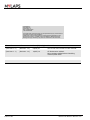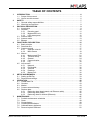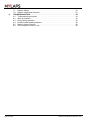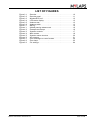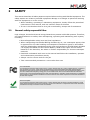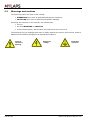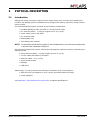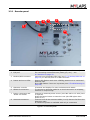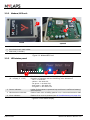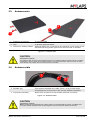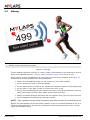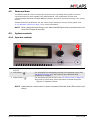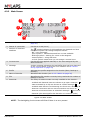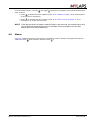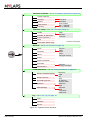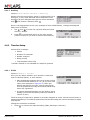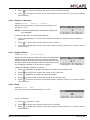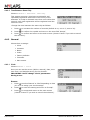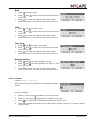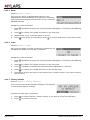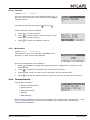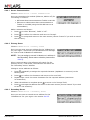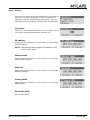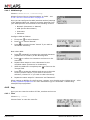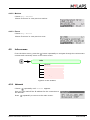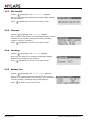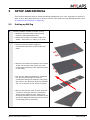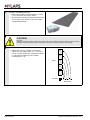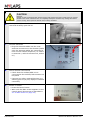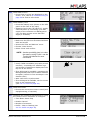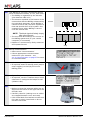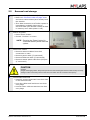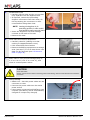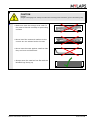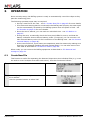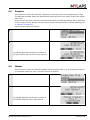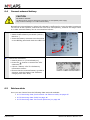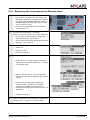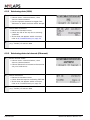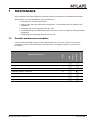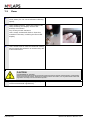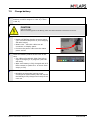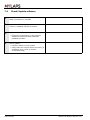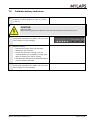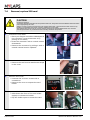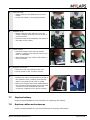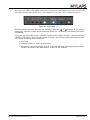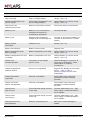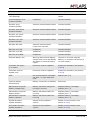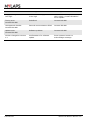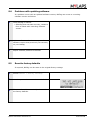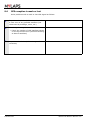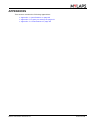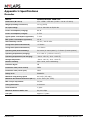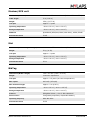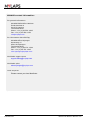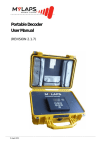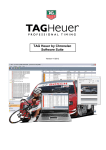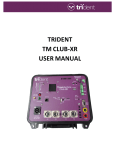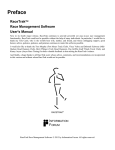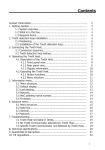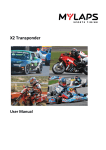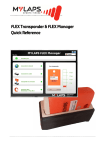Download BibTag User Manual
Transcript
BibTag User Manual (REVISION 1.1) 18 May 2010 Published by: MYLAPS B.V. Havenweg 15 6541 AD Nijmegen The Netherlands © 2010 No part of this document may be reproduced by any means without the written consent of the publisher. Whilst every care has been taken to ensure that the information in this document is correct, no liability can be accepted by MYLAPS for loss, damage or injury caused by any errors or omissions in this document. Manual rev. Software rev. Date (d/m/y) Amendments (Revision 1.0) (Revision 1.0) 02/04/10 This is the first version of this manual. (Revision 1.1) (Revision 1.0) 18/05/10 CE Declaration added. New cautions added about handling modem/GPS cable. Page 2 of 66 BibTag User Manual (Revision 1.1) TABLE OF CONTENTS 1 2 3 4 5 6 7 INTRODUCTION . . . . . . . . . . . . . . . . . . . . . . . . . . . . . . . . . . . . . . . . . . . . . . . . . . . . . . 6 1.1 Scope of this manual. . . . . . . . . . . . . . . . . . . . . . . . . . . . . . . . . . . . . . . . . . . . . . . 6 1.2 How to use this manual. . . . . . . . . . . . . . . . . . . . . . . . . . . . . . . . . . . . . . . . . . . . . 6 SAFETY . . . . . . . . . . . . . . . . . . . . . . . . . . . . . . . . . . . . . . . . . . . . . . . . . . . . . . . . . . . . 7 2.1 General safety responsibilities . . . . . . . . . . . . . . . . . . . . . . . . . . . . . . . . . . . . . . . 7 2.2 Warnings and cautions . . . . . . . . . . . . . . . . . . . . . . . . . . . . . . . . . . . . . . . . . . . . . 8 PHYSICAL DESCRIPTION . . . . . . . . . . . . . . . . . . . . . . . . . . . . . . . . . . . . . . . . . . . . . . 9 3.1 Introduction . . . . . . . . . . . . . . . . . . . . . . . . . . . . . . . . . . . . . . . . . . . . . . . . . . . . . . 9 3.2 Decoder. . . . . . . . . . . . . . . . . . . . . . . . . . . . . . . . . . . . . . . . . . . . . . . . . . . . . . . . 10 3.2.1 Decoder panel. . . . . . . . . . . . . . . . . . . . . . . . . . . . . . . . . . . . . . . . . . . . 11 3.2.2 Modem/GPS unit. . . . . . . . . . . . . . . . . . . . . . . . . . . . . . . . . . . . . . . . . . 12 3.2.3 LED status panel. . . . . . . . . . . . . . . . . . . . . . . . . . . . . . . . . . . . . . . . . . 12 3.3 Antenna mats . . . . . . . . . . . . . . . . . . . . . . . . . . . . . . . . . . . . . . . . . . . . . . . . . . . 13 3.4 Antenna cable . . . . . . . . . . . . . . . . . . . . . . . . . . . . . . . . . . . . . . . . . . . . . . . . . . . 13 3.5 Bibtags . . . . . . . . . . . . . . . . . . . . . . . . . . . . . . . . . . . . . . . . . . . . . . . . . . . . . . . . 14 FUNCTIONAL DESCRIPTION . . . . . . . . . . . . . . . . . . . . . . . . . . . . . . . . . . . . . . . . . . 15 4.1 Basic principle . . . . . . . . . . . . . . . . . . . . . . . . . . . . . . . . . . . . . . . . . . . . . . . . . . . 15 4.2 Date and time . . . . . . . . . . . . . . . . . . . . . . . . . . . . . . . . . . . . . . . . . . . . . . . . . . . 17 4.3 System controls. . . . . . . . . . . . . . . . . . . . . . . . . . . . . . . . . . . . . . . . . . . . . . . . . . 17 4.3.1 Operator controls . . . . . . . . . . . . . . . . . . . . . . . . . . . . . . . . . . . . . . . . . 17 4.3.2 Main Screen . . . . . . . . . . . . . . . . . . . . . . . . . . . . . . . . . . . . . . . . . . . . . 18 4.4 Menus . . . . . . . . . . . . . . . . . . . . . . . . . . . . . . . . . . . . . . . . . . . . . . . . . . . . . . . . . 19 4.4.1 Markers and Files . . . . . . . . . . . . . . . . . . . . . . . . . . . . . . . . . . . . . . . . . 21 4.4.2 Timeline Setup . . . . . . . . . . . . . . . . . . . . . . . . . . . . . . . . . . . . . . . . . . . 22 4.4.3 General . . . . . . . . . . . . . . . . . . . . . . . . . . . . . . . . . . . . . . . . . . . . . . . . . 24 4.4.4 Communication . . . . . . . . . . . . . . . . . . . . . . . . . . . . . . . . . . . . . . . . . . . 27 4.4.5 Log . . . . . . . . . . . . . . . . . . . . . . . . . . . . . . . . . . . . . . . . . . . . . . . . . . . . 30 4.5 Info screens. . . . . . . . . . . . . . . . . . . . . . . . . . . . . . . . . . . . . . . . . . . . . . . . . . . . . 31 4.5.1 Network . . . . . . . . . . . . . . . . . . . . . . . . . . . . . . . . . . . . . . . . . . . . . . . . . 31 4.5.2 EA/SerialNr . . . . . . . . . . . . . . . . . . . . . . . . . . . . . . . . . . . . . . . . . . . . . . 32 4.5.3 Versions . . . . . . . . . . . . . . . . . . . . . . . . . . . . . . . . . . . . . . . . . . . . . . . . 32 4.5.4 Passings . . . . . . . . . . . . . . . . . . . . . . . . . . . . . . . . . . . . . . . . . . . . . . . . 32 4.5.5 Battery info . . . . . . . . . . . . . . . . . . . . . . . . . . . . . . . . . . . . . . . . . . . . . . 32 SETUP AND REMOVAL . . . . . . . . . . . . . . . . . . . . . . . . . . . . . . . . . . . . . . . . . . . . . . . 33 5.1 Setting up BibTag . . . . . . . . . . . . . . . . . . . . . . . . . . . . . . . . . . . . . . . . . . . . . . . . 33 5.2 Removal and storage . . . . . . . . . . . . . . . . . . . . . . . . . . . . . . . . . . . . . . . . . . . . . 39 OPERATION . . . . . . . . . . . . . . . . . . . . . . . . . . . . . . . . . . . . . . . . . . . . . . . . . . . . . . . . 42 6.1 Create New File . . . . . . . . . . . . . . . . . . . . . . . . . . . . . . . . . . . . . . . . . . . . . . . . . 42 6.2 Gunshot . . . . . . . . . . . . . . . . . . . . . . . . . . . . . . . . . . . . . . . . . . . . . . . . . . . . . . . 43 6.3 Marker . . . . . . . . . . . . . . . . . . . . . . . . . . . . . . . . . . . . . . . . . . . . . . . . . . . . . . . . . 43 6.4 Connect external battery . . . . . . . . . . . . . . . . . . . . . . . . . . . . . . . . . . . . . . . . . . . 44 6.5 Retrieve data. . . . . . . . . . . . . . . . . . . . . . . . . . . . . . . . . . . . . . . . . . . . . . . . . . . . 44 6.5.1 Retrieving data (local network via Ethernet cable) . . . . . . . . . . . . . . . . 45 6.5.2 Retrieving data (GSM) . . . . . . . . . . . . . . . . . . . . . . . . . . . . . . . . . . . . . 46 6.5.3 Retrieving data via internet (Ethernet) . . . . . . . . . . . . . . . . . . . . . . . . . 46 MAINTENANCE . . . . . . . . . . . . . . . . . . . . . . . . . . . . . . . . . . . . . . . . . . . . . . . . . . . . . 47 7.1 Periodic maintenance schedules . . . . . . . . . . . . . . . . . . . . . . . . . . . . . . . . . . . . 47 7.2 Clean. . . . . . . . . . . . . . . . . . . . . . . . . . . . . . . . . . . . . . . . . . . . . . . . . . . . . . . . . . 48 7.3 Charge battery . . . . . . . . . . . . . . . . . . . . . . . . . . . . . . . . . . . . . . . . . . . . . . . . . . 49 7.4 Check/Update software. . . . . . . . . . . . . . . . . . . . . . . . . . . . . . . . . . . . . . . . . . . . 50 7.5 Calibrate battery indicators . . . . . . . . . . . . . . . . . . . . . . . . . . . . . . . . . . . . . . . . . 51 7.6 Remove/replace SIM card. . . . . . . . . . . . . . . . . . . . . . . . . . . . . . . . . . . . . . . . . . 52 BibTag User Manual (Revision 1.1) Page 3 of 66 8 Page 4 of 66 7.7 Replace battery . . . . . . . . . . . . . . . . . . . . . . . . . . . . . . . . . . . . . . . . . . . . . . . . . . 53 7.8 Replace cables and antennas . . . . . . . . . . . . . . . . . . . . . . . . . . . . . . . . . . . . . . . 53 TROUBLESHOOTING . . . . . . . . . . . . . . . . . . . . . . . . . . . . . . . . . . . . . . . . . . . . . . . . 54 8.1 Troubleshooting principles . . . . . . . . . . . . . . . . . . . . . . . . . . . . . . . . . . . . . . . . . 54 8.2 Start up problems . . . . . . . . . . . . . . . . . . . . . . . . . . . . . . . . . . . . . . . . . . . . . . . . 54 8.3 Errors during operation . . . . . . . . . . . . . . . . . . . . . . . . . . . . . . . . . . . . . . . . . . . . 54 8.4 Problems with updating software . . . . . . . . . . . . . . . . . . . . . . . . . . . . . . . . . . . . 59 8.5 Reset to factory defaults . . . . . . . . . . . . . . . . . . . . . . . . . . . . . . . . . . . . . . . . . . . 59 8.6 GPS reception is weak or lost . . . . . . . . . . . . . . . . . . . . . . . . . . . . . . . . . . . . . . . 60 BibTag User Manual (Revision 1.1) LIST OF FIGURES Figure 3.1 Figure 3.2 Figure 3.3 Figure 3.4 Figure 3.5 Figure 3.6 Figure 3.7 Figure 4.1 Figure 4.2 Figure 4.3 Figure 4.4 Figure 4.5 Figure 4.6 Figure 8.1 Figure 8.2 Figure 8.3 Decoder . . . . . . . . . . . . . . . . . . . . . . . . . . . . . . . . . . . . . . . Decoder panel . . . . . . . . . . . . . . . . . . . . . . . . . . . . . . . . . . Modem/GPS unit . . . . . . . . . . . . . . . . . . . . . . . . . . . . . . . . LED status display . . . . . . . . . . . . . . . . . . . . . . . . . . . . . . . Antenna mat . . . . . . . . . . . . . . . . . . . . . . . . . . . . . . . . . . . . Antenna cable. . . . . . . . . . . . . . . . . . . . . . . . . . . . . . . . . . . BibTag . . . . . . . . . . . . . . . . . . . . . . . . . . . . . . . . . . . . . . . . Athlete passing antenna mat . . . . . . . . . . . . . . . . . . . . . . . Example mat setups . . . . . . . . . . . . . . . . . . . . . . . . . . . . . . Operator controls . . . . . . . . . . . . . . . . . . . . . . . . . . . . . . . . Main screen . . . . . . . . . . . . . . . . . . . . . . . . . . . . . . . . . . . . Operator menu structure . . . . . . . . . . . . . . . . . . . . . . . . . . Info screens . . . . . . . . . . . . . . . . . . . . . . . . . . . . . . . . . . . . Error message on control screen . . . . . . . . . . . . . . . . . . . . Error lamp. . . . . . . . . . . . . . . . . . . . . . . . . . . . . . . . . . . . . . Pin settings . . . . . . . . . . . . . . . . . . . . . . . . . . . . . . . . . . . . . BibTag User Manual (Revision 1.1) 10 11 12 12 13 13 14 16 16 17 18 20 31 54 55 64 Page 5 of 66 1 INTRODUCTION 1.1 Scope of this manual This manual is intended for operating, maintenance, and supervisory personnel and provides information on installing, operating, and maintaining your unit. The manual is divided into the following sections: • Introduction - (this section) • Safety (page 7): describes all safety aspects required when working with MYLAPS equipment • Physical description (page 9): physical descriptions of major components in the unit • Functional description (page 15): functional descriptions of the unit • Setup and Removal (page 33): site preparation, installation, and connecting power supply and data cables among the components (also how to remove and store the unit if required) • Operation (page 42): how to start up, run, and shut down the unit • Maintenance (page 47): instructions on how to maintain and repair the equipment. Contains sub-sections for periodic maintenance schedules and corrective maintenance procedures • Troubleshooting (page 54): tables with potential problems, causes and solutions • Appendices (page 61): contain unit specifications and CE declaration form NOTE: Setting up and operating the BibTag system may only be done by MYLAPS trained and certified professionals. Contact MYLAPS for information over the training programs. 1.2 How to use this manual This manual is designed to be used in electronic and printed form. Cross references in the online version can be clicked to go directly to the referenced item. Navigation can be done with the bookmarks and/or the table of contents, which contains live links. Page numbers are also provided for ease of use with printed copy. Before installing, operating or maintaining your BibTag for the first time, always read section 2 Safety on page 7 to familiarize yourself with the safety aspects of this manual and your system. To identify individual components, read 3 Physical description on page 9. For an explanation of how the unit works, read 4 Functional description on page 15. Read both 5 Setup and Removal on page 33 and 6 Operation on page 42 completely to overview the steps required to setup and run BibTag. Refer to 8 Troubleshooting on page 54 to find solutions to setup/operating problems. When performing scheduled maintenance on BibTag, use 7.1 Periodic maintenance schedules on page 47 to view the schedules and find the required maintenance procedures. Corrective maintenance is guided from the tables in section 8 Troubleshooting on page 54. Refer to the Appendices on page 61 for an overview of the technical specifications. Page 6 of 66 BibTag User Manual (Revision 1.1) 2 SAFETY This section describes all safety aspects required when working with MYLAPS equipment. The safety aspect can relate to potential equipment damage or to danger to personnel working with this equipment or in the vicinity. • When installing, operating or maintaining equipment, closely follow the prescribed instructions in this manual, and use common sense at all times • If ever in doubt about how to do a job or task safely, always ask for assistance 2.1 General safety responsibilities High voltages, thermal and stored energy hazards are present in MYLAPS systems. Therefore, pay special attention to safety when transporting, operating and maintaining each system, including: • Meet all applicable codes, laws and local regulations • When transporting the MYLAPS BibTag decoders by air, use a transport agency that is approved for the safe handling and transport of hazardous goods in accordance with the global safety standards and the rules and regulations of IATA/ICAO. MYLAPS can supply the MSDS and the Lithium Battery UN38.3 test report for the lithium batteries in the decoders, but takes no further responsibility for incorrect transport methods. • Read and understand each item in this manual and follow the installation, operator and maintenance procedures exactly • Always use the correct tools for the job • Take recommended precautions—never take short cuts FCC Declaration This equipment has been tested and found to comply with the limits for a Class A digital device, pursuant to part 15 of the FCC Rules. These limits are designed to provide reasonable protection against harmful interference when the equipment is operated in a commercial environment. This equipment generates, uses, and can radiate radio frequency energy and, if not installed and used in accordance with the instruction manual, may cause harmful interference to radio communications. Operation of this equipment in a residential area is likely to cause harmful interference in which case the user will be required to correct the interference at their own expense. RoHS Compliant This equipment has been tested and found to comply with the limits for RoHS compliant materials. These limits require manufacturers to ensure that they do not use materials or components that contain restricted substances that may be harmful to the environment. BibTag User Manual (Revision 1.1) Page 7 of 66 2.2 Warnings and cautions The following alerts are used in this manual: • WARNINGS alert users of potentially dangerous situations • CAUTIONS alert users of potential equipment damage Warnings and cautions in this manual, are indicated by: • an icon • the text WARNING or CAUTION • a textual description, which states the hazard and how to avoid it The following icons to highlight and warn of safety aspects are used in this manual, and are attached to the BibTag equipment at appropriate locations: General Caution or Warning Page 8 of 66 Dangerous voltage Grounding required BibTag User Manual (Revision 1.1) 3 PHYSICAL DESCRIPTION 3.1 Introduction BibTag is a timing concept for sports where simple setup, plus minimal race handling are needed. The BibTag system is portable and is designed for battery operation during outdoor sports events. The standard BibTag system consists of the following components: • Portable BibTag decoder (housed in a sturdy Pelican case) • 8 x antenna cables - in varying lengths up to 9 m (30 ft) • Power cable (100 to 240 VAC) • 8 x antenna mats • Modem/GPS unit • This BibTag User Manual NOTE: An alternative 4-mat BibTag system is also available with a set of 4 antenna cables and a decoder with 4 antenna connectors. The following components can be ordered from MyLaps as options for further expanding the BibTag system: • Extra antenna cables - varying lengths up to 9 m (30 ft) • 12 VDC cable with battery terminals • Ethernet cable - 10 m (33 ft) • Extra Antenna mats • BibTags • USB cable Additionally, you can purchase the following component from local suppliers: • SIM card (this will depend on your country and GSM cellular provider) • Power adaptors See Appendix 1 Specifications on page 62 for complete specifications. BibTag User Manual (Revision 1.1) Page 9 of 66 3.2 Decoder 1 2 3 4 1 Upper cover Hinged upper cover (must be closed during a race to protect decoder from rain) 2 Modem/GPS unit See 3.2.2 Modem/GPS unit on page 12 3 Decoder panel For connecting external devices and operator control (see 3.2.1 Decoder panel on page 11) 4 LED status display Shows battery, error and detect status (see 3.2.1 Decoder panel on page 11) Figure 3.1 Decoder Page 10 of 66 BibTag User Manual (Revision 1.1) 3.2.1 Decoder panel 3 2 4 6 5 1 8 7 1 Modem/GPS cable Cable from the Modem/GPS unit (normally stored in cover) 2 I/O port For connecting external devices (Start gun, etc.) - see 6.2 Gunshot on page 43 3 Modem/GPS connector Connect here the Modem/GPS unit (see 3.2.2 Modem/GPS unit on page 12) or use this port as a USB connector 4 Detect and error LEDs Detect LED flashes each time a BibTag passes over a connected antenna mat. Error LED flashes if an error is present (see 8 Troubleshooting on page 54) 5 Operator controls 2 buttons and display for menu selections and status 6 Network connectors To connect an ethernet cable for a wired connection to a laptop, network or loop-through 7 Power connectors and ‘Power on’ button Connect an external power source (100-240 VAC or 12 VDC) here if required. Press the Power button to start the unit (the LED lights when power is on) 8 Antenna connectors Connect here all the antenna cables (1 to 8) that are fed from the detection mats. A 4-antenna system is available with only 4 connectors Figure 3.2 Decoder panel BibTag User Manual (Revision 1.1) Page 11 of 66 3.2.2 Modem/GPS unit 3 1 2 closed opened 1 Case with attached cable 2 Print board with card holder 3 SIM card (in holder) Figure 3.3 Modem/GPS unit 3.2.3 LED status panel 1 2 3 4 1 Battery level indicators (E = empty; F = full) The battery level indicator LEDs light up from left to right as the Decoder is charging with the following color definitions: - red = 0-20% full - yellow = 20-40% full - 1st green = 40-60% full - 2nd green = 60-80% full - 3rd green = 80-100% full 2 Power indicator Lights if the system is powered up and there is sufficient battery/ source power 3 Bib detection indicator Flashes each time a BibTag passes over a connected antenna mat 4 Error indicator Flashes if an error is present (see 8 Troubleshooting on page 54) Figure 3.4 LED status display Page 12 of 66 BibTag User Manual (Revision 1.1) 3.3 Antenna mats 2 3 1 1 Dogbone connectors To connect mats 2 Flap To protect antenna cables 3 Groove for slotting cables Antenna cables are connected to the antenna in the center of the mat and fed along these grooves to the next mat or decoder Figure 3.5 Antenna mat CAUTION EQUIPMENT DAMAGE The antenna cable connections in the BibTag mats are not completely waterproof if the mats are completely submerged in snow or water. Never place the mats in a low lying area where water and snow can enter under the flap and possibly short circuit the antenna connectors 3.4 Antenna cable 1 2 3 1 Connector Attach this connector to the antenna in the mat 2 Number tag This number identifies the cable (from 1 to 8) to help when connecting the correct mat to the correct decoder connector 3 Connector (decoder) Attach this connector to the decoder antenna connector Figure 3.6 Antenna cable CAUTION EQUIPMENT DAMAGE Never use MYLAPS Portable Decoder antenna cables on a MYLAPS BibTag system, and never short circuit the Portable BibTag decoder by attaching both ends of an antenna cable to the decoder. BibTag User Manual (Revision 1.1) Page 13 of 66 3.5 Bibtags 1 2 1 Race/runner identification 2 BibTag unique identification signals Figure 3.7 BibTag The all-weather BibTag is normally in “sleep” mode until activated by the antenna to send a signal to the BibTag Decoder - see 4.1 Basic principle on page 15 for more on this. When used in a race, the BibTag must be correctly worn for best reception. See Figure 3.7 and following recommendations for race participants: • always keep the BibTag visible; do not remove or cover with a jacket • do not excessively bend or twist the BibTag • do not attach beside or under a zip: metal has a negative impact on the BibTag chip • do not wear on your back or side, or around your arm or leg • do not cover the BibTag with your hand or arm when crossing the finish line: runners often do this when checking their watch when crossing the line • always remember that the mat must ‘see’ the number when you cross the finish line • do not separate the BibTag from the start number NOTE: Race organizers can post clear instructions at the ‘Start’ location for correct BibTag use. Before use, each BibTag can be checked by passing it over a connected antenna to see it is detected and registered by the decoder (signalled by detection light and/or beep). Always reject any defective chips. Page 14 of 66 BibTag User Manual (Revision 1.1) 4 FUNCTIONAL DESCRIPTION 4.1 Basic principle Every participant in a MYLAPS timed event wears a registered BibTag containing a chip. When the BibTag comes in the vicinity of a detection mat, the BibTag continuously starts sending out messages with its unique identification (ID). The antennas in the detection mat receive these ID messages and transfer them to the Decoder. The Decoder determines the BibTag time for each ID by calculating the received signal strength from that BibTag. This passing time is calculated to an accuracy of at least 0.5 seconds. The BibTag system can operate with one or more decoders and mats, and is responsible for: • Controlling the antennas in the mats • Keeping accurate time (via a GPS signal or via an internal clock) • Data collection and storage (chip codes and times) • Record a gunshot start so that the equipment can use this same start time as the official time • Passing data from the Decoders to a central results computer via internet (GSM) with MYLAPS servers, or directly via an ethernet link • Synchronizing multiple Decoder times via GPS NOTE: The antenna field will stop detecting the BibTag after a period of seconds if the tag remains within the antenna field (see 4.4.2.5 Time Between Same Chip on page 24). This means that the BibTag may be assigned a false start time if it has already been detected within the antenna field previous to the start time. To prevent this, the tags detected within the antenna field at the official start time will all receive this official start time. Figure 4.1 shows an example setup with 4 antenna mats connected to a single Decoder (more or less mats are possible). Other options can have a double sets of antenna mats in combination with 2 Decoders (useful for a main and backup timing system). See Figure 4.2 for other example setups. NOTE: Main and backup systems are described further in 4.4.2.1 Profile on page 22 NOTE: The 4-mat decoder system can only be used with a maximum of 4 mats. BibTag User Manual (Revision 1.1) Page 15 of 66 Figure 4.1 Athlete passing antenna mat backup main recommended 3 m (10 ft) main backup recommended 3 m (10 ft) 2 x 8 mat system with 2 decoders (main and backup) 2 x 4 mat system with 1 decoder (main and backup at split point) 6 mat system with 1 decoder at split point Figure 4.2 Example mat setups Page 16 of 66 BibTag User Manual (Revision 1.1) 4.2 Date and time The BibTag internal clock is extremely accurate when recording timing data. It can be synchronized using time signals from GPS satellites. This guarantees precise time synchronization between multiple BibTag systems, and gives extreme accuracy over a long period. All date and time parameters are set via the menu selections on the control panel. See 4.3.1 Operator controls on page 17 for more information. NOTE: Never change the time during a race. When the BibTag Decoder is powered down, the clock will no longer be accurate. 4.3 System controls 4.3.1 Operator controls 1 2 3 1 Display (showing Main screen) See 4.3.2 Main Screen on page 18 2 Left button ( For accessing and navigating through the operating menu (see 4.4 Menus on page 19); also used to move between field selections in a screen 3 Right button ( ) ) For accessing the Info screens (see 4.5 Info screens on page 31); also used for confirming menu selections and field selections Figure 4.3 Operator controls NOTE: Additionally the POWER button is used to activate the Decoder (with LED to show on/off status) BibTag User Manual (Revision 1.1) Page 17 of 66 4.3.2 Main Screen 2 1 3 4 5 7 6 8 9 1 Connection indication Can be NET, GSM or nothing (see 4.4.4 Communication on page 27) 2 Status of connection Can be OK or ER (error) 3 Number of detected satellites The symbol indicates if GPS satellites are detected and how many. The symbol can change shape as follows: - NC = not connected - open symbol = satellite detected but no time available - blinking symbol = waiting for a time to be assigned - closed symbol = using GPS time - a clock symbol means that you can assign a manual time 4 Current time Can be the time applied manually or the time assigned by the GPS connection 5 Message A short message indicating the last BibTag that has been detected or the current status (can be an error situation see 8.3 Errors during operation on page 54) 6 Profile Indicates the profile assigned to the decoder (Main, Backup or Scanner) 7 Name of decoder Identifies this decoder (see 4.4.3.3 Name on page 26) 8 File Identifies the file number currently being used and the number of bibtags in the file 9 Antennas The array of antenna mats currently installed to the decoder: - enabled and detected mats are shown as an open rectangle - mats activated by a chip are shown as a filled rectangle - enabled mats that are not detecting are shown as a blinking ‘X’ - antenna connectors with no mat connections are shown as - antenna connectors shown as a dashed rectangle cannot be detected (this also signifies the decoder is in scanner mode) Figure 4.4 Main screen NOTE: The backlighting for the screen will flicker if there is an error present. Page 18 of 66 BibTag User Manual (Revision 1.1) From the Main screen, use the INFO screens: and right buttons to navigate to the operator MENU and • Press to show the menu options (refer to 4.4 Menus on page 19 for a description of all the menu functions) • Press to access the info screens (refer to 4.5 Info screens on page 31 for a description of all the info screens) NOTE: If the operator does not make a selection within a few seconds, the operator MENU and INFO screens will automatically revert to the Main screen (exceptions are the Gun, Marker and Clock menu selections). 4.4 Menus Figure 4.5 shows the menu structure for the BibTag control system (navigate through the selections with and choose a selection with ). BibTag User Manual (Revision 1.1) Page 19 of 66 Markers and Files - see 4.4.1 Markers and Files on page 21 Create new File Gunshot New/Exit Marker New/Exit Clear device Gun holdoff Ext. 1 holdoff Ext. 2 holdoff Auxiliary Timeline setup - see 4.4.2 Timeline Setup on Profile Number of Antennas Reader Channel * Main Backup Scanner Beep * not for FCC/USA Time betw. Same chip General - see 4.4.3 General on page 24 Clock Contrast Name Source Date Time Zone Daylight saving Index Factory defaults Firmware Maintenance Decoder Energy manager Communication - see 4.4.4 Communication on page 27 Server Communication Primary Server Secondary Server Network GSM Settings Ethernet GSM Off Auto IP address Subnet mask Gateway DNS Network APN Username Password Log - see 4.4.5 Log on page 30 Files Markers Errors Figure 4.5 Operator menu structure Page 20 of 66 BibTag User Manual (Revision 1.1) 4.4.1 Markers and Files Choose here to: • Create a new file • Set a gunshot or a marker • Clear the device memory • Use an ‘Auxiliary’ menu to enter a delay time for the gunshot or marker device 4.4.1.1 Create New File Choose Markers and Files > Create New File This function is useful for separating the detected chips times into individual files (e.g. it can be used to record multiple races after each other). A maximum 999 files can be created. 4.4.1.2 Gunshot Choose Markers and Files > Gunshot This function is useful for manually registering a start gun time at the beginning of a race. Choose ‘New’ to register a gunshot (choose ‘Exit’ to leave the screen without registering a gunshot). See 4.4.1.5 Auxiliary on page 22 for information on how to set a delay for the gunshot. 4.4.1.3 Marker Choose Markers and Files > Marker Choose here to set a marker at a random point. Choose ‘New’ to register a marker (choose ‘Exit’ to leave the screen without registering a marker). See 4.4.1.5 Auxiliary on page 22 for information on how to set a delay for the marker. 4.4.1.4 Clear device Choose Markers and Files > Clear device Important: Make sure all recorded BibTag passings are copied to a PC or memory device before clearing. Here you can delete all passings (BibTags that have been detected), files and markers from the detector memory. Confirm the delete action as follows: 1. Press to choose ‘Clear’ (choose ‘Cancel’ if you wish to cancel the selection). 2. Press to confirm the delete. 3. Wait until the message ‘Clearing device...’ disappears and you return to the main screen. BibTag User Manual (Revision 1.1) Page 21 of 66 4.4.1.5 Auxiliary Choose Create Marker and File > Auxiliary Assign here the various delay times (in milliseconds) for a start gun, or any other External device attached to the decoder I/O port. Navigate through the menu selections with and choose a selection with . Once in the appropriate screen (see example of Gun holdoff below), change the assigned delay time as follows: 4.4.2 1. Use and to enter the required delay time and move to ‘Accept’. 2. Press to accept and return to the main screen (choose ‘Cancel’ if you wish to cancel the selection). Timeline Setup Choose here to assign: • Profile • Number of antennas • Reader channel * • Beep (on/off) • Time between same chip * Reader channel is not available for USA/FCC systems 4.4.2.1 Profile Choose Timeline > Profile Here you can assign whether your decoder is used as a main or backup system, or as a scanner. • Main and backup systems are set up in two rows at a recommended distance of 3 m (10 ft) from each other (see examples in Figure 4.2). Main and backup decoders are mostly used at start/finish lines to guarantee accuracy and ensure that all chip times are registered. • A scanner assigned decoder can be used to check bibtags (never use this setting when the decoder is used in a race) The first array of mats that is passed is normally assigned as ‘main’ and the second array is assigned as backup. The backup system has less precise timing but is more sensitive for weak chip signals. Change the selection as follows: 1. Page 22 of 66 Press to choose the required setting (Main, Backup or Scanner). BibTag User Manual (Revision 1.1) 2. Press to confirm the setting and move to the next field ‘Accept’. 3. Press to confirm and return to the main screen (choose ‘Cancel’ if you wish to cancel the selection). 4.4.2.2 Number of Antennas Choose Timeline > Number of antennas Assign here the number of antennas connected to your decoder (1 to 8). NOTE: A 4-meter system with a maximum 4 antennas is also available Change the Number of Antennas as follows: 1. Press shown. repeatedly to increase the number of antennas until the correct number is 2. Press to confirm the number and move to ‘Accept’. 3. Press to accept and return to the main screen (choose ‘Cancel’ if you wish to cancel the selection). 4.4.2.3 Reader Channel Choose Timeline > Reader Channel Assign here the channel used by the reader to gather data. Always assign a different channel to a main and backup system to eliminate interference between decoders in close proximity. Also always assign a different channel to each of the 2 readers installed in an 8 antenna system. Change the Reader Channel as follows: 1. Press repeatedly to assign the required symbol to the blinking field. 2. Press to confirm the symbol and move to the next field. 3. Press repeatedly to assign the required symbol. 4. Press to confirm the symbol and move to the ‘Accept’ field. 5. Press to confirm and return to the main screen (choose ‘Cancel’ if you wish to cancel the selection). 4.4.2.4 Beep Choose General > Beep Here you can set the decoder beeper on or off. Do this as follows: 1. Press to select on or off. 2. Press to confirm the selection and move to ‘Accept’. 3. Press to accept and return to the main screen (choose ‘Cancel’ if you wish to cancel the selection). BibTag User Manual (Revision 1.1) Page 23 of 66 4.4.2.5 Time Between Same Chip Choose Timeline > Time Betw. Same Chip This setting prevents a chip being accidentally and repeatedly registered while still in the vicinity of the antennas. If a chip is detected more then once within this interval, each new registration will be neglected until the interval is over. Change the time between the same chip as follows: 4.4.3 1. Press to increase the number of seconds (default is 10; min is 3; max is 30). 2. Press to confirm the symbol and move to the next field ‘Accept’. 3. Press to confirm and return to the main screen (choose ‘Cancel’ if you wish to cancel the selection). General Choose here to assign: • Clock • Contrast • Name • Index • Factory defaults • Firmware • Main tenace 4.4.3.1 Clock Choose General > Clock Here you can set the source (GPS or manual), date, time time zone, and daylight saving for the decoder. IMPORTANT: Never change ‘Clock’ parameters during a race Source 1. Press to select ‘Manual’ or ‘GPS’ depending on how you wish to assign your clock settings. 2. Press 3. Press to accept and return to the main screen (choose ‘Cancel’ if you wish to cancel the selection). Page 24 of 66 to enter the setting and move to ‘Accept’. BibTag User Manual (Revision 1.1) Date 1. Press to select ‘Date’. 2. Press and to ‘Accept’. 3. Press to accept and return to the main screen (choose ‘Cancel’ if you wish to cancel the selection). to enter the correct date and move Time 1. Press and to select ‘Time’. 2. Press and to ‘Accept’. 3. Press to accept and return to the main screen (choose ‘Cancel’ if you wish to cancel the selection). to enter the correct time and move . Time zone 1. Press and to select ‘Time Zone’. 2. Press and to enter the correct time zone and move to ‘Accept’. 3. Press to accept and return to the main screen (choose ‘Cancel’ if you wish to cancel the selection). Daylight saving 1. Press and to select ‘Daylight Saving’. 2. Press and to choose between ‘off’ and ‘on’, and move to ‘Accept’. 3. Press to accept and return to the main screen (choose ‘Cancel’ if you wish to cancel the selection). 4.4.3.2 Contrast Choose General > Contrast Here you can alter the brightness of the BibTag operator screen. Do this as follows: 1. Select [-] and press repeatedly to dim the screen. 2. Select [+] and press 3. Press 4. Press to accept and return to the main screen (choose ‘Cancel’ if you wish to cancel the selection). repeatedly to brighten the screen. to confirm the contrast and move to the ‘Accept’ field. BibTag User Manual (Revision 1.1) Page 25 of 66 4.4.3.3 Name Choose General > Name Here you can assign a personalized name for easy identification when the BibTag is connected to a network. This name will be displayed on the main screen, and in the MYLAPS software. Change the name as follows: 1. Press field. repeatedly to assign the required symbol (alphabetic or numeric) to the blinking 2. Press to confirm the symbol and move to the next field. 3. Repeat steps 1 and 2 until the name is correct. 4. Press until ‘Reset’ is selected and press to confirm and return to the main screen. 4.4.3.4 Index Choose General > Index Here you can assign an index (maximum 2 characters) for the bibtag to identify the decoder in software. Change the index as follows: 1. Press field. repeatedly to assign the required symbol (alphabetic or numeric) to the blinking 2. Press to confirm the symbol and move to the next field. 3. Press repeatedly to assign the required symbol (alphabetic or numeric). 4. Press to confirm the symbol and move to the ‘Accept’ field. 5. Press to confirm and return to the main screen (choose ‘Cancel’ if you wish to cancel the selection). 4.4.3.5 Factory defaults Choose General > Factory defaults Here you can reset all the software settings in the decoder to their default factory settings. Confirm the reset action as follows: 1. Press to choose ‘Default’ (choose ‘Cancel’ if you wish to cancel the selection). 2. Press to confirm the reset. Page 26 of 66 BibTag User Manual (Revision 1.1) 4.4.3.6 Firmware Choose General > Firmware Here you can switch the current software version (to a previous version) and view the current ‘Energy Manager’ software version. View Energy manager by pressing and then . Switch software version as follows: 1. Press to choose ‘Decoder’. 2. Press to choose ‘Switch’ (choose ‘Cancel’ if you wish to cancel the selection). 3. Press to switch the software versions. 4.4.3.7 Maintenance Choose General > Maintenance This function is only to be used by a MYLAPS service engineer, or after contact with MYLAPS. Enter the maintenance code as follows: 4.4.4 1. Press repeatedly to assign the required character (alphabetic or numeric) to the blinking field. 2. Press 3. Repeat steps 1 and 2 to enter all four characters for the required code. 4. Press to confirm the character and move to the next field. to accept the address (choose ‘Cancel’ if you wish to cancel the selection). Communication Choose here to assign: • Server communication • Primary Server • Secondary Server • Network • GSM Settings When setting up BibTag for the first time, register your decoder at the CCNet server - refer to http://partner.mylaps.com for more information (go to 'Download > Networking Championchip equipment'. BibTag User Manual (Revision 1.1) Page 27 of 66 4.4.4.1 Server Communication Choose Communication > Server Communication Here you can assign the method (Ethernet, GSM or off) for . connecting to a server. • Off means that communication to Toolkit is via LAN • Ethernet or GSM means that communication to Toolkit is via WAN (using the MYLAPS server as intermediate) Make a selection as follows: 1. Press to select ‘Ethernet’, ‘GSM’ or ‘off’. 2. Press to confirm the selection and move to ‘Accept’. 3. Press to accept and return to the main screen (choose ‘Cancel’ if you wish to cancel the selection). 4.4.4.2 Primary Server Choose Communication > Primary Server Here you can enter a server address for the 'CCNetServer' for your region - check with your MYLAPS account manager for a list of local CCNetServer addresses. . NOTE: You can assign a second 'CCNetServer' address in the Secondary Server menu selection (see section 4.4.4.3). When communicating, the software will search for the primary server; if not found, the software will search for the ‘Secondary server’ address. Change a server address as follows: 1. Press repeatedly to assign the required character (alphabetic or numeric) to the blinking field. 2. Press 3. Repeat steps 1 and 2 to enter characters for the required address (maximum 20 characters) 4. When the address is complete press 5. Press to accept the address and return to the main screen (choose ‘Cancel’ if you wish to cancel the selection). to confirm the character and move to the next field. to move to the ‘Accept’ field. 4.4.4.3 Secondary Server Choose Communication > Secondary Server Here you can enter a second server address for the 'CCNetServer' for your region. See section 4.4.4.2. Page 28 of 66 . BibTag User Manual (Revision 1.1) 4.4.4.4 Network Here you can assign all the specifications for the network connection. Choose ‘Automatic’ to ask the software to assign the address automatically; alternatively you can manually set the IP address, Subnet mask and Gateway. Automatic Choose ‘on’ for an automatic search for the network; set to ‘off’ before manually assigning IP address, etc. IP address Always first set ‘Automatic’ to ‘off’ before you can assign fixed IP settings. NOTE: The decoder cannot register IP addresses in the 198.51.100.x series Subnet mask Always first set ‘Automatic’ to ‘off’ before you can assign Subnet Mask settings. Gateway Always first set ‘Automatic’ to ‘off’ before you can assign Gateway settings. Primary DNS Always first set ‘Automatic’ to ‘off’ before you can assign DNS settings. Secondary DNS See ‘Primary DNS’. BibTag User Manual (Revision 1.1) Page 29 of 66 4.4.4.5 GSM Settings Choose Communication > GSM Settings Always first set ‘Server Communication’ to ‘GSM’ - see 4.4.4.1 Server Communication on page 28 Here you can configure the GSM (wireless modem) settings of the Modem/GSM unit. Settings must be obtained from your GSM provider and entered in the following screens: • Network (Automatic or Manual) • APN (Access Point Name) • Username • Password Configure GSM as follows: 1. First press to select Network. 2. Press 3. Press to accept (choose ‘Cancel’ if you wish to cancel the selection). to choose ‘Manual’. Now select APN: 4. Press repeatedly to assign the required character (alphabetic or numeric) to the blinking field. 5. Press to confirm the character and move to the next field. 6. Repeat these steps to enter characters for the complete name (maximum 20 characters) 7. When the address is complete press ‘Accept’ field. 8. Press to accept the address and return to the main screen (choose ‘Cancel’ if you wish to cancel the selection; choose ‘CL’ if you wish to clear the name). 9. Repeat the same steps for ‘Username’ and ‘Password’. to move to the When setting up BibTag for the first time, register your decoder at the CCNet server - refer to http://partner.mylaps.com for more information (go to 'Download > Networking Championchip equipment'. 4.4.5 Log Here you can view the archive of Files, markers and errors 4.4.5.1 Files Choose Log > Files Choose ‘Next’ to view the next file. Page 30 of 66 BibTag User Manual (Revision 1.1) 4.4.5.2 Markers Choose Log > Markers Choose ‘Previous’ to view previous marker. 4.4.5.3 Errors Choose Log > Errors Choose ‘Previous’ to view previous error. 4.5 Info screens From the Main screen, press the button repeatedly to navigate through the various INFO screens and eventually return to the main screen. Info Network EA/SerialNr Versions Passings Battery info Figure 4.6 Info screens 4.5.1 Network Choose repeatedly until Network appears. Here you can read off the IP address for the connection to the decoder. Press repeatedly to return to the main screen. BibTag User Manual (Revision 1.1) Page 31 of 66 4.5.2 EA/SerialNr Choose repeatedly until EA/SerialNr appears. Here you can read off the EA/Serial number (MAC address) for the decoder. Press 4.5.3 repeatedly to return to the main screen. Versions Choose repeatedly until Versions appears. Here you can read off the current BibTag software version installed in the decoder (and the previously installed ‘passive’ version, if present). Press 4.5.4 repeatedly to return to the main screen. Passings Choose repeatedly until Passings appears. Here you can read off the number of passings (Bibtag detections) recorded by the decoder. Press 4.5.5 repeatedly to return to the main screen. Battery info Choose repeatedly until Battery info appears. Here you can read off all the details about the internal battery (or external battery if connected). This information includes voltage, remaining charge and capacity. Press Page 32 of 66 to return to the main screen. BibTag User Manual (Revision 1.1) 5 SETUP AND REMOVAL This section describes how to setup the BibTag equipment for a race, and then to remove it after a race. Also described here is how to retrieve race data from the BibTag Decoder (see 5.2 Removal and storage on page 39). 5.1 1 Setting up BibTag Choose suitable number of mats (1 to 8) • Measure the total width of the timing location (start/finish/split line) • Select the number of mats to span this width - each mat is 1 meter (3 ft) wide 2 Lay out mats • Remove the two plastic dogbone connectors from their recess under the mats • Slot the connectors into place in the recess at the end of each mat (make sure the connectors are facing in the same direction in the mats) • Lay out the mats lengthwise in a straight line across the timing line with the connectors facing the adjacent mat (align the mats in the direction that the athletes will run as shown by the arrow in figure) • One-by-one lift the ends of each mat and connect it securely with the connecting joints to the adjacent mat - each joint should fit precisely into the recesses at the end of the adjacent mat (remove the end 2 connecting joints if required) BibTag User Manual (Revision 1.1) Page 33 of 66 3 Position the BibTag decoder • Place the decoder approximately 1 meter (3 ft) from the end of the mats • The decoder can be positioned at either end of the mat array where it will not hinder competing athletes CAUTION Damage: Danger of damaging cables. Always take special care when handling the antenna cables as they are easily damaged. Never excessively bend or twist them, and make sure the connectors are kept dry. 4 Prepare antenna cables • Select the correct number of antenna cables for the map setup; e.g. if you are using 5 mats, select the 5 antenna cables to correspond with the mat (cables numbered 1 to 5) 5 4 mats 3 2 1 decoder Page 34 of 66 1 2 3 4 5 antennas BibTag User Manual (Revision 1.1) 5 Insert antenna cables in mats • Lift all mat flaps • Take the shortest antenna cable and lay it from the decoder location to the middle of the first mat of the mat array • Connect the cable to the antenna in the middle recess in the mat; align the cable in the cable groove in the mat in the direction of the decoder • Take the next longest antenna cable (no. 2) and lay it over the mats from the decoder to the middle of the second mat of the mat array • Connect this cable into the antenna in the middle recess in the second mat • Align the antenna cable in the cable groove in both mats in the direction of the decoder • Repeat these steps for the remaining mats until all mats have a cable installed, and all cables are slotted correctly into the cable grooves • Close all flaps • Ensure all mat flaps are correctly closed with the magnetic strip and no flaps protrude BibTag User Manual (Revision 1.1) Page 35 of 66 CAUTION Damage: Danger of short circuiting decoder electrics. Always take special care that no water enters an opened decoder case as the connections are not completely waterproof and water may damage the internal electric circuitry. Never open the decoder case in damp conditions. 6 Click open both front latches on the decoder case and carefully open the lid 7 Connect antennas • Plug the antenna cables into the coax antenna connectors on the decoder (make sure the antenna cables are connected in their correct number sequence (i.e. cable 1 to antenna 1; cable 2 to antenna 2, and so on) 8 Check external connections • Check that the modem/GPS unit is connected to the modem/usb connector on the panel • Connect any other required devices (e.g. starting gun to I/O port, laptop to network connector) 9 Switch on Power • Press the Power button • Wait until the Main screen appears on the control panel (this screen is described in 4.3.2 Main Screen on page 18) Page 36 of 66 BibTag User Manual (Revision 1.1) 10 Check Main screen • Check that no errors are displayed on the screen - if so, refer to 8 Troubleshooting on page 54 for how to solve them 11 Check battery level • Check the battery level (shown on the LED panel on the front of the case) • If battery level is low (‘E’ LED is lit), supply external power by connecting a 12 VDC supply to the connector on BibTag panel (you can also connect a 100-240 VAC supply if available) 12 Clear data in BibTag memory • Make sure the previous race data has been read and stored • Access the ‘Files and Markers’ menu • Choose 'Clear Device' • Select 'Clear' and confirm NOTE: Another possibility here is to clear the memory using Toolkit - see the Toolkit User Manual for more information 13 Synchronize time with GPS • Verify if GPS is available (may take several minutes) - eventually the ‘satellite’ logo and number of satellites is displayed on the top line of the screen 9 • If no GPS signal is available, reposition the BibTag Modem/GPS unit for better satellite reception (remove it from its straps in the decoder case) • Wait until time is synchronized • If no GPS signal is available, set the correct time on the internal clock (see 4.4.3.1 Clock on page 24) 14 Check time zone • Ensure the correct time zone is used (and daylight saving, if required) 15 Configure the 'Detection' parameters by using the Timeline menu selections to configure: • Time Betw. Same Chip • Reader channel • Number of antennas • Profile - Main or Backup (see 4.4.2.1 Profile on page 22) BibTag User Manual (Revision 1.1) Page 37 of 66 16 Test BibTag by carrying a test BibTag across each of the antenna mats, in turn, and check: • The BibTag is registered by the decoder (the detection LED is lit) • The antenna symbols in the bottom of the screen show that the BibTag is detected by the individual antennas. As the BibTag is carried across a mat, the block symbol for that mat should show a full symbol. See example figure where BibTag is carried over the second mat. screen NOTE: The block signal will slowly ‘empty’ after a few seconds • The time and date settings are correct on the BibTag system and on your results computer (if connected) • Replace or reconnect any faulty antennas and repeat the test mats chip 17 Set up communication • Select menu 'Communication' • Choose appropriate communication method for your situation - see 4.4.4 Communication on page 27 for more on communication 18 Attach starter pistol (optional) • If required, attach a starting pistol (and/or other triggers) to the I/O port on the BibTag panel 19 Configure 'Beeper' • If required, use the ‘Timeline setup’ menu selections to configure the beeper to Off (default is On) 20 Close case • Make sure that the antenna cables are all aligned in the cutout on the right side of the decoder case • Carefully close lid (making sure no cables are trapped between cover and case) • Click closed both front latches to make sure the case is tightly closed and no dirt or moisture can enter Page 38 of 66 BibTag User Manual (Revision 1.1) 5.2 1 Removal and storage Retrieve race data (if not already done): • Refer to 6.5 Retrieve data on page 44 to see how to retrieve data (race results) from the decoder • If no data connection to a Toolkit system is immediately available, data can be retrieved later (the decoder retains all data in memory even when power is off). 2 Switch off power • Press 'Power' button • Choose "Confirm'' on menu NOTE: Pressing the ‘Power’ button for 5 seconds will also power down the system 3 Disconnect cables • Remove antenna cables from their connectors on case • Remove power cable (if connected) • Remove Ethernet cable (if connected) • Remove starter pistol cable from I/O port (if connected) CAUTION Damage: Danger of damaging cables. Always take special care when handling the antenna cables as they are easily damaged. Never excessively bend or twist them, and make sure the connectors are kept dry. 4 Disassemble antennas • Carefully remove antennas from their slots in the antenna mats • Loop the cables and load them into their carry bags • Load all other cable accessories into their carry bags BibTag User Manual (Revision 1.1) Page 39 of 66 5 Disassemble mats • Carefully lift the mats one-by-one so that they separate from the adjacent mat • If required, remove the protruding dogbone connectors from their slots; do this by twisting the connectors in their recess before lifting them clear NOTE: Leaving the dogbone in its protruding position is often useful as a handle to easily carry the mats • Insert the dogbones into their storage recesses in the back of the mat • Remove the mats 6 Close case and remove equipment • Carefully close lid (making sure that nothing is trapped between cover) • Click closed both front latches • Remove the BibTag equipment to a storage area (see step 7) or to an area where race data can be retrieved (see 6.5 Retrieve data on page 44). 7 Store case in a dry area at storage temp of 0 °C to +40 °C (+32 °F to +104 °F), and close to a mains power socket CAUTION HIGH VOLTAGE: Danger of electrocution. Before connecting power to the BibTag, make sure that all electrical connections are secure. 8 Charge BibTag • Attach 100 - 240 VAC power cable into AC connector on case • Connect the power cable into the mains power socket • Leave power connected until BibTag is next required (the battery will be automatically charged so it stays fully charged) Page 40 of 66 BibTag User Manual (Revision 1.1) CAUTION Damage: Danger of damaging mats. Always store the mats according to the instructions given in the following step. 9 Store mats • Make sure that the storage area used for the mats is flat with no sharp or protruding surfaces • Never bend the mats and make sure the corners are not twisted under the mat • Never lean the mats against a wall so that they are bent and deformed • Always store the mats laid out flat with the MYLAPS logo facing up BibTag User Manual (Revision 1.1) Page 41 of 66 6 OPERATION Once correctly setup, the BibTag system is ready to automatically record the chips as they pass the measuring point. The following operation steps may be required: • Set up a new file for the race - see 6.1 Create New File on page 42 for more details • If an electronic starting pistol is connected to the BibTag case I/O port, the start signal can be automatically recorded by the BibTag system when the pistol is fired - see 6.2 Gunshot on page 43 for more details. • Once the race is started, you can mark an individual time - see 6.3 Marker on page 43. • During the race, occasionally check the front panel LEDs for errors, and that the battery indicators show sufficient battery power (if required, you can connect a 12 VDC external battery to the 12 VDC connection on the BibTag case - see 6.4 Connect external battery on page 44). • At the race finish line, check status as competitors pass the antenna by making sure that they are detected (flashing LED and optional beep). You can also retrieve the race data as described in 6.5 Retrieve data on page 44. When ready you can remove the BibTag equipment as described in 5.2 Removal and storage on page 39. 6.1 Create New File This function is useful for separating the detected chips times into individual files (e.g. it can be used to record multiple races after each other). Use this function as follows: 1 Select Markers and Files > Create New File 2 A message appears showing the time the new file is started. Use the operator buttons to select ‘OK’ Page 42 of 66 BibTag User Manual (Revision 1.1) 6.2 Gunshot This function is useful for manually registering a start gun time at the beginning of a race. The BibTags detected within the antenna field at the gunshot time will all receive this official start time. Never use the gun after the race is started because all new BibTag passings will be adjusted to the new gun times; always use the marker function during the race to mark a BibTag (see 6.3 Marker on page 43). Use the gun function as follows: 1 Select Markers and Files > Gunshot 2 Use the operator buttons to select 'New'. A message appears showing the number of the gun marker and the time it was entered 6.3 Marker This function is useful to manually register a time during a race (e.g. recording the time for a competitor without a chip). Use this function as follows: 1 Select General > Marker 2 Use the operator buttons to select 'New' A message appears showing the number of the marker and the time it was entered BibTag User Manual (Revision 1.1) Page 43 of 66 6.4 Connect external battery CAUTION EQUIPMENT DAMAGE The BibTag will be seriously damaged if connected to an incompatible power supply. Only connect the BibTag to a 12 VDC external battery. Normally the internal battery (when fully charged) is sufficient for a race duration (maximum 12 hour for 8 mat systems; maximum 20 hour for 4 mat systems), however for longer races a 12 VDC external battery can be connected as follows: 1 Connect battery: • Attach leads to battery terminals (red to +; black to -) • Insert the battery connector into the socket on the BibTag panel and check the LED is lit 2 Check the connection • Switch power on (if not already on) • Press the selections button to access the ‘Info’ • Choose ‘Battery info’ for the battery information screen • Ensure that the external battery symbol is showing, and the battery has sufficient charge (more than 20%) 6.5 Retrieve data Here you can choose from the following data retrieval methods: • 6.5.1 Retrieving data (local network via Ethernet cable) on page 45 • 6.5.2 Retrieving data (GSM) on page 46 • 6.5.3 Retrieving data via internet (Ethernet) on page 46 Page 44 of 66 BibTag User Manual (Revision 1.1) 6.5.1 1 Retrieving data (local network via Ethernet cable) Connect an Ethernet cable • Firmly click the cable into one of the two NETWORK connectors on the panel (always use a MYLAPS supplied Ethernet cable, or standard Ethernet UTP cable up to a max. 100 m (300 ft) long). • Check the orange LED on the NETWORK connection is on 2 Choose Communication > Network From here you can select one of the following: • If you wish to automatically assign the network settings - go to step 3 • If you wish to manually assign the network settings - go to step 4 3 Choose 'Automatic': • Select ‘on’ • Select ‘Accept’ • Continue at step 5 4 Choose IP address: • If ‘AUTO’ is on, a new screen will appear asking you to ‘Disable AUTO first’ - do this by selecting ‘OK’ • Once in the IP screen, use the operator buttons to enter the IP address and choose ‘Accept’ • Do the same to manually assign the ‘Subnet mask', 'Gateway' and 'DNS' (Gateway and DNS are optional if an internet connection is not required or is not available) • Continue at step 5 5 When connected to the network, use MYLAPS software (e.g. ‘Toolkit’) to retrieve data BibTag User Manual (Revision 1.1) Page 45 of 66 6.5.2 1 Retrieving data (GSM) Select internet mode: • Choose menu 'Communication', then 'Server Communication' • Use the operator buttons to toggle from ‘Ethernet’ to 'GSM' and then select ‘Accept’ 2 Check GSM connection • Return to the Main screen • Check the left of the top line is showing 'GSM OK' • If this does not appear within a minute, refer to 8 Troubleshooting on page 54 3 6.5.3 1 When connected, use the MYLAPS software (e.g. ‘Toolkit’) to retrieve data Retrieving data via internet (Ethernet) Select internet mode: • Choose menu 'Communication', then 'Server Communication' • Choose 'Ethernet' to connect to the internet via your local server 2 Check connection: • Return to the Main screen • Check that the top line is showing 'NET OK' • If this does not appear within a minute, refer to 8 Troubleshooting on page 54 3 When connected, use the MYLAPS software (e.g. ‘Toolkit’) to retrieve data Page 46 of 66 BibTag User Manual (Revision 1.1) 7 MAINTENANCE Only qualified and trained personnel should perform maintenance on MYLAPS equipment. Maintenance can be described as, but not limited to: • Checking and testing components • Cleaning the unit and individual components - accumulated dirt can hamper unit operations • Installing and removing parts from the unit • Troubleshooting any malfunctions that may occur on the unit before, during and after operations • Calibrating and adjusting settings on the unit 7.1 Periodic maintenance schedules Use the following table to plan routine maintenance for your unit. If you are using the electronic version of this document, click the text or the page number to jump to the procedure. as required 6-monthly monthly daily Maintenance activity Page Service interval Clean 48 Charge battery 49 Check/Update software 50 Calibrate battery indicators 51 Remove/replace SIM card 52 z Replace battery 53 z Replace cables and antennas 53 z BibTag User Manual (Revision 1.1) z z z z Page 47 of 66 7.2 Clean 1 Take a clean soft cloth and moisten it with clean water (do not use an abrasive cleaning liquid). 2 Using gentle strokes, clean the inside of the case, including the display screen and antenna connectors. Dry off any excess moisture. Use a newly moistened cloth to clean the outside of the case, including the front LED display 3 Use a moist cloth to clean the antenna cables, paying particular attention to remove any dirt in the connectors. CAUTION ENVIRONMENTAL HAZARD Plastic and other waste products are harmful to the environment. Dispose of waste items in a responsible, environment-friendly manner. Separate recyclable products from other, non-recyclable waste. Heed site regulations and obey local environmental by-laws 4 Dispose of the cleaning materials (check your local environmental regulations). Page 48 of 66 BibTag User Manual (Revision 1.1) 7.3 1 Charge battery Check that temperature of the charging location is within range 0 to +40 °C (+32 to +104 °F) CAUTION HIGH VOLTAGE: Before connecting power to the BibTag, make sure that all electrical connections are secure.. 2 Connect cable: • Switch off BibTag decoder at main switch (you can leave the power on, but charging will take longer) • Attach 100 - 240 VAC cable into AC connector on display panel • Connect the power cable into the mains power socket 3 Check the battery status at the front of the case: • The LEDs will gradually light from left to right as charging is in progress (last LED will blink) • Wait until battery is fully charged and all 5 LEDs remain lit (takes 5 to 10 hours from empty to full) 4 Remove power (optional): • MYLAPS recommends leaving power connected to retain battery life and ensure the BibTag is fully charged and ready for its next use BibTag User Manual (Revision 1.1) Page 49 of 66 7.4 Check/Update software 1 Connect to a local internet provider via a cable connection or via GSM 2 Access the MYLAPS support website and check if there is updated decoder firmware 3 Update version (if required): • Follow the instructions on the support website to download and install the updated firmware 4 Check update: • Confirm reboot to new version • Verify that new version works correctly (if problems occur, refer to section Troubleshooting) Page 50 of 66 BibTag User Manual (Revision 1.1) 7.5 1 Calibrate battery indicators Check that temperature of the charging location is within range 0 to +40 °C (+32 to +104 °F) CAUTION HIGH VOLTAGE: Before connecting power to the Decoder, make sure that all electrical connections are secure.. 2 Fully charge the battery until the green 'F' lamp stays constantly lit (takes 5 to 10 hours from empty to fully charged) 3 Deplete battery: • Disconnect power from the Decoder • Switch on the Decoder • Leave the Decoder running until the internal battery is completely empty (can take 24 hours from full to empty) • The Decoder will switch off automatically to prevent battery damage 4 Fully charge the battery until the green 'F' lamp stays constantly lit (takes 5 to 10 hours from empty to fully charged) BibTag User Manual (Revision 1.1) Page 51 of 66 7.6 Remove/replace SIM card CAUTION Equipment damage: To prevent damage to the SIM card and possible data loss, always disconnect the Modem/GPS unit before removing/replacing the card. Always correctly connect and disconnect the modem/GPS cable. Only handle the cable connector by holding it on the ribbed part of the connector; never pull on the cable. Also always take special care to prevent moisture entering the opened Modem/GPS unit, and take standard precautions to prevent ESD when handling electrical components. 1 Disconnect unit cable: • Place your fingers around the ribbed part of the connector (never disconnect it by pulling on the cable) • Press the connector with a vertical motion downwards • Remove the connector by pulling it with a smooth vertical motion upwards 2 Remove unit: • Remove the unit from its attachment straps in the cover 3 Remove unit cover: • Unscrew the 4 corner screws with a screwdriver • Remove the cover to expose the card holder 4 Open card holder: • Slide down the front of the card holder slightly to release the holder • Flip the holder open to access the card Page 52 of 66 BibTag User Manual (Revision 1.1) 5 Remove card: • Gently slide the old SIM card out of the holder • Leave the holder in its upright position 6 Replace card: • Gently slide the new SIM card into the holder, making sure the cut-out corner is on the top left • Press the new card completely into place in the base of the holder 7 Close holder: • Press the holder down into its closed position, making sure that the card is not bent or damaged • Slide down the front of the card holder to lock the holder 8 Replace unit cover: • Place the unit cover back on the unit • Firmly screw in the 4 corner screws 9 Replace unit: • Replace the unit in its attachment straps in the decoder cover, making sure that the label on the base of the unit is visible • Place your fingers around the ribbed part of the connector and press the connector with a vertical motion downwards into the connector (making sure it locks in place) 7.7 Replace battery Please contact MYLAPS for the procedure for replacing the battery. 7.8 Replace cables and antennas Please contact MYLAPS for the part numbers and ordering instructions. BibTag User Manual (Revision 1.1) Page 53 of 66 8 TROUBLESHOOTING 8.1 Troubleshooting principles Troubleshooting for the BibTag can be divided into 3 distinct categories: • Start up problems - see 8.2 Start up problems on page 54 • Operating errors and warnings (signalled by screen messages) - see 8.3 Errors during operation on page 54 • Problems with updating software - see 8.4 Problems with updating software on page 59 If troubleshooting does not solve a problem, contact MYLAPS at [email protected]. Alternatively, check the MYLAPS forum site for similar problems and solutions - see http://partner.mylaps.com 8.2 Start up problems Normally when starting up the BibTag, the main screen will appear after the power button is pressed on the control panel. However, the following problems may be encountered during startup. No power is available (no LEDs lit) Connect power to the BibTag and check if the 'E' battery indicator is lit: • If lit, charge the BibTag (see 7.3 Charge battery on page 49) until the internal battery is sufficiently full (the second charge LED starts to blink) • If battery indicator is not lit, contact MYLAPS Start screen freezes Restart (startup can take longer after a restart). 8.3 Errors during operation If errors or warnings occur during operation, a flashing error message is displayed in the middle of the BibTag control screen. See location in following figure. Figure 8.1 Error message on control screen Page 54 of 66 BibTag User Manual (Revision 1.1) The red 'error' LED on the panel on the front of the case (and beside the control screen) will also glow continuously for an error - see location of red 'error' LED in following figure: Figure 8.2 Error lamp To acknowledge the error and clear the message, press the or buttons. In an extreme emergency situation, hold in the main power switch for 7 seconds to completely shut down the BibTag. Errors can be caused by human, software, mechanical or electrical faults - read the message carefully, and decide upon the best course of action. The following table alphabetically lists the various operating errors as follows: • Error text • Possible Causes (in order of likelihood) • Solutions to the listed causes (also in order of likelihood) with suggested procedure number (as listed in the Maintenance section of this manual) BibTag User Manual (Revision 1.1) Page 55 of 66 Error Problem(s) Solution(s) Ambient temperature too high to charge Surrounding temperature too high to charge battery Charge battery in correct temp. range - (see 7.3) Ambient temperature too low to charge Surrounding temperature too low to charge battery Charge battery in correct temp. range - (see 7.3) Antenna # lost Antenna connection is faulty Check the antenna connections Battery error Battery is not connected or has been shut down by temperature protection Contact MYLAPS Battery low Warning that the battery charge level is becoming low Connect to an external battery, or connect to AC power (if no other option) Battery status Software error Restart (see 7.8) Battery fuse broken Battery fuse is faulty Replace fuse Battery temperature too high to charge Battery temperature too high Charge battery in correct temp. range - (see 7.3) Battery temperature too low to charge Battery temperature too low Charge battery in correct temp. range - (see 7.6) CCNet error Contact MYLAPS Connection to the CCNet server is lost Wait for BibTag to reconnect. If error occurs frequently, check GSM status or network connections CCNet Unregistered Device is unregistered Register the BibTag at the CCNet server - refer to http:// partner.mylaps.com for more information Internet unavailable Check APN, User name and password. Contact network provider Internet unavailable Check APN, User name and password. Contact network provider The measured charge current is too high Connect alternative (110 - 240 VAC) supply. Contact MYLAPS if error repeats low current) The measured charge current is too low Connect alternative (110 - 240 VAC) supply. Contact MYLAPS if error repeats Chip queue at 75% Memory is becoming full Save the current passings to Toolkit Check antenna now read failed Register device CCNet Auth failed Login OK? CCNet not found Server settings OK? Charge error high current Charge error save passings Page 56 of 66 BibTag User Manual (Revision 1.1) Error Problem(s) Solution(s) Chip queue at 90% Memory is becoming full Save the current passings to Toolkit Undefined Contact MYLAPS Internal communication failed Contact MYLAPS Internal communication failed Contact MYLAPS Internal communication failed Contact MYLAPS Internal communication failed Contact MYLAPS Decoder Re-read Internal communication resync was required Contact MYLAPS EM Com error FE Undefined Contact MYLAPS EM Com error OE Undefined Contact MYLAPS EM Com error BRK Undefined Contact MYLAPS External battery low Warning that external battery charge level is low and BibTag will switch to internal battery supply Connect to an extra external battery, or connect to AC power (if no other option) Firmware will expire Firmware must be updated Install new firmware (see section 4.4.3.6) Firmware must be updated Install new firmware (see section 4.4.3.6) GPS No communication is possible via GPS - no sync with GPS time. Restart (see 7.8) Internal battery Battery connection is disabled Reconnect Maintenance required battery voltage high Battery has been charged at too high a current Replace battery if message repeats (see 7.7) Maintenance required battery delta T Battery has been loaded for too long Replace battery if message repeats (see 7.7) Maintenance required battery capacity Battery has been loaded for too long Replace battery if message repeats (see 7.7) Old EM firmware Started wrong software version Reload correct firmware (see section 4.4.3.6) Started wrong software version Reload correct firmware (see section 4.4.3.6) save passings Communication error Contact MYLAPS Decoder error Contact MYLAPS Decoder time failed Contact MYLAPS Decoder not found Contact MYLAPS Decoder conn lost Contact MYLAPS in 1 month Firmware expired Update now disconnected Update firmware Old reader firmware Update firmware BibTag User Manual (Revision 1.1) Page 57 of 66 Error Problem(s) Solution(s) Supply voltage load high The measured supply current is too high Connect alternative (110 - 240 VAC) supply. Contact MYLAPS if error repeats Timing error Undefined Contact MYLAPS Internal communication failed Contact MYLAPS Software problem Contact MYLAPS Confirmation of a software update Press operator button to acknowledge message Contact MYLAPS Unsupported decoder Contact MYLAPS Update error Contact MYLAPS Version changed to Version x.x Page 58 of 66 BibTag User Manual (Revision 1.1) 8.4 Problems with updating software If a problem occurs with an updated software version, BibTag can revert to a working software version as follows. 1 Check BibTag is started: • If BibTag does not start correctly, restart to force a reboot with a working software version 2 Update software and make sure you select a software version that previously ran correctly on your BibTag. 3 Report software problem to MYLAPS. 8.5 Reset to factory defaults If required, BibTag can be reset to the original factory settings. 1 Access General > Factory settings 2 Use the operator buttons to choose 'Default' 3 The controller will automatically reboot with the factory defaults. BibTag User Manual (Revision 1.1) Page 59 of 66 8.6 GPS reception is weak or lost Solve problems with a weak or lost GPS signal as follows. 1 Reposition the Modem/GPS unit so that it has a clear view of any possible satellites (not obstructed by buildings, trees, etc.) 2 Check signal strength • Check the number of GPS satellites shown on the top of the screen (should be showing at least 3 satellites) 3 Reposition the Modem/GPS unit again if necessary Page 60 of 66 BibTag User Manual (Revision 1.1) APPENDICES This section contains the following appendices: • Appendix 1: Specifications on page 62 • Appendix 2: IO port pin settings on page 64 • Appendix 3: CE Declaration on page 65 BibTag User Manual (Revision 1.1) Page 61 of 66 Appendix 1: Specifications Decoder Material Modified Pelican 1500 case Dimensions (B x D x H) 371 x 258 x 152 mm (14.61 x 10.16 x 5.98 in) Weight (including accessories) 10 kg (22 lb) AC input voltage 100 to 240 VAC at 50/60 Hz Power consumption (charging) 60 W Power consumption (charged) 2.5 W Typical power consumption (operation) 7.2 W Max. power consumption (operation) 12 W Internal battery current 14.8 V / 40 Ah LiPo Charge time (device switched off) <5 hours Charge time (device switched on) <10 hours Operating time (with full battery) 20 hours (4 mat system); 12 hours (8 mat system) Operating temperature (charging) 0 to +40 °C (+32 to +104 °F) Operating temperature (not charging) -20 to +50 °C (-4 to +122 °F) Storage temperature -20 to +40 °C (-4 to +104 °F) Relative humidity Max. 90%, non-condensing Pollution degree III Protection class (cover closed) IP54 Protection class (cover open) IP33 Safety norm EN60950 Maximum chip passing speed 40 km/h (25 mph) Maximum laid antenna dimension (W x L) 0.6 x 24 m (2 x 72 ft) Max. unique chip detects 50/sec Timing Resolution 0.004 sec Clock tolerance 1 ppm Maximum detection buffer size 80,000 chips Life span approx. 5 years Page 62 of 66 BibTag User Manual (Revision 1.1) Modem/GPS unit Dimensions (B x D x H) 100 mm x 70 mm x 40 mm (3.94 x 2.76 x 1.57 in) Cable length 3 m (118 in) Weight 350 g (0.77 lb) Life span approx. 5 years Operating temperature -20 to +50 °C (-4 to +122 °F) Storage temperature -20 to +40 °C (-4 to +104 °F) GSM unit Quadband (850/900/1800/1900 MHz), GPRS, EDGE IP Protection Class IP 65 Mat Dimensions (Width x Length x Height) 1000 mm x 770 mm x 20 mm (39.3 x 30.3 x 0.79 in) Weight 5 kg (11 lb) Life span approx. 3 years Operating temperature -20 to +50 °C (-4 to +122 °F) Storage temperature -20 to +40 °C (-4 to +104 °F) IP Protection Class IP 11 BibTag Dimensions (Width x Height) 125 x 57 mm (4.92 x 2.24 in) Weight customer dependent Life span approx. 2.5 years (at room temperature) Max. speed 40 km/h (25 mph) Max. detection height approx. 2 m (6.6 ft) Operating temperature -40 to +85 °C (-40 to +185 °F) Storage temperature -20 to +40 °C (-4 to +104 °F) Protocol EPCglobal Class 1, Gen 2 ISO 18000-6C Power source Integrated proprietary disposable battery Operating frequency 860-960 MHz IP Protection Class IP 53 BibTag User Manual (Revision 1.1) Page 63 of 66 Appendix 2: IO port pin settings Figure 8.3 Pin settings Function Pin Function Pin ground 1, 5, 9 Gun - 12 +5 V (max 300 mA) 8, 15 Ext 2 + 11 Ext 1 + 7 Ext 2 - 10 Ext 1 - 6 output + 14 Gun + 13 output - 4 Table 8.1 I/O port settings Page 64 of 66 BibTag User Manual (Revision 1.1) Appendix 3: CE Declaration CE DECLARATION OF CONFORMITY We, MYLAPS Zuiderhoutlaan 4 2012 PJ Haarlem, The Netherlands Declare that the UHF system BibTag Portable Decoder in accordance with the following directives: 2006 / 95 / EC The Low Voltage Directive 2004 / 108 / EC The Electromagnetic Compatibility Directive 1999/5/EC Radio & Telecommunications Terminal Equipment Directive has been designed and manufactured to the following specifications: EN 301-489-1 (2005-09) EN 301-489-3 (2002-08) EN 302-208-2 (2008-04) EN 61000-3-2 (2006) EN 61000-3-3 (2008) I hereby declare that the product named above is designed to comply with the relevant sections of the above referenced specifications, and all essential requirements of the Directives. Name of authorized person: John Verwoerd Function of authorized person: R & D Director Place and Date: Haarlem, 20 April 2010 Signature of authorized person: BibTag User Manual (Revision 1.1) Page 65 of 66 MYLAPS contact information: For general information: MYLAPS EMEA Office Haarlem Zuiderhoutlaan 4 2012 PJ Haarlem The Netherlands Phone: +31 (0)23 529 1893 Fax: +31 (0)23 529 0156 [email protected] For information about BibTag: MYLAPS Office Nijmegen Havenweg 15 6541 AD Nijmegen The Netherlands Phone: +31 (0)24 379 1244 Fax: +31 (0)24 379 1245 [email protected] Worldwide support team [email protected] Worldwide sales [email protected] Local enquiries Please contact your local distributor Page 66 of 66 BibTag User Manual (Revision 1.1)