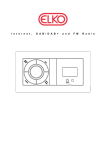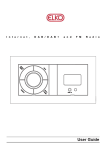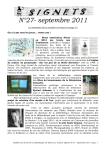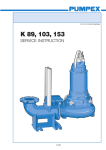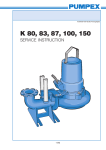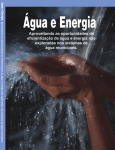Download Penbex Smart Boombox User Manual
Transcript
DAB/DAB+ and FM Digital Radio with Bluetooth Important Safety Instructions 1. Read these instructions. 2. Keep these Instructions. 3. Heed all Warnings. 4. Follow all instructions. 5. Do not use the speaker near water. 6. Clean only with dry cloth. WARNING: TO REDUCE THE RISK OF FIRE OR ELECTRIC SHOCK, DO NOT EXPOSE THIS SPEAKER TO RAIN OR MOISTURE. To reduce the risk of electrical shock, fire, etc.: 1. Do not place near any heat source such as radiators, heat registers, stoves, or other apparatus (including amplifiers) that produce heat. 2. The device shall not be exposed to dripping or splashing and no objects filled with liquids, such as vases, shall be placed on the device. 3. Protect the power cord from being walked on or pinched particularly at the plugs, convenience receptacles, and at any point where they exit from the device. 4. Never unplug your unit by pulling on the power cord. Always grasp the plug firmly and pull straight out from the outlet. 5. Repair or replace all electric service cords that have become frayed or otherwise damaged immediately. Do not use a cord that shows cracks or abrasion damage along its length, the plug, or the connector end. 6. To prevent fire or shock hazard, do not use this plug with an extension cord or other outlet unless the blades can be fully inserted to prevent blade exposure. 7. To prevent fire or shock hazard, do not expose this device to rain or moisture. 8. Do not place any heavy loads onto the unit, and do not step on it, the load may fall and cause serious injury to the unit. 9. Do not attempt to carry out any service work yourself. By opening or removing the cabinet, you may be exposed to dangerous voltage or other hazards. Any service work should be carried out by qualified technicians. 10. During lightning or raining days, unplug the unit for additional protection during thunderstorms or when the unit is not used for prolonged periods. This will prevent damage to the unit from lightning and power surges. 11. The battery of remote control shall not be exposed to excessive heat such as sunshine, fire or the like. 12. Danger of explosion if battery is incorrectly replaced. Replace only with the same or equivalent type. 2 FCC Information This equipment has been tested and found to comply with the limits for a Class B digital device, pursuant to Part 15 of the FCC Rules. These limits are designed to provide reasonable protection against harmful interference in a residential installation. This equipment generates, uses and can radiate radio frequency energy and, if not installed and used in accordance with the instructions, may cause harmful interference to radio communications. However, there is no guarantee that interference will not occur in a particular installation. If this equipment does cause harmful interference to radio or television reception, which can be determined by turning the equipment off and on, the user is encouraged to try to correct the interference by one or more of the following measures: Reorient or relocate the receiving antenna. Increase the separation between the equipment and receiver. Connect the equipment into an outlet on a circuit different from that to which the receiver is connected. Consult the dealer or an experienced radio/TV technician for help. The normal function of the product may be disturbed by strong Electro-Magnetic Interference. If so, simply reset the product to resume normal operation by following the instruction manual. In case the function could not resume, please use the product in other location. Changes or modifications to this unit not expressly approved by the party responsible for compliance could void the user‟s authority to operate the equipment. Caution: To maintain compliance with the FCC‟s RF exposure guidelines, place the unit at least 20cm from nearby persons. 3 Contents Important Safety Instructions ..................................................................................................... 2 FCC Information ........................................................................................................................ 3 Contents .................................................................................................................................... 4 Unit Front View .......................................................................................................................... 5 Unit Rear View ........................................................................................................................... 6 Remote Contorl overview .......................................................................................................... 7 Getting Started ........................................................................................................................... 8 DAB Mode ................................................................................................................................. 9 Selecting another DAB/DAB+ Station ................................................................................... 9 Updating Station List ............................................................................................................. 9 Showing the Signal Strength ................................................................................................. 9 DRC (Dynamic Range Control) value ................................................................................. 10 Prune ................................................................................................................................... 10 Viewing Station Information ................................................................................................. 10 FM Mode ................................................................................................................................... 11 Selecting FM Mode .............................................................................................................. 11 Scan Setting ......................................................................................................................... 11 Audio Setting ........................................................................................................................ 11 Viewing Station Information ................................................................................................. 12 Aux in Mode ............................................................................................................................. 13 Bluetooth Mode........................................................................................................................ 14 General Operation ................................................................................................................... 15 Storing Preset Stations ........................................................................................................ 15 Playing a Preset Station ...................................................................................................... 15 Setting Sleep ....................................................................................................................... 15 Setting Time ........................................................................................................................ 16 Setting Alarm ....................................................................................................................... 16 Setting Backlight .................................................................................................................. 17 Setting Language ................................................................................................................ 17 Factory Reset ...................................................................................................................... 17 SW Version .......................................................................................................................... 17 Troubleshooting ....................................................................................................................... 18 Specification............................................................................................................................. 19 4 Unit Front View 1. LCD display 2. Headphone socket Connect to a 3.5mm audio cable(not 3. Remote control sensor supplied) in Auxiliary In 1 mode. 4. INFO/POWER button 7. 8. Press and hold to turn on radio or BACK button Press to return to previous menu screen. switch radio to standy. AUX IN1 socket 9. MODE/MENU button Press to browse station info in DAB and FM mode. 5. Auxiliary In 1, Auxiliary In 2 and Bluetooth mode. SCROLL/SELECT knob Turn to adjust volume level. In the menu setting, turn to browse options, press to confirm selection. 6. PRESETS button Press and hold to store preset stations. Press to shift among DAB, FM, Press to recall preset stations. 5 Press and hold to access menu. Unit Rear View 1. AUX OUT socket Connect to a 3.5mm audio cable(not supplied). 2. AUX IN2 socket Connect to a 3.5mm audio cable(not supplied) in Auxiliary In 2 mode. 3. SERVICE port Please leave this software upgrade port for service professional. 6 Remote Contorl overview 4. PRESET button Press and hold to store preset stations. 5. Press to recall preset stations. BASS +/- buttons Press to adjust bass value. 6. VOLUME+/- buttons Press to adjust volume level. 7. 8. 9. MUTE button Press to mute radio. Press again to pick up sound. ▲, ▼, ◄, ► and SELECT buttons Press ◄ or ► to scroll left and right. Press ▲or ▼ to scroll up and down. Press SELECT to confirm selection. INFO button Press to browse station info in DAB and FM mode. 10. TREBLE +/- buttons 1. Press to adjust treble value. MODE button Press to shift among DAB, FM, Auxiliary 2. 3. 11. , In 1, Auxiliary In 2 and Bluetooth mode. mode) POWER button and Press buttons (in Bluetooth to previous track, press Press to turn on radio or switch radio to and hold to fast forward current standy. playing track. SCAN button Press to scan for DAB/DAB+ or FM Press to next track, press and hold to rewind current playing track. stations. 7 Press to play/pause. Getting Started Carefully remove your radio from the box. You may wish to store the packaging for future use. What you can find inside of your package Main unit Instruction Manual Power adapter Adjusting the Antenna Extend the antenna to ensure you receive the best reception possible in both DAB and FM radio modes. It may be necessary to alter the position of the radio and /or antenna to achieve the best signal. Using Headphones You will require headphones fitted with a 3.5 mm diameter stereo plug. The Headphone socket is located on the front of this unit. Headphones are not supplied with this radio. Turning the Unit On/Off Insert the plug of power cord into the mains socket. Press and hold INFO/POWER button to turn on the unit, press and hold INFO/POWER button again to switch radio to standby mode. To switch the unit off completely, unplug the plug from the mains socket. Volume Control Adjust the radio volume by turning the SCROLL/SELECT knob, make sure no menu setting is going on. 8 DAB Mode When you turn on the radio it will automatically search and store all the available stations. You should conduct an additional Full Scan to ensure all stations are picked up and stored. It is also recommended every few months to run a new scan to pick up any new DAB/DAB+ that may have begun broadcasting after purchasing your DAB radio. 1. For initial use, your radio will conduct a full scan and store stations list in memory. 2. Once the scanning is completed, the DAB/DAB+ stations will be displayed in alphanumeric order. The first station in the list will be selected to play. Note: a. The DAB/DAB+ stations will be displayed and stored in alphanumeric order. b. If no DAB/DAB+ signal is found, it may be necessary for you to relocate your radio. Selecting another DAB/DAB+ Station While a program is playing, press and hold MODE/MENU button to select Station list menu, and then press SCROLL/SELECT knob to confirm. Or press and hold SCROLL/SELECT knob to activate Station list menu. Turn SCROLL/SELECT knob to cycle through available stations, and then press SCROLL/SELECT knob to play station the station you selected. Updating Station List Press and hold MODE/MENU button, turn SCROLL/SELECT knob to select Full scan menu, and then press SCROLL/SELECT knob to confirm. Showing the Signal Strength During playing a DAB/DAB+ program, repeatedly press INFO until the LCD display shows a signal bar with the strength of the current station. The indicator on the signal bar shows the minimum acceptable signal level. Note: Stations with signal strength below the minimum signal level may not provide a steady stream of audio. 9 DRC (Dynamic Range Control) value You can set the compression level of stations to eliminate the differences in dynamic range or sound level between radio stations. Note: Set DRC to off indicates no compression; Set DRC to low indicates little compression; Set DRC to high shows maximum compression. 1. Press and hold MODE/MENU button, turn SCROLL/SELECT knob to select DRC menu, press SCROLL/SELECT knob to confirm. 2. Turn SCROLL/SELECT knob to cycle through: 'high', 'low' and 'off', press SCROLL/SELECT knob to confirm your selected option. Prune This feature enables your radio to remove inactive stations from the station list. 1. Press and hold MODE/MENU button, turn SCROLL/SELECT knob to select Prune menu, and then press SCROLL/SELECT knob to confirm. 2. Turn SCROLL/SELECT knob to select „Yes‟, and then press SCROLL/SELECT knob to confirm. Viewing Station Information There is a variety of station information transmitted by broadcast, and this radio offers a convenient way for you to view them. To view currently playing station information, press INFO/POWER button repeatedly the display will show the information through DLS (Dynamic Label Segment), Signal Strength, Program Type, Ensemble, Program Frequency, Signal Quality, Bitrate, Time and Date. 10 FM Mode Selecting FM Mode 1. Press MODE/MENU button repeatedly to select FM mode. 2. For initial use, it will start at the beginning of the FM frequency range (87.50MHz). Or it will play the last FM station you were listening to. 3. To manually change the FM frequency, make sure no other order/system setting is going on, press and hold SCROLL/SELECT knob for 3 seconds and then turn it to change the frequency by 0.05MHz per step. 4. To automatically scan, while FM frequency shows up, press SCROLL/SELECT knob to search for the next available station. Scan Setting By default, FM scans stop at any available station. This may result in a poor signal-to-noise ratio (hiss) from weak stations. 1. To change the scan settings to stop only at stations with good signal strength, press and hold MODE/MENU button, turn SCROLL/SELECT knob to select Scan setting menu, and then press SCROLL/SELECT knob to confirm. 2. Turn SCROLL/SELECT knob to select „Strong stations only‟, and press SCROLL/SELECT knob to confirm. Audio Setting By default, all stereo stations are reproduced in stereo. For weak stations, this may result in a poor signal-to-noise ratio (hiss). 1. To play weak stations in mono, press and hold MODE/MENU button, turn SCROLL/SELECT knob to select Audio setting menu, and then press SCROLL/SELECT knob to confirm. 2. Turn SCROLL/SELECT knob to „Forced mono‟, press SCROLL/SELECT knob to confirm. 11 Viewing Station Information There is a diversity of station information transmitted by broadcast, and this radio also offers a shortcut for you to view them. To view currently playing station information, press the INFO/POWER button repeatedly the display will show the information through Radio Text, Program type, Program info, Audio info, Time and Date. 12 Aux in Mode AUX IN allows for quick and easy connection to an MP3 player or other external audio sources. 1. Before connecting to the mains socket, use a 3.5mm audio cable (not supplied) to connect to your external audio device through the AUX IN1 socket on the front of unit or AUX IN2 socket on the rear of unit 2. Connect power adapter to mains socket, press and hold INFO/POWER button to switch on unit. 3. Press MODE/MENU button repeatedly to select Auxiliary In 1 mode if audio device is connected through AUX IN1 socket. 4. Press MODE/MENU button repeatedly to select Auxiliary In 2 mode if audio device is connected through AUX IN2 socket. 5. In Aux in mode, you may operate your audio device directly for playback features. 6. To gain optimal volume levels, adjusting the output volume level on the audio device as well is recommended. Note: If the unit is idle for approximately 30 minutes in Aux in modes, it will automatically switch to standby. 13 Bluetooth Mode The unit has a Bluetooth function that can receive a signal within 10 meters. Pair the unit with a Bluetooth device to listen to music: 1. Press MODE/MENU button repeatedly to select Bluetooth mode. 2. The display will flash in 3. Activate your Bluetooth device and select the search mode. 4. 'ELKO Sound Player' will appear on your Bluetooth device. 5. Select 'ELKO Sound Player' and enter “0000” for the password if necessary. 6. Display will show ◄ when connection is successful. 7. To disconnect the Bluetooth function, switch to another function on the unit or disable the and repeatedly. function from your Bluetooth device. Note: If the unit is idle for approximately 15 minutes in Bluetooth mode, it will automatically switch to standby. 14 General Operation Storing Preset Stations Note: This is the same for DAB/DAB+ and FM Radio stations. Your radio can store up to 12 of your favourite DAB/DAB+ and FM stations as preset stations. This will enable you to access your favourite stations quickly and easily. 1. Press and hold the PRESETS button until display show "Preset Store < 1: (Empty) >". 2. Turn SCROLL/SELECT knob to cycle through the preset numbers 1-12. 3. Select one preset station number and then press SCROLL/SELECT knob, display will show „Preset # stored‟. Playing a Preset Station Note: This is the same for DAB/DAB+ and FM Radio stations. 1. Press MODE/MENU button repeatedly to select DAB or FM mode. 2. Press PRESETS button to show the saved preset stations. 3. Turn SCROLL/SELECT knob to select the preset station you want to play and then press SCROLL/SELECT knob to confirm. Setting Sleep This function enables your unit to switch to standby mode by itself after a set sleep time 1. Press and hold MODE/MENU button, turn SCROLL/SELECT knob to select Sleep menu, and then press SCROLL/SELECT knob to confirm. 2. Turn SCROLL/SELECT knob to view options Sleep Off, 15, 30, 45 and 60 minutes, press SCROLL/SELECT knob to confirm. The sleep icon will show on the display. 3. To view the set sleep time, redo above step 1. 4. To turn the sleep function off while the sleep timer is still counting down, select 'Sleep' option, turn SCROLL/SELECT knob to select 'Sleep off'. 15 Setting Time 1. Press and hold MODE/MENU button, turn SCROLL/SELECT knob to select Time menu, and then press SCROLL/SELECT knob to view options as below: Set Time/date: Manually set-up both Time and Date Auto update: „Update from DAB‟ or „No update‟ Set 12/24 hour format: „Set 24 hour‟ or „Set 12 hour‟ Set date format: „DD-MM-YYYY‟ or „MM-DD-YYYY' 2. Then setting time according to your personal preference. Setting Alarm Your radio includes dual alarms. Setting Alarm, make sure setting time at first. 1. Press and hold MODE/MENU button, turn SCROLL/SELECT knob to select Alarm menu, and then press SCROLL/SELECT knob to confirm. 2. Press SCROLL/SELECT knob to select „Alarm 1‟ or „Alarm 2‟, press SCROLL/SELECT knob to confirm. The 3. or will flash on the display. Press SCROLL/SELECT knob to alarm wizard, and then turn SCROLL/SELECT knob to select options, press it to confirm the setting. Alarm states: On or Off Alarm time: 00:00 (manually set up the time ) Alarm duration time: 15/30/45/60/90 MINS DAB, FM or Buzzer (if you selected DAB or FM as alarm Alarm source: source, select last listened or saved preset station to play when alarm sounds is needed) Alarm active day: Daily, Once, Weekends or Weekdays Alarm volume: turn SCROLL/SELECT knob to adjust the alarm volume 4. When the display shows 'Alarm Saved', the alarm setting is successful. 5. To temporarily switch off alarm, press SCROLL/SELECT knob to activate Snooze function when the alarm is sounding. Press SCROLL/SELECT knob repeatedly can set Snooze period time of 5, 10, 15 or 30 minutes in turn. The set snooze time will show as "Snooze mm : ss" on the display. Note: Different Snooze period time options you can select when you selected different alarm duration time. 6. To turn off alarm, press and hold INFO/POWER button when the alarm is sounding. 7. To cancel Alarm, refer to steps1-3 to set Alarm states to „Off‟. 16 Setting Backlight 1. Press and hold MODE/MENU button, turn SCROLL/SELECT knob to select Backlight menu, and then press SCROLL/SELECT knob to confirm. 2. Turn SCROLL/SELECT knob to select „Power on' or 'Standby', then press SCROLL/SELECT knob to confirm. 3. Turn SCROLL/SELECT knob and then press it to set backlight level. Power On Standby High Medium Low High Medium Low Setting Language 1. Press and hold MODE/MENU button, turn SCROLL/SELECT knob to select Language menu, and then press SCROLL/SELECT knob to confirm. 2. Turn SCROLL/SELECT knob and then press it to select language. Factory Reset A factory reset resets all user settings to default values, so time/date, alarm settings, presets and Bluetooth memory are lost. 1. Press and hold MODE/MENU button, turn SCROLL/SELECT knob to select Factory Reset menu, and then press SCROLL/SELECT knob to confirm. 2. Turn SCROLL/SELECT knob to 'Yes', and then press SCROLL/SELECT knob to confirm. SW Version Press and hold MODE/MENU button, turn SCROLL/SELECT knob to select SW version menu, and then press SCROLL/SELECT knob to confirm. The software version will show on the display. 17 Troubleshooting PROBLEM No sound POSSIBLE CAUSE REMEDY Headphones maybe connected Disconnect the Volume not adjusted headphones Power cord is not correctly connected Adjust the Volume Connect the power cord properly Unit Buttons are not Electrostatic discharge Turn off the unit, disconnect the mains working plug, and reconnect after a few seconds Radio poor reception Cannot find "ELKO Sound Player" on Bluetooth device Weak radio aerial signal. Aim the aerial for best Interference caused by the vicinity of reception, and ensure it is electrical equipment like TVs, Video fully extended. Recorders, Computer, Thermostats, Keep the unit away from Fluorescent Lamps (TL) engines etc. other electrical equipment Bluetooth function is disabled on your Ensure the Bluetooth Bluetooth device. function is activated on The connection is disconnected. your Bluetooth device. Re-pair the unit with your Bluetooth device. 18 Specification Items Description Specifications: DAB/DAB+ and FM Digital radio with Bluetooth FM: 87.5-108MHz Frequency Ranges: DAB/DAB+: 174.928 – 239.200MHz LCD Display: High resolution display Power Requirements: 6Vdc, 500mA Dimension (W x H x D): 157mm x 49mm x 86mm This symbol on the product or in the instructions means that your electrical and electronic equipment should be disposed at the end of its life separately from your household waste. There are separate collection systems for recycling in the EU. For more information, please contact the local authority or your retailer where you purchased the product. ELKO AS, Eyvind Lyches vei 10, 1338 Sandvika, NORWAY. Phone 004767215459. www.elko.no. ELKO AB, Hammarby Kaj 14, 121 17 Johanneshov. Phone 0046 8 449 27 27. www.elko.se 19